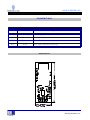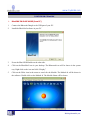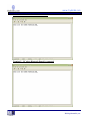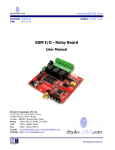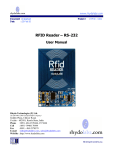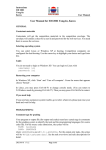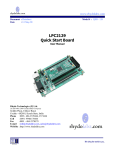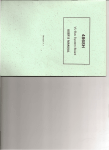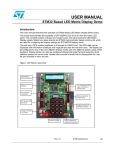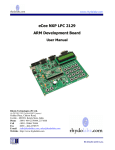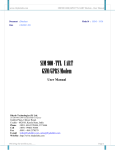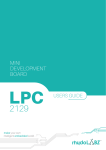Download BlueLINK - Bluetooth Module (5V Serial UART)
Transcript
www.rhydolabz.com Document : Datasheet Date : 05-Apr-10 Model # : WRL - 1323 BlueLINK - Bluetooth Module (5V Serial UART) - User Manual Rhydo Technologies (P) Ltd. (An ISO 9001:2008 Certified R&D Company) Golden Plaza, Chitoor Road, Cochin – 682018, Kerala State, India Phone : 0091- 484-2370444, 2371666 Cell : 0091- 99466 70444 Fax : 0091 - 484-2370579 E-mail : [email protected], [email protected] WebSite : http://www.rhydolabz.com We bring the world to you.. www.rhydolabz.com BlueLINK is a compact Bluetooth Module ( 5V Serial TTL) from rhydoLABZ. The module has built-in Voltage regulator and 3V3 to 5V level converter that can be used to interface with 5V Microcontrollers. The module has only 5 pins (Standard 2.54mm berg strip) VCC, GND, TX, RX and RESET. The module is factory configured in Transparent Mode and hence there is no command required for normal operation. The BlueLINK is a Drop-in replacement for wired serial connections, transparent usage. You can use it simply for serial port replacement to establish connection between MCU and GPS, PC to your embedded project / Robot etc. Any serial stream from 9600 to 115200 bps can be passed seamlessly from your PC/PDA/MOBILE to your target board! FEATURES Support Master & Slave Mode 5-Pin Standard Bergstrip Bluetooth core V 2.0 compliant SPP (Serial Port Profile) support Support UART interface to host system Serial communications @ 9600-115200bps No Setup/Initial command required Breadboard Compatible Onboard Status and Power LED Encrypted connection Frequency: 2.4~2.524 GHz Built-in Chip antenna Power Supply: 5V Dimension: 55mm x 19mm x 3.2 mm Operating Temperature: -40 ~ +70C We bring the world to you.. www.rhydolabz.com PIN DEFINITIONS PIN PIN NAME DETAILS GND Ground 5V Power Supply RXD Receive Pin for Data Reception TXD Transmit Pin for Data Transmission RST Reset Ground Level of Power supply Power Supply Input (5V) Reset Input (Internally Pulled-Up) DIMENSIONS We bring the world to you.. www.rhydolabz.com INTERFACING DETAILS Below is an example of interfacing the BlueLINK with PIC16F877A microcontroller. +5 +5 11 R1 10K C1 0.1MF U1 SW1 1 2 3 4 5 6 7 8 9 10 31 32 RESET 13 Y1 14 20MHz C2 22PF C3 22PF 15 16 17 18 RST/MCLR RA0/AN0 RA1/AN1 RA2/AN2 RA3/AN3 RA4/T0CKI RA5/SS/AN4 RE0/WR/AN5 RE1/AN6 RE2/AN7 VSS VDD VCC RB7/PGD RB6/PGC RB5 RB4 RB3/PGM RB2 RB1 RB0/INT RD7/PSP7 RD6/PSP6 RD5/PSP5 RD4/PSP4 OSC1 RD3/PSP3 RD2/PSP2 RD1/PSP1 OSC2 RD0/PSP0 RC7/RX RC0/T1CKI RC6/TX RC1/CCP2 RC5/SDO RC2/CCP1RC4/SDA/SDI RC3/SCL GND 40 39 38 37 36 35 34 33 30 29 28 27 22 21 20 19 26 25 24 23 12 +5 PIC16F877 We bring the world to you.. www.rhydolabz.com Below is an example of interfacing the BlueLINK to PC Serial Port (via MAX 232) 6 1 C1- VC2+ 1MF/16V 3 4 C3 C5 1MF/16V C2- 8 7 R2IN T2OUT GND 5 9 4 8 3 7 2 6 1 15 K1 C4 1MF/16V U1 C1 C2 1MF/16V 2 V+ VCC C1 0.1MF 16 +5 DB9 R2OUT T2IN +5 5 9 10 MAX232 DC CHARACTERISTICS Parameter Supply Voltage Power Consumption @ 5V Condition Vcc Specification Unit Min. Typ. Max. 4.5 5.0 5.5 V 40 50 60 mA We bring the world to you.. www.rhydolabz.com CONFIGURING BlueLINK BlueLINK IN SLAVE MODE (from PC) 1. Connect the Bluetooth Dongle to the USB port of your PC. 2. Install the BlueSoleil software in your PC 3. Power the BlueLINK Module on the other side. 4. Click on the BlueSoleil icon in your desktop. The Bluetooth icon will be shown in the system tray. Right click on the icon and click “Display”. 5. Click on the Globe icon in the centre to search for the Module. The Module id will be shown in the software. Double click on the Module id. The Module Name will be shown. We bring the world to you.. www.rhydolabz.com 6. Right Click on the Module Name and select “Connect” “Bluetooth Serial Port Service”. 7. The connection is established and the software displays the COM Port where the Bluetooth is connected. BlueLINK IN MASTER MODE The sequence of commands used to configure the BlueLINK Module in Master Mode is listed below. These commands can be passed from any microcontroller (UART) or from PC using serial communication software. We bring the world to you.. www.rhydolabz.com Host : BlueLink COMMAND DESCRIPTION RESULT CODE COMMAND DESCRIPTION RESULT CODE COMMAND DESCRIPTION RESULT CODE COMMAND DESCRIPTION RESULT CODE COMMAND DESCRIPTION RESULT CODE COMMAND DESCRIPTION RESULT CODE COMMAND DESCRIPTION RESULT CODE COMMAND DESCRIPTION RESULT CODE LLL Enter command mode \r\nOK\r\n \r\nAT+MODE=1\r\n Enter Master Mode \r\nOK\r\n \r\nAT+BSECMODE=1,1\r\n Set Application Level Security \r\nOK\r\n \r\nAT+BDISCMODE=3,180\r\n Set general discoverable, not connect mode and time out period \r\nOK\r\n \r\nAT+INQ\r\n Search bluetooth devices \r\nOK\r\n <cr><lf>+INQ:00:12:39:00:34:35,”RLMobile”,00:13:45:46:99:23,”Jeny”<cr><lf> \r\nAT+BPAIR=Pin,Bluetooth ID\r\n Pair The Device \r\nOK\r\n \r\nAT+BPAIR=?\r\n Check if the device is paired? <cr><lf>+BPAIR: 00:12:39:00:34:35 <cr><lf> \r\nAT+CON\r\n Connect The Paired Device <cr><lf>+CON:1<cr><lf> if connected We bring the world to you.. www.rhydolabz.com DATA TRANSFER USING MICROCONTROLLER The BlueLINK should be connected to the UART module of the microcontroller (BaudRate 9600). The connections should be made as per the circuit diagram in this manual. If the Bluetooth connection is already configured from PC side, the data can be transmitted and received through UART module. COMMAND MODE IN BLUELINK MODULE The BlueLINK should be connected to the UART module of the microcontroller or Serial Port of the PC (BaudRate 9600). When the module is powered up, it returns an “OK” (ASCII Format). The host can check for this data. The Module is configured using AT (Attention) Commands. For this the Module should enter the command mode. The command for entering the Command Mode is LLL. The module would parse the stream received on the UART and looks for this command during the first 60 seconds (1 Min) after the module is powered up. The module would react to other commands only after it receives this command. The command mode would end only after the module receives Exit command (===). During command mode, the user could issue any commands to configure and operate the module. After the module leaves the command mode, the module would start the 60 seconds timer again and could enter command mode again if this command is received again. The format of an AT command from the HOST to the module shall be: <cr><lf><AT command><cr> <lf> The format of the OK code from the module to the HOST shall be: <cr><lf>OK<cr><lf> The format of the generic ERROR code from the module to the HOST shall be: <cr><lf>ERROR<cr> <lf> The format of an unsolicited result code from the module to the HOST shall be: <cr><lf>RESULT CODE<cr> <lf> Note : <cr><lf> corresponds to Carriage Return and Line Feed (ie \r\n or 0x0d, 0x0a) Detailed AT Command set is given as a separate document. We bring the world to you.. www.rhydolabz.com POINTS TO NOTE Do not attach this device directly to a PC RS-232 Port. You require an RS-232 to TTL converter circuit if you need to attach this to a computer. The Reset (RST) pin in the BlueLINK module is internally pulled up. A low input on this pin from any host device will reset the module. The default passkey for establishing connection is 8888. All default settings will be displayed using AT+SETUP command. External Command set is given as a separate document. Please refer it for further study. QUICKSTART 1. 2. 3. 4. 5. 6. Connect the Bluelink module to a PC Com port (using RS-232 to TTL converter circuit) and Power it Up. Create a HyperTerminal (Windows tool for serial port communications) window with Baudrate 9600 and connect it to the ComPort to which BlueLINK is connected. Connect the Bluetooth Dongle to the USB port of another PC and Install the BlueSoleil software. Search for the BlueLINK module and establish a serial connection with BlueLINK. During connection process, the module asks for passkey. The default pass key is 8888. Create a HyperTerminal window with Baudrate 9600 and connect it to the ComPort to which Dongle is connected. Type data in any of the HyperTerminal window and you could see the same data in the other window. We bring the world to you.. www.rhydolabz.com Terminal 1– PC where BlueLINK is connected Terminal 2 – PC where Bluetooth Dongle is connected We bring the world to you.. www.rhydolabz.com TECHNICAL SUPPORT If you are experiencing a problem that is not described in this manual, please contact us. Our phone lines are open from 9:00 AM – 5.00 PM (Indian Standard Time) Monday through Saturday excluding holidays. Email can be sent to [email protected] LIMITATIONS AND WARRANTEES This product is intended for personal or lab experimental purpose and in no case should be used where it harmfully effect human and nature. No liability will be accepted by the publisher for any consequence of its use. Use of the product software and or hardware is with the understanding that any outcome whatsoever is at the users own risk. All products are tested for their best performance before shipping, still rhydoLABZ is offering One year Free service warranty (Components cost + Shipping cost will be charged from Customer). DISCLAIMER Copyright © Rhydo Technologies (P) Ltd All rights are reserved. Reproduction in whole or in part is prohibited without the prior written consent of the copyright owner. The information presented in this document does not form part of any quotation or contract, is believed to be accurate and reliable and may be changed without notice. Rhydo Technologies (P) Ltd. (An ISO 9001:2008 Certified R&D Company) Golden Plaza, Chitoor Road, Cochin – 682018, Kerala State, India Phone : 0091- 484-2370444, 2371666 Cell : 0091- 99466 70444 Fax : 0091 - 484-2370579 E-mail : [email protected], [email protected] WebSite : http://www.rhydolabz.com We bring the world to you..