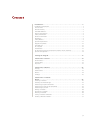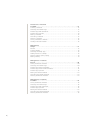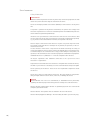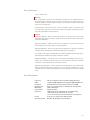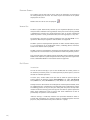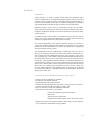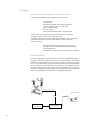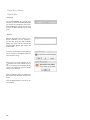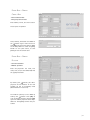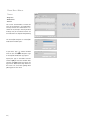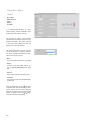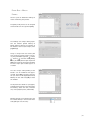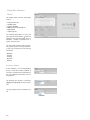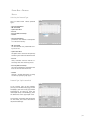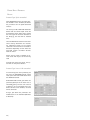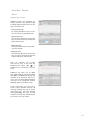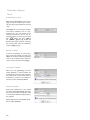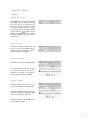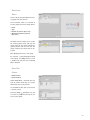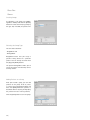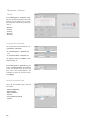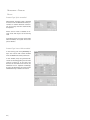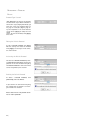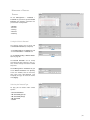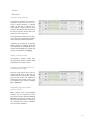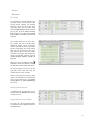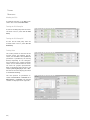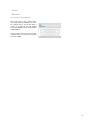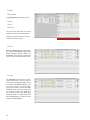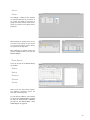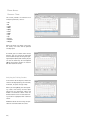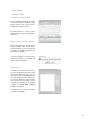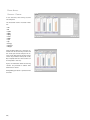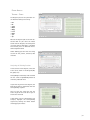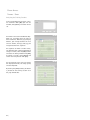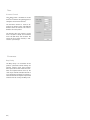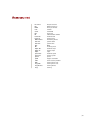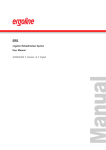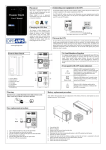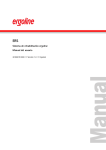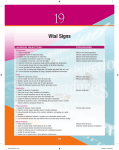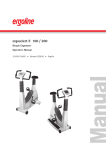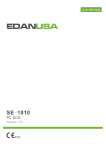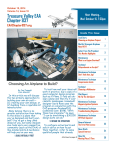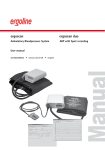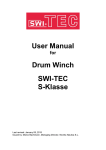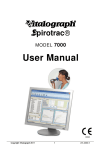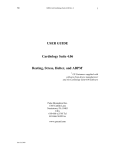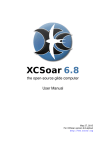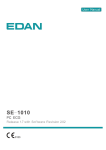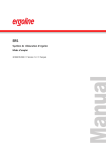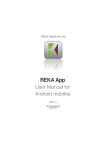Download ers. 2 - ergoline GmbH
Transcript
ers. 2 ergoline Rehabilitation System Operator‘s Manual 201000414000 • Version 2014-04-15 / Rev 00 • English This manual was written with the utmost care. Should you still find details that do not correspond with the system, please let us know and we will correct the issue as soon as possible. We reserve the right to modify the design and technical features of the device and are not bound by the information and illustrations provided in this manual. All trademarks appearing in this document are trademarks of their respective owners. Their protection is acknowledged. No part of this manual may be reprinted, translated, or reproduced without the manufacturer's written permission. This manual is not subject to any change order service. Please contact the manufacturer for the most recent version. ergoline GmbH Lindenstrasse 5 72475 Bitz Germany Phone: Fax: e-mail: http: +49-(0) 7431 98 94 - 0 +49-(0) 7431 98 94 - 128 [email protected] www.ergoline.com Contents Introduction . . . . . . . . . . . . . . . . . . . . . . . . . . . . . . . . . . . . . . . . . . . . . . . . . 7 CE Marking Information . . . . . . . . . . . . . . . . . . . . . . . . . . . . . . . . . . . . . . . . . . . . . . . 7 License Terms . . . . . . . . . . . . . . . . . . . . . . . . . . . . . . . . . . . . . . . . . . . . . . . . . . . . . . . . 7 Revision History . . . . . . . . . . . . . . . . . . . . . . . . . . . . . . . . . . . . . . . . . . . . . . . . . . . . . . 8 Intended Audience . . . . . . . . . . . . . . . . . . . . . . . . . . . . . . . . . . . . . . . . . . . . . . . . . . . . 8 Stylistic Conventions . . . . . . . . . . . . . . . . . . . . . . . . . . . . . . . . . . . . . . . . . . . . . . . . . . 8 Safety Information. . . . . . . . . . . . . . . . . . . . . . . . . . . . . . . . . . . . . . . . . . . . . . . . . . . . 8 General Information . . . . . . . . . . . . . . . . . . . . . . . . . . . . . . . . . . . . . . . . . . . . . . . . . . 8 Definitions . . . . . . . . . . . . . . . . . . . . . . . . . . . . . . . . . . . . . . . . . . . . . . . . . . . . . . . . . . 9 Safety Notices . . . . . . . . . . . . . . . . . . . . . . . . . . . . . . . . . . . . . . . . . . . . . . . . . . . . . . . 9 System Requirements . . . . . . . . . . . . . . . . . . . . . . . . . . . . . . . . . . . . . . . . . . . . . . . . .11 Equipment Symbols . . . . . . . . . . . . . . . . . . . . . . . . . . . . . . . . . . . . . . . . . . . . . . . . . . 12 Intended Use . . . . . . . . . . . . . . . . . . . . . . . . . . . . . . . . . . . . . . . . . . . . . . . . . . . . . . . 12 Ers 2 System . . . . . . . . . . . . . . . . . . . . . . . . . . . . . . . . . . . . . . . . . . . . . . . . . . . . . . . . 12 Introduction . . . . . . . . . . . . . . . . . . . . . . . . . . . . . . . . . . . . . . . . . . . . . . . . . . . . . . . . 12 An overview of the key performance features of the software . . . . . . . . . . . . . . . 13 System Configuration . . . . . . . . . . . . . . . . . . . . . . . . . . . . . . . . . . . . . . . . . . . . . . . . 14 Starting the Program . . . . . . . . . . . . . . . . . . . . . . . . . . . . . . . . . . . . . . . . . 17 Patient Data > General. . . . . . . . . . . . . . . . . . . . . . . . . . . . . . . . . . . . . . . . 19 Personal Data . . . . . . . . . . . . . . . . . . . . . . . . . . . . . . . . . . . . . . . . . . . . . . . . . . . . . . . 19 Contact Data . . . . . . . . . . . . . . . . . . . . . . . . . . . . . . . . . . . . . . . . . . . . . . . . . . . . . . . 21 Physician . . . . . . . . . . . . . . . . . . . . . . . . . . . . . . . . . . . . . . . . . . . . . . . . . . . . . . . . . . . 21 Patient Data > Medical . . . . . . . . . . . . . . . . . . . . . . . . . . . . . . . . . . . . . . . 22 Therapy . . . . . . . . . . . . . . . . . . . . . . . . . . . . . . . . . . . . . . . . . . . . . . . . . . . . . . . . . . . . 22 Examinations . . . . . . . . . . . . . . . . . . . . . . . . . . . . . . . . . . . . . . . . . . . . . . . . . . . . . . . 23 Alarms. . . . . . . . . . . . . . . . . . . . . . . . . . . . . . . . . . . . . . . . . . . . . . . . . . . . . . . . . . . . . 24 Findings. . . . . . . . . . . . . . . . . . . . . . . . . . . . . . . . . . . . . . . . . . . . . . . . . . . . . . . . . . . . 25 Patient Data > Protocols Bicycle . . . . . . . . . . . . . . . . . . . . . . . . . . . . . . . . . . . . . . . . . . . . . . . . . . . . 26 Creating a Protocol . . . . . . . . . . . . . . . . . . . . . . . . . . . . . . . . . . . . . . . . . . . . . . . . . . 26 Selecting the Protocol Type . . . . . . . . . . . . . . . . . . . . . . . . . . . . . . . . . . . . . . . . . . . 27 Protocol Type ‘SpO2-controlled’. . . . . . . . . . . . . . . . . . . . . . . . . . . . . . . . . . . . . . . . 27 Protocol Type ‘Interval HR-controlled‘ . . . . . . . . . . . . . . . . . . . . . . . . . . . . . . . . . . . 28 Protocol Type ‚Custom‘ . . . . . . . . . . . . . . . . . . . . . . . . . . . . . . . . . . . . . . . . . . . . . . . 29 Editing a Protocol . . . . . . . . . . . . . . . . . . . . . . . . . . . . . . . . . . . . . . . . . . . . . . . . . . . 30 Activating a Protocol. . . . . . . . . . . . . . . . . . . . . . . . . . . . . . . . . . . . . . . . . . . . . . . . . 30 Deleting a Protocol . . . . . . . . . . . . . . . . . . . . . . . . . . . . . . . . . . . . . . . . . . . . . . . . . . 30 Saving a Protocol as Default. . . . . . . . . . . . . . . . . . . . . . . . . . . . . . . . . . . . . . . . . . . 31 Loading a Default Protocol . . . . . . . . . . . . . . . . . . . . . . . . . . . . . . . . . . . . . . . . . . . . 31 |3 Patient Data > Protocols Treadmill. . . . . . . . . . . . . . . . . . . . . . . . . . . . . . . . . . . . . . . . . . . . . . . . . . . 32 Creating a Protocol . . . . . . . . . . . . . . . . . . . . . . . . . . . . . . . . . . . . . . . . . . . . . . . . . . 32 Selecting the Protocol Type . . . . . . . . . . . . . . . . . . . . . . . . . . . . . . . . . . . . . . . . . . . 33 Protocol Type ‘HR-controlled’. . . . . . . . . . . . . . . . . . . . . . . . . . . . . . . . . . . . . . . . . . 33 Protocol Type ‚Custom‘ . . . . . . . . . . . . . . . . . . . . . . . . . . . . . . . . . . . . . . . . . . . . . . . 34 Editing a Protocol . . . . . . . . . . . . . . . . . . . . . . . . . . . . . . . . . . . . . . . . . . . . . . . . . . . 35 Activating a Protocol. . . . . . . . . . . . . . . . . . . . . . . . . . . . . . . . . . . . . . . . . . . . . . . . . 35 Deleting a Protocol . . . . . . . . . . . . . . . . . . . . . . . . . . . . . . . . . . . . . . . . . . . . . . . . . . 35 Saving a Protocol as Default. . . . . . . . . . . . . . . . . . . . . . . . . . . . . . . . . . . . . . . . . . . 36 Loading a Default Protocol . . . . . . . . . . . . . . . . . . . . . . . . . . . . . . . . . . . . . . . . . . . . 36 Management Groups . . . . . . . . . . . . . . . . . . . . . . . . . . . . . . . . . . . . . . . . . . . . . . . . . . . . 37 General . . . . . . . . . . . . . . . . . . . . . . . . . . . . . . . . . . . . . . . . . . . . . . . . . . . . . . . . . . . . 37 Creating Groups . . . . . . . . . . . . . . . . . . . . . . . . . . . . . . . . . . . . . . . . . . . . . . . . . . . . . 38 Selecting the Group Type . . . . . . . . . . . . . . . . . . . . . . . . . . . . . . . . . . . . . . . . . . . . . 38 Adding Patients to a Group. . . . . . . . . . . . . . . . . . . . . . . . . . . . . . . . . . . . . . . . . . . . 38 Deleting Patients from a Group . . . . . . . . . . . . . . . . . . . . . . . . . . . . . . . . . . . . . . . . 39 Editing a Group . . . . . . . . . . . . . . . . . . . . . . . . . . . . . . . . . . . . . . . . . . . . . . . . . . . . . 39 Management > Protocols Bicycle . . . . . . . . . . . . . . . . . . . . . . . . . . . . . . . . . . . . . . . . . . . . . . . . . . . . 40 Saving the Default Protocol . . . . . . . . . . . . . . . . . . . . . . . . . . . . . . . . . . . . . . . . . . . 40 Selecting the Protocol Type . . . . . . . . . . . . . . . . . . . . . . . . . . . . . . . . . . . . . . . . . . . 40 Protocol Type ‘SpO2-controlled‘. . . . . . . . . . . . . . . . . . . . . . . . . . . . . . . . . . . . . . . . 41 Protocol Type ‘Interval HR-controlled‘ . . . . . . . . . . . . . . . . . . . . . . . . . . . . . . . . . . . 42 Protocol Type ‚Custom‘ . . . . . . . . . . . . . . . . . . . . . . . . . . . . . . . . . . . . . . . . . . . . . . . 43 Editing the Default Protocol . . . . . . . . . . . . . . . . . . . . . . . . . . . . . . . . . . . . . . . . . . . 44 Activating the Default Protocol . . . . . . . . . . . . . . . . . . . . . . . . . . . . . . . . . . . . . . . . 44 Deleting the Default Protocol . . . . . . . . . . . . . . . . . . . . . . . . . . . . . . . . . . . . . . . . . . 44 Management > Protocols Treadmill. . . . . . . . . . . . . . . . . . . . . . . . . . . . . . . . . . . . . . . . . . . . . . . . . . . 45 Saving the Default Protocol . . . . . . . . . . . . . . . . . . . . . . . . . . . . . . . . . . . . . . . . . . . 45 Selecting the Protocol Type . . . . . . . . . . . . . . . . . . . . . . . . . . . . . . . . . . . . . . . . . . . 45 Protocol Type ‘HR-controlled‘. . . . . . . . . . . . . . . . . . . . . . . . . . . . . . . . . . . . . . . . . . 46 Protocol Type ‚Custom‘ . . . . . . . . . . . . . . . . . . . . . . . . . . . . . . . . . . . . . . . . . . . . . . . 47 Editing the Default Protocol . . . . . . . . . . . . . . . . . . . . . . . . . . . . . . . . . . . . . . . . . . . 48 Activating the Default Protocol . . . . . . . . . . . . . . . . . . . . . . . . . . . . . . . . . . . . . . . . 48 Deleting the Default Protocol . . . . . . . . . . . . . . . . . . . . . . . . . . . . . . . . . . . . . . . . . . 48 4| Training . . . . . . . . . . . . . . . . . . . . . . . . . . . . . . . . . . . . . . . . . . . . . . . . . . . 49 Monitoring . . . . . . . . . . . . . . . . . . . . . . . . . . . . . . . . . . . . . . . . . . . . . . . . . . . . . . . . . 49 Assigning a Patient . . . . . . . . . . . . . . . . . . . . . . . . . . . . . . . . . . . . . . . . . . . . . . . . . . 49 Removing a Patient . . . . . . . . . . . . . . . . . . . . . . . . . . . . . . . . . . . . . . . . . . . . . . . . . . 50 Assigning a Device . . . . . . . . . . . . . . . . . . . . . . . . . . . . . . . . . . . . . . . . . . . . . . . . . . . 50 Removing a Device. . . . . . . . . . . . . . . . . . . . . . . . . . . . . . . . . . . . . . . . . . . . . . . . . . . 50 Switching Devices . . . . . . . . . . . . . . . . . . . . . . . . . . . . . . . . . . . . . . . . . . . . . . . . . . . 50 Starting a Training Session . . . . . . . . . . . . . . . . . . . . . . . . . . . . . . . . . . . . . . . . . . . . 50 Ending a Training Session . . . . . . . . . . . . . . . . . . . . . . . . . . . . . . . . . . . . . . . . . . . . . 51 Changing from the Training Phase to the Recovery Phase (RP) . . . . . . . . . . . . . . . 51 Suspending Heart-Rate Control during a Training . . . . . . . . . . . . . . . . . . . . . . . . . 51 Patient Data . . . . . . . . . . . . . . . . . . . . . . . . . . . . . . . . . . . . . . . . . . . . . . . . . . . . . . . . 52 Patient Analysis . . . . . . . . . . . . . . . . . . . . . . . . . . . . . . . . . . . . . . . . . . . . . . . . . . . . . 52 Editing the Borg Value. . . . . . . . . . . . . . . . . . . . . . . . . . . . . . . . . . . . . . . . . . . . . . . . 52 Editing Effort . . . . . . . . . . . . . . . . . . . . . . . . . . . . . . . . . . . . . . . . . . . . . . . . . . . . . . . 52 ECG Display . . . . . . . . . . . . . . . . . . . . . . . . . . . . . . . . . . . . . . . . . . . . . . . . . . . . . . . . 53 Measuring Blood Pressure. . . . . . . . . . . . . . . . . . . . . . . . . . . . . . . . . . . . . . . . . . . . . 53 Adding Blood-Pressure Readings . . . . . . . . . . . . . . . . . . . . . . . . . . . . . . . . . . . . . . . 53 Marking the ECG . . . . . . . . . . . . . . . . . . . . . . . . . . . . . . . . . . . . . . . . . . . . . . . . . . . . 54 Turning the ECG Pump On. . . . . . . . . . . . . . . . . . . . . . . . . . . . . . . . . . . . . . . . . . . . . 54 Turning the ECG Pump Off . . . . . . . . . . . . . . . . . . . . . . . . . . . . . . . . . . . . . . . . . . . . 54 Training View . . . . . . . . . . . . . . . . . . . . . . . . . . . . . . . . . . . . . . . . . . . . . . . . . . . . . . . 54 Selecting the Training Protocol. . . . . . . . . . . . . . . . . . . . . . . . . . . . . . . . . . . . . . . . . 55 Management . . . . . . . . . . . . . . . . . . . . . . . . . . . . . . . . . . . . . . . . . . . . . . . . . . . . . . . 56 Patients. . . . . . . . . . . . . . . . . . . . . . . . . . . . . . . . . . . . . . . . . . . . . . . . . . . . . . . . . . . . 56 Training . . . . . . . . . . . . . . . . . . . . . . . . . . . . . . . . . . . . . . . . . . . . . . . . . . . . . . . . . . . . 56 Analysis . . . . . . . . . . . . . . . . . . . . . . . . . . . . . . . . . . . . . . . . . . . . . . . . . . . 57 Patient Analysis . . . . . . . . . . . . . . . . . . . . . . . . . . . . . . . . . . . . . . . . . . . . . . . . . . . . . 57 Overview - Trend . . . . . . . . . . . . . . . . . . . . . . . . . . . . . . . . . . . . . . . . . . . . . . . . . . . . 58 Analyzing the Training Sessions . . . . . . . . . . . . . . . . . . . . . . . . . . . . . . . . . . . . . . . . 58 Editing / Deleting a Training Session . . . . . . . . . . . . . . . . . . . . . . . . . . . . . . . . . . . . 59 Training Details. . . . . . . . . . . . . . . . . . . . . . . . . . . . . . . . . . . . . . . . . . . . . . . . . . . . . . 59 Overview - Compare . . . . . . . . . . . . . . . . . . . . . . . . . . . . . . . . . . . . . . . . . . . . . . . . . 60 Training - Single . . . . . . . . . . . . . . . . . . . . . . . . . . . . . . . . . . . . . . . . . . . . . . . . . . . . . 61 Analyzing the Training Sessions . . . . . . . . . . . . . . . . . . . . . . . . . . . . . . . . . . . . . . . . 61 Training - Compare . . . . . . . . . . . . . . . . . . . . . . . . . . . . . . . . . . . . . . . . . . . . . . . . . . 63 Analyzing the Training Sessions . . . . . . . . . . . . . . . . . . . . . . . . . . . . . . . . . . . . . . . . 63 Tools . . . . . . . . . . . . . . . . . . . . . . . . . . . . . . . . . . . . . . . . . . . . . . . . . . . . . . 64 Karvonen Formula . . . . . . . . . . . . . . . . . . . . . . . . . . . . . . . . . . . . . . . . . . . . . . . . . . . 64 Abbreviations . . . . . . . . . . . . . . . . . . . . . . . . . . . . . . . . . . . . . . . . . . . . . . . 65 |5 6| IntroduCtIon CE Marking inforMation The product ERS 2 system bears the CE marking CE-0123 (notified body TÜV SÜD Produkt Service GmbH, Ridlerstrasse 65, 80339 München, Germany) indicating its compliance with the provisions of the Council Directive 93/42/EEC about medical devices and fulfills the essential requirements of Annex I of this directive. The product ERS 2 system has been assigned to class IIa in accordance with Annex IX of the Directive 93/42/EEC. The product fulfills the requirements of the standard EN 60601-1 “Medical Electrical Equipment, Part 1: General Requirements for Safety“ as well as of the standard DIN EN 62304 “Medical Device Software“. Magnetic and electrical fields are capable of interfering with the proper performance of the device. For this reason make sure that all external devices operated in the vicinity of the equipment comply with the relevant EMC requirements. X-ray equipment, MRI devices, radio systems, cellular telephones, etc. are possible sources of interference as they may emit higher levels of electromagnetic radiation. Keep the equipment away from these devices and verify its performance before use. LiCEnsE tErMs By installing the software, you accept the following terms: Subject of this agreement is the granting of a license to use the software program and the product documentation. Ergoline GmbH grants you the personal, non-exclusive and non-transferable right to use the software and documentation. The software and the accompanying documentation are protected by copyright. The licensee shall comply with the provisions of copyright law. Ownership and all other rights to the software are retained by Ergoline GmbH. You are not entitled to transfer the software to another computer via network or data channel. The program and the accompanying product documentation shall not be modified, copied or, in an altered version, merged with other software and made accessible to third parties. The licensee is liable to the licenser for any damage arising from the breach of the copyright or infringement of the conditions of this agreement. |7 rEvision History Revision: Date: Comments: 1.0 2014-04-15 Applies to software version 1.0 and later intEndEd audiEnCE This manual is geared for clinical professionals. Clinical professionals are expected to have working knowledge of medical procedures, practices, and terminology as required for completing these examinations. styListiC ConvEntions Control keys (soft keys and hard keys) are emphasized by different styles, e.g., Start training or [ Create ]. safEty inforMation General Information This manual is an integral part of the device. It should be available to the equipment operator at all times. Close observance of the information given in the manual is a prerequisite for proper equipment performance and correct operation and ensures patient and operator safety. Please note that information pertinent to several chapters is given only once. Therefore, read the manual once in its entirety. Also observe the information given in the enclosed separate user manuals (e.g., the PC and ergometer user manuals). To ensure maximum patient safety, the specified measuring accuracy, and interference-free operation, we recommend using only original accessories available through Ergoline GmbH. The user is responsible if accessories from other manufacturers are used. Ergoline GmbH is responsible for the effects on safety, reliability, and performance of the equipment, only if · assembly operations, extensions, readjustments, modifications, or repairs are carried out by Ergoline GmbH or persons authorized by Ergoline GmbH · the device is used in accordance with the instructions given in this manual. The warranty does not cover damage resulting from the use of unsuitable accessories and consumables from other manufacturers. Always consult with Ergoline GmbH if you intend to connect equipment not mentioned in this manual. Parts and accessories must comply with the applicable IEC 60601 safety standards and/or the configured system must comply with the collateral standard IEC 60601-1-1 "Safety requirements for medical electrical systems". 8| safEty inforMation General Information Operate the equipment only with power cords certified for the country of use. All publications reflect the equipment specifications and standards on the safety of medical electrical equipment valid at the time of printing. All rights are reserved for devices, circuits, techniques, software programs, and names appearing in this manual. No part of this manual may be reprinted without written permission from Ergoline GmbH. © 2013 Ergoline GmbH, Lindenstrasse 5, 72475 Bitz, Germany. Definitions The safety information in this manual is classified as follows: Danger indicates an imminent hazard. If not avoided, the hazard will result in death or serious injury. Warning indicates a hazard. If not avoided, the hazard can result in death or serious injury. Caution indicates a potential hazard. If not avoided, the hazard may result in minor injury and/or product/property damage. Safety Notices Explosion Hazard The ERS 2 system is not designed for use in areas of rooms used for medical purposes where an explosion hazard may occur. Potentially explosive atmospheres may result from the use of flammable anesthetics, skin cleansing agents or disinfectants. Furthermore, great care must be exercised when the system is used in an oxygen-enriched atmosphere. The atmosphere is considered to be oxygen-enriched when the room air contains more than 25% of oxygen or nitrous oxide. Shock Hazard Before use, verify that the equipment is in correct working order and operating condition. Check the cables and connectors, in particular, for signs of damage. Replace damaged cables and connectors immediately, before use. Do not expose the equipment to direct sunlight to prevent system components from reaching inadmissible, high temperatures. The equipment has no additional protection against the ingress of humidity. |9 safEty inforMation Safety Information Shock Hazard When disconnecting the device from the power line, remove the plug from the wall outlet first, before disconnecting the cable from the device. Do not use multiple portable socket outlets (MPSO) to connect devices to the power line. If a printer is operated in the patient environment, the printer must comply with IEC 60601 requirements or it must be a modified printer with additional protective earth conductor (potential equalization). All devices of a system must be connected to the same electric circuit. Devices that are not connected to the same circuit must be electrically isolated when operated, e.g., by means of an isolated RS232 interface (not required in the USA). Devices may be connected to other devices or to parts of systems only when it has been made certain that there is no danger to the patient, the operators, or the environment as a result. In those instances where there is any element of doubt concerning the safety of connected equipment, the user must contact the manufacturers concerned or other informed experts as to whether there is any possible danger to the patient, the operator, or the environment as a result of the proposed combination of equipment. Standard IEC 60601-1-1/EN60601-1-1 must be complied with in all cases. All bicycle ergometers and treadmills connected to the system must meet IEC 60601-1 requirements. Liquids must not be allowed to enter the devices. If liquids have entered the devices, the ERS 2 system must be checked by a service technician before being used again Do not open any of the devices. There are no user-replaceable components inside the devices. Do not insert objects of any kind into the device. They may touch live components and you might suffer an electric shock, cause fire, or damage the device. Warning Patient Hazard — For stress-test examinations, a defibrillator and a pacemaker, regularly checked for proper functioning, must be readily accessible at all times. Patient Hazard, Interpretation Hazard — A qualified physician must overread all computer-generated records. Patient Hazard — The operator must be trained in the use of the device. Patient Hazard, Equipment Damage — Do not modify the ERS 2 system in any way. 10 | safEty inforMation Safety Information Warning Risk of Poisoning — Observe all information provided by the manufacturers of chemical products required for the use and care of the devices. Always keep these chemical products in their original containers to avoid any confusion which may have severe consequences. RF Interference — Known RF sources, such as cell phones, radio or TV stations, and two-way radios, may cause unexpected or adverse operation of the ERS 2 system. Check the performance before each use. Caution Equipment Damage — Before connecting the device to the power line, check that the voltage and frequency ratings of your power line match the values indicated on the device nameplate. Equipment Damage — Make sure that viruses, malware, etc. do not infect your PC (check USB sticks for viruses before connecting them). Equipment Damage — Do not set up the PC or the ergometers in the direct vicinity of a window. Rain, humidity, and sunlight may damage the equipment. Loss of Data — Back up the program directory and the database directory (as determined during installation) every day to avoid loss of data. Equipment Damage — Set up the device in a location which affords sufficient ventilation. The ventilation openings must not be obstructed. The ambient conditions stated in the user manual must be ensured at all times. Equipment Configuration — The PC should not be used adjacent to, or stacked with, other equipment. If adjacent or stacked use is necessary, the equipment or system should be tested to verify normal operation in the configuration in which it is being used. systEM rEquirEMEnts Processor RAM Hard drive Graphics card Monitor(s) Input devices Interfaces Printer Operating system x86 or x64 processor with 2 gigahertz (GHz) minimum 1 gigabyte (GB) RAM (32 bit), 2 gigabyte (GB) RAM (64 bit) recommended: minimum storage capacity of 250GB with 1 or 2 monitor outputs, depending on configuration 1920 x 1080 pixels keyboard, mouse 1 USB interface for connection of the hardware key, 1 USB interface for connection of a printer, 1 to 16 serial interfaces for connection of the ergometers ink jet or laser printer with USB connector Windows XP, Windows Vista, Windows 7 | 11 EquipMEnt syMboLs The symbols that you will find on the PC and on the ergometer are explained in the corresponding user manuals. Text labels explain the function of all symbols displayed on the screen. Double-click the icon to start the program. intEndEd usE The ERS 2 system automatically controls up to 16 ergometers (bicycles or treadmills) and offers individual training protocols. Each phase of the training protocol is documented, providing the therapist/physician with up-to-date information about the patient's status, performance data, and training progress at any time. The ergometers used must be medical ergometers that meet IEC 60601-1-1 requirements. Both bicycle ergometers and treadmills are supported. The ERS 2 system is only designed for operation in rooms used for medical purposes. It is intended for use in rehabilitation centers, cardiology offices and fitness centers with medical cardiac programs. The ERS 2 system is intended to be used only by trained operators under the direct supervision of a licensed health care practitioner on adult and pediatric patients. Parts and accessories must comply with the applicable safety standards of the IEC 60601 series and/or the system configuration must comply with the requirements of the standard IEC 60601-1-1 for medical electrical equipment. Ers 2 systEM Introduction The role of exercise therapy as part of the rehabilitation of cardiac patients in the follow-up treatment phase II is viewed positively by most experts, based on decades of favorable experience. In recent years, various studies have been able to show the positive impact of exercise therapy on coronary patients (KELLERMANN et al., 1967; HELLERSTEIN, 1973; KÖNlG et al., 1977; HOLLMANN et al., 1983; ROST et al., 1991, among others). Through constant advancement of new diagnostic and therapeutic methods, there has additionally been a fundamental transformation of the rehabilitation process of cardiology patients in the past few years. Along with the phases of early mobilization and exercise therapy, sports therapy has also taken on greater importance today. "Early mobilization" refers to passive and active mobilization as soon as permitted by the patient's clinical condition. "Exercise therapy" is medically indicated and prescribed movement which is planned and regulated by the specialist therapist, monitored together with the physician, and performed with the patient alone or in a group. 12 | Ers 2 systEM Introduction "Sports therapy" is an exercise therapy measure which uses appropriate sports means to compensate for and regenerate disrupted physical, mental, and social functions, prevent secondary injuries, and promote health-oriented behavior. It is based on laws of biology and includes, in particular, pedagogical, psychological and sociotherapeutic methods and aims to achieve lasting health literacy. Ergometer training is used in this case, particularly in the areas of early mobilization and exercise therapy within the scope of inpatient and increasingly also in outpatient rehabilitation in order to increase the performance capacity of cardiovascular patients. As studies have been able to show, the performance capacity and thus also the quality of life can be significantly improved even in patients with heart failure by selecting an appropriate form of training (interval training). The increased requirements with regard to efficient work but also quality assurance and complete documentation ("efficiency monitoring") of the training performed with all acquired data can, however, only be met by an appropriately designed ergometer training system. The development of the new ergoline ERS 2 rehabilitation system was able to draw on the experience of more than 250 installed ergoline rehabilitation systems. Through intensive collaboration with many users, therapists, sports scientists, and physicians, a new, modular system for controlled ergometer training was developed which meets all of the requirements listed. The PC software controls the patients' entire predefined training protocols, simultaneously documents all relevant data (e.g., ECG, heart rate, training data) and thus frees therapists from routine tasks, allowing them to focus on patient care. But even with the training device itself, the ergoselect Reha ergometer, the focus is on the patient. Options for modular expansion and upgrades allow the equipment to be adapted to increasing demands (e.g., automatic blood-pressure measurement, options for adjusting the saddle, etc.). An overview of the key performance features of the software · Control of up to 16 ergometers or treadmills · Clear display and intuitive operation · Integrated patient and analysis database · Admission of new patients possible even while a training session is in progress · The most important data of all patients are always visible · Access at any time to all relevant additional information (even while a training session is in progress) · Patient data, diagnosis, previous examinations · ECG trends · Training sessions stored earlier · Comparison with other training sessions of the same patient · Acquisition of the patient's complete diagnosis allows optimal creation, monitoring, and adaptation of individual training protocols | 13 Ers 2 systEM An overview of the key performance features of the software · Comprehensive individual training protocols for each patient · Constant load · Constant pulse (the software controls the ergometer load such that the patient’s heart rate is constantly kept at a defined level) · Interval training · Universal warmup and recovery phase definition · The therapist can change the training parameters directly at any time · Group training (all patients start at the same time) · Individual training (patients come when desired and train as long as desired) · Immediate printout of a patient’s current ECG is possible at any time Quality assurance · Full documentation of the complete training session · Storage of all data recorded during the training session · Full-disclosure ECG (the ECGs of all patients and all training sessions are stored) System Configuration The central component of the ERS 2 system is a PC with an MS Windows operating system and special software which runs the training programs. The training ergometers are connected to the PC system via control lines. All data are shown on 1 or 2 large TFT monitors; up to eight patients can be displayed and monitored on each monitor. For ECG monitoring, the ergometers are equipped with single-channel ECG amplifiers, whose signals are transmitted to the PC via the serial interfaces. In addition, automatic blood-pressure measurement can be integrated in the training protocols if the ergometers are equipped accordingly. up to 16 ergometers adaptor 17" TFT monitor Printer CD burner (archive) 14 | PC system | 15 16 | starting tHE prograM Start the program by double-clicking the icon. The initial screen is displayed. ManagEMEnt training anaLysis Configuration Exit ManagEMEnt In the Management window, you will find the patient database with these tabs: patiEnts groups protoCoLs From some of the tabs you can access further sub-categories which will be explained in detail on the following pages. | 17 ManagEMEnt patiEnts This is a list of all patients stored in the database with their name, ID, and SSN (social security number). The Find function allows you to conveniently access any patient in the database. Entering the first characters of a patient name or of the ID (highlighted yellow) is sufficient. The search function returns all patients matching the search criteria. With [ Create ] you can add a patient to the database. If you double-click an existing entry in the list or click the entry (highlighted blue) and then the [ Edit ] button, the window Patient Data - General - Personal Data opens. 18 | patiEnt data > gEnEraL pErsonaL data · Patient Data At this point in the program, patients are added to the database. Type the patient's personal data such as last name and first name in the appropriate text boxes. Mandatory fields are identified with an asterisk *. You can activate the text boxes by clicking them or you can press the TAB key [ ] to navigate between the fields. If boxes are left blank or are only partially filled, they turn red when you click the [ Save ] button. A warning will be displayed. Check all entries and make changes where appropriate. Confirm by clicking [ Save ]. The patient's picture can be added with the [ Camera ] (web cam) or with the [ File ] button (as a BMP, PNG, JPG, or GIF file). With the [ Delete ] button, you can remove the picture. The date of birth is entered in the form of digits, separated by blanks or periods (DD [ space bar ], MM [ space bar ], YYYY). With the drop-down arrow you open the menu for selection of the gender (male or female). As an alternative, you can place the cursor in the text box and type the initial letter(s) of the word (for example, m for male). Weight and height can be entered directly into the appropriate boxes. You or the can use the arrow buttons keys [ ] [ ] on the keyboard to increase or decrease the value. Add options to ethnicity and language via the button. Enter a designation (name) and click [ OK ]. When you click the arrow button , you can insert an option from the drop-down list. Each new entry will be appended to the list. | 19 patiEnt data > gEnEraL pErsonaL data · Chip Card Via Standard [ Write ] you save the data to the chip card. Via Extended [ View ] you can review the entered data once more. With [ Format ] you prepare data for their first use or delete the data on the chip card. · Remark Remarks concerning the patient or particular conditions can be entered in this text box. After you click the [ Save ] button, the entries will be saved to the database. With [ Close ], your entries will be discarded. A warning will be displayed. Click [ Yes ] to save the entries, or click [ No ] to exit the menu without saving. New entries are always adopted via the button. If the entry already exists in the list, a warning will be displayed: The input is not unique. This prevents double entries in the database. With the [ Close ] button you always exit the current level and return to the parent menu. Click the [ Exit ] button to return to the initial screen. 20 | patiEnt data > gEnEraL ContaCt data · Patient Contact Data · Emergency Contact Data Enter address, names, etc. on this screen. These inputs are optional. State, Country, or Relation are added via the button. Type a name and save it with [ OK ]. The new entries will be added to the drop-down list. Click the [ Save ] button to save your entries, or click [ Close ] to exit the contact data. patiEnt data > gEnEraL pHysiCian · General Practitioner · Medical Specialist Enter the physician's last name, first name, title, etc. (via the combo box) into the appropriate fields. button, you add a By clicking the physician to the database. In the new window, fill out all mandatory fields (identified with an asterisk *). The medical specialty can be added by clicking the button. Click [ OK ] to save the medical specialty. Clicking [ OK ] again will add the physician to the dropdown list. Click [ Save ] to finish the procedure. | 21 patiEnt data > MEdiCaL tHErapy · Diagnoses · Medications · Remark This screen accommodates all fields for entry of the diagnosis, the medications, and any remarks. This information is essential for the therapist. Existing medical findings and / or instructions for the use of medications are adopted with [ Create ]. The Create/edit diagnosis or Create/edit medication window opens. If you select Type , another window with the title Create/edit diagnosis type or Create/edit medication type opens. Specify the type in the Name text box and click [ OK ] to close the window. After you click the [ OK ] button once more, the type will be added to the drop-down list. All entries are saved with [ Save ]. With [ Close ] you exit the menu. 22 | patiEnt data > MEdiCaL ExaMinations · Exercise ECG · Echocardiogram · Ergospirometry · Remark You will find a number of different entry fields. Enter values for HR at rest, BP at rest, etc. Use the arrow buttons or [ ] [ ] on the keyboard to change values. With the drop-down arrow you can choose the training device. When the text box is active (blue), you can select the device by typing the first letter b for the bicycle and t for the treadmill. If you click the [ Edit ] button in the Echocardigram or Ergospirometry pane, another window opens. Enter all relevant data and click [ OK ] and [ Save ] to close the window. If data were entered for these items, a date in a gray text box will be displayed. Additional information can be entered in the Remarks text box. | 23 patiEnt data > MEdiCaL aLarMs · Heart Rate · Blood Pressure · SpO2 · Bicycle · Treadmill It is recommended to enter all values concerning the patient's condition at the beginning of the physical therapy. The settings for bicycle and treadmill entered here override the settings in the different protocols. The action selected in the Heart Rate, Blood Pressure and SpO2 panes will be performed. The action determines how the training session continues if a patient's parameter values exceed or fall below the individual alarm limits / ranges. · None the training continues (alarm is ignored) · Alarm initiates visual and audible signals, refer to “Training Monitoring” on page 49. · Recover the patient enters the recovery phase · Terminate the training session will immediately be terminated Click the drop-down arrow and select an option from the list box. As an alternative, you can click in the text box and type the first letter from the keyboard or choose an option with the [ ] [ ] keys. Save the selection with [ Save ]. 24 | patiEnt data > MEdiCaL findings Use this space to document findings or results concerning the patients. Frequently used phrases can be assigned to the buttons on the right with [ Edit ]. The Findings text samples dialog opens. Use the buttons [ Insert before ] or [ Insert after ] to define the position of the button in the list (for example, after [ Signature ]). Assign a unique name and create your text sample by manual inputs or by using the placeholders (System , Patient , Training ), and then click [ Insert ]. When you finally confirm your input with [ OK ], you return to the Findings window. The text sample you created appears as a button. The text samples corresponding to the buttons can be modified and supplemented. Click [ Edit ] and select the button you want to edit (highlighted blue). Modify the text and click [ OK ] to close the window. To emphasize text blocks or paragraphs, highlight them with the cursor or by double-clicking. Select the font, character size, and style (bold, italic, underlined). Editorial changes in the findings text can be entered directly in the text box. Then click [ Save ] to save the entry. | 25 patiEnt data > protoCoLs biCyCLE The graphic shows relevant information such as: - training heart rate - warmup phase - training duration - blood-pressure measurement - load control - recovery phase The Protocol drop-down list that you open with the arrow button shows all protocols that you configured. You can configure a number of protocols for a patient and save them. The text below explains how to configure patient-specific training protocols. It is very easy to define the exact training parameters. · Warmup · Increase · Training · Decrease · Recover Creating a Protocol A new protocol is set up with [ Create ]. Assign a name (for example, Protocol 1) and insert a protocol type. Depending on the type, additional parameters have to be specified. The protocol just created is saved with [ Apply ]. With [ Discard ], all entries will be lost. The new protocol will be included in the list. 26 | patiEnt data > protoCoLs biCyCLE Selecting the Protocol Type You can choose from various protocol types: · Constant Workload · HR-controlled · SpO2-controlled · Interval · Interval (HR-controlled) · Custom · Constant Workload permanent load without interruptions at a constant intensity · HR-controlled the load controls the predefined training heart rate · SpO2-controlled the SpO2 value is the basis for optimally correcting the load to the defined value · Interval short, strenuous exercise intervals alternating with short recovery phases · Interval (HR-controlled) the training workload is adjusted on the basis of the measured heart rate · Custom describe custom-configured training sessions by specifying step types Protocol Type ‘SpO2-controlled’ In the Training pane of this protocol, you will find the Duration [min] and the Load [W] as well as the Limit [%] and the Threshold [%]. At Limit [%], enter the lower SpO2 value, at Threshold [%], enter the difference to the upper SpO2 value. If the oxygen saturation drops below the set limit value, the exercise load will be adjusted accordingly. | 27 patiEnt data > protoCoLs biCyCLE Protocol Type ‘SpO2-controlled’ Click [ Extended ] to open the SpO2 control window. In this window you define the parameters for the SpO2-controlled exercise. The settings under Workload Reduction define how the current SpO2 value will be controlled. If the SpO2 value is below the limit value for the entire duration of the Delay [s], the load will be reduced once. Then the Workload Control will take over. These settings determine the intervals for subsequent checks of the oxygen saturation. The load will be increased or decreased depending on how much the measured oxygen saturation deviates from the limits. Entries can be made as absolute or relative values with respect to the training load. If you do not specify any values, the system will use the preset defaults. Protocol Type ‘Interval HR-controlled‘ In the Training pane of this protocol, you will find the [ Extended ] button which leads you to the interval HR control with the Workload Control. Under Workload Control, you define the permitted deviation of the heart rate at Threshold [1/min] and the time interval at Delay [s]. If the measured heart rate differs for the entire duration, the load will be corrected. At Type, you define the parameters for modification of the workload (Absolute or Relative). 28 | patiEnt data > protoCoLs biCyCLE Protocol Type 'Custom' Additional entries are mandatory for custom protocols. With [ Insert before ] or [ Insert after ] you define the first step type. Your choices are: · constant (absolute), the training workload is kept at a constant level for the specified duration · constant (relative), the load value depends on the previous step, the load is increased or decreased by the entered value · Ramp (absolute), the training load increases continuously for the duration · Ramp (relative), the load value depends on the previous step, the load is continuously increased or decreased by the entered value Enter the duration and training load for each step. If you select the blood-pressure option (BP) , a blood-pressure measurement will take place. Additional step types can be added with [ Insert before ] and [ Insert after ]. With [ Up ] and [ Down ] you change the sequence. As an alternative, you can select a row in the table (highlighted blue) and drag it to its appropriate position. [ Remove ] allows you to delete a step. If the created steps are to be used as exercise phases (without warmup and recovery), highlight one step or several consecutive steps. Then click Training under [ Extended ]. The steps are now marked as training steps, identified with the X mark in the Trng. column. | 29 patiEnt data > protoCoLs biCyCLE Protocol Type ‘Custom’ Repeat under [ Extended ] allows you to copy one step or multiple steps. The copied steps will be appended to the existing steps. With [ Edit ] you can change the duration and load of individual or of all steps. Highlight the steps you would like to change and enter the value in the appropriate field or by means of the arrow keys . When you select [ Apply ], the Load (abs. [W]/rel. [%]) and/or the Duration (abs. [s]/rel. [%]) will change by the entered value. Close the window by selecting [ Apply ] again. Editing a Protocol To edit or reconfigure an existing protocol, select the protocol, and then click [ Edit ]. The parameter fields are populated with the set standard values. Edit these values and exit the menu with [ Apply ]. Activating a Protocol When you click [ Extended ] and then choose Activate, a dialog window will be displayed. If you agree and click [ Yes ], the protocol will be activated, which is marked by an asterisk *. This protocol is now the patient's Training Protocol. Deleting a Protocol Display the protocol that is not needed any more. Under [ Extended ], select Delete and then confirm the question asked in the dialog window with [ Yes ] to delete the protocol. Please note that it is not possible to delete an active protocol! 30 | patiEnt data > protoCoLs biCyCLE Saving a Protocol as Default At this point you can define one of the protocols as the Default. Having entered the protocol name, protocol type, etc, you click [ Extended ] and choose Save def.. The default protocols can be viewed and edited · on the Management Protocols tab, see “Bicycle Saving the Default Protocol” on page 40. The protocols are very flexible and can be applied to other patients as templates. Loading a Default Protocol Created default protocols can be loaded via [ Create ], [ Extended ], Load def.. Choose your default protocol in the next window. Double-click or click [ OK ] and [ Apply ] to add the default protocol to the patient's protocol list. All parameters of this protocol can now be adapted to the patient's needs and then you can Activate the protocol. | 31 patiEnt data > protoCoLs trEadMiLL The illustration shows relevant information such as: - training heart rate - warmup phase - training duration - blood-pressure measurement - speed and slope - recovery phase Under Protocols, you will find the Treadmill Default* protocol. This is a preconfigured protocol. More than one protocol can be assigned to a patient. The description below explains the configuration of custom training protocols. All parameters can be defined easily and accurately. · Warmup · Increase · Training · Decrease · Recover Creating a Protocol With [ Create ] you configure a new protocol. Enter a protocol name (for example, Protocol 1) and select a protocol type. Specify all required criteria. Save the protocol with [ Apply ] or delete all entries with [ Discard ]. By saving the protocol, you add it to the drop-down list of protocols. 32 | patiEnt data > protoCoLs trEadMiLL Selecting the Protocol Type These are the protocol type choices: · Constant Workload · HR-controlled (Speed) · HR-controlled (Slope) · HR-controlled · Custom · Constant Workload permanent load without interruptions at a constant intensity · HR-controlled (Speed) the predefined training heart rate is achieved via the speed · HR-controlled (Slope) the predefined training heart rate is achieved via the slope · HR-controlled the predefined training heart rate is achieved both via the speed and the slope · Custom use individual step types to configure personalized training sessions Protocol Type ‘HR-controlled’ With this protocol, the speed regulation for the training phase always starts with a slope setting of 0. The slope will be increased only if the heart rate cannot be achieved via the speed during the training phase. | 33 patiEnt data > protoCoLs trEadMiLL Protocol Type 'Custom' Additional entries are mandatory for custom protocols. Define the first step with [ Insert before ] or [ Insert after ] and choose the step type: · constant (absolute), the training workload is kept at a constant level for the specified duration · constant (relative), the load value depends on the previous step, the load is continuously increased or decreased by the entered value · Ramp (absolute), the training load increases continuously for the duration · Ramp (relative), the load value depends on the previous step, the load is continuously increased or decreased by the entered value Enter the duration, speed, and slope for each step. If you select the blood-pressure option (BP) , a blood-pressure measurement will take place. Additionally, you can use [ Insert before ] or [ Insert after ] to add further step types. You change the order of steps with [ Up ] and[ Down ] or by drag-&-drop. If one step or more are to be used as exercise phases (without warmup and recovery), highlight these steps. Then select Training under [ Extended ]. The steps are now marked with an X in the Trng. column. Steps can easily be copied with Repeat under [ Extended ]. Save the custom protocol with [ Apply ]. 34 | patiEnt data > protoCoLs trEadMiLL Protocol Type ‘Custom’ With [ Edit ] you can modify the duration (abs. [s]/rel. [%]), the speed (abs. [km/h]/ rel. [%]) as well as the slope (abs. [%]/ rel. [%]) of the steps. Highlight the steps you want to modify and enter a value in the appropriate field using the keyboard or the arrow keys . When you click [ Apply ], the modifications will be adopted. Clicking [ Apply ] again will save the modifications. Editing a Protocol If you wish to modify a protocol, you can do so at any time with [ Edit ]. Select a protocol, perform the changes and conclude your inputs with [ Apply ]. Activating a Protocol To Activate a protocol, click [ Extended ]. If you click [ Yes ] in the new window, the protocol becomes active, which is marked by an asterisk *. This protocol is now the patient's Training Protocol. Deleting a Protocol To delete protocol you must first call it up. Then select Delete via [ Extended ]. If you exit the dialog with [ Yes ], the protocol will be deleted; if you choose [ No ], it remains available for future use. Please note that it is not possible to delete an active protocol! | 35 patiEnt data > protoCoLs trEadMiLL Saving a Protocol as Default Frequently used protocols can be saved as the Default protocol. Select [ Extended ] Save Def. The default protocols can be edited · on the Management Protocols tab, see “Treadmill Saving the Default Protocol” on page 45. The protocols are very flexible and can be applied to other patients as templates. Loading a Default Protocol Existing Default Protocols can be opened via [ Create ], [ Extended ], Load Def.. The existing default protocols are shown in the next window. Select the protocol, then click [ OK ] and [ Apply ] or double-click to transfer the Default Protocol (e.g., Protocol 1) to the patient's list of protocols. Then you can adapt the protocol parameters to this patient and activate it with the Activate button. 36 | ManagEMEnt groups On this tab you configure different training groups for your patients. The illustration shows an overview of existing groups with these group details: - Name - Type - Number of patients (Pat. Cnt.) - Maximum number of patients (Pat. Lim.) The Find text box allows you to search for existing groups. After you type the initial letters of the group name (highlighted yellow) into the text box, the group matching the criteria will be displayed. With [ Create ] you create a new group. By selecting a group (highlighted blue) and clicking the [ Edit ] button or with a double-click you open the tab Group Data - General. group data gEnEraL · Group Patients · System Patients Under Group Data - General you first find all patients belonging to a group, followed by the system patients. Via the Find text box, you can search for a specific patient. drop-down list, you From the Group can select a group to view only the patients of that group. | 37 group data gEnEraL Creating Groups To configure a new group, go to Management - Groups and click the [ Create ] button. First enter the name (e.g., Group 1), the type and, if needed, the patient limit. Selecting the Group Type You can choose between: · Assignment and · Arrangement. Assignment means that you assign a specific training device to a particular patient. You can change the order with the [ Up ] and [ Down ] buttons. The option Arrangement allows you to assign the patients consecutively to free training stations. Adding Patients to a Group After you created a group, you can add patients to this group. To do so, select a system patient (highlighted blue) and then click [ Add ]. Add more patients as described above or by Drag & Drop (drag the patient name to a training station). Click the [ Save ] button to save the group. 38 | group data gEnEraL Deleting Patients from a Group To delete a patient, click the patient name (highlighted blue) and then click [ Remove ]. As an alternative you can double-click the name of a group patient to delete it. To remove all patients of a group at once, click the [ Empty ] button. Editing a Group If you wish to edit a group, highlight the group name by double-clicking or by selecting the group via Management Groups and click the [ Edit ] button. Change the data as appropriate and terminate the procedure with [ Save ]. | 39 ManagEMEnt > protoCoLs biCyCLE On the Management - Protocols - Bicycle tab, you define protocols for bicycle exercise tests for multiple uses. The window shows the exercise test parameters, such as: · Warmup · Increase · Training · Decrease · Recovery Saving the Default Protocol The system offers two methods for saving Protocols as Defaults: · on the Management - Protocols tab and · on the Patient Data - Protocols tab see “Bicycle Saving a Protocol as Default” on page 31. On the Management - Protocols tab, you create a Default Protocol with [ Create ]. In the new window, enter all necessary data, such as the name (Protocol 1, for example), the type, etc. Save the entries with [ Apply ]. Selecting the Protocol Type These are the protocol types that you can choose: · Constant Workload · HR-controlled · SpO2-controlled · Interval · Interval (HR-controlled) · Custom 40 | ManagEMEnt > protoCoLs biCyCLE Selecting the Protocol Type · Constant Workload permanent load at a constant intensity without interruptions · HR-controlled the load controls the predefined training heart rate · SpO2-controlled the training workload is controlled to ensure that the SpO2 value will not permanently drop below the lower limit · Interval short, strenuous exercise intervals alternating with short recovery phases · Interval (HR-controlled) the training workload is adjusted on the basis of the measured heart rate · Custom use this option to define your own training session by means of different step types Protocol Type ‘SpO2-controlled‘ In the Training pane, you have the parameters Limit [%] and Threshold [%]. At Limit [%], enter the lower SpO2 value, at Threshold [%], enter the difference to the upper SpO2 value. If the oxygen saturation drops below the set limit value, the training workload will be adjusted accordingly. Click [ Extended ] to open the SpO2 control window. In this window you define the parameters for the SpO2-controlled exercise. First of all, the current SpO2 value is checked once on the basis of the values entered under Workload Reduction. If the SpO2 value is below the limit for the entire duration of the delay period [s], the load will be reduced once. | 41 ManagEMEnt > protoCoLs biCyCLE Protocol Type ‘SpO2-controlled‘ Subsequently, the SpO2 value is checked on the basis of the Workload Control parameters. If another deviation is detected, the training load will automatically be adjusted. Entries can be made as absolute or relative values with respect to the training load. If you do not enter any values in the SpO2 Control window, the system will use the preset defaults. Protocol Type ‘Interval HR-controlled‘ In the Training pane click [ Extended ] to open the Interval HR Control window with the Workload Control parameters. In this window, enter the permitted deviation at Threshold [1/min] and the time interval at Delay [s]. If the heart rate deviates for the entire time interval, the workload will be adjusted accordingly. At Type, you determine the nature of the workload change: absolute or relative. 42 | ManagEMEnt > protoCoLs biCyCLE Protocol Type 'Custom' Various training steps can be configured for this protocol type. With [ Insert before ] or [ Insert after ] you define the first step and choose a step type: · constant (absolute), the training workload is kept at a constant level for the specified duration · constant (relative), the load value depends on the previous step, the load is increased or decreased by the entered value · Ramp (absolute), the load increases continuously for the duration of the training · Ramp (relative), the load value depends on the previous step, the load is continuously increased or decreased by the entered value Enter the duration and load for each step. If a blood-pressure measurement is to be performed, select the blood-pressure option. Additional steps can be added with [ Insert before ] and [ Insert after ]. You can change the order of the steps with [ Up ] and [ Down ]. As an alternative, you can select the step (highlighted blue) and drag it to its appropriate position. If the created steps are to be used as training phases (without warmup and recovery), highlight one step or several consecutive steps. Then choose [ Extended ] and Training. The steps are now marked as training steps with an X in the Trng. column. With Repeat in the [ Extended ] menu, you can copy step types. | 43 ManagEMEnt > protoCoLs biCyCLE Protocol Type ‘Custom’ With [ Edit ] you can change the duration and load of the steps. Mark individual or consecutive steps (highlighted blue) and enter the values for Duration (abs. [s]/ rel. [%]) or Load (abs. [W]/rel. [%]) using the keyboard or the arrow buttons . Select [ Apply ] to adopt the new values. To close the window, click [ Apply ] once more. Editing the Default Protocol To edit a Default Protocol click [ Edit ]. Edit the settings and close the window with [ Apply ]. The changes will be effective from now on. Activating the Default Protocol You activate a Default Protocol by clicking [ Extended ] and Activate. Answer the question in the next window with [ Yes ]. The Default Protocol is now active which can be recognized by the asterisk *. Deleting the Default Protocol To delete a Default Protocol, click [ Extended ] and select Delete. If you confirm the command with [ Yes ], the protocol will be deleted. It is no longer available for selection. Please note that it is not possible to delete an active protocol! 44 | ManagEMEnt > protoCoLs trEadMiLL On the Management - Protocols Treadmill tab, you define general Default Protocols. The following parameters are presented for configuration: · Warmup · Increase · Training · Decrease · Recovery Saving the Default Protocol The program allows you to create and save Default Protocols (as templates) · on the Management - Protocols tab and · on the Patient Data - Protocols tab see “Treadmill Loading a Default Protocol” on page 36. The Default Protocols can be swiftly transferred to other patients in the system; various settings need to be entered only once. On the Management - Protocols tab, you create Default Protocols with [ Create ]. In the new window, enter all necessary data, such as the name (Protocol 1, for example), the type, etc. Save the entries with [ Apply ]. Selecting the Protocol Type At Type, you can choose from various options: · Constant Workload · HR-controlled (Speed) · HR-controlled (Slope) · HR-controlled · Custom | 45 ManagEMEnt > protoCoLs trEadMiLL Selecting the Protocol Type · Constant Workload permanent load without interruptions at a constant intensity · HR-controlled (Speed) the predefined training heart rate is achieved via the speed · HR-controlled (Slope) the predefined training heart rate is achieved via the slope · HR-controlled the predefined training heart rate is achieved both via the speed and the slope · Custom use individual step types to configure personalized training sessions Protocol Type ‘HR-controlled‘ With this protocol, the speed regulation for the training phase always starts with a slope setting of 0. The slope will be increased only if the heart rate cannot be achieved via the speed during the training phase. 46 | ManagEMEnt > protoCoLs trEadMiLL Protocol Type 'Custom' This protocol type allows you to configure your own training steps. With [ Insert before ] or [ Insert after ] you define the first step and choose a step type: · constant (absolute), the training workload is kept at a constant level for the specified duration · constant (relative), the load value depends on the previous step, the load is increased or decreased by the entered value · Ramp (absolute), the load increases continuously for the duration of the training · Ramp (relative), the load value depends on the previous step, the load is continuously increased or decreased by the entered value Enter the duration, speed, and slope for each step. A blood-pressure measurement will be performed when you select the blood-pressure option. Click [ Insert before ] or [ Insert after ] to add additional steps. You can change the order of the steps with [ Up ] and [ Down ]. As an alternative, you can select the step (highlighted blue) and drag it to its appropriate position. If the created steps are to be used as exercise phases (without warmup and recovery), highlight one step or several consecutive steps. Then choose [ Extended ] and Training. The steps are now marked as training steps with an X in the Trng. column. | 47 ManagEMEnt > protoCoLs trEadMiLL Protocol Type ‘Custom’ Via [ Extended ] and Repeat you can easily copy the step types. With [ Edit ] you can modify the duration, speed, and slope of individual or of all steps. Highlight the steps you want to modify (they turn blue) and enter a value for Duration (abs. [s]/rel. [%]), Speed (abs. [km/h]/rel. [%]) and/or Slope (abs. [%]/rel. [%]). When you click [ Apply ], the modifications will be adopted. To close the window, click [ Apply ]. Editing the Default Protocol To edit a Default Protocol click [ Edit ]. Edit the settings and close the window with [ Apply ]. The changes will be effective from now on. Activating the Default Protocol You activate a Default Protocol by clicking [ Extended ] and Activate. Answer the question in the next window with [ Yes ]. The Default Protocol is now active which can be recognized by the asterisk *. Deleting the Default Protocol To delete a Default Protocol click [ Extended ] and select Delete. When you click [ Yes ], the protocol will be removed and is no longer available. Please note that it is not possible to delete an active protocol! 48 | training Monitoring The overview presents the different areas in the form of tabs: Monitoring Training station ManagEMEnt patiEnts training From this screen you start training sessions, assign patients, and review training data. If the measured values exceed or drop below the preset limits, the system emits an audible and visual alarm (in the illustration: training station 01) to allow the user (physician, therapist) to respond promptly to the problem. You silence the signal by clicking the red button. Area 1 Area 2 Area 3 All settings can be modified even while the training is in progress. These changes affect the individual patient or this particular training station. On this screen you can access three areas. With a right mouse click in one of these areas, you open the shortcut menu. Assigning a Patient Right-click a training station and select Assign Patient. In the following window, highlight a patient and click [ OK ]. As an alternative, you can double-click the patient name. The correspondence between patients and training devices can be swiftly changed by dragging the patient name to another training station (not during a training session). | 49 training Monitoring Removing a Patient To remove a patient, right-click the command Remove Patient: the patient will immediately be deleted. Please note that it is not possible to remove a patient while a training is in progress! Assigning a Device To assign a monitoring / training device to a training station, right-click and select the Assign Mon. Device/Assign Trng. Device. Then select the appropriate device in the window that opens and confirm your selection with [ OK ]. Removing a Device Select Remove Mon. Device/Remove Trng. Device from the shortcut menu to disconnect the device. Switching Devices With Switch Mon. Device/Switch Tra. Device, you can exchange monitoring and training devices. Select another device and close the window with [ OK ]. Starting a Training Session To start an individual training session, choose the Start Training command from the shortcut menu. The screen displays all relevant training data. The values for HR, THR (in area 2) and the duration of a training session (in area 3) are shown. 50 | training Monitoring Starting a Training Session The difference between HR and THR is graphically represented by three elements. A minor deviation is indicated yellow, no deviation is indicated by a green symbol, a major deviation is indicated red. The colored symbols appear on the left if the value is too low and on the right if the value is too high. The length of the bar represents the duration of the activity (completed duration, overall duration, remaining duration). A protocol can be edited at any time. By double-clicking the training graph you can reconfigure the protocol (or via the shortcut menu). Modify the protocol and confirm the procedure with [ Apply ]. Ending a Training Session To terminate a training session, press the right mouse button and select Stop Training from the shortcut menu. Changing from the Training Phase to the Recovery Phase (RP) From the actual exercise phase, you can choose Change trng. to RP from the shortcut menu to initiate the recovery phase for the patient. The workload is reduced and the recovery phase starts (as configured in the settings in Patient Data - Protocols). Suspending Heart-Rate Control during a Training When working with a HR-controlled protocol, you can suspend the heartrate control with the command Suspend HR-ctrld trng. from the shortcut menu during the training (which is defined in the protocol). The training continues with the current workload. | 51 training Monitoring Patient Data Via the shortcut menu (in area 1), you go to the Patient Data, while all training stations and ECGs remain displayed on the right side. With [ Patients ], Patient Data and selection of a patient, you also reach the Patient Data window. The shortcut menu is available here, too. Area 1 Patient Analysis By selecting Patient Analysis from the shortcut menu (in area 1), you display the overview of all analyses. With [ Print ] you can print an overview (diagram, activities and report), with [ Export ] you create a CSV file (comma separated values, default storage path C: \ ers2 \ ers2exchange). Editing the Borg Value Right-click (in area 1) to edit the Borg value either by typing it into the text box or by using the arrow buttons (depending on your configuration, the value may not be displayed). Editing Effort From the shortcut menu (in area 1), select Edit Effort. You can enter the patient's perceived exertion level in the window that opens. Choose an option and confirm with [ OK ] (depending on your configuration, the value may not be displayed). 52 | Area 2 Area 3 training Monitoring ECG Display The parameters currently displayed are the ECG, the HR, and the THR. If your training device supports the required functions, you will also see the most recent BP value and the SpO2 value. From the ECG Display shortcut menu (in area 2), you go to the Patient Training ECG. A faster way to display the Patient Training ECG is to double-click the ECG segment. This window allows you to view, monitor, analyze, and print real-time ECGs. Additional markers can be created directly in the ECG by clicking the mouse button and dragging the mouse cursor. With the keys [ l < ] and [ > l ], you navigate from the first to the last marker, and with [ < ] and [ > ], you navigate between the individual segments, refer to “Patient Analysis Training - Single” on page 61. When you select the Scroll Position Automatic check box (default setting), the ECG will be continuously displayed. All training stations can be seen on the right side, and in these areas, too, the shortcut menus can be selected. Optional settings for the channels, sweep speed, and amplitude can be determined after a right mouse click in the Patient Training ECG or in Training Monitoring (in area 2). Measuring Blood Pressure A blood-pressure measurement can be initiated from the Measure BP shortcut menu (in area 2). Adding Blood-Pressure Readings The results of a manual blood pressure measurement can be added with the Insert BP function. | 53 training Monitoring Marking the ECG To highlight artifacts in the ECG, rightclick in area 2 and select Mark ECG. Turning the ECG Pump On To turn on the ECG pump from the shortcut menu in area 2, select Turn on ECG Pump. Turning the ECG Pump Off To turn off the ECG pump from the shortcut menu in area 2, select Turn off ECG Pump. Training View This screen provides an overview of the training session, the protocol, the duration, and the METs value (additional parameters if provided by the training device). Depending on the configuration and device type, various parameter values can be selected from the shortcut menu for graphic representation. With a right mouse click into area 3 and choosing Training Display or with a double-click on the curve display you switch to the Patient Training. This view presents all parameters selected via Patient Data - Protocols or in Management - Protocols. The training stations are displayed on the right side. 54 | training Monitoring Selecting the Training Protocol With a right click in area 3 and by choosing Select Training Protocol you access the protocols (this is not possible while a training is in progress). The new window shows all Protocols created in Patient Data or Management. Define a protocol for the patient either with a double-click or by selecting the protocol and clicking [ OK ]. | 55 training ManagEMEnt Via [ Management ] you display the tabs patiEnts groups protoCoLs The pane on the right shows all training stations with the most important data. Frequently used commands are easily accessible via shortcut menus. patiEnts With the [ Patients ] button you access the options Create Patient, Patient Data, Patient Analysis, Create Group, and Group Data. These functions allow you to create, view, and modify numerous data. training This [ Training ] menu refers to all associated training stations. You can assign an entire group with Assign Group, remove all patients with Remove Patients, start all training sessions with Start Trainings, stop all training sessions with Stop Trainings, switch from the training phase to the recovery phase with to RP, view the training overview with Show Trng. Overview, switch on all ECG pumps with Turn on ECG Pumps, or switch them off with Turn off ECG Pumps. 56 | Area 1 Area 2 Area 3 anaLysis patiEnts The Analysis - Patients view provides an organized overview of all patients in the system. The Group list comprises all groups that were created. If you select a group, the patients of that group will be displayed. With Find you can quickly access the patient data. After typing the first letters or a part of the patient's name or the ID, the patient will be displayed. With [ Select ] or by double-clicking the patient highlighted blue, you open the Patient Analysis. patiEnt anaLysis These are the tabs of the Patient Analysis windows: gEnEraL MEdiCaL protoCoLs ovErviEw training Some of the tabs offer further options. The following paragraphs discuss the Overview and Training tabs. The tabs General, Medical, and Protocols are discussed in “Patient Data > General” on page 19, “Patient Data > Medical” on page 22 and “Patient Data > Protocols Bicycle” on page 26. | 57 patiEnt anaLysis ovErviEw - trEnd This screen provides an overview of all analyzed parameters, such as: - HR - BP - SpO2 - METs - W/kg - Load - RPM - Spd. - Slp. - Energy - Distance - Weight When you move the mouse cursor over the curves, the values will be updated and displayed. At Period, you can choose from various options. You can change the displayed time window easily be selecting the highlighted option (blue) and scrolling or you can use the arrow keys on the keyboard [ ] [ ] . All training sessions are listed in the area below the curves. Analyzing the Training Sessions In the corners of the diagram, choose the values to be displayed (e.g., the minimum, maximum, first/last average value). When you click [ Show ], the corresponding values and training sessions (data points) will be alternately shown and hidden. The different colors make the differentiation easier. The selected training session is highlighted with a dark bar cursor. Additional details of all trainings are provided in text form below the curves. 58 | patiEnt anaLysis ovErviEw - trEnd Analyzing the Training Sessions With the [ Export ] command, you create a CSV file (comma separated values, default storage path C: \ ers2 \ ers2exchange) of the training session. By double-clicking a training session (data point) you change to the Training Single tab. Editing / Deleting a Training Session With a right mouse click you can edit the weight, the Borg value, and the effort, or you can delete a training session. Edit the values as needed and confirm the modification with [ OK ]. If you wish to delete a training session, answer the question in the window that pops up by selecting [ Yes ]. Training Details In addition to the diagram, there is ample space for commenting on the training sessions. The buttons on the right contain sample phrases. With [ Edit ] you can save new, frequently used sample phrases and easily add them to your comment with a mouse click. The default phrases assigned to the buttons can be modified if needed, see “Patient Data > Medical Findings” on page 25. Click [ Save ] to save all entries. To create a printout, click [ Print ]. | 59 patiEnt anaLysis ovErviEw - CoMparE In this overview, two training sessions are compared. The illustration shows measured values for: - HR - BP - SpO2 - METs - W/kg - Load - RPM - Spd. - Slp. - Energy - Distance - Weight From the drop-down lists, select the period of time of the training sessions and the values you want to compare. The results will be displayed in the form of bar charts. All parameter values (such as HR, BP, or SpO2) from the two sessions can be compared in this way. Again, all information about the training sessions are presented in tabular form below the bar charts. With [ Print ] you obtain a printout of the overview. 60 | patiEnt anaLysis training - singLE The diagram presents the parameter values obtained during the training: - HR - BP - SpO2 - METs - W/kg - Load - RPM - Spd. - Slp. Next to the diagram you see the full-disclosure ECG. As you move the mouse cursor over the diagram, the corresponding values will be displayed in a window. The exercise phase is identified with a dark background color. Under Training you will find all training sessions of this patient, sorted by date and time. Analyzing the Training Sessions In the corners of the diagram, select the events to be shown in the diagram (HR, BP, SpO2, etc.). Click [ Show ] to alternately show and hide the line. Click the [ Predicted ] button to show the predicted value. If you click any point on the diagram, the ECG display will be updated to show the corresponding segment. You can drag the scroll box over the entire length of the scroll bar to get an overview of the ECG. If you detect signs of a dysrhythmia, for example, highlight the corresponding segment by clicking the mouse button and dragging the mouse. | 61 patiEnt anaLysis training - singLE Analyzing the Training Sessions In the new window you can enter a written comment. With [ OK ] you exit the window, with [ Cancel ] no marker will be set. All markers are listed in the Marker dropdown list, annotated with the time of their occurrence. With the [ l < ] and [ > l ] buttons, you change between the first and last marker; with [ < ] and [ > ], you navigate between the segments. All segments for which a marker exists, are identified with a dark background. To change a remark, click the [ Edit ] button and close the dialog window with [ OK ]. To remove a remark, select [ Delete] and answer the next question with [ Yes ]. Via the shortcut menu, you can change the displayed channels, the sweep speed, and the amplitude. By clicking the [ Print ] button, you obtain a printout of the training session or of the page of ECG data. 62 | patiEnt anaLysis training - CoMparE This view allows two training sessions to be compared. The following parameter values are shown: - HR - BP - SpO2 - METs - W/kg - Load - RPM - Spd. - Slp. As you move the mouse cursor over a diagram, the corresponding measured values will be displayed. The actual exercise phase is identified with a dark background. The ECGs are shown next to the diagrams. Under First and Second you will find the completed training sessions. Choose the periods of time from the drop-down lists. Analyzing the Training Sessions In the area between the diagrams you can choose the parameter values to be displayed in the diagrams (HR, BP, SpO2, etc.). When you click [ Show ], the corresponding values will be alternately shown and hidden. With [ Predicted ] you display the predicted value (of the HR, for example). An overview of all data is shown below the diagrams. By clicking a point on the diagram you update the ECG display which changes to display the corresponding segment. You can drag the scroll boxes over the entire length of the scroll bars to get an overview of the ECG. A printout is initiated with the [ Print ] button. | 63 tooLs Karvonen Formula The [ Tools ] menu is available on all tabs of the ers. 2 software. Via [ Tools ] you can configure the Karvonen formula. The Karvonen formula is used to determine the optimal heart rate (HR) for different forms of exercise. This value is different for each patient. The formula takes the patient‘s resting heart rate (HR at Rest) and maximum heart rate (HR max.) into account. The factor for the training intensity is indicated as a percentage. ExpLanations Borg Rating The Borg rating is an evaluation of the patient‘s perceived exertion during the physical exercise phase (the patient‘s own impression of how hard and strenuous the required exercise level is). The scale ranges from 0 to 20 (no exertion at all to maximum exertion). The patient is asked to describe the degree of perceived exertion and rate it using the Borg scale. 64 | AbbrevIAtIons Bc. const BP BPM Ctrl. ctrld. HR ID Load abs. Load rel. Mon. Device Pat. Cnt. Pat. Lim. Rev. RP Slope abs. Slope rel. Slope Speed abs. Speed rel. Speed SpO2 SSN THR Trng.-HR Trng. Device Trng. bicycle constant blood pressure in beats per minute control controlled heart rate identification number absolute load relative load monitoring device patient count patient limit RPM recovery phase absolute slope relative slope slope absolute speed relative speed speed oxygen saturation social security number training heart rate training heart rate training device training | 65 ergoline GmbH Lindenstrasse 5 72475 Bitz Germany Phone: Fax: e-mail: http: +49-(0) 7431 98 94 - 0 +49-(0) 7431 98 94 - 128 [email protected] www.ergoline.com