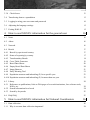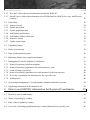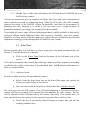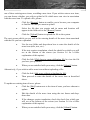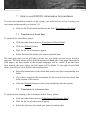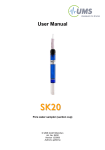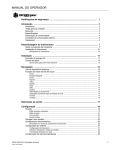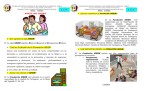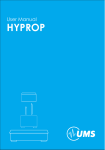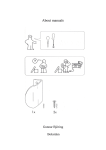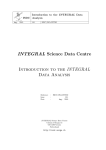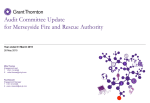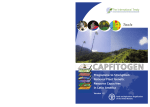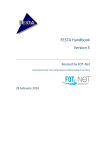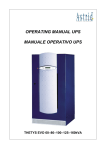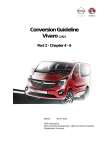Download Manual User`s - Food and Agriculture Organization of the United
Transcript
D A D - I S User’s Manual for the Domestic Animal Diversity Information System January 2009 © FAO 2009 Note: This Manual is a preliminary version, reflecting DAD-IS:3 as of January 2009. Further improvements to the system will be implemented and will be reflected in future versions of the manual. If you have any comments on this manual please send them to e-mail: [email protected]. DAD-IS User’s manual Table of Contents 1. Introduction 1 1.1 What is DAD-IS? 1 1.2 What is the global network? 2 1.3 How does the network function? 3 1.4 How was DAD-IS:3 developed? 4 1.5 What is covered by this manual? 4 1.6 For whom is this manual? 5 1.7 Where to go for more help or feedback 6 1.8 How can I get the software for creating a regional or national information system? 6 2. What are the benefits of using DAD-IS? 7 2.1 Benefits for the general user 7 2.2 Benefits for National Coordinators 7 2.3 Benefits for Regional Coordinators 9 3. How to use DAD-IS: basic actions 10 3.1 Accessing DAD-IS 10 3.2 Moving around DAD-IS 10 3.3 Using forms 11 3.3.1 3.3.2 3.3.3 3.3.4 3.3.5 3.3.6 3.3.7 11 11 11 12 12 12 13 Data entry forms Search forms Text field Numerical value field Drop-down list List box Radio buttons DAD-IS User’s manual 3.3.8 Check boxes 13 3.4 Transferring data to a spreadsheet 13 3.5 Logging in using your user-name and password 14 3.6 Adjusting the language settings 15 3.7 Exiting DAD-IS 15 4. How to use DAD-IS: information for the general user 16 4.1 News 16 4.2 About 16 4.3 Network 16 4.4 Breeds 17 4.4.1 4.4.2 4.4.3 4.4.4 4.4.5 4.4.6 4.4.7 4.4.8 4.4.9 4.4.10 17 17 18 19 20 20 21 21 23 23 Breeds by species and country Status of reporting by country Transboundary Breeds Cross Table Generator Breed Data Sheets Empty Breed Data Sheets Image Browser Early Warning Tool Population structure and inbreeding (F) for a specific year Population structure and inbreeding (F) for more than one year 4.5 Library 24 4.5.1 References to publications, links to Web pages of research institutions, free software tools, NGOs, etc. 4.5.2 Search information for a breed 4.5.3 Search by keywords 24 24 25 4.6 Help/FAQ 25 5. How to use DAD-IS: information for National Coordinators 26 5.1 Data collection 26 5.1.1 Why is accurate data collection important? 26 DAD-IS User’s manual 5.1.2 How do I collect the breed information needed for DAD-IS? 26 5.1.3 Should I try to collect the information for all fields listed in DAD-IS for every AnGR in my country? 28 5.2 Enter Data 28 5.2.1 5.2.2 5.2.3 5.2.4 5.2.5 5.2.6 5.2.7 28 31 32 34 35 36 37 Add new breed Update breed data Update population data Add/Update publications Add/Update links to Web sites Add new contact Update contact data 5.3 Uploading images 37 5.4 Delete a breed entry 38 5.5 Data synchronization option 38 5.6 Indicating that an entry requires translation 39 5.7 Management Tools for National Coordinators 39 5.7.1 5.7.2 5.7.3 5.7.4 5.7.5 5.7.6 39 39 40 40 40 40 Status of reporting: breed descriptions Status of reporting: population size and structure by year Count of images per breed Status of reporting: population size and structure for the last ten years Overview: population size and structure for a specific year Adding News 5.8 System data management – for independent national information systems 42 5.9 Organizing translation at the national level 42 6. How to use DAD-IS: information for Regional Coordinators 45 6.1 Breeds by species and country 45 6.2 Status of reporting by country 45 6.3 Date of latest update by country 45 6.4 Overview of missing population data by country and breed for a specific year 46 DAD-IS User’s manual 7. How to use DAD-IS: information for translators 47 7.1 Translation of breed data 47 7.2 Translation of reference data 47 7.3 Translation of the systems data 48 7.3.1 7.3.2 7.3.3 7.3.4 48 49 49 49 Translation of species lists Translation of the keylist Translation of country/territory names Translation of publication categories Introduction DAD-IS User’s manual 1. Introduction This introduction provides a brief overview of DAD-IS and the global network of which it is a part. It also provides a short history of the European Farm Animal Biodiversity Information System (EFABIS) and Farm Animal Biodiversity Network (FABISnet) projects, which developed the global network. 1.1 What is DAD-IS? DAD-IS is the Domestic Animal Diversity Information System hosted by FAO. It is a communication and information tool for the management of animal genetic resources for food and agriculture (AnGR). It provides users with a searchable database of breedrelated information including: images; management tools; a library of references, fulltext documents and links; and contact details of Regional and National Coordinators for the Management of Animal Genetic Resources. DAD-IS offers countries: • a secure means to maintain and access their data; • an advanced communication and information tool; • a forum for the exchange of ideas and techniques; • national, regional and global contacts; and • a repository for documents related to the management of AnGR. The objectives of DAD-IS are to involve, coordinate and assist governments, international agencies, non-governmental organizations (NGOs), and training and research groups throughout the world, and to facilitate better management of all AnGR used for agriculture and food production in all countries, in accordance with the Global Plan of Action for the Management of Animal Genetic Resources, the World Food Summit Plan of Action and the United Nations Convention on Biological Diversity. Data drawn from DAD-IS were used as the basis for the assessment of the status of AnGR presented in The State of the World’s Animal Genetic Resources for Food and Agriculture, published in 2007, and will be used to provide future status and trends reports to the Commission on Genetic Resources for Food and Agriculture. DAD-IS is complemented by DAD-Net ([email protected]) an informal electronic forum for the discussion of issues relevant to the management of AnGR. 1 Introduction 2 DAD-IS User’s manual 1.2 What is the global network? DAD-IS is the centre of a global network of stand-alone information systems (FABISnet). The network links national and regional information systems to DAD-IS (Figure 1). It facilitates the coordination of national, regional and global efforts in AnGR management, while allowing scope for national or regional specificities in the management and dissemination of information. Figure 1. Structure of the Farm Animal Biodiversity Network (FABISnet) 1 Region EFABIS DAD-IS 1 DAD-IS http://www.fao.org/dad-is/; EFABIS http://efabis.tzv.fal.de/; Austria http://efabis.raumberg-gumpenstein.at/; Cyprus http://efabis.ari.gov.cy/; Estonia http://efabis.vet.agri.ee/; Georgia http://www.efabis-georgia.ge/; Iceland http://efabis.bondi.is/; Ireland http://www.efabis.gov.ie/; Italy http://85.35.185.58/; Netherlands http://efabis_nl.cgn.wur.nl/; Poland http://efabis.izoo.krakow.pl/; Slovakia http://efabis-sk.scpv.sk/; Slovenia http://efabis_si.bfro.uni-lj.si/; Switzerland http://www.efabis.ch/; United Kingdom http://efabis-uk.adas.co.uk/. Introduction DAD-IS User’s manual 1.3 How does the network function? All information systems established as part of the network are accessible via the Internet using a standard Web browser. The Web sites allow authorized users to add and update data, as well as allowing the general user to browse the content. The network enables data to be propagated automatically to all its constituent information systems – enhancing communication and the availability of information at all levels. Individual countries have the option to establish their own national Web-based information systems, into which the country’s AnGR-related data can be entered. Alternatively, countries can make use of the global or regional systems for data entry. If independent national-level information systems are established under the network, two aspects of the Web interface can be adapted for national purposes. First, translation of all screen texts allows countries to utilize their national language and character set (e.g. Latin or Cyrillic). Second, the graphics and colour layout of the Web interface can be customized to underline the national ownership of the system. The content of the database can also potentially be entered in the local language. The tools provided as part of the network facilitate the translation of the entries into one of the “protocol” languages (currently English, French and Spanish) used for communication with the higher levels of the network. Breed descriptions in any of the protocol languages are automatically uploaded to the higher levels, thereby making the information available worldwide. The hierarchy of the network (country, regional and global levels) is also reflected in a hierarchy of content. The standard set of fields contained in DAD-IS:3 is also present at the regional and the national levels. However, the system allows for fields that are relevant only to a particular region or a particular country to be included at the appropriate level. For example, the European Farm Animal Biodiversity Information System (EFABIS) has fields for data related to the environmental and cultural roles of AnGR, which are not included in DAD-IS:3. Individual countries can decide to enter data on species that are not included in the higher levels of the network. For instance, Poland's information system includes data on bees and fish – species that are not included in the higher-level (regional and global) systems. 3 Introduction DAD-IS User’s manual 1.4 How was DAD-IS:3 developed? In 1993, the Animal Genetic Resources Group of FAO began work on the development of a global Internet-based information system for AnGR. In 1996, the first version of DAD-IS was launched. These developments capitalized on earlier work by the European Association for Animal Production (EAAP) which had set up a system for Europe known as EAAP-AGDB (Animal Genetic Data Bank). The latter system comprised textual breed descriptions as well as numeric data (particularly annual figures for breed population size and structure); the information was later also made available via the Internet. FAO’s global system had to meet the needs of a broader group of countries. Moreover, the entry into force of the Convention on Biological Diversity which enshrines countries’ sovereignty over their genetic resources meant that it was necessary to allow countries to manage their own data. The information in DAD-IS was therefore organized at the country level, and the focus was on country-level breed populations rather than on breeds. These developments meant that the two databases were incompatible and unable to exchange data. National Coordinators for the Management of Animal Genetic Resources from European countries had to enter their national data into both systems. Furthermore, both systems had aged and became progressively more difficult to maintain and to develop further. To address this situation, the European Farm Animal Biodiversity Information System (EFABIS) Project funded by the European Commission under the Fifth European Community Framework Programme for Research, Technological Development and Demonstration Activities, coordinated by Eildert Groeneveld of the Institute for Animal Breeding, Federal Agricultural Research Center (FAL), Neustadt, Germany, created a network of information systems under the Open Source Model, based on merging and redevelopment of the two existing systems. This process has provided greater functionality and opened the way for further development. As a direct result of the project, three systems were established: the global system DAD-IS:3; the European regional system EFABIS; and a national system in Poland. A follow-up project (FABISnet) led to the establishment of 13 national information systems in Europe (see Figure 1). 1.5 What is covered by this manual? This manual provides instructions on how to use information systems and Web sites established under the global network. Specifically, the descriptions relate to the global DAD-IS:3 system. 4 Introduction 5 DAD-IS User’s manual 1.6 For whom is this manual? The manual is intended for four groups of users: • the general public; • National Coordinators for the Management of Animal Genetic Resources; • Regional Coordinators for the Management of Animal Genetic Resources; and • translators employed to work on the information systems within the network. Each group of users has a specific set of activities that are of relevance to them. The detailed user-information found in Chapters 4, 5, 6 and 7 of this manual is arranged according to the needs of each group. Members of general public are unable to gain access to some sections of information system, which require the use of a user-name and password. Also note that National Coordinators in countries that have their own independent information systems established under the global network will see some features not visible to those entering data directly into DAD-IS, for example, a means of uploading news items to the Web site (sees Section 5.7.6). The following table shows the activities relevant to each group of users. Table 1. Activities relevant to different user groups Activity Viewing breed data and information on data quality Viewing the library General public x x National Coordinators x x Entering data – breeds x Entering data – references, news, contacts Translation* x Using management support tools x Regional Coordinators x Translators x x x x x *The organization of translation within national information systems is the responsibility of National Coordinators, but the actual translation will normally be carried out by a translator employed for the purpose, who will have a separate user-name and password to access the relevant parts of the system. Data entered directly into EFABIS or DAD-IS will be translated into the other protocol languages by FAO. Introduction DAD-IS User’s manual 1.7 Where to go for more help or feedback If you are in need of further help, or have any feedback or comments to make about the system, please e-mail the Webmaster ([email protected]). Also contact this e-mail address if you require information on setting up an information system under the global network for your own country or region; technical details are described in the FABISnet system administrator’s guide (available from http://efabis.tzv.fal.de/efabis_admin_doc.pdf). National Coordinators can log in to “Training DAD-IS” (http://dad-training.fao.org/) – a copy of DAD-IS that can be used to try out data entry and the other features of the system. It is for training purposes only – do not worry if you make a mistake in Training DAD-IS; it is intended as a place for trial, error and learning. Training DAD-IS is currently available in English, French and Spanish. If you require a user-name and password for Training DAD-IS, please e-mail the Webmaster ([email protected]). Further material for self-training, including a set of training exercises, an introduction to DAD-IS, a getting “Getting started” guide and a guide to using the Cross-table Generator, can be found at http://dad.fao.org/cgi-bin/EfabisWeb.cgi?sid=-1,refcat_8. There is also some material intended for use by trainers who want to offer training in the use of DAD-IS. 1.8 How can I get the software for creating a regional or national information system? Both the system software and the application software are released as Open Source Software under the GNU General Public License 1 . The software is available for free from http://efabis.tzv.fal.de/efabis2007.tar.gz. Being an open source system, it can be tailored to country needs. 1 http://www.gnu.org/licenses/gpl.html 6 What are the benefits of using DAD-IS? DAD-IS User’s manual 2. What are the benefits of using DAD-IS? This chapter explains the benefits of using DAD-IS or any information system within the global network (Figure 1.), whether you are a member of the general public, or a National or Regional Coordinator for the Management of Animal Genetic Resources. 2.1 Benefits for the general user • Learn about the world’s livestock breeds. All users of DAD-IS can use the system to view inventories of livestock breeds at national or global levels. As of December 2008 DAD-IS contains information on around 14 000 national breed populations (including extinct breeds). If you are interested in a specific breed, DAD-IS allows you to view information on its characteristics, performance, and population size and structure. Images, and historical data on population size, structure and rates of inbreeding are also available. You can view statistics on the status of breed data entry – and keep track of your country’s progress. • Access the DAD-IS library. Browse the library or use a keyword search to gain access to a wide range of AnGRrelated documents, images, Web sites and other resources from around the world. Journalists can use DAD-IS to locate information on a particular breed or to find an image of a breed. Universities and colleges can use DAD-IS as a teaching tool in class. The Breeds Database and Library are also excellent resources for independent study. 2.2 Benefits for National Coordinators As National Coordinator for the Management of Animal Genetic Resources, your responsibilities include the preparation, facilitation and coordination of plans for the management of AnGR in your country; organizing meetings and training programmes for country networks; coordinating the collection and validation of data describing your country’s AnGR; establishing performance indicators, and monitoring and evaluating progress; linking AnGR policies and programmes with other national and international agriculture and biodiversity initiatives; establishing education and awareness programmes; cooperating with FAO and other institutions, to establish ways and means to cost-effectively document, collate, validate, and share information; preparing national and international reports on AnGR; and preparing national action plans and strategies in line with the Global Plan of Action for Animal Genetic Resources. 7 What are the benefits of using DAD-IS? DAD-IS User’s manual DAD-IS provides a number of features that will assist you in this work. • Manage information on your country’s AnGR. DAD-IS allows you to store data in a well-structured format. The data can be easily and efficiently accessed as a resource for planning the future management of AnGR in your country. • Make information on your country’s AnGR available to users throughout the world. Data in DAD-IS are easily accessible and stored in a standard format. Anyone who is interested will know where to find up-to-date information on your country’s AnGR. • Meet your international obligations. Countries that have ratified the Convention on Biological Diversity (CBD) are obliged to report on the state of their biodiversity, including agricultural biodiversity. The Convention specifically recognizes “domesticated and cultivated species” (Article 2). The Convention charges countries to identify and monitor their biodiversity, to maintain, organize and share the resulting data (Article 7), and to “integrate … the conservation and sustainable use of biological resources into national decision-making” (Article 10). In 2002, the Sixth Conference of the Parties to the CBD adopted the 2010 Biodiversity Target, which was subsequently endorsed by the World Summit on Sustainable Development in Johannesburg. In 2004, the Seventh Conference of the Parties to the CBD adopted a framework to facilitate the development of indicators for assessing progress towards the Biodiversity Target. Indicators of “Trends in genetic diversity of domesticated animals, cultivated plants, and fish species of major socioeconomic importance” are required. Under the framework of the CBD, it is to FAO that countries must provide data related to agrobiodiversity, including AnGR. The Commission on Genetic Resources for Food and Agriculture, with its 167 member countries (plus the European Union), at its Tenth Regular Session in 2004, gave its support to FAO continuing to lead the development of agricultural biodiversity indicators, including indicators related to genetic resources for food and agriculture (inter alia of domestic animals, fisheries and plants), to assist in determining progress toward the Convention’s 2010 target of significantly reducing the rate of biodiversity loss. Without good country-level data, it is not possible to derive indicators for trends in AnGR diversity. 8 What are the benefits of using DAD-IS? DAD-IS User’s manual The Global Plan of Action for Animal Genetic Resources calls for countries to “conduct or complete inventories of the location, population status, trends and characteristics of animal genetic resources” (Action 1 of Strategic Priority 1). It recognizes that “understanding the diversity, distribution, basic characteristics, comparative performance and the current status of each country’s animal genetic resources is essential for their efficient and sustainable use, development and conservation” and that “complete national inventories, supported by periodic monitoring of trends and associated risks” are a basic requirement for effective AnGR management. It also calls for DAD-IS to be strengthened in order to obtain, evaluate, condense and distribute AnGR-related information. Periodic status and trends reports 1 compiled for the Commission on Genetic Resources for Food and Agriculture will be based on data in drawn from DAD-IS – meaningful reports will only be possible if the data are regularly updated. As National Coordinator you are responsible for ensuring that your country’s data in DAD-IS are as complete as possible and are kept up to date. In this way, you can help to ensure that the AnGR monitoring systems required by the international community are established and operate effectively. • Access information on the world’s livestock breeds. DAD-IS gives you the opportunity to locate information on around 14 000 breed populations, representing 37 species (18 mammalian species, 17 avian species and 2 fertile interspecies). Information is stored on a wide range of breed characteristics, performance-related statistics, and population size, structure and trends. 2.3 Benefits for Regional Coordinators As a Regional Coordinator your activities will include: assisting and enhancing the AnGR-related activities of National Coordinators in your region; developing and maintaining regular contact and exchange of information on AnGR among National Coordinators and with the global secretariat in Rome; and stimulating regional projects and workshops as well as national programmes. With respect to DAD-IS, your main duty is to oversee data entry in your region, and to encourage countries to complete their inventory of AnGR and to regularly update their breed population figures. Several of the system’s management tools will be useful to you in monitoring countries’ dataentry activities. All the resources of the Breeds Database and Library are also at your disposal. 1 http://www.fao.org/ag/againfo/programmes/en/genetics/documents/ITWG_AnGR_5_09_3_2.pdf 9 How to use DAD-IS: basic actions DAD-IS User’s manual 3. How to use DAD-IS: basic actions This chapter, along with the subsequent four chapters, provides the information you need to make efficient use of DAD-IS. Basic actions, which allow you to navigate around the DAD-IS Web site, access the pages you require and use the data entry forms, are introduced. If you are familiar with the use of Web sites and data entry forms there are parts of this chapter that you probably will not need to read in detail. Chapters 4, 5, 6 and 7 present specific information for each user-group (general public, National Coordinators, Regional Coordinators and translators). 3.1 Accessing DAD-IS To use DAD-IS, you must be connected to the Internet. DAD-IS can be accessed using your Web browser in the same way as you would view any other Web site. The current address of the DAD-IS Web site is http://www.fao.org/dad-is/. Note that several Web browsers are available, and that there may be slight differences in the appearance of the DAD-IS Web site depending on the browser you use. 3.2 Moving around DAD-IS When you open the DAD-IS Web site, you will see a menu of links on the left-hand side of the screen. These links allow you to access the Web site’s modules. DAD-IS operates much like any other Web site: simply choose which page you wish to see and click on the relevant link. Whichever page you choose, the menu always remains visible, to allow quick access to the other pages. When, as a National/Regional Coordinator or translator you log in using your user-name and password, additional links will appear – allowing you to access the Enter Data and/or Tools pages (see Sections 5.2 and 5.7 for further details). Further links can be found in the content area of some pages. You can identify a link by looking for one or more words highlighted in orange-brown colour. If you move your mouse pointer over a link, a line will appear under the text, and the shape of the pointer will change into a pointing hand ( ). On pages showing information in the form of tables, column headings can be clicked to sort the data in ascending or descending order. 10 How to use DAD-IS: basic actions DAD-IS User’s manual 3.3 Using forms Forms are pages that allow you to enter information into the system. They consist of fields and one or more buttons. Fields are the parts of the form where you can insert the information that you wish to enter. They are usually white spaces in contrast to the background colour of the form. A label next to the field explains what information should be entered. There are several different types of field; the use of these different types is described below. Buttons on a form allow you to indicate what you want to do with the information you have inserted in the fields. Frequently, you will find a grey [Submit] button. There are two types of form: data entry forms and search forms. 3.3.1 Data entry forms Data entry forms allow you to add to or edit the content of the information system. Remember that if you insert information in the fields, but do not press the [Submit] button, this information will not become effective. Note that some data entry forms have built-in data validation features. If you make an entry which violates these rules you will receive an error message. In some cases, the rules are to ensure the consistency of your data entry. For example, the lower value of the range for a breed’s total population size must not be lower than the number of breeding females. In other cases, there are limits that are intended to prevent incorrect entries by drawing attention to data that are unrealistic, such as weights or sizes that are vastly too large or small for the animals in question. If you receive an error message, please recheck your data carefully, and try again. If you are sure your data are correct, and you are still receiving an error message, you will have to contact the Webmaster ([email protected]). 3.3.2 Search forms Search forms allow you to search for information in the system. Specify your search criteria by entering information in the fields. After clicking the [Submit] button you will receive the results of your search. The following paragraphs explain the use of different types of fields. 3.3.3 Text field A text field is a white space or box into which you can enter text. Sometimes you can only enter one or a few words. Other text fields allow you to enter whole sentences or 11 How to use DAD-IS: basic actions DAD-IS User’s manual even several paragraphs. These fields often have a scroll bar on the right, which you can use to view all the text if it does not fit in the box. 3.3.4 Numerical value field A numerical value field is similar to a text field, except for the fact that you should only enter numerical values. Make sure that you express the value according to the measurement unit specified by the label or help text. You should not include the measurement unit inside the field. 3.3.5 Drop-down list A drop-down list is a field that has, on the right, a small black triangle pointing downwards. If you click on this triangle, or in the field, a list of pre-defined options is displayed. If there is not enough space to view all the options, a scroll bar is displayed on the right, which allows you to scroll through all options. Note that you cannot select multiple options from a drop-down list. • To select an option: click the field, use the scroll bar (if necessary) to locate the option and then click it. • To change the selected option: click the field, locate the new option and then click it. • To remove the selected option: click the field and then click an empty space (which you will usually find at the top of the list). • To move quickly to a particular option in a long list (for example, a list of countries) type the first letter of the option. 3.3.6 List box A list box is a box that displays a list of predefined options. If all options do not fit in the box, you can use the scroll bar on the right of the box to scroll through them. A list box usually allows you to select multiple options (in contrast to a drop-down list). If any options are selected, they are highlighted (white text with blue background). • To select one option, scroll through the list (if necessary) and click the required option. • To select more than one option, select the first option as above, then, while holding the <Control> key, click the other options. • To deselect an option, click it while holding the <Control> key. 12 How to use DAD-IS: basic actions DAD-IS User’s manual • To deselect all options, click a white space in the list (usually at the top). • To move quickly to an option in a long list (for example a list of countries), type the first letter of the option. • To quickly select a number of adjacent options, hold the <Shift> key. 3.3.7 Radio buttons Radio buttons are a small round spaces located next to each of the options in a short list (for example, “Yes”, “No” and “Unknown”). If one of the options is selected the corresponding radio button is filled with a black dot. You can only select one option from the list. • To select an option, click the radio button next to it. • To change an option, click the radio button next to the new option. The previously selected option will automatically be deselected. 3.3.8 Check boxes A check box is a small square space next to an option. The option is turned off if the box is empty. The option is turned on if the box is filled with a check-mark. Check boxes can be used for one single option or for a list of options. If used in a list of options, check boxes allow you to make multiple choices (unlike radio buttons). • To turn an option on or off, click the corresponding check box. 3.4 Transferring data to a spreadsheet When you have displayed data on the screen, you may want to transfer it to a spreadsheet in order to analyse it or view it more clearly. To do this: • Highlight the area you are interested in, copy it and paste it into a spreadsheet. • You can do this using the mouse or using keyboard shortcuts – <Control> A to select the entire screen content, <Control> C to copy and <Control> V to paste. When you view some of the reports generated by DAD-IS (e.g. the outputs of the Early Warning Tool) you will see an option [Download as CSV] near the bottom of the screen. If you click this link, the data from the screen will be downloaded to your computer. The columns in this downloaded datasheet will be separated by bars ( | ). 13 How to use DAD-IS: basic actions DAD-IS User’s manual These data can then be transferred to any application that uses comma separated values. For example, to transfer the data into a Microsoft Excel spreadsheet: • Select the downloaded data, copy them, and paste them into the spreadsheet. • From the Data menu at the top of the screen select [Text to columns]. A “Convert text to columns wizard” will appear on the screen. • Click on the “Delimited” radio button (this is the default value) and click [Next]. • Insert a bar ( | ) into the “Other” box in the section where deliminators are specified and click [Next]. • Click [Next] again and then click [Finish]. The data should now be correctly organized into columns. 3.5 Logging in using your user-name and password As a National or Regional Coordinator or a translator, you will be provided with a username and password that allow you to log in to parts of the system that are not accessible to the general user. You will see fields for entering your user-name and password towards the bottom of the screen on the left-hand side. To log in, please: • Type your user-name and password into the respective text fields and click the [Submit] button (note that user-names and passwords are case sensitive). You should then see that you have been recognized by the system and some additional links – [Tools] and [Enter Data] – will appear. After you receive your user-name and password from FAO, you are encouraged to change your password. This can be done in the following way: • Log in to the system as describe above using your user-name and your existing password. • Click on the [Tools] link on the left-hand side of the screen. • Click on [User preferences]. 14 How to use DAD-IS: basic actions DAD-IS User’s manual • Type the new password in the field marked “New password” and type it again in the field marked “Retype password”. • Click on the [Submit] button. If you keep your user-name and password secret, no one else will be able to change your country’s data. If you wish to delegate the task of data entry to someone else, you will have to allow them to use your user-name and password. Also note that if as a National Coordinator you have to enter data for one or more of your country’s dependent territories, you will require a separate user-name and password for each. If you forget your user-name or your password, please contact the Webmaster ([email protected]). 3.6 Adjusting the language settings Below the links menu on the left-hand side of the screen, you will see a form which can be used for choosing the language that you wish to use while working with the system. Note that once you have logged in using you user-name and password, you will not be able to change the language settings unless you log out again. You can set the language both for the interface (the fixed headings, links, user-instructions, etc., that you will always see on the screen when you view a particular page), and for the database contents (the items of information related to a specific breed or library resource). • Simply select the language you require using the drop-down list, and then click the [Submit] button. As of January 2009, the interface and contents are available in English, French and Spanish. Arabic, Chinese and Russian interfaces are being prepared, but at present there are no plans to translate the database contents into the latter three languages. 3.7 Exiting DAD-IS If you have logged in to the system, be sure to log out once you have ended you data entry session. • Click the [Log Out] link which you will see on the left of the screen. • To exit completely from the system, close your Web browser. Note that if you do not log out and close you Web browser, it is possible that someone else could use your access rights and change your country’s data. 15 How to use DAD-IS: information for the general user DAD-IS User’s manual 4. How to use DAD-IS: information for the general user This chapter explains how to use the features of DAD-IS that provide access to: • news items on animal genetic resources; • background information on the DAD-IS system; • contact details for National and Regional Coordinators for the Management of Animal Genetic Resources; • a wide range of information on the world’s livestock breeds – their origins, morphology, performance, special adaptive features, and current population size and structure; • historical data on breed population size, structure and rates of inbreeding; • the DAD-IS library’s selection of documents and other resources; and • help and answers to frequently asked questions. Use the menu on the left-hand side of the screen to access the pages described in the following paragraphs. 4.1 News The News section is the systems default page. It presents news items relevant to animal genetic resources and their management – scroll down to see the older items of news. The latest updates to be added to the breeds database and the latest publications added to the DAD-IS library are listed on the right-hand side of the screen – click on the links to see further details. 4.2 About The [About] link allows you to view background information on DAD-IS and a short history of the project that developed the system. 4.3 Network The [Network] link allows you to view contact information for National and Regional Coordinators for the Management of Animal Genetic Resources. 16 How to use DAD-IS: information for the general user DAD-IS User’s manual You will see a list of regions with contact details for the respective Regional Coordinators (if they have been established). • To view a list of the countries within a region and contact details for National Focal Points, please click the [+] symbol next to the name of the region. 4.4 Breeds The [Breeds] link gives you access to a range of browsing options which can be used to view the system’s breed-related data. • Follow the links to view the features described in the following sections. 4.4.1 Breeds by species and country This link allows you to find information on the distribution of livestock species across the regions and countries of the world, and provides an easy way to obtain an overview of breed distribution. The number of breeds of each species in each country is presented in a table. The countries are organized by region, and regional totals for the number of breeds are presented for each species. The total number of breeds in each country or region is presented in the right-hand column. • To view a list of all the breeds for a particular species, click the species name at the column head. • To view a list of all the breeds for a particular country, click the country name at the beginning of the row. • To view a list of breeds for a single species within a single country, click the corresponding number in the body of the table (if you move your mouse pointer over the numbers you will see a label with the names of the respective country and species). • Click the breed names in the breed lists to view the respective Breed Data Sheets. 4.4.2 Status of reporting by country Follow this link to find information on the completeness of the data entered into the system (calculated as the ratio of the number of fields filled to the total number of available fields for the records entered from a given country). 17 How to use DAD-IS: information for the general user DAD-IS User’s manual You will see a list of regions along with their degree of data completeness expressed as a percentage. • To view information on the status of reporting in individual countries, click on the [+] symbol next to the name of the relevant region. You will see a list of the region’s countries with graphics to illustrate their degree of data completeness. • Move your mouse pointer over the graphics to reveal the exact data completeness figures (expressed as a percentage). • Click on the name of a country or region to view a list of breeds. • You can then click on the breed names in the list to view the respective Breed Data Sheets. 4.4.3 Transboundary Breeds This feature provides access to data sheets containing a range of information on the world’s transboundary breeds (those that are found in more than one country). The data sheets show the number of countries reporting the breed, the number of countries providing population data and an estimate of total population size. A table shows information on all the reported country-level populations for the breed in question – most common name, risk status and data on population size and structure (subject to data availability). Risk status for each country-level breed population is illustrated graphically using coloured circular symbols: green = not at risk; orange = endangered; red = critical; and black = extinct. The outer ring shows the breed’s international risk status, while the inner circle shows the national risk status. To access these data sheets: • Click on the [Transboundary breeds] link on the Breeds menu. You will see the two list boxes entitled “Species” and “Breeds”. • First select the species that you are interested in by clicking on its name in the relevant list box. A list of all the breeds (using the name most commonly used across countries) in the selected species will appear in the Breeds list box. • Select breed that you are interested in. • Click the [Submit] button. The data sheet for the transboundary breed of your choice will appear on the screen. 18 How to use DAD-IS: information for the general user DAD-IS User’s manual • You can click the national-level breed names to view Breed Data Sheets for the respective national populations. 4.4.4 Cross Table Generator The Cross Table Generator allows you to create easy-to-read tables showing the number of breeds corresponding to selected criteria. To access this feature: • Click on the [Cross Table Generator] link on the Breeds menu. You will see a set of four drop-down boxes. • Use the drop-down boxes to design your cross table. The top left-hand box allows you to choose whether you want to have a single table or to have the data presented in a series of tables. For example, if you want a separate table for every region, select “region” from the list. If you want to see one table showing global totals, choose the blank option from the list. The top right-hand box allows you to select the criteria for the column headings in your table(s). For example, if you want the columns to show data by species, select “species” from the list. The bottom left-hand box allows you to select the criteria for the row headings in your table(s). For example, if you want the rows to show data by risk-status category, select “risk status” from the list. The bottom right-hand box allows you to choose whether to group countries and territories according to their geographical location or according to their political status. For example, if you choose “geographically” from the list, data for Martinique will be shown under Latin America and the Caribbean. Conversely, if you choose “politically” from the list, data for Martinique will be shown under Europe. • Once you have made your selections, click the [Submit] button and wait for the requested table(s) to appear. You will see three tabs – labelled “local breeds”, “regional breeds” and “international breeds” – at the top of the cross table. Click on the tabs to see figures for local, regional transboundary and international transboundary breeds, respectively. The tab for the breed category for which figures are currently being displayed will be white as opposed to brown. The default view when a cross table is first generated shows the figures for local breeds. Note that it takes a while to switch between the different views, as there is a lot of calculation involved. 19 How to use DAD-IS: information for the general user DAD-IS User’s manual A table can be hidden by clicking on the minus sign (-) next to it. Tables can also be sorted according to the contents of any column – click once on the column heading to sort in ascending order; click again to sort in descending order. 4.4.5 Breed Data Sheets Breed Data Sheets provide a wide range of information on national breed populations – names, origin and development, uses, qualities, colours, morphology, performance, population data, images and the contact details of National Coordinators for the Management of Animal Genetic Resources. If you follow the [Breed Data Sheets] link on the Breeds page you will see a form containing three list boxes entitled “Countries”, “Breeds” and “Species”. • First select a country by clicking on its name in the Countries list box. A list of all the breeds in the selected country will appear in the Breeds list box on the left of the screen. • You can narrow your choice by clicking on the species you require in the Species list box. • Select the breed that you are interested in from the list in the Breeds list box. • Click the [Submit] button. The Breed Data Sheet for the breed you have chosen will appear on the screen. 4.4.6 Empty Breed Data Sheets This feature enables you to obtain empty data sheets for the purpose of data collection or to get an overview of the kind of data that should be entered into the system. If you follow the relevant link on the Breeds page, you will see a form containing a list box entitled “Species”. • Select the species that you are interested in from the list box. • Click the [Submit] button. An empty data sheet for the species you have chosen will appear on the screen. 20 How to use DAD-IS: information for the general user DAD-IS User’s manual 4.4.7 Image Browser The Image Browser allows you to browse the breed images that are stored in the system. If you follow the relevant link on the Breeds page. You will see a form containing two list boxes entitled “Countries” and “Species”. • First select a country by clicking on its name in the list box. • Then select the species that you are interested in (you can choose more than one). • Click the [Submit] button. You will then see a list of all the images (thumbnails) for the countries and species of your choice on the left-hand side of the screen. • If necessary, scroll through the list to see all the images. • Click on an image to display a larger version (high quality scan) on the right-hand side of the screen along with further details of the image. • Click on the breed name in the list to view a full-screen image in a new window. • To download the picture to your computer, right click on the image with your mouse and then select “Save picture as”. Note that if you are going to make use of the images, please be sure to cite the author of the image and the source, as follows: “Image provided by insert first name and family name of the author (from http://www.fao.org/dadis/)”. The image credits can be found next to the images. 4.4.8 Early Warning Tool The Early Warning Tool allows you to view data on risk status and trends for the breed or breeds of your choice. In addition to showing global and national-level risk status, the Early Warning Tool displays figures for the number of breeding females in the three most recent years for which data have been entered. Based on these figures, an annual growth rate is also displayed, as is the number of years it will take for the breeds to reach particular thresholds for the number of breeding females (100 – indicating a “critical” risk status according to FAO definitions, and 1000 – indicating an “endangered” risk status according to FAO definitions). For breeds that are not at present classified as endangered or critical, figures showing that, if trends continue, the 21 How to use DAD-IS: information for the general user DAD-IS User’s manual number of breeding females will soon fall below the respective thresholds are an indication that there is cause for concern (and action). If insufficient data have been entered, no annual growth rate and no length of time to reach the thresholds can be calculated. Note also that the length of time to reach the thresholds refers to downward trends. Thus, for breeds with rising numbers of breeding females, no figures are shown. Moreover, for breeds that have downward trends and that are already below a given population threshold, no figures can be shown for the threshold in question because, if current trends continue, it will never be reached. Risk status is illustrated graphically for each breed using coloured circular symbols: green = not at risk; orange = endangered; red = critical; and black = extinct. The outer ring shows the breed’s international risk status, while the inner circle shows the national risk status. Where relevant data are available, a white arrow in the in the centre of the circle is used to indicate whether there is an upward or downward trend in the number of breeding females. • To view the Early Warning Tool click the relevant link on the Breeds page. You will see a form containing three list boxes entitled “Countries”, “Breeds” and “Species”. Note that all the boxes allow you to choose more than one entry from the list. • First select the countries that you are interested in by clicking the relevant names in the Countries list box. A list of all the breeds in the selected countries will appear in the Breeds list box. • You can narrow your choice by clicking on the species you require in the Species list box. • Select the breed(s) that you are interested in from the list. • Click the [Submit] button. The output will appear on the screen. • Click on the column headings to sort the data in descending order for that column, and click again to sort in ascending order. • Click the breed names in the first column to access the respective Breed Data Sheets. 22 How to use DAD-IS: information for the general user DAD-IS User’s manual • To download the data to your computer, click [Download as CSV], located in the lower left-hand part of the screen and follow the instructions in Section 3.4 4.4.9 Population structure and inbreeding (F) for a specific year You can choose to view figures on breed population structure and rate of inbreeding for a single year or for several years. • Click on the link [Population structure & inbreeding (F) for a specific year] on the Breeds page. You will see a form containing three list boxes entitled “Countries”, “Breeds” and “Species”. • Select the country or countries that you are interested in by clicking on the relevant name(s) in the Countries list box. A list of all the breeds in the selected countries will appear in the Breeds list box. • You can narrow your choice by clicking on the name of the species you require in the Species list box. • Select the breed(s) that you are interested in from the list in the Breeds list box. • Click the [Submit] button. You will then see a table showing the years for which population data are available for the breeds that you have selected. Below this you will see a list box offering you a choice of years. • Select, from the list box, the year for which you would like to see data, and click the [OK] button. You will see population structure and inbreeding figures for the year of your choice. • Click on the column headings to sort the data in descending order for that column, and click again to sort in ascending order. • Click the breed names to access the respective Breed Data Sheets. 4.4.10 Population structure and inbreeding (F) for more than one year An additional link allows you to view figures on breed population structure and rate of inbreeding for more than one year. 23 How to use DAD-IS: information for the general user DAD-IS User’s manual • Follow the above instructions as for a single year, but in this case, you can select more than one year from the list box (by holding down the <Control> key as you select). 4.5 Library The DAD-IS library includes many documents related to AnGR (in a PDF and/or HTML format) as well as links to documents available on external Web sites. It also includes links to the Web pages of NGOs and research institutions, and access to free downloadable software tools. Please note that the Library features are not yet fully operational in French and Spanish. It is, therefore, unfortunately necessary to use the English version of the Library even when trying to locate French or Spanish publications. 4.5.1 References to publications, links to Web pages of research institutions, free software tools, NGOs, etc. To view references and links, please: • Click on the link [References to publications. Links to web pages of research institutions, free software tools, NGOs, etc.] on the Library page. You will see a list of subject categories. • Browse the categories and click on the links to the documents and Web sites that interest you. 4.5.2 Search information for a breed This search option allows you to find references and related links on specific breeds. To find references and links, please: • Click on the link [Search information for a breed] on the Library page. You will see a form containing three list boxes entitled “Countries”, “Breeds” and “Species”. • First select the countries that you are interested in by clicking on the relevant names in the Countries list box. A list of all the breeds in the selected countries will appear in the Breeds list box. • You can narrow your choice by clicking on the species you require in the Species list box. 24 How to use DAD-IS: information for the general user DAD-IS User’s manual • Select the breed that you are interested in from the list in the Breeds list box. • Click the [Submit] button. You will see a list of references and links relevant to the breed you have chosen. 4.5.3 Search by keywords This search option allows you to perform a search for references and links using keywords. Please: • Click on the link entitled [Search by keywords] on Library page. • Enter one or more keywords in the text field. • Select the field that you wish to search (title, author, description, year or all) from the drop-down box. • Click on the [Search] button. You will see a list of references and links relevant to the keyword(s) you have chosen. The search will return references and links that include the search terms whether or not they are found as whole words. For example the results of a search for the word “breed” will include references and links that contain words such as “breeding”, “breeds” or “breeder”. Thus, using a truncated form of your search term may enable you to locate a larger number of relevant references. 4.6 Help/FAQ The Help/FAQ page contains answers to a number of frequently asked questions related to the system. To access the page, click on the link on the left-hand side of the screen. Once you have accessed the page, follow the links to the questions that interest you. Also note that on the Breed Data Sheets and on the data entry pages (the latter symbols near to each data accessible only to National Coordinators) you will see item or data entry field. If you move your mouse pointer over the symbol, a short description of the field will appear. Clicking the symbol will give you access to longer explanations and examples relating to data entry for the field in question. 25 How to use DAD-IS: information for National Coordinators DAD-IS User’s manual 5. How to use DAD-IS: information for National Coordinators As National Coordinator, it is your responsibility to ensure that your country’s data in DAD-IS are as accurate and complete as possible, and can be accessed by users in your country and around the world. To this end, you will have to coordinate the collection of AnGR-related information from your country, and ensure that it is entered in an accurate and timely manner into the DAD-IS system or a national or regional information system within the FABISnet network. Please try to enter data for population size and structure annually or biennially to enable analysis of dynamic trends in breed populations and reliable estimation of risk status. If your country has established an independent national information system under the global FABISnet network, it is also your responsibility to organize any translation that may be required to ensure that the information in the national system can be synchronized with the higher-level systems within the network. 5.1 Data collection 5.1.1 Why is accurate data collection important? Knowledge of the distribution, basic characteristics, comparative performance, and population size and structure of your country’s livestock breeds is essential if you are to develop effective plans for the management of AnGR. Moreover, making the data available through DAD-IS is your contribution to the development of a comprehensive data bank at global and regional levels. These data will be a valuable resource for those involved in the utilization and conservation of AnGR at country level. Moreover, on an international scale, the availability of objective information will help to ensure that conservation efforts are focused where they are most needed, and that international exchange and utilization of AnGR is appropriate. 5.1.2 How do I collect the breed information needed for DAD-IS? This depends on what information is already available in your country and what resources you can mobilize for further data collection. Here are some suggestions: • You could collect breed information from so-called secondary information sources. Secondary information is information that has already been collected, analysed and compiled in printed or electronic format. Examples include scientific literature; reports from agricultural or 26 How to use DAD-IS: information for National Coordinators DAD-IS User’s manual veterinary departments at national, provincial or district levels; databases; publications from research stations and universities; results from agricultural censuses and surveys; and slaughterhouse records. Unfortunately, you may find that a lot of information is available at the species level rather than at the breed level. • You could consult resource persons, who might include specialists in particular species. Such persons will often be part of your national network and you could ask them to participate in updating your country’s breed data in the DAD-IS system. • If the national agricultural census only includes information at the species level, you could try to convince your country’s statistical department of the advantages of collecting information at the breed level. Note that the latest World Programme for the Census of Agriculture (2010) provides countries with a flexible approach to the collection of structural agricultural data. This approach includes, for the first time, a data element for livestock at breed level and encourages countries’ statistical offices to collect data at this level. 1 • You could arrange for a breed survey to be conducted. This is the ideal way of acquiring accurate quantitative data, such as breed population and morphological measurements. Conducting a breed survey is, however, not a simple undertaking. The design, conduct and analysis of such surveys have to be planned very carefully. If you do not have much experience with organizing breed surveys, consult the DAD-IS Library or contact the Webmaster ([email protected]). • You could arrange for Rapid Rural Appraisals (RRA) to be conducted. This method is appropriate for collecting qualitative data, such as the main use, special qualities and production environment of a breed. It could also be a good starting point if information on your country’s AnGR is at present very limited. If you are interested in the use of RRA, but lack the relevant experience, it is advisable to consult an expert in the use of such methods. • You could arrange on-farm or on-station research to obtain data on breed performance. 1 FAO. 2005. A system of integrated agricultural censuses and surveys. Volume 1. World Programme for the Census of Agriculture 2010, FAO Statistical Development Series No. 11. Rome. (available at http://www.fao.org/es/ess/census/default.asp). 27 How to use DAD-IS: information for National Coordinators DAD-IS User’s manual 5.1.3 Should I try to collect the information for all fields listed in DAD-IS for every AnGR in my country? You do not necessarily have to complete all fields, but if you and your counterparts in other countries succeed in completing most fields for all breeds, this will certainly improve the utility of the DAD-IS system. In particular, note that for the purposes of planning and early warning, it is useful if you can enter even a rough estimate of population numbers (or a range) for as many breeds as possible. You should, of course, enter all breed information that is readily available or that can be collected without much additional effort and resources. Naturally, your first priority should be to focus on the collection and entry of data that are essential to develop and implement a strategy for the management of AnGR in your country. 5.2 Enter Data Before entering data, you will have to log in using your user-name and password (see Section 3.5 for details of how to do this). • Click on the [Enter Data] link on the menu at the left-hand side of the screen. You will be presented with a menu page offering a number of links organized according to whether they relate to the entry of breed-related data, AnGR-related publications or links, or contact details. 5.2.1 Add new breed In order to add a new breed to the database, please: • Select, from the drop down box on the Enter Data page, the species for which you want to enter a new breed. • Once you have chosen the species, click on the link [Add new breed]. The next page you see will contain a list of breeds belonging to the species you have chosen that have previously been entered into the database for your country. The list will be situated on the left-hand side of the screen. Obviously, if no breeds have yet been entered from your country for the species in question, there will be no list. • Check the list of previously entered breeds to ensure that you are not creating a double entry. 28 How to use DAD-IS: information for National Coordinators DAD-IS User’s manual • In the text field at the top left of the screen, enter the most common name used in your country to describe the breed in question. • If the breed that you are adding is one that occurs also in other countries, select the relevant breed name from the list of transboundary breeds which you will see under the text field at the top right-hand side of the screen. If necessary, scroll through the list to see all the options. If you are unable to find the relevant transboundary breed name, please contact the Webmaster. • In the text field at the bottom of the screen, enter the language of the most common name. • If you wish to make the data for the breed for which you are going to enter data available for synchronization with the other information systems in the network, ensure that the check box at the bottom of the screen contains a check mark (this is the default setting). See Section 5.5 for a full explanation of this option. • When you are satisfied that the information that you have entered into the text fields is correct, click on the [Submit] button at the bottom of the screen. You will now be able to start entering data for the breed. Along the top of the screen you will see a number of tabs with titles referring to different categories of breed data (General, Origin and Development, Additional Information, Morphology, Performance, Conservation, and Population Data). • Click on the relevant tabs to enter data for each category. When a tab is selected it will be coloured in dark brown (as opposed to white). For some tabs, a list of sub-tab headings will be visible along the dark brown band just below the main category tabs. • Select a sub-tab by clicking on the name. Under each tab (and sub-tab) you will find a number of text and numeric fields and drop-down boxes which you can use to enter data. See Section 3.3 if you require explanations on how to use these fields and boxes. At the bottom of each data entry screen you will see a check box which enables you to indicate whether your changes require translation. By default, this box is unchecked. See Section 5.6 for a fuller explanation of this option. 29 How to use DAD-IS: information for National Coordinators DAD-IS User’s manual • When you are satisfied that the information that you have entered into the text fields is correct, click on the [Submit] button at the bottom of the screen. Proceed through the tabs and sub-tabs until you have entered all the data that you have symbols near to each data available for the breed in question. You can click on the entry field in order to access further explanations and examples. The following sections give an overview of the data entry requirements for each tab. General tab This is the first tab that you will see by default when you enter the breed data entry section of the Web site. Under this tab you can enter the most common name for the breed, other names, and information on the uses of the breed. Here you can also upload images of the breed. See below for a more detailed discussion of uploading breed images into the information system. Origin and development tab Descriptions of origin may highlight a breed as a unique indigenous resource, or indicate its connections to populations in other countries. Details of the breed’s location within the country may indicate specific adaptations, roles or risks, and help in the targeting of resources for conservation or management. Under the “Monitoring organization” sub-tab you can link the breed to the organization that is responsible for monitoring it. Note that in order to do this you must have previously entered the details of the organization by following the [Add New Contact] link on the Enter Data page (see Section 5.2.6 for details). Additional information tab Entering data under this tab allows you to highlight the distinctive traits of your country’s livestock breeds – disease resistance or tolerance, special reproductive characteristics, special products, etc. – as well as any other information about the breed that is not entered elsewhere within the system but which you consider may be of interest to DAD-IS users. Morphology tab This tab allows you to enter data on breeds’ physical characteristics, such as size, colour and horns (the latter section is limited to species that have horns). Note that there is also a separate “Bird specific” sub-tab which appears only when you are entering data for avian species. 30 How to use DAD-IS: information for National Coordinators DAD-IS User’s manual 31 Performance tab Under this tab you can enter data related to the performance of the breed in terms of growth, reproductive traits, and output of milk, eggs and fibres (for the relevant species). Clearly, the data entered here have to be treated with some caution, as it is very difficult to ensure that measurements of performance are conducted under comparable conditions. To help the user to judge the relevance of the quantitative data, you should use the field entitled “Management conditions under which performance was measured” to provide details of how and where the data were obtained. 1 Note that this part of the system will be changed when the new Production Environment Descriptors Module is implemented. 2 Conservation tab This tab allows you to enter data on any conservation programmes that are in place for the breed. There are separate sub-tabs for in vivo conservation and cryoconservation. You should provide detailed information on these programmes. Population data tab This tab allows you to enter data related to the size and structure of the breed population. This is of great importance, as these figures can be used to estimate the risk status of the breed. While data entry under the other tabs is, for the most part, a task that will be performed once for each breed, population data should be updated at regular intervals. For this reason, there is a separate link on the main Enter Data page, which allows you to access the population data section without also accessing any other data entry sections. Instructions for using the Population Data Tab can, therefore, be found in Section 5.2.3. 5.2.2 Update breed data From time to time you may wish to update breed data that have previously been entered for your country; to do this, please: • Select the species that you are interested in from the drop down box on the main Enter Data page. • Click on the link entitled [Update breed data]. 1 Note that in the case of the European System EFABIS the tab includes a number of fields that are specific to the European-level system – if you move your mouse pointer over these fields, you will see that they are marked “Specific for EFABIS”. Data entered in these fields will not be uploaded to the global level as the fields are not included in DAD-IS. 2 FAO/WAAP. 2008. Report of the FAO/WAAP Workshop on Production Environment Descriptors for Animal Genetic Resources, held Caprarola, Italy, 6–8 May 2008, edited by D. Pilling, B. Rischkowsky & B.D. Scherf. Rome. How to use DAD-IS: information for National Coordinators DAD-IS User’s manual You will see a list box containing the most common names of all the breeds of the species in question that have been entered for your country. • Select the breed for which you wish to update data and click the [Submit] button. You will now be able to start updating the data for the breed you have chosen. Along the top of the screen you will see a number of tabs referring to different categories of breed data. By default, the first screen you see will be the General tab and the Name sub-tab. • Click on the relevant tabs to enter data for each category. When a tab is selected it will be coloured in dark brown (as opposed to white). For some tabs, a list of sub-tab names will be visible along the dark brown band just below the main category tabs. • Select a sub-tab by clicking on the name. At the bottom of the Name sub-tab you will see a check box offering you the option of sharing the breed data you are entering with other information systems in the network. By default, the check box is checked. At the bottom of each data-entry screen you will see a check box which enables you to indicate whether your changes require translation. By default, this box is unchecked. See Sections 5.5 and 5.6 for a fuller explanation of these options. At the bottom of each screen you will see a [Submit] button, which you should click once you are happy with the entries. Proceed through all the tabs and sub-tabs until you have updated all the data that you have available. You can click on the symbols near to each data entry field in order to access further instructions and examples relating to data entry (see Section 5.2.1 for a more detailed description of the data-entry tabs). 5.2.3 Update population data Population data should be updated at regular intervals. 1 This is why there is a separate link which you can use to access the page for updating population data. Please try to enter data for population size and structure annually or biennially to enable analysis of dynamic trends in breed populations and reliable estimation of risk status. If you have data from past years that have not yet been recorded in DAD-IS, please also enter them. To begin updating population data, please: 1 Note that in EFABIS, this tab contains a section on cryoconservation which is specific to the European regional level. 32 How to use DAD-IS: information for National Coordinators DAD-IS User’s manual • Select the species you are interested in from the drop down box on the main Enter Data page. • Click the link [Update population data]. You will see a list of breeds for which population data have been entered. • Select the breed you require and click the [Submit] button. At the top of the page, you will see a summary of data from each year for which data have previously been entered. You have the choice of either editing one of these previous years, or entering data for a “new” year. Entering data for a “new” year is quite straightforward: • Simply type the year into the relevant field, and enter the data using the numeric fields and drop-down boxes provided. • Then click the [Submit] button. To edit the data from a previously entered year: • Click on the orange-brown [Edit] link next to the summary for the year in question at the top of the screen. You will be shown the complete set of data for the year. • Edit the data as required using the fields and drop down boxes. Note that once you have entered or edited data for one year, the data entry fields will not automatically return to blank. Therefore, if you wish to enter data for another “new” year, be sure to delete any data that are left over in the fields that you intend to leave blank for the year in question. Also note also that once a year has been entered into the system, you will not be able to remove it completely. If you have accidentally entered a year for which you have no data, and wish to remove it, you will have to contact the Webmaster ([email protected]). Please also enter data for extinct breeds. Enter the total population size as zero and enter the year of extinction in the “Year” field. If the year of extinction is not known, enter 0 for the year. If the exact year of extinction is not known, but can be estimated – enter the estimate. Also, if available, enter population data for the extinct breed for years while it was still surviving. Similarly, enter population data for breeds that were imported into the country for a while, but are no longer present. These breeds should be treated as extinct for the purposes of data entry, but be sure to link the name of the breed to the relevant transboundary breed under the “Names” sub-tab. 33 How to use DAD-IS: information for National Coordinators DAD-IS User’s manual 5.2.4 Add/Update publications If there is a publication or link to an external Web site that is relevant to your country or region you may wish to upload it to the library of your national or regional information system. You can also upload links to national or regional NGOs involved in the management of AnGR. Publications that are of interest to a wider audience will be entered into the system centrally at FAO. Please contact the Webmaster ([email protected]) to coordinate the uploading of resources. To upload a reference to the library of your national information system, please: • Click the [Add/Update publications] link on the Enter Data page. • Choose, from the list box, the category appropriate to the publication or link you are entering, and click [Submit]. • Click on the [Browse] button, and browse your computer to find the file that you want to upload. • Select the file, and its name and location will appear in the box next to the [Browse] button. • Click [Upload] to upload the file. You will then be given the opportunity to enter information regarding the document (title, author, description, date, etc.). • Enter the information using the text fields and drop-down boxes. • If you want the newly entered data to be shared with the other systems in the network, ensure that the check box entitled “Share this data” is filled with a check mark (see Section 5.5 for an explanation of this option). • Click the [Submit] button. If the publication is relevant to a particular breed or breeds, you can highlight this fact – so that the document can be easily located by a user with a particular interest. • Click the link entitled [Links to breeds], which you will see towards the bottom of the page. You will see your country name and a list box containing a choice of species. • Select the relevant species, and a list of the breeds for that species from your country will appear in the list box on the right. • Select the relevant breed or breeds and click the [Submit] button. 34 How to use DAD-IS: information for National Coordinators DAD-IS User’s manual Alternatively, you may want to enter details of a publication, but not to upload the file to the library. This option enables users who search or browse the library to learn that the document exists, but does not make the full text available. To add details of a publication, please: • Follow the above instructions as if you were going to upload a file. • Instead of browsing to find a file to upload, simply follow the link [Add new publication without uploading the file] and then proceed to add the details of the document as described above. If you want to edit the details of an existing library entry, please: • Click the [Add/Update publications] link on the Enter Data page. • Select the relevant subject category from the list box – you will then see a list of all the previously entered publications for this category. • Click the [Edit] button which is situated next to the details of the document. • Edit the data in the fields and drop-down boxes as required. • If you want the newly entered data to be shared with the other systems in the network, ensure that the check box entitled “Share this data” is filled with a check mark (see Section 5.5 for an explanation of this option). • If the text you have entered requires translation, ensure that the check box entitled “Changes require translation” is filled with a check mark (see Section 5.6 for an explanation of this option). • Click the [Submit] button. • If you wish to replace the old version of the document with a new version, use the text field and buttons at the foot of the page which will enable you to browse your computer and upload the file (as described above). • If you wish to add new breeds to the list of breeds associated with the document, follow the relevant link at the foot of the page. Note that if you wish to remove the link between a breed and a publication, you will have to contact the Webmaster ([email protected]). 5.2.5 Add/Update links to Web sites If you would like to add a link to a Web site, please: 35 How to use DAD-IS: information for National Coordinators DAD-IS User’s manual • Click the link entitled [Add/Update link to websites] on the Enter Data page. • Select the relevant subject category from the drop-down box and click [Submit]. You will see a list of the previously entered links for this category. • If you want to enter a new link, click the link entitled [Add new web link (URL)] • If you want to edit an existing link, click the [Edit] button next to the details of the link in question. • Enter or edit the details of the Web site using the fields and drop-down boxes. • If you want the newly entered data to be shared with the other systems in the network, ensure that the check box entitled “Share this data” is filled with a check mark (see Section 5.5 for an explanation of this option). • If the text you have entered requires translation, ensure that the check box entitled “Changes require translation” is filled with a check mark (see Section 5.6 for an explanation of this option). • Click the [Submit] button. 5.2.6 Add new contact Here you can enter contact details of organizations involved in the management of AnGR. You will then be able to link breeds to these organizations by checking the relevant check box under the Origin and development tab when you are entering data for the breeds in question (see Section 5.2.1). Note that details of National and Regional Coordinators will be entered into the system centrally at FAO. Note also that if the contact is a private individual you must get their permission before entering their details into the information system. To add details of a contact, please: • Click the [Add new contact] link on the Enter Data page. You will then see a screen for entering the contact’s details. 36 How to use DAD-IS: information for National Coordinators DAD-IS User’s manual • Enter the details using the text fields. • Click the [Submit] button 5.2.7 Update contact data If you wish to update the details for an existing contact, please: • Click the link [Update contact data] on the Enter Data page. You will see a list box showing the previously entered contacts for your country. • Select the contact that you wish to update and click the [Submit] button. You will see a screen showing the previously entered details of the contact. • Make any changes required to contact’s details. • Click the [Submit] button You will be returned to the list of existing contacts. You can then select another contact to update if you need to do so. 5.3 Uploading images When possible please upload breed photographs to complement your textual and numeric data. Select photographs that show your national breeds in their normal production environment(s). In this way you can use the photographs to illustrate the breeds’ specific adaptations (e.g. to particular environmental conditions). Photographs of animals in artificial environments, such as shows or at research facilities, are therefore less desirable. You could upload several photographs showing different types of animals (e.g. males, females, females with young stock, or the herd/flock as a whole). Images are frequently required for publications, awareness-raising campaigns, the press and other media. Accompanied by a few lines of description, your photographs could be a valuable resource for such uses. This will help to highlight your country’s livestock breeds, their uses, state of development and conservation needs. If you have them available, please upload high-quality scans (3810x2540 pixels; 300 dpi quality > 7) in jpg format. If you only have access to photographic prints or slides (35 mm), please email the Webmaster ([email protected]). To upload an image into the system, please: • Select the species that you are interested in from the drop-down box on the main Enter Data page. 37 How to use DAD-IS: information for National Coordinators DAD-IS User’s manual • Click on the link entitled [Update breed data]. • Select the breed for which you wish to update the data and click the [Submit] button. • Select the General Tab and then select the Images sub-tab. • Click the [Browse] button to enable you to browse your computer to find the image file that you want to upload. • Select the image that you require and its name and location will appear in the field next to the [Browse] button. • Click the [Upload] button to upload the image into the system. The next screen that you see allows you to enter a caption and other information regarding the image. • Enter the relevant information and click the [Submit] button. Be sure to enter a caption or the image will not be visible to the users of the system. Also ensure that you enter information on the credit for the image, so that it can be properly cited by users. Please enter the date of the photograph – this is particularly useful in the case of breeds that are now extinct, and to illustrate how breeds may have changed over time. 5.4 Delete a breed entry If you have entered a breed into the information system, and then realise that it should not have been entered (for example if a duplicate entry has been made), you will have to contact the Webmaster ([email protected]) in order to have the entry removed form the system. In the case of a double entry, be sure that all the entered data (including references and images) are brought together under one of the entries before the other is deleted. 5.5 Data synchronization option When you enter data into your independent national information system established under the global network, you will normally want the data to be synchronized through the regional and global systems. However, it is possible that you might not wish this to be done immediately, for example, if you want someone at the national level to check the data before they are propagated through the network. You therefore have the opportunity to select whether or not you want to synchronize the data you have just 38 How to use DAD-IS: information for National Coordinators DAD-IS User’s manual entered. This is done using the check box which you will find on under the “Name” subtab of the data entry section of the Web site. By default, the box is filled with a check mark, which indicates that you want the data to be synchronized with the other information systems. If you do not want the data to be synchronized, please click on the box to remove the check mark. 5.6 Indicating that an entry requires translation When you add or update data, you will need to indicate whether the new content will require translation. This is so that the administrators of the information systems within the network that use languages other than the one in which the entry was made, can make the necessary arrangements. Clearly, if your changes only relate to numerical fields, there will be no need for translation. Similarly, if you make minor editorial changes that do not affect the meaning of the entry, no translation is required. Each data entry form has a check box which can be used to show that translation is required. Note that by default the check box is blank, so be sure to click on the box if translation is required. 5.7 Management Tools for National Coordinators DAD-IS offers you a number of tools which will help you with the management of the data entry process. To access these tools, please: • Go to the Tools page and click on the link [National Coordinators]. You will then be able to choose the tool you require by clicking on the relevant link from the list of options. 5.7.1 Status of reporting: breed descriptions Clicking on this link will allow you to view a table showing the percentage of breeddescription data fields that have been entered for each breed in your country. The figures are divided by category: general, prolificacy, horns, milk, eggs and fibre. You can click on the name of a breed to see the relevant Breed Data Sheet. 5.7.2 Status of reporting: population size and structure by year Clicking on this link allows you to view a table showing the years for which population data have been entered for each of your country’s breeds. For each year, the percentage of population-related data fields that have been filled is shown. You can click on the name of a breed to see the relevant Breed Data Sheet. 39 How to use DAD-IS: information for National Coordinators 40 DAD-IS User’s manual 5.7.3 Count of images per breed Click on this link to see the number of images that have been uploaded for each of your country’s breeds. You can click on the name of a breed to see the relevant Breed Data Sheet. 5.7.4 Status of reporting: population size and structure for the last ten years Click this link to access a table showing, for each of your country’s breeds, the years for which no population data have been entered, and the total number of years for which no data have been entered. You can click on the name of a breed to see the relevant Breed Data Sheet. 5.7.5 Overview: population size and structure for a specific year To view an overview of the population data entered in a specific year, please: • Click the link [Overview: population size and structure for a specific year]. • On the next screen, type the year you require into the text field, and click the [OK] button. You will see a table showing your country’s population-related data entries, by breed for the year in question. 5.7.6 Adding News This feature is only relevant if your country has an independent national Web site established under the global network, in which case you will, from time to time, wish to add or update news items to keep users informed of the latest developments related to AnGR. If your country does not have an independent Web site established under the global network, or if an item of news is likely to be of interest to a wide audience, you can send an e-mail to the Webmaster ([email protected]) to ask for the news item to be displayed in DAD-IS and or to be circulated to DAD-Net. To add a news item, please: • Click on the [News] link on the Tools page. • Click on the [Add/Edit News] link. The next screen that you see will contain a list of the previously entered news items. Next to each item there will be an [Edit] button. Obviously, if no previous news items have been entered into the system there will be no list. You have the choice of editing How to use DAD-IS: information for National Coordinators 41 DAD-IS User’s manual one of these existing news items, or adding a new item. If you wish to enter a new item, you can choose whether you wish to upload a file which users can view in association with the news item. To upload a file, please: • Click the [Browse] button to enable you to browse your computer to find the file that you want to upload. • Select the file that you require and its name and location will appear in the field next to the [Browse] button. • Click the [Upload] button to upload the file to the system. The next screen which you see will be for entering details of the news item associated with the file you have uploaded. • Use the text fields and drop-down box to enter the details of the news item (title, text, etc.). • If the text requires translation, check the check box which you will see at the bottom of the screen (see Section 5.6 for a fuller explanation of this option). • Click the link [Click here to open publication file] to view the file you have just uploaded. • When you are satisfied with your entry, click the [Submit] button. Alternatively, if you wish to add a news item without uploading a file: • Click the link [Add news without uploading the file]. • Then proceed to enter the details of the news item as described above. To update an existing item of news, please: • Click the [Edit] button next to the item of news you have chosen to update. • Edit the details of the news item using the text boxes and dropdown box. • If the changes require translation, check the check box which you will see at the bottom of the screen (see Section 5.6 for a fuller explanation of this option). • When you are satisfied with your entry, click the [Submit] button. How to use DAD-IS: information for National Coordinators DAD-IS User’s manual 42 5.8 System data management – for independent national information systems This section is only of relevance if your country has its own national information system established under the global network. From time to time you may want to add new elements to your system. For example, you might wish to add a new taxonomic group, publication category, code or class of code for breed data. The interface of the Web site contains a tool which can be used for this purpose. You will see the link [System data manager] on the Tools page. However, changes to the system should only be implemented with great care and after giving close consideration to the best way to achieve your objectives, and to the possible implications for the functioning of the system. Note that as your national information system is linked to the other systems in the network, it is important that any changes you carry out are discussed with the administrators of the systems at regional and global levels. For example, it may be that the changes you are planning would also be useful for other countries in the network. In such a case, it may be more convenient if the changes are implemented at a higher level in the network and then propagated to your national system. 5.9 Organizing translation at the national level If your country sets up an independent Web site under the global network, the database content must be made available English, French or Spanish, to enable the automatic uptake of national data by global and regional systems. However, you may also wish to give users the opportunity to view and interact with the site through the medium of the local language (or languages). You may, therefore, have to arrange for some translation to be carried out. If, rather than establishing an independent information system under the global network, you choose to enter data directly into the regional or global system, you will have to use English, French or Spanish, and the problem of translation will not arise. Similarly, if your national information system is set up only using one of these languages, translation will not be required. If you do decide to translate, you have a choice of strategy. There are a number of options. You should weigh the costs and the benefits of each, taking into account your country’s specific needs and the availability of resources. How to use DAD-IS: information for National Coordinators DAD-IS User’s manual 1. One option is to translate only the interface of the Web site into your local language. Translating the interface means that all the fixed parts of the Web site – the headings, links, user-instructions and so on are available in your local language. However, the content of the database – information that varies from entry to entry (such as details of individual breeds) – would only be available in the original language in which it was entered. Translating the interface is a relatively small task, and should not take more than a few days. Moreover, it is, for the most part, a job that only has to be undertaken once, as the script on interface will rarely need to be changed (it is possible that there could be minor amendments). 2. A second option is to translate the system’s interface, and also to translate the system data – the keylist of breed-related codes, the publication categories, and lists of species and countries/territories. Choosing this approach means that all the fixed options which are offered to you (in drop-down or list boxes) when you come to enter data into the system are available in your chosen language. This also means that when users view the Web site, the database content for these coded fields will be visible either in the original or the translated form (whichever the user chooses). The fields entered using fixed codes include all those that require a “yes” or “no” to be inserted. Moreover, fixed codes are used for data entry in many other data fields including gender (male or female), regions, taxonomic groups, colours, main uses, types of census conducted, risk status, population trends and data reliability. Similarly, if you choose this option, the country/territory and species (or taxonomic) names offered in list boxes, and publication categories in the library are also made available in the user’s chosen language(s). This option clearly requires rather more translation work than just translating the interface. However, once again, it is a task that will not need to be repeated once all the codes have been translated. The advantage of this approach is that for relatively little translation effort, much of the database content is made available to the user in the language of their choice. However, all the database fields that allow the entry of free text are not translated, and will appear to the user in the original language. Fields of the latter type include: descriptions of breed origins, descriptions of breeds’ special qualities, and comments on management conditions. 3. Making all the data in your national information system available both in a local language and in one of the official FAO languages is a more substantial undertaking (the actual size of the task would depend on the amount of data in the national information system). As each individual entry in the free text fields will be different it will require separate translation. Moreover, every time new information is inserted into these fields, new translations will be required. However, the advantage of this approach is that all the content is both compatible with the regional and global information systems, and available to the user in his or her chosen language. 43 How to use DAD-IS: information for National Coordinators 44 DAD-IS User’s manual Table 2. Translation options – amount of work required Translation Option Interface Systems data Database content Approximate amount of time required for translation a few days a few days Depends on the number of breed entries for the given country Amount of maintenance required Minimal Minimal Depends on the amount of textual data updated See Section 7 for detailed instructions on how to operate the translation tools in DADIS. How to use DAD-IS: information for Regional Coordinators DAD-IS User’s manual 6. How to use DAD-IS: information for Regional Coordinators As Regional Coordinator your main task with respect to DAD-IS, is to oversee the completeness and quality of data entry in your region. You may wish to contact the National Coordinators in your region regularly (at least once each year) to request them to complete their inventories of currently used and extinct AnGR, and update population data for all the AnGR listed. Several features of the DAD-IS system will be of help in keeping track of data entry in your region. To locate these features, please: • Log in using your user-name and password (see Section 3.5). • Click on the [Tools] link on the menu at the left-hand side of the screen. • Then, from the list of Administrator Tools, choose [Regional Focal Point]. You will then see further links, related to the completeness of the database content and to the dates of data updates. 6.1 Breeds by species and country Click on this link to find information on the distribution of livestock species across the countries in your region and throughout the world. The number of breeds of each species in each country is presented in a table. The countries are organized by region, and regional totals for the number of breeds are presented for each species. 6.2 Status of reporting by country Click on this link to access a table showing the figures for the completeness of countries’ data entry (the percentage of all available fields that have been filled). The countries are arranged by region, so it will be easy to find the information you need. Regional totals are also presented, so you will be able to compare your region’s performance to that of other regions. 6.3 Date of latest update by country Use this feature to find when the countries in your region last updated their data. 45 How to use DAD-IS: information for Regional Coordinators DAD-IS User’s manual 6.4 Overview of missing population data by country and breed for a specific year This feature allows you to see which of the breeds found in your region do not have population records entered in for any given year. If you click on the link, you will be asked to choose the year and the region or regions that interest you. Click the [Submit] button, and you will be shown a list of all the breeds in your chosen region(s) that do not have population data entered for the year in question. The list of breeds is sorted by country, and within each country by species. 46 How to use DAD-IS: information for translators DAD-IS User’s manual 7. How to use DAD-IS: information for translators To access the translation features of the system, you will first have to log in using your user-name and password (see Section 3.5). • Click on the Tools menu and then on the link [Translation of the Data]. 7.1 Translation of breed data To translate the breed data, please: • Click the radio button next to [Translation of Breed Data]. • Click the [Submit] button. • Wait for the list of breeds to appear. • Select the breed for which you want to translate data. The next page that you see will show all the free text fields relevant to the breed in question. The field names will be listed down the left-hand side of the page. Beneath the field names, the data entries in the original language will be visible. If no data have been entered, the space below the field name will be blank. To the right of each field name, you will see a text field for the translated text. • Enter the translations of the breed data entries into the corresponding text fields. • If you have completed the translation for the record, check the check box at the bottom of the screen. • Click the [Submit] button to enter your translations into the system. 7.2 Translation of reference data To translate data relating to the references in the Library, please: • Click the radio button next to [Translation of Reference Data]. • Wait for the list of references to appear. • Select the reference for which you want to translate data. 47 How to use DAD-IS: information for translators DAD-IS User’s manual The next page that you see will show a list of field headings (title, description, keywords and author) on the left-hand side of the screen. Beneath each field heading you will see any text entered in the original language. If no text has been entered for a particular field, the corresponding space will be empty. To the right-hand side of the screen you will see a text field for the translations. • Enter the translation of the reference data in the relevant text field. • If you have completed translation for the record, check the check box at the bottom of the screen. • Click the [Submit] button to enter your translations into the system. 7.3 Translation of the systems data This feature enables you to translate various fixed parts of the system: species and country/territory names which appear in list and drop-down boxes; the publication categories for the library; and keylist of codes which are offered as choices in the dropdown boxes on the data entry forms. To carry out translations of this data, please: • Click on the radio button next to [Translation of the systems data]. You will see a series of radio buttons which allow you to choose the category of data you intend to translate. • Select the relevant radio button and click [Submit]. 7.3.1 Translation of species lists If you have selected this option, you will see a table, the left-hand column of which contains a complete list of the taxonomic names used in the system, in the language you have chosen to view the data content. To the right, you will see a column for the translated version of the taxonomic names. If no previous translations have been made, the column will be empty; otherwise the previous translations will be visible. The next column shows the translation status of each name. • Select the taxonomic name you want to translate by clicking relevant row in the table. Your selected name will appear at the top of the screen. • Enter the translated version of the name in the text field and click the [Submit] button. 48 How to use DAD-IS: information for translators DAD-IS User’s manual The translated version will appear in the table. 7.3.2 Translation of the keylist If you have selected this option, you will see, on the left-hand side of the screen, a list of the code classes in the language that you have chosen to view the contents of the database. In the next column you will see a list of the codes (two or more for each class). The next column is for the translated versions of the codes. If no previous translations have been made, the column will be empty; otherwise the previous translations will be visible. • Select the code you wish to translate by clicking the relevant row in the table. The name of the code you have selected will appear at the top of the screen. • Enter a translation in the text box at the top of the screen. • Click the [Submit] button. The translated version of the code name will appear in the table. 7.3.3 Translation of country/territory names If you have selected this option, you will see a table, the left-hand column of which contains a complete list of the country and territory names used in the system in the language that you have chosen to view the data content. To the right, you will see a column for the translated version of the country names. If no previous translation has been carried out, the column will be empty. If previous translations have been entered they will be visible. The next column shows the translation status of each name. • Select the country/territory name you want to translate by clicking the relevant row in the table. Your selected name will appear at the top of the screen. • Enter the translated version of the country/territory name in the text field and click the [Submit] button. The translated version will appear in the table. 7.3.4 Translation of publication categories If you have selected this option, you will see a table, the left-hand column of which contains a complete list of the publication categories used in the system, in the language 49 How to use DAD-IS: information for translators DAD-IS User’s manual that you have chosen to view the data content. To the right, you will see a column for the translated version of the publication categories. If no previous translation has been carried out, the column will be empty. If previous translations have been entered, they will be visible. The next column shows the translation status of each category name. • Select the publication category you want to translate by clicking the relevant row in the table. Your chosen publication category will appear at the top of the screen. • Enter the translated version of the name in the text field and click the [Submit] button. The translated version will appear in the table. 50