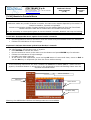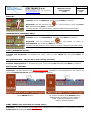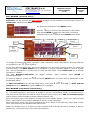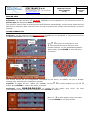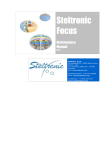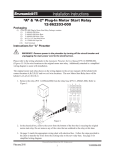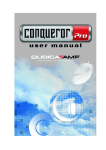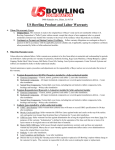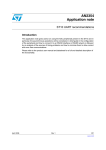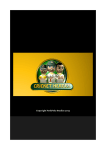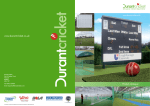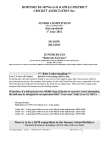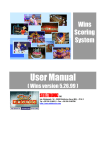Download Bowler Console - Steltronic Service Department
Transcript
STELTRONIC S.p.A. Botticino Sera (BS) - ITALY Tel +39 030 2190811 – Fax +39 030 2190798 http://www.steltronic.com Pg. 34 of 39 Steltronic Focus User manual (rev B) November 2007 [3.28] Bowler’s Console Menu REMARKS: Steltronic made vary model of bowler’s console: the Lane menu aspect depends by the model of bowler’s interface, Joystick or Keyboard. Access to the bowler console functions depends on the enabled features from the Front Desk. Bowler console is NOT active unless there are bowlers on the lane. It’s not necessary to interrupt the game to use the bowler’s console; bowler’s can keep on bowling. JOYSTICK: Activate the menu option from bowler’s Console • Press ENTER to activate the menu. • Use the joystick to move in the menu over the button and press ENTER button for selection. • Follows the indications of help message. Keyboard: Activate the menu option from bowler’s Console On the QWERTY keyboard there are 6 “shortcut” button that active immediately a sub-function. For others option, do the same way of joystick: • Press ENTER to activate the menu. • Use the arrows to move in the menu over the button and press ENTER key for selection. • Follows the indications of help message. • Use ABC keys when required. • At the end of most operations, move on big OK button it’s save and close, move on Exit or use the Esc key on keyboard quit from the menu without saving. In the following instructions the term “USING THE ARROWS TO MOVE ABOUT” means use the joystick, directional button or arrow keys on the keyboard to move the flashing frame onto the required command button. Active selection Tabs Menu Active Score Dynamic Help Warning: the Add bowler function and change team are not available Pg. 35 of 39 STELTRONIC S.p.A. Botticino Sera (BS) - ITALY Tel +39 030 2190811 – Fax +39 030 2190798 http://www.steltronic.com Steltronic Focus User manual (rev B) November 2007 BAR CALL Joystick: move on snack bar tab and press Enter to confirm. Keyboard: use the shortcut key bar tab and press Enter to confirm. or use arrows to move on snack To clear the Bar call from bowler’s console repeat the previous steps. MAINTENANCE (MECHANIC CALL) Joystick: move on maintenance tab and press Enter to confirm. Keyboard: use the shortcut key or use arrows to move on maintenance tab and press Enter to confirm. To clear the Maintenance from bowler’s console repeat the previous steps. CYCLE (PINSETTER CYCLE) WARNING: this command send a cycle pulse to pinsetter. Use only if strictly necessary. Joystick and Keyboard: To activate the cycle, move on the CYCLE tab and press Enter to confirm. SET (pinsetter Set – only for GS or some string pinsetter) WARNING: this command send a SET pulse to pinsetter. Use only if strictly necessary. Joystick and Keyboard: To activate the cycle, move on the SET tab and press Enter to confirm. DELETE LAST THROWN Joystick: move on the Delete last throw tab and press Enter to confirm. Keyboard: use the shortcut key Delete last throw available on the keyboard or use arrows to move on Delete last throw tab and press Enter to confirm. 1 To delete the selected throw [1] press ENTER button. 2 Cursor [2] move on previous throw. To confirm and Exit press ENTER button, otherwise use joystick to move down or press key on keyboard to start another thrown deletion. SWAP TEAMS (only with lane in crossed mode) Joystick: move on the Swap team tab and press Enter to confirm. Keyboard: use the shortcut key Swap team available on the keyboard or use arrows to move on Swap team tab and press Enter to confirm. Pg. 36 of 39 STELTRONIC S.p.A. Botticino Sera (BS) - ITALY Tel +39 030 2190811 – Fax +39 030 2190798 http://www.steltronic.com Steltronic Focus User manual November 2007 (rev B) EDIT BOWLER (standard menu) Joystick: move on the Edit bowler tab and press Enter to confirm. Keyboard: use the shortcut key Edit bowler available on the keyboard or use arrows to move on edit bowler tab and press Enter to confirm. As default the selection is on CANCEL button. Use the key to move on the first player name frame then press ENTER to begin the name edit; to select a different player use and press ENTER when ready. Team name Team HDP BUMPER YES/NO SKIP BOWLER YES/NO QUIT BLIND BOWLER YES/NO EXIT and CONFIRM Name Surname HDP BLIND POINT To change the active field name \ Surname \ HDP \ Bumpers \ Skip \ Blind point \ Blind use TAB key on keyboard or use for joystick. In the edit name/surname field, the cursor appear at the end of the name\surname. To delete the previous letters, use BACK SPACE key on keyboard. A virtual keyboard appear in case of joystick use. Use the alphabetic or numeric key for enter the new name , press CAPS LOCK key to change the letter in “capital”. The field Bumpers\Skip\blind are toggle buttons: when selected press ENTER to activate\deactivate. To select a different player use desiderated player. and press ENTER when the active field is positioned on the To EXIT and confirm from the Edit name menu, move with changes move on CANCEL or use the ESC key on keyboard. on OK . To QUIT without EDIT BOWLER (Help bowler wizard Menu) There is an option that can be activate for load a “wizard menu” on bowler’s Console for name edit of “conventional player”. As mention at chapter 3.13, the “conventional player” is a bowler send on lane form Front Desk with the default name using the quick open or the Add conventional player button without name changes (example:player1,player2, etc). When the bowler’s go on the bowler’s console, the screen shows “player 1 enter your name or press Enter”. Next choice is for bumpers YES/NO (if active) or the next player. When last player finish, the score is displayed as usual. Player could edit they name again if they want, this time using the standard edit name menu. NOTE: the Wizard menu is a setting of Lane computer and could be activate by installer or Service people only, contact the service for post-sale activation. Pg. 37 of 39 STELTRONIC S.p.A. Steltronic Focus User manual Botticino Sera (BS) - ITALY Tel +39 030 2190811 – Fax +39 030 2190798 http://www.steltronic.com (rev B) November 2007 RESCAN PINS Joystick: move on the Rescan pins tab and press Enter to confirm. Keyboard: use the shortcut key Re-Scan available on the keyboard or use arrows to move on Rescan pins tab and press Enter to confirm. The rescan is used to take a second picture and therefore automatically correct scores when the first ball score is incorrect. Note: the score can only be corrected if the camera can see the pin in correct position. SCORE CORRECTION Joystick: move on the Score Correction tab and press Enter to confirm. Keyboard: use the shortcut key Correct Score available on the keyboard or use arrows to move on Score correction tab and press Enter to confirm. Throw selection Use to move on the players and to browse the score and move the thrown selection on the desiderated position. When ready, press ENTER to start the score correction. Selected Pin (purple) Qwerty keyboard pins selection The screen shows the pin configuration calculated by the Score, as default one pin is already selected (the selected pin is highlight in purple). Joystick: To toggle the pin status (UP -DOWN) use the to select another pin use and/or press ENTER to confirm the Score correction Keyboard: press to toggle the pin status (one click= UP next click=DOWN). At the end of score correction press ENTER to confirm. Move on to start again a score correction or press ENTER to exit and confirm.