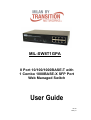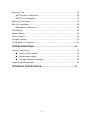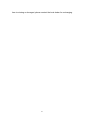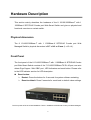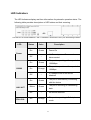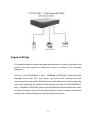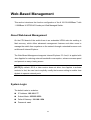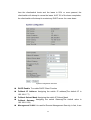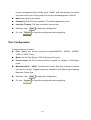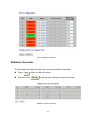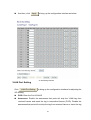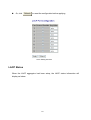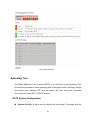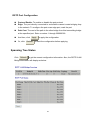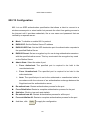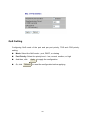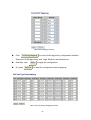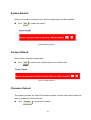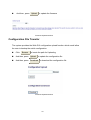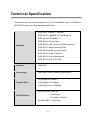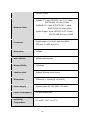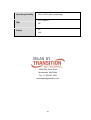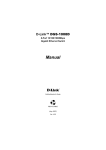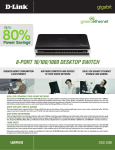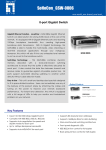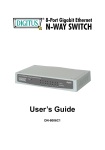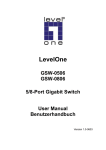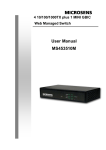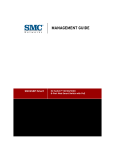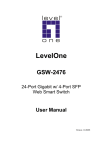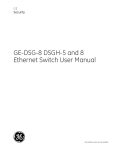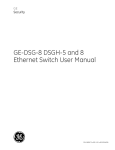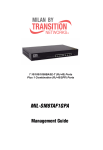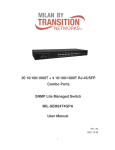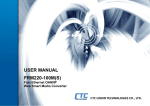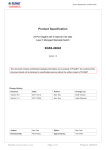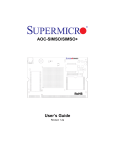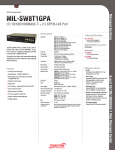Download Transition Networks MIL-SW8T1GPA User's Manual
Transcript
MIL-SW8T1GPA 8 Port 10/100/1000BASE-T with 1 Combo 1000BASE-X SFP Port Web Managed Switch User Guide Rev.A0 19-May-10 Regulatory Approval - FCC Class A - UL 1950 - CSA C22.2 No. 950 - EN60950 - CE - EN55022 Class A - EN55024 Canadian EMI Notice This Class A digital apparatus meets all the requirements of the Canadian Interference-Causing Equipment Regulations. Cet appareil numerique de la classe A respecte toutes les exigences du Reglement sur le materiel brouilleur du Canada. European Notice Products with the CE Marking comply with both the EMC Directive (89/336/EEC) and the Low Voltage Directive (73/23/EEC) issued by the Commission of the European Community Compliance with these directives imply conformity to the following European Norms: EN55022 (CISPR 22) - Radio Frequency Interference EN61000-X - Electromagnetic Immunity EN60950 (IEC950) - Product Safety Five-Year Limited Warranty Transition Networks warrants to the original consumer or purchaser that each of it's products, and all components thereof, will be free from defects in material and/or workmanship for a period of five years from the original factory shipment date. Any warranty hereunder is extended to the original consumer or purchaser and is not assignable. Transition Networks makes no express or implied warranties including, but not limited to, any implied warranty of merchantability or fitness for a particular purpose, except as expressly set forth in this warranty. In no event shall Transition Networks be liable for incidental or consequential damages, costs, or expenses arising out of or in connection with the performance of the product delivered hereunder. Transition Networks will in no case cover damages arising out of the product being used in a negligent fashion or manner. Trademarks The MiLAN logo Transition Networks trademarks are registered trademarks of Transition Networks in the United States and/or other countries. To Contact Transition Networks For prompt response when calling for service information, have the following information ready: - Product serial number and revision - Date of purchase - Vendor or place of purchase You can reach Transition Networks technical support at: E-mail: [email protected] Transition Networks 10900 Red Circle Drive Minnetonka, MN 55344 United States of America Telephone: +1.800.526.9267 Fax: +1.952.941.2322 http://www.milan.com info@ Transition.com © Copyright 2006 Transition Networks Content INTRODUCTION .............................................................................. 3 Features...................................................................................................................3 Software Feature......................................................................................................4 Package Contents....................................................................................................5 HARDWARE DESCRIPTION ........................................................... 7 Physical dimension ..................................................................................................7 Front Panel ..............................................................................................................7 Rear Panel ...............................................................................................................8 LED Indicators..........................................................................................................9 Desktop Installation................................................................................................10 Attaching Rubber Pads ...................................................................................10 Power On ...............................................................................................................10 NETWORK APPLICATION ............................................................ 12 Small Workgroup....................................................................................................12 Segment Bridge .....................................................................................................13 WEB-BASED MANAGEMENT....................................................... 15 About Web-based Management.............................................................................15 System Login .........................................................................................................15 System Configuration.............................................................................................16 Port Configuration ..................................................................................................18 Statistics Overview.................................................................................................19 Statistics Detail.......................................................................................................20 VLAN Setting..........................................................................................................20 VLAN Port Setting...........................................................................................21 Port Trunk ..............................................................................................................22 LACP Setting..........................................................................................................23 LACP Status ..........................................................................................................24 1 Spanning Tree ....................................................................................................... 25 RSTP System Configuration........................................................................... 25 RSTP Port Configuration ................................................................................ 27 Spanning Tree Status ............................................................................................ 27 802.1X Configuration ............................................................................................. 28 Parameters Configuration............................................................................... 29 QoS Setting ........................................................................................................... 30 System Restart ...................................................................................................... 33 Factory Default ...................................................................................................... 33 Firmware Upload ................................................................................................... 33 Configuration File Transfer .................................................................................... 34 TROUBLESHOOTING ................................................................... 35 Incorrect connections............................................................................................. 35 Faulty or loose cables ............................................................................. 35 Non-standard cables ............................................................................... 35 Improper Network Topologies ................................................................. 36 Diagnosing LED Indicators .................................................................................... 36 TECHNICAL SPECIFICATION ...................................................... 37 2 Introduction The 8 10/100/1000T with 1 1000Base-X SFP/RJ45 Combo port Web Managed Switch that can be used to build high-performance switched workgroup networks. The switch is targeted at workgroup or department. The 8 10/100/1000Base-T with 1 1000Base-X SFP/RJ45 Combo port Web Managed Switch features a Store-and-Forward Switching scheme that offers low latency for high-speed networking and allows the switch to auto-learn and store source address in a 8K-entry MAC address table. The 8 10/100/1000Base-T with 1 1000Base-X SFP/RJ45 Combo Web Managed Switch has 8 auto-sensing 10/100/1000 Base-TX RJ-45 ports with one auto detect Giga SFP/RJ-45 Combo port that enables extended distance connection. Features Conform to IEEE 802.3, 802.3u, 802.3ab, 802.3x and 802.1x Store-and-Forward switching architecture True non-blocking switching Web Management Auto-MDIX on all ports 16Gbps back-plane 144Kbytes memory buffer N-Way Auto-Negotiation 8K MAC address table Back pressure with half duplex Flow control with full duplex Support Port Based VLAN Support Port Trunk 3 VLAN Port Based VLAN IEEE 802.1Q VLANs. Up to 256 groups Support DHCP client Support Class of Service Support Spanning Tree 9K Jumbo Frame support Software Feature Management Web Management Firmware update Web UI firmware update One default button for system default System default Default IP: 192.168.1.77 Subnet Mask: 255.255.255.0 Gateway: 192.168.1.254 IEEE802.3ad port trunk with link aggregation Port Trunk control protocol (LACP) The trunk group up to 2 and maximum trunk port member up to 8 ports Port Based VLAN VLAN VLAN ID from 1 to 1095 VLAN group up to 255 DHCP DHCP client feature 4 Port based Quality of Service Tag based IPv4 Type of Service Class of Service Per port support 4 priority queues IEEE802.1w rapid spanning tree and compatible Spanning Tree with IEEE 802.1d Package Contents Unpack the contents of the 8 10/100/1000Base-T with 1 1000Base-X SFP/RJ45 Combo Web-Smart Switch and verify them against the checklist below: 8 10/100/1000Base-T with 1 1000Base-X SFP/RJ45 Combo Web Managed Switch Power Cord Four Rubber Pads User Manual 8 10/100/1000Base-T + 1 Giga Copper/Mini-GBIC Web Managed Switch Power Cord Four Rubber Pads User Manual Package Contents Compare the contents of your 8 10/100/1000Base-T with 1 1000Base-X SFP/RJ45 Combo port Web-Smart Switch package with the standard checklist above. If any 5 item is missing or damaged, please contact the local dealer for exchanging. 6 Hardware Description This section mainly describes the hardware of the 8 10/100/1000Base-T with 1 1000Base-X SFP/RJ45 Combo port Web-Smart Switch and gives a physical and functional overview on certain switch. Physical dimension The 8 10/100/1000Base-T with 1 1000Base-X SFP/RJ45 Combo port Web Managed Switch’s physical dimension is 217 x 140 x 43 mm (L x W x H). Front Panel The front panel of the 8 10/100/1000Base-T with 1 1000Base-X SFP/RJ45 Combo port Web-Smart Switch consists of the 7 10/100/1000Base-TX RJ-45 port, one auto detect Giga Copper / Mini GBIC port , LED Indicators and reset button. Please refer to the LED Indicator section for LED description. Reset button: Restart: Press the bottom for 3 seconds for system software restarting. Reset to default: Press 5 seconds for reset back to default value settings. The front panel of the 8 10/100/1000Base-T with 1 1000Base-X SFP/RJ45 Combo port Web Managed 7 Switch RJ-45 Ports (Auto MDI/MDIX): 7x 10/100/1000 N-way auto-sensing for 10Base-T, 100Base-TX or 1000Base-T connections. In general, MDI means connecting to another Hub or Switch while MDIX means connecting to a workstation or PC. Therefore, Auto MDI/MDIX would allow connecting to another Switch or workstation without changing non-crossover or crossover cabling. SFP/RJ-45 combo port: The system will automatically detect which is Giga UTP or Giga fiber. The Giga copper/Mini GBIC combo port is located on front panel which is named as port 1 with 8 10/100/1000Base-TX ports. Giga fiber is the mini GBIC slot that module is optional. [NOTE] Disconnect the Giga copper connection before installing the Mini GBIC module. Otherwise, the switch couldn’t detect the Mini GBIC that has been installed. While Giga copper port or Mini GBIC port is operating, only one of them will operate. Rear Panel The 3-pronged power plug is located at the rear Panel of 8 10/100/1000Base-T with 1 1000Base-X SFP/RJ45 Combo port Web-Smart Switch. The switch will work with AC voltage in the range of 100 to 240 volts / 50~60 Hz. The Rear Panel of 8 10/100/1000Base-T with 1 1000Base-X SFP/RJ45 Combo port Web Managed Switch 8 LED Indicators The LED Indicators display real-time information of systematic operation status. The following table provides descriptions of LED status and their meaning. LED Panel of 8 10/100/1000Base-T with 1 1000Base-X SFP/RJ45 Combo port Web Managed Switch LED Status Color On Green Off -- On Green On Orange Off -- On Green Blinks Green Description Power On Power 1000M LNK /ACT FDX /COL Off -- On Orange No Power inputs or Power cord disconnected The port is operating at the speed of 1000Mbps The port is operation at the speed of 100Mbps In 10Mbps mode or no device attached The port is successfully connecting with the device The port is receiving or transmitting data No device attached The port is operating in Full-duplex mode 9 Blinks LNK /ACT (MINI GBIC) Orange -- On Green attached Green Off port Half-duplex mode or no device Off Blinks Collision of Packets occurs in the The port is successfully connecting with the device The port is receiving or transmitting data No data transmitted or no device -- connected The Description of LED Indicators Desktop Installation Set the switch on a sufficiently large flat space with a power outlet nearby. The surface where the switch locates should be clean, smooth, level and sturdy. Make sure there is enough clearance around the switch to allow attachment of cables, power cord and allow air circulation. Attaching Rubber Pads A. Make sure mounting surface on the bottom of the switch is grease and dust free. B. Remove adhesive backing from the Rubber Pads. C. Apply the Rubber Pad to each corner on the bottom of the switch. These footpads can prevent the switch from shock/vibration. Power On Connect the power adaptor to the power jag on the rear panel of the switch. The 10 other side of power adaptor connects to the power outlet. The external power supply in the switch works with the AC power from 100 to 240V. Please check with the power indicator on the front panel to see if power is properly supplied. 11 Network Application This section provides user a few samples of network topology in which the switch is used. In general, the 8 10/100/1000Base-T with 1 1000Base-X SFP/RJ45 Combo port Web Managed Switch is designed as a segment switch. That is, with its address table (8k MAC address) and high performance, it is ideal for interconnecting networking segments. PC, workstations, and servers can communicate each other by directly connecting with 8 10/100/1000Base-T with 1 1000Base-X SFP/RJ45 Combo port Web Managed Switch. The switch automatically learns nodes address, which are subsequently used to filter and forward all traffic based on the destination address. By using Uplink port, the switch can connect with another switch or hub to interconnect other small-switched workgroups to form a larger switched network. Meanwhile, you can also use fiber ports to connect switches. The distance between two switches via fiber cable depends on the type of fiber transceiver. Small Workgroup The 8 10/100/1000Base-T with 1 1000Base-X SFP/RJ45 Combo port Web Managed Switch can be used as a standalone switch to which personal computers, server, printer server, are directly connect to form small workgroup. 12 Segment Bridge For enterprise networks where large data broadcasts are constantly processed, this switch is an ideal solution for department users to connect to the corporate backbone. Use two 8 10/100/1000Base-T with 1 1000Base-X SFP/RJ45 Combo port Web Managed Switch with PCs, print server, and local server attached, are both connecting to the core switch. All the devices in this network can communicate with each other through the core switch. Connecting servers to the 8 10/100/1000Base-T with 1 1000Base-X SFP/RJ45 Combo port Web Managed Switch allows other users to access the data on server. By using fiber ports to connect switches, the distance between two switches depends on the type of fiber transceiver. 13 14 Web-Based Management This section introduces the function configuration of the 8 10/100/1000Base-T with 1 1000Base-X SFP/RJ45 Combo port Web Managed Switch. About Web-based Management On the CPU board of the switch there is an embedded HTML web site residing in flash memory, which offers advanced management features and allow users to manage the switch from anywhere on the network through a standard browser such as Microsoft Internet Explorer. The Web-Based Management supports Internet Explorer 5.0. And, it is applied with Java Applets for reducing network bandwidth consumption, enhance access speed and present an easy viewing screen. [NOTE] By default, IE5.0 or later version does not allow Java Applets to activate sockets. In fact, the user has to explicitly modify the browser setting to enable Java Applets to operate network ports. System Login The default value is as below: IP Address: 192.168.1.77 Subnet Mask: 255.255.255.0 Default Gateway: 192.168.1.254 Password: root 15 1. Launch the Internet Explorer 2. Key in “http://” + “IP Address” of the 8 10/100/1000Base-T with 1 1000Base-X SFP/RJ45 Combo port Web Managed Switch, and then press “Enter” 3. Login screen will appear right after 4. Key in the password(The default password is “root”) 5. And then, click Apply , and then configuration is ready to be set up Main Interface System Configuration Display system parameters information as listed below, and the other parameters of system can be configured as well. MAC Address: The unique hardware address assigned by manufacturer (default) S/W Version: The Software Version of Kernel H/W Version: The Hardware Version of Switch Active IP Address: Current IP Address Active Subnet Mask: Current IP Subnet Mask Active Gateway: Current Gateway DHCP Server: DHCP Server IP Address Lease Time Left: The DHCP lease time. After 50% of the lease time has passed, the client/switch will attempt to renew the lease with the original DHCP server that it obtained the lease from using a DHCPREQUEST message. Any 16 time the client/switch boots and the lease is 50% or more passed, the client/switch will attempt to renew the lease. At 87.5% of the lease completion, the client/switch will attempt to contact any DHCP server for a new lease System Configuration interface DHCP Enable: To enable DHCP Client Function Fallback IP Address: Assigning the switch IP address(The default IP is 192.168.1.77) Fallback Subnet Mask: Assigning the switch IP Subnet Mask Fallback Gateway: Assigning the switch Gateway(The default value is 192.168.1.254) Management VLAN: It is used for Remote Management Security; in fact, it can 17 remote management that include telnet, SNMP, and Web browse the switch only when the port of VLAN group ID is equal to the Management VLAN ID Name: the name of the switch Password: Web GUI login password. The default password is root Inactivity Timeout: The web connection timeout time And then, click Or, click Apply Refresh to apply the configuration to reset the configuration before applying Port Configuration Configure the port of status. Link: Display the current connection speed(1000FDX, 100FDX, 100HDX, 10FDX, 10HDX, Down) Mode: Set the Auto Speed, 1000 Full mode of the port Flows control: Set Flow Control function is “enable” or “disable” in Full Duplex mode MaxFrame(1518 ~ 9600): The Maximum Frame Size that in Bytes fro frames received on the port. Tagged frames are allowed to be 4 Bytes longer than the Maximum Frame Size And then, click Or, click Apply Refresh to apply the configuration to reset the configuration before applying 18 Port Configuration interface Statistics Overview The following information provides the current port statistic information Clear Press And then, click button to clean all counts Refresh to get the new setting information as below: Statistics Overview interface 19 Statistics Detail The following information provides statistic detail information of statistic on each port, and simply selecting the port to viewing the statistic information. Clear Press And then, click button to clean all counts Refresh to get the new setting information as below: Statistics Detail interface VLAN Setting A Virtual LAN (VLAN) is a logical network grouping that limits the broadcast domain, which would allows user to isolate network traffic so only the members of VLAN will receive traffic from the same members of VLAN. Basically, creating a VLAN from a switch is logically equivalent of reconnecting a group of network devices to another Layer 2 switch. However, all the network devices are still plugged into the same switch physically. Assign the VLAN ID Grouping the members of VLAN Click Add All Port Click Clear All Port to add all of the ports into a VLAN entry. to clear all of check box for canceling all the ports to be added into a VLAN entry. 20 And then, click Apply to bring up the configuration interface as below: VLAN Setting interface VLAN Port Setting Click VLAN Port Setting to bring up the configuration interface for adjusting the VID Setting PVID: Enter the Port VLAN ID Awareness: Enable the awareness that ports will strip the VLAN tag from received frames and insert the tag in transmitted frames (PVID). Disable the awareness that ports will not strip the tag from received frames or insert the tag 21 in transmitted frames Frame Type: To set the outgoing frames Tagged: Outgoing frames with VLAN-Tagged All: All type of frames After that, click Or, click Apply Refresh to apply the configuration to reset the configuration before applying VLAN Port Setting interface Port Trunk Port trunk allows multiple links to be bundled together and act as a single physical link for increased throughput. It provides load balancing, and redundancy of links in a switched inter-network. Actually, the link does not have an inherent total bandwidth equal to the sum of its component physical links. Traffic in a trunk is distributed across an individual link within the trunk in a deterministic method that called a hash algorithm. Traffic pattern on the network should be considered carefully before you apply it. When a proper hash algorithm is used, traffic is kind of randomly decided to be transmitted across either link within the trunk and load balancing will be seen. 22 Grouping the members of Trunk. Normal means the port is not trunk port And then, click Or, click Apply Refresh to apply the configuration to reset the configuration before applying Port Trunk interface LACP Setting The Link Aggregation Control Protocol (LACP) provides a standardized means for exchanging information between Partner Systems on a link to allow their Link Aggregation Control instances to reach agreement on the identity of the Link Aggregation Group to which the link belongs, move the link to that Link Aggregation Group, and enable its transmission and reception functions in an orderly manner. Link aggregation lets user group up to eight consecutive ports into a single dedicated connection. This feature can expand bandwidth to a device on the network. LACP operation requires full-duplex mode, more detail information refers to IEEE 802.3ad. Protocol Enable: To enable the LACP protocol of the port Key Value: The LACP key determines which ports potentially can aggregate together And then, click Apply to apply the configuration 23 Or, click Refresh to reset the configuration before applying LACP Setting interface LACP Status When the LACP aggregator had been setup, the LACP status information will display as below: 24 LACP Status interface Spanning Tree The Rapid Spanning Tree Protocol (RSTP) is an evolution of the Spanning Tree Protocol and provides for faster spanning tree convergence after a topology change. The system also supports STP and the system will auto detect the connected device that is running STP or RSTP protocol. RSTP System Configuration System Priority: A value used to identify the root bridge. The bridge with the 25 lowest value has the highest priority and is selected as the root. If the value has being changed, user has to reboot the switch. The value must be multiple of 4096 according to the protocol standard rule. Hello Time (1-10): The scale of 1~10 sec will be set as a period of time that how often the switch broadcasts hello messages to other switches Max Age (6-40): The number of seconds (from 6~ 40) which determines the amount of time that protocol information received on a port is stored by the switch. Forward Delay Time (4-30): The number of seconds (from 4 ~ 30) which determines how long each of the listening and learning states will last before the port begins forwarding. Force version: Select the RSTP default protocol. Normal means RSTP protocol. Compat is for compatibling with STP protocol. RSTP Configuration interface 26 RSTP Port Configuration Protocol Enable: To enable or disable the port protocol Edge: The port directly connected to end stations cannot create bridging loop in the network. To configure the port as an edge port, mark the port Path Cost: The cost of the path to the other bridge from this transmitting bridge at the specified port. Enter a number 1 through 200000000 And then, click Or, click Apply Refresh to apply the configuration to reset the configuration before applying Spanning Tree Status Click Refresh to get the newest configuration information. Also, the RSTP VLAN Bridge information will display as below: 27 RSTP Status interface 802.1X Configuration 802.1x is an IEEE authentication specification that allows a client to connect to a wireless access point or wired switch but prevents the client from gaining access to the Internet until it provides credentials, like a user name and password that are verified by a separate server. Mode: To disable or enable 802.1x protocol RADIUS IP: Set the Radius Server IP address RADIUS UDP Port: Set the UDP destination port for authentication requests to the specified Radius Server RADIUS Secret: Set an encryption key for use during authentication sessions with the specified radius server. This key must match the encryption key used on the Radius Server Admin State: Select the state of port Force Authorized: The specified port is required to be held in the unauthorized state Force Unauthorized: The specified port is required to be held in the authorized state Auto: The specified port is set to the authorized or unauthorized state in accordance with the outcome of an authentication exchange between the Supplicant and the authentication server Re-authenticate: Restart authentication process for the port Force Reinitialize: Restart a complete authentication process for the port Statistics: Click to view each port statistic Re-authenticate All: Restart authentication process for all the port Force reinitialize All: Restart a complete authentication process for the port And then, click Apply to apply the configuration 28 Or, click Refresh to reset the configuration before applying 802.1X Configuration interface Parameters Configuration Reauthentication Enable: To enable the re-authentication mode Reauthentication period (1~3600 seconds): Set the period of time after which clients connected must be re-authenticated EPA Timeout (1~255 seconds): Set the period of time the switch waits for a supplicant response to an EAP request And then, click Or, click Apply Refresh to apply the configuration to reset the configuration before applying 29 QoS Setting Configuring QoS mode of the port and per port priority, TOS and COS priority setting. Mode: Select the QoS mode – port, DSCP, or vlantag Port Priority: Select the priority level – low, normal, medium, or high And then, click Or, click Refresh Apply to apply the configuration to reset the configuration before applying 30 QoS Configuration interface Click DSCP Mapping to enter TOS priority configuration interface DSCP [0- 63]: The system provides 0~63 TOS priority level. When the IP packet is received, the system will check the TOS level value in the IP packet that has received. For example: user set the TOS level 25 is high. The port 1 is following the TOS priority policy. When the packet received by port 1, the system will check the TOS value of the received IP packet. If the TOS value of received IP packet is 25(priority = high), and then the packet priority will have highest priority Priority: Select the priority level – high, medium, low, or normal And then, click Or, Click Refesh to reset the configuration before applying Apply to apply the configuration 31 QoS DSCP Mapping interface Click VLAN tag Mapping to enter VLAN tag priority configuration interface. Select the VLAN tag priority level: High, Medium, Normal and Low. And then, click Or, press Apply Refresh to apply the configuration to reset the configuration before applying QoS VLAN Tag Priority Mapping interface 32 System Restart Reboot the switch in software reset. All the configurations will be reminded Click Yes to restart the system System Restart interface Factory Default Reset switch to default configuration Click Yes to reset the all configuration to the default value Factory Default interface Firmware Upload The system provides the Web GUI firmware update function which would allow the user to update the switch firmware. Click Browse to locate the firmware 33 And then, press Upload to update the firmware Firmware Upload interface Configuration File Transfer The system provides the Web GUI configuration upload function which would allow the user to backup the switch configuration. Browse Click And then, press Upload And then, press Download to locate the path for Uploading to update the configuration file to download the configuration file Firmware Upload interface 34 Troubleshooting This section is intended to help user solve the most common problems on the 8 10/100/1000Base-T with 1 1000Base-X SFP/RJ45 Combo port Web Managed Switch with. Incorrect connections The switch port can auto detect straight or crossover cable when link switch with other Ethernet device. For the RJ-45 connector should use correct UTP or STP cable, 10/100Mbps port use 2 pairs twisted cable and Gigabit 1000T port use 4 pairs twisted cable. If the RJ-45 connector is not correct pin on right position then the link will fail. For fiber connection, please notice that fiber cable mode and fiber module should be match. Faulty or loose cables Look for loose or obviously faulty connections. If they appear to be OK, make sure the connections are snug. IF that does not correct the problem, try a different cable. Non-standard cables Non-standard and miss-wired cables may cause numerous network collisions and other network problem, and can seriously impair network performance. A category-5 cable tester is a recommended tool for every 100Base-T network installation. RJ-45 ports: use unshielded twisted-pair (UTP) or shield twisted-pair ( STP ) cable for RJ-45 connections: 100Ω Category 3, 4 or 5 cable for 10Mbps connections or 35 100Ω Category 5 cable for 100Mbps connections. Also be sure that the length of any twisted-pair connection does not exceed 100 meters (328 feet). Gigabit port should use Cat-5 or cat-5e cable for 1000Mbps connections. The length does not exceed 100 meters. Improper Network Topologies It is important to make sure that have a valid network topology. Common topology faults include excessive cable length and too many repeaters (hubs) between end nodes. In addition, user should make sure that the network topology contains no data path loops. Between any two ends nodes, there should be only one active cabling path at any time. Data path loops will cause broadcast storms that will severely impact the network performance. Diagnosing LED Indicators The switch can be easily monitored through panel indicators to assist in identifying problems, which describes common problems may encounter and where can find possible solutions. If the power indicator does turn on when the power cord is plugged in, it may have a problem with power outlet, or power cord. However, if the switch powers off after running for a while check for loose power connections, power losses or surges at power outlet. If the problem still cannot be solved, contact the local dealer for assistance. 36 Technical Specification This section provides the specifications of 8 10/100/1000Base-T with 1 1000Base-X SFP/RJ45 Combo port Web Managed Switch with. IEEE 802.3 10BASE-T Ethernet IEEE 802.3u 100BASE-TX Fast Ethernet IEEE 802.3ab 1000Base-T IEEE 802.3z Gigabit Fiber Standard IEEE 802.3x Flow Control and Back-pressure IEEE 802.1w Rapid Spanning Tree IEEE 802.3ad Port trunk with LACP IEEE 802.1p Class of Service IEEE 802.1x user authentication IEEE 802.1q Port VLAN Tag Protocol CSMA/CD Technology Store-and-Forward switching architecture 14,880 pps for 10Mbps Transfer Rate 148,800 pps for 100Mbps 1,488,000 pps for 1000Mbps Per RJ-45 port: 100/1000 Link/Activity LED Indicators Full duplex/ Collision Per MINI GBIC: Link/Activity 37 Per unit: Power 10BASE-T: 2-pair UTP/STP Cat. 3, 4, 5 cable EIA/TIA-568 100-ohm (100m) Network Cable 100BASE-TX: 2-pair UTP/STP CAT. 5 cable EIA/TIA-568 100-ohm (100m) Gigabit Copper: 4 pair UTP/STP CAT. 5 cable EIA/TIA 568 100-ohm (100M) Connector Gigabit copper: 8 x RJ-45 with Auto-MDIX SFP port: 1 x SFP slot (3.3v) Back-plane 16Gbps MAC address 8K Mac address table Memory Buffer 144Kbytes Jumbo packet Support 9Kbytes jumbo frame Dimensions 250mm(W) x 133mm(D) x 37mm(H) Power Supply Internal power AC 100~240V / 50~60Hz Power Consumption 4.8 Watt (maximum) Operating Temperature 0℃ to 45℃ (32℃ to 113℃) 38 Operating Humidity EMI Safety 10% to 90% (Non-condensing) FCC Class A CE UL cUL 10900 Red Circle Drive Minnetonka, MN 55344 Tel.: +1.952.941.7600 [email protected] 39