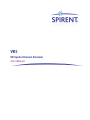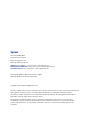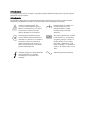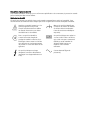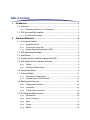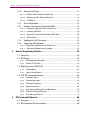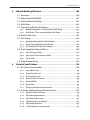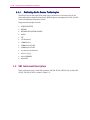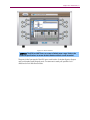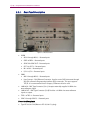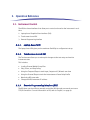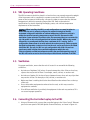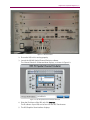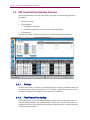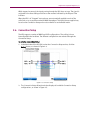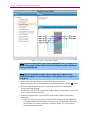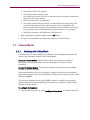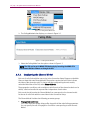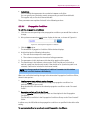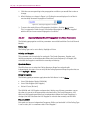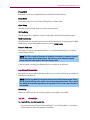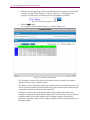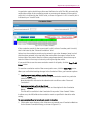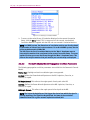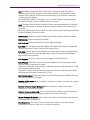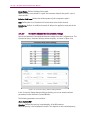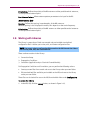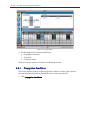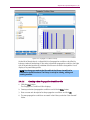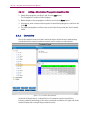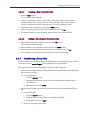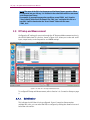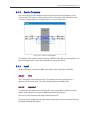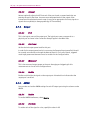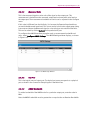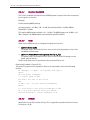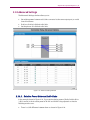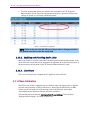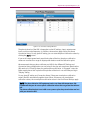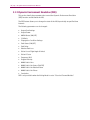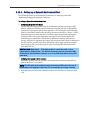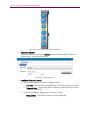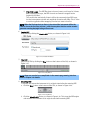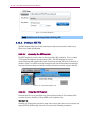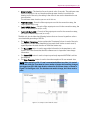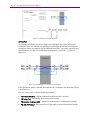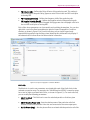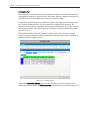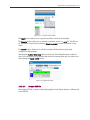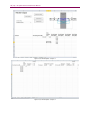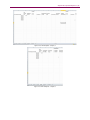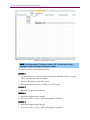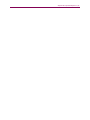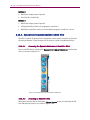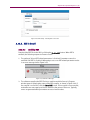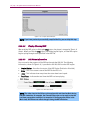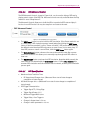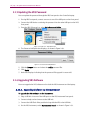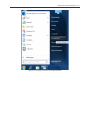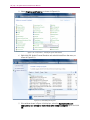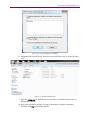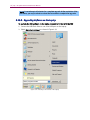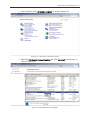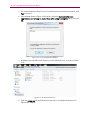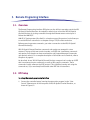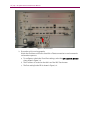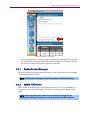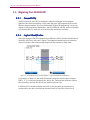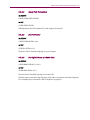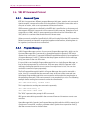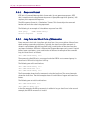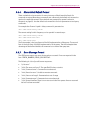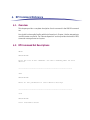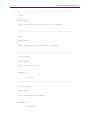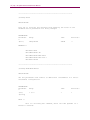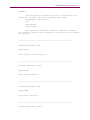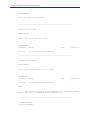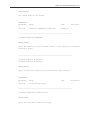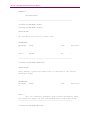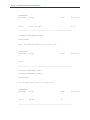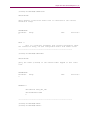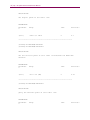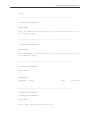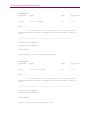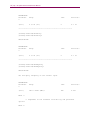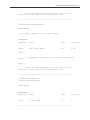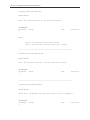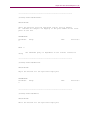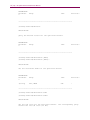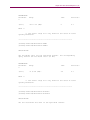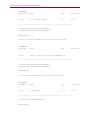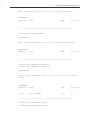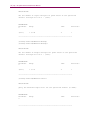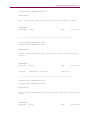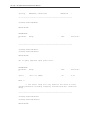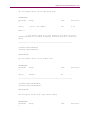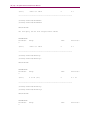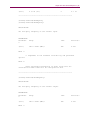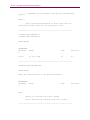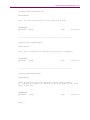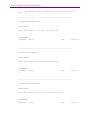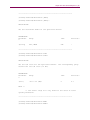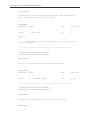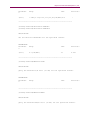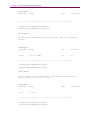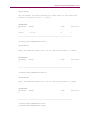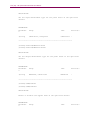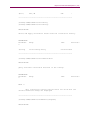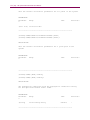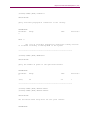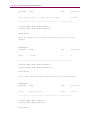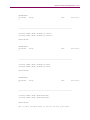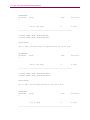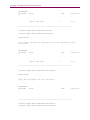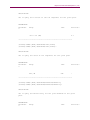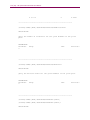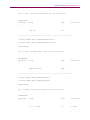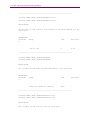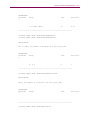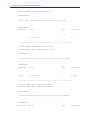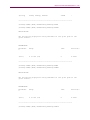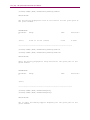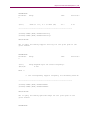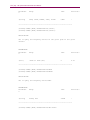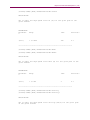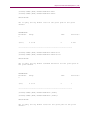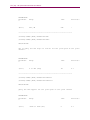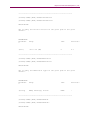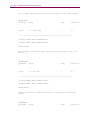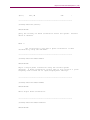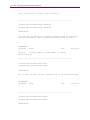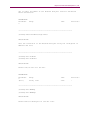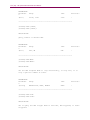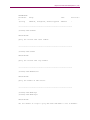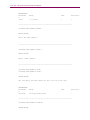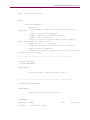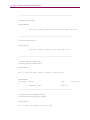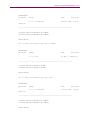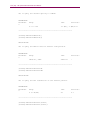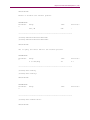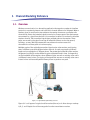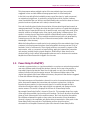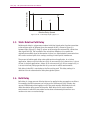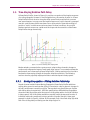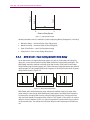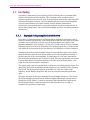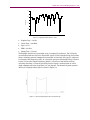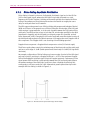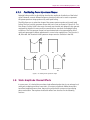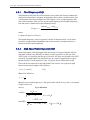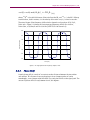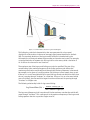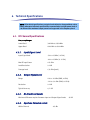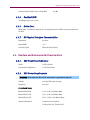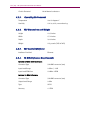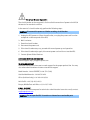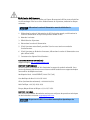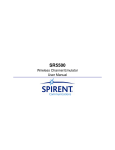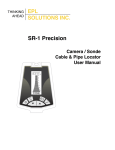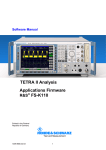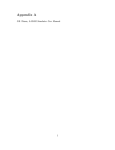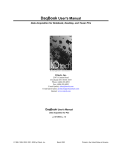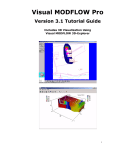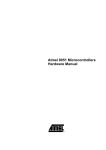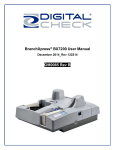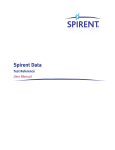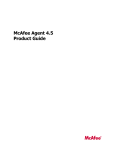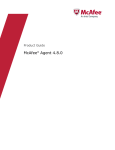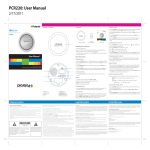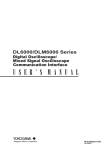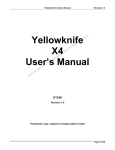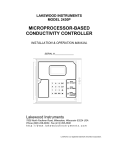Download SR5500 User Manual - Spirent Knowledge Base
Transcript
VR5 HD Spatial Channel Emulator User Manual Spirent 541 Industrial Way West Eatontown, NJ 07724 USA Email: [email protected] Web: http://www.spirent.com AMERICAS 1-800-SPIRENT • +1-818-676-2683 • [email protected] EUROPE AND THE MIDDLE EAST +44 (0) 1293 767979 • [email protected] ASIA AND THE PACIFIC +86-10-8518-2539 • [email protected] This manual applies to VR5 Version 1.20 or higher. Page Part Number: 71-006662, Version A2 Copyright © 2012 Spirent. All Rights Reserved. All of the company names and/or brand names and/or product names referred to in this document, in particular, the name “Spirent” and its logo device, are either registered trademarks or trademarks of Spirent plc and its subsidiaries, pending registration in accordance with relevant national laws. All other registered trademarks or trademarks are the property of their respective owners. The information contained in this document is subject to change without notice and does not represent a commitment on the part of Spirent. The information in this document is believed to be accurate and reliable; however, Spirent assumes no responsibility or liability for any errors or inaccuracies that may appear in the document. Safety Summary If the equipment is used in a manner not specified by the manufacturer the protection provided by the equipment may be impaired. Safety Symbols The following safety symbols are used throughout this manual and may be found on the instrument. Familiarize yourself with each symbol and its meaning before operating this instrument. Instruction manual symbol. The product is marked with this symbol when it is necessary for you to refer to the instruction manual to protect against damage to the instrument. Frame terminal. A connection to the frame (chassis) of the equipment which normally includes all exposed metal structures. Protective ground (earth) terminal. Used to identify any terminal which is intended for connection to an external protective conductor for protection against electrical shock in case of a fault, or to the terminal of a protective ground (earth) electrode. The caution sign denotes a hazard. It calls attention to an operating procedure, practice, condition or the like, which, if not correctly performed or adhered to, could result in damage to or destruction of part or all of the product or your data. Indicates dangerous voltage (terminals fed from the interior by voltage exceeding 1000 volts must be so marked). Alternating current (power line). Résumé des règles de sécurité Si le matériel est utilisé d’une façon non conforme aux spécifications du constructeur, la protection assurée par le matériel peut être mise en défaut. Symboles de sécurité Les symboles suivants sont utilisés dans tout le manuel et peuvent être trouvés sur le matériel. Il est recommandé de se familiariser avec chaque symbole et sa signification avant de manipuler le matériel. Symbole « manuel d’instruction ». Ce symbole apparaît sur le produit lorsqu’il est nécessaire de se référer au manuel d’instruction pour éviter une détérioration du matériel. Masse. Ce symbole identifie une connexion au châssis du matériel (ce châssis inclut normalement toutes les structures métalliques exposées). Terre : ce symbole identifie la connexion de terre chargée de protéger le matériel contre les chocs électriques. Cette connexion doit être raccordée vers un conducteur externe de protection ou vers une électrode de type terre. Ce symbole désigne une opération ou une condition dite « sensible », qui, si elle n’est pas correctement réalisée, pourrait entraîner de sérieuses détériorations au matériel ou aux données utilisateur. Ce symbole indique un voltage dangereux (connexion alimentée en interne par un voltage excédant 1000 volts). Courant alternatif (ligne de puissance). Table of Contents 1. Introduction .......................................................................................... 1 1.1. Overview ........................................................................................... 1 1.1.1. Evaluating Radio Access Technologies .................................................. 2 1.2. VR5 Instrument Description ................................................................ 2 1.2.1. Rear Panel Description ......................................................................... 4 2. Operation Reference ............................................................................. 5 2.1. Instrument Control ............................................................................. 5 2.1.1. Laptop-based GUI ................................................................................ 5 2.1.2. Touchscreen-based GUI ....................................................................... 5 2.1.3. Remote Programming Interface (RPI) ................................................... 5 2.2. VR5 Operating Conditions .................................................................. 6 2.3. Ventilation ......................................................................................... 6 2.4. Connecting the Controller Laptop to the VR5 ....................................... 6 2.5. VR5 Graphical User Interface Overview ............................................... 8 2.5.1. Tooltips ............................................................................................... 8 2.5.2. Play/Pause/Stop Fading ...................................................................... 8 2.6. Connection Setup .............................................................................. 9 2.7. Channel Model ................................................................................ 11 2.7.1. Selecting the Fading Mode.................................................................. 11 2.7.2. Configuring the Channel Model ......................................................... 12 2.8. Working with Libraries ..................................................................... 21 2.8.1. Propagation Conditions ..................................................................... 22 2.8.2. Correlation........................................................................................ 24 2.8.3. Transferring Library Files .................................................................. 25 2.9. RF Setup and Measurement .............................................................. 26 2.9.1. Unit Number ...................................................................................... 26 2.9.2. Carrier Frequency .............................................................................. 27 2.9.3. Input ................................................................................................. 27 2.9.4. Output .............................................................................................. 28 2.9.5. AWGN ............................................................................................... 28 ii | VR5 – HD Spatial Channel Emulator User Manual 2.10. Advanced Settings ...................................................................... 31 2.10.1. Relative Power Between Radio Links ..................................................31 2.10.2. Enabling and Disabling Radio Links ................................................. 32 2.10.3. Link Phase....................................................................................... 32 2.11. Phase Calibration........................................................................ 32 2.12. Dynamic Environment Emulation (DEE) ......................................... 34 2.12.1. Setting up a Dynamic Environment Test ............................................ 35 2.12.2. Creating a DEE File ........................................................................... 38 2.12.3. Dynamic Environment Emulation (DEE) View .................................... 48 2.12.4. DEE in Detail .................................................................................... 49 2.13. Updating the VR5 Password ........................................................ 52 2.14. Upgrading VR5 Software ............................................................. 52 2.14.1. Upgrading Software on the Instrument ............................................. 52 2.14.2. Upgrading Software on the Laptop .................................................. 56 3. Remote Programing Interface .............................................................. 59 3.1. Overview ......................................................................................... 59 3.2. RPI Setup......................................................................................... 59 3.2.1. Enable Monitor Messages ................................................................. 61 3.2.2. Enable TCP/IP Echo ........................................................................... 61 3.3. Migrating from SR5500 RPI .............................................................. 62 3.3.1. Compatibility ..................................................................................... 62 3.3.2. Logical Identification ......................................................................... 62 3.4. VR5 RPI Command Protocol .............................................................. 64 3.4.1. Command Types ................................................................................ 64 3.4.2. Program Messages ........................................................................... 64 3.4.3. Command Sequence ......................................................................... 65 3.4.4. Response Format............................................................................... 66 3.4.5. Long Form and Short Form of Mnemonics .......................................... 66 3.4.6. Hierarchical Default Format ............................................................... 67 3.4.7. Error Message Format ....................................................................... 67 4. RPI Command Reference ..................................................................... 68 4.1. Overview ......................................................................................... 68 4.2. RPI Command Set Descriptions......................................................... 68 Table of Contents | iii 5. Channel Modeling Reference ............................................................. 140 5.1. Overview ....................................................................................... 140 5.2. Power Delay Profile(PDP) ................................................................ 141 5.3. Static Relative Path Delay ............................................................... 142 5.4. Bulk Delay ..................................................................................... 142 5.5. Time-Varying Relative Path Delay .................................................... 143 5.5.1. Moving Propagation - Sliding Relative Path Delay .............................143 5.5.2. Birth-Death - Time-varying Relative Path Delay .................................144 5.6. Relative Path Loss .......................................................................... 145 5.7. Fast Fading .................................................................................... 146 5.7.1. Rayleigh Fading Amplitude Distribution ........................................... 146 5.7.2. Rician Fading Amplitude Distribution ............................................... 148 5.7.3. Fast Fading Power Spectrum Shapes ................................................ 149 5.8. Static Amplitude Channel Effects .................................................... 149 5.8.1. Fixed Frequency Shift ........................................................................150 5.8.2. High Speed Train Frequency Shift .....................................................150 5.8.3. Phase Shift....................................................................................... 151 5.9. Slow Shadow Fading ...................................................................... 152 6. Technical Specifications ................................................................... 154 6.1. RF Channel Specifications .............................................................. 154 6.1.1. Input Signal Level ............................................................................. 154 6.1.2. Output Signal Level .......................................................................... 154 6.1.3. Bi-directional Levels ......................................................................... 154 6.1.4. Spurious Emission Levels ................................................................. 154 6.1.5. Residual EVM ................................................................................... 155 6.1.6. Noise Floor ....................................................................................... 155 6.1.7. RF Physical Interface Characteristics ................................................. 155 6.2. Interface and Environmental Characteristics ................................... 155 6.2.1. VR5 Front Panel Indicators ................................................................ 155 6.2.2. VR5 Power Requirements ................................................................. 155 6.2.3. Operating Environment .................................................................... 156 6.2.4. VR5 Dimensions and Weight............................................................. 156 6.2.5. VR5 Control Interfaces ...................................................................... 156 6.2.6. 10 MHz Reference Requirements ...................................................... 156 1. Introduction 1.1. Overview The Spirent VR5 HD Spatial Channel Emulator simplifies MIMO testing for technologies such as LTE and LTE-Advanced. These technologies rely on large numbers of antennas, higher bandwidth, and band aggregation to deliver high-speed data. VR5 provides integrated bi-directional RF channels and supports carrier aggregation. With high fidelity channel and long simulation repetition rates, the VR5 ensures reliable and accurate performance evaluation. It features an easy to use GUI that provides one-click access to the most often used functions. The step-by-step design of the GUI along with the graphical feedback at each step ensure even the most novice user can quickly set up and run the complex RF environments needed to test mobiles and base-stations used in LTE, LTE-Advanced and beyond. The integrated touch screen interface on the front panel lets you track test progress in real-time and make quick changes to the test setup. The VR5 also includes support for MIMO Over-the-Air testing using the MIMO OTA Environment Builder Software. Figure 1-1: VR5 HD Spatial Channel Emulator 2 | VR5 – HD Spatial Channel Emulator User Manual 1.1.1. Evaluating Radio Access Technologies The VR5 possesses the capabilities necessary to evaluate a broad range of local and wide-area wireless network technologies. With frequency coverage up to 6 GHz, the VR5 covers all deployment frequency bands. Supported technologies include: • GSM/GPRS/EDGE • WCDMA • WCDMA HSPA (HSDPA/HSUPA) • HSPA+ • LTE • LTE-Advanced • CDMA2000 1x • CDMA2000 1xEV-DO • CDMA2000 1xEV-DV • Location-based Services • 802.11.a/b/g • 802.16(WiMAX) • HiperLAN 1.2. VR5 Instrument Description There are three versions of the VR5 hardware; the VR5-4C08D, VR5-4C16D, and the VR58C16D. The VR5-8C16D is shown in Figure 1-2. Chapter One: Introduction | 3 Figure 1-2: VR5 Front Panel CAUTION: The RF IN and OUT Ports can accept a limited power range. Refer to the technical specifications to ensure absolute maximum levels are not exceeded. The ports in the front panel of the VR5 are a combination of simplex (Input or Output only) and duplex (Input/Output) ports. The text next to each port specifies its bidirectional or uni-directional nature. 4 | VR5 – HD Spatial Channel Emulator User Manual 1.2.1. Rear Panel Description Figure 1-3: VR5 Rear Panel • • DSPM AUX 1 through AUX 3 – Reserved ports GBE1 & GBE2 – Reserved ports SYNC IN & SYNC OUT – Reserved ports OUT 1 & OUT 2 – Reserved ports IN 1 & IN 2 – Reserved ports I/O 1 & I/O 2 – Reserved ports SMM AUX 1 through AUX 5 – Reserved ports User Connect – RJ45 Ethernet Connector. Used to control VR5 instrument through VR5 GUI or Remote Programming Interface (RPI) commands. This port supports TCP/IP. It is recommended that a Category 5 Ethernet cable be used. • 10MHz IN – BNC Type Connector (50 Ω). Accepts externally supplied 10 MHz sine wave reference signal. • 10MHz OUT – BNC Type Connector (50 Ω ). Provides a 10 MHz sine wave reference signal as output. • TRIG 1 & TRIG 2 – Reserved ports • SYNC 1 through SYNC 5 – Reserved ports Power Cord Receptacle • Type IEC-60320 C20 (Mates to IEC-60320 C19 plug) 2. Operation Reference 2.1. Instrument Control The VR5 has three interfaces that allow you to control and monitor the instrument in realtime. 1. Laptop-based Graphical User Interface (GUI) 2. Touchscreen-based GUI 3. Remote Programming Interface 2.1.1. Laptop-based GUI The laptop based GUI gives you the maximum flexibility to configure test set up. 2.1.2. Touchscreen-based GUI The Touchscreen allows you to make quick changes to the test setup and monitor instrument state. This includes: • Loading Channel Model Library files • Play, Pause, and Stop fading • Using the Temporal Player to track Input, Output and C/N levels over time • Using the Channel Player to track the Instantaneous Power Delay Profile • Monitoring RPI commands • Change the VR5 instrument IP address 2.1.3. Remote Programming Interface (RPI) The RPI gives you the ability to remotely control the VR5 through commands sent over a TCP/IP connection. For more information on RPI, refer to Chapter 3 on page 59. 6 | VR5 – HD Spatial Channel Emulator User Manual 2.2. VR5 Operating Conditions The VR5 instrument should be placed in a location than can properly support the weight of the instrument and be connected to a power source that is rated for the required power of the instrument. Additionally, care must be taken to ensure that the ambient temperature is within the operating range of the VR5. Refer to the technical specifications for details regarding the weight, power, and ambient temperature requirements of the instrument. CAUTION: When installing the VR5 in a rack configuration, care must be taken to ensure that the rack is properly configured to support the weight of the VR5 instrument safely and to maintain an ambient temperature inside the rack that is within the specified operating temperature range of the VR5. Because the VR5 ventilation system operates from side to side, we recommend that you use vented (or no) side panels in any rack configuration that includes the VR5. When using vented side panels, we recommend that they have a minimum of 65% venting. Such a configuration allows allow air to enter and exit the rack more easily. Unless properly designed to adequately circulate cool air into the rack, and in particular to the inflow side of the VR5, the use of a VR5 in a rack configuration with solid side and rear panels may result in higher than specified temperatures within the rack. Failure to maintain an ambient temperature within the specified operating range of the VR5 will lead to excessive fan noise and possible thermal shutdown of the VR5. 2.3. Ventilation For proper ventilation, ensure that the rack is located in an area with the following conditions: • A minimum of eighteen (18) inches of space between the sides of the rack and any objects that may restrict air flow. For example, a wall, cabinet, or another rack. • A minimum of twelve (12) inches of space between the rear door and any object that may restrict air flow. For example, a wall, cabinet, or another rack. • Make sure there is nothing that blocks the airflow from the exhaust fans on the top of the rack. • Do not allow other equipment to exhaust into the rack, as this may cause the equipment to overheat. • If insufficient ventilation is provided, the equipment in the rack may overheat. This can cause improper operation. 2.4. Connecting the Controller Laptop to the VR5 1. Using an Ethernet cable, connect the controller laptop to the “User Control” Ethernet port on the rear panel of VR5 HD Spatial Channel Emulator, as shown in Figure 2-1. Chapter Two: Operation Reference | 7 Figure 2-1: VR5 Rear Panel 2. Ensure the VR5 unit is running properly. 3. Launch the VR5 HD Spatial Channel Emulator software. The Channel Emulator Software window displays, as shown in Figure 2-2. Figure 2-2: VR5 HD Spatial Channel Emulator Window 4. Enter the IP address of the VR5 and click Connect. The IP address of your VR5 can be found on the VR5 Touchscreen. 5. The VR5 Graphical User Interface displays. 8 | VR5 – HD Spatial Channel Emulator User Manual 2.5. VR5 Graphical User Interface Overview The input parameters to the VR5 are logically organized into the following groups of parameters: • Connection Setup • Channel Model • Propagation Conditions Correlation (applicable only to Classical Channel Models) RF Parameters The VR5 GUI, shown in Figure 2-3 allows you to view and set these parameters. Figure 2-3: VR5 GUI 2.5.1. Tooltips The VR5 GUI provides “Tooltips” for quick explanations on certain parameters when you roll the mouse over text in the window. To use “Tooltips”, keep the mouse cursor over a text label to display a window with a short explanation of the tool. 2.5.2. Play/Pause/Stop Fading Use the Play button to cause the fading emulation to proceed. Use the Stop button to stop the fading emulation and reset the Elapsed Time to zero. Use the Pause button to temporarily suspend the fading emulation playback. While paused, use the Play button to resume fading emulation. Chapter Two: Operation Reference | 9 While stopped or paused, the signal passing through the VR5 does not vary. The signal is subjected to the exact fading conditions at the moment indicated by the Elapsed Time indicator. When the VR5 is in "Stopped" state, phases are automatically applied to each of the radio links so as to provide maximum MIMO throughput. The actual phases applied vary based on the Connection Setup and are also referred to as the Butler matrix. 2.6. Connection Setup The VR5 supports a variety of MIMO and SISO configurations. The cabling is done internally within the hardware. The different configurations are selected through the Connection Setup. To select a Connection Setup: 1. In the Main view of the VR5 GUI, under the Connection Setup section, click the Select button, as shown in Figure 2-4. Figure 2-4: Connection Setup 2. The Connection Setup Selection window displays all available Connection Setup configurations, as shown in Figure 2-5. 10 | VR5 – HD Spatial Channel Emulator User Manual Figure 2-5: Connection Setup Selection Window NOTE: Some Connection Setups types require multiple VR5 units. For instance, 8x2 MIMO Bi-Directional. In these cases, the connection diagram specifies which ports belong to which VR5 unit. NOTE: The list of available Connection Setup configurations depends on the selected Fading Mode. For more information on Fading Mode, refer to Section 2.7.1 on page 11. 3. Select the Connection Setup you would like to learn more about. Note that a Setup does not take effect in the hardware until you click the OK button. 4. Under the Selected section, a verbal and visual description of the selected Connection Setup displays. The text "RPI: 4X2_BI_FDD" in the above diagram gives you the name to use to refer to this connection setup from RPI. 5. Under the Diagram section, an illustration of the setup displays the following information: a. Physical cabling and connections inside the VR5 hardware for the highlighted Connection Setup. Note that these connections are automatically made inside the VR5 when you select a particular Connection Setup. You do not need to connect anything manually. Chapter Two: Operation Reference | 11 b. The number of VR5 units required. c. The logical and physical ports used. Ensure that you connect to the VR5 on the physical ports indicated to the left and right-hand sides of the diagram. d. Number of supported Channel Models. e. The colored arrows inside the Fading” box denote the various radio links. Each set of radio links with the same color shares the same Channel Model. The numbers next to them denote the Channel Model used for that set of radio links. For more information on Channel Models, refer to the Section 2.7 on page 11. f. Specifies if the setup is Uni-directional or Bi-directional. 6. After selecting the Connection Setup, click the OK button. 7. The unit is now configured according to the selected Connection Setup. 2.7. Channel Model 2.7.1. Selecting the Fading Mode The VR5 operates in several different Fading Modes. The Fading Mode determines the nature of the parameters entered in the Channel Model. Classical Channel Models: These channel models are suitable for narrowband technologies. The input parameters consist of Propagation Conditions and the Correlation. Geometric Channel Models: These channel models are suitable for wide bandwidth, multiple antenna technologies. The input parameters consist of the Geometric (spatial) characteristics of the wireless environment emulated. Use this Fading Mode to emulate channel models based on SCM, SCME, and WINNER. The correlation between the radio links (MIMO branches) is implicit in the geometric settings selected for the Channel Model; the correlation is not specified separately for Geometric Channel Models. To configure Fading Mode: 1. From the VR5 GUI menu bar, select Configure>Fading Mode, as shown in Figure 2-6. 12 | VR5 – HD Spatial Channel Emulator User Manual Figure 2-6: Fading Mode Menu Item 2. The Fading Mode window displays, as shown in Figure 2-7. Figure 2-7: Fading Mode Window 3. Select the Fading Mode from the options shown in Figure 2-7. NOTE: The VR5 can be put in MIMO OTA Mode only by launching the MIMO OTA Environment Builder software or through the RPI. 2.7.2. Configuring the Channel Model Each set of radio links with the same color in the Connection Setup Diagram on the Main View can have their own Channel Model. The numbers against the radio links indicate the index of the channel model. To view or edit the corresponding channel models, under the Main View of the GUI, select Channel Model. The propagation conditions and correlation matrix for each of the channel models can be edited, saved and recalled in separate files independent of each other. Each row in the table under the Channel Model box corresponds to the channel model for the set of radio links with the same index in the Connection Setup. The Channel Model includes the following parameter groups: • Propagation Conditions This is the multi-path power delay profile along with all the other fading parameters. You can specify one set of Propagation Conditions corresponding to each Channel Model. Chapter Two: Operation Reference | 13 • Correlation This is a matrix that represents the correlation between radio links. You can specify one Correlation matrix corresponding to each Channel Model. This applies only to Classical Channel Models. These parameters are explained in detail in the following sections. 2.7.2.1 Propagation Conditions To edit the propagation conditions: 1. Click the row corresponding to the propagation conditions you would like to view or change. 2. A drop-down arrow and an Edit button display in that row, as shown in Figure 2-8. Figure 2-8: Selecting the Propagation Conditions 3. Click the Edit button. The Interactive Propagation Conditions Editor window displays. 4. A table displays the following information: a. The rows that correspond to multi-paths. b. The columns correspond to the various fading parameters. 5. The parameters in this window outside the table apply to all the paths. 6. The checkboxes in the leftmost column under “Path” enable you to include or exclude a path from the channel model. If the checkbox for a particular path is not selected, it will not be included in the channel model. NOTE: Any changes made to Propagation Conditions Parameters in this window take effect in the VR5 hardware immediately. When you are finished making changes in the Interactive Propagation Conditions Editor, there are two options: 1. Continue your tests without saving changes Click the Close button to exit without saving the propagation conditions in a particular name for future recall. Note that the VR5 still retains the altered propagation conditions under “Unsaved Profile”. 2. Save changes into a file in the library Click the Save As button to specify a name and description for the Propagation Conditions. This file will be available in the Propagation Conditions library under “User Created” folder. In either case, the VR5 reflects the propagation conditions as specified in the editor after exiting. To apply standardized or previously saved Propagation Conditions: 14 | VR5 – HD Spatial Channel Emulator User Manual 1. Click the row corresponding to the propagation conditions you would like to view or change. 2. A field displays, as shown in Figure 2-9. Clicking the arrow displays a list of the 10 most recently accessed Propagation Conditions. Figure 2-9: Selecting Propagation Conditions 3. To access the entire Library of Propagation Conditions, click the More button. This is composed of both canned, standardized Propagation Conditions supplied with the VR5 and user-created Propagation Conditions. 2.7.2.2 Classical Channel Model Propagation Condition Parameters The following propagation condition parameters are available with the Classical Channel Models. Fading Type The Fading Type can be set to Static, Rayleigh or Rician. Velocity and Doppler This parameter sets the velocity for each path. The Carrier Frequency, Doppler, and Velocity parameters are interdependent. When the Carrier Frequency is changed, VR5 calculates the Doppler to maintain the currently set Velocity. Spectrum Shape The VR5 allows you to select the Fading Spectrum Shape for each path with independently set status. You can only set the Fading Spectrum Shape for paths that are set to Rayleigh or Rician. Rician Parameters The following path parameters apply when the Path Status is set to Rician. • Line of Site Angle of Arrival (LOS AOA) • Line of Site Doppler (LOS Doppler) • Rician K Factor (Rician K) The LOS AOA and LOS Doppler are dependent. Setting one of these parameters causes the other to be reset to the appropriate calculated value. The Carrier Frequency, LOS AOA, and LOS Doppler parameters are interdependent. When the Carrier Frequency is changed, the VR5 calculates the LOS Doppler to maintain the currently set LOS AOA. Frequency Shift Each path can have an independent Frequency Shift associated with it. If the Fading Type is set to static, this is sometimes called “Pure Doppler.” Chapter Two: Operation Reference | 15 Phase Shift Each path can have an independently associated Phase Shift setting. Delay Mode The delay mode can be set to Fixed, Sliding Delay, or Birth Death. Fixed Delay Sets the amount of fixed delay associated with each path. Sliding Delay Sliding Delay can be applied to a path by setting the Sliding Delay Parameters grid. Birth Death Delay The VR5 allows any number of paths to have Birth Death Delay. To setup a path for Birth Death Delay, use the Delay Mode column and select Birth Death. Relative Path Loss Each path can have its own relative fixed loss. To set the Relative Path Loss, use the corresponding column. NOTE: The VR5 normalizes the power of each path to maintain a composite channel power that equals the Set Output Level. The Path Loss value indicates the path power relative to other paths in the Power Delay Profile. If only one path is enabled, the Relative Path Loss setting is not relevant. Log-Normal Parameters Each path can have Log-Normal fading enabled. You can also set the Rate and Standard Deviation of Log-Normal. NOTE: Enabling Log Normal on any path reduces the available output power setting for the channel and degrades system noise and spurious performance. This is due to the additional headroom requirements of Log-Normal. This is true even if the path is not enabled. Bulk Delay Defines an additional amount of delay applied to each path in the model. 2.7.2.3 Correlation To view/edit the Correlation Matrix: If you have selected “Classical Channel Models” as the Fading Mode, a Correlation column displays next to Propagation Conditions. 16 | VR5 – HD Spatial Channel Emulator User Manual 1. Click the row corresponding to the Channel Model whose Correlation you would like to view or change. A field displays, as shown in Figure 2-10. Clicking the arrow displays a list of the 10 most recently accessed Propagation Conditions. Figure 2-10: Selecting Propagation Conditions 2. Click the Edit button. The Correlation Editor window displays, as shown in Figure 2-11. Figure 2-11: Correlation Editor Window The “Properties” section of the editor indicates the number of transmit and receive antennas for the current Connection Setup. The “Matrix” section of the editor allows you to view and edit the correlation matrix. You can set a unique correlation matrix for each path of your channel model. Select the path to view/edit by selecting it from the drop-down field. Correlation matrices have the property that the lower triangle of the matrix is the complex conjugate of the upper triangle of the matrix. It is necessary for you to enter the correlation values for the lower triangle only. The upper triangle is automatically populated so that the entries are the complex conjugate of the corresponding entries on the lower triangle. Chapter Two: Operation Reference | 17 A correlation matrix should be positive semi-definite to be valid. The VR5 automatically verifies the validity of the correlation matrix as you enter each element. If the matrix is valid, this is indicated by the “Valid” label, as shown in Figure 2-12. If it is invalid, this is indicated by an “Invalid” label. Figure 2-12: Correlation Validation If the correlation matrix for the current path is valid but that of another path is invalid, that is indicated by the “Channel Correlation” label. Values into the correlation matrix can be entered in any order. However, keep in mind that the values entered in the top-left of the matrix affect the range of values in the bottom-right of the matrix. Because of these range dependencies, the easiest way to enter the values is from top to bottom by tabbing through the matrix. If you would like to use the same correlation matrix for all paths, click the Copy To All Paths button. To reset the correlation matrix of the current path to zero, click the Clear Path button. When you are finished making changes in the Correlation Editor, you have two options: 1. Continue your tests without saving changes Click the Close button to exit without saving the correlation matrix in a particular name for future recall. Note that the VR5 still retains the altered matrix conditions under “Unsaved Correlation”. 2. Save changes into a file in the library Click the Save As button to specify a name and description for the Correlation Matrix. This file will be available in the Correlation library under “User Created” folder. In either case, the VR5 reflects the correlation matrix as specified in the editor after exiting. To apply standardized or previously saved Correlation: 1. Clicking the arrow displays a list of the ten most recently used Correlation Matrices for the current Connection Setup, as shown in Figure 2-13. 18 | VR5 – HD Spatial Channel Emulator User Manual Figure 2-13: Selecting a Correlation Matrix 2. To access to the entire library of Correlation Matrices for the current Connection Setup, click the More button. This is composed of both canned, standardized Correlation Matrices supplied with the VR5 and user-created Correlation Matrices. NOTE: In a MIMO system, the dimensions of correlation matrices are directly related to the number of transmit and receive antennas. For an M x N MIMO system, the size of the correlation matrix is MN x MN The VR5 filters the list of Correlation Matrices in the “More” drop-down menu to show only the matrices that are relevant to the current Connection Setup. The same applies for when you access the Library through the “More” drop-down menu. This ensures that only the matrices that you need for your current setup are displayed. 2.7.2.4 Geometric Channel Model Propagation Condition Parameters The following propagation condition parameters are available in the Geometric Channel Model: Fading Type: Rayleigh and static modulation types are supported. BS PAS: Defines the Power Azimuth Spectrum at the BS: Laplacian, Gaussian, or Uniform, for a path. BS Angle Spread: This refers to the angle spread of each path at the BS. MS PAS: Defines the Power Azimuth Spectrum at the MS: Laplacian, Gaussian, or Uniform, for a path. MS Angle Spread: This refers to the angle spread of each path at the MS. NOTE: The higher the Angle Spread, the bigger the cluster from which the signal is arriving/departing. The higher the Angle Spread, the lower is the correlation between channels for a given antenna separation and AoA/AoD. Chapter Two: Operation Reference | 19 AOD: The Angle of Departure (AoD) is defined to be the mean angle with which a departing path’s (cluster’s) power is transmitted by the BS array with respect to the antenna array broadside. The antenna broadside refers to the direction in which the antenna gain is the highest. By setting different AoD’s for each path, you can model the signal arriving/departing from the BS through clusters at different locations in space. AOA: The Angle of Arrival (AoA) is defined to be the mean angle with which an arriving path’s (cluster’s) power is received by the MS array with respect to the antenna array broadside. By setting different AoA’s for each path, you can model the signal arriving at the MS from clusters at different locations in space. MS Direction: Defines the angle of the MS velocity with respect to the MS broadside. MS Velocity: Defines the Velocity of the MS. LOS Enabled: Allows the addition of a Line of Sight (LOS) path. LOS AOD: The LOS Angle of Departure (AOD) is the Angle of LOS direction between BS and MS, with respect to the broadside of BS antenna array. LOS AOA: The LOS Angle of Arrival (AOA) is the Angle of LOS direction between MS and BS, with respect to the broadside of MS antenna array. This determines the Angle of Arrival of the LOS component. LOS Doppler: This is the component of the Doppler in the LOS direction. LOS K Factor: The K Factor is the ratio of power between the LOS component and the non-LOS (NLOS) components for a path. The K factor setting has a valid range of -30dB (faded spectrum will dominate) to +30dB (LOS component will dominate). The power is divided such that the LOS component will have a relative power of K/K+1 and the power of the NLOS components is 1/K+1. Mid-Paths Enabled: Enables mid-paths on the path. Please refer to SCME specification for more information on mid-paths. Number of Mid-paths: When mid-paths is enabled, each path is composed of a number of mid-paths. Number of Scatterers per Mid-path: When mid-paths is enabled, each path is composed of a number of mid-paths. Relative Power per Mid-path: This is a read-only field. It defines the relative power of each mid-path. The sum of mid-path powers for each path will be unity. Excess Delay per Mid-path: Defines how much additional delay (beyond the delay set for the path) each mid-path has. Num Scatterers: This is the number of scatterers per cluster in your environment. Presently, this number is fixed at 20. This value is read-only. 20 | VR5 – HD Spatial Channel Emulator User Manual Delay Value: Defines the delay for the path. When mid-paths are enabled for a path, the maximum delay for the path is 1999.8 microseconds. Relative Path Loss: Defines the relative power of path compared to path 1. XPD: Defines the Cross-Polarization Discrimination value for the channel. Bulk Delay: Defines an additional amount of delay to be applied to each path in the model. 2.7.2.5 Geometric Channel Model Antenna Settings Access the Geometric Channel Model Antenna settings from the Configure menu. The Connection Setup – Antenna Settings window displays, as shown in Figure 2-14. Figure 2-14: Connection Setup - Antenna Settings Window In the Connection Setup Antenna Settings window, you can set antenna-related parameters for the Geometric Channel Models. The following parameters are available: Base Station (BS) Spacing: Defines the spacing, in wavelengths, of the BS antennas. Antenna spacing is also displayed in meters. This depends on the carrier frequency. Chapter Two: Operation Reference | 21 Polarization: Defines the polarity of the BS antenna as either parallel vertical antennas, or cross-polarized antenna pairs. Use Antenna Pattern: Allows antenna pattern parameters to be input for the BS. Mobile Station (MS) Spacing: Defines the spacing, in wavelengths, of the MS antennas. Antenna spacing is also displayed in meters; this depends on the carrier frequency. Polarization: Defines the polarity of the MS antenna as either parallel vertical antennas or cross-polarized antenna pairs. 2.8. Working with Libraries The Library is a repository of both user-created and pre-installed standardized configuration files. It allows you to view, edit, and create configuration files. NOTE: You cannot select a configuration file to apply to the VR5 through the Library. You can only view, edit, and create new files. There are three sections in the Library: 1. Connection Setup 2. Propagation Conditions 3. Correlation (applicable only to Classical Channel Models) For Propagation Conditions and Correlation, you can perform the following actions: • Create your own files from scratch and save to the Library under your own folder. • Edit standardized files available pre-installed on the VR5 and save to the Library under your own folder. These files can be loaded for use on the VR5 from the Main View under Configuration. To access the Library: 1. In the VR5 GUI, click the Library button, as shown in Figure 2-15. 22 | VR5 – HD Spatial Channel Emulator User Manual Figure 2-15: Library Button 2. The following sections display in the library: Propagation Conditions Correlation Connection Setup These sections are explained in detail in the following sections. 2.8.1. Propagation Conditions This section explains how to use the Propagation Conditions section of the Library to view existing standardized/user created files and to create your own file. 1. Click Propagation Conditions. Chapter Two: Operation Reference | 23 Figure 2-16: Propagation Conditions Library On the left of the window is a collapsible list of propagation conditions classified by industry standards/technology. If you select a particular propagation condition, the right side of the window provides an overview of the chosen conditions along with a visual display of its power delay profile. NOTE: Any change you make to the files while in the Library view will not be reflected on the VR5 hardware. The Library is strictly for viewing, editing and creating new files. 2.8.1.1 Creating a New Propagation Conditions File 1. Click the New button. The Propagation Conditions Editor displays. 2. Create your desired propagation conditions and click the Save button. 3. Enter a name and description for the propagation conditions and click OK. 4. The new propagation conditions are saved in the Library under the “User Created” folder. 24 | VR5 – HD Spatial Channel Emulator User Manual 2.8.1.2 Editing a Standardized Propagation Conditions File 1. Select the propagation conditions and click the Edit button. The Propagation Conditions Editor displays. 2. Make changes to the propagation conditions and click the Save button. 3. If necessary, enter a name and description for the edited propagation conditions and click OK. 4. The edited propagation conditions are saved in the Library under the “User Created” folder. 2.8.2. Correlation This section explains how to use the Correlation section of the Library to view existing standardized/user created correlation matrices and to create your own matrices. Figure 2-17: Correlation Library Window On the left of the window is a collapsible list of correlation matrices classified by industry standards/technology. If you select a particular correlation, the right side of the window displays the corresponding correlation matrix. Chapter Two: Operation Reference | 25 2.8.2.1 Creating a New Correlation File 1. Click the New button. The Correlation Editor displays. 2. Under the “Properties” section of the editor, select the number of transmit and receive antennas in the set up. The size of the correlation matrix in the “Matrix” section is updated according to the number of Tx and Rx antennas chosen. 3. Create the desired correlation and click the Save button. 4. Enter a name and description for the Correlation file and click OK. 5. The new correlation is saved in the Library under the “User Created” folder. 2.8.2.2 Editing a Standardized Correlation File 1. Select the standardized correlation and click the Edit button. The Correlation Editor displays. 2. Make changes to the correlation matrix and click the Save button. 3. If necessary, enter a name and description to the correlation and click OK. 4. The correlation is saved in the Library under the “User Created” folder. 2.8.3. Transferring Library Files All files created in the Library reside on the VR5 hardware. To transfer files from one VR5 to another, use the Import/Export buttons provided on Library window. This applies to library files for Propagation Conditions and Correlation. 1. Connect your controller laptop running the VR5 GUI to the VR5 with the configuration file you want to transfer. a. From the VR5 GUI: i. Click the Export button. ii. Navigate to the location on the hard drive of the laptop you would like to save the file in. iii. Name the file and click Save. 2. Connect your controller laptop to the VR5 to which you want to transfer the library file. a. From the VR5 GUI: i. Click the Import button. ii. Navigate to the location where you saved the library file. iii. Select the file and click Open. b. The file is now part of your library 26 | VR5 – HD Spatial Channel Emulator User Manual NOTE: The name of the file is for the purpose of the Export/Import operation. When it is imported into your Library, it is included in the same folder with the same name as in the previous Library. For example, if you export propagation conditions named “EVA5_test” from the “User Created” folder into a file named “file_EVA5_test” and import this file on a new VR5, it will be found under the “User Created” folder with the name “EVA5_test”. 2.9. RF Setup and Measurement Configure the RF settings for your test through the RF Setup and Measurement section in the VR5 GUI Main view. This section, shown in Figure 2-18, allows you to view and set RF input, output levels, carrier frequencies and AWGN settings. Figure 2-18: VR5 GUI – RF Setup and Measurement To configure RF Setup and Measurement, refer to Section 2.6: Connection Setup on page 9. 2.9.1. Unit Number This indicates the VR5 that is being configured. If your Connection Setup requires multiple VR5 units, you can select the VR5 to configure by clicking the arrows above and below the unit number. Chapter Two: Operation Reference | 27 2.9.2. Carrier Frequency You can configure a carrier frequency for each unique transmission frequency in the current setup. This number is equal to the number of channel models indicated on the Connection Setup Diagram. A sample diagram is shown in Figure 2-19. Figure 2-19: Connection Setup Diagram For example, if the current Connection Setup is MIMO 2x2 BI_FDD, you are required to set two carrier frequencies; one for the Downlink and one for the Uplink. 2.9.3. Input Set the input levels to match the RMS signal power at each input port of the VR5. 2.9.3.1 Port This is the logical name of the input port. The logical port name corresponds to a physical port as shown in the Connection Setup diagram in the Main View. 2.9.3.2 Expected To achieve the best performance from the VR5, you must properly configure the input powers at the VR5 ports to match the RMS power of the input signals. This can be done manually or through the Autoset function. For bursty signals, triggered mode input power measurements must be enabled through Configure > Power Meter Options. 28 | VR5 – HD Spatial Channel Emulator User Manual 2.9.3.3 Autoset Autoset optimally adjusts the RF front end of the port based on power levels that are entering the port at that time. It ensures accurate power levels at the output of the instrument and optimizes dynamic range. It may not be appropriate for bursty signals or signals that vary widely in average power (eg. UE Transmitters) 2.9.4. Output 2.9.4.1 Port This is the logical name of the output port. The logical port name corresponds to a physical port as shown in the Connection Setup diagram in the Main View. 2.9.4.2 Set Power Set the desired output power level for this port. In order for the output power level to be accurate, the Expected Input power field should be correctly set manually or through the Autoset function. For bursty signals, triggered mode input power measurements must be enabled in the Configure menu. 2.9.4.3 Measured This is the measured output power on the port. Averaging and triggering for this measurement can be set in the Configure menu. 2.9.4.4 Enable Enables and disables the signal on the output port. A checked box indicates that the output port is enabled. 2.9.5. AWGN You can view and set the AWGN settings for each RF output port using the columns under AWGN. 2.9.5.1 Enable To enable AWGN interference, select Enable. 2.9.5.2 Set Ratio To set the ratio of the signal to noise, specify the value in dB. Chapter Two: Operation Reference | 29 2.9.5.3 Measured Ratio This is the measured signal-to-noise ratio of the signal on the output port. This measurement is derived from the measured output level and measured noise level on the output port. The measurement bandwidth and units can be adjusted in the Configure menu. If this value is different from the Set Ratio, it is because the Expected Input level does not match the Measured Input level. This in turn results in the carrier output power being inaccurate and hence the Measured signal to noise ratio does not match the Set Ratio. This can be solved by clicking Autoset for the particular RF port. To configure other AWGN interferer properties such as measurement bandwidth and units, select Configure>AWGN Settings. The AWGN Settings window displays, as shown in Figure 2-20. Figure 2-20: AWGN Setup Window 2.9.5.4 Out Port This is the logical name of output port. The logical port name corresponds to a physical port as shown in the Connection Setup diagram in the Main View. 2.9.5.5 AWGN Bandwidth To set the bandwidth of the AWGN noise for a particular output port, enter the value in MHz. Note: the AWGN bandwidth must be greater than or equal to the set Receiver Bandwidth. 30 | VR5 – HD Spatial Channel Emulator User Manual 2.9.5.6 Receiver Bandwidth This is the bandwidth over which the total AWGN power is equal to the value as required by set signal to noise ratio. Example: For the following AWGN settings set output power = -40 dBm, C/N = 10 dB, Receiver Bandwidth = 20 MHz, AWGN Bandwidth = 25 MHz This implies AWGN power required = N = -30 dBm. The AWGN power over 20 MHz is-30 dBm. However, the AWGN extends over the entire specified 25 MHz. 2.9.5.7 Units There are two different units to configure the signal to noise ratio: 1. Carrier to Noise (C/N) The power of the band-limited noise is set as a ratio of carrier power to noise in the bandwidth of the receiver 2. Carrier Bit Power/Noise Power Spectral Density (Eb/N o) The power of the band-limited noise is set as a ratio of carrier bit energy to noise power spectral density Use the drop-down menu to specify the units you would like to use. Relationship between C/N and Eb/No: The carrier bit power and noise power in dBm can be calculated based on the following formula: Eb (dBm/bps) = C (dBm) - 10*log10(Bit Rate (bps)) where: Eb = Bit power in dBm/bps C = carrier power in dBm Bit Rate = bit rate of the carrier and N (dBm) = No + 10 log10 (Receiver Bandwidth) where: N = noise power in the receiver bandwidth in dBm No = noise power spectral density in dBm/Hz Receiver Bandwidth = carrier bandwidth in Hz 2.9.5.8 Bit Rate Specify the bit rate of the carrier in kbps. This is applicable only when the Units chosen for the port is Eb/No. Chapter Two: Operation Reference | 31 2.10.Advanced Settings The Advanced Settings window allows you to: • Set relative powers between radio links connected to the same output port, to model branch imbalance. • Enable or disable individual radio links. • Set the phases of individual radio links. Figure 2-21: Advanced Settings Window 2.10.1. Relative Power Between Radio Links In the example shown in Figure 2-21, if you set the relative power of Radio link A1->B1 to 3 dB, it results in the absolute power of A1->B1 and A2->B1 being adjusted so that the following result occurs: • There is a 3 dB difference between them as shown in Figure 2-22. 32 | VR5 – HD Spatial Channel Emulator User Manual • The total output power of that port matches the set power in the "RF Setup and Measurements" panel. The total output power of any port is governed solely by the settings in Section 2.8: RF Setup and Measurement. Figure 2-22: Radiolink Configuration NOTE: Similar to the rest of the VR5 GUI, any value you enter or change you make in this window takes effect in the VR5 immediately. 2.10.2. Enabling and Disabling Radio Links When you disable a radio link, that radio link will have zero power and the powers of the other radio links connected to that output port are adjusted up so that the total power of the port matches the set power in the "RF Setup and Measurements" panel. 2.10.3. Link Phase This is an absolute phase in degrees that is applied to each radio link. 2.11.Phase Calibration The VR5 has the ability to apply phases to individual input and output ports to calibrate your test setup for phase. If phase calibration is done using the VR5-8600 in an MB5 system, you do not need to use this window because all the steps are handled automatically by the Automatic Phase Calibration procedure. Calibrate the phase by selecting Configure>Port Phase Settings. The Port Phase Settings window displays, as shown in Figure 2-23. Chapter Two: Operation Reference | 33 Figure 2-23: Port Phase Settings Window The phase behavior of the VR5 is dependent on the RF settings: input, output power levels, and the carrier frequency. In addition, these values apply only to the current Connection Setup. For any given RF setting, you can store the phase calibration values by clicking the Store button. If you set all output power levels equal during the calibration, the phase calibration values are accurate for a range of output power levels around the calibration point. We recommend that you phase calibrate your VR5 for the different RF Settings and Connection Setup configurations you are using for the day and store them. Note that the VR5 needs to be "Playing" when you perform phase calibration. In "Stopped" state, the Butler matrix phases are in place and the phase calibration is not valid after you begin "Playing" fading. For any given RF setting and Connection Setup, if there are stored phase calibration values, the VR5 automatically applies those values. If there are not stored phase calibration values, the current phase calibration values in the Port Phase Settings apply. NOTE: The phase behavior of RF equipment varies over time with temperature. We recommend that you do not use phase calibration values that are greater than 8 hours old. The phase calibration data is not valid across power cycles. Any stored values are lost after you reboot the VR5. 34 | VR5 – HD Spatial Channel Emulator User Manual 2.12.Dynamic Environment Emulation (DEE) This section details the parameters that control the Dynamic Environment Emulation (DEE) function available with the VR5. The DEE feature allows you to change the state of the VR5 dynamically at specified time intervals. The following parameters can be changed: • Output Port Settings • Output Power • AWGN Status (ON/OFF) • C/N Ratio • Propagation Condition Settings • Path Status (ON/OFF) • Path Delay • Relative Path Loss • Rician Line of Sight Angle of Arrival • Rician K Factor • Frequency Shift • Doppler Velocity • MIMO Radio Links • MIMO Radio Link Status (ON/OFF) • MIMO Radio Link Relative Power • MIMO Radio Link Phase • Correlation DEE is only available when the Fading Mode is set to “Classical Channel Models.” Chapter Two: Operation Reference | 35 2.12.1. Setting up a Dynamic Environment Test The Following sections provide detailed instructions on setting up a test with dynamically changing environment conditions. To set up a dynamic environment test: 1. Define the Non-DEE VR5 State The non-DEE state refers to the setup of the VR5 when you are not using the DEE feature. Set the non-DEE state of the instrument using the VR5 GUI or through RPI commands as you would under normal operation. This information combined with State 1 of the State Emulation file describes the state of the VR5 in “State 1” of DEE. All parameters set up statically remain in effect unless the particular parameter is changed in DEE. Only certain parameters are capable of being changed in DEE. Parameters not controllable in DEE remain in whatever state they are in prior to starting a DEErun. For example, the Fading Type associated with a path is settable via the GUI or RPI in non-DEE mode. Even though the Fading Type cannot be changed dynamically via DEE, the Fading Type set prior to entering DEE will remain active during the DEE run. SPECIAL CASE: Delay Mode – If the delay mode for a particular path is set to “Birth/Death or Sliding-Delay”, the delay for that path cannot be changed in DEE. Sliding Delay and Birth/Death operates as set in non-DEE mode while running DEE simulation. 2. Defining the Dynamic Environment Define the dynamic channel conditions you would like to emulate in the DEE File. Refer to Section2.7.2 for details. NOTE: This file needs only to define changes from the non-DEE state of the unit. If information in the template is left blank, it is assumed that no change is desired. 3. Enter the Dynamic Environment Emulation view in the VR5 GUI, as shown in Figure 2-24. 36 | VR5 – HD Spatial Channel Emulator User Manual Figure 2-24: Dynamic Environment Emulation (DEE) View 4. Select the DEE File Select the DEE File by clicking the DEE File button and selecting the file from the saved location, as shown in Figure 2-25. Figure 2-25: Selecting the DEE File 5. Configure Playback Controls a. Select the Start Method (Free Play or Triggered Start) i. Free Play – DEE will start immediately upon the issuance of a start command ii. Triggered Start – A rising edge must be detected on BNC PORT X prior to the start of DEE simulation. b. Select the Play Method (Wrap Around or Play for X Loops) i. Wrap Around – The DEE file continues to loop indefinitely. Chapter Two: Operation Reference | 37 ii. Play for X Loops - The DEE file plays to the end, resets, and loops for X times. After completing X loops, the DEE run ends and remains stopped at the beginning of State 1. This means that statistically, State 1 will be the same each time DEE loops, but the instantaneous phase and amplitude distortion will differ. This is done to avoid any glitches when wrapping from the last state to the first. NOTE: When the file loops back to State 1, the state of the instrument will be the same as it was the first time in State 1; with the exception that the random number generator creating Rayleigh fading will not reset. 6. Enable DEE Enable DEE by clicking the Enable DEE button, as shown in Figure 2-26. Figure 2-26: Enable DEE Button 7. Play DEE Play the DEE File by clicking the Play button at the bottom of the GUI, as shown in Figure 2-27. Figure 2-27: Play Button NOTE: Steps a-e can also be accomplished via the remote programming interface. Refer to Chapter 3 for details. 8. Disabling DEE To disable and restore the instrument to its original state before the entering DEE: a. Click the Stop button at the bottom of the GUI, as shown in Figure 2-28. Figure 2-28: Stop Button b. Click the Disable DEE button, as shown in Figure 2-29. This stops the DEE engine and restores the instrument to its original state before entering DEE. 38 | VR5 – HD Spatial Channel Emulator User Manual Figure 2-29: Disable DEE Button c.NOTE: Emulation must be stopped before disabling DEE. 2.12.2. Creating a DEE File The DEE Template helps you easily create dynamically varying channel conditions by filling out a simple spreadsheet. 2.12.2.1 Accessing the DEE Template The DEE Template is stored in the root directory of the VR5 Installation. This is usually “C:\Program Files\Spirent Communications\VR5.” The DEE template can also be accessed through the supplied Start menu shortcut or from the DEE menu in the GUI, as shown in Figure 2-30. When accessed through the GUI, the DEE template automatically sets the connection setup to match the currently selected connection setup in the GUI. Figure 2-30: Creating New Emulation File 2.12.2.2 Using the DEE Template The emulation file can be modified using standard Excel methods. The emulation file contains four tabs: the Main, ChProp, MIMO, and Correlation tabs. The Main Tab The Main tab displays the connection setup and contains the buttons used to import and export DEE Files. Additionally, the main tab controls the following parameters: Chapter Two: Operation Reference | 39 • State Duration – The duration for each state in units of seconds. The minimum state duration allowed is 100 ms. Note that although state duration is available for viewing in all of the tabs, the setting in the main tab are used to determine the set state duration. The minimum state duration you can set is 100 ms. • Power X Output – For each of the output ports used in the connection setup, the output power may be set. • Port X AWGN Status – For each of the output ports used in the connection setup, the status of AWGN may be set (on or off). • Port X C/N Ratio (dB) – For each of the output ports used in the connection setup, the status of AWGN may be set (on or off). The Main tab also includes the following buttons that can be used to perform actions associated with generating a DEE file. • The Update Timestamp button updates the Timestamp Column in each of the tabs. This column is useful when determining how much time it takes to reach state X, especially when the state duration of individual states vary. • The Export DEE button is used to export the information in the template to .xstb format. This is the format that the VR5 software uses to import the state change information. • The Import DEE button is used to import a previously exported XSTB file back into the template. • The Clear Template button is used to clear the template of all user entered data. NOTE: When exporting a file, if a row is encountered without any data, it is treated as the end of the file. If you want to have a number of states where nothing changes, we suggest you fill in the state duration column for all of these states, as shown in Figure 2-31 and Figure 2-32. The data does not need to change, but it does need to exist. Figure 2-31: Sample Column with Two States 40 | VR5 – HD Spatial Channel Emulator User Manual Figure 2-32: Sample Column with Six States ChProp Tab The ChProp X tabs define dynamic changes associated with each of the propagation conditions. There is a separate tab available for Channel Model defined in the selected Connection Setup. For example, the “2X2 BiDirectional (FDD)” connection setup has two Channel Models and two associated separate propagation conditions, as shown in Figure 2-33. Figure 2-33: 2X2 Bidirectional Connection Setup Diagram If this connection setup is selected, there are two tabs available in the template,(ChProp 1 and ChProp 2). Each tab can be used to set the following parameters: • PX Status (ON/OFF) – Defines whether the particular path is enabled. • PX Delay (μs) – Defines the delay of the particular path. • PX Relative Path Loss (dB) – Defines the relative path loss of the particular path. • PX LOS AOA (deg.) – Defines the line of sight angle of arrival of the particular path. Chapter Two: Operation Reference | 41 • PX K Factor (dB) – Defines the Rician K factor of the particular path. This setting is only meaningful if the path Fading Type was set to Rician in the non-DEE mode prior to running DEE. • PX Frequency Shift (Hz) – Defines the frequency shift of the particular path. • PX Doppler Velocity (Km/h) – Defines the Doppler velocity of the particular path. This setting is only meaningful if the path Fading type was set to Rayleigh or Rician in the non-DEE mode prior to running DEE. Each of the above parameters can be manually set by editing the template. You can also right-click a row in the Excel spreadsheet to open the Import Propagation Conditions window, as shown in Figure 2-34. From this window, you can import a previously exported fading profile using the library view. Note that this window will only display if the selected row is before the end of the emulation information. Figure 2-34: Import Propagation Conditions Window RLink Tab The RLink tab is used to set parameters associated with each of the Radio Links in the selected connection setup. For example, the “2X2 BiDirectional (FDD)” connection setup has a total of eight associated Radio Links, as shown in Figure 2-33. For each radio link, you can modify the following parameters: • AX-BY Enabled – This field can be used to selectively enable or disable a given Radio Link. • AX-BY Relative Power (dB) –Sets the relative power of the particular radio link relative to other enabled Radio Links that are connected to the same output ports. • A1-B2 Phase (deg.) – Sets the phase offset associated with the particular radio link. 42 | VR5 – HD Spatial Channel Emulator User Manual Correlation Tab The Correlation X tabs are used to set the correlation matrices associated with each set of propagation conditions. Similar to the CHProp tabs, there is a separate correlation tab available for each Channel Model in the chosen connection setup. To edit the correlation matrix associated with a given state, right-click the desired row in the “Correlation Matrix Editor” column to open the Correlation Editor window. This window is used to edit the correlation matrix stored in the Excel file and is very similar to the Correlation Editor in the GUI Library view. For details on the Correlation Editor, refer to Section 2.8.2.1. The Correlation Editor, shown in Figure 2-35, allows you to add a matrix by entering values manually, selecting a standard correlation matrix from the library, or selecting a previously saved correlation matrix. Figure 2-35: Correlation Editor Expand the Correlation Library menu to open a standard correlation matrix or load a user-saved matrix by selecting Select your own from the menu, as shown in Figure 2-36. Chapter Two: Operation Reference | 43 Figure 2-36: Correlation Library Menu The Apply button allows you to copy the correlation matrix to the template. The Save As button allows you to save the correlation matrix in a .corr file. This file can be accessed at a later time by selecting Select your own from the Correlation Library menu. The Cancel button allows you to exit the Correlation Editor without copying the correlation to the template. Selecting the Enable TX/RX view option enables the Transmitter/Receiver correlation view. This view allows you to populate the matrix by entering alpha and beta values and then clicking the Apply TX/RX button. Figure 2-37: TX/RX View Option 2.12.2.3 Sample DEE File An example DEE File is shown in the following figures. Each figure displays a different tab in the DEE file. 44 | VR5 – HD Spatial Channel Emulator User Manual Figure 2-38: DEE Template - Sample 1 Figure 2-39: DEE Template - Sample 2 Chapter Two: Operation Reference | 45 Figure 2-40: DEE Template - Sample 3 Figure 2-41: DEE Template – Sample 4 46 | VR5 – HD Spatial Channel Emulator User Manual Figure 2-42: DEE Template - Sample 5 NOTE: The column entitled "Complex Correlation PX" is display-only. Do not attempt to modify correlation by editing this column. This DEE file performs the following functions: In State 1: • Set State Duration to 1 second (each state duration thereafter remains 1 second unless the particular state is changed). • Set the output power of port A1 to -60.00. • All other parameters remain as defined in non-DEE mode. In State 2: • Modify the output power of port A1. In State 3: • Modify the output power of port A1. • Turn Path 2 OFF ( 1 – ON, 0 – OFF) for propagation condition 1. In State 4: • Modify the output power of port A1. • Turn Path 1 OFF ( 1 – ON, 0 – OFF) for propagation condition 2. Chapter Two: Operation Reference | 47 48 | VR5 – HD Spatial Channel Emulator User Manual In State 5 • Modify the output power of port A1. • Disable Radio Link A1->B1 In State 6 • Modify the output power of port A1. • Change the delay of Path 2 for propagation condition 2. • Modify the correlation matrix associated with propagation conditions 1 and 2. 2.12.3. Dynamic Environment Emulation (DEE) View The VR5 is capable of dynamically changing the current state of a number of Path and Channel parameters. These changes can be setup in a table using Microsoft Excel. 2.12.3.1 Accessing the Dynamic Environment Emulation View Access the DEE view by selecting the Dynamic Environment Emulation view from the menu, as shown in Figure 2-43. Figure 2-43: Dynamic Environment Emulation (DEE) View 2.12.3.2 Selecting an Emulation File Select the Emulation file by clicking the Choose Source button and selecting the file from the exported location, as shown in Figure 2-44. Chapter Two: Operation Reference | 49 Figure 2-44: DEE Setup - Selecting the Source File 2.12.4. DEE in Detail 2.12.4.1 Enabling DEE Download the DEE File to the VR5 by clicking the Enable DEE button. When DEE is enabled, the following sequence of events occurs: 1. The setting of all non-DEE related parameters is disabled. Parameters cannot be modified until DEE is disabled. Attempting to set a non-DEE related parameter results in an error message similar Figure 2-45. Figure 2-45: DEE Error Message 2. The software compiles the DEE File into a machine-readable format. A Progress window opens displaying the status of the DEE compile, as shown in Figure 2-46. If the compile is successful, click the Enter DEE button. If the compile is unsuccessful, review the error messages provided to determine the nature of the error. Typically, errors are generated when parameters are set to invalid values. 50 | VR5 – HD Spatial Channel Emulator User Manual Figure 2-46: Compile Status Window NOTE: If you have previously successfully compiled the file, you can skip this step. 2.12.4.2 Playing (Running) DEE After enabling DEE, prior to clicking the Play button, the player is stopped at Time 0 of State 1. When you click the Play button, the fading engine begins, and the DEE engine begins cycling through states specified in the DEE File. 2.12.4.3 DEE Status Information You can monitor the progress of the DEE test through the VR5 GUI. The following information, shown in Figure 2-47, is provided to the VR5 GUI from the DEE engine: • Control Status – Describes the status of the DEE Engine (Enabled or Disabled) • State – This is the current state of the DEE File the VR5 is in. • Loop – This indicates how many times the states have been looped. • Total Time – Indicates the total time that DEE has been playing. Figure 2-47: DEE Status Panel NOTE: The other views in the GUI are active and provide real-time feedback during the DEE simulation. For example, the Channel Player view can be used to view the real-time propagation conditions. An exception is the Propagation Editor in the Main view, which does not reflect changes during the DEE simulation. Chapter Two: Operation Reference | 51 2.12.4.4 DEE Advanced Control The DEE Advanced Controls, shown in Figure 2-48, can be used to debug a DEE test by playing certain states of the DEE File. Advanced controls are only available when the Play method is set to “Wrap Around”. The Advanced Controls allow you to hold the VR5 at a particular DEE state and play it back as in non-DEE mode. You may also step from one state to the next. Figure 2-48: DEE Advanced Control Panel • The DEE Pause button is used to hold the DEE simulation. If the Pause method is set to “Immediate”, DEE simulation pauses immediately after clicking the DEE Pause button. If the Pause method is set to “Pause at State X”, DEE pauses when entering the defined state. Note that DEE only pauses on state X once, not on every loop. To have DEE pause on state X a second time, click the DEE Pause button again. • The State Advance button advances the state to the next DEE state after a pause action has occurred. This allows you to manually step through each DEE state at a slow rate. • The DEE Resume button continues the DEE simulation. Note that while paused, the next state can be selected with the DEE Pause button. Clicking DEE Resume then resumes DEE simulation until the selected state is entered, at which point simulation pauses again. 2.12.4.5 • DEE Specifications Maximum State Transition Time: RF Output Level Changes 2 ms. (Measured from start of state change to completion of state change) • All Other Changes 400 μs (Measured from start of state change to completion of state change) • DEE Trigger Characteristics: Trigger Signal TTL, Rising Edge Trigger Signal Power 3.3 V Minimum Trigger Width 90 ns Trigger Delay - from Trigger to Change in Output Level < 5.0 ms Change in other parameters < 1.0 ms 52 | VR5 – HD Spatial Channel Emulator User Manual 2.13.Updating the VR5 Password You can update the password through the VR5 front panel or the Controller laptop. 1. If using VR5 front panel, connect a mouse to one of the USB ports on the front panel. 2. Connect the USB device containing the password into the other USB port on the VR5 front panel. 3. From the VR5 GUI menu bar, select Help>Password Utility. Figure 2-49: VR5 GUI – Help Menu Item 4. The Password Utility window displays, as shown in Figure 2-50. Figure 2-50: Password Utility Window 5. Click the Browse button and select the .vr5lic password file. 6. Click Apply. 7. A window displays indicating that the password file upgrade is successful. 2.14.Upgrading VR5 Software You must upgrade the VR5 software on the both the VR5 Instrument and the laptop. 2.14.1. Upgrading Software on the Instrument To upgrade the VR5 software on the instrument: 1. Plug a USB hub in to one of the USB ports on the VR5 Instrument front panel. 2. Connect a keyboard and mouse to the USB hub. 3. Connect the USB Flash Drive provided along with the VR5 to the USB hub. 4. On the VR5 instrument, select Start>Control Panel, as shown in Figure 2-51. Chapter Two: Operation Reference | 53 Figure 2-51: Selecting Control Panel on the VR5 Instrument 54 | VR5 – HD Spatial Channel Emulator User Manual 5. Select Programs and Features, as shown in Figure 2-52. Figure 2-52: Control Panel – Selecting Programs and Features 6. Right-click VR5 Spatial Channel Emulator and select Uninstall from the menu, as shown in Figure 2-53. Figure 2-53: Uninstalling the Program 7. If the window shown in Figure 2-54 displays, select the Automatically close applications and attempt to restart them after setup is complete option and click OK. Chapter Two: Operation Reference | 55 Figure 2-54: Close Open Applications Window 8. Navigate to the new VR5 install directory on your USB flash drive, as shown in Figure 2-55. Figure 2-55: The VR5 Install Directory 9. Open the setup.exe file and follow the instructions to install the latest version of Spirent VR5 software. 10. During the installation process, you may be prompted to upgrade instrument firmware. Click Yes to install the new FW. 56 | VR5 – HD Spatial Channel Emulator User Manual NOTE: It can take up to 45 minutes for a complete upgrade. At the conclusion of the procedure, you may be asked to re-boot the instrument to complete the upgrades. 2.14.2. Upgrading Software on the Laptop To upgrade the VR5 software on the laptop computer provided with the VR5: 1. Connect the USB Flash Drive to one of the USB ports on the laptop. 2. Select Start>Control Panel, as shown in Figure 2-56. Figure 2-56: Selecting Control Panel on the Laptop Chapter Two: Operation Reference | 57 3. Under Programs, select Uninstall a program, as shown in Figure 2-57. Figure 2-57: Control Panel – Uninstall a Program 4. Right-click VR5 Spatial Channel Emulator and select Uninstall from the menu, as shown in Figure 2-58. Figure 2-58: Uninstalling the VR5 HD Software 58 | VR5 – HD Spatial Channel Emulator User Manual 5. If a window displays asking if it is ok to modify programs on the local computer, click Yes to proceed. 6. If the window shown in Figure 2-59 displays, select the Automatically close applications and attempt to restart them after setup is complete option and click OK. Figure 2-59: Close Open Applications Window 7. Navigate to the new VR5 install directory on your USB flash drive, as shown in Figure 2-60. Figure 2-60: The VR5 Install Directory 8. Open the setup.exe file and follow the instructions to install the latest version of Spirent VR5 software. 3. Remote Programing Interface 3.1. Overview The Remote Programming Interface (RPI) gives you the ability to remotely control the VR5 HD Spatial Channel Emulator. A computer or terminal can control the VR5 HD Spatial Channel Emulator by issuing commands through the Ethernet remote control port. It follows the LAN CR/LF. LAN CR/LF (carriage return/line feed) is a simple command-line protocol, and allows you to control VR5 from a terminal or a computer using a TCP/IP socket connection. Before processing remote commands, you make a connection to the VR5 HD Spatial Channel Emulator(s). VR5 HD Spatial Channel Emulator commands and queries are arranged in a tree structure. The top of this tree contains headers, and IEEE 488.2 mandatory commands and queries. Each header can have more headers and Program Messages (commands and queries) under it. For a complete description of all headers and commands, refer to Chapter 4 on page 68. As described above, VR5 HD Spatial Channel Emulator command set is made up of IEEE 488.2 mandatory common commands, as well as VR5-specific commands. These commands loosely adhere to the SCPI protocol. This simplifies learning and using the command set, if you are already familiar with other IEEE 488.2 instruments. 3.2. RPI Setup To set up the remote programing interface: 1. Connect the controller laptop (running the automation program) to the “User Control” Ethernet port on the rear panel of VR5 HD Spatial Channel Emulator, as shown in Figure 3-1. 60 | VR5 – HD Spatial Channel Emulator User Manual Figure 3-1: VR5 Rear Panel 2. Ensure the unit is running properly. Obtain the IP address and Port to establish a Telnet connection to send commands and receive responses. a. To configure or obtain the IP and Port settings, select the RPI Control & Monitor view, shown in Figure 3-2. b. The IP address is located on the title bar of the VR5 Touchscreen. c. The Port setting for the RPI is shown in Figure 3-2. Chapter Three: Remote Programming Interface | 61 Figure 3-2: RPI View – Port Setting 3. You can now establish a Telnet connect to control the VR5 through SCPI commands. For legacy SR5500 users, the VR5 differs from the SR5500 in that the VR5 GUI does not have to be running to send RPI commands to the VR5. 3.2.1. Enable Monitor Messages Enabling monitor messages enables the display of status information associated with commands received by the RPI. NOTE: Disabling these messages increases the speed of command processing. 3.2.2. Enable TCP/IP Echo When enabled, the RPI echoes back all characters sent to it. This is useful when you manually connect to the RPI through a TCP/IP client and need to view what is being typed. NOTE: When using automation software to control the VR5 through RPI, we recommend disabling this function to increase the speed of the RPI operation. 62 | VR5 – HD Spatial Channel Emulator User Manual 3.3. Migrating from SR5500 RPI 3.3.1. Compatibility The RPI commands set of VR5 is designed to take full advantage of the hardware platform and ease-of-programing. It also caters the users’ RPI programing habit of the SR5500 channel emulator. If you are familiar with SR5500 RPI programing, it is easy to migrate to VR5 programing. Nonetheless, the RPI of SR5500 and VR5 are not compatible at code level due to a much rich set of functionality available in the latter. 3.3.2. Logical Identification One major change in the RPI commands from SR5500 to VR5 is that the identification of channels, radio links, and ports is logical. The mapping between logical and physical objects is shown in the corresponding diagram for the connection setup used. Figure 3-3: 2x2 Bi-directional Connection Diagram – Logical and Physical Identifications For example, in Figure 3-3, the 2x2 Bi-directional connection has four physical ports: PORT 1, 2, 7, 8; and four logical ports A1, A2, B1, B2. There are two channel models in the connection, one from A to B side, the other from B to A side. In SR5500, this connection requires two units. In this example, we assume Unit 1 corresponds to the 2x2 uni-directional channel from A to B and Unit 2 from B to A. Chapter Three: Remote Programming Interface | 63 3.3.2.1 Query Path Parameters In SR5500: > UNIT1:CHAN1:PATH1:DELAY? In VR5: > CHM1:PATH1:DELAY? CHM represents the Channel Model 1 in the diagram; from A to B. 3.3.2.2 Set Port Power In SR5500: > UNIT2:CHAN1:OUTPut -60.0 In VR5: > PORT:A1:OUTPut -60.0 The port in VR5 is identified logically as port A1 output. 3.3.2.3 Set Digital Phase of a Radio Link In SR5500: > UNIT1:MIMO:PHSHift 1,2,-90.0 In VR5: > RLINK:AB21:PHAse -90.0 The radio link is identified logically as from A2 to B1. Similarly, other commands regarding port, radio links and channels are treated logically. For a complete set of commands, refer to Chapter 4 on page 68. 64 | VR5 – HD Spatial Channel Emulator User Manual 3.4. VR5 RPI Command Protocol 3.4.1. Command Types IEEE 488.2 supports two different program Message Unit types; queries and commands. Queries request a response from the unit being queried. Commands instruct the unit to carry out an action, such as set a parameter or execute a function. GPIB common commands are defined by the IEEE 488.2 specification so that every unit that supports IEEE 488.2 responds to the command in the same way. Examples of such commands are *IDN?, which is query requesting model and revision information and *RST, which is a command that resets the unit to known state. Other commands are defined specifically for VR5 and loosely follow the SCPI convention. Related commands and queries are grouped together under headers, allowing them to be organized, and thus easier to understand. 3.4.2. Program Messages A VR5 Program Message consists of one or more Program Message Units, which can be Command Message Units (commands) or Query Message Units (queries). IEEE 488.2 dictates that a semicolon (;) separates different Program Message Units sent together in a Program Message. A colon (:) indicates that the program mnemonic for the message being sent starts at the root of the tree. It is possible to send multiple Program Message Units in a single Program Message, as long as they are separated by a semicolon. Only one query should be present in the message, sending two queries at once causes one response to be lost. You can also send each command or query separately. The first Program Message Unit within a Program Message does need to start with a colon, since it is assumed that the command starts at the root of the command tree. Subsequent Program Message Units are assumed to reside under the same header as the preceding command, if the next command is not preceded by a colon. The following example shows sending two commands under the same header. VR5> CHM1:PATH1:DELay 10;MODE FIXed This is equivalent to sending two commands separately VR5> CHM1:PATH1:DELay 10 VR5> CHM1:PATH1: MODE FIXed The "VR5>" represents the prompt for RPI commands. VR5 ignores extra white space within the command frame and characters are not case sensitive. Query Message Units (queries) are Program Message Units which ask VR5 to report back a response of some kind, usually a parameter value. Queries have a question mark (?) after the command name as shown below: Chapter Three: Remote Programming Interface | 65 VR5> CHM1:PATH1: DELay:VALue? A possible response for this query might be: 10.0000 3.4.3. Command Sequence To execute a VR5 Program Message Unit: 1. Check for any pending responses. VR5 does not execute a new Program Message Unit if the result from a previous message has not been read. 2. Send the command or query to VR5. 3. After a query is sent, execute a serial poll and then read the query response from VR5. In the LAN CR/LF protocol, it is not necessary to check for pending responses. The unit automatically queues any responses and error messages. Nevertheless, it is highly recommended to query the response before sending next command. A common practice is to append a :ERR? query after each command. For example: VR5> CHM1:PATH1:DELay 10;:ERR? Notice that a semicolon separates the two actions and a colon indicates that the following message should start from the root of the command tree. By sending the above message and reading back the response, you will see any errors that might have arisen. Default Commands and Headers Many commands, queries, and command groups have defaults associated with them. For example, under each header, there is a default command, query, or another header which does not have to be explicitly stated to be understood. The CHM1:PATH1:DELay header has many commands under it. The VALue command is the default command. Because of this, the following two commands have the same meaning: VR5> CHM1:PATH1:DELay:VALue 10 VR5> CHM1:PATH1:DELay 10 In the second example, the fact that VALue is being referenced is implied. The same holds true for queries. 66 | VR5 – HD Spatial Channel Emulator User Manual 3.4.4. Response Format IEEE 488.2 Command Message Units (commands) do not generate responses. IEEE 488.2-compliant units only generate responses to Query Message Units (queries). VR5 requires you to request the response. The VR5 response format is a “Headerless” format. This format skips the command header and sends the value being requested. The following is an example of a Headerless response from VR5: Send query: CHAN1:PATH1:DELay? Receive response: 10.000 3.4.5. Long Form and Short Form of Mnemonics Every mnemonic has both a long form and short form. You can use either of these forms when sending commands and queries. Typically, the short form of the mnemonic is shown in capital letters with the long form being a combination of the short form plus any lower case letters. IEEE 488.2 dictates that Program Messages can be sent in capital letters, lower case letters, or any combination of the two. An example of the command long and short form is as follows: VR5> CHM1:PATH1:DELay 10.0 The mnemonic called DELay is a command under the PATH1 root command group. Its short form is DEL and its long form is DELay. The following are valid combinations: VR5> CHM1:PATH1:DELay 10.0 VR5> CHM1:PATH1:DEL 10.0 VR5> CHM1:PAtH1:dElAy 10.0 The first example shows the first mnemonic using the long form. The second example shows the short form. The third example shows a combination of upper and lower case letters. The following are not valid combinations: VR5> CHM1:PATH1:DELa 10.0 VR5> CHM1:P1:DELay 10.0 In the first example, the DELay mnemonic is neither in long or short form. In the second example, the PATH1 mnemonic is invalid. Chapter Three: Remote Programming Interface | 67 3.4.6. Hierarchical Default Format There are default sub-mnemonics for many instances of the hierarchical level of a command structure. When these commands are addressed, the default sub-mnemonics need not be explicitly entered. These defaults are presented in square brackets in Chapter 4 on page 59. Use the default sub-mnemonics for both parameter set and query commands. For example the Channel 1 path 1 delay command is presented as: VR5> CHM1:PATH1:DELay:VALue? The current setting for this frequency can be queried in several ways: VR5> CHM1:PATH1:DELay:VALue? VR5> CHM1:PATH1:DEL:VAL? VR5> CHM1:PATH1:DEL? The first example is the long format of the full implementation of the query. The second form is the short form of the full implementation of the query. The third example takes advantage of the defined default sub-mnemonics to shorten the query text. 3.4.7. Error Message Format The :ERR? query reports any errors that may have occurred. Errors are reported in the form “ERROR_NUMBER, ERROR_DESCRIPTION”. The following is a list of possible error responses: • "0, No error" • "-256, File name not found": The specified file does not exist. • "-100, Command error": Command not understood. • "-200, Execution error": Unable to execute command. • "-222, Data out of range": Parameter data out of range • "-224, Parameter error": Parameter data not understood. • "-350, Queue Overflow: There is no more room in the Error queue. An error occurred but has not been recorded." 4. RPI Command Reference 4.1. Overview This chapter provides a complete description of each command in the VR5 RPI command set. You should be thoroughly familiar with the information in Chapter 3 before attempting to use VR5 remote commands. The "Remote Operation" section provides the details of VR5 command message format and syntax. 4.2. RPI Command Set Descriptions HELP? DESCRIPTION: Print the list of RPI commands. Use "doc? command_name" for more details. ------------------------------------------------------------*RST DESCRIPTION: Reset all RPI parameters to their default settings. ------------------------------------------------------------*CLS DESCRIPTION: Clear instrument status Chapter Four: RPI Command Reference | 69 ------------------------------------------------------------*IDN? DESCRIPTION: Query the identification string for the instrument ------------------------------------------------------------*OPT? DESCRIPTION: Query the supported options on the instrument. ------------------------------------------------------------[SYSTem]:ERR? DESCRIPTION: Query system error queue. EXAMPLE 1: SYST:ERR? ------------------------------------------------------------[SYSTem]:OERR? DESCRIPTION: Query operational error queue. EXAMPLE 1: SYST:OERR? 70 | VR5 – HD Spatial Channel Emulator User Manual ------------------------------------------------------------[SYSTem]:HOLD DESCRIPTION: Flag set to hold the VR5 software from updating the state of the hardware while parameters are being changed. PARAMETERS: Parameter Range n (bool) TRUE,FALSE *RST Resolutio FALSE -- EXAMPLE 1: VR5>HOLD TRUE VR5>CHM1:PATH1 ON VR5>CHM1:PATH1:MOD RAYL VR5>CHM1:PATH1:DFR 250.7 VR5>HOLD FALSE ------------------------------------------------------------[SYSTem]:NUMINSTruments DESCRIPTION: Set the parameters and connect to additional instruments in a multiinstrument configuration. PARAMETERS: Parameter Range n (int) 1 to 2 (string) *RST Resolutio 1 1 NOTE 1: This is a blocking RPI command, which can take upwards of a minute to execute Chapter Four: RPI Command Reference | 71 EXAMPLE 1: From the primary instrument RPI, which is networked to the second VR5, configure the second instrument and connect VR5>NUMINST 2,192.168.0.152 VR5> VR5>CON:LIB? OCTAL_2X2_UNI After the multi-instrument connection sequence is complete, the connection setup has been changed to the default multi-instrument configuration ------------------------------------------------------------[SYSTem]:[EMULation]:PLAY DESCRIPTION: Start playing channel emulation. ------------------------------------------------------------[SYSTem]:[EMULation]:PAUSe DESCRIPTION: Pause channel emulation. ------------------------------------------------------------[SYSTem]:[EMULation]:STOP DESCRIPTION: Stop channel emulation. ------------------------------------------------------------[SYSTem]:[EMULation]:STATe? 72 | VR5 – HD Spatial Channel Emulator User Manual DESCRIPTION: Query the state of the system. ------------------------------------------------------------[SYSTem]:[FILE]:LOAD DESCRIPTION: Load a system setting file (.hde) PARAMETERS: Parameter Range n (string) full valid path\filename.hde *RST Resolutio - ------------------------------------------------------------[SYSTem]:[FILE]:SAVE DESCRIPTION: Save current settings into a file (.hde) PARAMETERS: Parameter Range n (string) full valid path\filename.hde *RST Resolutio - NOTE 1: The default save path on the embedded PC is under the FTProot public directory - D:\FTPRoot\Spirent\VR5\Public\ ------------------------------------------------------------[SYSTem]:FADMode [SYSTem]:FADMode? Chapter Four: RPI Command Reference | 73 DESCRIPTION: Set fading mode of the system. PARAMETERS: Parameter Range n (string) CLASsical, GEOMETRIC, MIMO_OTA *RST Resolutio CLASsical - ------------------------------------------------------------[SYSTem]:CONnection:NUMCHM? DESCRIPTION: Query the number of active channel models in the currently configured Connection Setup ------------------------------------------------------------[SYSTem]:CONnection:LIBrary [SYSTem]:CONnection:LIBrary? DESCRIPTION: Apply a connection setup from the connection setup library PARAMETERS: Parameter Range n (string) Valid Library Entry *RST Resolutio -- ------------------------------------------------------------[SYSTem]:CONnection:LIBAVailable? DESCRIPTION: Query the available connection setups 74 | VR5 – HD Spatial Channel Emulator User Manual EXAMPLE 1: VR5>CON:LIBAV? ------------------------------------------------------------[SYSTem]:RLINK:AB##:[STATe] [SYSTem]:RLINK:AB##:[STATe]? DESCRIPTION: Set and query the state of a radio link. PARAMETERS: Parameter Range n *RST Resolutio (bool) ON - ON,OFF ------------------------------------------------------------[SYSTem]:RLINK:AB##:CONNected? DESCRIPTION: Query whether a particular Radio Link is connected in the current connection setup PARAMETERS: Parameter Range n *RST Resolutio NOTE 1: This is a read-only parameter that returns information about the connection setup, not the configurable Radio Link enable state ------------------------------------------------------------[SYSTem]:RLINK:AB##:CHMindex? Chapter Four: RPI Command Reference | 75 DESCRIPTION: Query the index (1-based) of the channel model mapped to this radio link. PARAMETERS: Parameter Range n *RST Resolutio EXAMPLE 1: VR5>CON:LIB DUAL_2X2_UNI VR5>RLINK:AB33:CHM? 2 ------------------------------------------------------------[SYSTem]:RLINK:AB##:PHAse [SYSTem]:RLINK:AB##:PHAse? DESCRIPTION: Set digital phase of the radio link PARAMETERS: Parameter Range n *RST Resolutio (real) 0 0.1 -360.0 to 360.0 ------------------------------------------------------------[SYSTem]:RLINK:AB##:RELPower [SYSTem]:RLINK:AB##:RELPower? DESCRIPTION: Set the relative power of this radio link between the MIMO SubChannels 76 | VR5 – HD Spatial Channel Emulator User Manual PARAMETERS: Parameter Range n *RST Resolutio (real) 0 0.01 -30 to 30 (dB) ------------------------------------------------------------[SYSTem]:RLINK:AB##:ABSPower? DESCRIPTION: Query the absolute power of this radio link PARAMETERS: Parameter Range n *RST Resolutio (real) ------------------------------------------------------------[SYSTem]:RLINK:BA##:[STATe] [SYSTem]:RLINK:BA##:[STATe]? DESCRIPTION: Set and query the state of a radio link. PARAMETERS: Parameter Range n *RST Resolutio (bool) ON - ON,OFF ------------------------------------------------------------- Chapter Four: RPI Command Reference | 77 [SYSTem]:RLINK:BA##:CONNected? DESCRIPTION: Query whether a particular Radio Link is connected in the current connection setup PARAMETERS: Parameter Range n *RST Resolutio NOTE 1: This is a read-only parameter that returns information about the connection setup, not the configurable Radio Link enable state ------------------------------------------------------------[SYSTem]:RLINK:BA##:CHMindex? DESCRIPTION: Query the index (1-based) of the channel model mapped to this radio link. PARAMETERS: Parameter Range n *RST Resolutio EXAMPLE 1: VR5>CON:LIB DUAL_2X2_UNI VR5>RLINK:AB33:CHM? 2 ------------------------------------------------------------[SYSTem]:RLINK:BA##:PHAse [SYSTem]:RLINK:BA##:PHAse? 78 | VR5 – HD Spatial Channel Emulator User Manual DESCRIPTION: Set digital phase of the radio link PARAMETERS: Parameter Range n *RST Resolutio (real) 0 0.1 -360.0 to 360.0 ------------------------------------------------------------[SYSTem]:RLINK:BA##:RELPower [SYSTem]:RLINK:BA##:RELPower? DESCRIPTION: Set the relative power of this radio link between the MIMO SubChannels PARAMETERS: Parameter Range n *RST Resolutio (real) 0 0.01 -30 to 30 (dB) ------------------------------------------------------------[SYSTem]:RLINK:BA##:ABSPower? DESCRIPTION: Query the absolute power of this radio link PARAMETERS: Parameter Range n *RST Resolutio Chapter Four: RPI Command Reference | 79 (real) ------------------------------------------------------------[SYSTem]:PORT:ANUMports? DESCRIPTION: Query the number of available ports on a particular side (A or B) of the connection setup ------------------------------------------------------------[SYSTem]:PORT:BNUMports? DESCRIPTION: Query the number of available ports on a particular side (A or B) of the connection setup ------------------------------------------------------------[SYSTem]:PORT:A#:MODE? DESCRIPTION: PARAMETERS: Parameter Range n *RST Resolutio ------------------------------------------------------------[SYSTem]:PORT:A#:INPut [SYSTem]:PORT:A#:INPut? DESCRIPTION: Set or query expected input power level. 80 | VR5 – HD Spatial Channel Emulator User Manual PARAMETERS: Parameter Range n *RST Resolutio (real) -10 0.01 -50 to 15 (dBm)* NOTE 1: *: The actual range will vary based on the state of other system parameters including frequency and bidirectional connection setup ------------------------------------------------------------[SYSTem]:PORT:A#:OUTPut [SYSTem]:PORT:A#:OUTPut? DESCRIPTION: Set the Output Level of the specified port. PARAMETERS: Parameter Range n *RST Resolutio (real) -60 0.01 -110 to -20* (dBm)* NOTE 1: *: The actual range will vary based on the state of other system parameters including frequency and bidirectional connection setup ------------------------------------------------------------[SYSTem]:PORT:A#:RFOUT [SYSTem]:PORT:A#:RFOUT? DESCRIPTION: Set the enable state of the Output Port Chapter Four: RPI Command Reference | 81 PARAMETERS: Parameter Range n *RST Resolutio (bool) ON - OFF,ON ------------------------------------------------------------[SYSTem]:PORT:A#:INPPHAse [SYSTem]:PORT:A#:INPPHAse? DESCRIPTION: Set and query the RF Port Input Phase Offset PARAMETERS: Parameter Range n *RST Resolutio (real) 0 0.1 -360.0 to 360.0 ------------------------------------------------------------[SYSTem]:PORT:A#:OUTPPHAse [SYSTem]:PORT:A#:OUTPPHAse? DESCRIPTION: Set and query the RF Port Output Phase Offset PARAMETERS: Parameter Range n *RST Resolutio (real) 0 0.1 -360.0 to 360.0 ------------------------------------------------------------[SYSTem]:PORT:A#:INPDelay [SYSTem]:PORT:A#:INPDelay? DESCRIPTION: 82 | VR5 – HD Spatial Channel Emulator User Manual PARAMETERS: Parameter Range n *RST Resolutio (real) 0 0.1 ns 0 to 50 (ns) ------------------------------------------------------------[SYSTem]:PORT:A#:OUTPDelay [SYSTem]:PORT:A#:OUTPDelay? DESCRIPTION: PARAMETERS: Parameter Range n *RST Resolutio (real) 0 0.1 ns 0 to 50 (ns) ------------------------------------------------------------[SYSTem]:PORT:A#:INFREQuency [SYSTem]:PORT:A#:INFREQuency? DESCRIPTION: Set and query frequency of the channel input. PARAMETERS: Parameter Range n *RST Resolutio (real) 900 0.001 380 to 6000 (MHz)* NOTE 1: *: Dependent on the hardware availability and purchased options NOTE 2: Chapter Four: RPI Command Reference | 83 Input and Output frequencies of other ports that are connected via MIMO links will be configured as well ------------------------------------------------------------[SYSTem]:PORT:A#:OUTFREQuency? DESCRIPTION: Set and query frequency of the channel output. PARAMETERS: Parameter Range n *RST Resolutio (real) 900 0.001 380 to 6000 (MHz)* NOTE 1: *: Dependent on the hardware availability and purchased options NOTE 2: Input and Output frequencies of other ports that are connected via MIMO links will be configured as well ------------------------------------------------------------[SYSTem]:PORT:A#:CFACtor [SYSTem]:PORT:A#:CFACtor? DESCRIPTION: PARAMETERS: Parameter Range n *RST Resolutio (real) 15 0.1 15 to 35 (dB) ------------------------------------------------------------- 84 | VR5 – HD Spatial Channel Emulator User Manual [SYSTem]:PORT:A#:OVERload? DESCRIPTION: Query the overload state of the specified channel. PARAMETERS: Parameter Range n *RST Resolutio NOTE 1: Off(0): No overload since last cleared On(1): Overload has occurred since last cleared ------------------------------------------------------------[SYSTem]:PORT:A#:CLROVerload DESCRIPTION: Clear the Overload Indicator for the specified channel. PARAMETERS: Parameter Range n *RST Resolutio ------------------------------------------------------------[SYSTem]:PORT:A#:INSTindex? DESCRIPTION: Query which instrument the specified logical port is mapped to PARAMETERS: Parameter Range n *RST Resolutio Chapter Four: RPI Command Reference | 85 ------------------------------------------------------------[SYSTem]:PORT:A#:PHYSname? DESCRIPTION: Query the physical port the specified logical port is mapped to. Returns an integer 1-16 mapping to the port number on the front panel of the VR5. PARAMETERS: Parameter Range n *RST Resolutio NOTE 1: The PHYSname query is dependent on the current connection setup ------------------------------------------------------------[SYSTem]:PORT:A#:BAUToset DESCRIPTION: Begin the Autoset for the specified input port PARAMETERS: Parameter Range n *RST Resolutio ------------------------------------------------------------[SYSTem]:PORT:A#:AABort DESCRIPTION: Abort the Autoset for the specified input port 86 | VR5 – HD Spatial Channel Emulator User Manual PARAMETERS: Parameter Range n *RST Resolutio ------------------------------------------------------------[SYSTem]:PORT:A#:ASTatus? DESCRIPTION: Query the Autoset status for the specified channel. PARAMETERS: Parameter Range n *RST Resolutio ------------------------------------------------------------[SYSTem]:PORT:A#:INTerferer:[MODe] [SYSTem]:PORT:A#:INTerferer:[MODe]? DESCRIPTION: Set the Interferer Mode for the specified channel PARAMETERS: Parameter Range n *RST Resolutio (string) OFF - OFF, AWGN ------------------------------------------------------------[SYSTem]:PORT:A#:INTerferer:CTON [SYSTem]:PORT:A#:INTerferer:CTON? DESCRIPTION: Set the C/N ratio for the specified channel. The corresponding query returns the set C/N ratio (in dB). Chapter Four: RPI Command Reference | 87 PARAMETERS: Parameter Range n *RST Resolutio (real) 0 0.1 -30 to 32 (dB)* NOTE 1: *: The actual range will vary based on the state of other system parameters. ------------------------------------------------------------[SYSTem]:PORT:A#:INTerferer:EBNO [SYSTem]:PORT:A#:INTerferer:EBNO? DESCRIPTION: Set the Eb/No ratio for the specified channel. The corresponding query returns the set Eb/No ratio (in dB). PARAMETERS: Parameter Range n *RST Resolutio (real) 26 0.1 -4 to 58 (dB)* NOTE 1: *: The actual range will vary based on the state of other system parameters. ------------------------------------------------------------[SYSTem]:PORT:A#:INTerferer:BITRate [SYSTem]:PORT:A#:INTerferer:BITRate? DESCRIPTION: Set the Interferer Bit Rate of the specified channel. 88 | VR5 – HD Spatial Channel Emulator User Manual PARAMETERS: Parameter Range n *RST Resolutio (real) 9.6 0.001 0.1 to 100000 (kbps) ------------------------------------------------------------[SYSTem]:PORT:A#:INTerferer:NBWidth [SYSTem]:PORT:A#:INTerferer:NBWidth? DESCRIPTION: Set the Interferer Bandwidth for the specified channel. PARAMETERS: Parameter Range n (real) *RST 1.5625,3.125,6.25,12.5,25,50,100(MHz)12.5 Resolutio - ------------------------------------------------------------[SYSTem]:PORT:A#:INTerferer:RBWidth [SYSTem]:PORT:A#:INTerferer:RBWidth? DESCRIPTION: Set the Receiver Bandwidth for the specified channel. PARAMETERS: Parameter Range n *RST Resolutio (real) 10 0.001 0.1,100(MHz) ------------------------------------------------------------[SYSTem]:PORT:A#:MEASure:CTON? DESCRIPTION: Chapter Four: RPI Command Reference | 89 Query the measured C/N ratio (in dB) for the specified channel. PARAMETERS: Parameter Range n *RST Resolutio ------------------------------------------------------------[SYSTem]:PORT:A#:MEASure:EBNO? DESCRIPTION: Query the measured Eb/No ratio (in dB) for the specified channel. PARAMETERS: Parameter Range n *RST Resolutio ------------------------------------------------------------[SYSTem]:PORT:A#:MEASure:TTHReshold [SYSTem]:PORT:A#:MEASure:TTHReshold? DESCRIPTION: Set the Output Measurement type for the power meter of a specified channel. PARAMETERS: Parameter Range n *RST Resolutio (real) -30 0.1 -50 to 0 (dBm) ------------------------------------------------------------[SYSTem]:PORT:A#:MEASure:IAVGexp [SYSTem]:PORT:A#:MEASure:IAVGexp? 90 | VR5 – HD Spatial Channel Emulator User Manual DESCRIPTION: Set the number of Input averages for power meter of the specified channel. Averages will be 2 ^ (real). PARAMETERS: Parameter Range n *RST Resolutio (real) 4 1 1 to 26 ------------------------------------------------------------[SYSTem]:PORT:A#:MEASure:OAVGexp [SYSTem]:PORT:A#:MEASure:OAVGexp? DESCRIPTION: Set the number of Output averages for power meter of the specified channel. Averages will be 2 ^ (real). PARAMETERS: Parameter Range n *RST Resolutio (real) 4 1 1 to 10 ------------------------------------------------------------[SYSTem]:PORT:A#:MEASure:ILEVel? DESCRIPTION: Query the measured input level for the specified channel (in dBm). PARAMETERS: Parameter Range n *RST Resolutio ------------------------------------------------------------- Chapter Four: RPI Command Reference | 91 [SYSTem]:PORT:A#:MEASure:OLEVel? DESCRIPTION: Query the measured input level for the specified channel (in dBm). PARAMETERS: Parameter Range n *RST Resolutio ------------------------------------------------------------[SYSTem]:PORT:A#:MEASure:ITYPE [SYSTem]:PORT:A#:MEASure:ITYPE? DESCRIPTION: Set the Input Measurement type for the power meter of the specified channel. PARAMETERS: Parameter Range n *RST Resolutio (string) CONTinuous - CONTinuous, TRIGgered ------------------------------------------------------------[SYSTem]:PORT:A#:MEASure:OTYPE [SYSTem]:PORT:A#:MEASure:OTYPE? DESCRIPTION: Set the Output Measurement type for the power meter of the specified channel. PARAMETERS: Parameter Range n *RST Resolutio 92 | VR5 – HD Spatial Channel Emulator User Manual (string) MEASured, CALCulated MEASured - ------------------------------------------------------------[SYSTem]:PORT:B#:MODE? DESCRIPTION: PARAMETERS: Parameter Range n *RST Resolutio ------------------------------------------------------------[SYSTem]:PORT:B#:INPut [SYSTem]:PORT:B#:INPut? DESCRIPTION: Set or query expected input power level. PARAMETERS: Parameter Range n *RST Resolutio (real) -10 0.01 -50 to 15 (dBm)* NOTE 1: *: The actual range will vary based on the state of other system parameters including frequency and bidirectional connection setup ------------------------------------------------------------[SYSTem]:PORT:B#:OUTPut [SYSTem]:PORT:B#:OUTPut? DESCRIPTION: Chapter Four: RPI Command Reference | 93 Set the Output Level of the specified port. PARAMETERS: Parameter Range n *RST Resolutio (real) -60 0.01 -110 to -20* (dBm)* NOTE 1: *: The actual range will vary based on the state of other system parameters including frequency and bidirectional connection setup ------------------------------------------------------------[SYSTem]:PORT:B#:RFOUT [SYSTem]:PORT:B#:RFOUT? DESCRIPTION: Set the enable state of the Output Port PARAMETERS: Parameter Range n *RST Resolutio (bool) ON - OFF,ON ------------------------------------------------------------[SYSTem]:PORT:B#:INPPHAse [SYSTem]:PORT:B#:INPPHAse? DESCRIPTION: Set and query the RF Port Input Phase Offset PARAMETERS: Parameter Range n *RST Resolutio 94 | VR5 – HD Spatial Channel Emulator User Manual (real) -360.0 to 360.0 0 0.1 ------------------------------------------------------------[SYSTem]:PORT:B#:OUTPPHAse [SYSTem]:PORT:B#:OUTPPHAse? DESCRIPTION: Set and query the RF Port Output Phase Offset PARAMETERS: Parameter Range n *RST Resolutio (real) 0 0.1 -360.0 to 360.0 ------------------------------------------------------------[SYSTem]:PORT:B#:INPDelay [SYSTem]:PORT:B#:INPDelay? DESCRIPTION: PARAMETERS: Parameter Range n *RST Resolutio (real) 0 0.1 ns 0 to 50 (ns) ------------------------------------------------------------[SYSTem]:PORT:B#:OUTPDelay [SYSTem]:PORT:B#:OUTPDelay? DESCRIPTION: PARAMETERS: Parameter Range n *RST Resolutio Chapter Four: RPI Command Reference | 95 (real) 0 to 50 (ns) 0 0.1 ns ------------------------------------------------------------[SYSTem]:PORT:B#:INFREQuency [SYSTem]:PORT:B#:INFREQuency? DESCRIPTION: Set and query frequency of the channel input. PARAMETERS: Parameter Range n *RST Resolutio (real) 900 0.001 380 to 6000 (MHz)* NOTE 1: *: Dependent on the hardware availability and purchased options NOTE 2: Input and Output frequencies of other ports that are connected via MIMO links will be configured as well ------------------------------------------------------------[SYSTem]:PORT:B#:OUTFREQuency? DESCRIPTION: Set and query frequency of the channel output. PARAMETERS: Parameter Range n *RST Resolutio (real) 900 0.001 NOTE 1: 380 to 6000 (MHz)* 96 | VR5 – HD Spatial Channel Emulator User Manual *: Dependent on the hardware availability and purchased options NOTE 2: Input and Output frequencies of other ports that are connected via MIMO links will be configured as well ------------------------------------------------------------[SYSTem]:PORT:B#:CFACtor [SYSTem]:PORT:B#:CFACtor? DESCRIPTION: PARAMETERS: Parameter Range n *RST Resolutio (real) 15 0.1 15 to 35 (dB) ------------------------------------------------------------[SYSTem]:PORT:B#:OVERload? DESCRIPTION: Query the overload state of the specified channel. PARAMETERS: Parameter Range n *RST Resolutio NOTE 1: Off(0): No overload since last cleared On(1): Overload has occurred since last cleared ------------------------------------------------------------- Chapter Four: RPI Command Reference | 97 [SYSTem]:PORT:B#:CLROVerload DESCRIPTION: Clear the Overload Indicator for the specified channel. PARAMETERS: Parameter Range n *RST Resolutio ------------------------------------------------------------[SYSTem]:PORT:B#:INSTindex? DESCRIPTION: Query which instrument the specified logical port is mapped to PARAMETERS: Parameter Range n *RST Resolutio ------------------------------------------------------------[SYSTem]:PORT:B#:PHYSname? DESCRIPTION: Query the physical port the specified logical port is mapped to. Returns an integer 1-16 mapping to the port number on the front panel of the VR5. PARAMETERS: Parameter Range n NOTE 1: *RST Resolutio 98 | VR5 – HD Spatial Channel Emulator User Manual The PHYSname query is dependent on the current connection setup ------------------------------------------------------------[SYSTem]:PORT:B#:BAUToset DESCRIPTION: Begin the Autoset for the specified input port PARAMETERS: Parameter Range n *RST Resolutio ------------------------------------------------------------[SYSTem]:PORT:B#:AABort DESCRIPTION: Abort the Autoset for the specified input port PARAMETERS: Parameter Range n *RST Resolutio ------------------------------------------------------------[SYSTem]:PORT:B#:ASTatus? DESCRIPTION: Query the Autoset status for the specified channel. PARAMETERS: Parameter Range n *RST Resolutio Chapter Four: RPI Command Reference | 99 ------------------------------------------------------------[SYSTem]:PORT:B#:INTerferer:[MODe] [SYSTem]:PORT:B#:INTerferer:[MODe]? DESCRIPTION: Set the Interferer Mode for the specified channel PARAMETERS: Parameter Range n *RST Resolutio (string) OFF - OFF, AWGN ------------------------------------------------------------[SYSTem]:PORT:B#:INTerferer:CTON [SYSTem]:PORT:B#:INTerferer:CTON? DESCRIPTION: Set the C/N ratio for the specified channel. The corresponding query returns the set C/N ratio (in dB). PARAMETERS: Parameter Range n *RST Resolutio (real) 0 0.1 -30 to 32 (dB)* NOTE 1: *: The actual range will vary based on the state of other system parameters. ------------------------------------------------------------[SYSTem]:PORT:B#:INTerferer:EBNO [SYSTem]:PORT:B#:INTerferer:EBNO? 100 | VR5 – HD Spatial Channel Emulator User Manual DESCRIPTION: Set the Eb/No ratio for the specified channel. The corresponding query returns the set Eb/No ratio (in dB). PARAMETERS: Parameter Range n *RST Resolutio (real) 26 0.1 -4 to 58 (dB)* NOTE 1: *: The actual range will vary based on the state of other system parameters. ------------------------------------------------------------[SYSTem]:PORT:B#:INTerferer:BITRate [SYSTem]:PORT:B#:INTerferer:BITRate? DESCRIPTION: Set the Interferer Bit Rate of the specified channel. PARAMETERS: Parameter Range n *RST Resolutio (real) 9.6 0.001 0.1 to 100000 (kbps) ------------------------------------------------------------[SYSTem]:PORT:B#:INTerferer:NBWidth [SYSTem]:PORT:B#:INTerferer:NBWidth? DESCRIPTION: Set the Interferer Bandwidth for the specified channel. PARAMETERS: Chapter Four: RPI Command Reference | 101 Parameter n Range *RST (real) 1.5625,3.125,6.25,12.5,25,50,100(MHz)12.5 Resolutio - ------------------------------------------------------------[SYSTem]:PORT:B#:INTerferer:RBWidth [SYSTem]:PORT:B#:INTerferer:RBWidth? DESCRIPTION: Set the Receiver Bandwidth for the specified channel. PARAMETERS: Parameter Range n *RST Resolutio (real) 10 0.001 0.1,100(MHz) ------------------------------------------------------------[SYSTem]:PORT:B#:MEASure:CTON? DESCRIPTION: Query the measured C/N ratio (in dB) for the specified channel. PARAMETERS: Parameter Range n *RST Resolutio ------------------------------------------------------------[SYSTem]:PORT:B#:MEASure:EBNO? DESCRIPTION: Query the measured Eb/No ratio (in dB) for the specified channel. 102 | VR5 – HD Spatial Channel Emulator User Manual PARAMETERS: Parameter Range n *RST Resolutio ------------------------------------------------------------[SYSTem]:PORT:B#:MEASure:TTHReshold [SYSTem]:PORT:B#:MEASure:TTHReshold? DESCRIPTION: Set the Output Measurement type for the power meter of a specified channel. PARAMETERS: Parameter Range n *RST Resolutio (real) -30 0.1 -50 to 0 (dBm) ------------------------------------------------------------[SYSTem]:PORT:B#:MEASure:IAVGexp [SYSTem]:PORT:B#:MEASure:IAVGexp? DESCRIPTION: Set the number of Input averages for power meter of the specified channel. Averages will be 2 ^ (real). PARAMETERS: Parameter Range n *RST Resolutio (real) 4 1 1 to 26 ------------------------------------------------------------[SYSTem]:PORT:B#:MEASure:OAVGexp [SYSTem]:PORT:B#:MEASure:OAVGexp? Chapter Four: RPI Command Reference | 103 DESCRIPTION: Set the number of Output averages for power meter of the specified channel. Averages will be 2 ^ (real). PARAMETERS: Parameter Range n *RST Resolutio (real) 4 1 1 to 10 ------------------------------------------------------------[SYSTem]:PORT:B#:MEASure:ILEVel? DESCRIPTION: Query the measured input level for the specified channel (in dBm). PARAMETERS: Parameter Range n *RST Resolutio ------------------------------------------------------------[SYSTem]:PORT:B#:MEASure:OLEVel? DESCRIPTION: Query the measured input level for the specified channel (in dBm). PARAMETERS: Parameter Range n *RST Resolutio ------------------------------------------------------------[SYSTem]:PORT:B#:MEASure:ITYPE [SYSTem]:PORT:B#:MEASure:ITYPE? 104 | VR5 – HD Spatial Channel Emulator User Manual DESCRIPTION: Set the Input Measurement type for the power meter of the specified channel. PARAMETERS: Parameter Range n *RST Resolutio (string) CONTinuous - CONTinuous, TRIGgered ------------------------------------------------------------[SYSTem]:PORT:B#:MEASure:OTYPE [SYSTem]:PORT:B#:MEASure:OTYPE? DESCRIPTION: Set the Output Measurement type for the power meter of the specified channel. PARAMETERS: Parameter Range n *RST Resolutio (string) MEASured - MEASured, CALCulated ------------------------------------------------------------[SYSTem]:CHM#:BYPass [SYSTem]:CHM#:BYPass? DESCRIPTION: Enable or disable the Bypass mode of the specified channel PARAMETERS: Parameter Range n *RST Resolutio Chapter Four: RPI Command Reference | 105 (bool) OFF, ON OFF - ------------------------------------------------------------[SYSTem]:CHM#:CORRelation:LIBrary [SYSTem]:CHM#:CORRelation:LIBrary? DESCRIPTION: Select and Apply correlation matrix from the correlation library. PARAMETERS: Parameter Range n *RST (string) Uncorrelated- Valid Library Entry Resolutio ------------------------------------------------------------[SYSTem]:CHM#:CORRelation:LIBAVailable? DESCRIPTION: Query available correlation matrices in the library. PARAMETERS: Parameter Range n *RST Resolutio NOTE 1: Only correlation library entries which are valid with the current Connection Setup are displayed ------------------------------------------------------------[SYSTem]:CHM#:CORRelation:MATRix:[ALLpaths] DESCRIPTION: 106 | VR5 – HD Spatial Channel Emulator User Manual Sets the channel correlation parameters for all paths in the system. PARAMETERS: Parameter Range n *RST Resolutio (real list) Valid Corr Mtx ------------------------------------------------------------[SYSTem]:CHM#:CORRelation:MATRix:PATH#:[VALue] [SYSTem]:CHM#:CORRelation:MATRix:PATH#:[VALue]? DESCRIPTION: Sets the channel correlation parameters for a given path in the system PARAMETERS: Parameter Range n *RST Resolutio ------------------------------------------------------------[SYSTem]:CHM#:[PROP]:LIBrary [SYSTem]:CHM#:[PROP]:LIBrary? DESCRIPTION: Set propagation conditions from the propagation conditions library for the specified channel model index. PARAMETERS: Parameter Range n *RST Resolutio (string) Default - Valid Library Entry ------------------------------------------------------------- Chapter Four: RPI Command Reference | 107 [SYSTem]:CHM#:[PROP]:LIBAVail? DESCRIPTION: Query available propagation conditions in the library. PARAMETERS: Parameter Range n *RST Resolutio NOTE 1: The list of available propagation conditions library entries is filtered according to Fading Mode in the system ------------------------------------------------------------[SYSTem]:CHM#:[PROP]:NUMPaths? DESCRIPTION: Query the number of paths in the specified channel. PARAMETERS: Parameter Range n *RST Resolutio (int) 24 1 24 ------------------------------------------------------------[SYSTem]:CHM#:[PROP]:BDEath:DBINs [SYSTem]:CHM#:[PROP]:BDEath:DBINs? DESCRIPTION: Set the Birth Death Delay Bins for the given channel. PARAMETERS: 108 | VR5 – HD Spatial Channel Emulator User Manual Parameter n Range (real list) R1, R2, ... , R64 in 0 to 100 (us) *RST Resolutio 0 0.0001 ------------------------------------------------------------[SYSTem]:CHM#:[PROP]:BDEath:NUMBins [SYSTem]:CHM#:[PROP]:BDEath:NUMBins? DESCRIPTION: Query the number of active Birth Death delay bins for the given channel. PARAMETERS: Parameter Range n *RST Resolutio (int) 11 1 1 to 64 ------------------------------------------------------------[SYSTem]:CHM#:[PROP]:BDEath:SDURation [SYSTem]:CHM#:[PROP]:BDEath:SDURation? DESCRIPTION: Set or query the Birth Death state duration for the given channel. PARAMETERS: Parameter Range n *RST Resolutio (real) 0.001 0.001 0.001 to 60 (s) ------------------------------------------------------------[SYSTem]:CHM#:[PROP]:DIRection [SYSTem]:CHM#:[PROP]:DIRection? DESCRIPTION: Chapter Four: RPI Command Reference | 109 PARAMETERS: Parameter Range n *RST Resolutio ------------------------------------------------------------[SYSTem]:CHM#:[PROP]:BULKdelay:[VALue] [SYSTem]:CHM#:[PROP]:BULKdelay:[VALue]? DESCRIPTION: PARAMETERS: Parameter Range n *RST Resolutio ------------------------------------------------------------[SYSTem]:CHM#:[PROP]:BULKdelay:STATe [SYSTem]:CHM#:[PROP]:BULKdelay:STATe? DESCRIPTION: PARAMETERS: Parameter Range n *RST Resolutio ------------------------------------------------------------[SYSTem]:CHM#:[PROP]:GCM:PATH#:AOA [SYSTem]:CHM#:[PROP]:GCM:PATH#:AOA? DESCRIPTION: Set or query the mean Angle of Arrival for the given path. 110 | VR5 – HD Spatial Channel Emulator User Manual PARAMETERS: Parameter Range n -180 to 180 (deg) *RST Resolutio 0 0.0001 ------------------------------------------------------------[SYSTem]:CHM#:[PROP]:GCM:PATH#:AOD [SYSTem]:CHM#:[PROP]:GCM:PATH#:AOD? DESCRIPTION: Set or query the mean Angle of Departure for the given path. PARAMETERS: Parameter Range n -180 to 180 (deg) *RST Resolutio 0 0.0001 ------------------------------------------------------------[SYSTem]:CHM#:[PROP]:GCM:PATH#:BSAS [SYSTem]:CHM#:[PROP]:GCM:PATH#:BSAS? DESCRIPTION: Set or query the BS Angle Spread for the given path. PARAMETERS: Parameter Range n 1 to 75 (deg) *RST Resolutio 2 0.0001 ------------------------------------------------------------- Chapter Four: RPI Command Reference | 111 [SYSTem]:CHM#:[PROP]:GCM:PATH#:BSPAS [SYSTem]:CHM#:[PROP]:GCM:PATH#:BSPAS? DESCRIPTION: Set or query the BS Power Azimuth Spectrum for the given path. PARAMETERS: Parameter Range n LAPLacian, GAUSsian, UNIForm *RST Resolutio LAPL - ------------------------------------------------------------[SYSTem]:CHM#:[PROP]:GCM:PATH#:DELay:[VALue] [SYSTem]:CHM#:[PROP]:GCM:PATH#:DELay:[VALue]? DESCRIPTION: Set or query the fixed delay for the given path. PARAMETERS: Parameter Range n 0 to 1999.8 (us) *RST Resolutio 0 0.0001 ------------------------------------------------------------[SYSTem]:CHM#:[PROP]:GCM:PATH#:LOS:AOA [SYSTem]:CHM#:[PROP]:GCM:PATH#:LOS:AOA? DESCRIPTION: Set or query the Angle of Arrival of the LoS component for the given path. 112 | VR5 – HD Spatial Channel Emulator User Manual PARAMETERS: Parameter Range n -180 to 180 (deg) *RST Resolutio 0 0.01 ------------------------------------------------------------[SYSTem]:CHM#:[PROP]:GCM:PATH#:LOS:AOD [SYSTem]:CHM#:[PROP]:GCM:PATH#:LOS:AOD? DESCRIPTION: Set or query the Angle of Departure of the LoS component for the given path. PARAMETERS: Parameter Range n -180 to 180 (deg) *RST Resolutio 0 0.01 ------------------------------------------------------------[SYSTem]:CHM#:[PROP]:GCM:PATH#:LOS:DOPPler? DESCRIPTION: Query the LoS doppler for the given path. PARAMETERS: Parameter Range n *RST Resolutio ------------------------------------------------------------[SYSTem]:CHM#:[PROP]:GCM:PATH#:LOS:KFACtor [SYSTem]:CHM#:[PROP]:GCM:PATH#:LOS:KFACtor? Chapter Four: RPI Command Reference | 113 DESCRIPTION: Set or query the K Factor of the LoS component for the given path. PARAMETERS: Parameter Range n *RST -30 to 30 (dB) Resolutio 0.1 ------------------------------------------------------------[SYSTem]:CHM#:[PROP]:GCM:PATH#:LOS:[STATe] [SYSTem]:CHM#:[PROP]:GCM:PATH#:LOS:[STATe]? DESCRIPTION: Set or query the state of LoS component for the given path. PARAMETERS: Parameter Range n OFF, ON *RST Resolutio OFF - ------------------------------------------------------------[SYSTem]:CHM#:[PROP]:GCM:PATH#:MIDPath#:EXCDelay [SYSTem]:CHM#:[PROP]:GCM:PATH#:MIDPath#:EXCDelay? DESCRIPTION: Set or query the Excess Delay for the given MidPath of the given path. PARAMETERS: Parameter Range n *RST Resolutio 114 | VR5 – HD Spatial Channel Emulator User Manual 0 to 0.2 0 0.0001 ------------------------------------------------------------[SYSTem]:CHM#:[PROP]:GCM:PATH#:MIDPath#:NUMScatterers? DESCRIPTION: Query the number of scatterers for the given MidPath of the given path. PARAMETERS: Parameter Range n *RST Resolutio ------------------------------------------------------------[SYSTem]:CHM#:[PROP]:GCM:PATH#:MIDPath#:RELPower? DESCRIPTION: Query the Relative Power for the given MidPath of the given path. PARAMETERS: Parameter Range n *RST Resolutio ------------------------------------------------------------[SYSTem]:CHM#:[PROP]:GCM:PATH#:MIDPATHS:[STATe] [SYSTem]:CHM#:[PROP]:GCM:PATH#:MIDPATHS:[STATe]? DESCRIPTION: Chapter Four: RPI Command Reference | 115 Set or query the state of MidPaths for the given path. PARAMETERS: Parameter Range n OFF, ON *RST Resolutio OFF - ------------------------------------------------------------[SYSTem]:CHM#:[PROP]:GCM:PATH#:MODulation [SYSTem]:CHM#:[PROP]:GCM:PATH#:MODulation? DESCRIPTION: Set or query the Modulation type for the given path. PARAMETERS: Parameter Range n NONE, RAYLeigh *RST Resolutio NONE - ------------------------------------------------------------[SYSTem]:CHM#:[PROP]:GCM:PATH#:MSAS [SYSTem]:CHM#:[PROP]:GCM:PATH#:MSAS? DESCRIPTION: Set or query the MS Angle Spread for the given path. PARAMETERS: Parameter Range n 1 to 75 (deg) *RST Resolutio 35 0.0001 116 | VR5 – HD Spatial Channel Emulator User Manual ------------------------------------------------------------[SYSTem]:CHM#:[PROP]:GCM:PATH#:MSDirection [SYSTem]:CHM#:[PROP]:GCM:PATH#:MSDirection? DESCRIPTION: Set the angle of MS velocity with respect to the MS broadside for the given path. PARAMETERS: Parameter Range n -180 to 180 *RST Resolutio 0 0.01 ------------------------------------------------------------[SYSTem]:CHM#:[PROP]:GCM:PATH#:MSPAS [SYSTem]:CHM#:[PROP]:GCM:PATH#:MSPAS? DESCRIPTION: Set or query the MS Power Azimuth Spectrum for the given path. PARAMETERS: Parameter Range n LAPLacian, GAUSsian, UNIForm *RST Resolutio LAPL - ------------------------------------------------------------[SYSTem]:CHM#:[PROP]:GCM:PATH#:MSVelocity [SYSTem]:CHM#:[PROP]:GCM:PATH#:MSVelocity? DESCRIPTION: Set or query the MS Velocity for the given path. Chapter Four: RPI Command Reference | 117 PARAMETERS: Parameter Range n 0 to 5400 (km/h) *RST Resolutio 10 0.01 ------------------------------------------------------------[SYSTem]:CHM#:[PROP]:GCM:PATH#:NUMMidpaths [SYSTem]:CHM#:[PROP]:GCM:PATH#:NUMMidpaths? DESCRIPTION: Set or query the number of MidPaths for the given path. PARAMETERS: Parameter Range n 0, 3, 4 *RST Resolutio 0 1 ------------------------------------------------------------[SYSTem]:CHM#:[PROP]:GCM:PATH#:NUMScatterers? DESCRIPTION: Query the number of scatterers for the given path. PARAMETERS: Parameter Range n *RST Resolutio ------------------------------------------------------------[SYSTem]:CHM#:[PROP]:GCM:PATH#:RPLoss 118 | VR5 – HD Spatial Channel Emulator User Manual [SYSTem]:CHM#:[PROP]:GCM:PATH#:RPLoss? DESCRIPTION: Set or query the Relative Path Loss for the given path. PARAMETERS: Parameter Range n 0 to 32 (dB) *RST Resolutio 0 0.1 ------------------------------------------------------------[SYSTem]:CHM#:[PROP]:PATH#:DELay:[VALue] [SYSTem]:CHM#:[PROP]:PATH#:DELay:[VALue]? DESCRIPTION: Set the Fixed Delay for the given path of the given channel PARAMETERS: Parameter Range n *RST Resolutio (real) 0 0.0001 0 to 100 (us) ------------------------------------------------------------[SYSTem]:CHM#:[PROP]:PATH#:DELay:MODE [SYSTem]:CHM#:[PROP]:PATH#:DELay:MODE? DESCRIPTION: Set the Delay Mode for the given path of the given channel PARAMETERS: Parameter Range n *RST Resolutio Chapter Four: RPI Command Reference | 119 (string) FIXed, SDELay, BDEath FIXed - ------------------------------------------------------------[SYSTem]:CHM#:[PROP]:PATH#:DELay:MOVProp:DMIN [SYSTem]:CHM#:[PROP]:PATH#:DELay:MOVProp:DMIN? DESCRIPTION: Set the moving propagation Delay Minimum for the given path of the given channel PARAMETERS: Parameter Range n *RST Resolutio (real) 0 0.0001 0 to 100 (us) ------------------------------------------------------------[SYSTem]:CHM#:[PROP]:PATH#:DELay:MOVProp:DMAX [SYSTem]:CHM#:[PROP]:PATH#:DELay:MOVProp:DMAX? DESCRIPTION: Set the moving propagation Delay Maximum for the given path of the given channel PARAMETERS: Parameter Range n *RST Resolutio (real) 0 0.0001 0 to 100 (us) ------------------------------------------------------------[SYSTem]:CHM#:[PROP]:PATH#:DELay:MOVProp:ORATe 120 | VR5 – HD Spatial Channel Emulator User Manual [SYSTem]:CHM#:[PROP]:PATH#:DELay:MOVProp:ORATe? DESCRIPTION: Set the moving propagation rate of oscillation for the given path of the given channel PARAMETERS: Parameter Range n *RST Resolutio (real) 0.001 0.0001 0.001 to 32.767 (rad/s) ------------------------------------------------------------[SYSTem]:CHM#:[PROP]:PATH#:DELay:MOVProp:PERiod [SYSTem]:CHM#:[PROP]:PATH#:DELay:MOVProp:PERiod? DESCRIPTION: Query the moving propagation Delay Period for the given path of the given channel PARAMETERS: Parameter Range n *RST Resolutio (real) ------------------------------------------------------------[SYSTem]:CHM#:[PROP]:PATH#:DFRequency [SYSTem]:CHM#:[PROP]:PATH#:DFRequency? DESCRIPTION: Set or query the Fading Doppler Frequency for the given path of the given channel Chapter Four: RPI Command Reference | 121 PARAMETERS: Parameter Range n *RST Resolutio (real) 41.7 0.01 -2000 to -0.1, 0.1 to 2000 (Hz) ------------------------------------------------------------[SYSTem]:CHM#:[PROP]:PATH#:DVELocity [SYSTem]:CHM#:[PROP]:PATH#:DVELocity? DESCRIPTION: Set or query the Fading Doppler Velocity for the given path of the given channel PARAMETERS: Parameter Range n (real) (km/h)50 *RST Resolutio Range depends upon set Center frequency* 0.001 NOTE 1: *: the corresponding Doppler frequency not exceeding 4000 Hz. ------------------------------------------------------------[SYSTem]:CHM#:[PROP]:PATH#:FSHAPe [SYSTem]:CHM#:[PROP]:PATH#:FSHAPe? DESCRIPTION: Set or query the Fading Spectrum Shape for the given path of the given channel PARAMETERS: 122 | VR5 – HD Spatial Channel Emulator User Manual Parameter n Range *RST Resolutio (string) C3DB, C6DB, ROUNd, FLAT, R12DB C6DB - ------------------------------------------------------------[SYSTem]:CHM#:[PROP]:PATH#:FSHift:[VALue] [SYSTem]:CHM#:[PROP]:PATH#:FSHift:[VALue]? DESCRIPTION: Set or query the Frequency Shift for the given path of the given channel PARAMETERS: Parameter Range n *RST Resolutio (real) 0 0.01 -2000 to 2000 (Hz) ------------------------------------------------------------[SYSTem]:CHM#:[PROP]:PATH#:FSHift:MODE [SYSTem]:CHM#:[PROP]:PATH#:FSHift:MODE? DESCRIPTION: Set or query the Frequency Shift Mode. PARAMETERS: Parameter Range n *RST Resolutio (string) FIXed - FIXed, HST ------------------------------------------------------------[SYSTem]:CHM#:[PROP]:PATH#:FSHift:HST:INIDs Chapter Four: RPI Command Reference | 123 [SYSTem]:CHM#:[PROP]:PATH#:FSHift:HST:INIDs? DESCRIPTION: Set or query the High Speed Train Ds (m) for the given path of the given channel PARAMETERS: Parameter Range n *RST Resolutio (real) 300 0.1 1 to 2000 ------------------------------------------------------------[SYSTem]:CHM#:[PROP]:PATH#:FSHift:HST:DMIN [SYSTem]:CHM#:[PROP]:PATH#:FSHift:HST:DMIN? DESCRIPTION: Set or query the High Speed Train Dmin (m) for the given path of the given channel PARAMETERS: Parameter Range n *RST Resolutio (real) 2 0.1 1 to 200 ------------------------------------------------------------[SYSTem]:CHM#:[PROP]:PATH#:FSHift:HST:VELocity [SYSTem]:CHM#:[PROP]:PATH#:FSHift:HST:VELocity? DESCRIPTION: Set or query the High Speed Train Velocity (km/h) for the given path of the given channel 124 | VR5 – HD Spatial Channel Emulator User Manual PARAMETERS: Parameter Range n *RST Resolutio (real) 300 0.001 10 to 500 ------------------------------------------------------------[SYSTem]:CHM#:[PROP]:PATH#:FSHift:HST:MAXDoppler [SYSTem]:CHM#:[PROP]:PATH#:FSHift:HST:MAXDoppler? DESCRIPTION: Set or query the High Speed Train fd (Hz) i.e. maximum Doppler for the given path of the given channel PARAMETERS: Parameter Range n *RST Resolutio (real) 1150 0.01 0 to 2000 ------------------------------------------------------------[SYSTem]:CHM#:[PROP]:PATH#:FSHift:HST:PERiod? DESCRIPTION: Query the period (s) for the High Speed Train frequency shift for the given path of the given channel PARAMETERS: Parameter Range n *RST Resolutio (real) ------------------------------------------------------------- Chapter Four: RPI Command Reference | 125 [SYSTem]:CHM#:[PROP]:PATH#:LOGNormal:RATe [SYSTem]:CHM#:[PROP]:PATH#:LOGNormal:RATe? DESCRIPTION: Set or query the Log Normal rate for the given path of the given channel PARAMETERS: Parameter Range n *RST Resolutio (real) 0 0.001 0 to 20 ------------------------------------------------------------[SYSTem]:CHM#:[PROP]:PATH#:LOGNormal:SDEViation [SYSTem]:CHM#:[PROP]:PATH#:LOGNormal:SDEViation? DESCRIPTION: Set or query the Log Normal standard deviation for the given path of the given channel PARAMETERS: Parameter Range n *RST Resolutio (int) 0 1 0 to 12 ------------------------------------------------------------[SYSTem]:CHM#:[PROP]:PATH#:LOGNormal:[STATe] [SYSTem]:CHM#:[PROP]:PATH#:LOGNormal:[STATe]? DESCRIPTION: Set or query the Log Normal state for the given path of the given channel 126 | VR5 – HD Spatial Channel Emulator User Manual PARAMETERS: Parameter Range n *RST Resolutio (bool) OFF - OFF, ON ------------------------------------------------------------[SYSTem]:CHM#:[PROP]:PATH#:LOS:AOA [SYSTem]:CHM#:[PROP]:PATH#:LOS:AOA? DESCRIPTION: Set or query the LOS angle of arrival for the given path of the given channel PARAMETERS: Parameter Range n *RST Resolutio (real) 90 0.1 0 to 360 (deg) ------------------------------------------------------------[SYSTem]:CHM#:[PROP]:PATH#:LOS:DOPPler [SYSTem]:CHM#:[PROP]:PATH#:LOS:DOPPler? DESCRIPTION: Query the LOS Doppler for the given path of the given channel PARAMETERS: Parameter Range n *RST Resolutio (real) 0 0.1 -2000 to 2000 (Hz) Chapter Four: RPI Command Reference | 127 ------------------------------------------------------------[SYSTem]:CHM#:[PROP]:PATH#:LOS:KRICian [SYSTem]:CHM#:[PROP]:PATH#:LOS:KRICian? DESCRIPTION: Set or query the Rician K factor for the given path of the given channel PARAMETERS: Parameter Range n *RST Resolutio (real) 0 0.1 -30 to 30 (dB) ------------------------------------------------------------[SYSTem]:CHM#:[PROP]:PATH#:MODulation [SYSTem]:CHM#:[PROP]:PATH#:MODulation? DESCRIPTION: Set or query the Modulation Type for the given path of the given channel PARAMETERS: Parameter Range n *RST Resolutio (string) NONE - NONE, RAYLeigh, RICian ------------------------------------------------------------[SYSTem]:CHM#:[PROP]:PATH#:PHSHift [SYSTem]:CHM#:[PROP]:PATH#:PHSHift? DESCRIPTION: 128 | VR5 – HD Spatial Channel Emulator User Manual Set or query the Phase Shift for the given path of the given channel PARAMETERS: Parameter Range n *RST Resolutio (real) 0 0.1 0 to 360 (deg) ------------------------------------------------------------[SYSTem]:CHM#:[PROP]:PATH#:RPLoss [SYSTem]:CHM#:[PROP]:PATH#:RPLoss? DESCRIPTION: Set or query the Relative Path Loss for the given path of the given channel PARAMETERS: Parameter Range n *RST Resolutio (real) 0 0.1 0 to 32 (dB) ------------------------------------------------------------[SYSTem]:CHM#:[PROP]:PATH#:[STATe] [SYSTem]:CHM#:[PROP]:PATH#:[STATe]? DESCRIPTION: Enable or disable or query the state of a given path of the given channel PARAMETERS: Parameter Range n *RST Resolutio Chapter Four: RPI Command Reference | 129 (bool) OFF, ON OFF - ------------------------------------------------------------[SYSTem]:PHCalib:[VALid]? DESCRIPTION: Query the validity of Phase Calibration across the system. VALID or INVALID. Returns NOTE 1: The Valid state is set when a phase calibration is done automatically using the VR5-8600. ------------------------------------------------------------[SYSTem]:PHCalib:SINGle:BEGin DESCRIPTION: Begin a Single phase calibration using the current system settings. A phase calibration of this type is only valid at a given frequency and a fixed set of input/output power settings. ------------------------------------------------------------[SYSTem]:PHCalib:SINGle:ABORt DESCRIPTION: Abort Single Phase Calibration. ------------------------------------------------------------[SYSTem]:PHCalib:SINGle:STATus? DESCRIPTION: 130 | VR5 – HD Spatial Channel Emulator User Manual Query the status of a Single Phase Calibration ------------------------------------------------------------[SYSTem]:PHCalib:NAsettings:IPADdress [SYSTem]:PHCalib:NAsettings:IPADdress? DESCRIPTION: Configure the IP address of the Network Analyzer used in conjunction with the VR5-8600 in order to perform Automated Phase Calibration PARAMETERS: Parameter Range *RST n (string) valid IP address on same Subnet as primary VR5192.168.0.86 Resolutio ------------------------------------------------------------[SYSTem]:PHCalib:NAsettings:PORt [SYSTem]:PHCalib:NAsettings:PORt? DESCRIPTION: Set or Query the port used for communication to the Network Analyzer PARAMETERS: Parameter Range n *RST Resolutio ------------------------------------------------------------[SYSTem]:PHCalib:NAsettings:MODel [SYSTem]:PHCalib:NAsettings:MODel? DESCRIPTION: Chapter Four: RPI Command Reference | 131 Set or Query the Model of the Network Analyzer used for Automated Phase Calibration PARAMETERS: Parameter Range n *RST Resolutio ------------------------------------------------------------[SYSTem]:PHCalib:NAsettings:TESt? DESCRIPTION: Test the connection to the Network Analyzer using the configured IP Address and Port ------------------------------------------------------------[SYSTem]:RPI:TCPEcho [SYSTem]:RPI:TCPEcho? DESCRIPTION: Enable TCP/IP Echo for the RPI. PARAMETERS: Parameter Range n (bool) False, True *RST Resolutio True - ------------------------------------------------------------[SYSTem]:RPI:MONMsg [SYSTem]:RPI:MONMsg? DESCRIPTION: Enable Monitor Messages for the RPI View. 132 | VR5 – HD Spatial Channel Emulator User Manual PARAMETERS: Parameter Range n (bool) False, True *RST Resolutio True - ------------------------------------------------------------[SYSTem]:DEE:[STATe] [SYSTem]:DEE:[STATe]? DESCRIPTION: Query, Enable or disable DEE. PARAMETERS: Parameter Range n (bool) OFF, ON *RST Resolutio OFF - ------------------------------------------------------------[SYSTem]:DEE:MODe [SYSTem]:DEE:MODe? DESCRIPTION: Set the DEE Playback Mode to loop continuously, to loop once, or to loop a specific number of times. PARAMETERS: Parameter Range n (string) WRAParound, ONCE, NUMber *RST Resolutio ONCE - ------------------------------------------------------------[SYSTem]:DEE:TYPe [SYSTem]:DEE:TYPe? DESCRIPTION: Set or query the DEE Trigger Mode to Free Run, HW Triggered, or State Triggered. Chapter Four: RPI Command Reference | 133 PARAMETERS: Parameter Range n (string) FREErun, TRIGgered, STATetriggered *RST Resolutio FREErun - ------------------------------------------------------------[SYSTem]:DEE:CSTATe? DESCRIPTION: Query the current DEE state number. ------------------------------------------------------------[SYSTem]:DEE:CLOOP? DESCRIPTION: Query the current DEE loop number. ------------------------------------------------------------[SYSTem]:DEE:NUMSTates? DESCRIPTION: Query the number of DEE states. ------------------------------------------------------------[SYSTem]:DEE:NUMLoops [SYSTem]:DEE:NUMLoops? DESCRIPTION: Set the number of loops to play DEE when DEE:MODe is set to NUMber. 134 | VR5 – HD Spatial Channel Emulator User Manual PARAMETERS: Parameter Range n (int) 1 to 65535 *RST Resolutio 1 1 ------------------------------------------------------------[SYSTem]:DEE:COMPile:ABORt DESCRIPTION: Abort the DEE compile. ------------------------------------------------------------[SYSTem]:DEE:COMPile:BEGin DESCRIPTION: Begin a DEE compile. ------------------------------------------------------------[SYSTem]:DEE:COMPile:FILE [SYSTem]:DEE:COMPile:FILE? DESCRIPTION: Set and query the DEE emulation file for the given unit PARAMETERS: Parameter Range n (string) valid path\filename *RST Resolutio - ------------------------------------------------------------[SYSTem]:DEE:COMPile:STATus? DESCRIPTION: Chapter Four: RPI Command Reference | 135 Query the DEE compile status NOTE 1: Possible Responses: "Aborting" - Abort command received, but not finished processing. "Aborted" - Compile was aborted "Completed" - Compile completed successfully "Failed" - Compile Failed "Compiling" - Compile in process, reported during initial compile, before individual unit compile begins ?Compiling Unit X , Y% Complete" - Compile in progress, specifies unit and % complete "Compiling Unit X: Complete" - Compile in progress, reported when one unit is complete, but the next not yet begun. ------------------------------------------------------------[SYSTem]:DEE:PAUSE [SYSTem]:DEE:PAUSE? DESCRIPTION: Pause DEE fading or query DEE pause state. ------------------------------------------------------------[SYSTem]:DEE:PAUSEOnstate DESCRIPTION: Pause DEE at a user specified state PARAMETERS: Parameter Range n (Uint32) 1 to last DEE State *RST Resolutio 136 | VR5 – HD Spatial Channel Emulator User Manual ------------------------------------------------------------[SYSTem]:DEE:RESume DESCRIPTION: This will resume normal DEE operation if DEE is paused ------------------------------------------------------------[SYSTem]:DEE:ADVance DESCRIPTION: This will advance fading to the next DEE state ------------------------------------------------------------[SYSTem]:ANTenna:BSAConfig [SYSTem]:ANTenna:BSAConfig? DESCRIPTION: Set or query the Base Station antenna configuration. PARAMETERS: Parameter Range n VERtical, XPOL *RST Resolutio VERtical - ------------------------------------------------------------[SYSTem]:ANTenna:BSASpacing:MM [SYSTem]:ANTenna:BSASpacing:MM? DESCRIPTION: Set or query the antenna spacing in mm. Chapter Four: RPI Command Reference | 137 PARAMETERS: Parameter Range n 0.1 to 10,000,000 (MS)0.01 *RST Resolutio 1153.05 (BS), 576.52 ------------------------------------------------------------[SYSTem]:ANTenna:BSASpacing:LAMbda [SYSTem]:ANTenna:BSASpacing:LAMbda? DESCRIPTION: Set or query the antenna spacing in lambda. PARAMETERS: Parameter Range n 0.1 to 100 *RST Resolutio 10 (BS), 5 (MS)0.01 ------------------------------------------------------------[SYSTem]:ANTenna:MSASpacing:MM [SYSTem]:ANTenna:MSASpacing:MM? DESCRIPTION: Set or query the antenna spacing in mm. PARAMETERS: Parameter Range n 0.1 to 10,000,000 (MS)0.01 *RST Resolutio 1153.05 (BS), 576.52 ------------------------------------------------------------[SYSTem]:ANTenna:MSASpacing:LAMbda [SYSTem]:ANTenna:MSASpacing:LAMbda? DESCRIPTION: 138 | VR5 – HD Spatial Channel Emulator User Manual Set or query the antenna spacing in lambda. PARAMETERS: Parameter Range n 0.1 to 100 *RST Resolutio 10 (BS), 5 (MS)0.01 ------------------------------------------------------------[SYSTem]:ANTenna:MSAConfig [SYSTem]:ANTenna:MSAConfig? DESCRIPTION: Set or query the Mobile Station antenna configuration. PARAMETERS: Parameter Range n VERtical, XPOL *RST Resolutio VERtical - ------------------------------------------------------------[SYSTem]:ANTenna:PATTern:AM [SYSTem]:ANTenna:PATTern:AM? DESCRIPTION: Set or query the max attenuation of the antenna pattern. PARAMETERS: Parameter Range n 0 to 30(dB) *RST Resolutio 20 0.1 ------------------------------------------------------------[SYSTem]:ANTenna:PATTern:[STATe] [SYSTem]:ANTenna:PATTern:[STATe]? Chapter Four: RPI Command Reference | 139 DESCRIPTION: Enable or disable the antenna pattern. PARAMETERS: Parameter Range n OFF, ON *RST Resolutio OFF - ------------------------------------------------------------[SYSTem]:ANTenna:PATTern:THETa3db [SYSTem]:ANTenna:PATTern:THETa3db? DESCRIPTION: Set or query the Theta 3dB for the antenna pattern. PARAMETERS: Parameter Range n 0 to 180(deg) *RST Resolutio 65 0.1 ------------------------------------------------------------[SYSTem]:BST:LIBrary [SYSTem]:BST:LIBrary? DESCRIPTION: PARAMETERS: Parameter Range n *RST Resolutio ------------------------------------------------------------[SYSTem]:BST:LIBAVailable? DESCRIPTION: 5. Channel Modeling Reference 5.1. Overview Wireless communication is a demanding application that requires complex air interface protocols to seamlessly interact and harsh radio channel effects to be mitigated. When a wireless signal is sent from the transmitter to the receiver it traverses a complex radio channel that distorts the intended signal transmission. Every aspect of the environment encountered by a signal from the time it is transmitted to when it is received is called the wireless channel. The transmitted signal takes multiple paths to the receiver. These paths are caused by the signal bouncing off reflective surfaces such as the ground, buildings, or trees. Mobility between the transmitter and receiver causes the characteristics of these paths to be time-varying. Multiple copies of the originally transmitted signal arrive at the receiver; each having taken a different route through the wireless channel. So each copy travels a different length and accordingly has a different phase. The greater the bandwidth of the receiver, the greater its ability to resolve different copies separated finely in time. So depending on the bandwidth of the receiver, these different copies are seen as arriving at the same or different instant in time. The copies of the signal that are seen as arriving at the same instant in time add vectorially with different phases to produce one path. Figure 5-1: Typical Multi-path Fading Scenario Figure 5-1 is a diagram of a typical mobile receiver (the car) as it drives along a roadway. A, B, C, and D depict four of the many paths from the transmitter to receiver. Chapter Five: Channel Modeling Reference | 141 This phenomenon where multiple copies of the transmitted signal are received staggered in time and with different average power levels is called multipath. In the limit case with infinite bandwidth, every copy of the signal or ‘path component’, no matter how insignificant, is resolvable, producing thousands of paths. However, actual bandwidths filter our ability to resolve different paths and lead to lower and more practical numbers of paths we use in today’s channel models. Fast and slow fading describe the time variation of the received signal level around an average power level. Fast fading describes the signal variations of a path that take place over the course of several milliseconds. As we discussed, each path is the result of the vectorial addition of multiple copies of the signal, each having a different phase. This results in constructive and destructive addition of the different copies, leading to the phenomenon of fast fading. . These multiple received transmissions are generated by scattering caused by the small objects in the environment (within a few hundred wavelengths of the receiver). While fast fading effects are attributed to local scattering of the transmitted signal, large scatterers in the environment introduce slow fading effects that vary over tens (10s) or hundreds (100s) of milliseconds. These signal variations are caused by aspects of the environment, such as a mountain or large building, getting in between the transmitter and receiver; partially blocking signal reception. Slow fading is often described as shadow fading, since in effect, the geographic element casts a shadow on the receiver. Amplitude variation fluctuations happen at a slow rate. 5.2. Power Delay Profile(PDP) In wireless communications, a signal transmitted to a receiver can arrive having traveled over many different paths through the wireless channel. On its way to the receiver, a transmitted signal may take the direct line of sight path or may bounce off reflecting surfaces before arriving at the receive antenna. Since these multiple copies of the original transmitted signal travel different distances, they arrive at the receiver staggered in time with different average power levels. The impulse response of the wireless channels is used to characterize what predominant paths are present between the transmitter and receiver at a given time. Using the impulse response method, a short transmit signal is broadcast through the radio channel and multiple copies of the original signal are captured and measured at the receive antenna. The result is displayed in the form of a Power-Delay Profile. An example Power Delay Profile is shown in Figure 5-2. This example shows four copies of the original transmitted signal arriving at the receiver. The Y-axis describes the relative power of each of these paths at the receive antenna. The X-axis describes the relative time difference between the paths as they arrived at the receiver. Since the wireless channel is dynamic, the amplitude and relative delay characteristics of the paths in the Power Delay Profile vary over time. The following sections describe various characteristics of the paths illustrated by the radio channel’s Power Delay Profile. Relative Power (dB) 142 | VR5 – HD Spatial Channel Emulator User Manual A D B C Relative Delay Spread Figure 5-2: 2D – Power Delay Profile of Figure 6-1 5.3. Static Relative Path Delay Relative path delay is a phenomenon where individual signal paths from the transmitter to the receiver arrive at different times. An example of this is shown in Figure 5-2 between Paths (A) and (C). Path (C) arrives at the receiver (the automobile) a finite time after signal Path (A). The net effect of the arrival time difference is to spread the originally transmitted signal at the receiver in time. In a digital wireless communications this causes received symbols to overlap; resulting in inter-symbol interference. The amount of relative path delay varies with terrain and application. In an indoor application, delays could be in the tens (10s) of nanoseconds (ns), where 10 ns is about 10 feet. In outdoor applications, delays of 10 microseconds (µs) or less are typical (1 µs is about 1000 feet). Delays greater than 50 µs are rare in cellular environments. Path delay in the VR5 is set relative to the first arriving path. This delay setting is in addition to the absolute electrical delay through the system. 5.4. Bulk Delay Bulk delay is a larger amount of delay that can be applied to the propagation conditions. For example, the VR5 instrument can add up to four milliseconds (ms) of delay. Any amount of Bulk delay added applies to all of the paths equally. Bulk delay does not affect the relative delay spread of the paths. Bulk delay can be used to emulate environments in which the transmitter and receiver are extremely distant from one another or to stress a receiver design. Chapter Five: Channel Modeling Reference | 143 5.5. Time-Varying Relative Path Delay A Power-Delay Profile, shown in Figure 5-3 provides a snapshot of the impulse response of a radio propagation channel. In mobile applications, the number of paths in a Power Delay Profile and their location along the delay spread X-axis would remain constant over several meters. In many cases the impulse response of a radio channel is averaged over this small distance (which translates into a short-period of time with mobility) to provide a “static” or wide sense stationary view of channel conditions. As a mobile wireless terminal moves over a wider area the shape and characteristics of the Power Delay Profile change dramatically. Figure 5-3: 3D Plot Showing Time-Varying PDP Modern wireless communications systems must adapt to these dramatic changes to continuously mitigate the impact of multi-path delay spread. To accurately evaluate the performance over a time-varying Power Delay Profile, a fading emulator must be able to emulate the time-varying changes in the paths delay characteristics. The following sections describe popularly employed models to emulate dynamic delay spread. 5.5.1. Moving Propagation - Sliding Relative Path Delay Popular channel models feature Moving Propagation Power Delay Profiles with timevarying delay spread to evaluate the ability of a receiver to adapt to dynamic changes in the radio environment caused by mobility. These models may specify the use of paths with sliding delay characteristics. 3GPP test specifications define Moving Propagation channel models that utilize paths that possess sliding delay with a sinusoidal variation in delay spread. VR5 sliding delay emulation smoothly varies the temporal location of individual multi-path components using a periodic sinusoidal function. A two-path example is shown in Figure 5-4 below. In this example, Path 1 has fixed delay (t0) while Path 2 has sliding delay oscillating over the delay range of ∆τ. Path 2 Path 1 Power 144 | VR5 – HD Spatial Channel Emulator User Manual ∆τ t0 t1 Relative Delay Spread Figure 5-4: Sliding Delay Example Several parameters must be defined for paths employing Moving Propagation, including: • Minimum Delay – minimum delay of the sliding path • Maximum Delay – maximum delay of the sliding path • Rate of Oscillation – rate of sliding delay change • Delay Period – time of one sliding delay period 5.5.2. Birth-Death - Time-varying Relative Path Delay As an alternative to changing the delay spread of a path by sliding the path along the delay axis, some channel models employ Birth-Death time-varying delay emulation. The Birth-Death emulation method randomly varies the location of the paths in the Power Delay Profile along the delay-spread axis. Paths take turns hopping between pre-defined delay spread bins. An example Birth-Death sequence is illustrated in the series of powerdelay profiles found in Figure 5-5. P2 P1 0 5 10 (µs) 0 5 10 P1 P2 P2 P1 P2 P1 (µs) 0 5 10 (µs) Figure 5-5: Birth-Death Delay Example Birth-Death paths have fixed delay value during each defined state but change delay value during a state change. Birth-Death paths participate in the Birth-Death sequence by taking turns changing their location along the delay spread axis. During each state, only one path changes its temporal delay location. This “death” of the path in its current delay bin and subsequent “birth” in a new unoccupied bin is performed using a uniform random distribution. You define the individual delay bins that make up the distribution set. Chapter Five: Channel Modeling Reference | 145 Several parameters must be defined for paths participating in the Birth-Death sequence. These include: • Number of Bins: Defines the number of bins that paths configured for Birth-Death delay will hop between. • State Duration: Defines the time between delay state changes. • Delay Bin Values: Defines the location of the individual delay bins used in the BirthDeath sequence. 5.6. Relative Path Loss Relative path loss is a phenomenon where individual paths arriving at the receiver are at different absolute power levels. The difference in power levels between paths is due to the fact that different paths take different routes in the wireless environment. Referring to Paths (A) and (C) in Figure 5-6, Path (C) arrives at a lower power level then Path (A). This occurs since some amount of the power in signal Path (C) is lost when it reflects off the truck. Signal strength also varies as a function of the distance the signal travels. The loss of signal strength should follow the 1/d2 law in free space, where d is the distance between the transmitter and the receiver. In the actual cellular environment the loss is much worse, (between 1/d3 to 1/d6), due mainly to variations in the terrain. Figure 5-6: Transmitter to Receiver Signal Diagram 146 | VR5 – HD Spatial Channel Emulator User Manual 5.7. Fast Fading Fast fading is generated by local scattering of the individual paths in the Power-Delay Profile in close proximity to the receiver. This scattering creates a large number of reflected signal transmissions that arrive at the receiver at relatively the same time (with respect to the inverse of receive signal bandwidth) with random phase and amplitude caused by the difference in distance traveled. Several different mathematical distributions are commonly used to model the amplitude and phase characteristics of the fast fading phenomena. These include the Rayleigh and Rician fast fading amplitude distributions. 5.7.1. Rayleigh Fading Amplitude Distribution Fast fading is commonly referred to as Rayleigh fading. A Rayleigh modulated signal is caused by scattering of the paths in the Power-Delay Profile from man-made and natural obstacles such as buildings and trees in the local geographical area (within a few hundred wavelengths of the receiver). It is formed by a large number of these scattered (reflected) signals combining at the receiver. Each of these signals has a random phase and amplitude at the receiver due to the reflections and difference in distance traveled. The phenomenon that creates Rayleigh fading can be easily illustrated using a simple two path example. At the receiver the two paths can be of any amplitude and phase. If the two paths are of the same amplitude, and their phase is 180o apart, there will be total destructive interference and no resultant signal. If the two signal paths are 0o apart in phase there will be constructive interference and the signal envelope will be 3 dB larger than the individual path's amplitudes. The signals rarely combine to greater than 10 dB above the individual path's power. The deep fades (destructive interference) would range from just a few dB to fades of greater than 50 dB. The spacing and amplitude of the fades are a function of the carrier frequency. At 900 MHz the deep fades will occur at the mobile every few centimeters apart. The fades and peaks of the signal envelope follow a Rayleigh distribution. This causes the signal strength to fluctuate rapidly between slightly higher levels to deep fades of greater than 50 dB. Figure 5-7 shows an example of the Rayleigh faded signal versus time. Rayleigh fading is called fast fading since the fluctuations are so rapid, as compared to log-normal or slow fading. Chapter Five: Channel Modeling Reference | 147 -20.00 SIGANL POWER (dBm) -30.00 -40.00 -50.00 -60.00 TIME (75 ms sweep) Figure 5-7: Rayleigh Faded Signal vs. Time • Doppler Freq. = 100 Hz • Center Freq. = 900 MHz • Span = 0 Hz • RBW = 100 kHz • Sweep Time = 75 msec The Rayleigh distribution is generated using a complex I/Q modulator. The I/Q signals are modulated with two Gaussian distributed signals. Since Rayleigh fading occurs when there is relative movement between the transmitter and receiver, the signal is subjected to a Doppler shift (frequency shift). As a result the spectrum of Rayleigh fading is limited to plus or minus the Doppler frequency (which is a function of the vehicle velocity) assuming that there is an equal probability that the signal is received with an arrival angle anywhere within the range from 0 to 360 degrees. The theoretical power spectral density of a Rayleigh faded signal is shown in Figure 5-8. Figure 5-8: Theoretical Rayleigh Power Spectral Density 148 | VR5 – HD Spatial Channel Emulator User Manual 5.7.2. Rician Fading Amplitude Distribution Rician fading is formed by the sum of a Rayleigh distributed signal and a Line-Of-Site (LOS or direct path) signal, where the LOS signal is typically subjected to a static frequency shift (static Doppler). A fading environment typically associated with Rician fading is that where one strong direct path reaches the receiver at roughly the same delay as multi-path from local scatterers. The VR5 supports the general case of Rician fading with programmable Angle of Arrival (AOA) and K factor. In the general case of Rician fading the arrival angle of the LOS path at the receiver is programmable, as is the ratio of power between the LOS path and the multi-path. The VR5 provides access to both the LOS arrival angle specified as the AOA (expressed in degrees) and the LOS path to multi-path power ratio specified as the K factor (expressed in dB). Changing the LOS arrival angle will move the relative location of the direct path with respect to the faded spectrum by changing the static Doppler shift of this component. This Doppler shift is set according to the following equation: Doppler direct component = Doppler faded component x cosine (LOS arrival angle) The K factor setting then controls the relative power of the direct path and the multi-path and has a valid range of -30dB (faded spectrum will dominate) to +30dB (LOS signal will dominate). An example configuration of Rician fading may have an angle of arrival of the LOS signal path set to be 45o, resulting in a Doppler shift that is ~0.707 of the maximum Doppler shift of the Rayleigh distributed signal (classical Doppler spectrum). Furthermore, if the signal power of Rician fading is split equally between the LOS and multi-paths (where the power envelope of the multi-paths combine to from a Rayleigh distribution) this corresponds to a K factor setting of 0 dB. A theoretical power spectral density for this example of Rician fading is shown in Figure 5-9. Figure 5-9: Theoretical Power Spectral Density for Rician Fading Chapter Five: Channel Modeling Reference | 149 5.7.3. Fast Fading Power Spectrum Shapes Rayleigh fading and Rician fast fading describe the amplitude distribution of the faded signal. However, several different frequency domain models can be used to represent the power spectrum shape produced by multi-path fading. The VR5 allows you to select the shape of the power spectrum produced by multi-path fading. The four possible spectrum shapes that can be set are shown in Figure 5-10. The first shape, Classical 6 dB is the most commonly used model and adheres to the spectral requirements detailed in many mobile communications standards for Rayleigh fading conditions. The Flat spectrum shape has been determined to be representative of the multi-path propagation effects experienced in some indoor applications. The Classical 3 dB, Rounded and Rounded 12 dB spectrum shapes are also available in the VR5. 6 dB Classical 6 dB Flat 12 dB 3 dB Classical 3 dB Rounded Rounded 12 dB Figure 5-10: Fading Power Spectrum Shape 5.8. Static Amplitude Channel Effects In some cases, it is desirable to emulate single reflected paths that do not undergo local multi-path scattering and thus have static, or constant, amplitude. While these paths have fixed amplitude versus time, they may be subjected to constant or time-varying phase modulation. These phase modulation effects are described in the following sections. 150 | VR5 – HD Spatial Channel Emulator User Manual 5.8.1. Fixed Frequency Shift Fixed frequency shift from the carrier frequency occurs when the distance between the receiver and transmitter is changing. An example of this is when a mobile receiver (car) is driving away from the transmitter. Path (A) in Figure 5-6 has a static frequency shift due to the movement of the car. The amount of the frequency shift (Doppler frequency) from the carrier is determined by the following formula: Freq Doppler = Velocity mobile × Freq carrier C where: C ≅ Speed of Light (3 x 108 m/s) The Doppler frequency, caused by dynamic rotation of the path phase, can be either positive or negative depending whether the mobile receiver is moving away from or towards the transmitter respectively. 5.8.2. High Speed Train Frequency Shift At the high speeds, both the Doppler shift and the rate of change of Doppler shift are very large, making it very difficult to maintain a mobile connection. Since one of the 3GPP’s goals is to maintain mobility up to 350 km/h, HST tests are included in the 3GPP standards. The High Speed Train model focuses on a signal’s Doppler Shift as a User Equipment (UE) in a high speed train (300 -350 km/h) passes a Base Station (BS). The model in the standards for the High Speed Train consists of a single static path whose instantaneous Doppler shift is given as: f s (t ) = f d cos θ (t ) (2.2) Where fd is defined as: fd = fc v C Where fc is the carrier frequency, v is the speed of the mobile (in m/s) and C is the speed of light (3x108 m/s). θ(t) is defined as: and cos cosθ (t ) = cosθ (t ) = Ds 2 − vt Dmin 2 + (Ds 2 − vt )2 , 0 ≤ t ≤ Ds v − 1.5 Ds + vt Dmin + (− 1.5 Ds + vt ) 2 2 , Ds v < t ≤ 2 Ds v Chapter Five: Channel Modeling Reference | 151 cosθ (t ) = cosθ (t mod (2 Ds v) ) t > 2 Ds v , (2.3) D 2 is the initial distance of the train from the BS, and Dmin is the BS - Railway where s track distance, both in meters; v is the velocity of the train in m/s, t is time in seconds. The actual shape of the frequency shift variation depends on the values of fd, Ds/2, Dmin and v. Figure 5-11shows the instantaneous frequency shift for Ds=1000 m, Dmin=50m, v=350km/h and fd=1340 Hz (3GPP TS36.104 Scenario 1). 1500 1000 Doppler Shift (Hz) 500 0 -500 -1000 -1500 0 10 20 30 40 50 Time (sec) Figure 5-11: High Speed Train Frequency Shift vs. Time 5.8.3. Phase Shift A static phase shift is a result of a constant random distance between the transmitter and receiver. This distance is very rarely going to be an integer number of carrier wavelengths; a non-integer value will result in a static phase shift on the signal path. The amount of phase shift can vary between 0 and 360 degrees. 152 | VR5 – HD Spatial Channel Emulator User Manual 5.9. Slow Shadow Fading Slow or Shadow fading is the slow variation of the average signal power over time. A plot of signal power versus time for Shadow fading is shown in Figure 5-12. Shadow fading is often characterized by a log-normal amplitude distribution. The time scale is much larger than that for Rayleigh fading as shown in Figure 5-7. The variation in signal strength at the receiver is due to blockage or absorption of the signal by large-scale variations in the terrain profile and by changes in the nature of the local topography in the path from the transmitter to the receiver. The blockage of the signal is caused by elements in the environment such as hills or a building. This phenomenon is often called shadowing since the receiver is passing through a large "shadow" of an object. An example of this is shown in Figure 5-12 as the mobile receiver (car) passes in the "shadow" of the building, the signal strength would fade. SIGNAL POWER (dBm) -40.00 -50.00 -60.00 -70.00 TIME (2 sec sweep) Figure 5-12: Log-Normal Fading vs. Time • Log-Normal Standard Deviation = 10 dB • Log-Normal Rate = 10 Hz • Path Loss = 25 dB • Center Freq. = 900 MHz • Span = 0 Hz • RBW = 100 kHz • Sweep Time = 2 sec. Chapter Five: Channel Modeling Reference | 153 Figure 5-13: Transmitter to Receiver Log-Normal Diagram This fading has statistical characteristics that are represented by a log-normal distribution of fluctuations in the mean (average) signal power expressed in decibels (dB). The standard deviation of the log-normal distribution is determined by the characteristics of the terrain where the transmitter and receiver are located. For example, a standard deviation of between 6-8 dB is typical for urban areas, while a deviation of 10-12 dB can be observed in rural locations. The maximum rate of the log-normal fading must also be specified. The rate of lognormal fading is the maximum frequency of the fading spectrum and defines the maximum pace that the mobile will move through the shadow of elements in the terrain. An example can be given of a mobile receiver (car) driving at a fixed speed along a road. If the car is in a rural area behind hills far apart, the log-normal rate would be small since the car is moving through "shadows" at a slow rate. If the car is in an urban area behind rows of buildings, the rate would be larger since the mobile would be passing through "shadows" at a higher rate. The following relationship holds for log-normal fading: Log Normal Rate (Hz) = Mobile Velocity ( m / s) Min. Shadow Length (m) The log-normal frequency in this equation will be the maximum rate that the mobile will move through "shadows". This corresponds to the maximum frequency of the log-normal fading spectrum that has a span that begins near DC. 6. Technical Specifications NOTE: All technical specifications are typical and subject to change without notice. Unless otherwise indicated, specifications are measured at an input power level of -10 dBm and the maximum output power level supported in the frequency band. 6.1. RF Channel Specifications Frequency Ranges Lower Band 380 MHz to 3850 MHz Upper Band 4100 MHz to 6000 MHz 6.1.1. Input Signal Level Input Signal level -50 to +15 dBm (< 4 GHz) -40 to +15 dBm (4 - 6 GHz) Max RF Input Power +15 dBm Level Resolution 0.1 dB Damage Level +33 dBm (peak) 6.1.2. Output Signal Level Range 110 to -20 dBm (RMS, <4 GHz) -110 to -30 dBm (RMS, 4-6 GHz) Resolution 0.1 dB Typical Accuracy +/-1 dB 6.1.3. Bi-directional Levels Minimum difference required between Input and Output Signal Levels 6.1.4. Spurious Emission Levels Within Channel -45 dBc 45 dB Chapter Six: Technical Specifications | 155 Outside Channel within 400 to 6000 MHz 6.1.5. -20 dBc Residual EVM -40 dB typical per sub-carrier 6.1.6. Noise Floor Better than -165 dBm/Hz (typical) at a set output level of -45 dBm and set input level of 10 dBm 6.1.7. RF Physical Interface Characteristics Impedance 50 ohms Input VSWR < 1.5 Connector Type N Female (Front Panel) 6.2. Interface and Environmental Characteristics 6.2.1. VR5 Front Panel Indicators Status 1 LED indicator Instrument Configuration 1 LCD Touch Panel 6.2.2. VR5 Power Requirements WARNING: Ensure that the VR5 unit is connected to a grounded receptacle. Voltage 100-240 VAC (auto sensing) Frequency 50-60 Hz Current and Power Model VR5-4C08D 3.1A – 8.0A, 725 Watts (Max) Model VR5-4C16D 3.9A – 9.8A, 900 Watts (Max) Model VR5-8C16D 5.0A – 12.5A, 1150 Watts (Max) Overload Protection 1 thermal circuit breaker 15 Amp, 240 Vac, Thermal, 60C 156 | VR5 – HD Spatial Channel Emulator User Manual Circuits Protected 6.2.3. Hot & Neutral conductors Operating Environment Temperature 0 to 40 degrees C Humidity 10% to 90%, noncondensing 6.2.4. VR5 Dimensions and Weight Height 10.5 inches Width 17.2 inches Depth 29.4 inches Weight 113 pounds (VR5-8C16D) 6.2.5. VR5 Control Interfaces Interfaces Provided 6.2.6. Ethernet 10 MHz Reference Requirements External 10 MHz Reference Input Connector Type 50Ω BNC connector (rear) Input Level Range 0 dBm +/- 2 dB Input Level PPM from 10 MHz < 2 PPM Internal 10 MHz Reference Connector Type 50Ω BNC connector (rear) Output Level Range 0 dBm Type OCXO Accuracy < 1 PPM VR5 Circuit Breaker Operation The circuit breaker on the rear panel is for the safe disconnection of power to the VR5 in the event of an overload condition. In the event of a circuit breaker trip, perform the following steps: CAUTION: Disconnect the power cord before resetting circuit breaker 1. Unplug the VR5 power cord from the wall outlet, or unplug the power cord from the receptacle on the rear panel of the VR5. 2. Wait 2 minutes. 3. Reset the circuit breaker. 4. Reconnect the power cord. 5. If the circuit breaker stays on, proceed with normal power up and operation. 6. If the circuit breaker trips again, disconnect power cord and do not use the VR5. 7. Contact Spirent Global Services: CUSTOMER SERVICE CENTER (CSC) Online Support: http://support.spirent.com TELEPHONE SUPPORT Follow the interactive voice menu to reach support for the proper product line. You may also select administrative assistance or technical support. North America: 1-800-SPIRENT (1-800-774-7368) Outside North America: 1-818-676-2616 China (mainland only): + 86 800 810 9529 Asia Pacific: + 86 (10) 8233 0033 Europe, Middle East and Africa: +33 1 6137 2270 E-MAIL SUPPORT To open a new service request for technical or administrative issues via e-mail, contact: [email protected] CAUTION: Do not open the VR5. It contains no internal user serviceable parts VR5 Utilisation du Disjoncteur Le disjoncteur sur le panneau arrière est là pour déconnecter le VR5 en toute sécurité en cas de surcharge. Dans le cas d'un déclenchement du disjoncteur, exécutez les étapes suivantes: ATTENTION: Débranchez le cordon d'alimentation avant de réinitialiser le disjoncteur 1. Débranchez le cordon d'alimentation du VR5 de la prise murale, ou débranchez le cordon d'alimentation de la prise du panneau arrière du VR5 2. Attendez 2 minutes. 3. Réinitialisez le disjoncteur. 4. Rebranchez le cordon d'alimentation. 5. Si le disjoncteur reste allumé, procédez à la mise sous tension normale de fonctionnement. 6. Si le disjoncteur se déclenche à nouveau, débranchez le cordon d'alimentation et ne plus utiliser le VR5. 7. Contactez alors Spirent Global Services: CUSTOMER SERVICE CENTER (CSC) support en ligne: http://support.spirent.com SUPPORT TELEPHONIQUE Suivez le menu vocal interactif afin d’atteindre le support du produit recherché. Vous pouvez également sélectionner une assistance administrative ou un support technique aux numéros de téléphone suivant : Amérique du Nord: 1-800-SPIRENT (1-800-774-7368) Hors Amérique du Nord: 1-818-676-2616 Chine (continentale seulement): + 86 800 810 9529 Asie-Pacifique: + 86 (10) 8233 0033 Europe, Moyen-Orient et Afrique: +33 1 6137 2270 SUPPORT PAR EMAIL Pour ouvrir une nouvelle demande de service par e-mail pour des questions techniques ou administratives contactez: [email protected]. ATTENTION: Ne pas ouvrir le VR5. Il ne contient aucune pièce réparable par les utilisateurs.