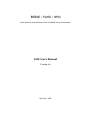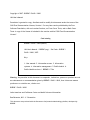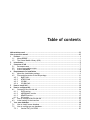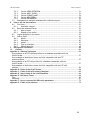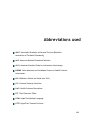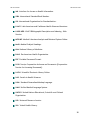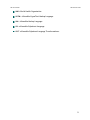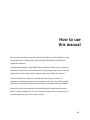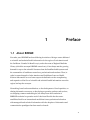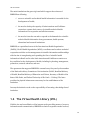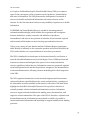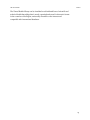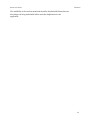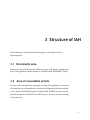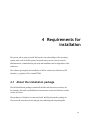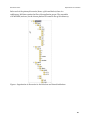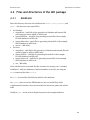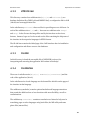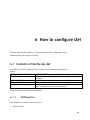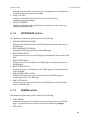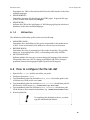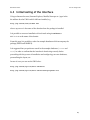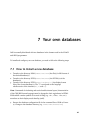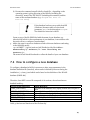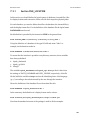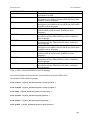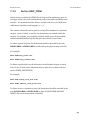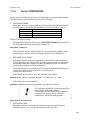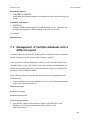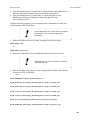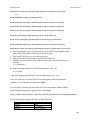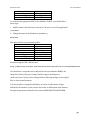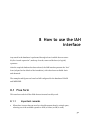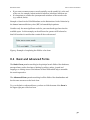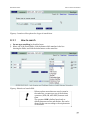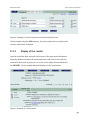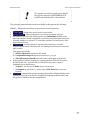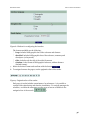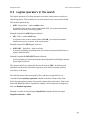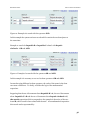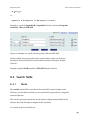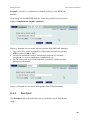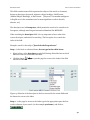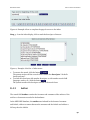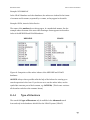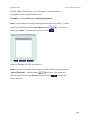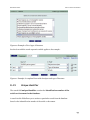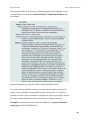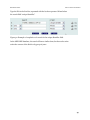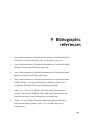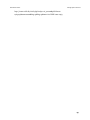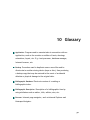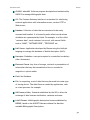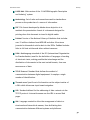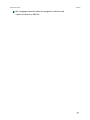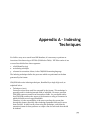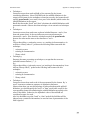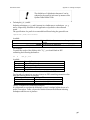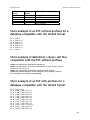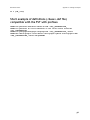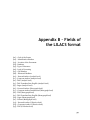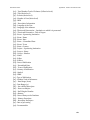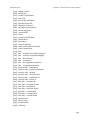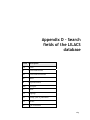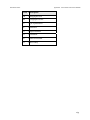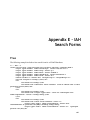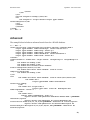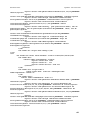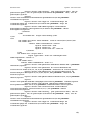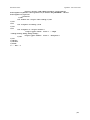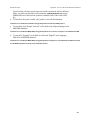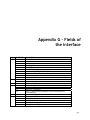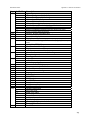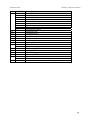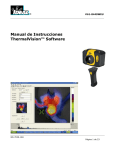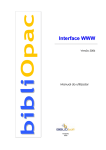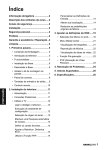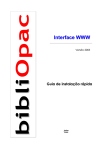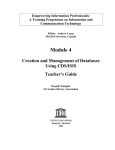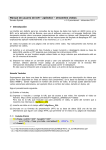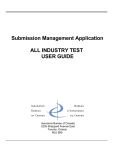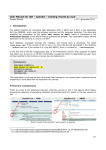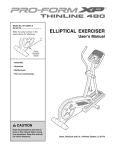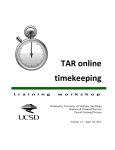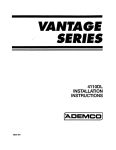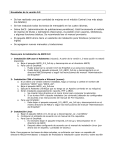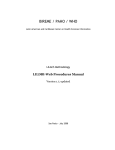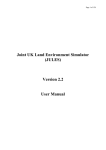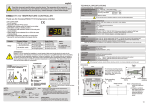Download BIREME / PAHO / WHO
Transcript
BIREME / PAHO / WHO
Latin American and Caribbean Center on Health Sciences Information
IAH User's Manual
Version 2.6
São Paulo - 2007
Copyright © 2007 - BIREME / PAHO / WHO
IAH User's Manual
Permission is granted to copy, distribute and/or modify this document under the terms of the
GNU Free Documentation License, Version 1.2 or any later version published by the Free
Software Foundation; with no Invariant Sections, no Front-Cover Texts, and no Back-Cover
Texts. A copy of the license is included in the section entitled "GNU Free Documentation
License".
Card catalog
BIREME / PAHO / WHO (Brazil)
IAH User's Manual. / BIREME (org.). São Paulo : BIREME /
PAHO / WHO, 2007.
84 p.
1. User manual. 2. Information access. 3. Information
systems. 4. Information management. 5. Public health. 6.
Public Health services. I. BIREME II. Title
Warning - Any mention in this document to companies, institutions, persons or products are not
an endorsement or recommendation given by BIREME / PAHO / WHO, thus it does not mean a
preference to a similar one, cited or not.
BIREME / PAHO / WHO
Latin American and Caribbean Center on Health Sciences Information
Rua Botucatu, 862 - V. Clementino
This document was produced with the Documents Conformation Methodology (NorDoc) developed by
BIREME.
Table of contents
Abbreviations used ........................................................................................... III
How to use this manual ......................................................................................VI
1
Preface .....................................................................................................1
1.1
About BIREME ........................................................................................1
1.2
The Virtual Health Library (VHL) .................................................................2
2
Introduction ...............................................................................................5
3
Structure of IAH ..........................................................................................7
3.1
Documents area .....................................................................................7
3.2
Area of executable scripts .........................................................................7
3.3
Area of databases ...................................................................................8
4
Requirements for installation .........................................................................9
4.1
About the installation package ...................................................................9
4.2
Files and directories of the IAH package ...................................................... 11
4.2.1
BASES/IAH .................................................................................... 11
4.2.2
HTDOCS/IAH ................................................................................. 12
4.2.3
CGI-BIN........................................................................................ 12
4.2.4
CGI-BIN/IAH .................................................................................. 12
5
How to install IAH ...................................................................................... 13
6
How to configure IAH.................................................................................. 14
6.1
Contents of the file iah.def ..................................................................... 14
6.1.1
PATH section ................................................................................. 14
6.1.2
APPEARANCE section ....................................................................... 15
6.1.3
HEADER section.............................................................................. 15
6.1.4
IAH section ................................................................................... 16
6.2
How to configure the file iah.def............................................................... 16
6.3
Initial testing of the interface .................................................................. 17
7
Your own databases ................................................................................... 18
7.1
How to install a new database .................................................................. 18
7.2
How to configure a new database .............................................................. 19
7.2.1
Section FILE_LOCATION .................................................................... 20
IAH User's Manual
Table of contents
7.2.2
Section INDEX_DEFINITION................................................................. 21
7.2.3
Section APPLY_GIZMO ...................................................................... 22
7.2.4
Section FORMAT_NAME..................................................................... 24
7.2.5
Section HELP_FORM......................................................................... 25
7.2.6
Section PREFERENCES ...................................................................... 26
7.3
Management of multiple databases with a different layout ............................... 27
8
How to use the IAH interface ........................................................................ 31
8.1
Free form ........................................................................................... 31
8.1.1
Important remarks .......................................................................... 31
8.2
Basic and Advanced Forms....................................................................... 32
8.2.1
How to search ............................................................................... 33
8.2.2
Display of the results....................................................................... 34
8.3
Logical operators in the search ................................................................. 37
8.4
Search fields ....................................................................................... 39
8.4.1
Words ......................................................................................... 39
8.4.2
Descriptor .................................................................................... 40
8.4.3
Author ........................................................................................ 42
8.4.4
Type of Literature .......................................................................... 43
8.4.5
Unique Identifier............................................................................ 45
9
Bibliographic references.............................................................................. 48
10
Glossary ............................................................................................... 50
Appendix A – Indexing Techniques ....................................................................... 54
Short example of an FST without prefixes for a database compatible with the
LILACS format............................................................................................... 57
Short example of definitions (<base>.def file) compatible with the FST
without prefixes ............................................................................................ 57
Short example of an FST with prefixes for a database compatible with the
LILACS format............................................................................................... 57
Short example of definitions (<base>.def file) compatible with the FST with
prefixes ...................................................................................................... 58
Appendix B – Fields of the LILACS format ............................................................... 59
Appendix C – Fields of the SeCS format (Catalogue) .................................................. 62
Appendix D – Search fields of the LILACS database ................................................... 64
Appendix E – IAH Search Forms ........................................................................... 66
Free .......................................................................................................... 66
Advanced .................................................................................................... 67
Appendix F – How to construct IAH URLs with parameters.......................................... 71
Appendix G – Fields of the interface ..................................................................... 73
II
Abbreviations used
ABNT. Associação Brasileira de Normas Técnicas [Brazilian
Association of Technical Standards].
ANSI. American National Standards Institute.
ASCII. American Standard Code for Information Interchange.
BIREME. Latin American and Caribbean Center on Health Sciences
Information.
BVS. Biblioteca Virtual em Saúde (see VHL).
CGI. Common Gateway Interface.
DeCS. Health Sciences Descriptors.
FST. Field Selection Table.
HTML. HyperText Markup Language.
HTTP. HyperText Transfer Protocol.
III
IAH User's Manual
Abbreviations used
iAH. Interface for Access on Health Information.
ISBN. International Standard Book Number.
ISO. International Organization for Standardization.
LILACS. Latin American and Caribbean Health Sciences Literature.
LILDBI-WEB. LILACS Bibliographic Description and Indexing - Web
Version.
MEDLINE. Medical Literature Analysis and Retrieval System Online.
MeSH. Medical Subject Headings.
NLM. National Library of Medicine.
PAHO. Pan American Health Organization.
PDF. Portable Document Format.
SCAD. Serviço Cooperativo de Acesso ao Documento [Cooperative
Service for Accessing Documents].
SciELO. Scientific Electronic Library Online.
SeCS. Serials in Health Sciences.
SGML. Standard Generalized Markup Language.
UMLS. Unified Medical Language System.
UNESCO. United Nations Educational, Scientific and Cultural
Organization.
URL. Universal Resource Locator.
VHL. Virtual Health Library.
IV
IAH User's Manual
Abbreviations used
WHO. World Health Organization.
XHTML. eXtensible HyperText Markup Language.
XML. eXtensible Markup Language.
XSL. eXtensible Stylesheet Language.
XSLT. eXtensible Stylesheet Language Transformations.
V
How to use
this manual
This manual is intended to provide technical information on the installation, setup
and maintenance of IAH interface with CDS/ISIS, WinISIS and LILDBI-Web
compatible databases.
A minimum knowledge of CDS/ISIS database standard; solid network, web server
and internet expertise as well as full domain of operating system used are the basic
requirements to the system and/or support analyst that will use this manual.
An abbreviations list, a glossary of associated terminology and a series of
appendices complete information in the manual. At the end, a list of bibliographic
references to the methodologies and technologies associated to IAH are available.
Beyond the technical information about installing and configuring the interface,
there is a chapter dedicated to the use of interface ranging from a simple query to
boolean expression queries for accurate results.
VI
1
Preface
1.1 About BIREME
Year after year, BIREME has been following its mission of being a center dedicated
to scientific and technical health information for the region of Latin America and
the Caribbean. Founded in Brazil in 1967, under the name of Regional Medicine
Library (which the acronym BIREME comes from), it has always met the growing
demand for up-to-date scientific literature from the Brazilian health systems and
the communities of healthcare researchers, professionals and students. Then, in
1982, its name changed to Latin-American and Caribbean Center on Health
Sciences Information so as to better express its dedication to the strengthening
and expansion of the flow of scientific and technical health information across the
region, but kept the acronym.
Networking, based on decentralization, on the development of local capacities, on
sharing information resources, on developing cooperative products and services,
on designing common methodologies, has always been the foundation of
BIREME’s technical cooperation work. It has been like this that the center
established itself as an international model that fosters professional education
with managerial and technical information with the adoption of information and
communication paradigms that best meet local needs.
1
IAH User's Manual
Preface
The main foundations that gave origin and which support the existence of
BIREME are following:
9 access to scientific and technical health information is essential for the
development of health;
9 the need to develop the capacity of Latin American and Caribbean
countries to operate their sources of scientific-technical health
information in a cooperative and efficient manner;
9 the need to foster the use and to respond to the demands for scientifictechnical health information from governments, health systems,
educational and research institutions.
BIREME, as a specialized center of the Pan-American Health Organization
(PAHO)/ World Health Organization (WHO), coordinates and conducts technical
cooperation activities on the management of scientific information and knowledge
with the aim of strengthening and expanding the flow of scientific health
information in Brazil and in other Latin American and Caribbean countries as a
key condition for the development of health, including its planning, management,
promotion, research, education, and care.
The agreement that supports BIREME is renewed every five years by the members
of the National Advisory Committee of the institution (PAHO, Brazilian Ministry
of Health, Brazilian Ministry of Education and Culture, Secretary of Health of the
State of São Paulo, and Federal University of São Paulo – Unifesp). The latter
provides the physical infrastructure necessary for the establishment of the
institution.
In 2004 the institution took on the responsibility of becoming a knowledge-based
institution.
1.2 The Virtual Health Library (VHL)
With the rise and consolidation of the internet as the prevailing means of access to
information and communication, BIREME’s technical cooperation model evolved,
2
IAH User's Manual
Preface
as of 1998, to build and develop the Virtual Health Library (VHL) as a common
space for the convergence of the cooperative work of producers, intermediaries,
and users of information. The VHL promotes the development of a network of
sources of scientific and technical information with universal access on the
internet. For the first time there has been a real possibility of equal access to health
information.
To BIREME, the Virtual Health Library is a model for the management of
information and knowledge, which includes the cooperation and convergence
between institutions, systems, networks, and initiatives of producers,
intermediaries, and users in the operation of networks of local, national, regional
and international information sources favoring open and universal access.
Today, every country in Latin America and the Caribbean (Region) participates
either directly or indirectly in the cooperative products and services offered by the
VHL, which includes over 1,000 institutions in more than 30 countries.
The VHL is simulated in a virtual space of the internet formed by a collection or
network of health information sources in the Region. Users of different levels and
locations can interact and navigate in the space of one or many information
sources, regardless of where they are. Information sources are generated, updated,
stored and operated on the internet by producers, integrators, and intermediaries,
in a decentralized manner, following common methodologies for their integration
in the VHL.
The VHL organizes information in a structure that integrates and interconnects
reference databases, specialist directories, events and institutions, a catalogue of
the information resources available on the internet, collections of full texts with a
highlight for the SciELO (Scientific Electronic Library Online) collection of
scientific journals, selective information dissemination services, information
sources to support education and decision-making, news, discussion lists, and
support to virtual communities. The space of the VHL is, therefore, a dynamic and
decentralized network of information sources based on which it is possible to
retrieve and extract information and knowledge to support health decision-making
processes.
3
IAH User's Manual
Preface
The Virtual Health Library can be visualized as a distributed base of scientific and
technical health knowledge that is saved, organized and stored in electronic format
in the countries of the Region, universally accessible on the internet and
compatible with international databases.
4
2 Introduction
The Interface for Access to Health Information (IAH) was designed for
information retrieval from ISIS databases in an optimum manner over the
Internet.
Written in the IsisScript language (the native code of WWWISIS), it was developed
for BIREME from 1999, having evolved in conjunction with WWWISIS to support
new functions such as the reading of large records (1 Mb), generation of XML
content, etc.
IAH can be installed on any PC-compatible that has a web server installed and
configured. It has been tested on Internet Information Server (IIS) versions 4 and
5 and on Apache Web Server (Apache) 1.3.xx. The latter was tested exhaustively
under Windows and Linux.
WWWISIS is the active component of the interface which gives the IsisScript code
multiuser access to the ISIS databases across the Common Gateway Interface
(CGI).
IAH comes packaged with the standard version of WWWISIS, with a key size of
10/30. Meanwhile, if the user needs them, other versions can be used (16/60, Lind
and FFI).
5
Manual of the usuario
Introduction
The availability of the versions mentioned should be checked with Bireme because
this change can bring undesirable effects and other implications for the
application.
6
3 Structure of IAH
The IAH interface comprises three different parts, in accordance with the
following model:
3.1 Documents area
Primary location of the documents (HTML, javascript, CSS, images, configuration
files) of the application and the webserver. Normally called DOCUMENT_ROOT.
3.2 Area of executable scripts
Location of the executable files, programs or scripts of the application. In this area
is located the code of the application, written in the language IsisScript (compiled
or not) and the WWWISIS program. Normally called CGI-BIN, this area uses the
methods and protocols defined for the CGI interface. Its name can vary according
to the web server.
7
Manual del usuario
Structure of IAH
3.3 Area of databases
Location of the databases which are used by the application.
Table 1 shows the the correlation between the above areas and the folder names in
various webservers:
Area
Documents
CGI
Databases
Server
Apache
IIS
OmniHTTPd
htdocs
wwwroot data
cgi-bin
scripts
cgi-bin
bases
bases
bases
Table 1: areas for the webserver.
!
The database directory can be created below
whatever directory structure is configured in the
file iah.def.
8
4 Requirements for
installation
The person who is going to install IAH needs to have knowledge of the operating
system used, such as the file system, local and remote access control, network
administration, communication protocols and installation and configuration of the
webserver.
The software prerequisite for installation of IAH is a webserver which has a CGI
interface, e.g. Apache, IIS or OmniHTTPd.
4.1 About the installation package
The IAH distribution package contains all the files and directories necessary for
the interface, but with a small difference between the version for Windows and the
version for Linux.
The package for Windows is constructed with WinZip whereas the package for
Linux uses the uses the tools tar and gzip for combining and compacting files.
9
Manual del usuario
Requirements for installation
Below each of the primary directories (bases, cgi-bin and htdocs) there is a
subdirectory IAH that contains the files of the application proper. The executable
of WWWISIS (wxis.exe) for the chosen platform is located in the cgi-bin directory.
Figure 1: Organization of directories for the Windows and Linux distributions
10
Manual del usuario
Requirements for installation
4.2 Files and directories of the IAH package
4.2.1
BASES/IAH
Below this directory there are four subdirectories: fsts/, isos/, gizmos/, and
pfts/. Also there are some special files:
•
for Windows
1. setupdb.bat – batch file for the generation of database and inverted file
with option for data in ASCII or ANSI codes
2. inverte-dblil.bat – batch file for generating inverted file of the example
LILACS database in ANSI code
3. inverte-dbsecs.bat – batch file for generating inverted file of the example
SECS database in ASCII code
4. mx.exe – MX utility
•
for Linux
1. setupdb.sh – shell file for the generation of database and inverted file with
option for data in ASCII or ANSI codes
2. inverte-dblil.sh – shell file for generating inverted file of the example
LILACS database in ANSI code
3. inverte-dbsecs.sh – shell file for generating inverted file of the example
SECS database in ASCII code
4. mx – MX utility
In the subdirectories are located the files necessary for carrying out a “standard
installation”, with two databases of reduced numbers of records, one using the
Secs format and the other, Lilacs.
In fsts/ are found the field selection tables for the databases.
In gizmos/ there are various ISIS databases (.mst, xrf and id files) which
complement the interface, the conversion table for characters, gizmo and related
tasks.
Finally in pfts/ are the various display formats for the example databases.
11
Manual del usuario
4.2.2
Requirements for installation
HTDOCS/IAH
This directory contains four subdirectories (E/, I/, P/ and fulltext/), two
database definition files (DBLIL.def and DBSECS.def), a configuration file for IAH
(iah.def) and some application files.
In the subdirectory fulltext/ there are files for providing access to full texts. In
each of the subdirectories E/, I/, and P/ there are two subdirectories: image/
and help/. In the first are the image files used by the interface such as icons,
buttons, banners, logos etc. In the second are the files containing the help texts of
the interface in the respective languages in HTML format.
The file iah.htm contains the initial page of the IAH interface after its installation
and configuration and allows access to the databases.
4.2.3
CGI-BIN
In this directory is found the executable file of WWWISIS (wxis.exe) for
interpreting and executing the application IAH written in IsisScript.
4.2.4
CGI-BIN/IAH
There are six subdirectories (A/, E/, I/, modules/, P/, translate/) and the
code of the application (iah.xic).
In the subdirectories of each language are the format files which form the pages of
the interface in that language.
The subdirectory modules/ contains optional modules and language extensions
that permit the additional use of new functions with more flexibility, as well as
customisations.
The subdirectory translate/ contains a translation tool aimed to help user in
translating pages to other languages using batch files, the MX utility and some
gizmo files (master files).
12
5 How to install IAH
To install the IAH interface it is necessary to:
1. create the root structure in which to expand the package, whether in Linux or
Windows;
2. download the IAH package for the chosen plataform;
3. expand the package into the appropriate directory;
4. configure the definition files in accordance with the defined location;
In figures 1 and 2 the standard location of the databases can be seen in the
directory structure. The name of the database directories and their physical
location can be changed by users to adapt to the standard used in their institution.
However, it should be noted that there are minimum requirements that must be
obeyed for the interface to function correctly.
The principal directory of the interface (or root directory of IAH) is the
subdirectory iah/, which should be located below the area designated as
DOCUMENT ROOT of the webserver so that it can be accessed from the static
pages of the interface, as well as configuration files, the help text, images etc., in
each of the available languages.
On the webserver it is necessary to have a directory of CGI scripts which can run
WWWISIS (wxis.exe).
13
6 How to configure IAH
The first task after the expansion of the IAH package is the configuration of the
definition file for the interface (iah.def).
6.1 Contents of the file iah.def
IAH.DEF is a text file composed of four sections, whose functions are detailed in
table 2.
TITLE OF THE SECTION
[PATH]
[APPEARANCE]
[HEADER]
[IAH]
DESCRIPTION
Indicates the location of the directories and files of the
interface
Defines settings relating to the appearence of the interface
Defines images and links for the head of the pages
Indicates the e-mail address of the person responsible and
some configuration options of the interface
Table 2: Sections and functions of IAH.DEF.
6.1.1
PATH section
The definitions contained in this section are:
•
PATH_DATA=
14
Manual del usuario
How to configure IAH
Indicates the path relative to the a the root of the application in the webserver
in which the static pages are located (IAH)
•
PATH_CGI-BIN=
Indicates the absolute path of the directory for CGI scripts (e.g.
/home/user/cgi-bin/iah)
•
PATH_DATABASE=
Indicates the absolute path of the directory for databases on the server (e.g.
/home/user/bases/iah)
6.1.2
APPEARANCE section
The definitions which make up this section are the following:
•
•
•
•
•
•
•
BODY BACKGROUND COLOR=
Indicates the background colour of the HTML pages in hexadecimal values of
the RGB table
BODY BACKGROUND IMAGE=
Determines the background image of the HTML pages
BODY TEXT COLOR=
Indicates the text colour in the HTML pages in hexadecimal values of the RGB
table
BODY LINK COLOR=
Indicates the colour of the links in the HTML pages in hexadecimal values of
the RGB table
BODY VLINK COLOR=
Indicates the colour of visited links in the HTML pages in hexadecimal values
of the RGB table
BAR BACKGROUND COLOR=
Indicates the background colour of the title bars in the HTML pages in
hexadecimal values of the RGB table
BAR TEXT COLOR=
Indicates the text colour of the title bars in the HTML pages in hexadecimal
values of the RGB table
6.1.3
HEADER section
The definitions which make up this section are the following:
•
LOGO IMAGE=
Determines the image file of the logo which is used in the head of the HTML
pages. In general this type of file is located in the subdirectory images
•
LOGO URL=
15
Manual del usuario
•
•
How to configure IAH
Determines the URLs of the websites which host the IAH interface in the three
available languages
HEADER IMAGE=
Determines the image file which heads the HTML pages. In general this type
of file is located in the sudirectory images
HEADER URL=
Indicates the URLs of the initial pages of IAH (the page giving the selection of
databases) in the three available languages
6.1.4
IAH section
The definitions which make up this section are the following:
•
MANAGER E-MAIL=
Determines the e-mail address of the person responsible for the maintenance
of IAH. Users are informed of this address in case of errors in the system
•
REVERSE MODE=
Determines the order of presentation of the results of searches. The possible
values are: in ascending order (OFF), or descending order (ON) of MFNs
•
MULTI-LANGUAGE=
Indicates whether the user can or cannot change the language of the interface.
The possible values are: OFF for change is prohibited, and ON for change is
permitted, between the languages English, Spanish and Portuguese.
6.2 How to configure the file iah.def
1. Open the file iah.def with the text editor you prefer
2. Configure the section [PATH]
3. Type immediately after the declaration PATH_DATA=, the relative path for the
root directory of IAH, in this case /iah/
4. Type immediately after the declaration PATH_CGI-BIN=, the absolute path for
the directory of IAH scripts, e.g. /home/user/cgi-bin/iah/
5. Type immediately after the declaration PATH_DATABASE=, the absolute path
for the directory that contains the databases, e.g. /home/user/bases/iah/
6. Save the edited file.
!
In completing the declarations above, you must
type the initial and final slashes.
16
Manual del usuario
How to configure IAH
6.3 Initial testing of the interface
Using an Internet browser (Internet Explorer, Mozilla, Netscape etc.) type in the
the address box the URL in which IAH was installed, e.g.
http://my-server/iah/I/index.htm
where my-server is the name of the domain where the package is installed.
It is possible to access an installation in local mode using localhost or
127.0.0.1 as the name of the domain.
From this page it is possible to select the example databases which accompany the
package (DBLIL and DBSECS).
It is suggested that you perform a search in the example databases (LILACS and
SeCS) in order to confirm that the interface is functioning correctly before
proceeding with the process of installation and configuring your own databases,
personalizing the layout, etc.
In case of error you can use the URL below:
http://my-server/cgi-bin/wxis.exe?hello
http://my-server/cgi-bin/wxis.exe?IsisScript=getenv.xis
17
7 Your own databases
IAH is normally distributed with two databases in the formats used in the LILACS
and SECS programmes.
To install and configure your own database, you need to follow the following steps:
7.1 How to install a new database
1. Transfer to the directory ISOS (bases/iah/isos) the file(s) in ISO format of
the desired database(s)
2. Transfer to the directory FSTS (bases/iah/fsts) the FST file(s) of the
database(s)
3. Transfer to the directory PFTS (bases/iah/pfts/?/) the display format
files of the chosen database(s). The "?" corresponds to the language
subdirectories of the interface (E/, I/ and P/).
Note: Commands for indenting and vertical and horizontal space (characteristics
of the CDS/ISIS format language) must be changed to their equivalents in HTML.
Fields which contain symbols for control of filing (e.g. <A>, <The>, <La>, etc.)
must have as their display mode heading (mhl).
4. Execute the database configuration file in the command line of DOS or Linux:
a) Change to the database directory (e.g. /home/user/bases/iah)
18
Manual del usuario
Your own databases
b) Execute the command setupdb (shell or batch file – depending on the
operating system), giving the name of the ISO file (including the
extension), name of the FST file FST (including the extension) and the
name of the resultant database (e.g. setupdb.bat base.iso
base.fst base).
!
If the database has been set up with the ANSI
(Windows) character table, use the fourth
parameter, ANSI, in the instruction setupdb.
The default for inversion is ASCII.
Create a copy of the file DBLIL.def with the name of your database, e.g.
video.def and edit it for the requirements of your database, in accordance with
the section How to configure a new database.
5. Add to the page for access to databases a link to this new database conforming
to the following model:
<p><A HREF = "/cgi-bin/wxis.exe/iah/?IsisScript=iah/iah.xic&base=
database&lang=p"> Database</A> - Text describing the
database</p>
The terms in bold should be altered to reflect the details of your own database.
7.2 How to configure a new database
To configure a database in IAH it is necessary to alter some parameters in the
database definition file (base.def), whose name is defined by the user during the
installation (7.1, item 5) and which can be based on the definition of the LILACS
database (DBLIL.def).
Therefore, base.DEF is a text file composed of six sections, whose functions are
detailed in table 3.
TÍTLE of the SECTION
[FILE_LOCATION]
[INDEX_DEFINITION]
[APPLY_GIZMO]
[FORMAT_NAME]
[HELP_FORM]
[DISPLAY_FORM]
DESCRIPTION
Location of the database files, display formats and of export of
data
List of definitions of indexes that can be accessed in searching
List of files used for the global change of contents
List of definitions of display formats available
List of help files for the search forms
List of search forms available
Table 3: Sections and functions of the file base.def.
19
Manual del usuario
7.2.1
Your own databases
Section FILE_LOCATION
In this section you should define the logical names of databases, inverted files, files
for display formats and conversion of data, all with their respective physical paths.
For each database, you need to define three files: the database, the inverted file(s),
and the display format files. For the definition of the database file the logical name
DATABASE must be used.
Each definition is preceded by the instruction FILE in the general form:
FILE LOGICAL_NAME.*=/directory-1/directory-n/file_name.*
Using the definition of a database of the type LILACS and name "video" as
example, the declaration results in:
FILE DATABASE.*=/home/user/bases/iah/vídeo.*
To ensure that the interface is portable to any directory structure, three variables
have been predefined:
6. %path_database%
7. %path_cgi-bin%
8. %lang%
The variables %path_database% and %path_cgi-bin% get their values from
the settings of PATH_DATABASE and PATH_CGI-BIN, respectively, of the file
iah.def, while the variable %lang% receives the identifying letter of the language
(p, e, i) according to the selection made by the user through the interface.
Hence the definition of the database file can be written like this:
FILE DATABASE.*=%path_database%video.*
In the same way, the definition of a display format can be written:
FILE standard.pft=%path_database%pfts/%lang%/lildhtm.pft
Note that the standard structure of the package is used in all the examples.
20
Manual del usuario
7.2.2
Your own databases
Section INDEX_DEFINITION
In this section you should define the indexes availables for the search. It is possible
to mount an indexing FST or an FST with prefixes. The use of a fixed descriptive
element of index excludes or includes other variables, dependening on the group
to which they pertain. The elements referring to the language are neuter and
optional.
Each definition is preceded by the term INDEX, followed by a prefix which can
have various descriptive elements identified in subfields following table 4.
Element
^p
^e
^i
^d
^f
Group
standard
standard
standard
standard
standard
^t
standard
^g
^s
standard
not
prefixed
prefixed
prefixed
prefixed
prefixed
^x
^y
^u
^m
Description
Name of the index in the Portuguese language (1)
Name of the index in the Spanish language (1)
Name of the index in the English language (1)
Marks the default index (2)
Indicates availability of the field only in the advanced form (content:
"A") (3)
Type of the index ("short" for short index, "hidden" for hidden
index) (3)
Defines the gizmo for executing in the keys of the inverted file (3)
List of identificadores (tags) of field in donde se desea realizar the
search
Identifies the prefix which will be used in search strategies
Identifies the logical name of the inverted file
Identifies the prefix to use
Identifies the prefix refering to the form or note associated with the
search index. It works in conjunction with the definition of specific
notes for the fields in the section HELP_FORM
Table 4: Components of the definition of indexes.
(1) Optional element in accordance with the selected language.
(2) Mandatory element for the default index.
(3) Optional element.
As a general form, we have:
INDEX XX=^p<Nome>^e<Name>^i<Name>^d*^s<Tag>^fA^t<short|hidden>
So, the definition of a word index to present as default could be:
INDEX TW=^pPalavras^ePalabras^iWords^d*
21
Manual del usuario
Your own databases
In the example above, the index shown as “Words” in English, would be the default
and would perform a search in all the fields defined in the FST. This definition also
implies an FST without field prefixes.
For an author index composed of the fields 10, 16 and 23 and shown only in the
advanced form, the declaration would be:
INDEX AU=^pAutor^eAutor^iAuthor^s10,16,23^fA
For an index of subject descriptors identified by the prefix "MH" in the FST and
available only in the English language, the declaration would be:
INDEX MH=^iSubject descriptor^xMH ^uMH_^yDATABASE^mMH_
For an index of words from the abstract identified by the prefix "AB" in the FST
and with reference to an inverted file with the name "RESUMEN" we would have
in the files section of the definition:
FILE RESUMEN.*=/home/user/bases/iah/resumen.*
and in the definition of indexes:
INDEX AB=^pPalavras do resumo^ePalabras of the resumen^iAbstract
words^xAB ^uAB_^yRESUMEN^mAB_
7.2.3
Section APPLY_GIZMO
In this section you should indicate the files for the global changes of strings of
characters contained in the databases (GIZMO files), permitting conversion of
character tables, coding/decoding of data, compression of information, etc.
The logical names must be defined in the section FILE_LOCATION
Each definition should be preceded by the term GIZMO, with the general form:
GIZMO LOGICAL_NAME
The standard IAH package contains some predefined GIZMO databases:
LOGICAL NAME
GANS850
Description
Performs the conversion of ANSI characters to their
equivalences in ASCII 850.
22
Manual del usuario
LOGICAL NAME
G850ANS
QLFANS
QLF850
LANGS
GIZMOTL
GIZMONB
QLF850
LANGS
GIZMOTL
GIZMONB
Your own databases
Description
Performs the conversion of ASCII 850 characters to their
equivalences in ANSI.
Performs the decoding of the codes used in DeCS
descriptors in accordance with the ANSI (Windows) table.
Available in three languages.
Performs the decoding of the codes used in DeCS
descriptors in accordance with the ASCII 850 (DOS) table.
Available in three languages.
Performs the decoding of the language codes in accordance
with the ANSI (Windows) table. Available in three
languages.
Performs the decoding of the type of literature codes in
accordance with the ANSI (Windows) table. Available in
three languages.
Performs the decoding of the bibliographic level codes in
accordance with the ANSI (Windows) table. Available in
three languages.
Performs the decoding of the codes used in DeCS
descriptors in accordance with the ASCII 850 (DOS) table.
Available in three languages.
Performs the decoding of the language codes in accordance
with the ANSI (Windows) table. Available in three
languages.
Performs the decoding of the type of literature codes in
accordance with the ANSI (Windows) table. Available in
three languages.
Performs the decoding of the bibliographic level codes in
accordance with the ANSI (Windows) table. Available in
three languages.
Table 5: Table of standard GIZMOS in the IAH package.
Note that each gizmo table matches the earlier definition in the file DBLIL.def of
the example included with the package:
FILE GIZMOTL.*=%path_database%gizmo/%lang%/gizmotl.*
FILE GIZMONB.*=%path_database%gizmo/%lang%/gizmonb.*
FILE LANGS.*=%path_database%gizmo/%lang%/lang.*
FILE G850ANS.*=%path_database%gizmo/g850ans.*
FILE GANS850.*=%path_database%gizmo/gans850.*
FILE QLFANS.*=%path_database%gizmo/%lang%/qlfans.*
23
Manual del usuario
Your own databases
FILE QLF850.*=%path_database%gizmo/%lang%/qlf850.*
You can specify the database GIZMO ASC2ANS for converting data recorded in the
database in ASCII format into ANSI as follows:
GIZMO=ASC2ANS
7.2.4
Section FORMAT_NAME
In this section you define the logical names of the available display formats and
their descriptions in the three languages.
Each definition is preceded by the term FORMAT, followed by the real name and
of the descriptions for each language (^p for Portuguese, ^e for Spanish, and ^i
for English) like this:
FORMAT xxxxx=^pnononon^enononon^inononon
The installation package comes accompanied by six display format files for the
language of the interface: four for the LILACS model and two for the SECS model.
The four formats for LILACS are: long, detailed, citation and title. The default
format is citation. The files (with the extension .pft) defined for each of the
formats must be declared in the section [FILE_LOCATION].
The definition of the detailed format is declared like this:
FORMAT detailed.pft=^pDetalhado^eDetallado^iDetailed
The declaration FORMAT DEFAULT specifies which is the default for the interface
and should preferably be the last declaration of this section. Note that the format
must have been declared previously:
FORMAT DEFAULT=detailed.pft
24
Manual del usuario
7.2.5
Your own databases
Section HELP_FORM
In this section you define the HTML files for help and the explanatory notes for
each type of form (free, basic and advanced) and/or the indexes availables in the
interface. It is assumed that these files are located under the root of IAH in the
subdirectory help below each language (P, E, I).
The content of these files can be generic, serving all the elements of a particular
category (form or index), or specific, for determining one element within the
category. For example, you can define a help file which serves all the available
indexes and additionally a help file that gives more detail of one of them.
To define a generic help text, the declaration should be preceded by the term
HELP FORM or HELP INDEX and followed by the physical name of the file.
For example:
HELP FORM=help_forms.html
HELP INDEX=help_indexes.html
To define a specific help text, the declaration should include the type of search
form (F: free, B: basic and A: advanced) and/or index (in accordance with the
section INDEX_DEFINITION).
For example:
HELP FORM F=help_form_free.html
HELP INDEX TW=help_index_words.html
To define a test for explanatory notes, the declaration should be preceded by the
term NOTE FORM or NOTE INDEX in place of HELP FORM and HELP
INDEX. The rest of the procedure is identical.
25
Manual del usuario
7.2.6
Your own databases
Section PREFERENCES
In this section you define some options of the interface for the particular database.
The declarations contained in this section are the following:
•
AVAILABLE FORMS
Determines the set of forms availables, the first one listed being the default in
the initialization. The forms are identified by letters as shown in Table 6.
Identifier
Form
F
Free
B
Basic
A
Advanced
Table 6: Identifiers of Forms.
The definition is preceded by the term AVAILABLE FORMS, followed by the
list of identifiers of forms separated by commas, as:
AVAILABLE FORMS=F,A
This declaration informs IAH that there are two search forms available (Free
and Advanced), with the free form being the default in the initialization.
•
SEND RESULT BY EMAIL
Determines whether or not the sending of search results by email is enabled.
The possible values are ON and OFF. For this option to function correctly the
user should install and configure an SMTP program and create a routine for
receiving the parameters sent by the interface.
The command which is executed when this option is activated should be given
in the file sendmail.conf of the directory root of the IAH
(/home/user/htdocs/iah/).
Under Windows the content of the file sendmail.conf could be:
EXECUTE=blat <file> -subject Results -to <mailto> -q -html
Under Linux the content would be:
EXECUTE=/home/user/iah/cgi-bin/email.sh <mailto> <file>
!
The program responsible for sending e-mail does
not form part of the IAH package.
Under Linux, the shell shown in the example is
responsible for passing the two required
parameters to the chosen mail program.
SEND RESULT BY EMAIL=OFF
•
NAVIGATION BAR
Determines whether the navigation bar between the retrieved documents
should be shown or not. The possible values are ON and OFF.
26
Manual del usuario
Your own databases
NAVIGATION BAR=ON
•
DOCUMENTS PER PAGE
Determines the maximum number of documents shown in the results page of a
search.
DOCUMENTS PER PAGE=20
•
FEATURES
Indicates additional characteristics of IAH availables for use. Currently, the
package only supports the XML standard in the export of records.
For example:
FEATURES=XML
7.3 Management of multiple databases with a
different layout
A single instance of IAH can hold a large quantity of databases and yet permit the
layout, the colours and the output format of data be changed.
When you want to add new databases in IAH (e.g. rare books and institutional –
referred to here as "rare" and "videos") with clearly distinct visual identities, you
should start with the preparation of the environment in which you replicate the
parameters of the installation model.
In the following steps it is assumed that the databases are compatible with the
LILACS model.
1. Create a subdirectory for each database in the root of the IAH documents and
in the area of display formats, e.g.
htdocs\iah\rare
htdocs\iah\videos
bases\iah\pfts\rare
bases\iah\pfts\videos
2. Copy the files \htdocs\iah\iah.def and \htdocs\iah\dblil.def for each
subdirectory of the area of documents (htdocs\iah\rare and
htdocs\iah\videos)
27
Manual del usuario
Your own databases
3. Copy the subdirectories E, I and P below \htdocs\iah for each subdirectory of
the area of documents (htdocs\iah\rare and htdocs\iah\videos)
4. Copy the subdirectories E, I and P abajo of \bases\iah\pfts for each
subdirectory of the area of databases (bases\iah\pfts\rare and
bases\iah\pfts\videos)
With the structure prepared, you can commence the customization of each new
virtual instance of IAH, as follows:
!
In the steps below it is shown how to configure
the instance "rare" which was prepared
previously.
1. Edit the file htdocs\iah\rare\iah.def, changing the line below from:
PATH_DATA=/iah/
to:
PATH_DATA=/iah/rare/
2. Rename the file htdocs\iah\rare\dblil.def to htdocs\iah\rare\rare.def
!
Although this step is not required, it takes the
operation clearer.
3. Edit the file htdocs\iah\rare\rare.def, changing the lines below, described in
the section FILE_LOCATION:
from:
FILE DATABASE.*=%path_database%dblil.*
FILE standard.pft=%path_database%pfts/%lang%/lillhtm.pft
FILE detailed.pft=%path_database%pfts/%lang%/lildhtm.pft
FILE citation.pft=%path_database%pfts/%lang%/lilchtm.pft
FILE citation.xml=%path_database%pfts/lilCitationXML.pft
FILE title.pft=%path_database%pfts/%lang%/lilthtm.pft
FILE SHORTCUT.IAH=%path_database%pfts/%lang%/shortcut.pft
28
Manual del usuario
Your own databases
FILE descritores.pft=%path_database%pfts/%lang%/descritores.pft
to:
FILE DATABASE.*=%path_database%rare.*
FILE standard.pft=%path_database%pfts/rare/%lang%/lillhtm.pft
FILE detailed.pft=%path_database%pfts/rare/%lang%/lildhtm.pft
FILE citation.pft=%path_database%pfts/rare/%lang%/lilchtm.pft
FILE mes.pft=%path_database%pfts/rare/%lang%/mes.pft
FILE title.pft=%path_database%pfts/rare/%lang%/lilthtm.pft
FILE SHORTCUT.IAH=%path_database%pfts/rare/%lang%/shortcut.pft
FILE descritores.pft=%path_database%pfts/rare/%lang%/descritores.pft
4. Copy the database "rare" (rare.mst and rare.xrf) to the directory defined in the
option FILE DATABASE of the file rare.def (bases\iah)
5. Copy the FST dblil.fst to rare.fst (bases\iah\fsts)
6. Open a DOS session and change to the directory bases\iah\
7. Generate the inverted file for the database with rare.fst using the line below as
a model:
a) for Windows:
mx rare fst=@fsts\rare.fst fullinv/ansi=rare now -all
b) for Linux
./mx rare fst=@fsts/rare.fst fullinv/ansi=rare now -all
Now, you need only to construct the URL for the database with the parameters
changed to access the new virtual instance RARE.
Let us consider, therefore, the basic URL of IAH for the example database DBLIL
in the English language that comes with the IAH package:
http://domain/cgi-bin/wxis.exe/iah/?IsisScript=iah/iah.xic&lang=I&base=dblil
We can separate the terms of the URL into blocks like this:
Term
protocol
domain
program
Code
http:
//domain/
cgi-bin/wxis.exe
29
Manual del usuario
root of the application
parameter 1: application
parameter 2: language
parameter 3: database
Your own databases
/iah/
IsisScript=iah/iah.xic
lang=I
base=dblil
To construct the appropriate URL for the database "RARE", you should follow
these steps:
1. Add the name of the directory to the end of the term "root of the application":
/iah/rare/
2. Change the name of the database in parameter 3:
base=rare
The table with the new parameters will be:
Term
protocol
domain
program
root of the application
parameter 1: application
parameter 2: language
parameter 3: database
Code
http:
//domain/
cgi-bin/wxis.exe
/iah/rare/
IsisScript=iah/iah.xic
lang=I
base=rare
Reconstructing the URL, this becomes:
http://domain/cgi-bin/wxis.exe/iah/rare?IsisScript=iah/iah.xic&lang=I&base=rare
Now that there is a separate area configured for the new database (RARE), the
image files (htdocs\iah\rare\?\image) and the support and help texts
(htdocs\iah\rare\?\help) can be changed without affecting changes to the original
files or other virtual instances.
It is also possible to change the definitions of colour and the names of logos
defined for the interface, in the case the user wants to differentiate each instance,
through the parameters defined in the sections APPEARANCE and HEADER.
30
8 How to use the IAH
interface
Any search in the databases is performed through a form in which the user enters
his/her “search expression”, made up of words, terms and boolean (or logical)
operators.
After the required database has been selected, the IAH interface presents the “free”
form (adopted as the default of the instalation), with other forms available: basic
and advanced.
The examples and figures are based on IAH configured for the databases LILACS
and MEDLINE.
8.1 Free form
This searches words in all the fields that are inverted word by word.
8.1.1
•
Important remarks
When there is more than one word you should separate them by a single space,
selecting one of the available operators: AND (to relate) or OR (to sum)
31
Manual del usuario
•
•
How to use the IAH interface
If you want to trunacte terms or words partially, use the symbol ($) at the end
of the root, for example: infect$ retrieves infection, infections, infectious etc.
It is important to consider the synonyms and variations of the search words
(e.g. cerebral, brain).
Example 1: Search in the LILACS database on the diminution of risk of infection by
the human immunodeficiency virus (HIV) in haemodialysis patients.
Consider only the most significant words for your search and type them into the
available space. In this example you should leave the operator AND selected so
that IAH searches for articles that contain all the words entered.
Figure 3: Example of completing the field for a free form.
8.2 Basic and Advanced Forms
The Basic Form permits searching in the principal search fields of the databases,
amongst them: words, descriptors, limiting by subject, author, journal and
language, so offering access to the indexes of those fields which help to assemble
the search expression.
The Advanced Form permits searching in all the fields of the datadatabase and
has the same resources as the basic form.
To go to the basic or advanced forms, you have to click the name of the form in
the upper right part of the free form.
32
Manual del usuario
How to use the IAH interface
Figure 4: Location of the options for of type of search form.
8.2.1
How to search
3. Do not type anything in the white boxes.
4. Select one of the search fields, click the button which matches in the box
showing the fields, and click the index button on the same line.
Figure 5: Selection of search field.
!
When you have more than one word or term in
the same line, you must use one of the boolean
operators (AND, OR, AND NOT) between each
term.
The operator AND is defined previously as
default between one line and another, but can be
altered by the user according to the requirements
of the search.
33
Manual del usuario
How to use the IAH interface
Figure 6: Example of a search expression entered in the basic form.
In this example using the AND operator, the system relates the two subjects and
retrieves only articles in English.
8.2.2
Display of the results
Once the search has been executed, the first part of the page shows information
about the database searched, the search expression, and some of the references
retrieved in the search in groups of 20 records, in the display format indicated in
the CONFIG. (In the example below the display is in the long format).
Figure 7: Example of a search result.
34
Manual del usuario
How to use the IAH interface
!
The number of records per page can be altered
through the declaration DOCUMENTS PER
PAGE in the definition file of the database.
The principal commands and resources available in this page are the following:
[refine] – changes the search form to the previous search expression.
- changes the search form to a new search.
1.
2.
- lists the references (or records) previously selected.
3. The selection is achieved by clicking in the area [selection] available in the
left corner of each reference displayed, as shown in the picture below where the
reference number 1 is selected. To cancel the selection, it is sufficient to click
again within the area.
4.
-permits printing or capturing the references or records
retrieved in the search, selected or not, for sending the references by electronic
mail (e-mail).
This option can include:
c) all the references retrieved in the search
d) a sequential range of references retrieved, e.g. 1 to 50
e) The references selected previously in the results page of the search
5. In the option to send for printing, the system generates a list with the option
defined by the user. From this list you should use the print or capture
command of your web browser.
°
°
To print – use the option Print of your web browser
To capture in text format – use the option File, Save As of your web
browser
6.
- command that permits changing the format of display/listing of the
references retrieved in the search; changing the language of the interface; and
the option to include or not the navigation bar.
35
Manual del usuario
How to use the IAH interface
Figure 8: Window for configuring the interface.
The formats available are the following:
°
°
long: includes bibliographic data of the reference and abstract
°
°
title: includes only the title of the aricle/document
detailed: includes bibliographic data of the reference, summary and
descriptors (or keywords)
citation: is the format of bibliographic reference, without abstract
(default format).
7. Select the desired format and confirme with the button
.
8. To navigate between the pages, use the pagination bar of the results.
Figure 9: Pagination bar of the results.
Each page of results includes a maximum of 20 references: it is possible to
configure this value during and after the installation. To navigate amongst the
reference, or within the same page, use the array of arrows available in the
navigation bar of the records (
).
36
Manual del usuario
How to use the IAH interface
8.3 Logical operators in the search
The logical operators or boolean operators are used to relate terms or words in a
search expression. They combine two or more terms in one or more search fields.
The boolean operators are:
1. AND - Intersection – used to relate terms.
In a search of two or more terms related with AND, you retrieve documents
which have the terms occurring together.
Example: Hepatitis B AND Hepatic cirrhosis.
2. OR - Union - used to add terms.
In a search of two or more terms related with OR, you retrieve documents
which have any one (or more) of the search terms.
Example: Hepatitis B OR Hepatic cirrhosis.
3. AND NOT – Exclusion – used to exclude.
In a search excluding a particular term you retrieve documents which have no
relation with this term.
Example: hepatitis B AND NOT Hepatic cirrhosis.
In this example you retrieve documents about hepatitis B excluding documents
about hepatic cirrhosis.
The operator that is pre-selected in the search forms is AND. In the basic and
advanced search forms, the boolean operators are in the first column, starting
from line 2 of the form.
The relation between the term typed in line 1 and the one typed in line 2 is
controlled by the boolean operator selected in the first column of the form.
Select the appropriate operator for correctly relating the search terms. Only in the
basic and advanced forms is it possible to employ a search expression using more
than one boolean operator.
Example 1: search for the descriptor hepatitis B related with the descriptor
Hepatic cirrhosis – AND.
37
Manual del usuario
How to use the IAH interface
Figure 10: Example of a search with the operator AND.
In this example the system retrieves records which contain the two descriptors at
the same time.
Example 2: search for hepatitis B or hepatitis C related with hepatic
cirrhosis - OR and AND.
Figure 11: Example of a search with the operators OR and AND.
In this example it is necessary to use two boolean operators: OR and AND.
In searches using different boolean operators, the order of the terms in the form
can cause a difference. To clarify, we follow the logic of the mathematical
expresions.
Supposing that the set of documents about hepatitis B is A, the set of documents
about hepatitis C is B and the set of documents about hepatic cirrhosis is C;
the search expression which corresponds to the example is the union of the sets
A and B, which result is then related with the set C. As a mathematical expression
this search can be represented by:
38
Manual del usuario
How to use the IAH interface
(A ∪ B) ∩ C
i.e.
(hepatitis B OR hepatitis C) AND hepatic cirrhosis
Example 3: search for hepatitis B or hepatitis C and not related with hepatic
cirrhosis - OR and AND NOT
Figure 12: Example of a search with the operators OR and AND NOT.
In this example, the system retrieves the records which contain one of the two
descriptors and excludes all the records which contain the descriptor “hepatic
cirrhosis”.
Example: hepatitis B OR hepatitis C AND NOT hepatic cirrhosis
8.4 Search fields
8.4.1
Words
The words search field is considered a free-text field, formed of single words.
Therefore, you should not include in your search articles, prepositions, compound
terms and phrases.
The search is processed against the words in titles (original and translated) in the
abstract and in the descriptors assigned to the document.
As a search in the free search form:
39
Manual del usuario
How to use the IAH interface
Example – search for “complications of hepatic cirrhosis” in the MEDLINE
database
If the search is in the MEDLINE database, we should preferably use the words in
English: complications, hepatic, cirrhosis.
Figure 13: Example of a free search with the operator AND (MEDLINE database).
1. Type one or more words, separated by a single space and select the operator
AND (to relate) or OR (to add).
2. You should truncate the words to include their variations. For example:
complicat$ - to retrieve complication, complications, etc.
3. For the same search in the LILACS database, you should consider words in
Portuguese and Spanish.
Figure 14: Example of a free search with operator AND (LILACS database).
8.4.2
Descriptor
The descriptor field is the preferred route for an efficient search with the best
results.
40
Manual del usuario
How to use the IAH interface
This field contains terms which represent the subject of the article or document,
known as descriptors, keywords, uniterms, subject headings, MeSH terms
(Medical Subject Headings), or DeCS terms. [“Keyword” is somewhat ambiguous
in English as it is also sometimes used to mean significant words in the title,
abstract, etc.]
The descriptors are in Portuguese, which permits the search to be carried out in
Portuguese, although searching an international database like MEDLINE.
When searching the descriptor field it is very important to know what is the
correct descriptor, authorised for searching. The best option is to consult the
index of the field.
Example: search for the subject "foetal alcoholic syndrome"
Step 1- in the basic or advanced forms, do not type in the white boxes.
1. Select in line 1 of the descriptor search field, having clicked the button which
matches in the box reserved for the fields
2.
Click the image
selected in the form.
to open the page for access to the index of the field
Figure 15: Selection of the descriptor in the box reserved for the search fields and
the button for access to the index
Step 2 – in the page for access to the index type in the appropriate space the first
word or element of your search (in the example syndrome), and click on
.
41
Manual del usuario
How to use the IAH interface
Figure 16: Example of how to complete the page for access to the index.
Step 3 – from the index display, click to mark the descriptor of interest
Figure 17: Example of the list of index terms.
1. To execute the search, click the button
.
The system retrieves all the records which contain the descriptor "alcoholic
foetal syndrome".
2. To relate this descriptor with another descriptor or with another search field
.
(language, author, etc.) click the button
The system transfers the descriptor selected to the search form.
8.4.3
Author
The search field Author contains the fornames and surnames of the authors of the
articles or documents recorded in the databases.
In the MEDLINE database, the authors are indexed in the format of surname
and initials, without a comma between the surname and the initials and without a
full stop after the initials.
42
Manual del usuario
How to use the IAH interface
Example: WILLIAMS AF
In the LILACS database and other databases, the authors are indexed in the format
of surname and forenames, separated by a comma, as they appear in the article.
Example: SILVA, Antonio Carlos Pereira
The names of the authors do not always apear in a standarized manner. See the
example where the name of the autor Adib Domingos Jatene appears in the author
index of the MEDLINE and LILACS databases.
MEDLINE
LILACS
Figure 18: Comparison of the author indexes of the MEDLINE and LILACS
databases.
ADVICE: Always where possible enlist the help of the indexes for entering your
search expression in the form. If you choose not to use the author index, use the
symbol $ to truncate part of the forename, e.g. JATENE$. (This format retrieves
all the authors who have the surname Jatene.)
8.4.4
Type of Literature
The search field type of literature only is available in the Advanced search
form and only in the databases which follow the LILACS system (LILACS,
43
Manual del usuario
How to use the IAH interface
ADOLEC, BBO, ADSAUDE, etc.) It contains types of literature such as:
monographs, thesis, project documents, etc.
Example: to retrieve theses about indocyanine green
Step 1- in the advanced form type nothing in the first line; select in the 3rd column
of the first line the field of search descriptor and click
index, type "indoc" ; select the descriptor and click in
; to access the
.
Figure 19: Example of the list of descriptors.
Step 2- go to the second line, select in the 3rd column of this line the search field
"type of literature"; click the button
(the index of the second line);
from the index select the type thesis and click the button
to transfer the
term to the form.
44
Manual del usuario
How to use the IAH interface
Figure 20: Example of list of type of literature.
See the form with the search expression which applies to the example:
Figure 21: Example of completed form with descriptor and type of literature.
8.4.5
Unique Identifier
The search field unique identifier contains the identification number of the
article or document in the database.
A search in this field allows you to retrieve a particular record from the database
based on the indentification number of the article or document.
45
Manual del usuario
How to use the IAH interface
The unique identifier is the first item of data that appears in the database record,
corresponding to the abreviation Id (in LILACS) or PMID (in Medline). See
the example:
Figure 22: Example of a reference with the unique identifier in bold.
Very often, the user prints the results of a search and afterwards, to analyse the
articles retrieved, decides to request photocopies of the articles. To do this it is
possible to use the option of automatic completion of a photocopy request, the user
has only to retrieve again the article(s) from the list of requests retrieved.
Example: to retrieve the articles whose ID numbers are 176790 and 266022
and 374112 in the LILACS database.
46
Manual del usuario
How to use the IAH interface
Type the IDs in the first line, separated with the boolean operator OR and select
the search field “unique identifier”.
Figure 30: Example of completion of a search in the unique identifier field.
In the MEDLINE database, the search follows a similar form, but there also exists
exists the concern of the division by group of years.
47
9 Bibliographic
references
1.
Centro Latinoamericano y del Caribe de Información en Ciencias de la Salud.
Descritores em Ciências da Saúde. 2.ed. rev. São Paulo, 1992. 1111 p.
2.
Centro Latinoamericano y del Caribe de Información en Ciencias de la Salud.
Manual do Sistema SeCS. São Paulo, 1992. 88p.
3.
Centro Latinoamericano y del Caribe de Información en Ciencias de la Salud.
Manual de Indexação. São Paulo, 1988. 209p.
4.
Centro Latinoamericano y del Caribe de Información en Ciencias de la Salud.
LILDBI: LILACS – Descripción bibliográfica e indización. Chile: Centro
Coordinador Nacional de Chile, 1998. (Metodología LILACS)
5.
Packer, A. L., Castro, E. de. Biblioteca Virtual en Salud. [monografia na
internet]. São Paulo SP : BIREME - OPS - OMS, 1998 [citado 2005 Set 21].
Disponível em: http://www.bireme.br/bvs/por/entresp.htm.
6.
Packer, A. L. et al. SciELO: uma metodologia para publicação eletrônica.
Ciência da Informação [online]. 1998, v. 27, n. 2 [citado 2005 Set 21].
Disponível em:
48
Manual del usuario
Bibliographic references
http://www.scielo.br/scielo.php?script=sci_arttext&pid=S010019651998000200002&tlng=pt&lng=pt&nrm=iso. ISSN 0100-1965.
49
10 Glossary
Application. Program used to execute tasks in connection with an
application, such as the creation or edition of texts, drawings,
animations, layout, etc. E.g.: text processor, database manager,
Internet browser, etc.
Backup. Procedure used to duplicate one or more files and/or
directories in another storing device (tape or disc), thus producing
a backup copy that may be restored in the event of accidental
deletion or physical damage to the original data.
Bibliographic Database. Electronic version of a catalog or
bibliographic index.
Bibliographic Description. Description of a bibliographic item by
using attributes such as author, title, edition, size, etc.
Browser. Internet page navigator, such as Internet Explorer and
Netscape Navigator.
50
Manual del usuario
Glossary
CDS/ISIS – MicroISIS. Software program developed and maintained by
UNESCO to manage bibliographic data.
CGI. The Common Gateway Interface is a standard for interfacing
external applications with information servers, such as HTTP or
Web servers.
Database. Collection of data that are structured to be easily
accessed and handled. It is formed by units called records whose
attributes are represented by fields. For example, in a file called
"customer base", each customer is a record, with several fields
such as "NAME", "CUSTOMER CODE", "TELEPHONE" etc.
DeCS Server. Application developed by Bireme using the IsisScript
language to manage the database of health descriptors (DeCS).
Descriptor. Embodies a concept accepted in a controlled vocabulary
(like a thesaurus.)
Electronic Format. Any form of storage, retrieval or presentation of
information that may be transmitted on-line or recorded in
magnetic or optical media.
Field. See Database.
File. In computing, a set of data that may be saved into some type
of storing device. The data files are created by applications, such
as a text processor for example.
ISO Format (of files). Standard established by the ISO to allow the
exchange of data between institutions, networks and users.
LILACS Format. A bibliographic description format established by
BIREME, based on the UNISIST Reference Manual for Machinereadable Bibliographic Descriptions.
51
Manual del usuario
Glossary
LILDBI-Web. Web version of the “LILACS Bibliographic Description
and Indexing” system.
Methodology. Set of rules and conventions used to standardize a
process or the production of a source of information.
PDF. File format developed by Adobe whose objective is to
maintain the presentation format of a document designed for
printing when this document is stored in digital media.
PubMed. Service of the National Library of Medicine that includes
over 15 million citations from MEDLINE and other life science
journals for biomedical articles back to the 1950s. PubMed includes
links to full text articles and other related resources.
SGML. Metalanguage standard of the ISO (International Organization
for Standardization) used for the definition of languages of marking
of electronic texts, making possible the interchange and the
distribution of documents in the most varied formats, from one
same source of data.
TCP/IP Protocol. Standard that defines the method of
communication between digital equipment. It employs a single
number of identification.
Thematic area. Specific set of information on the subject matter of
a VHL which allows user topic-based navigation.
URL. Standard defined for the addressing of data contents via the
TCP/IP protocol. Internet browsers use the URL to access Web
pages.
XML. Language created to allow the arrangement of data in a
structured and hierarchical manner, thus facilitating data
communication between different systems and platforms.
52
Manual del usuario
Glossary
XSL. Language created to allow the navigation, selection and
capture of data of an XML file.
53
Appendix A – Indexing
Techniques
For IAH to carry out a search in an ISIS database, it is necessary to perform an
inversion of the data using an FST file (Field Select Table). FST files consist of one
or more lines divided into three segments:
1. a field identifier (tag)
2. an indexing technique
3. a format for extraction of data, in the CDS/ISIS formatting language
The indexing techniques define the processes which are performed on the data
generated by the format.
CDS/ISIS offers nine indexing techniques, identified by a single-digit code, as
explained below:
•
Technique 0 (zero)
Constructs a term from each line extracted by the format. This technique is
generally used for indexing internal fields or subfields. However, note that
CDS/ISIS constructs terms from lines and not fields. So you should realise
that CDS/ISIS considers the output of the format as a string of characters in
which the fields are no longer identifiable.
Therefore, it is the responsibility of the user to produce the correct data
through the format, especially when indexing repeatable fields and/or more
than one field. In other words, when using this technique, verify that the
extraction format for data produces as output a line for each term that should
be indexed.
54
Manual del usuario
Appendix A – Indexing Techniques
•
Technique 1
Constructs a term from each subfield or line extracted by the format
considering delimiters. Since CDS/ISIS looks for subfield delimiters in the
output of the format for the technique to function correctly, the format should
specifiy proof mode (or no mode, since proof is the default) which retains the
subfield delimiters in the output.
Recall that the modes “head” and “data” substitute the subfield delimiters with
punctuation marks. Observe also that technique 1 is an extension of technique
0.
•
Technique 2
Constructs a term form each term or phrase included between < and > (less
than and greater than). It does not index any text except between the
characteres < and >. Note that this technique requires the proof mode
because the other modes remove the characters < and >.
E.g.
“Report describing a <university course> on <training in documentation> in
an African <library school>” produces the following index terms with this
technique:
•
•
°
°
°
university course
°
°
°
university course
training in documentation
library school
Technique 3
Executes the same processing as technique 2, except that the terms are
included between slashes (/ ... /).
E.g.
“Report describing a /university course/ on /training in documentation/ in an
African /library school/” produces the following index terms with this
technique:
training in documentation
library school
Technique 4
Constructs a term from each word of the text extracted by the format. By “a
word” is meant a continuous sequence of alphabetic characters.
Observe that when you use this technique to index a database with subfield
delimiters, you should specify the “head” or "data" mode (mhl or mdl) in the
corresponding format for substituting the subfield delimiter according to the
rules of that mode. Otherwise, the alphabetic codes of the subfield are
considered as part of a word.
Also it is advisable to use the “head” or “data” mode if the field that will be
indexed may contain file information, in case the form of presentation of the
field is ignored.
55
Manual del usuario
Appendix A – Indexing Techniques
!
•
The definition of “alphabetic characters” can be
adapted to the needs of each user by means of the
System Table ISISAC.TAB.
Techniques 5, 6, 7 and 8
Indexing techniques 5, 6, 7 and 8 operate in a similar way to techniques 1, 2, 3
and 4, respectively, but differ in the application of prefixes to the extracted
terms.
The specification of a prefix is an unconditional literal using the general form:
'dprefixd',<CDS/ISIS format>
in which:
d is a delimiter character not used as part of the
prefix
prefix is the string of characters
<CDS/ISIS format> is the extraction format for data in CDS/ISIS
For example:
To prefix the words of the field 24 with "TI_", you should load an FST
containing the following declaration:
24
8
'#TI_#',v24
in which:
Format
'#TI_#'
#
TI_
v24
Description
unconditional literal
delimiter of the prefix
prefix to be used
CDS/ISIS extraction format
Table 8: Example of extraction format from fields in the FST
For the sake of comparison, we may observe an FST containing extraction rules
with and without the use of prefixes:
Without prefix
With prefix
70 0 mhu,(v70/)
70 0 mhu,('AU_',v70/)
24 4 mhu, v24
24 8 mhu,'/TI_/',v24
69 2 v69
69 6 '/KW_/',v69
Table 9: Comparison of indexing techniques
It is important to note that the technique 0 (zero) is unique in that the use of a
prefix is an option. Table 4 shows the relation between the different indexing
techniques and the use of prefixes.
56
Manual del usuario
Without
prefix
0
1
2
3
4
Appendix A – Indexing Techniques
With
prefix
0
5
6
7
8
Effect of the technique
Whole field
Subfield
Terms delimited by < and >
Terms delimited by /and /
Word by word
Short example of an FST without prefixes for a
database compatible with the LILACS format
06
12
13
18
19
25
40
0
4
4
4
4
4
1
(v06/)
(v12|%|/)
(v13|%|/)
(v18|%|/)
(v19|%|/)
(v25|%|/)
(v40/)
Short example of definitions (<base>.def file)
compatible with the FST without prefixes
INDEX Tw=^pPalavras^ePalabras^iWords^d*
INDEX Ti=^pPalavras do título^ePalabras of the título^iTitle
words^s12,13,18,19,25
INDEX La=^pLanguage^eLanguage^iLanguage^s40^tshort
INDEX Nb=^iBibliographic level^eNivel bibliographic^pNível
bibliographic^s6^tshort^fA^gGIZMONB
Short example of an FST with prefixes for a
database compatible with the LILACS format
06
12
13
18
19
25
12
13
18
19
25
40
0
8
8
8
8
8
8
8
8
8
8
5
(|TW_|v06/)
("|TW_|"d12,v12|%|/)
("|TW_|"d13,v13|%|/)
("|TW_|"d18,v18|%|/)
("|TW_|"d19,v19|%|/)
("|TW_|"d25,v25|%|/)
("|TI_|"d12,v12|%|/)
("|TI_|"d13,v13|%|/)
("|TI_|"d18,v18|%|/)
("|TI_|"d19,,v19|%|/)
("|TI_|"d25,v25|%|/)
("|LA_|"d40,v40|%|/)
57
Manual del usuario
Appendix A – Indexing Techniques
06 0 (|NB_|v06/)
Short example of definitions (<base>.def file)
compatible with the FST with prefixes
INDEX Tw=^pPalavras^ePalabras^iWords^d*^xTW ^uTW_^yDATABASE^mTW_
INDEX Ti=^pPalavras do título^ePalabras of the título^iTitle words^xTI
^uTI_^yDATABASE^mTI_
INDEX La=^pLanguage^eLanguage^iLanguage^xLA ^uLA_^yDATABASE^mLA_^tshort
INDEX Nb=^iBibliographic level^eNivel bibliographic^pNível bibliographic^xNB
^uNB_^yDATABASE^mNB_^tshort^fA^gGIZMONB
58
Appendix B – Fields of
the LILACS format
[01] – Code of the Centre
[02] – Identification Number
[03] – Location of the Document
[04] - Database
[05] - Type of Literature
[06] - Level of Processing
[07] – Call Number
[08] – Electronic Medium
[10] – Personal Author (Analytic level)
[11] – Corporate Author (Analytic level)
[12] - Title (Analytic level)
[13] - Title Translated into English (Analytic level)
[14] - Pages (Analytic level)
[16] – Personal Author (Monograph level)
[17] – Corporate Author Institutional (Monograph level)
[18] - Title (Monograph level)
[19] - Title Translated into English (Monograph level)
[20] - Pages (Monograph level)
[21] - Volume (Monograph level)
[23] – Personal Author (Collection level)
[24] – Corporate Author (Collection level)
[25] - Title (Collection level)
59
Manual del usuario
Appendix B – Fields of the LILACS format
[27] – Total Number Total of Volumes (Collection level)
[30] - Title (Series level)
[31] - Volume (Series level)
[32] - Number of Part (Series level)
[35] - ISSN
[38] – Descriptive Information
[40] - Language of the Text
[41] - Language of the Abstract
[50] - Thesis and Dissertation – Institution to which it is presented
[51] – Thesis and Disertation - Title of Degree
[52] - Event – Sponsoring Institution
[53] - Event - Name
[54] - Event - Date
[55] - Event – Normalized Date
[56] - Event - Town
[57] - Event - Country
[58] - Project – Sponsoring Institution
[59] - Proyect - Name
[60] - Project - Number
[61] - Noted
[62] - Editor
[63] - Edition
[64] - Date of Publication
[65] – Normalized Date
[66] – Town of Publication
[67] - Country of Publication
[68] - Symbol
[69] - ISBN
[71] - Type of Publication
[72] - Number Total of References
[74] – Date Range (from)
[75] - Date Range (to)
[76] – Pre-codified Descriptor
[78] – Person as Subject
[82] – DeCS Region Number
[83] - Abstract
[84] - Date of Entry on the Database
[87] – Primary Descriptor
[88] – Secondary Descriptor
[91] - Date of processing
[92] - Documentalist
60
Manual del usuario
Appendix B – Fields of the LILACS format
[98] – Related Record (Monograph, Grey literature, Collection, Series or
Thesis)
[101] – Related Record (Event)
[102] – Related Record (Project)
[899] – Version of Software
61
Appendix C – Fields of
the SeCS format
(Catalogue)
[001] - database name
[005] - type of literature
[006] - level of processing
[010] - code of the centre
[020] - national code
[030] - number of record
[040] - related system
[050] - state of publication
[100] - title of the publication
[110] - subtitle
[120] - desig. Section/part
[130] - title section/part
[140] - statement of responsibility
[150] - abbreviated title
[230] - variant title - parallel
[240] - variant title - other
[301] - starting year
[302] - starting volume
[303] - starting part
[304] - ending year
62
Manual del usuario
Appendix C – Fields of the SeCS format (Catalogue)
[305] - ending volume
[306] - ending part
[310] - country of publication
[320] - state (UF)
[330] - level of the publication
[340] - alphabet of the title
[350] - languages of the text
[360] - languages of the abstract
[380] - current frequency
[400] - current ISSN
[410] - coden
[420] - journal code (Medline)
[430] - classification
[440] - descriptors
[450] - range of indexing
[480] - name of the commercial editor
[490] - town of publication
[500] - date
[510] - title – has edition in another language
[520] - title – is edition in another language
[530] - title – has subseries
[540] - title – is subseries
[550] - title – has supplement/insertion
[560] - title – is suplement/insertion
[610] - previous title - continuation
[620] - previous title – partial continuation
[650] –previous title - absorbs
[660] - previous title – absorbs partly
[670] - previous title – subdivision of
[680] - previous title – fusion of
[710] - later title – continued by
[720] - later title – continued in part
[750] - later title – absorbed by
[760] - later title – absorbed in part
[770] - later title – is subdivided
[780] - later title – is merged with
[790] - later title – is formed from
[900] - general notes
[940] - Date of entry
[950] - documentalist
[098] - collection
63
Appendix D – Search
fields of the LILACS
database
Field
Description
TW
Words
TI
Words from the title
AB
Words from the abstract
AU
Author
AI
Corporate author
MH
Descriptor
CT
Limits
LA
Language
PD
Country, year of publication
TA
Journal
TL
Type of literature
64
Manual del usuario
Appendix D – Search fields of the LILACS database
Field
Description
NB
Bibliographic level
MS
Monograph in series
PT
Type of publication
CF
Conference
ID
Unique identifier
LO
Localization
FE
Electronic medium
DT
Date of entry
65
Appendix E – IAH
Search Forms
Free
The following example includes a free search form for a LILACS database:
<!-- IAH -->
<form action="http://meu-servidor/cgi-bin/wxis.exe/iah/" method="POST">
<input type="hidden" name="IsisScript" value="iah/iah.xic">
<input type="hidden" name="lang" value="p">
<input type="hidden" name="base" value="LILACS">
<input type="hidden" name="nextAction" value="extsearch">
<input type="hidden" name="form" value="F">
<table border="0" width="600" cellspacing="0" cellpadding="0">
<tr><td colspan="5"> </td></tr>
<tr>
<td width="50"> </td>
<td width="550"><em><font face="verdana" size="2">Entre uma ou mais
palavras</font></em></td>
</tr>
<tr>
<td width="50"> </td>
<td width="500"><input type="text" size="50" maxlength="150"
name="exprSearch" value=""> </td>
</tr>
<tr>
<td width="50"> </td>
<td width="500"><font face="Verdana" size="1">
<input type="radio" name="conectSearch" value="and"
checked>Todas as palavras <b>(AND)</b>
<input type="radio" name="conectSearch" value="or" >Qualquer
palavra <b>(OR)</b>
66
Manual del usuario
Appendix E – IAH Search Forms
</font>
</td>
</tr>
<tr><td colspan="2"> </td></tr>
<tr>
<td colspan="2" align="center"><input type="submit"
value="Pesquisa"></td>
</tr>
</table>
</center>
</form>
<!-- IAH -->
Advanced
The example below includes an advanced search form for a LILACS database.
<!-- IAH -->
<form action="http://meu-servidor/cgi-bin/wxis.exe/iah/" method="POST">
<input type="hidden" name="IsisScript" value="iah/iah.xic">
<input type="hidden" name="lang" value="p">
<input type="hidden" name="base" value="LILACS">
<input type="hidden" name="nextAction" value="extsearch">
<input type="hidden" name="form" value="B">
<center>
<table border="0" width="550" align="center" cellspacing="0" cellpadding="0">
<tr>
<td width="30"> </td>
<td width="80"> </td>
<td width="270"><i><font face="verdana"
size="2">Pesquisar</font></i></td>
<td width="235"><font face="verdana" size="2"><i>no
campo</i></font></td>
<td width="62"> </td>
</tr>
<tr>
<td width="30"><font face="Verdana" size="2"><b>1</b></font></td>
<td width="80">
<input type=hidden name="conectSearch"
value="init">
</td>
<td width="270" align="left">
<input type="text" size="32" maxlength="256"
name="exprSearch" value="">
</td>
<td width="235">
<select name="indexSearch" size="1">
<option value="^nTw^pPalavras^ePalabras^iWords^xALL ^yDATABASE"
>Palavras</option>
<option value="^nTi^pPalavras do título^ePalabras del
título^iTitle words^x/12,13,18,19,25^yDATABASE" >Palavras do título</option>
<option value="^nDe^pDescritor de assunto^eDescriptor de
asunto^iSubject descriptor^x/76,78,87,88,871,881^yDATABASE" >Descritor de
assunto</option>
67
Manual del usuario
Appendix E – IAH Search Forms
<option value="^nAu^pAutor^eAutor^iAuthor^x/10,16,23^yDATABASE"
>Autor</option>
<option
value="^nLa^pIdioma^eIdioma^iLanguage^x/40^tshort^yDATABASE" >Idioma</option>
<option value="^nId^iUnique identifier^eIdentificador
único^pIdentificador único^x/2^yDATABASE" >Identificador único</option>
<option value="^nAi^iInstitutional author^eAutor
institucional^pAutor institucional^x/11,17,24^yDATABASE" >Autor
institucional</option>
<option value="^nPd^iCountry, year publication^ePaís, año de
publicación^pPaís, ano de publicação^x/8^tshort^fA^yDATABASE" >País, ano de
publicação</option>
<option
value="^nCf^iConference^eConferencia^pConferência^x/9^fA^yDATABASE"
>Conferência</option>
<option value="^nTl^iType of literature^eTipo de
literatura^pTipo de literatura^x/5^tshort^fA^yDATABASE" >Tipo de
literatura</option>
<option value="^nNb^iBibliographic level^eNivel
bibliográfico^pNível bibliográfico^x/6^tshort^fA^yDATABASE" >Nível
bibliográfico</option>
</select>
</td>
<td width="62" align="left"> </td>
</tr>
<tr>
<td width="30"><font face="Verdana" size="2"><b>2</b></font></td>
<td width="80">
<select name="conectSearch" size=1>
<option value="and" >and
<option value="or" >or
<option value="and not" >and not
</select>
</td>
<td width="270" align="left">
<input type="text" size="32" maxlength="256"
name="exprSearch" value="">
</td>
<td width="235">
<select name="indexSearch" size="1">
<option value="^nTw^pPalavras^ePalabras^iWords^xALL ^yDATABASE"
>Palavras</option>
<option value="^nTi^pPalavras do título^ePalabras del
título^iTitle words^x/12,13,18,19,25^yDATABASE" >Palavras do título</option>
<option value="^nDe^pDescritor de assunto^eDescriptor de
asunto^iSubject descriptor^x/76,78,87,88,871,881^yDATABASE" >Descritor de
assunto</option>
<option value="^nAu^pAutor^eAutor^iAuthor^x/10,16,23^yDATABASE"
>Autor</option>
<option
value="^nLa^pIdioma^eIdioma^iLanguage^x/40^tshort^yDATABASE" >Idioma</option>
<option value="^nId^iUnique identifier^eIdentificador
único^pIdentificador único^x/2^yDATABASE" >Identificador único</option>
<option value="^nAi^iInstitutional author^eAutor
institucional^pAutor institucional^x/11,17,24^yDATABASE" >Autor
institucional</option>
68
Manual del usuario
Appendix E – IAH Search Forms
<option value="^nPd^iCountry, year publication^ePaís, año de
publicación^pPaís, ano de publicação^x/8^tshort^fA^yDATABASE" >País, ano de
publicação</option>
<option
value="^nCf^iConference^eConferencia^pConferência^x/9^fA^yDATABASE"
>Conferência</option>
<option value="^nTl^iType of literature^eTipo de
literatura^pTipo de literatura^x/5^tshort^fA^yDATABASE" >Tipo de
literatura</option>
<option value="^nNb^iBibliographic level^eNivel
bibliográfico^pNível bibliográfico^x/6^tshort^fA^yDATABASE" >Nível
bibliográfico</option>
</select>
</td>
<td width="62" align="left"> </td>
</tr>
<tr>
<td width="30"><font face="Verdana" size="2"><b>3</b></font></td>
<td width="80">
<select name="conectSearch" size=1>
<option value="and" >and
<option value="or" >or
<option value="and not" >and not
</select>
</td>
<td width="270" align="left">
<input type="text" size="32" maxlength="256"
name="exprSearch" value="">
</td>
<td width="235">
<select name="indexSearch" size="1">
<option value="^nTw^pPalavras^ePalabras^iWords^xALL ^yDATABASE"
>Palavras</option>
<option value="^nTi^pPalavras do título^ePalabras del
título^iTitle words^x/12,13,18,19,25^yDATABASE" >Palavras do título</option>
<option value="^nDe^pDescritor de assunto^eDescriptor de
asunto^iSubject descriptor^x/76,78,87,88,871,881^yDATABASE" >Descritor de
assunto</option>
<option value="^nAu^pAutor^eAutor^iAuthor^x/10,16,23^yDATABASE"
>Autor</option>
<option
value="^nLa^pIdioma^eIdioma^iLanguage^x/40^tshort^yDATABASE" >Idioma</option>
<option value="^nId^iUnique identifier^eIdentificador
único^pIdentificador único^x/2^yDATABASE" >Identificador único</option>
<option value="^nAi^iInstitutional author^eAutor
institucional^pAutor institucional^x/11,17,24^yDATABASE" >Autor
institucional</option>
<option value="^nPd^iCountry, year publication^ePaís, año de
publicación^pPaís, ano de publicação^x/8^tshort^fA^yDATABASE" >País, ano de
publicação</option>
<option
value="^nCf^iConference^eConferencia^pConferência^x/9^fA^yDATABASE"
>Conferência</option>
<option value="^nTl^iType of literature^eTipo de
literatura^pTipo de literatura^x/5^tshort^fA^yDATABASE" >Tipo de
literatura</option>
69
Manual del usuario
Appendix E – IAH Search Forms
<option value="^nNb^iBibliographic level^eNivel
bibliográfico^pNível bibliográfico^x/6^tshort^fA^yDATABASE" >Nível
bibliográfico</option>
</select>
</td>
<td width="62" align="left"> </td>
</tr>
<tr>
<td colspan="6"> </td>
</tr>
<tr>
<td colspan="6" align="center">
<input type="reset" value = " Limpa
">
<input type="submit" value = "Pesquisa">
</td>
</tr>
</table>
</center>
</form>
<!-- IAH -->
70
Appendix F – How to
construct IAH URLs
with parameters
It is possible to construct a URL which accesses directly the search function of
IAH. Below is the description of how to construct manually a typical URL.
1. Start the URL with the name of your domain in which IAH is installed and the
search command :
http://meu-server/cgi-bin/wxis.exe/iah/?IsisScript=iah/iah.xic&nextAction=lnk&
...
2. Add to the URL the paameters for the database to be searched and the
language of search :
...&base=BASE&lang=LANGUAGE&...
where BASE should be the name of the database configured during the
installation, for example: LILACS
and LANGUAGE should be: p (for Portuguese), e (for Spanish) or i (for
English).
3. Specify the search expression:
...&exprSearch=SEARCH&indexSearch=[INDEX]&conectSearch=[OPERATOR]&....
where SEARCH should be a boolean expression and INDEX can contain the
specification of the field (for example DE).
71
Manual del usuario
Appendix F – How to construct IAH URLs with parameters
You can create a boolean search expression with a maximum of three different
fields, for which you should use the parameter concectsearch and state in
OPERATOR one of the boolean operators available (AND, OR or AND NOT).
E.g.
4. To search for the terms "health" and "public" in the LILACS database:
nextAction=lnk&base=LILACS&lang=p&exprSearch=health+AND+public
5. To search the term "hepatic cirrhosis" in the field of the subject headings in the
MEDLINE database:
nextAction=lnk&base=MEDLINE&lang=p&exprSearch=cirrhosis+hepatic&indexSearch=MH
6. To search for "hepatitis" in the field of words and “English” in the language
field in the MEDLINE database:
nextAction=lnk&base=MEDLINE&lang=p&exprSearch=hepatitis&indexSearch=TW&conectSe
arch=AND&exprSearch=englsih&indexSearch=LA
72
Appendix G – Fields of
the interface
Tag
5000
Subfield
^a
^b
^c
^d
^s
^p
^f
^l
^t
5001
^s
5002
5003
^*
^d
^n
5004
5005
^n
^p
^e
^i
Description
environment variables
current action
path_database
path_cgi-bin
path_data
name of the script
alternative PATH_TRANSLATED
definition file for the alternative application
information about the local server
temporary directory
nextAction
status
path for the directory of images
name of the database
definition file
drive for "cipchange"
New – current altered database for executing function
LoadBaseDef
function baseResubmit
formats available
Logical name
description in Portuguese
description in Spanish
description in English
73
Manual del usuario
Tag
5006
Subfield
^c
^i
^t
^l
^b
^e
^m
^r
^v
5007
5008
5009
5010
^n
^v
5011
^h
^n
5012
^g
^d
5013
^*
^m
5014
5015
5018
5020
5021
5030
5031
5040
5041
6000
6001
6002
6003
^l
^n
^x
^y
^u
^t
^g
^s
6099
Appendix G – Fields of the interface
Description
appearance
colour of background of the body
colour of background of the image
colour of text of the body
colour of links in the text
colour of the navigation bar
e-mail address of the administrador of the interface
selector of multi-language (ON/OFF)
selector of sample of results in reverse mode (ON/OFF)
colour of visited links in the text
function navBar (navigation bar)
number of records noted in the search
name of the display format
help information
identification of the type of information (help/explanatory
note)
name of the HTML file
identifier of sensitive help
help for current status of the system
note for current status of the system
gizmo database for conversion/decoding
conversion (gizmo)
decoding
name of the user
code of the user
mfn in the user database
forms available (F,B,A)
direct access to a specified index
databaseFeatures
database of execution log
language
logo (image)
logo (URL)
head (image)
head (URL)
form
variable conectSearch
variable exprSearch
variable indexSearch
line of the form
name of the index
prefix
inverted file
prefix not inverted
type (kwic,short)
gizmo (applied gizmo in the index terms)
list of tags for search
list of indexes
74
Manual del usuario
Tag
6100
Subfield
^l
^n
^x
^y
^u
^t
^g
^s
6111
6112
6102
6121
6122
6205
6209
6210
^m
6211
6300
6301
6302
6400
^m
7000
Appendix G – Fields of the interface
Description
Index selected
line of the form
name of the index
prefix of the index
inverted file
prefix not inverted
type (kwic,short)
gizmo (applies to gizmo not index terms)
list of tags for search
gizmoIndex tag 1
gizmoIndex tag 2
termsFromIndex
variable kwicMode
variable indexRoot
variable pagesRange
list of options
Selected item from list
mfn
list of results Hit-list
options of XML
table XML
formato xmlPFT
related data
mfn
limit of the search (restriction of the expression)
75