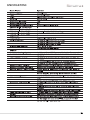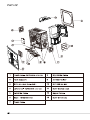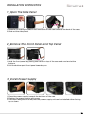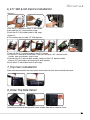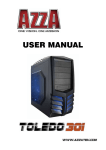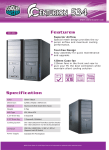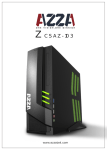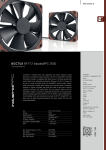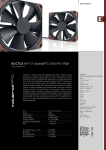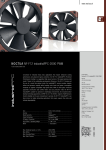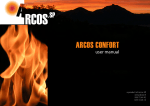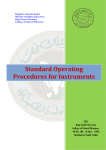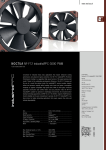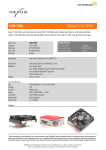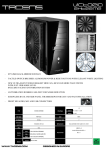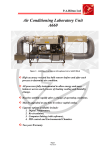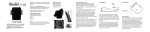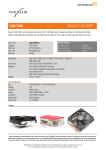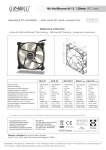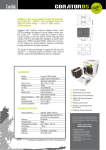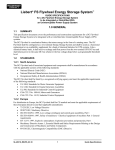Download USER MANUAL
Transcript
USER MANUAL AZZA(USA)Technology Ltd. 670 Endeavor Circle Brea, CA 92821 USA Phone:714-990-5625 Fax:714-990-5912 www.azzatek.com SPECIFICATIONS 1 Part List 2 Aircooling System --- Rear Fan(Exhaust) 120X120X25mm Fan --- Side Fan(Intake) 120X120X25mm Blue LED Fan --- Fan Hole For Water Cooler Radiator --- Front Fan(Intake) 120X120X25mm Blue LED Fan 3 Assembly kit Diagram USB2.0 MIC Audio USB2.0 4 INSTALLATION INSTRUCTION 1_Open The Side Panel 1.Remove the locking screws on left hand side of the case towards the back of the case. 2.Slide out the side panel. 2_Remove The Front Panel and Top Panel 1.Hold the front panel by placing one hand on top of the case and one hand at the bottom. 2.Pull the bottom part front panel towards you. 3_Install Power Supply 1.Place the power supply towards the bottom of the case. 2.Tighten the power supply with screw. 3.This case is designed in a way that the power supply unit can be installed either facing up or down. 5 4_5.25” Device and 3.5” Device Installation 1.Unlock 5.25” device lock by pulling the nods with both of your hands. Push the nods then the lock door will be released. 2.Take off the front panel with the arrows shown on the diagram. 3.Push the 5.25” or the 3.5” mesh cover front from the inside out. 4.Put back the front panel and place the 5.25” or the 3.5” device into the respective drive slot. 5.Slide the 5.25” device into the respective bay and make sure the screw holes on the device matches with the marking on the 5.25” device cage. 6.Closed the 5.25” device door and then push the lock again with both hands. 7.For 3.5” device, you need to secured it with screws. 5_3.5” HD Device Installation 1.Take the 3.5” HD holder out from the HD cage 2.Place your 3.5” HD inside the HD holder. 3.Push the 3.5” HD holder back to HD cage 6 6_2.5” SSD & HD Device Installation Option 1: 1.Put the 2.5” device on the 3.5” HD holder. 2.Secured the 2.5” device with screw. 3.Push the 3.5” HD holder back to HD cage. Option 2: *This holder can put two 2.5’’ SDD devices. 1.Take off the 2.5” device holder from 3.5” device. 2.Put the 2.5” device in this holder. Total you can put 2 2.5” device in this holder, one on bottom, one on top. 3.Secured the 2.5” device with screws, then put this 2.5” device holder back to 3.5” HD holder and secured it with screws. 4.Push the 3.5” HD holder back to HD cage. 7_Top Fans Installation Place the fans beneath the top panel and screw the fans from outside the case. 8_Close The Side Panel Closed the side panel along with those screws that we’ve remove from. 7 Please refer to your motherboard user manual on the sections of "USB connector" and ˙ "Audio Connector." Please verify the pin definition before connecting the connectors to the motherboard. ˙ Remark: 1.USB and Audio connectors have foolproof designȂcan only be inserted in one direction. 2.LED connectors have electrically positive and negative poles. 8