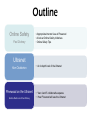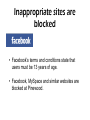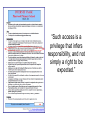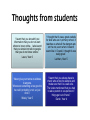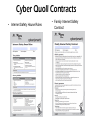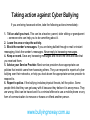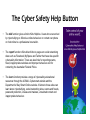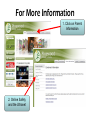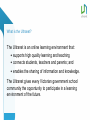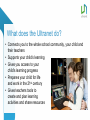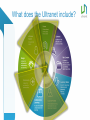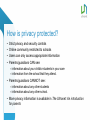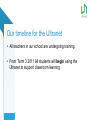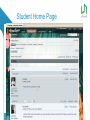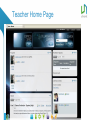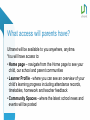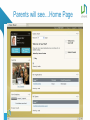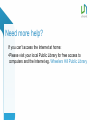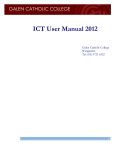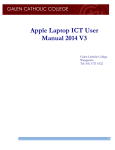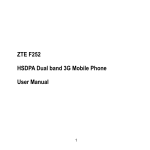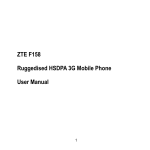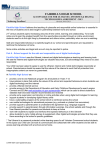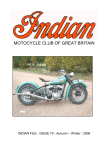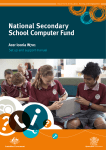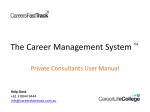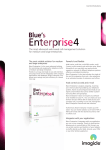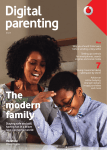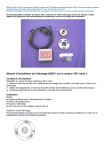Download Online Safety and Ultranet Presentation
Transcript
Online Safety and Ultranet Presentation Wednesday 7th September 2011 Outline Online Safety Paul Dobney • Appropriate Internet Use at Pinewood • A look at Online Safety Initiatives • Online Safety Tips Ultranet Ken Chatterton Pinewood on the Ultranet Katrina Martine and Paul Dobney • An in depth look of the Ultranet • Year 4 and 5 collaborative spaces • How Pinewood will use the Ultranet A filtered internet network Like all government schools, Pinewood runs its internet on a filtered netspace regulated by the Department of Education. Certain websites and search terms are blocked. Inappropriate sites are blocked • Facebook’s terms and conditions state that users must be 13 years of age. • Facebook, MySpace and similar websites are blocked at Pinewood. “Such access is a privilege that infers responsibility, and not simply a right to be expected.” PINEWOOD PRIMARY SCHOOL INTERNET & ULTRANET USE CONTRACT 2011 Dear Parents, Please read and discuss set guidelines with your child. Please sign and return to school as soon as possible so that your child can be involved in the learning technology program, in the classroom, computer room and in the library. 1. I understand that using the internet and Ultranet is a privilege, not a right. 2. I will only use the internet and Ultranet as my teacher instructs me. It is a tool to help me learn and not a toy. 3. I will not give out any personal information about other people, my school or myself over the internet and Ultranet. This includes full name address phone number or other identifying information. 4. I will only use first names. 5. I will never try to access inappropriate material over the internet or publish inappropriate material on the Ultranet. 6. If I find myself in unsuitable locations I will immediately inform my teacher. 7. I will only access email under the supervision of a teacher. 8. I will not download music or games from the internet. 9. I will never move, delete, trash, rename or otherwise tamper with any applications or files that are not mine. 10. IF MY COMPUTER USE HAS NOT BEEN RESPONSIBLE, I UNDERSTAND THAT I WILL LOSE ACCESS TO THE SCHOOL’S COMPUTERS. Student name: _______________________________________________ Signed: _______________________________ Date:___________________ I have discussed this document with my child and feel he/she understands its content. Parent/Guardian name : _________________________________________ Parent/Guardian Signature:_________________________ Date: ________ Each year all students at Pinewood sign an Internet and Ultranet use contract. The consequence of inappropriate use is a loss of access to the school’s computers. Cyber Quoll All students in year 4-6 have participated in Cyber Quoll activities teaching online safety. www.cybersmart.gov.au/cyberquoll Thoughts from students “I learnt that you shouldn’t put information that you do not want others to know online. I also learnt that you should not talk to people that you do not know online.” Laura, Year 6 “I thought that it was a great website for kids who are in primary school. It teaches us what all the dangers are on the net, even when it doesn't seem like it. Overall, I thought it was really great.” Lachlan, Year 5 “Never give your name or address to anyone. Whenever something is too good to be real it probably is not, so just click x” Wasiq, Year 5 “I learnt that you always have to check who writes the website and make sure that it is a safe site. The video mentioned that you had to ask a parent or a supervisor if things get out of hand.” Darsh, Year 4 Cyber Quoll Contracts • Internet Safety House Rules • Family Internet Safety Contract Taking action against Cyber Bullying If you are being harassed online, take the following actions immediately: 1. Tell an adult you trust. This can be a teacher, parent, older sibling or grandparent – someone who can help you to do something about it. 2. Leave the area or stop the activity. 3. Block the sender’s messages. If you are being bullied through e-mail or instant messaging, block the sender’s messages. Never reply to harassing messages. 4. Keep a record. Save any harassing messages and record the time and date that you received them. 5. Advise your Service Provider. Most service providers have appropriate use policies that restrict users from harassing others. They can respond to reports of cyber bullying over their networks, or help you track down the appropriate service provider to respond to. 6. Report to police. If the bullying includes physical threats, tell the police. Some people think that they can get away with it because they believe it is anonymous. They are wrong. Most can be traced and it’s a criminal offence to use a mobile phone or any form of communication to menace or harass or offend another person. www.bullyingnoway.com.au The Cyber Safety Help Button • The Cybersafety Help Button is an online resource that gives children instant access to help and information on cybersafety issues 24 hours a day, seven days a week. • The button is a free application that sits on the computer desktop. When the button is clicked, users are taken directly to a web page where they can talk, report or learn about cybersafety issues. The Cyber Safety Help Button • The talk function gives a link to Kids Helpline. Users who are worried by cyberbullying or offensive online behaviour or content can phone or chat online to a professional counsellor. • The report function offers direct links to pages on social networking sites such as Facebook, MySpace and Twitter that have site-specific cybersafety information. There are also links for reporting scams, fraud, inappropriate websites and improper behaviour and for contacting the Australian Federal Police. • The learn function provides a range of cybersafety educational resources through the ACMA’s Cybersmart website and the Department’s Stay Smart Online website. Visitors to these sites can learn about cyberbullying, social networking sites, scams and frauds, password protection, viruses and malware, unwanted contact and inappropriate behaviour. Seven Cyber Safety Tips for Children •Think before you post information online- once posted it’s hard to remove. •Always ask your parent/carer before you enter your name or personal details on the internet. •Be careful who you trust online. There is a chance that people may not be who they say they are. •Always keep your password a secret. •Don’t open messages from people that you don’t know. These could be nasty, contain viruses or be trying to sell you something. If something makes you uncomfortable leave straight away and speak to an adult. •Tell your parents if you are upset by language, pictures or anything scary on the internet. •Don’t accept any offers that seem too good to be true, they probably are. Adapted from: www.cybersmart.gov.au For More Information 1. Click on Parent Information 2. Online Safety and the Ultranet What is the Ultranet? The Ultranet is an online learning environment that: • supports high quality learning and teaching • connects students, teachers and parents; and • enables the sharing of information and knowledge. The Ultranet gives every Victorian government school community the opportunity to participate in a learning environment of the future. What does the Ultranet do? • Connects you to the whole school community, your child and their teachers • Supports your child’s learning • Gives you access to your child’s learning progress • Prepares your child for life and work in the 21st century • Gives teachers tools to create and plan learning activities and share resources What does the Ultranet include? How is privacy protected? • • • • Strict privacy and security controls Online community restricted to schools Users can only access appropriate information Parents/guardians CAN see: – information about your child/or students in your care – information from the school that they attend. • Parents/guardians CANNOT see: – information about any other students – information about any other school. • More privacy information is available in The Ultranet: An introduction for parents Our timeline for the Ultranet • All teachers in our school are undergoing training. • From Term 3 2011 All students will begin using the Ultranet to support classroom learning How will students use the Ultranet? • • • • • • • Set personal learning goals Join online learning communities Search for great resources Use Web 2.0 tools Submit tasks online and get feedback Store school work online Share learning progress with parents Student Home Page How will teachers use the Ultranet? • Build relationships and share knowledge and resources • Design online learning activities • Provide feedback to students and parents • Access student data to inform curriculum planning • Plan, deliver and assess learning activities online Teacher Home Page Student demonstration What access will parents have? Ultranet will be available to you anywhere, anytime. You will have access to: • Home page – navigate from the Home page to see your child, our school and parent communities • Learner Profile - where you can see an overview of your child’s learning progress including attendance records, timetables, homework and teacher feedback • Community Spaces - where the latest school news and events will be posted Parents will see…Home Page Parents will see…Learner Profile This shows an overview of student learning information. You can drill down for more information from this page. How can you find out more? • Ultranet online parent user manual including How to videos, tutorials and translated materials at: http://www.education.vic.gov.au/ultranet • What’s the Big Idea? Ultranet introduction • Ultranet information website http://www.education.vic.gov.au/ultranet Need more help? If you can’t access the Internet at home: •Please visit your local Public Library for free access to computers and the Internet eg. Wheelers Hill Public Library ULTRANET © 2010 Department of Education and Early Childhood Development GPO Box 4367 Melbourne, Victoria 3001