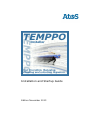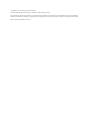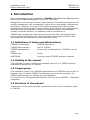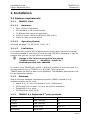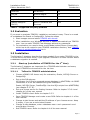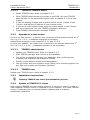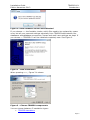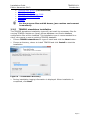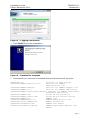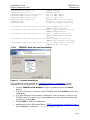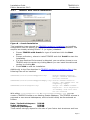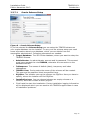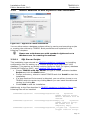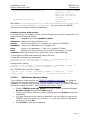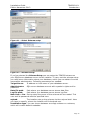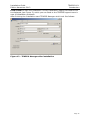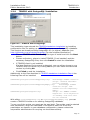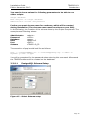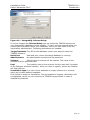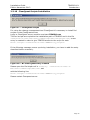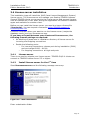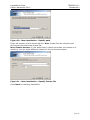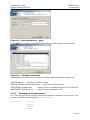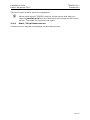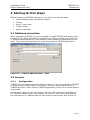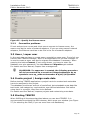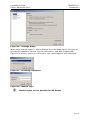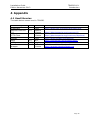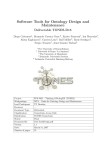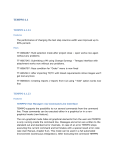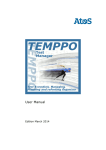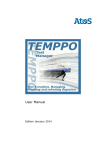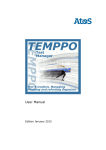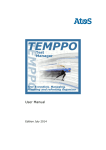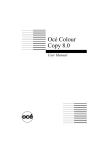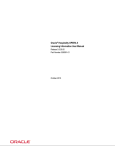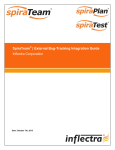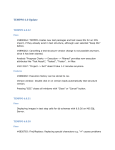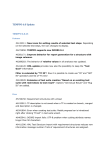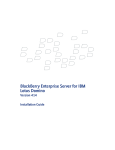Download stdSEM User Manual (WinWord 6.0/7.0)
Transcript
Installation and Startup Guide Edition November 2013 Copyright © Atos IT Solutions and Services GmbH Microsoft, MS, MS-DOS and Windows are trademarks of Microsoft Corporation. The reproduction, transmission, translation or exploitation of this document or its content is not permitted without express written authority. Offenders will be liable for damages. All rights reserved, including rights created by patent grant or registration of a utility model or design. Right of technical modification reserved. Installation Guide Edition November 2013 TEMPPO V6.1 Contents Contents 1 Introduction....................................................................................... 1 1.1 Definitions of terms and abbreviations ............................................... 1 1.2 Validity of the manual ...................................................................... 1 1.3 Target group .................................................................................. 1 1.4 Structure of the manual ................................................................... 1 2 Installation ........................................................................................ 2 2.1 System requirements ...................................................................... 2 2.1.1 TEMPPO client ........................................................................... 2 2.1.2 Database .................................................................................. 2 2.1.3 TEMPPO 6.1 Supported 3rd party products ..................................... 2 2.2 Evaluation ...................................................................................... 3 2.3 Installation ..................................................................................... 3 2.3.1 Start up (installation of TEMPPO for the 1st time) ........................... 3 2.3.2 Upgrade to a new version ........................................................... 4 2.3.3 Installation instructions .............................................................. 4 2.3.4 Update to TEMPPO 6.1 client ....................................................... 4 2.3.5 TEMPPO standalone installation ................................................... 6 2.3.6 TEMPPO with Access installation .................................................. 8 2.3.7 TEMPPO with Oracle installation ................................................... 9 2.3.8 TEMPPO database on with SQLServer 2005 Installation ................ 13 2.3.9 TEMPPO with PostgreSQL Installation ......................................... 17 2.3.10 ClearQuest Scripts Installation ................................................ 20 2.4 License server installation .............................................................. 21 2.4.1 License server ......................................................................... 21 2.4.2 Install license server for the 1st time .......................................... 21 2.4.3 Configuring license server ......................................................... 23 2.4.4 Start / Stop license server ........................................................ 24 3 Startup & first steps......................................................................... 25 3.1 Database connection ..................................................................... 25 3.2 License ........................................................................................ 25 3.2.1 Configuration .......................................................................... 25 3.2.2 Connection problems................................................................ 26 3.3 Users / super user ......................................................................... 26 3.4 Create project / Assign meta data ................................................... 26 3.5 Starting TEMPPO ........................................................................... 26 4 Appendix .......................................................................................... 28 4.1 Used libraries ............................................................................... 28 Installation Guide Edition November 2013 TEMPPO V6.1 Introduction 1 Introduction This manual describes the installation of TEMPPO (Test Execution, Management, Planning and rePorting Organizer) Version 6.1 as client. Managing the test process involves a large number of engineering disciplines like project management, risk management, high and low level design, development and metrics collection. In former times testers managed their tests and test management with Word table or Excel sheets which had the main disadvantages that tests were not organized, couldn’t be maintained easily, test packages couldn’t be divided flexibilly, no statistics could be provided a.s.o. TEMPPO was developed to make the test process and test management easier and to provide methods for test case design and development as well as test case execution and integration of test automation tools. 1.1 Definitions of terms and abbreviations TEMPPO Test Manager TEMPPO Administrator TEMPPO administrator group TEMPPO user $INSTDIR$ TEMPPO application Part of TEMPPO Person who is responsible for TEMPPO in a test Tester Directory where TEMPPO has been installed 1.2 Validity of the manual This installation guide is valid for the released version 6.1 of TEMPPO and the development documents of TEMPPO. 1.3 Target group This installation guide is for TEMPPO administrators and TEMPPO users as well. It describes how to update TEMPPO Test Manager as well as the procedure for TEMPPO administrators to migrate a central database. It is also valid for Clearquest Administrators who set up the TEMPPO – Clearquest integration. 1.4 Structure of the manual The structure of the guide provides a guideline for the various installation types of TEMPPO. Page 1 Installation Guide Edition November 2013 TEMPPO V6.1 Introduction 2 Installation 2.1 System requirements 2.1.1 TEMPPO client 2.1.1.1 Hardware Intel 1 GHz or Compatible 500 MB RAM (1 GB recommended) 70 MB hard disk space for application SVGA or higher resolution (800x600 256 colors) Mouse or other pointing device 2.1.1.2 Operating System Microsoft Windows 95, 98, NT4.0, 2000, XP, 7 2.1.1.3 Limitations If you have test projects with a large amount of test cases (several thousands), it is recommended to use client PCs with at least 1GB RAM. Otherwise it may be possible that you will run into memory problems. Change in file “launcher.properties”the setting “TEMPPO.vmargs” = -Xms256m –Xmx512m – DentityExpansionLimit=1000000 If you are using TEMPPO with clients in different locations all over the world, it is recommended to set up TEMPPO on a Microsoft Terminal server. TEMPPO does not back up data on the database. The database administrator has to care about the backups. 2.1.2 Database One of following database management systems (DBMS) located on any operating system can be used: Oracle 8, 9, 10, until 11G Release2 (min. 30Mb space) MS Access 2010 or lower: can only be used for evaluation PostgreSQL 9.3 or lower MS SQLServer 2005, 2008 2.1.3 TEMPPO 6.1 Supported 3rd party products Name Company Version Change IBM Telelogic 4.7 DOORS IBM Telelogic 9.4 Bugzilla Mozilla.org Until 3.6 WinRunner HP Mercury 7.2 Page 2 Installation Guide Edition November 2013 TEMPPO V6.1 Introduction QuickTest HP Mercury 9.2 SilkTest Borland Segue 5.0 TestPartner Compuware 5.4 RequisitePro IBM Rational 7.0 TEMPPO Designer (IDATG) Atos IT Solutions and Services 14.0 Table 1 - Supported 3rd party products 2.2 Evaluation If you want to evaluate TEMPPO, installation and setup is easy. There is no need of a database like Oracle or PostgreSQL. Follow the steps: 1. Start temppo.exe and select TEMPPO with Access 2. After installation your Windows account is added automatically as TEMPPO user. You can start TEMPPO Test Manager without any password. 3. For evaluation you need to have a valid Node-locked license (license.dat) which has to be copied to your TEMPPO installation directory. Ask [email protected] for it. 2.3 Installation The following 2 chapters describe the steps needed, if you setup TEMPPO for the 1st time and on the other hand, if you upgrade TEMPPO to a newer version where a database migration is needed. Start up (installation of TEMPPO for the 1st time) 2.3.1 The following 2 chapters are important for a TEMPPO administrator and users, who set up a TEMPPO environment for the 1st time. 2.3.1.1 ToDos for TEMPPO administrators Choose a DBMS: MS Access only for evaluation, Oracle, MS SQL Server or PostgreSQL Set up the DB schema: MS Access: You’ll find a prepared access database in $INSTDIR$. An ODBC connection to it will be created during the installation. Oracle, MS SQL Server, PostGreSQL: Use the SQL scripts from $INSTDIR$\ (see chapter 2.3.7 ff). Set up a license server for floating licenses: Refer to chapter 2.3.9.1.and chapter 4.6 of the user manual Install TEMPPO client: Refer to chapter 2.3.3 Open TEMPPO Manager and create a new DSN: Refer to chapter 4.1 of the user manual Change to tab license and add the IP address of your license server. Keep it empty, if you use a node locked license. Change to tab database, enter <database-user> and <password> and press button Connect. Add TEMPPO users: Refer to chapter 4.4 of the user manual. Page 3 Installation Guide Edition November 2013 2.3.1.2 TEMPPO V6.1 Introduction ToDos for TEMPPO users Install TEMPPO client: Refer to chapter 2.3.3 Open TEMPPO Administrator and create a new DSN: Ask your TEMPPO administrator for the parameters and/or refer to chapter 4.1 of the user manual. If you use floating licenses and a central license server, change to tab “license” and add the IP address of your license server. If you use a node-locked license, keep the values empty in tab “license” and copy license.dat into your TEMPPO installation directory. Close TEMPPO Administrator and start TEMPPO 2.3.2 Upgrade to a new version If there is a new version – a version is an increment of the number behind the 1st dot, e.g. 6.0 -> 6.1 – a database migration is necessary. Please follow the steps in the chapters 2.3.2.1 and 2.3.2.2. If there is an update – an update is an increment of the number behind the 2nd dot, e.g. 6.0.3 -> 6.0.4 – a database migration is not necessary. 2.3.2.1 TEMPPO administrator Update your TEMPPO client: Refer to chapter 2.3.3. Start TEMPPO Manager and connect to the database. You will be prompted to migrate your database. After confirming the message, the migration tab change to enabled. Specify correct data for schema and tablespaces. You can either save the migration script (Save) for a manual migration via any SQL shell or start the migration (Migrate). 2.3.2.2 TEMPPO user Update your TEMPPO client: Refer to chapter 2.3.3. 2.3.3 2.3.4 Installation instructions Running TEMPPO.exe starts the installation process. Update to TEMPPO 6.1 client After starting TEMPPO.exe the Installer checks if a previous or lower (in case of patch-update) TEMPPO version is installed on your computer. If an older TEMPPO version is detected you can choose between updating and a complete (additional) installation. Page 4 Installation Guide Edition November 2013 TEMPPO V6.1 Introduction Figure 1: Older TEMPPO version was detected If you choose Yes the Installer checks, which files need to be replaced by newer ones, but all your personal settings especially from TEMPPO Administrator like databases and database connections, license and multi user settings are kept. If you choose No TEMPPO 6.0 will be installed completely new. See Figure 2. Figure 2 - New installation When pressing Next, Figure 3 is shown. Figure 3 – Choose TEMPPO components You can choose between 5 installation types: TEMPPO standalone Page 5 Installation Guide Edition November 2013 2.3.5 TEMPPO with TEMPPO with TEMPPO with TEMPPO with Complete Custom TEMPPO V6.1 Introduction Access (recommended) Oracle SQLServer 2005 PostGreSQL For the program files and MS Access, java runtime environment is mandatory. TEMPPO standalone installation The TEMPPO standalone installation type will just install the necessary files for running TEMPPO. Neither an (local) Access database nor Oracle database configuration files will be installed. This installation type is recommended for a client, who wants to use an existing TEMPPO database. 1. Choose TEMPPO standalone for type of install and click the Next button. 2. Choose a directory, where to install TEMPPO and click Install to start the installation. Figure 4 – Installation directory 3. During installation logging information is displayed. When installation is completed, click Next. Page 6 Installation Guide Edition November 2013 TEMPPO V6.1 Introduction Figure 5 – Logging information 4. Click Finish to end the installation. Figure 6 - Installation complete 5. Subsequently an overview of installed files and directories will be given: $INSTDIR$\jre $INSTDIR$\TEMPPO Administrator directory of JAVA runtime shortcut for TEMPPO administration tool $INSTDIR$\TEMPPO Manager shortcut for TEMPPO manager tool $INSTDIR$\TEMPPO V5.5 shortcut for TEMPPO application $INSTDIR$\TEMPPO Requirement Manager shortcut for TEMPPO requirement management application $INSTDIR$\TEMPPO.mdb Access DB for evaluation $INSTDIR$\TEMPPO_export.mdb Access DB for offline testing $INSTDIR$\TEMPPO.ico TEMPPO icon $INSTDIR$\TEMPPOAdmin.ico TEMPPO Administrator icon $INSTDIR$\uninst-TEMPPO.exe TEMPPO uninstaller $INSTDIR$\UserManual.pdf TEMPPO user manual $INSTDIR$\UserManual_RM.pdf TEMPPO Requirement Manager user manual Page 7 Installation Guide Edition November 2013 $INSTDIR$\lib\temppo.jar $INSTDIR$\lib\lib.jar $INSTDIR$\XML\teststructure.dtd $INSTDIR$\XML\testsuite.dtd $INSTDIR$\XML\tasklist.xml $INSTDIR$\XML\sample.xml $INSTDIR$\log\ $INSTDIR$\dxl\ TEMPPO V6.1 Introduction TEMPPO classes TEMPPO library DTD for XML import DTD for XML import RTD for task list Example XML-file for import Directory for the log files Script for DOORS connection C:\Documents and Settings\<your account>\.temppo\user.prefs TEMPPO user settings C:\Documents and Settings\<your account>\.temppo\admin.settings TEMPPO Administrator C:\Documents and Settings\<your account>\.temppo\rm.settings TEMPPO Requirement Manager settings C:\Documents and Settings\<your account>\.temppo\tm.settings TEMPPO Test Manager settings C:\Documents and Settings\<your account>\.temppo\global.settings TEMPPO global settings 2.3.6 TEMPPO with Access installation Figure 7 – Access installation This installation type extends the TEMPPO standalone installation by the installation and configuration of a prepared MS Access TEMPPO database. Choose TEMPPO with Access for type of install and click the Next button. Choose a directory, where to install TEMPPO and click Install to start the installation. If a Java Runtime Environment is detected, you can either choose to run TEMPPO with this version by clicking Yes or you can install the delivered version by clicking No. Click Finish to end the installation. Additionally to the files described in TEMPPO standalone installation Step 4 your database is installed: $INSTDIR$\temppo.mdb Page 8 Installation Guide Edition November 2013 2.3.7 TEMPPO V6.1 Introduction TEMPPO with Oracle installation Figure 8 – Oracle Installation This installation type extends the TEMPPO standalone installation by installing configuration files for setting up a TEMPPO schema on an Oracle database. This requires an already existing Oracle 7.3 (or higher) database. Choose TEMPPO with Oracle for type of install and click the Next button. Choose a directory, where to install TEMPPO and click Install to start the installation. If a Java Runtime Environment is detected, you can either choose to run TEMPPO with this version by clicking Yes or you can install the delivered version by clicking No. Click Finish to end the installation. Additionally to the files described in TEMPPO standalone installation Step 4 the following files will be installed: $INSTDIR$\oracle\createTemppoOra.sql Oracle schema creation script. Default metadata will be created. $INSTDIR$\oracle\createTemppoOraEmpty.sql Oracle schema creation script. The schema will be completely empty. $INSTDIR$\oracle\migrate.sql Script for TEMPPO schema migration. If no migration is needed, this file will not be created. With either createTemppoOra.sql or createTemppoOraEmpty.sql you can create a TEMPPO Schema on an existing Oracle database. The TEMPPO schema is prepared to use several tablespaces, which should initially be dimensioned as follows: Data / Default tablespace: 250 MB Index tablespace: 250 MB Temporary tablespace: 202 MB These values strongly depend on the size of your future test structures and how Page 9 Installation Guide Edition November 2013 TEMPPO V6.1 Introduction excessive you use the upload feature and they can be adapted to your needs on demand. To run one of the scripts use either SQLPlus or your preferred SQL tool. The scripts must be started with parameters, which are described in the head of each file. Since the parameters are specific to your database configuration, please contact the responsible administrator for carrying out the schema setup. You need to know values for following parameters to be able to run either scripts: Database name Default tablespace (must already exist, will carry data) Index tablespace (must already exist, will carry indices) Temporary tablespace (must already exist) Administrator account and password Further you must choose name and password for a schema, which will be created during installation (The chosen name must be unique on your DB!). In the following, the creation of the schema done by the scripts is explained. The examples use following values: Administrator <admin> Password <1234> Database <apps> Default tablespace <TEMPPO01> Index tablepsace <INDX01> Temporary tablspace <TMP> Schema Schema password <TEMPPO_50> <temppo> The execution of SQLPlus would look like as follows: sqlplus admin/1234@apps AS SYSDBA @createTemppoOra.sql TEMPPO_50 temppo apps TEMPPO01 TMP INDX01 First step of creating the schema is the creation of the schema owner. He will get special privileges, to be able to act as schema administrator (create, alter and drop TEMPPO users): CREATE USER TEMPPO_50 IDENTIFIED BY ***** DEFAULT TABLESPACE TEMPPO01 TEMPORARY TABLESPACE TMP QUOTA UNLIMITED ON TEMPPO01 QUOTA UNLIMITED ON TMP QUOTA UNLIMITED ON INDX01; GRANT GRANT GRANT GRANT CREATE SESSION, ALTER SESSION TO TEMPPO_42; CREATE USER TO TEMPPO_50; ALTER USER TO TEMPPO_50; DROP USER TO TEMPPO_50; Page 10 Installation Guide Edition November 2013 TEMPPO V6.1 Introduction GRANT SELECT ON DBA_USERS TO TEMPPO_50; GRANT SELECT ON DBA_TABLESPACES TO TEMPPO_50; Next step is the creation of roles, which will be used to authorize the future TEMPPO users to work on the schema: CREATE ROLE TEMPPO_50_TEMPPO_CONNECT; GRANT CREATE SESSION TO TEMPPO_50_TEMPPO_CONNECT; CREATE ROLE TEMPPO_50_TEMPPO_DEVELOPER IDENTIFIED BY *****; GRANT TEMPPO_50_TEMPPO_CONNECT TO TEMPPO_50 WITH ADMIN OPTION; GRANT TEMPPO_50_TEMPPO_DEVELOPER TO TEMPPO_50 WITH ADMIN OPTION; Finally the tables, indices and sequences will be created. If createTemppoOra.sql is used, default data (test levels, test categories) will be created as well. Page 11 Installation Guide Edition November 2013 2.3.7.1 TEMPPO V6.1 Introduction Oracle Schema Setup Figure 9 – Oracle Schema Setup If you’ve selected the Schema Setup you can setup the TEMPPO schema on your oracle database via the installer. To carry out the schema setup you need some information about your database, which you can obtain from the responsible administrator. Following parameters are needed: Target Database: The SID of the database, where you want to setup the TEMPPO Schema. Administrator: An administrator account and its password. This account must have granted the role SYSDBA, otherwise the connection to the database will fail! Tablespaces: The names of default (data), temporary and index tablespaces. TEMPPO User: During setup the owner of the schema will be created. This user and its password must be specified here. SQLPlus: The installer sets up the schema via SQLPlus. Here you have to specify, where the installer will find SQLPlus. Installation type: You can choose between an empty schema or a schema, which will contain a demo project. Click Install to start the installation. During installation logging information will be displayed which you can send to the TEMPPO support team in case of installation problems. Page 12 Installation Guide Edition November 2013 2.3.8 TEMPPO V6.1 Introduction TEMPPO database on with SQLServer 2005 Installation Figure 10 – SQLServer 2005 Installation You can either setup a database schema either by saving and executing scripts or creating the schema by TEMPPO. Both possibilites are explained in the following 2 chapters: 2.3.8.1 Please use a database user with sysadmin rights and not a Windows user for creating the schema! SQL Server Scripts This installation type extends the TEMPPO standalone installation by installing configuration files for setting up a TEMPPO schema on an SQLServer 2005 database. This requires an already existing SqlServer 2005 (or higher) database (Install MS SqlServer 2005., see Installing SQL Server 2005) Choose TEMPPO with SQL Server for type of install, activate checkbox Scripts and click the Next button. Choose a directory, where to install TEMPPO and click Install to start the installation. If a Java Runtime Environment is detected, you can either choose to run TEMPPO with this version by clicking Yes or you can install the delivered version by clicking No. Click Finish to end the installation. Additionally to the files described in TEMPPO standalone installation Step 4 the following files will be installed: $INSTDIR$\sqlserver\ createTemppoSqlServer.sql Sqlserver schema creation script. Default metadata will be created. $INSTDIR$\sqlserver\ createTemppoSqlServerEmpty.sql SqlServer schema creation script. The schema will be completely empty. $INSTDIR$\sqlserver\ createTemppoSqlServer_trigger.sql SqlServer trigger creation script. Page 13 Installation Guide Edition November 2013 $INSTDIR$\sqlserver\migrate.sql $INSTDIR$\sqljdbc.jar TEMPPO V6.1 Introduction Script for TEMPPO schema migration. If no migration is needed, this file will not be created. jar-file for dbconnection. With either createTemppoSqlServer.sql or createTemppoSqlServerEmpty.sql (plus createTemppoSqlServer_trigger.sql) you can create a TEMPPO Schema on an existing SqlServer database. Schema creation with scripts: In the following, the creation of the schema done by the scripts is explained. The examples use following values: User: database user with sysadmin rights Password: password of this database user Server: where the SqlServer is installed (e.g. atpcxxyy\TEMPPO) Database: name of the database (e.g. temppo_50) Own: name of the database + ‘.dbo’ (e.g. temppo_50.dbo) Pwd: password of the db-owner (e.g. pwd of the temppo_50 user) Inputfile: path and name of the creation file (e.g. c:\temp\test.sql) The execution of SQLcmd would look like as follows: Create DB including user and tables: $ sqlcmd –U user –P password –S server –v own=database.dbo –v pwd=password –v sid= database –i inputfile Example with values: $ sqlcmd –U sa –P hugo –S atpcxxyy\temppo –v own=temppo_50.dbo –v pwd=hugo –v sid= temppo_50 –i c:\temp\test.sql Run TEMPPO SQL script for Trigger: $ sqlcmd –U sa –P hugo –S atpcxxyy\temppo –d temppo_50 –v own= temppo_50.dbo –v sid= temppo_50 –i c:\temp\test_trigger.sql 2.3.8.2 SQLServer Schema Setup This installation type extends the TEMPPO standalone installation by installing configuration files for setting up a TEMPPO schema on an SQLServer 2005 database. This requires an already existing SqlServer 2005 (or higher) database (Install MS SqlServer 2005., see Installing SQL Server 2005) Choose TEMPPO with SQL Server for type of install, activate checkbox Schema Setup and click the Next button. Choose a directory, where to install TEMPPO and click Install to start the installation. If a Java Runtime Environment is detected, you can either choose to run TEMPPO with this version by clicking Yes or you can install the delivered version by clicking No. Click Finish to end the installation. Page 14 Installation Guide Edition November 2013 TEMPPO V6.1 Introduction Figure 11 - Select Schema setup Figure 12 - Schema setup If you’ve selected the Schema Setup you can setup the TEMPPO schema on your SQLServer database server via the installer. To carry out the schema setup you need some information about your database, which you can obtain from the responsible administrator. Following parameters are needed: Target Server: IP address or host name of your database server. Administrator: SQL server database account with sysadmin rights and its password. Data file path: Path where your database server stores data files. Log file path: Path where your database server stores log files. New User + Pw: During setup the owner of the schema will be created. This user and its password must be specified here. sqlcmd: The installer sets up the schema via ther sqlcmd shell. Here you have to specify, where the installer will find sqlcmd.exe. Installation type: You can choose between an empty schema or a schema, which will contain default metadata. Page 15 Installation Guide Edition November 2013 TEMPPO V6.1 Introduction Click Install to start the installation. During installation logging information will be displayed (see Figure 5), which you can send to the TEMPPO support team in case of installation problems. After finishing the installation start TEMPPO Manager which look like follows: Figure 13 - TEMPPO Manager after installation Page 16 Installation Guide Edition November 2013 2.3.9 TEMPPO V6.1 Introduction TEMPPO with PostgreSQL Installation Figure 14 - TEMPPO with PostgreSQL This installation type extends the TEMPPO standalone installation by installing configuration files for setting up a TEMPPO schema on an PostgreSQL database. This requires an already existing PostgreSQL 8.0 (or higher) database (see http://pgfoundry.org/projects/pginstaller/ for the windows distribution). Choose TEMPPO with PostGreSQL for type of install and click the Next button. Choose a directory, where to install TEMPPO (if not installed) and the necessary PostgreSQL files, then click Install to start the installation. If TEMPPO client is not installed: If a Java Runtime Environment is detected, you can either choose to run TEMPPO with this version by clicking Yes or you can install the delivered version by clicking No. Click Finish to end the installation. Additionally to the files described in TEMPPO standalone installation Step 4 the following files will be installed: $INSTDIR$\postgres\createTemppoPsql.sql PostGreSQL schema creation script. Default metadata will be created. $INSTDIR$\postgres\createTemppoPsqlEmpty.sql PostGreSQL schema creation script. The schema will be completely empty. $INSTDIR$\postgres\migrate.sql Script for TEMPPO schema migration. If no migration is needed, this file will not be created. With either createTemppoPsql.sql or createTemppoPsqlEmpty.sql you can create a TEMPPO Schema on an existing PostgreSQL database. To run one of the scripts you must use the psql shell. The scripts must be started with parameters, which are described in the head of each file. Since the parameters are specific to your database configuration, please contact the responsible administrator for carrying out the schema setup. Page 17 Installation Guide Edition November 2013 TEMPPO V6.1 Introduction You need to know values for following parameters to be able to run either scripts: Target database Host and port of target database Administrator account and password Further you must choose name for a schema, which will be created during installation (The choosen name must be unique on your DB!). In the following, the creation of the schema done by the scripts is explained. The examples use following values: Administrator Password Database Host Port Schema <admin> <1234> <apps> <atpcXY>Z <5432> <TEMPP>O_52 The execution of psql would look like as follwos: psql –v “schema=TEMPPO_52” –f createTemppoPsql.sql –U admin -h atpcXYZ –p 5432 –d apps You will be prompted for the password when entering this command. Afterwards the TEMPPO schema will be created on the database. 2.3.9.1 PostgreSQL Schema Setup Figure 15 - Select Schema setup Page 18 Installation Guide Edition November 2013 TEMPPO V6.1 Introduction Figure 16 – PostgreSQL Schema Setup If you’ve checked the Schema Setup you can setup the TEMPPO schema on your PostgreSQL database via the installer. To carry out the schema setup you need some information about your database, which you can obtain from the responsible administrator. Following parameters are needed: Target Database:The SID of the database, where you want to setup the TEMPPO Schema. Host:Port: Host and port, where the target database is running. Administrator: An administrator account and its password. Schema: During setup a schema will be created. The name of the schema must be specified here. Psql: The installer sets up the schema via ther psql shell (included in the Postgres windows installer). Here you have to specify, where the installer will find psql.exe. Installation type: You can choose between an empty schema or a schema, which will contain default metadata. Click Install to start the installation. During installation logging information will be displayed, which you can send to the TEMPPO support team in case of installation problems. Page 19 Installation Guide Edition November 2013 TEMPPO V6.1 Introduction 2.3.10 ClearQuest Scripts Installation Figure 17 – ClearQuest Scripts For using the change management tool ClearQuest it’s necessary to install Perl scripts on the ClearQuest server: Login to ClearQuest server machine and start TEMPPO.exe The Perl scripts are copied to the installation path of TEMPPO and in the file <Installation Path Rational>\common\rwp\IHS\conf\httpd.conf, a new entry is created in order to give TEMPPO access to the script via web: Alias /scripts "<Installation Path TEMPPO>\cq_scripts" If the following message comes up during installation, you have to add the entry described before manually. Figure 18 – No Clear Quest entry created Please open the file httpd.conf in directory Rational>\common\rwp\IHS\conf\ and <Installation Path of add the following line: Alias /scripts "<Installation Path TEMPPO>\cq_scripts" Please restart Clearquest server Page 20 Installation Guide Edition November 2013 TEMPPO V6.1 Introduction 2.4 License server installation This installation type will install the JLMS (Java License Management System) license server. The license server will manage your floating TEMPPO licenses. Several TEMPPO clients can connect to the license server and request licenses, until all licenses are in use. After exiting the application the license is released again and available for another client. Before you can install the license server you need to a have a license file (license.dat). You can request a license at mailto:[email protected]. Choose a computer where you want to run the license server (maybe the database server) and run licenseserver.exe. If you have a firewall between your clients and license server, the following firewall settings are required: No blocking of javaw.exe in installation directory of license server for incoming and outgoing connections. Enable the following ports: o For incoming connections: chosen port during installation (2000) and port range 60000 – 61000 o For outgoing connections: all high-end ports 2.4.1 License server There is no need to migrate your license server. TEMPPO 5.8/6.0 clients can connect to TEMPPO license server 5.3 or higher. 2.4.2 Install license server for the 1st time Start licenseserver.exe and the following message comes up: Figure 19 - New installation Enter a destination folder Page 21 Installation Guide Edition November 2013 TEMPPO V6.1 Introduction Figure 20 - New installation - Specify path Enter the location of the license.dat file. Hint: Create first the directory set above and copy there the license file. More license servers: If you would like to install more than one license on a machine, you can enter different values for Service name and port. Figure 21 - New installation - Specify license file Press Next for starting installation: Page 22 Installation Guide Edition November 2013 TEMPPO V6.1 Introduction Figure 22 - New Installation - Start Press Next for finishing installation and starting license server automatically. Figure 23 - Finished installation Subsequently an overview will be given about installed files and directories: $INSTDIR$\jre directory of JAVA runtime $INSTDIR$\TEMPPO License Server shortcut for license server $INSTDIR$ \wrapper.exe license server executable that will run as service $INSTDIR$ \jlmsServer.ini license server initialization file 2.4.3 Configuring license server For restricting the users having privilege to request a license for your server, you have to add following attribute to jlmsServer.ini: jlms.users = user1;\ user2;\ user3;\ user4 Page 23 Installation Guide Edition November 2013 TEMPPO V6.1 Introduction The list of users must be semicolon-separated. 2.4.4 Before working with TEMPPO, stop the license server and add your users to jlmsServer.ini who are allowed to have access to the license server. Then start the license server again. Start / Stop license server License server is started and stopped via Windows services Page 24 Installation Guide Edition November 2013 TEMPPO V6.1 Introduction 3 Startup & first steps Before starting up TEMPPO application, you need to do several tasks: Install database plus connection creation License Users / super user Create project Assign meta data 3.1 Database connection When evaluating TEMPPO it is recommended to install TEMPPO with Access (see chapter 2.3.6). After installation automatically a DSN is created (see Figure 24). In TEMPPO Administrator you can create as many database connections as you want. The current set connection is used, when starting TEMPPO application. Figure 24 - TEMPPO Administrator – DSN 3.2 License 3.2.1 Configuration TEMPPO can use node-locked and floating licenses. If you are evaluating TEMPPO or using a node-locked license, you have to copy the license.dat file to your TEMPPO directory. When starting TEMPPO application, first of all a license.dat file is searched. On the other hand you can use floating licenses, which need the installation of the TEMPPO license server (see chapter 2.4, item 8). Each user has to specify the host name or IP address and the port of the license server. See Figure 25. Page 25 Installation Guide Edition November 2013 TEMPPO V6.1 Introduction Figure 25 - Specify the license server 3.2.2 Connection problems If host and port are correct and client cannot connect to license server, the reason may be the order of network adapters. If you are using several network adapters, the Ethernet card has to be first in the list of network adapters. 3.3 Users / super user In the next step you have to create users, especially a super user. First of all you have to start TEMPPO Manager, which is the application for the test manager. It is used to create a super user and to migrate the database if necessary. When pressing the button Connect (if not using Access, you have to enter the database user plus password), the tabs Users and Migration get enabled. For details see User Manual, chapter User management. SQLSERVER: if a superuser is created, the following procedure has to be executed via a console or EnterpriseManager by an sysadmin: exec sp_addsrvrolemember N'$(sid)',N'sysadmin' 3.4 Create project / Assign meta data Before starting TEMPPO application a project has to be created and meta data has to be assigned to the project. The database provides an amount of predefined, but extendable meta data like test levels, test categories, requirements, user defined attributes. But before using them in a project, they have to be defined. For details see User Manual, chapters projects and customizing meta data. 3.5 Starting TEMPPO When fullfilling all the steps described above you can start TEMPPO. It is recommended to activate the DSN chooser, which pops up a window (see Figure 27) for selecting the DNS (if you use more than one databases). Page 26 Installation Guide Edition November 2013 TEMPPO V6.1 Introduction Figure 26 - Settings dialog When using manual logins (= logins different from Windows logins) you have to activate the checkbox “Manual login for the session” and after pressing OK, Figure 28 is shown, where you can enter a user name together with password. Figure 27 - Choosing a database Figure 28 - Manual login Manual logins are not possible for MS Access Page 27 Installation Guide Edition November 2013 TEMPPO V6.1 Introduction 4 Appendix 4.1 Used libraries The table below names used in TEMPPO Library JFreeChart Jakarta Commons CLI Jakarta Commons HTTP Client Hexidec Majix NSIS Java Service Wrapper Ver. License 1.0.6 LGPL 1.0 Apache License 3.0.1 Apache License 1.1 LGPL 2.0 MPL 2.30 zlib/libpng 3.0.3 MIT License URL http://www.jfree.org/jfreechart/index.html http://jakarta.apache.org/commons/cli/ http://jakarta.apache.org/commons/httpclient/ http://www.hexidec.com/ekit.php http://sourceforge.net/projects/majix/ http://www.gzip.org/zlib/zlib_license.html http://wrapper.tanukisoftware.org Page 28