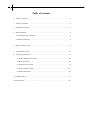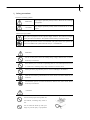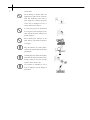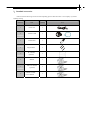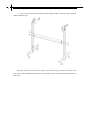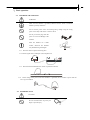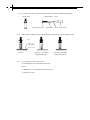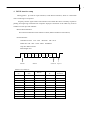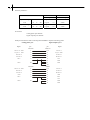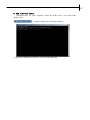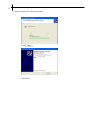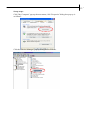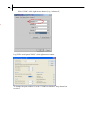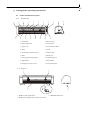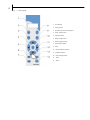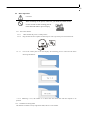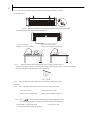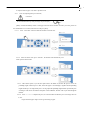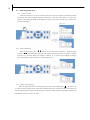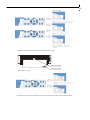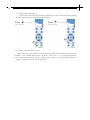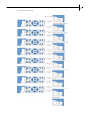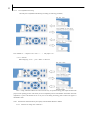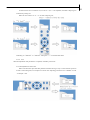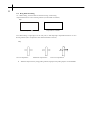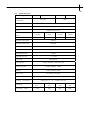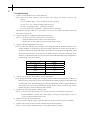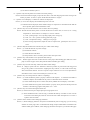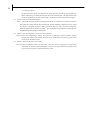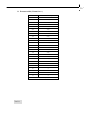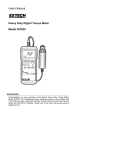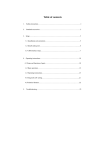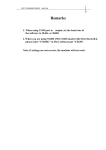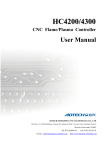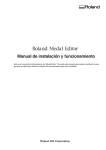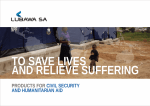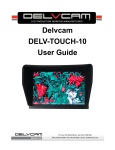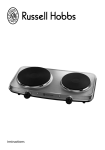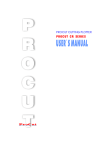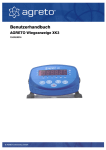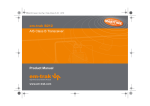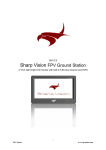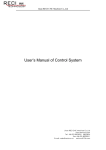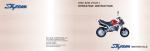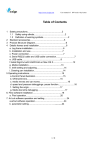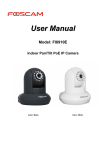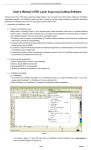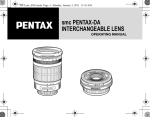Download Table of contents
Transcript
1 Table of contents 1. Table of contents ……………………………………………………………….……. 1 2. Safety precautions…………………………………………………………….……….2 3. Standard accessories……………………………………………………………….….4 3. Basic operation………...…………………………………………………………..….6 3.1 Installation and connection …………………………………………………….….6 3.2 Install cutting tool…………………………………………………………….……6 4. RS232 interface setup…………………………………………………………………8 5. USB interface Setup……………………….……….……………….…………….…10 6. Operating instructions ………………………………….….………………………..14 6.1 Name and functions of parts …………………………………………………....14 6.2 Basic operation………………………………………………….………………16 6.3 Operating instructions………………………………………………….……….19 6.4 Drag knife off- setting ………………………………………………………... 25 6.5 Technical features………………………………………………………….……26 7. Troubleshooting………………………………………………………………..……. .27 8. Pressure table ………………………………………………………………………...30 2 1.Safety precautions Definition of warning symbols: WARNING CAUTION Any improper operation possibly results in hazard of life or damage of equipment. Any improper operation possibly results in hazard of life or other objects. Definition of sign symbols: The symbol is prepared to arouse operator's highly attention. The symbols in triangles specify the cases to be attentive. The symbol in the left warns you of electric shock. The symbol specifies the activities to be forbidden. The symbol in the circle specifies the acts to be forbidden. The symbol in the left tells you no detachment. WARNING Do not use the power source not meeting rating voltage, otherwise fire or electric shock may be resulted in. If the machine gives out smoke or unpleasing smell, or noise sounds please do not use it .in such cases, continuing using it may result in fire or electric shock. Do not put out the plug when the power is on to avoid damage to the machine. Make sure the machine grounded otherwise electric shock or mechanic default may be resulted in. Do not detach, repair or reconstruct the machine, otherwise fire, electric shock, hazard of life may be resulted in. CAUTION Do not leak any liquid or drop metal into the machine, such things may result in fire. Do not touch the knife top with your finger to prevent injury or perspiration 3 of knife head. Do not damage or random replace the supplied power cable. Do not excessively bend, pull, bundle the power cable or place weight on it, otherwise the power source may be damaged even fire or electric shock is thus incurred. If you are not going to use the machine for a long time, please unplug the power cable from the receptacle, otherwise fire possibly happens. When operating the machine, do not place either of your hands on capstan to avoid injury. Place the machine on a stable surface, otherwise the machine may fall therefore get damaged. To unplug the power cable from receptacle, please hold the plug instead of the cable, strongly pulling of the cable possibly results in electric shock or fire. Any operation is forbidden in case of storm or lighting to prevent damage of the machine. 4 2.Standard accessories Please first check following accessories after unpacking, please contact the seller or our company if you find anything missing. Serial No Item Quantity 1 Power cord 1 2 *RS232/*USB 1 3 Knife holder 1 4 5 6 7 8 tungsten knife M Bracket (optional) Manual ARTCUT software (optional) USB Driver Disk. User’s Manual 3 1 1 1 1 Icon 5 9 Vertical Foot Stool and Installation Sketch Map(Available to the type with minimum width of 600mm only) Take parts of the foot stool out of the pack, open the parts bag, install the foot stool as the map shows. After installation place the host on the support with screw hole targeted, then fasten it with screw. 6 3.Basic operation 3.1 Installation and connections WARNING Make sure this machine is grounded, otherwise electric shock or mechanic default is possibly resulted in. Do not use the power source not meeting rating voltage Using the wrong power source may result in fire or electric shock. Do not put out the plug when the power is on to avoid damage to the machine. Place the machine on a stable surface, otherwise the machine may fall therefore get damaged. 3.1.1 Place the cutter in a plane and roomy place. 3.1.2 Connect signal cable to USB port of the computer host 3.1.3 3.1.4 Place the bracket behind the host, ensure it is parallel to the host. Check voltage of the power source and whether it is grounded, do not connect to power until all are in a good condition. 3.2 Installation of tool CAUTION Do not touch the knife top with your finger to prevent injury . 7 3.2.1 Fit cutter into rotary tool, the knife and tool are as shown in following drawings: (front view) Knife adjusting screw (disassembly view) Knife handle Knife Knife sheath 3.2.2 Adjust the protruding length of the knife top as required for specific cutting media. vinyl Base paper Correct 3.2.3 Too long protruding length of knife tip (1) Loosen the screw of tool carrier. (2) Assembly the tool with knife into the tool Carrier. (3) When the tool is in appropriate position screw it and fix the screw. Too short protruding length of knife tip 8 4 RS232 interface setup Cutting plotter provides an input interface, serial RS-232 interface, which is connectable with a wide range of computers. Properly connect signal cable of the interface will enable the cutter accurately respond to plotting and engraving command from computer. Improper connection of the cable may result in trouble even lock up of the machine. RS-232 Serial Interface: RS-232 Serial Interface meets features of ELA (Electric Industries Association). General features: Standard: CCITT V14,EIA RS-232C,JIS×5101 Baud rate: 300、600、1200、4800、9600baud、 Stop bit: odd/even/none Word length: 8bit 1 2 Start bit 3 4 5 6 7 8 data bit check bit stop bit RS232C foot definition: CCITT Signal 24 Dissection Pin Sign No SYS 1 FG AA 101 2 SD BA (TDATA) 103 ← P 3 RD BB (RDATA) 104 → P 4 RS CA (RTS) 105 ← P 5 CS (CTS) 106 → P 6 DR (DSR) 107 7 SG AB (SGND) 102 ← P RS232C 8-19 20 21-25 ER CT ( ) 108 9 Electric parameters: Input voltage level Input voltage level RC,SD RS,CS,DS,ER Negative Positive logic +5v to +12v Logical “0” “ON” -5v to -12v Logical “1” “OFF” +5v to +12v Logical “0” “ON” -5v to -12v Logical “1” “OFF” Connector: Cutting plotter port: DB-25S Signal computer port: DB-25P Map of serial interface cable connecting between IBM-PC computer and cutting plotter. Cutting plotter port Signal pin Chassis GND Signal GND RX Data TX Data RTS (DB25B) 1 7 2 2 4 DTR 20 Chassis GND RX Data TX Data GND RTS (DB25B) 1 2 3 7 4 DTR 20 Signal computer port pin (DB25P) N/C 7 3 3 5 8 6 20 (DB9P) N/C 2 3 5 7 8 4 6 Signal Shield Signa GND TX Data RX Data CTS DCD DSR Shield TX Data RX Dats GND RTS CTS DTR DSR 10 5.USB Interface setup CD-ROM drive on your computer, locate the folder drive, open the folder, double-click ,Computer display the following window: After driver installation, Windows will close automatically. 11 Computer display the following window: click Click Finish. 12 Set up steps: Click "My Computer" pop-up shortcut menu, click "Properties" dialog box pop-up is as follows: Click the "Device Manager" pop-up dialog box as follows: 13 Select COM:3 click right mouse button ,Log “advanced”, 19200 Log USB “serial port(COM3)”,click right mouse button. To change the port number if, in the "COM Port Number" drop-down box to select. 14 6.Cutting plotter operating instructions 6.1 Names and functions of parts 6.1.1 1 Frontal view 2 11 3 12 6.1.2 4 13 5 14 6 15 2 16 7 17 8 9 10 18 1. Left cabinet 10. Power on/off 2. Paperweight wheel 11. Foot cushion 3. Upper cover 12. Y Transmission Shaft 4. Beam 13. Scale 5. Tooth profile transmission belt 14. Strip cushion 6. Slider 15. Knife clip 7. LCD (Liquid Crystal Display) 16. Trimming groove 8. Right cabinet 17. Reset button 9. Receptacle of power source 18. Control keyboard Back view 1 1 2 1. Handle of paperweight wheel 2. Baseboard (containing main board, power source) 3 3. USB/RS232 Receptacle 15 6.1.3 Control panel 1.LCD Display 2.Testing button 3.Systemic parameter setting button 4.Origin setting button 5.Leftward button 6.Knife-raising button 7.Knife-dropping button 8.Online/offline button 9.Pause 10.Paper-withdrawal button 11.Rightward button 12.Paper-feeding button 13.Value 14.Value + 16 6.2 Basic Operation CAUTION When switching on the power, make sure your hands and other articles are out of reach of such running parts as main shaft and slider to prevent injury. 6.2.1 Turn on the machine 6.2.1.1 Check whether the power is in OFF position. 6.2.1.2 Plug the cable into the receptacle of the host power source, press the power on/off on the left. ON 6.2.1.3 LCD in the control panel is ON and displays the initializing process of the host and shows following information: 6.2.1.5 Initializing is over, the machine is in online state and connect able with the computer to be operable. 6.2.2. Installation of cutting media This machine is suitable not only single-sheet media, but also a roll of media. 17 6.2.2.1 Press down the handle of paperweight wheel behind the machine to raise the paperweight wheel。 6.2.2.2 Insert the media into the space between paper-weight wheel and main shaft, and pull out the media to appropriate length from the front of the host. Using a roll of media Pulling it out to required length 6.2.2.3 Using single sheet of media Cutting required length from paper roll Adjust horizontal position of paperweight wheel according to width of paper. A distance of mini mum 1-10CM is set between paper-weight wheel and paper edge to ensure good running of paper.(note: the paper-weight wheel can not press on bearing). 6.2.2.4 Raise two handles of paper-weight wheel, to make paper-weight wheel down to press paper.. 6.2.2.5 Press“ONLINE”button, make the host in Y+0.00 x+0.00 (offline) state. Using roll of media Using single sheet of media Pulling it out to required length Cutting required length from paper roll 6.2.2.6 Press“ ”button to test paper running, the paper running length shall exceed the cutting length computer set. If the paper deviates, adjust as described below. A. Raise handle of paperweight wheel C. Press down the handle of paperweight wheel B. Put paper in order 18 D. Adjust bracket of paper roll, make it parallel to host 4.2.3 Trial run (adjusting knife press and tool) CAUTION Do not touch the knife top with your finger to prevent injury。 Quality of knife immediately relates to cutting precision and life of machine. To better your work, please use the standard knives we confirm, but not those with poor quality. 6.2.3.1 Press“ON LINE”button to make the machine in off-line state. 6.2.3.2 While in off-line state, press“PAUSE”,the machine will automatically cut a small square from the media. 6.2.3.3 Take off the square, if you fail, the square need to be further cut, because the press is low or the protruding length of knife top is too short; If the base paper is arced through, it signifies that the protruding length of knife top is too long and the press is too big. Adjust the protruding length of knife top and knife press according to result of trial run and the description of tool installation, The best result is just cutter though the material. 6.2.3.4 Press“+”or“-”to adjust knife press, for common materials the knife press value ranges from 70 to 120. weight wheel and paper edge to ensure good running of paper. 19 6.3 Operating instructions 6.3.1 On-line / off-line When the cutter starts or is reset, it becomes in online state. Press“ON LINE”to switch between online and off-line state. When computer transmits information to cutter, the cutter must be in online state. However, when setting parameters for the machine or operating it by hand, you shall set it in off-line state. The LCD will display. 6.3.2 Moving of knife top While in off-line state, press“ pressing“ ”buttons to move the slider to leftward or rightward. When ”buttons the main shaft will rotate forward or backward, and the step value (not equal to actual size , to get actual cutting size exchange is needed) X , Y in the LCD will change accordingly. When reaching left or right limit switch, it will automatically stop. 6.3.3 Setting origin of plotting When moving the knife top to the starting position, press the origin setting button“ ”,the values “X, Y”will be set as0, the setting of new origin is then completed. Then press“ON LINE”button , the machine will start plotting from the new origin. If we directly press“ON LINE”button instead of origin button, the knife will automatically return to previously set origin. 20 Relational map between absolute origin and arbitrary relative origin: Arbitrary origin Absolute origin Setting arbitrary origin: Start-up origin: the presently default position of knife top when powering on the machine each time. 21 6.3.4 Raising knife, dropping knife While in off-line state, press “DN”,the knife will fall, then press “UP”to raise the knife. When dropping the knife, it can passively cut common straight line and square. 6.3.6 System parameters setting and storage While in off-line state, press“MODE”to set system parameters, the LCD will display the options of system parameters. Press “MODE”button to show the options in turn , press“+” or“-”to change the parameter value of selected option. When the setting is completed, press“PAUSE”to escape setting mode, then press “TEST”in“Knifepress”state to save the setting value. 22 Flow chart of system setting: 23 6.3.6.1 Press adjustment and saving The knife press is adjustable within the range of 0-800g, (see following procedures). Press “MODE” to “cutspeed”and 6.3.6.2 Press“+ 、-” May adjust + 60 - . Self Test When displaying“Test“,press“TEST”to start Test. Notes: testing with knife installed can be done one time only. To repeat the testing, please replace the knife with plot pen to test repeating precision. with which you can test repeatable precision of the machine. If the Demo Test meets requirement, so parts of the machine are ok. If any error occurs during the testing, please contact local supplier or maintenance center. Notes: this function is limited to memory; the capacity of the document shall below 1024kb 6.3.6.3 Interface for setting scale of shaft X, Y 24 To minimize the error in mechanic size, set ratio of“X, Y”to be adjustable, and make composing size conformed to plotting size. When real size of shaft“X”or“Y”exceeds composing size, Contrarily, in“X-Scale”or“Y-Scale”state press“+”to increase the value. 6.3.6.4 Save When the adjustment of all parameters is completed, Automatic preservation. 6.3.6.5 Readjustment of initial value When client disorders speed and other parameters therefore having no way to work and lack experience to back to ideal cutting state, he can adjust it to initial value. Operating procedures: Press“MODE”to enter “Scut Sped”state. 25 6.4 Drag knife off setting 6.4..1 When cutting, if some strokes are found not closing, so add closing compensation function on carve drawing software (see the manual of software). Map: Without compensation, not closing Compensation is suitable 6.4.2 When cutting, if right angles are not really 900, so add sharp-angle compensation function on carve drawing software (note: compensation value shall be decided to real error). Map: Correct compensation Insufficient compensation Excessive compensation When the output is done by using plotting software, high precision plotting output is recommendable. 26 6.5 Technical features Type CTO330 Bracket and paper CTO900 M bracket feeding mode Main board CTO1200 Stand 32-bit ARM7 CPU , I MB, High-speed CACHE memory Control panel Over-head,2x8LiquidCrysaal Display,13-button touch thin-film keyboard Driver Maximum CTO630 PWM ,micro-step driver paper Feed width Maximum cutting width 430mm 730mm 1000mm 1300mm 325mm 635mm 905mm 1205mm Maximum cutting speed 500mm/s Maximum cutting length 20000mm Maximum cutting thickness 1mm Knife press 0-800g(digital adjustment) Mechanism precision 0.05mm Repeatable precision <+-0.1mm Type of tool Tungsten knife Type of plot pen All types Diameter 11.4mm plotter pen Plotting instruction Compatible DM/PL,HP/GL Interface USB Port and Serial Port Power source AC110/220v±10% 50Hz <100VA Power consumption Operating environment External size Transporting weight Temperature:+5°-+35°, humidity 30%-70% 750x375x380 1045x375x380 1292x330x440 1593x330x440 mm mm mm mm 18kg 33kg 38kg 13kg 27 7. Troubleshooting 7.1 Question: will the characters below 1CM be deformed? Answer: when cutting small characters, please set offset in the software, for example, in”Artcut” sign software: (1). Click“plotting output”once, a plotting output picture will pop up. (2). Click“set”once, a picture of setting plotter will pop up. (3). Click“compensation setting”, a dialog box will pop up. (4). Select“sharp-angle compensation”, adjust the value to required level. The compensation ranges within 0.1-0.7, more often we set it to be 0.25. in addition, the plotting speed of the cutter shall be set below 20. 7.2 Question: Why there is an additional stroke after finishing cutting Answer: 1. check if the tip of cutter is flexible when it is up and down. 2. change the Master software if there are some deviant letters. 3. check if there are some problems on the files you are ready to output. 7.3 Question: why does zigzag happen to the cutter? Answer: as cutter motor with high power and speed, so the cutting speed shall be adjusted according to size of character. Generally, to cut small glossy characters with high requirement for precision, the speed shall not exceed 40. In most cases, the speed at the shift 50-60 is favorable. To cut big characters of large quantity within shortest time, the speed can be 70, 180, but since step distance of motor is so long that evident zigzag occur. Therefore, you should set the speed to specific size of characters, and the relationship between speed and size of characters please refer to following table: 7.4 Size of font(mm) SPEED <10 10-20 10-30 30 30-50 40-50 50-500 60 >500 70-80 Question: why do the paper deviate when it runs by a large margin? Answer: the paper feed bracket containing paper roll shall be completely parallel to paperweight wheel, for big roll of materials, loosen it prior graving to prevent excessive obstruction when plotting or graving. For the machines with four paperweight wheels, when plotting big image or characters back and forth, use the two paperweight wheels at sides instead of press the four down simultaneously. Unequal abrasion of the two wheels also may result in deviation of the paper; in worse case replacing wheels is needed. 7.5 Question: why does lock up happen in plotting output? Answer:(1). Exterior 220 V input voltage is too low (150V), the plotter will restart thus lock up happen。 (2). When disturbance of exterior 220 V input voltage is too high, lock up may happen, to resolve it you can use purified regulated power source. 7.6 Question: Why does the machine feel tingle? Answer: the machine might be improperly grounded, make sure central line of the power source grounded。 7.7 Question: why does the job feel not smooth with sharp-angle raised when plotting? Answer: (1). The protruding length of knife top is too long, please adjust it as required. (2). The knife is abraded, replace it. 7.8 28 Question: why does the plotter first scratch a line before plotting? Answer: because the machine illegally escape last time, there is still knife-dropping instruction existing in the memory of plotter. To resolve it power off the machine and turn it on again. 7.9 Question: No LCD display or a black row of blocks are displayed? Answer: (1). In case of no display, check whether the power work well. (2). If black blocks are displayed, check whether voltage is at required level. If troubles remain after the above operation, please contact maintenance center. 7.10 Question: why can not some characters close in strokes when it is plotting? Answer: because the knife of the plotter is eccentric knife with a eccentric value, to resolve it, set“closing compensation”in the software. For example: in “Artcut” software: (1). Click“plotting output”once, a plotting output picture will pop up. (2). Click“set”once, a picture of setting plotter will pop up. (3). Click“compensation setting” a dialog box will pop up. (4). Select closing compensation, adjust the value to required level, generally the value is set to be 0.5. 7.11 Question: Why the machines have missed some pave of letter when cutting? Answer:(1). Check the machine if it presses enough. (2). Reinstall the software. (3). Chook the head of the knife. (4). If the problem is still in existence, please contact with repair center. 7.12 Question: why is the machine in low-speed state after start-up? Answer: Because paper sensor fails to detect the fore end of paper. When feeding paper make fore end of paper cover hole of paper sensor, then perform another automatic paper testing. 7.13 Question: why do some nicks deep, while some shallow when cutting? Answer: as employs upscale soft PVC materials as knife strip cushion to protect knife. But long period using it may produce a trace therefore roughing the stripe cushion, so some nicks become deep, while some become shallow. To resolve it replace a stripe cushion. If is not so worse, adjust knife as described in section 3.2.B, increase knife press (some 120 -150). 7.14 Question: why can not the plotter run when it is outputting? Answer:(1). Check whether the plotter is properly connected with computer. is connected with COM1 or COM2 of computer; check whether the set ports are conformed to those connected. (2). Check whether the plotter is in online state, namely whether the LCD displays“ON LINE”. (3). Check whether the encryption card of software is properly. If not please turn off the power and reinstall it. Check driving program of the plotter is for 7.15 series. Question: why can not the instant-glue be taken off? Answer:(1). Perform trial run prior output, adjust press to appropriate level. (2). Check whether the knife is used too long, or whether the knife top is broken. For new ones the nick is thin in the instant-glue, while for old ones the nick is thick and impressive. To resolve it replace it with a new knife. 7.16 Question: what is attentive when cutting big characters? Answer: (1). When cutting big characters, the system can automatically How to setup page, you can cut a big character in several pages, but it is notable that the setting of output width shall be conformed to the width of instant-glue in addition, when cutting big characters and output it, you should widen pages 29 or set seaming distance. (2). When you use the special wide machine to cut the big characters, especially the long big characters Before cutting input, you shall instead the paper first look careful the paper if the paper deviates then deviate the big characters into some pouts to input, it can make sure it won’t deviate and waste paper. 7.17 Question: how do we maintain the plotter? Answer: series plotter all employ upscale oil bearing from Japan, no oil is needed even it works for a long time. After operation everyday, clean the dust with soft brush. The glue remaining in engine base can be cleaned with alcohol. If frequently operated in dusty environment above two years, please have maintenance technicians clean the dust in machine. If plotting precision degrades, the maintenance of running parts are desirable (firming and replacing the abraded parts). 7.18 Question: Why does the plotter is out of our control sometimes? Answer: maybe while transporting or using it, the signal line is improperly connected, open the machine properly plug all lines. If the problem still fails to be solved after the above operation, please contact local agent or maintenance center. 7.19 Question: Why does the plotter come to halt? Answer: because it encounters vibrate for a long period, or has been used for a long period, or is affected by temperature, so dielectric displacement happen to the servo driving board, therefore resulting in halt, please contact local agent or customer maintenance center. 30 8. Pressure table ( Down force ) Level Pressure( g) 255 800g 245 785g 235 775g 225 765g 215 750g 205 735g 195 720g 185 700g 175 685g 165 665g 155 650g 145 635g 135 620g 125 600g 115 550g 105 500g 95 430g 85 370g 75 300g 65 × 56 × 47 × 38 × 29 × 20 × 11 × Remark:× means not enough pressure Ver1.0