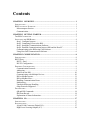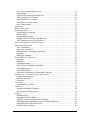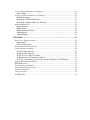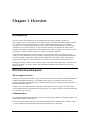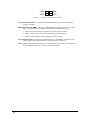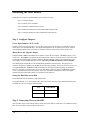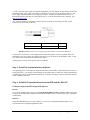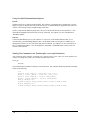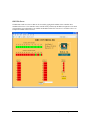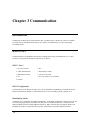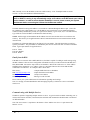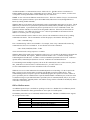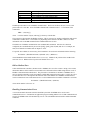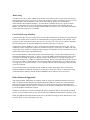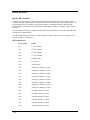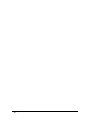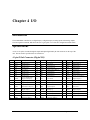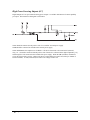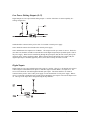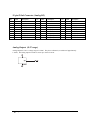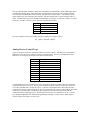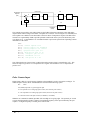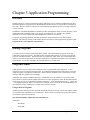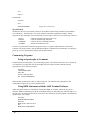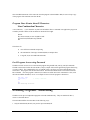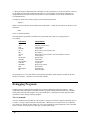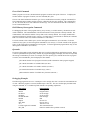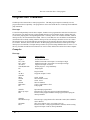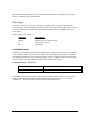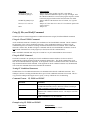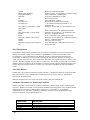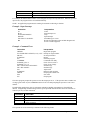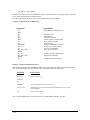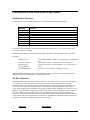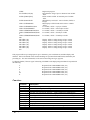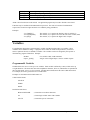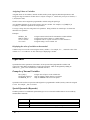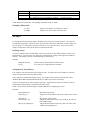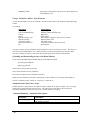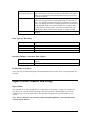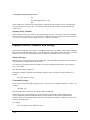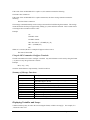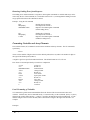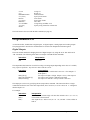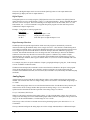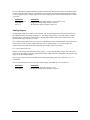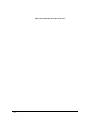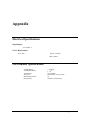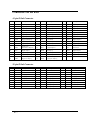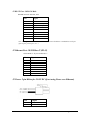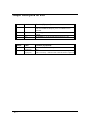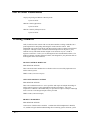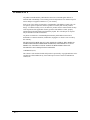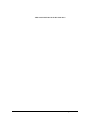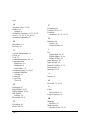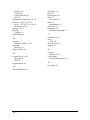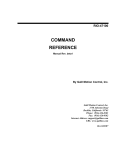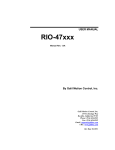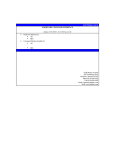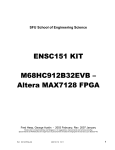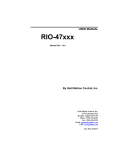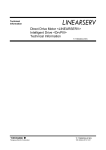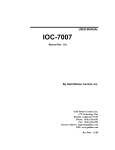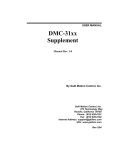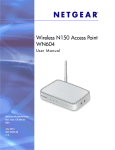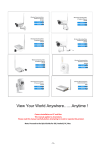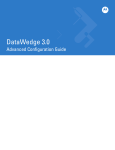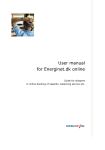Download RIO-47100 User Manual manRIO47100
Transcript
USER MANUAL RIO-47100 Manual Rev. beta1 By Galil Motion Control, Inc. Galil Motion Control, Inc. 3750 Atherton Road Rocklin, California 95765 Phone: (916) 626-0101 Fax: (916)626-0102 Email: [email protected] URL: www.galilmc.com Rev Date 8/20/07 Contents CHAPTER 1 OVERVIEW ............................................................................................. 1 INTRODUCTION ................................................................................................................ 1 RIO FUNCTIONAL ELEMENTS .......................................................................................... 1 Microcomputer Section............................................................................................... 1 Communication........................................................................................................... 1 CHAPTER 2 GETTING STARTED ............................................................................. 3 THE RIO CONTROLLER .................................................................................................... 3 INSTALLING THE RIO BOARD .......................................................................................... 4 Step 1. Configure Jumpers.......................................................................................... 4 Step 2. Connecting Power to the RIO......................................................................... 4 Step 3. Install the Communications Software............................................................. 5 Step 4. Establish Communications between RIO and the Host PC ............................ 5 Communicating to the RIO using Galil Software....................................................... 5 Using Non-Galil Communication Software................................................................ 6 CHAPTER 3 COMMUNICATION ................................................................................ 8 INTRODUCTION ................................................................................................................ 8 RS232 PORT .................................................................................................................... 8 RS232 - Port 1............................................................................................................. 8 RS-232 Configuration................................................................................................. 8 ETHERNET CONFIGURATION ............................................................................................ 9 Communication Protocols........................................................................................... 9 Addressing .................................................................................................................. 9 Email from the RIO .................................................................................................. 10 Communicating with Multiple Devices .................................................................... 10 RIO as Modbus master.............................................................................................. 11 RIO as Modbus Slave ............................................................................................... 12 Handling Communication Errors.............................................................................. 12 Multicasting .............................................................................................................. 13 Unsolicited Message Handling ................................................................................. 13 Other Protocols Supported........................................................................................ 13 DATA RECORD ............................................................................................................... 14 QR and DR Commands ............................................................................................ 14 RIO Data Record....................................................................................................... 14 Explanation of Status Information ............................................................................ 15 CHAPTER 4 I/O ............................................................................................................ 17 INTRODUCTION .............................................................................................................. 17 SPECIFICATIONS ............................................................................................................. 17 44 pin D-Sub Connector (Digital I/O) ...................................................................... 17 High Power Sourcing Outputs (0-7) ......................................................................... 18 Low Power Sinking Outputs (8-15).......................................................................... 19 Digital Inputs ............................................................................................................ 19 26 pin D-Sub Connector (Analog I/O)...................................................................... 20 Analog Outputs (0-5V range) .................................................................................. 20 Analog Inputs (0-5V range) ..................................................................................... 20 Analog Process Control Loop................................................................................... 21 Pulse Counter Input................................................................................................... 22 OVERVIEW ..................................................................................................................... 23 EDITING PROGRAMS ...................................................................................................... 23 PROGRAM FORMAT ........................................................................................................ 23 Using Labels in Programs......................................................................................... 23 Special Labels ........................................................................................................... 24 Commenting Programs ............................................................................................. 24 Program Lines Greater than 40 Characters............................................................... 25 Lock Program Access using Password ..................................................................... 25 EXECUTING PROGRAMS - MULTITASKING ...................................................................... 25 DEBUGGING PROGRAMS ................................................................................................ 26 Trace Commands ...................................................................................................... 26 Error Code Command ............................................................................................... 27 RAM Memory Interrogation Commands.................................................................. 27 Operands ................................................................................................................... 27 Debugging Example: ................................................................................................ 27 PROGRAM FLOW COMMANDS ........................................................................................ 28 Interrupts ................................................................................................................... 28 Examples:.................................................................................................................. 28 Conditional Jumps .................................................................................................... 29 Using If, Else, and Endif Commands........................................................................ 31 Stack Manipulation ................................................................................................... 32 Auto-Start Routine .................................................................................................... 32 Automatic Subroutines for Monitoring Conditions .................................................. 32 MATHEMATICAL AND FUNCTIONAL EXPRESSIONS ......................................................... 35 Mathematical Operators............................................................................................ 35 Bit-Wise Operators ................................................................................................... 35 Functions................................................................................................................... 36 VARIABLES .................................................................................................................... 37 Programmable Variables........................................................................................... 37 OPERANDS ..................................................................................................................... 38 Examples of Internal Variables:................................................................................ 38 Special Operands (Keywords) .................................................................................. 38 ARRAYS ......................................................................................................................... 39 Defining Arrays ........................................................................................................ 39 Assignment of Array Entries .................................................................................... 39 Using a Variable to Address Array Elements ........................................................... 40 Uploading and Downloading Arrays to On Board Memory..................................... 40 Automatic Data Capture into Arrays ........................................................................ 40 Deallocating Array Space ......................................................................................... 41 INPUT OF DATA (NUMERIC AND STRING)....................................................................... 41 Input of Data ............................................................................................................. 41 OUTPUT OF DATA (NUMERIC AND STRING) ................................................................... 42 Sending Messages..................................................................................................... 42 Displaying Variables and Arrays .............................................................................. 43 Formatting Variables and Array Elements ............................................................... 44 PROGRAMMABLE I/O ..................................................................................................... 45 Digital Outputs.......................................................................................................... 45 Digital Inputs ............................................................................................................ 46 Input Interrupt Function............................................................................................ 46 Analog Inputs............................................................................................................ 46 Analog Outputs ......................................................................................................... 47 APPENDIX...................................................................................................................... 49 ELECTRICAL SPECIFICATIONS ........................................................................................ 49 Input/Output.............................................................................................................. 49 Power Requirements ................................................................................................. 49 PERFORMANCE SPECIFICATIONS .................................................................................... 49 CONNECTORS ON THE RIO............................................................................................. 50 44 pin D-Sub Connector ........................................................................................... 50 26 pin D-Sub Connector ........................................................................................... 50 J2 RS-232 Port: DB-9 Pin Male............................................................................... 51 J1 Ethernet Port: 10/100 Base-T (RJ-45).................................................................. 51 J5 Power: 2 pin Molex for 18-36VDC (if not using Power over Ethernet).............. 51 JUMPER DESCRIPTION FOR RIO ..................................................................................... 52 RIO DIMENSIONS ........................................................................................................... 53 ACCESSORIES AND OPTIONS .......................................................................................... 53 LIST OF OTHER PUBLICATIONS ...................................................................................... 54 TRAINING SEMINARS ..................................................................................................... 54 CONTACTING US ............................................................................................................ 55 WARRANTY ............................................................................................................... 56 Chapter 1 Overview Introduction Derived from the same fundamentals used in building the Galil motion controllers, the RIO is a programmable remote I/O controller that conveniently interfaces with other Galil boards through its Ethernet port. The RIO is programmed exactly the same way as a DMC (Digital Motion Controller) with the exception of a few revised commands and the removal of all motion-related commands. Communication with the RIO even works the same way as with other Galil controllers, and it utilizes the same software programs. Interrogation commands have been included to allow a user to instantly view the entire I/O status, I/O hardware, or Ethernet handle availability (see the TZ, ID and TH commands). The purpose of an RIO board is to offer remote I/O in a system and the ability to synchronize complex events. To do this, the RIO consists of two boards – a high speed processor with integrated Ethernet and an I/O board consisting of digital inputs, digital outputs, analog inputs, and analog outputs. If different I/O requirements are required –a custom I/O board can be made to mate up directly with the RIO processor. Packaging of the RIO product includes a boxed enclosure and a DIN rail mountable option. The RIO can be powered with either a 18-36V DC input or directly through the Ethernet cable using a PoE (Power over Ethernet) switch. RIO Functional Elements Microcomputer Section The main processing unit of the RIO is a specialized 32-bit Freescale Microcomputer with 32KB SRAM and 256KB of Embedded Flash memory. The SRAM provides memory for variables, array elements and application programs. The flash memory provides non-volatile storage of variables, programs, and arrays; it also contains the RIO firmware. The RIO can process individual Galil Commands in approximately 125 microseconds. The Non-volatile memory includes 200 lines x 40 characters of program space, 126 symbolic variables, 62 labels, and 400 total array elements in up to 6 arrays. Communication The communication interface with the RIO consists of one RS-232 port (default is 115 kBaud/s) and one auto negotiating 10/100Base-T Ethernet port. There are four status LEDs on the RIO that indicate operating and error conditions on the controller. Figure 1-1 shows a diagram of the LED bank followed by the description of the four lights. RIO Chapter 1 Overview ● 1 PWR ERR LNK ACT Figure 1-1 - Diagram of LED bank on the RIO Green Power LED (PWR) - The green status LED indicates that the power has been applied properly to the RIO. Red Status/Error LED (ERR) - The red error LED will flash on briefly at power up. After the initial power up condition, the LED will illuminate for the following reasons: 1. The reset line on the controller is held low or is being affected by noise. 2. There is a failure on the controller and the processor is resetting itself. 3. There is a failure with the output IC that drives the error signal. Green Link LED (LNK) – The green LED indicates there is a valid Ethernet connection. This LED will show that the physical Ethernet layer (the cable) is connected. Activity (ACT) – The amber LED indicates traffic across the Ethernet connection. This LED will show both transmit and receive activity across the connection. 2 • Chapter 1 Overview RIO Chapter 2 Getting Started The RIO Controller Figure 2-1: - Outline of RIO RIO Chapter 2 Getting Started ● 3 Installing the RIO Board Installation of a complete, operational RIO system consists of 5 steps: Step 1. Configure jumpers Step 2. Connect power to the RIO Step 3. Install the communications software Step 4. Establish communications between the RIO and the host PC Step 5. Configure the RIO for Galil’s Distributed Control System Step 1. Configure Jumpers Power Input Jumpers (AUX vs PoE) The RIO can be powered using either a 18-36V DC power input or a PoE (Power over Ethernet) switch to deliver power over the Ethernet cable. The default configuration is the 18-36VDC power input. If PoE is used, the four jumpers on JP6 (located next to Ethernet connector) must be moved from AUX to PoE. Master Reset and Upgrade Jumper Jumpers labeled as MRST and UPGD are located at J5, next to the reset button. The MRST jumper is for a master reset. When MRST is jumpered, the RIO will perform a master reset upon a power cycle to the board or when the board reset button is pushed. Whenever the I/O board has a master reset, all programs, arrays, and variables stored in EEPROM will be erased – this will set the RIO board back to factory defaults. The UPGD jumper enables the user to unconditionally update the board firmware. This jumper is not necessary for firmware updates when the RIO board is operating normally, but may be necessary in cases of a corrupted EEPROM. EEPROM corruption should never occur under normal operating circumstances; however, corruption is possible if there is a power fault during a firmware update. If EEPROM corruption occurs, your board may not operate properly. In this case, install the UPGD jumper and use the update firmware function in the Galil software to re-load the system firmware. Setting the Baud Rate on the RIO The default baud rate for the RIO is 115K (jumper OFF). The jumper labeled “19.2,” also located at JP5, allows the user to select the serial communication baud rate. The baud rate can be set using the following table: 19.2 BAUD RATE OFF 115k ON 19.2k Step 2. Connecting Power to the RIO Since the RIO can be powered using either a 18-36V DC power input or a PoE (Power over Ethernet) switch, there are two possible connection options shown here: 4 • Chapter 2 Getting Started RIO 1) AUX: 18-36VDC power input is the default configuration. The four jumpers on JP6 will be located on the side labeled AUX. Apply a DC power supply in the range of 18-36V to the 2-pin molex connector. The power supply should be capable of delivering up to 4 Watts. The RIO uses Molex Pitch Mini-Fit, Jr.™ Receptacle Housing connectors for connecting DC Power. For more information on the connectors, go to http://www.molex.com/. Note: The part numbers list the mating connectors that are required for connecting to the unit, not the connectors that are actually on the unit. Molex Part Number Crimp Part Number Type 39-01-2025 44476-3112 2 Position Warning: Damage can occur if a supply larger than 36VDC is connected to the board. 2) PoE: Power over Ethernet. This configuration needs the four jumpers on JP6 to be placed on the side labeled PoE. Once this is done, the controller will derive its power directly from the Ethernet cable. A PoE style switch can be used such as the FS108P from Netgear. Applying power will turn on the green LED power indicator. Step 3. Install the Communications Software After applying power to the computer, install the Galil software that enables communication between the I/O board and your PC. It is strongly recommended to use the Galil software “GalilTools” when communicating to the RIO unit. Please see the GalilTools Manual for a complete description of how to install and connect to Serial or Ethernet controllers. Step 4. Establish Communications between RIO and the Host PC Communicating to the RIO using Galil Software RS-232: To use serial communication, connect a 9pin straight-through RS-232 cable (CABLE-9-PIND) between the serial port of the RIO and the computer or terminal communications port. The RIO serial port is configured as DATASET. Ethernet: Connect the RIO Ethernet port to your computer via a crossover or null modem Ethernet cable, or to a network hub with a straight through Ethernet cable. RIO Chapter 2 Getting Started ● 5 Using Non-Galil Communication Software RS-232: The RIO serial port is configured as DATASET. The computer or terminal must be configured as a for full duplex, no parity, 8 data bits, one start bit and one stop bit. A standard Windows HyperTerminal session can connect to the controller using a straight-through serial cable. Check to insure that the baud rate jumpers have been set to the desired baud rate as described above. Also, the hardware handshake lines (RTS/CTS) need to be connected. See Chapter 3 for more information on ‘Handshake Modes.’ Ethernet: Connect the RIO Ethernet port to your computer via a crossover or null modem Ethernet cable, or to a network hub by a straight through Ethernet cable. An IP address needs to be assigned via a DHCP server, through Galil software, or via a serial cable using the IA command. See Chapter 3 for more information on how to establish an IP address. Once an IP address is established, a standard Windows Telnet session can connect to the controller. Sending Test Commands to the Terminal after a successful Connection After connecting to the computer or terminal, press <carriage return> or the <enter> key on the keyboard. In response to carriage return {CR}, the controller responds with a colon, : Now type TZ {CR} This command directs the RIO to return the current I/O status. The controller should respond with something similar to the following: :TZ Block 0 (7-0) Inputs - value 255 (1111_1111) Block 1 (15-8) Inputs - value 255 (1111_1111) Block 0 (7-0) Outputs - value 0 (0000_0000) Block 1 (15-8) Outputs - value 0 (0000_0000) Analog Inputs(7-0) 0.0000,0.0000,0.0000,0.0000,0.0037,0.0012,0.0000,0.0000 Analog Outputs(7-0) 0.0000,0.0000,0.0000,0.0000,0.0000,0.0000,0.0000,0.0000 . 6 • Chapter 2 Getting Started RIO RIO Web Server The RIO has a built-in web server that can be accessed by typing the IP address of the controller into a standard web browser. The controller comes from the factory without any IP address assigned so a user must go through the steps outlined above to establish an IP address before the web-server is accessible. Here’s an example screenshot of the web server: RIO Chapter 2 Getting Started ● 7 Chapter 3 Communication Introduction The RIO has one RS-232 port and one Ethernet port. The RS-232 port is the data set, and it is a standard serial link with a communication baud rate up to 115kbaud. The Ethernet port is an auto-negotiating 10/100Base-T link. RS232 Port The RIO board has a single RS232 connection for sending and receiving commands from a PC or other terminal. The pin-outs for the RS232 connection are as follows. RS232 - Port 1 1 N/C (No Connect) 6 N/C 2 TXD (Transmit Data) 7 RTS (Ready to Send) 3 RXD (Receive Data) 8 CTS (Clear to Send) 4 N/C 9 N/C (Can connect +5V if needed) 5 Ground RS-232 Configuration Configure the PC for 8 data bits, no parity, one stop bit, and hardware handshaking. The baud rate for the RS232 communication defaults to 115k baud but can be set to 19.2k baud by placing a jumper on J5. Handshaking Modes The RS232 port is configured for hardware handshaking. In this mode, the RTS and CTS lines are used. The CTS line will go high whenever the RIO is not ready to receive additional characters. The RTS line will inhibit the RIO board from sending additional characters. Note: The RTS line goes high for inhibit. This handshake procedure is required and ensures proper communication especially at higher baud rates. 8 • Chapter 3 Communication RIO Ethernet Configuration Communication Protocols The Ethernet is a local area network through which information is transferred in units known as packets. Communication protocols are necessary to dictate how these packets are sent and received. The RIO supports two industry standard protocols, TCP/IP and UDP/IP. The board will automatically respond in the format in which it is contacted. TCP/IP is a "connection" protocol. The master must be connected to the slave in order to begin communicating. Each packet sent is acknowledged when received. If no acknowledgement is received, the information is assumed lost and is resent. Unlike TCP/IP, UDP/IP does not require a "connection". This protocol is similar to communicating via RS232. If a cable is unplugged, the device sending the packet does not know that the information was not received on the other side. Because the protocol does not provide for lost information, the sender must resend the packet. Galil recommends using TCP/IP for standard communication to insure that if a packet is lost or destroyed while in transit, it will be resent. However UDP is recommended in certain situations such as launching Data Record information to a host for graphing or data collection. Each packet must be limited to 470 data bytes or less. This is not an issue when using Galil software as the Galil Ethernet driver will take care of the low level communication requirements. NOTE: In order not to lose information in transit, Galil recommends that the user wait for an acknowledgement of receipt of a packet before sending the next packet. Addressing There are three levels of addresses that define Ethernet devices. The first is the MAC or hardware address. This is a unique and permanent 6 byte number. No other device will have the same MAC address. The RIO MAC address is set by the factory and the last two bytes of the address are the serial number of the board. To find the Ethernet MAC address for a RIO unit, use the TH command. A sample is shown here with a unit that has a serial number of 3: Sample MAC Ethernet Address: 00-50-4C-28-00-03 The second level of addressing is the IP address. This is a 32-bit (or 4 byte) number that usually looks like this: 192.168.15.1. The IP address is constrained by each local network and must be assigned locally. Assigning an IP address to the RIO board can be done in a number of ways. The first method for setting the IP address is using a DHCP server. The DH command controls whether the RIO board will get an IP address from the DHCP server. If the unit is set to DH1 (default) and there is a DHCP server on the network, the controller will be dynamically assigned an IP address from the server. Setting the board to DH0 will prevent the controller from being assigned an IP address from the server. The second method to assign an IP address is to use the BOOT-P utility via the Ethernet connection. The BOOT-P functionality is only enabled when DH is set to 0. Either a BOOT-P server on the internal network or the Galil software may be used. When opening the Galil Software, it will respond with a list of all RIO boards and controllers on the network that do not currently have IP addresses. The user must select the board and the software will assign the specified IP address to it. This address will be burned into the controller RIO Chapter 3 Communication ● 9 (BN) internally to save the IP address to the non-volatile memory. Note: if multiple boards are on the network – use the serial numbers to differentiate them. CAUTION: Be sure that there is only one BOOT-P or DHCP server running. If your network has DHCP or BOOT-P running, it may automatically assign an IP address to the RIO board upon linking it to the network. In order to ensure that the IP address is correct, please contact your system administrator before connecting the I/O board to the Ethernet network. The third method for setting an IP address is to send the IA command through the RS-232 port. (Note: The IA command is only valid if DH0 is set). The IP address may be entered as a 4 byte number delimited by commas (industry standard uses periods) or a signed 32 bit number (e.g. IA 124,51,29,31 or IA 2083724575). Type in BN to save the IP address to the RIO non-volatile memory. NOTE: Galil strongly recommends that the IP address selected is not one that can be accessed across the Gateway. The Gateway is an application that controls communication between an internal network and the outside world. The third level of Ethernet addressing is the UDP or TCP port number. The Galil board does not require a specific port number. The port number is established by the client or master each time it connects to the RIO board. Typical port numbers for applications are: Port 23: Telnet Port 502: Modbus Port 80: HTTP Email from the RIO If the RIO is on a network with a SMTP Mail Server, the RIO is capable of sending an email message using the MG command. There are three configuration commands necessary to send an email from the RIO unit – MA, MS and MD. MA sets the smtp email server IP address. MS sets the email source or “from” address and MD sets the destination or “to” address. There is a maximum character limit for the MS and MD commands of 30 characters. An example of this is shown here: MA 10,0,0,1; MD [email protected]; MS [email protected]; MG "Testing Email"{M}; ‘example SMTP Email Server IP address ‘sample destination email address ‘sample source address ‘Message to send via Email Please contact your system administrator for information regarding email settings. Note: it is strongly recommended that the email messaging frequency is limited so as not to overload the email server. Communicating with Multiple Devices The RIO is capable of supporting multiple masters or slaves. A typical scenario would be connecting a PC (a master) and a motion controller (a 2nd master) that can both send commands to the RIO board over Ethernet on different handles. Note: The term “master” is equivalent to the Internet “client” and the term “slave” is equivalent to the Internet “server”. 10 • Chapter 3 Communication RIO An Ethernet handle is a communication resource within a device. The RIO can have a maximum of 3 Ethernet handles open at any time. If all handles are in use and a 4th device tries to connect, it will be sent a "reset packet" showing that the RIO cannot establish any new connections. NOTE: A reset will cause the Ethernet connection to be lost. There are a number of ways to reset the board. Hardware resets (push reset button or power down RIO board) and software resets (through Ethernet or RS232 by entering the RS command). When the RIO acts as the master, the IH command is used to assign handles and connect to its slaves. The IP address may be entered as a 4 byte number separated with commas (industry standard uses periods) or as a signed 32 bit number. A port number may also be specified, but if it is not, it will default to 1000. The protocol (TCP/IP or UDP/IP) to use must also be designated at this time. Otherwise, the board will not connect to the slave. (Ex: IHB=151,25,255,9<179>2. This will open handle #2 and connect to the IP address 151.25.255.9, port 179, using TCP/IP) Once the IH command is used to connect to slaves, the user can communicate to these slaves by sending commands to the master. The SA command is used for this purpose, and it has the following syntax. SAh= "command string" Here "command string" will be sent to handle h. For example, SAA=”XQ” command will send an XQ command to the slave/server on handle A. A more flexible form of the command is SAh= field1,field2,field3,field4 ... field8 where each field can be a string in quotes or a variable. When the Master/client sends an SA command to a Slave/server, it is possible for the master to determine the status of the command. The response _IHh4 will return the number 1 to 4. 1 indicates waiting for the acknowledgement from the slave. 2 indicates a colon (command accepted) has been received. 3 indicates a question mark (command rejected) has been received. 4 indicates the command timed out. If a command generates multiple responses (such as the TE command), the values will be stored in _SAh0 thru _SAhn where n is the last field. If a field is unused, its _SA value will be -2^31. See the Command Reference for more information on the SA command. Which devices receive what information from the RIO depends on various things. If a device queries the RIO, it will receive the response unless it explicitly tells the RIO to send it to another device. If the command that generates a response is part of a downloaded program, the response will route to whichever port is specified by the CF command (either a specific Ethernet handle or the RS232 port). If the user wants to send the message to a port other than what is specified by the CF command, add an {Eh} or {P1} to the end of the command (Ex. MG{EB}"Hello" will send the message "Hello" to handle #2 and MG{P1}”Hello” will send it to the serial port). RIO as Modbus master An additional protocol layer is available for speaking to I/O devices. Modbus/TCP is an Ethernet protocol that combines information in binary packets that are sent as part of a TCP/IP packet. The Modbus protocol has a set of commands called function codes. The RIO as a Modbus master supports the 10 major function codes: Function Code 01 02 03 04 RIO Definition Read Coil Status (Read Bits) Read Input Status (Read Bits) Read Holding Registers (Read Words) Read Input Registers (Read Words) Chapter 3 Communication ● 11 05 06 07 15 16 17 Force Single Coil (Write One Bit) Preset Single Register (Write One Word) Read Exception Status (Read Error Code) Force Multiple Coils (Write Multiple Bits) Preset Multiple Registers (Write Words) Report Slave ID The RIO provides three levels of Modbus communication. The first level allows the user to create a raw packet and receive raw data. It uses the MBh command with a function code of –1. The format of the command is MBh = -1,len,array[] where len is the number of bytes, and array[] is the array with the data. The second level incorporates the Modbus structure. This is necessary for sending configuration and special commands to another device. The formats vary depending on the function code that is called. For more information refer to the MB command in the Command Reference section. The third level of Modbus communication uses standard Galil commands. Once the slave has been configured, the commands that may be used are @IN[], @AN[], SB, CB, OB, and AO. For example, AO 2020,8.2 would tell I/O number 2020 to output 8.2 Volts. If a specific slave address is not necessary, the I/O number to be used can be calculated with the following: I/O Number = (HandleNum*1000) +((Module-1)*4) + (BitNum-1) where HandleNum is the handle number from 1 (A) to 3 (C). Module is the position of the module in the rack from 1 to 16. BitNum is the I/O point in the module from 1 to 8. RIO as Modbus Slave Unlike Galil Ethernet controllers, the RIO can be a ModBus slave as well as a master. Being a slave means that another RIO or Galil Controller can send and receive information from an RIO using all three levels of Modbus communication described above. The port used to communicate to an RIO as a ModBus slave is 502 (use the IH command to set the port number), and the RIO supports function codes 1-7 and 16 as a slave. See the table above for a description of the function codes. If the third level of ModBus communication is used to communicate from a Galil master device to a slave RIO then the I/O number calculation is as follows I/O Number = (HandleNum*1000) + (BitNum) where the bit number is from 0 to 15. Handling Communication Errors A reserved automatic subroutine which is identified by the label #TCPERR can be used to catch communication errors. If an RIO has an application program running and the TCP or UDP communication is lost, the #TCPERR routine will automatically execute. The #TCPERR routine should be ended with the RE command. 12 • Chapter 3 Communication RIO Multicasting A multicast may only be used in UDP/IP and is similar to a broadcast (where everyone on the network gets the information) but specific to a group. In other words, all devices within a specified group will receive the information that is sent in a multicast. There can be many multicast groups on a network and are differentiated by their multicast IP address. To communicate with all the devices in a specific multicast group, the information can be sent to the multicast IP address rather than to each individual device IP address. All Galil devices belong to a default multicast address of 239.255.19.56. This multicast IP address can be changed by using the IA>u command. Unsolicited Message Handling Unsolicited messages are any messages that are sent from the controller that are not directly requested by the host PC. An example of this is a MG or TP command inside of a program running on the controller. Error messages are also “unsolicited” because they can come out at any time. There are two software commands that will configure how the controller handles these unsolicited messages: CW and CF. The RIO has 3 Ethernet handles as well as 1 serial port where unsolicited messages may be sent. The CF command is used to configure the controller to send these messages to specific ports. In addition, the Galil software has various options for sending messages using the CF command. For more information, see the CF command description in the Command Reference. The CW command has two data fields that affect unsolicited messages. The first field configures the most significant bit (MSB) of the message. A value of 1 will set the MSB of unsolicited messages, while a value of 2 suppresses the MSB. Programs like HyperTerminal or Telnet need to use a setting of CW2 for the unsolicited messages to be readable in standard ASCII format. However, the Galil software needs a value of CW1 to be set so that it can differentiate between solicited and unsolicited messages. If you have difficulty receiving characters from the controller, or receive garbage characters instead of messages, check the status of the CW command. The second field of the CW command controls whether the product should pause while waiting for the hardware handshake to enable the transmission of characters over RS-232 (CW,0), or continue processing commands and lose characters until the hardware handshake allows characters to be sent (CW,1). Other Protocols Supported Galil supports DHCP, ARP, BOOT-P, and Ping, which are utilities for establishing Ethernet connections. ARP is an application that determines the Ethernet (hardware) address of a device at a specific IP address. BOOT-P is an application that determines which devices on the network do not have an IP address and assigns the IP address you have chosen to it. Ping is used to check the communication between the device at a specific IP address and the host computer. The RIO can communicate with a host computer through any application that can send TCP/IP or UDP/IP packets. A good example of this is Telnet, a utility that comes standard with the Windows operating system. When using DHCP and a DNS (Domain Name Server), the DNS will assign the name “RIO47100-n” to the controller where n is the serial number of the unit. RIO Chapter 3 Communication ● 13 Data Record QR and DR Commands The RIO can provide a block of status information back to the host computer in a single Ethernet packet using either the QR or DR commands. The QR command returns the Data Record as a single response. The DR command causes the controller to send a periodic update of the Data Record out a dedicated UDP Ethernet handle. The Data Record response packet contains binary data that is a snapshot of the controller’s I/O status. Since the Data Record response contains all information in binary format; the result of this command cannot be displayed in a Galil terminal. The QR and DR commands will return 4 bytes of header information, followed by an entire data record. A data record map is provided below. RIO Data Record DATA TYPE ITEM UB 1st byte of header UB 2nd byte of header UB 3rd byte of header UB 4th byte of header UW Sample number UB Error Code UB General Status UW Analog Out Channel 0 (counts) UW Analog Out Channel 1 (counts) UW Analog Out Channel 2 (counts) UW Analog Out Channel 3 (counts) UW Analog Out Channel 4 (counts) UW Analog Out Channel 5 (counts) UW Analog Out Channel 6 (counts) UW Analog Out Channel 7 (counts) UW Analog In Channel 0 (counts) UW Analog In Channel 1 (counts) UW Analog In Channel 2 (counts) UW Analog In Channel 3 (counts) UW Analog In Channel 4 (counts) UW Analog In Channel 5 (counts) 14 • Chapter 3 Communication RIO UW Analog In Channel 6 (counts) UW Analog In Channel 7 (counts) UW Output State UW Input State UL Pulse Count SL ZC data – user configurable variable SL ZD data – user configurable variable Note: UB=Unsigned Byte, UW=Unsigned Word (2 bytes), SL=Signed Long Word This data can be broken up into sections. The Data Record Map includes the 4 bytes of header. The General Data Block consists of the sample number, the error code, and the general status. The I/O Data Block includes all the other items in the above table. Explanation of Status Information Header Information - Bytes 0, 1 of Header: The first two bytes of the data record provide the BIT 15 1 BIT 14 N/A BIT 7 N/A BIT 13 N/A BIT 6 BIT 12 N/A BIT 5 N/A N/A BIT 4 N/A BIT 11 BIT 3 N/A N/A BIT 10 N/A BIT 9 N/A BIT 2 N/A BIT 1 N/A BIT 8 N/A BIT 0 N/A Bytes 2, 3 of Header: Bytes 2 and 3 make up a word, which represents the Number of bytes in the data record, including the header. Byte 2 is the low byte, and byte 3 is the high byte. Note: The header information of the data records is formatted in little endian. General Status Information (1 Byte) BIT 7 Program Running BIT 6 N/A BIT 5 N/A BIT 4 BIT 3 N/A N/A BIT 2 Waiting for input from IN command BIT 1 BIT 0 Trace On Echo On ZC and ZD Commands Another important feature of the data record is that it contains two variables that can be set by the user. The ZC and ZD commands are responsible for these variables. Each variable can be a number, a mathematical equation, or a string. See the Command Reference for more information on the ZC and ZD commands. RIO Chapter 3 Communication ● 15 16 • Chapter 3 Communication RIO Chapter 4 I/O Introduction The standard RIO controller has 16 digital inputs, 16 digital outputs, 8 analog inputs and 8 analog outputs. The interrogation command, TZ, allows the user to get a quick view of the I/O configuration and bit status. Specifications Access to I/O points is made through the 44pin and 26pin High Density D-Sub connectors on the top of the unit. Pin outs and I/O specifications are listed below. 44 pin D-Sub Connector (Digital I/O) Pin Label Description Pin 1 DI15 Digital Input 15 16 2 DI12 Digital Input 12 17 DI13 Digital Input 13 3 DI9 Digital Input 9 18 DI10 Digital Input 10 4 N/C No Connect 19 INC1 Input Common DI[8-15] 34 5 DI6 Digital Input 6 20 DI7 Digital Input 7 35 DI5 Digital Input 5 6 DI3 Digital Input 3 21 DI4 Digital Input 4 36 DI2 Digital Input 2 7 DI0 Digital Input 0 22 DI1 Digital Input 1 37 INC0 Input Common DI[0-7] 8 OP1B +5-24V Output Power Supply for DO[8-15] 23 N/C No Connect 38 DO15 Digital Output 15 9 DO13 Digital Output 13 24 DO14 Digital Output 14 39 DO12 Digital Output 12 10 DO10 Digital Output 10 25 DO11 Digital Output 11 40 DO9 Digital Output 9 OP1A Output Power GROUND for DO[8-15] 26 DO8 Digital Output 8 41 N/C No Connect 42 DO6 Digital Output 6 11 Label Description Pin Label Description No Connect 31 DI14 Digital Input 14 32 DI11 Digital Input 11 33 DI8 Output Power GROUND for DO[0-7] Digital Input 8 No Connect 12 DO7 Digital Output 7 27 OP0B 13 DO4 Digital Output 4 28 DO5 Digital Output 5 43 DO3 Digital Output 3 14 DO1 Digital Output 1 29 DO2 Digital Output 2 44 DO0 Digital Output 0 OP0A +12-24V Output Power Supply for DO[0-7] OP0A +12-24V Output Power Supply for DO[0-7] 15 RIO 30 Chapter 4 I/O ● 17 High Power Sourcing Outputs (0-7) Digital Outputs 0-7 are opto-isolated sourcing power outputs. 12-24VDC with 500mA of current capability per output. The internal circuit diagram is shown here: OP0A should be connected to the positive side of a 12-24VDC external power supply. OP0B should be connected to Ground on the external power supply OP0A and OP0B are the Output Power for Bank 0. The device that needs to be turned on/off (solenoid, relay, etc…) should be connected with the positive side of the device connected to the digital output DO [7:0] and the negative side connected to the Ground of the power supply. When the SBn (Set Bit n) command is given, this will provide a positive voltage to the device on the output pin to turn it on (with up to 500mA of current available). A CBn (Clear Bit n) will remove the voltage to turn it off. 18 • Chapter 4 I/O RIO Low Power Sinking Outputs (8-15) Digital Outputs 8-15 are opto-isolated sinking outputs. 5-24VDC with 25mA of current capability in a sinking configuration. OP1B should be connected to the positive side of a 5-24VDC external power supply. OP1A should be connected to Ground on the external power supply. OP1A and OP1B are the Output Power for Bank 1. The output can sink up to 25mA of current. The device (not shown on schematic) should be connected between the digital output DO[15:8] and the positive side of the power supply. When current is not flowing through the optocoupler (SB), the 10k resistor pulls-up the output pin to the voltage supplied to OP1B. When current is flowing through the opto-coupler (CB), the digital output drops to Ground (supplied by OP1A) and is able to sink up to 25mA of current. Digital Inputs Digital inputs 0-15 are opto-isolated inputs with a range of 5-24VDC. There is a 2.2k internal series resistor to INC0 (Input Common Bank 0) for inputs 0-7 and INC1 (Input Common Bank 1) for inputs 8-15. The series resistor limits the current through the PS2805 opto-coupler. The INC0 and INC1 can either be connected to the positive side of a DC power supply or to the Ground side of a DC power supply. When a device is connected to the digital input, current flowing through the opto-coupler will cause the input to turn on. The logic of the input can be configured using the IQ command. RIO Chapter 4 I/O ● 19 26 pin D-Sub Connector (Analog I/O) Pin Label Description Pin Label Description Pin Label Description 1 N/C No Connect 10 N/C No Connect 19 N/C No Connect 2 N/C No Connect 11 N/C No Connect 20 N/C No Connect 3 AI7 Analog Input 7 12 GND Ground 21 AI6 Analog Input 6 4 AI4 Analog Input 4 13 AI5 Analog Input 5 22 AI3 Analog Input 3 5 AI1 Analog Input 1 14 AI2 Analog Input 2 23 AI0 Analog Input 0 6 GND Ground 15 GND Ground 24 AO7 Analog Output 7 7 AO5 Analog Output 5 16 AO6 Analog Output 6 25 AO4 Analog Output 4 8 AO2 Analog Output 2 17 AO3 Analog Output 3 26 AO1 Analog Output 1 9 GND GND 18 AO0 Analog Output 0 Analog Outputs (0-5V range) Analog Outputs 0-7 have a voltage range of 0-5VDC. They have 12bit DAC (a resolution of approximately 1.22mV). The analog outputs can sink or source up to 5mA of current. 20 • Chapter 4 I/O RIO The AQ command allows the RIO to change the configuration from the default 8 single ended analog inputs to 4 differential analog inputs. Each analog input goes through its own internal ADC (Analog to Digital Converter) but when differential mode is chosen – the inputs are treated as “pairs”. The difference of two analog inputs is the value reported by the controller. The same analog value is reported on both “pairs” of inputs. The table below shows how the differential channels are grouped. For instance, if AN0 is at 1.5VDC and AN1 is at 0VDC, a value of 1.5V is reported on @AN[0] and @AN[1]. AQ AQ 0,1 AQ 2,1 AQ 4,1 AQ 6,1 Differential Pairs Input 0 & Input 1 Input 2 & Input 3 Input 4 & Input 5 Input 6 & Input 7 Table 1: Differential Analog Input Channels Here’s the equation used to get the analog value for a sample pair of inputs (0 and 1). AI _ value = Input 0 − Input1 Analog Process Control Loop A Process Control Loop allows closed loop control of a process or device. The RIO has two independent PID filters to provide process control of two devices simultaneously. The set of commands shown in the table below are used to set the structure of the Process Control Loop. Command AF AZ KP KD KI IL DB CL PS TE Description Analog Input for feedback Analog Output for control Proportional Gain Derivative Gain Integral Gain Integrator Limit Deadband Control Loop Update Rate Commanded Setpoint Tell Error To understand how a Process Control Loop works on the RIO, consider an example where it is desirable to control the temperature of an oven. The key items needed to do this are a heater, a temperature sensor, the oven itself, and a RIO unit to control the process. As shown in the diagram below, the heating element is coupled to the “System” which in this case is the oven. The temperature sensor provides feedback to the RIO in the form of an analog input. The RIO unit then compares the desired set-point (entered by the PS command) with the temperature sensor. The difference between the two is called the error “E”. The error goes through a PID digital filter and then through a Digital to Analog Converter (DAC) which outputs a control voltage to the heater to close the loop. RIO Chapter 4 I/O ● 21 RIO-47100 Temperature Setpoint (PS) + E Σ PID Digital Filter Kh V DAC Heater Τ System ADC Ks Feedback (Volts) Temperature Sensor The example program below uses analog input 0 as the feedback from the temperature sensor and analog output 0 as the control voltage to the heater. An update rate of 25msec was set using the CL command, but a slower update rate could have been chosen due to the slow nature of temperature response. The PID values entered were experimentally found to provide optimum results based on the system. The desired set-point was chosen as 1V. A dead-band of 0.1V was added in order to prevent the system from responding to minor disturbances of the sensor. #PCL CL 25; '25msec update rate AF 0; 'analog input 0 as feedback AZ 0; 'analog output 0 as control KP 1; 'proportional gain to 1 KD 10; 'derivative gain to 10 KI 0.5; 'integral gain to 0.5 DB 0.1; 'deadband of 0.1V PS 1.8; 'set-point at 1.8V Note: When the Process Control Loop is enabled, the Analog output voltage is normalized to 2.5V. This allows the output to go below 2.5 to compensate for a negative error and above 2.5V to compensate for positive error. Pulse Counter Input Digital input 3 (DI3) is a special purpose input that (when enabled) is used to count pulses coming in. To enable the pulse counter, the PC command must be issued with the following syntax: PCn where n=0 (default) input DI3 is a general purpose input n=1 sets input DI3 to be a rising edge pulse counter (also clears the pulse counter) n=-1 sets input DI3 to be a falling edge pulse counter (also clears the pulse counter) n=? returns the status of the pulse counter (0 if disabled, 1 if enabled) When the PC command is enabled, input DI3 will count high or low going edges. The operand _PC is used to report back the number of pulses counted. The maximum frequency of the input is limited by the optocouplers. If a higher frequency is needed, please contact Galil. 22 • Chapter 4 I/O RIO Chapter 5 Application Programming Overview The RIO provides a versatile programming language that allows users to customize the RIO board for their particular application. Programs can be downloaded into the RIO memory, freeing up the host computer for other tasks. However, the host computer can send commands to the RIO at any time, even while a program is being executed. In addition to commands that handle I/O, the RIO provides commands that allow it to make decisions. These commands include conditional jumps, event triggers, and subroutines. For example, the command JP#LOOP, n<10 causes a jump to the label #LOOP if the variable n is less than 10. For greater programming flexibility, the RIO provides user-defined variables, arrays, and arithmetic functions. The following sections in this chapter discuss all aspects of creating applications programs. The program memory size is 200 lines x 40 characters. Editing Programs Use Galil software to enter programs in the Editor window. After downloading a program, use the XQ command to execute the program. The RIO also has an internal editor that may be used to create and edit programs in the RIOs memory. The internal editor is a rudimentary editor and is only recommended when operating with Galil’s DOS utilities or through a simple RS-232 communication interface such as Windows Hyperterminal. See the ED command in the Command Reference for more info. Program Format A RIO program consists of instructions combined to solve a programmable logic application. Action instructions, such as setting and clearing I/O bits, are combined with Program Flow instructions to form the complete program. Program Flow instructions evaluate real-time conditions, such as elapsed time or input interrupts, and alter program flow accordingly. A delimiter must separate each RIO instruction. Valid delimiters are the semicolon (;) or carriage return. The semicolon is used to separate multiple instructions on a single program line where the maximum number of characters on a line is 40 (including semicolons and spaces). A line continuation character ( ` ) (below the ~ on a standard keyboard) allows a command to be continued on the next line in the case that 40characters is not enough for a single command (see example at the end of this section). Using Labels in Programs All RIO programs must begin with a label and end with an End (EN) statement. Labels start with the number (#) sign followed by a maximum of seven characters. The first character must be a letter; after that, numbers are permitted. Spaces are not allowed. The maximum number of labels that can be defined is 62. Valid labels #BASICIO #SQUARE RIO Chapter 4 I/O ● 23 #X1 #input1 Invalid labels #1Square #123 #PROGRAMMING (longer than 7 characters) Special Labels The RIO also has some special labels, which are used to define input interrupt subroutines and command error subroutines. The following is a list of the automatic subroutines supported by the RIO. Sample programs for these subroutines can be found in the section Automatic Subroutines for Monitoring Conditions. #AUTO #ININTn #CMDERR #TCPERR Automatic Program Execution on power up Label for Input Interrupt subroutine Label for incorrect command subroutine Ethernet communication error #AUTO is a special label for automatic program execution. A program which has been saved into the controller non-volatile memory using the BP (Burn Program) command can be automatically executed upon power up or reset by beginning the program with the label #AUTO. Commenting Programs Using an Apostrophe to Comment The RIO provides an apostrophe (‘) for commenting programs. This character allows the user to include up to 39 characters on a single line after the apostrophe and can be used to include comments from the programmer as in the following example: #OUTPUT ‘ PROGRAM LABEL SB1; CB2 ‘Set Bit 1 and Clear Bit 2 EN; ‘END OF PROGRAM Note: The NO command also works to comment programs. The inclusion of the apostrophe or NO commands will require process time by the RIO board. Using REM Statements with the Galil Terminal Software When using Galil software to communicate with the RIO, REM, as in remark, statements may also be included. ‘REM’ statements begin with the word ‘REM’ and may be followed by any comments that are on the same line. The Galil terminal software will remove these statements when the program is downloaded to the RIO board. For example: #OUTPUT REM PROGRAM LABEL SB1;CB2; REM Set Bit 1 and Clear bit 2 EN REM END OF PROGRAM 24 • Chapter 4 I/O RIO Since the REM statements will be removed when the program is downloaded to RIO, be sure to keep a copy of the program with comments stored on the PC. Program Lines Greater than 40 Characters Line Continuation Character A new character ( ` ) {ascii character 96} has been included to allow a command in an application program to extend beyond the confines of the 40 character maximum line length. #TEST IF((var100=100)& (var101=50));MG"Condi` tion satisfied”;ELSE;MG”Stop”;ENDIF EN This allows for a) more efficient command compressing b) the continuation of message commands (MG) on multiple lines. c) Longer IF, JP, & JS conditional statements Lock Program Access using Password The RIO can lock out user access to the internal program using the PW and {cntrl}L{cntrl}K commands. The PW sets the Password for the unit and the {cntrl}L{cntrl}K will lock the application program from being viewed or edited . The commands ED, UL, LS and TR will give privilege error #106 when the RIO is in a locked state. The program will still run when locked. The locked or unlocked state can be burned with the BN command. Once the program is unlocked, it remains accessible until a lock command or a reset (with the locked condition burned in) occurs. An example of how to lock the program is shown here: :PW test, test :^L^K test,1 1 locks, 0 unlocks :LS ? TC1 106 Privilege violation Executing Programs - Multitasking The RIO can run up to 4 independent programs or threads simultaneously. They are numbered 0 thru 3, where 0 is the main thread. The main thread differs from the others in the following ways: 1. Only the main thread, thread 0, may use the input command, IN. RIO Chapter 4 I/O ● 25 2. When interrupts are implemented for command errors, the subroutines are executed in thread 0. However for the #ININTn subroutines, the RIO has the ability to execute multiple input interrupts (#ININTn) on designated threads, not limited to the main thread. For more information, refer to the II command in the Command Reference. To begin execution of the various programs, use the following instruction: XQ #A,n Where A represents the label and n indicates the thread number. To halt the execution of any thread, use the instruction HX n where n is the thread number. Note that both the XQ and HX commands can be performed from within an executing program. For example: Instruction #TASK1 AT0 CB1 #LOOP1 AT 10 SB1 AT -40 CB1 JP #LOOP1 #TASK2 XQ #TASK1,1 #LOOP2 WT20000 HX1 MG”DONE” EN Interpretation Task1 label Initialize reference time Clear Output 1 Loop1 label Wait 10 msec from reference time Set Output 1 Wait 40 msec from reference time, then initialize reference Clear Output 1 Repeat Loop1 Task2 label Execute Task1 Loop2 label Wait for 20 seconds Stop thread 1 Print Message End of Program The program above is executed with the instruction XQ #TASK2,0 which designates TASK2 as the main thread (i.e. Thread 0). #TASK1 is executed within TASK2. Debugging Programs The RIO provides commands and operands that are useful in debugging application programs. These commands include interrogation commands to monitor program execution, determine the state of the RIO board and the contents of the program, array, and variable space. Operands also contain important status information, which can help to debug a program. Trace Commands The trace command causes the RIO to send each line in a program to the host computer immediately prior to execution. Tracing is enabled with the command, TR1. TR0 turns the trace function off. Note: When the trace function is enabled, the line numbers as well as the command line will be displayed as each command line is executed. The program lines come back as unsolicited messages. 26 • Chapter 4 I/O RIO Error Code Command When a program error occurs, the RIO halts the program execution at the point of the error. To display the last line number of program execution, issue the command, MG _ED. The user can obtain information about the type of error condition that occurred by using the command TC1. This command returns a number and text message, which describe the error condition. The command TC0 (or TC) will return the error code without the text message. For more information about the command TC, see the Command Reference. RAM Memory Interrogation Commands For debugging the status of the program memory, array memory, or variable memory, the RIO has several useful commands. The command DM ? will return the number of array elements currently available. The command DA? will return the number of arrays that can be currently defined. For example, the RIO has a maximum of 400 array elements in up to 6 arrays. If a single array of 100 elements is defined, the command DM ? will return the value 250, and the command DA ? will return 5. To list the contents of the variable space, use the interrogation command LV (List Variables). To list the contents of array space, use the interrogation command LA (List Arrays). To list the contents of the program space, use the interrogation command LS (List Program). To list the application program labels only, use the interrogation command LL (List Labels). Operands In general, all operands provide information that may be useful in debugging an application program. Below is a list of operands that are particularly valuable for program debugging. To display the value of an operand, the message command may be used. For example, since the operand, _ED, contains the last line of program execution, the command MG _ED will display this line number. _ED contains the last line of program execution (useful to determine where program stopped) _DL contains the number of available labels (62 max.) _UL contains the number of available variables (126 max.) _DA contains the number of available arrays (6 max.) _DM contains the number of available array elements (400 max.) Debugging Example: The following program has an error. It attempts to set bit 14 high, but “SD” is used as the command instead of “SB”. When the program is executed, the RIO stops at line 001. The user can then query the RIO board using the command, TC1. The RIO responds with the corresponding explanation: Instruction :LS 000 #A 001 SD14 002 SB15 003 MG”DONE” 004 EN :XQ #A ?001 SD14 :TC1 130 Unrecognized Command :MG_ED RIO Interpretation List Program Program Label Set bit 14 high Set bit 15 high Print message End Execute #A Error on Line 1 Tell Error Code This command doesn’t Print line number where problem occurred Chapter 4 I/O ● 27 1.00 The error occurred on line 1 of the program Program Flow Commands The RIO provides instructions to control program flow. The RIO program sequencer normally executes program instructions sequentially. The program flow can be altered with the use of interrupts and conditional jump statements. Interrupts To function independently from the host computer, the RIO can be programmed to make decisions based on the occurrence of an input interrupt, causing the RIO board to wait for multiple inputs to change their logic levels before jumping into a corresponding subroutine. Normally, in the case of a Galil controller, when an interrupt occurs, the main thread will be halted. However, in the RIO, the user can indicate in which thread (the thread must be already running when the interrupt occurs) the interrupt subroutine is to be run. When the interrupt occurs, the specified thread’s main program will be paused to allow the interrupt subroutine to be executed. Therefore, the user has the choice of interrupting a particular thread execution upon an input interrupt (see II command). The input interrupt routines are specified using #ININTn where n can be 0-3. In this way, the RIO can make decisions based on its own I/O status without intervention from a host computer. Examples: Interrupt Instruction #A XQ#B,1 II1,0,-1&3 II2,1,-5&10 AI 13&14 #LOOP;JP#LOOP EN #B AI 7&-8 #LOOP2 SB10 WT500 CB10 WT500 JP#LOOP2 EN #ININT1 MG”Loop stops” RI0 #ININT2 MG”Blinker stops” WT10000 RI1,1 28 • Chapter 4 I/O Interpretation Program Label Execute #B in thread 1 #ININT1 in thread 0 when input 1 low and input 3 high #ININT2 in thread 1 when input 5 low and input 10 high Trippoint on inputs 13 and 14 Pseudo program – Loop indefinitely End program Program Label Trippoint on inputs 7 and 8 Set bit 10 high Wait for half a second Set bit 10 low Wait for 500msec Create a ‘light-blinker’ effect End program Input interrupt program label Print message, saying loop program in main thread halted Return to main program without restoring trippoint, but keeping the interrupt enabled Print message, saying blinker effect in thread 1 halted, since #ININT2 runs in thread 1 Wait 10 seconds for user to reset inputs 5 and 10 Return to thread 1’s main program (blinker continues) while restoring trippoint on inputs 5 and 10; interrupt disabled RIO Note: This multitasking program can be executed with the instruction XQ #A,0 designating A as the main thread (i.e. Thread 0). #B is executed within A. Event Trigger This example waits for input 1 to go low and input 3 to go high, and then execute the TZ interrogation command. Note: The AI command actually halts execution of the program until the input occurs. If you do not want to halt the program sequences, use the Input Interrupt function (II) or a conditional jump on an input, such as: JP #GO,(@IN[1] = 0) | (@IN[3] = 1). Instruction #INPUT AI-1&3 TZ EN Interpretation Program Label Wait for input 1 low and input 3 high List the entire I/O status End program Conditional Jumps The RIO provides Conditional Jump (JP) and Conditional Jump to Subroutine (JS) instructions for branching to a new program location based on a specified condition. The conditional jump determines if a condition is satisfied and then branches to a new location or subroutine. Unlike event triggers such as the AI command, the conditional jump instruction does not halt the program sequence. Conditional jumps are useful for testing events in real-time. They allow the RIO to make decisions without a host computer. Command Format - JP and JS Format Description JS destination, logical condition JP destination, logical condition Jump to subroutine if logical condition is satisfied Jump to location if logical condition is satisfied The destination is a program line number or label where the program sequencer will jump if the specified condition is satisfied. Note that the line number of the first line of program memory is 0. The comma designates "IF". The logical condition tests two operands with logical operators. RIO Chapter 4 I/O ● 29 Logical operators: Operator Description < > = <= >= <> less than greater than equal to less than or equal to greater than or equal to not equal Conditional Statements The conditional statement is satisfied if it evaluates to any value other than zero. The conditional statement can be any valid RIO numeric operand, including variables, array elements, numeric values, functions, keywords, and arithmetic expressions. If no conditional statement is given, the jump will always occur. Examples: Number Numeric Expression Array Element Variable Internal Variable I/O V1=6 V1=V7*6 @ABS[V1]>10 V1<Count[2] V1<V2 _TI1=255 _DM<100 V1>@IN[2] @IN[1]=0 Multiple Conditional Statements The RIO will accept multiple conditions in a single jump statement. The conditional statements are combined in pairs using the operands “&” and “|”. The “&” operand between any two conditions, requires that both statements be true for the combined statement to be true. The “|” operand between any two conditions requires that only one statement be true for the combined statement to be true. Note: Each condition must be placed in parentheses for proper evaluation by the RIO. In addition, the RIO executes operations from left to right. For example, using variables named V1, V2, V3 and V4: JP #TEST, (V1<V2) & (V3<V4) In this example, this statement will cause the program to jump to the label #TEST if V1 is less than V2 and V3 is less than V4. To illustrate this further, consider this same example with an additional condition: JP #TEST, ((V1<V2) & (V3<V4)) | (V5<V6) This statement will cause the program to jump to the label #TEST under two conditions: 1) If V1 is less than V2 AND V3 is less than V4. OR 2) If V5 is less than V6. Using the JP Command: If the condition for the JP command is satisfied, the RIO branches to the specified label or line number and continues executing commands from this point. If the condition is not satisfied, the RIO board continues to execute the next commands in sequence. 30 • Chapter 4 I/O RIO Instruction JP #Loop,COUNT<10 JS #MOVE2,@IN[1]=1 Interpretation Jump to #Loop if the variable, COUNT, is less than 10 Jump to subroutine #MOVE2 if input 1 is logic level high. After the subroutine MOVE2 is executed, the program sequencer returns to the main program location where the subroutine was called. Jump to #BLUE if the absolute value of variable, V2, is greater than 2 Jump to #C if the value of V1 times V7 is less than or equal to the value of V8*V2 Jump to #A JP #BLUE,@ABS[V2]>2 JP #C,V1*V7<=V8*V2 JP#A Using If, Else, and Endif Commands The RIO provides a structured approach to conditional statements using IF, ELSE and ENDIF commands. Using the IF and ENDIF Commands An IF conditional statement is formed by the combination of an IF and ENDIF command. The IF command has arguments of one or more conditional statements. If the conditional statement(s) evaluates true, the command interpreter will continue executing commands which follow the IF command. If the conditional statement evaluates false, the RIO will ignore commands until the associated ENDIF command is executed OR an ELSE command occurs in the program (see discussion of ELSE command below). Note: An ENDIF command must always be executed for every IF command that has been executed. Using the ELSE Command The ELSE command is an optional part of an IF conditional statement and allows for the execution of commands only when the argument of the IF command evaluates False. The ELSE command must occur after an IF command and has no arguments. If the argument of the IF command evaluates false, the RIO will skip commands until the ELSE command. If the argument for the IF command evaluates true, the RIO board will execute the commands between the IF and ELSE commands. Nesting IF Conditional Statements The RIO allows for IF conditional statements to be included within other IF conditional statements. This technique is known as 'nesting' and the RIO allows up to 255 IF conditional statements to be nested. This is a very powerful technique allowing the user to specify a variety of different cases for branching. Command Format - IF, ELSE and ENDIF Function Condition IF conditional statement(s) Execute commands proceeding IF command (up to ELSE command) if conditional statement(s) is true, otherwise continue executing at ENDIF command or optional ELSE command. Optional command. Allows for commands to be executed when argument of IF command evaluates not true. Can only be used with IF command. Command to end IF conditional statement. Program must have an ENDIF command for every IF command. ELSE ENDIF Example using IF, ELSE and ENDIF: Instruction #TEST RIO Interpretation Begin Main Program "TEST" Chapter 4 I/O ● 31 #LOOP TEMP=@IN[1]|@IN[2] JS#COND, TEMP=1 JP#LOOP EN #COND IF (@IN[1]=0) IF (@IN[2]=0) MG "INPUT 1 AND INPUT 2 ARE INACTIVE" ELSE MG "ONLY INPUT 1 IS ACTIVE” ENDIF ELSE MG"ONLY INPUT 2 IS ACTIVE" ENDIF #WAIT JP#WAIT,(@IN[1]=0) & (@IN[2]=0) EN Begin loop inside main program TEMP is equal to 1 if either Input 1 or Input 2 is high Jump to subroutine if TEMP equals 1 Loop back if TEMP doesn’t equal 1 End of main program Begin subroutine “COND” IF conditional statement based on input 1 2nd IF conditional statement executed if 1st IF conditional true Message to be executed if 2nd IF conditional is true ELSE command for 2nd IF conditional statement Message to be executed if 2nd IF conditional is false End of 2nd conditional statement ELSE command for 1st IF conditional statement Message to be executed if 1st IF conditional statement End of 1st conditional statement Label to be used for a loop Loop until both input 1 and input 2 are not active End of subroutine Stack Manipulation It is possible to manipulate the subroutine stack by using the ZS command. Every time a JS instruction, interrupt or automatic routine (such as #ININTn or #CMDERR) is executed, the subroutine stack is incremented by 1 (up to a maximum of 16). Normally the stack is restored with an EN instruction. Occasionally it is desirable not to return back to the program line where the subroutine or interrupt was called. The ZS1 command clears 1 level of the stack. This allows the program sequencer to continue to the next line. The ZS0 command resets the stack to its initial value. For example, if an interrupt occurs and the #ININT1 routine is executed, it may be desirable to restart the program sequence instead of returning to the location where the interrupt occurred. To do this, give a ZS (ZS0) command at the end of the #ININT1 routine. Auto-Start Routine The RIO has a special label for automatic program execution. A program that has been saved into the RIO non-volatile memory can be automatically executed upon power up or reset, simply by beginning the program with the label #AUTO. Note: The program must be saved into non-volatile memory using the command, BP. Automatic Subroutines for Monitoring Conditions Often it is desirable to monitor certain conditions continuously without tying up the host or RIO program sequences. The RIO can monitor several important conditions in the background. These conditions include checking for the occurrence of a defined input, position error, a command error, or an Ethernet communication error. Automatic monitoring is enabled by inserting a special, predefined label in the applications program. The pre-defined labels are: SUBROUTINE DESCRIPTION #AUTO #AUTOERR #ININTn Automatic Program Execution on power up Automatic Program Execution on power up if error condition occurs Input specified by II goes low (n from 0 to 3) 32 • Chapter 4 I/O RIO #CMDERR #TCPERR #COMINT Bad command given Ethernet communication error Communication Interrupt Routine For example, the #ININT label could be used to designate an input interrupt subroutine. When the specified input occurs, the program will be executed automatically. NOTE: An application program must be running for automatic monitoring to function. Example - Input Interrupt Instruction #A II0,0,1 #LOOP;JP#LOOP;EN #ININT0 MG “INPUT 1 IS HIGH” RI0 Interpretation Label Input Interrupt on 1 Loop Input Interrupt Send Message to screen Return from interrupt routine to Main Program and do not re-enable trippoints Example - Command Error Instruction #BEGIN IN "ENTER THE OUTPUT (0-15)", OUT SB OUT JP #BEGIN EN #CMDERR JP#DONE,_ED<>3 JP#DONE,_TC<>6 MG "VALUE OUT OF RANGE" MG "TRY AGAIN" ZS1 JP #BEGIN #DONE ZS0 EN Interpretation Begin main program Prompt for output number Set the specified bit Repeat End main program Command error utility Check if error on line 3 Check if out of range Send message Send message Adjust stack Return to main program End program if other error Zero stack End program The above program prompts the operator to enter the output port to set. If the operator enters a number out of range (greater than 15), the #CMDERR routine will be executed prompting the operator to enter a new number. In multitasking applications, there is an alternate method for handling command errors from different threads. Using the XQ command along with the special operands described below allows the controller to either skip or retry invalid commands. OPERAND FUNCTION _ED1 _ED2 _ED3 Returns the number of the thread that generated an error Retry failed command (operand contains the location of the failed command) Skip failed command (operand contains the location of the command after the failed command) The operands are used with the XQ command in the following format: RIO Chapter 4 I/O ● 33 XQ _ED2 (or _ED3),_ED1,1 Where the “,1” at the end of the command line indicates a restart; therefore, the existing program stack will not be removed when the above format executes. The following example shows an error correction routine that uses the operands. Example - Command Error w/Multitasking Instruction #A JP#A EN #B N=17 SB N TY EN #CMDERR IF _TC=6 N=1 XQ _ED2,_ED1,1 ENDIF IF _TC=1 XQ _ED3,_ED1,1 ENDIF EN Interpretation Begin thread 0 (continuous loop) End of thread 0 Begin thread 1 Create new variable Set the 17th bit, an invalid value Issue invalid command End of thread 1 Begin command error subroutine If error is out of range (SB 8) Set N to a valid number Retry SB N command If error is invalid command (TY) Skip invalid command End of command error routine Example – Ethernet Communication Error This simple program executes in the RIO and indicates (via the serial port) when a communication handle fails. By monitoring the serial port, the user can re-establish communication if needed. Instruction Interpretation #LOOP Simple program loop JP#LOOP EN #TCPERR Ethernet communication error auto routine MG {P1}_IA4 Send message to serial port indicating which handle did not receive proper acknowledgment. RE Return to main program Note: The #TCPERR routine only detects the loss of TCP/IP Ethernet handles, not UDP. 34 • Chapter 4 I/O RIO Mathematical and Functional Expressions Mathematical Operators For manipulation of data, the RIO provides the use of the following mathematical operators: Operator Function + * / & | () % Addition Subtraction Multiplication Division Logical And (Bit-wise) Logical Or (On some computers, a solid vertical line appears as a broken line) Parenthesis Modulus The numeric range for addition, subtraction and multiplication operations is +/-2,147,483,647.9999. The precision for division is 1/65,000. Mathematical operations are executed from left to right. Calculations within parentheses have precedence. Examples: SPEED=7.5*V1/2 COUNT=COUNT+2 RESULT=Val1 (@COS[45]*40) K=@IN[1]&@IN[2] The variable, SPEED, is equal to 7.5 multiplied by V1 and divided by 2 The variable, COUNT, is equal to the current value plus 2. Puts the value of Val1 - 28.28 in RESULT. 40 * cosine of 45° is 28.28 K is equal to 1 only if Input 1 and Input 2 are high Note: Mathematical operations can be done in hexadecimal as well as decimal. Just precede hexadecimal numbers with a $ sign so that the RIO recognizes them as such. Bit-Wise Operators The mathematical operators & and | are bit-wise operators. The operator, &, is a Logical And. The operator, |, is a Logical Or. These operators allow for bit-wise operations on any valid RIO numeric operand, including variables, array elements, numeric values, functions, keywords, and arithmetic expressions. The bit-wise operators may also be used with strings. This is useful for separating characters from an input string. When using the input command for string input, the input variable will hold up to 6 characters. These characters are combined into a single value, which is represented as 32 bits of integer and 16 bits of fraction. Each ASCII character is represented as one byte (8 bits), therefore the input variable can hold up to six characters. The first character of the string will be placed in the top byte of the variable and the last character will be placed in the lowest significant byte of the fraction. The characters can be individually separated, by using bit-wise operations as illustrated in the following example: Instruction RIO Interpretation Chapter 4 I/O ● 35 #TEST IN "ENTER",LEN{S6} FLEN=@FRAC[LEN] FLEN=$10000*FLEN LEN1=(FLEN&$00FF) LEN2=(FLEN&$FF00)/$100 LEN3=LEN&$000000FF LEN4=(LEN&$0000FF00)/$100 LEN5=(LEN&$00FF0000)/$1000 0 LEN6=(LEN&$FF000000)/$1000 000 MG LEN6 {S4} MG LEN5 {S4} MG LEN4 {S4} MG LEN3 {S4} MG LEN2 {S4} MG LEN1 {S4} EN Begin main program Input character string of up to 6 characters into variable ‘LEN’ Define variable ‘FLEN’ as fractional part of variable ‘LEN’ Shift FLEN by 32 bits (IE - convert fraction, FLEN, to integer) Mask top byte of FLEN and set this value to variable ‘LEN1’ Let variable, ‘LEN2’ = top byte of FLEN Let variable, ‘LEN3’ = bottom byte of LEN Let variable, ‘LEN4’ = second byte of LEN Let variable, ‘LEN5’ = third byte of LEN Let variable, ‘LEN6’ = fourth byte of LEN Display ‘LEN6’ as string message of up to 4 chars Display ‘LEN5’ as string message of up to 4 chars Display ‘LEN4’ as string message of up to 4 chars Display ‘LEN3’ as string message of up to 4 chars Display ‘LEN2’ as string message of up to 4 chars Display ‘LEN1’ as string message of up to 4 chars This program will accept a string input of up to 6 characters, parse each character, and then display each character. Notice also that the values used for masking are represented in hexadecimal (as denoted by the preceding ‘$’). For more information, see the section on Sending Messages (page 42). To illustrate further, if the user types in the string “TESTME” at the input prompt, the RIO will respond with the following: T E S T M E Response from command MG LEN6 {S4} Response from command MG LEN5 {S4} Response from command MG LEN4 {S4} Response from command MG LEN3 {S4} Response from command MG LEN2 {S4} Response from command MG LEN1 {S4} Functions Function Description @SIN[n] @COS[n] @TAN[n] @ASIN*[n] @ACOS* [n] @ATAN* [n] @COM[n] @ABS[n] @FRAC[n] @INT[n] @RND[n] @SQR[n] Sine of n (n in degrees, with range of -32768 to 32767 and 16-bit fractional resolution) Cosine of n (n in degrees, with range of -32768 to 32767 and 16-bit fractional resolution) Tangent of n (n in degrees, with range of -32768 to 32767 and 16-bit fractional resolution) Arc Sine of n, between -90° and +90°. Angle resolution in 1/64000 degrees. Arc Cosine of n, between 0 and 180°. Angle resolution in 1/64000 degrees. Arc Tangent of n, between -90° and +90°. Angle resolution in 1/64000 degrees 1’s Complement of n Absolute value of n Fraction portion of n Integer portion of n Round of n (Rounds up if the fractional part of n is .5 or greater) Square root of n (Accuracy is +/-.004) 36 • Chapter 4 I/O RIO @IN[n] @OUT[n] @AN[n] @AO[n] Return digital input at general input n (where n starts at 0) Return digital output at general output n (where n starts at 0) Return analog input at general input n (where n starts at 0) Return analog output at general output n (where n starts at 0) *Note: These functions are multi-valued. An application program may be used to find the correct band. Functions may be combined with mathematical expressions. The order of execution of mathematical expressions is from left to right and can be over-ridden by using parentheses. Examples: V1=@ABS[V7] V2=5*@SIN[POS] V3=@IN[1] The variable, V1, is equal to the absolute value of variable V7. The variable, V2, is equal to five times the sine of the variable, POS. The variable, V3, is equal to the digital value of input 1. Variables For applications that require a parameter that is variable, the RIO board provides 126 variables. These variables can be numbers or strings. A program can be written in which certain parameters, such as I/O status or particular I/O bit, are defined as variables. The variables can later be assigned by the operator or determined by program calculations. Example: SB Red input1=_@IN[1] Uses variable “Red” in SB command Assigns value of digital input 1 status to variable “input1” Programmable Variables The RIO allows the user to create up to 126 variables. Each variable is defined by a name, which can be up to eight characters. The name must start with an alphabetic character, however, and numbers are permitted in the rest of the name. Spaces are not permitted. Variable names should not be the same as RIO instructions. For example, RS is not a good choice for a variable name. Examples of valid and invalid variable names are: Valid Variable Names STATUS1 TEMP1 POINT Invalid Variable Names RIO REALLONGNAME ; Cannot have more than 8 characters 123 ; Cannot begin variable name with a number STAT Z ; Cannot have spaces in the name Chapter 4 I/O ● 37 Assigning Values to Variables: Assigned values can be numbers, internal variables and keywords, functions, RIO board parameters and strings; the range for numeric variable values is 4 bytes of integer (231) followed by two bytes of fraction (+/2,147,483,647.9999). Numeric values can be assigned to programmable variables using the equal sign. Any valid RIO functions can be used to assign a value to a variable. For example, s1=@ABS[V2] or s2=@IN[1]. Arithmetic operations are also permitted. To assign a string value, the string must be in quotations. String variables can contain up to six characters that must be in quotation. Examples: INTWO=_TI2 INPUT=@IN[1] V2=V1+V3*V4 Var="CAT" Assigns returned value from TI2 command to variable INTWO. Assigns logical value of input 1 to variable INPUT Assigns the value of V1 plus V3 times V4 to the variable V2. Assign the string CAT to variable Var Displaying the value of variables at the terminal Variables may be sent to the screen using the format, variable=. For example, V1= , returns the value of the variable V1. V1=? or MG V1 are also valid ways of displaying a variable. Operands Operands allow status parameters of the RIO to be incorporated into programmable variables and expressions. Most RIO commands have an equivalent operand - which are designated by adding an underscore (_) prior to the command (see command reference). Examples of Internal Variables: IN1=@IN[1] JP #LOOP,@AN[0]<2 JP #ERROR,_TC=1 Assigns value of input 1 to the variable IN1. Jump to #LOOP if analog input 0 is less than 2 Jump to #ERROR if the error code equals 1. Operands can be used in an expression and assigned to a programmable variable, but they cannot be assigned a value. For example: _TI0=1 is invalid. Special Operands (Keywords) The RIO provides a few additional operands that give access to internal variables that are not accessible by standard RIO commands. Operand Function _BN _DA _DL *Returns serial # of the board. *Returns the number of arrays available *Returns the number of available labels for programming 38 • Chapter 4 I/O RIO _DM _UL TIME *Returns the available array memory *Returns the number of available variables Free-Running Real Time Clock (Resets with power-on). Note: TIME does not use an underscore character (_) as other keywords. *Note: All these keywords have corresponding commands except for TIME. Examples of Keywords: V1=_DA V3=TIME Assign V1 the number of available array names Assign V3 the current value of the time clock Arrays For storing and collecting numerical data, the RIO provides array space for 400 elements. The arrays are one-dimensional, and up to 6 different arrays may be defined. Each array element has a numeric range of 4 bytes of integer (231) followed by two bytes of fraction (+/-2,147,483,647.9999). Arrays can be used to capture real-time data, such as the bit status of a particular I/O bank. Defining Arrays An array is defined with the command DM. The user must specify a name and the number of entries to be held in the array. An array name can contain up to eight characters, starting with an uppercase alphabetic character. The number of entries in the defined array is enclosed in [ ]. Example: DM IOSTAT[100] DA *[] Defines an array names IOSTAT with 100 entries Frees array space using Deallocate command Assignment of Array Entries Like variables, each array element can be assigned a value. Assigned values can be numbers or returned values from instructions, functions and keywords. Array elements are addressed starting at count 0. For example, the first element in the OUTPUT array (defined with the DM command, DM OUTPUT[7]) would be specified as OUTPUT[0]. Values are assigned to array entries using the equal sign. Assignments are made one element at a time by specifying the element number with the associated array name. NOTE: Arrays must be defined using the command, DM, before assigning entry values. Examples: DM OUTPUT[10] OUTPUT[1]=3 OUTPUT[1]= OUTPUT[9]=_TI0 data [2]=@COS[POS]*2 RIO Dimension Output Array Assigns the second element of the array, OUTPUT, the value of 3. Returns array element value Assigns the 10th element of the array, OUTPUT, the value for bank 0 digital inputs Assigns the third element of the array “data” the cosine of the variable POS multiplied by 2. Chapter 4 I/O ● 39 TIMER[1]=TIME Assigns the second element of the array timer the returned value of the TIME keyword. Using a Variable to Address Array Elements An array element number can also be a variable. This allows array entries to be assigned sequentially using a counter. For example: Interpretation Begin Program Initialize counter and define array Begin loop Wait 10 msec Record bank 0’s input bit value into array element Report input bit value Increment counter Loop until 10 elements have been stored End Program Instruction #A COUNT=0;DM POS[10] #LOOP WT 10 INPUT[COUNT]=_TI0 INPUT[COUNT]= COUNT=COUNT+1 JP #LOOP,COUNT<10 EN The above example records 10 input bit values for bank 0 at a rate of one value per 10 msec. The values are stored in an array named INPUT. The variable, COUNT, is used to increment the array element counter. The above example can also be executed with the automatic data capture feature described below. Uploading and Downloading Arrays to On Board Memory Arrays may be uploaded and downloaded using the QU and QD commands. QU array[],start,end,delim QD array[],start,end where array is an array name such as A[]. Start is the first element of array (default=0) End is the last element of array (default=last element) Delim specifies whether the array data is separated by a comma (delim=1) or a carriage return (delim=0). The file is terminated using <control>Z, <control>Q, <control>D or \. Automatic Data Capture into Arrays The RIO provides a special feature for automatic capture of data such as inputs or outputs. Up to four types of data can be captured and stored in four arrays. The capture rate or time interval may be specified. Recording can be done as a one-time event or as a circular continuous recording. Command Summary - Automatic Data Capture Command Description RA n[],m[],o[],p[] Selects up to four arrays for data capture. The arrays must be defined with the DM command. 40 • Chapter 4 I/O RIO RD type1,type2,type3,type4 RC n,m RC? Selects the type of data to be recorded, where type1, type2, type3, and type 4 represent the various types of data (see table below). The order of data type is important and corresponds with the order of n,m,o,p arrays in the RA command. The RC command begins data collection. Sets data capture time interval where n is an integer between 1 and 8 and designates 2n msec between data. m is optional and specifies the number of elements to be captured. If m is not defined, the number of elements defaults to the smallest array defined by DM. When m is a negative number, the recording is done continuously in a circular manner. _RD is the recording pointer and indicates the address of the next array element. n=0 stops recording. Returns a 0 or 1 where, 0 denotes not recording, 1 specifies recording in progress Data Types for Recording: Data type Description _TIn _OPn _AFn _AOn Inputs at bank n (0 or 1) Output bank n status (0 or 1) Analog input status (0-7) Analog output status (0-7) Operand Summary - Automatic Data Capture _RC _RD Returns a 0 or 1 where, 0 denotes not recording, 1 specifies recording in progress Returns address of next array element. Deallocating Array Space Array space may be deallocated using the DA command followed by the array name. DA*[0] deallocates all the arrays. Input of Data (Numeric and String) Input of Data The command, IN, is used to prompt the user to input numeric or string data. Using the IN command, the user may specify a message prompt by placing a message in quotations. When the RIO executes an IN command, it will wait for the input of data. The input data is assigned to the specified variable or array element. Note: The IN command is only valid when communicating through RS232. This command will not work through the Ethernet. RIO Chapter 4 I/O ● 41 An Example for Inputting Numeric Data #A IN "Enter output number", OUT EN In this example, the message “Enter output number” is displayed on the computer screen. The RIO board waits for the operator to enter a value. The operator enters the numeric value that is then assigned to the variable, OUT. Inputting String Variables String variables with up to six characters may input using the specifier, {Sn} where n represents the number of string characters to be input. If n is not specified, six characters will be accepted. For example, IN "Enter X,Y or Z", V{S} specifies a string variable of up to six characters to be input. Output of Data (Numeric and String) Numerical and string data can be output from the RIO board using several methods. The message command, MG, can output string and numerical data. Also, the RIO can be commanded to return the values of variables and arrays, as well as other information using the interrogation commands, such as V1=? and TZ. Sending Messages Messages may be sent using the message command, MG. This command sends specified text and numerical or string data from variables or arrays to the screen. Text strings are specified in quotes and variable or array data is designated by the name of the variable or array. For example: MG "The Final Value is", RESULT In addition to variables, functions and commands, responses can be used in the message command. For example: MG "The input is", @IN[1] Formatting Messages String variables can be formatted using the specifier, {Sn} where n is the number of characters, 1 thru 6. For example: MG STR {S3} This statement returns 3 characters of the string variable named STR. Numeric data may be formatted using the {Fn.m} expression following the completed MG statement. {$n.m} formats data in HEX instead of decimal. The actual numerical value will be formatted with n characters to the left of the decimal and m characters to the right of the decimal. Leading zeros will be used to display specified format. For example: MG "The Final Value is", RESULT {F5.2} 42 • Chapter 4 I/O RIO If the value of the variable RESULT is equal to 4.1, this statement returns the following: The Final Value is 00004.10 If the value of the variable RESULT is equal to 999999.999, the above message statement returns the following: The Final Value is 99999.99 The message command normally sends a carriage return and line feed following the statement. The carriage return and the line feed may be suppressed by sending {N} at the end of the statement. This is useful when a text string needs to surround a numeric value. Example: #A FNAME=“John” LNAME=“Smith” MG “The name is ”, FNAME{S3} {N} MG “ ”,LNAME{S6} EN When #A is executed, the above example will appear on the screen as: The name is John Smith Using the MG Command to Configure Terminals The MG command can be used to configure a terminal. Any ASCII character can be sent by using the format {^n} where n is any integer between 1 and 255. Example: MG {^07} {^255} sends the ASCII characters represented by 7 and 255 to the bus. Summary of Message Functions: Function Description "" {Fn.m} Surrounds text string Formats numeric values in decimal n digits to the right of the decimal point and m digits to the left Formats numeric values in hexadecimal Sends ASCII character specified by integer n Suppresses carriage return/line feed Sends the first n characters of a string variable, where n is 1 thru 6. Formats values like {Fn.m} except leading zeroes are removed Outputs message to Ethernet handle n where n is A,B or C Outputs message to Serial port Sends Email message (see MA, MD, MS commands) {$n.m} {^n} {N} {Sn} {Zn.m} {En} {P1} {M} Displaying Variables and Arrays Variables and arrays may be sent to the screen using the format, variable= or array[x]=. For example, V1= , returns the value of V1. RIO Chapter 4 I/O ● 43 Removing Leading Zeros from Response The leading zeros on data returned as a response to interrogation commands or variables and arrays can be removed by the use of the command, LZ. The default value for LZ is 1, meaning that the leading zeroes do not get printed out unless LZ0 command is entered. Example - Using the LZ command LZ0 MG@IN[0] 0000000001.0000 Disables the LZ function Print input status of bank 1 Response from Interrogation Command (With Leading Zeros) LZ1 MG@IN[0] 1.0000 Enables the LZ function Print input status of bank 1 Response from Interrogation Command (Without Leading Zeros) Formatting Variables and Array Elements The Variable Format (VF) command is used to format variables and array elements. The VF command is specified by: VF m.n where m is the number of digits to the left of the decimal point (0 thru 10), and n is the number of digits to the right of the decimal point (0 thru 4). A negative sign for m specifies hexadecimal format. The default format for VF is VF 10.4 Hex values are returned preceded by a $ and in 2's complement. :V1=10 :V1= 0000000010.0000 :VF2.2 :V1= 10.00 :VF-2.2 :V1= $0A.00 :VF1 :V1= 9 Assign V1 Return V1 Default format Change format Return V1 New format Specify hex format Return V1 Hex value Change format Return V1 Overflow Local Formatting of Variables VF command is a global format command that affects the format of all relevant returned values and variables. Variables may also be formatted locally. To format locally, use the command, {Fn.m} or {$n.m} following the variable name and the ‘=’ symbol. F specifies decimal and $ specifies hexadecimal. n is the number of digits to the left of the decimal, and m is the number of digits to the right of the decimal. For example: Examples: 44 • Chapter 4 I/O RIO :V1=10 :V1= 0000000010.0000 :V1={F4.2} 0010.00 :V1={$4.2} $000A.00 :V1="ALPHA" :V1={S4} ALPH Assign V1 Return V1 Default Format Specify local format New format Specify hex format Hex value Assign string "ALPHA" to V1 Specify string format first 4 characters The local format is also used with the MG command (see page 43). Programmable I/O As described earlier, the RIO has 16 digital inputs, 16 digital outputs, 8 analog inputs and 8 analog outputs. The paragraphs below describe the commands that are used for I/O manipulation and interrogation. Digital Outputs The most common method of changing the state of digital outputs is by using the set bit ‘SB’ and clear bit ‘CB’ commands. The following table shows an example of the SB and CB commands. Interpretation Sets bit 2 Clears bit 1 Instruction SB2 CB1 The Output Bit (OB) instruction is useful for setting or clearing outputs depending on the value of a variable, array, input or expression. Any non-zero value results in a set bit. Instruction OB1,POS OB2,@IN [1] OB3,@IN [1]&@IN [2] OB2,COUNT [1] Interpretation Set Output 1 if the variable POS is non-zero. Clear Output 1 if POS equals 0. Set Output 2 if Input 1 is high. If Input 1 is low, clear Output 2. Set Output 3 only if Input 1 and Input 2 are high. Set Output 2 if element 1 in array COUNT is non-zero. The output port can be set by specifying the OP (Output Port) command. This instruction allows a single command to define the state of the entire output bank, where 20 is bit 0, 21 is bit 1 and so on. A 1 designates that the output is on. For example: Instruction OP6 OP0,0 OP0,7 RIO Interpretation Sets bits 1 and 2 of bank 0 high. All other bits on bank 0 are 0. (21 + 22 = 6) Clears all bits of bank 0 and 1 Sets output bits 0, 1 and 2 to one (20 + 21 + 22 ) on bank 1. Clears all bits on bank 0. Chapter 4 I/O ● 45 The state of the digital outputs can be accessed with the @OUT[n] where n is the output number (Ex: MG@OUT[1] displays the state of output number 1). Digital Inputs The digital inputs are accessed by using the @IN[n] function or the TI n command. The @IN[n] function returns the logic level of a specified input, n, where ‘n’ is the input bit number. The IQ command determines the active level of each input. The TI n command gives the input status of an entire bank, where ‘n’ is the bank number, 0 or 1. The AI command is a trip-point that pauses program execution until the specified combination of inputs is high or low. Example – Using Inputs to control program flow Instruction JP #A,@IN[1]=0 MG@IN[2] AI 7&-6 Instruction Jump to A if input 1 is low Display the state of input 2 Wait until input 7 is high and input 6 is low Input Interrupt Function The RIO provides an input interrupt function which causes the program to automatically execute the instructions following the #ININTn label, where n ranges from 0 to 3. This function is enabled using the II n,m,condition command, where n specifies the #ININTn subroutine to be executed when the interrupt occurs. The m argument specifies the thread number in which the interrupt subroutine #ININTn is going to be executed. Note that this thread needs to be executing at the time of the interrupt, otherwise the #ININTn subroutine will not have any thread to run in and will be ignored. Condition is any number of inputs separated by the “&” operator. A positive input number means the RIO looks for that input to go high to satisfy the interrupt condition, and a negative number means low. (For more on the II command, refer to the command reference). For example, II1,0,3&-5 sets up the conditions of input 3 going high and input 5 going low, for the interrupt to occur at #ININT1 in thread 0 (main). The Return from Interrupt (RI) command is used to return from this subroutine to the place in the program where the interrupt had occurred. If it is desired to return to somewhere else in the program after the execution of the #ININTn subroutine, the Zero Stack (ZS) command is used, followed by unconditional jump statements. Analog Inputs Analog inputs are accessed with the @AN[n] function where n is the number assigned to the analog input channel. The returned value will be a voltage reading with 12 bit resolution. The standard voltage range is 0 to +5VDC. Note: When analog input values are accessed from the Data Record or from the Record Array function, the returned value will be an integer number that represents the analog voltage. For a 12 bit module, the equation used to determine the decimal equivalent of the analog voltage is as follows: N= (((V-Vlo)*4095)/(Vhi-Vlo))*8 Where N is the integer equivalent of the analog voltage, V is the expected analog voltage, Vlo is the lowest voltage in the total range (0V for the standard analog input module) and Vhi is the highest voltage in the total range (5V for the standard module). The data range for N is 0-32760. These integer values will also be returned when accessing the analog inputs by the API calls in C/C++ or Visual Basic. The AQ command configures the analog inputs to be either 8 single ended (default) or 4 differential inputs. 46 • Chapter 4 I/O RIO The AA command is a trippoint that halts program execution until the specified voltage on an analog input is reached. If the specified voltage is exceeded prior to arrival at the AA command, the program will continue to execute without a pause. Analog inputs are useful for reading special sensors such as temperature, tension or pressure. Instruction JP #C,@AN[1]>2 MG@AN[2] AA 1,4.5 Instruction Jump to A if analog input number 1 is greater than 2 volts Display the analog voltage reading on input 2 Wait until the voltage on input 1 reaches 4.5 Analog Outputs Analog output voltage is set with the AO command. The AO command has the format AO m,n where m is the output pin and n is the voltage assigned to it. The analog output voltage is accessed with the @AO[n] function where n is the analog output channel. Analog output modules come with a resolution of 12 bits. The standard voltage range is 0 to +5VDC. Note: When analog output values are accessed from the Data Record or from the Record Array function, the returned value will be an integer number that represents the analog voltage. For a 12 bit module, the equation used to determine the decimal equivalent of the analog voltage is as follows: N= ((V-Vlo)*4095)/(Vhi-Vlo) Where N is the integer equivalent of the analog voltage, V is the expected analog voltage, Vlo is the lowest voltage in the total range (0V for the standard analog input module) and Vhi is the highest voltage in the total range (5V for the standard module). These integer values will also be returned when accessing the analog inputs by the API calls in C/C++ or Visual Basic. The AO command can also be used to set the analog voltage on ModBus devices over Ethernet Instruction AO 7,1.5 MG@AO[2] RIO Instruction Set the output voltage on output 7 to 1.5V Display the analog voltage reading on output 2 Chapter 4 I/O ● 47 THIS PAGE LEFT BLANK INTENTIONALLY 48 • Chapter 4 I/O RIO Appendix Electrical Specifications Input/Output See Chapter 4. Power Requirements 18-36 VDC Typical: 2.5 Watts Max: 4 Watts Performance Specifications Variable Range: Variable Resolution: Variable Size Array Size: Max Program Labels: Program Size: RIO +/-2 billion 1 ⋅ 10-4 126 variables 400 elements, 6 array names 62 200 lines x 40 characters Appendix ● 49 Connectors on the RIO 44 pin D-Sub Connector Pin Label Description Pin 1 DI15 Digital Input 15 16 2 DI12 Digital Input 12 17 DI13 Digital Input 13 3 DI9 Digital Input 9 18 DI10 Digital Input 10 4 N/C No Connect 19 INC1 Input Common DI[8-15] 34 5 DI6 Digital Input 6 20 DI7 Digital Input 7 35 DI5 Digital Input 5 6 DI3 Digital Input 3 21 DI4 Digital Input 4 36 DI2 Digital Input 2 7 DI0 Digital Input 0 22 DI1 Digital Input 1 37 INC0 Input Common DI[0-7] 8 OP1B +5-24V Output Power Supply for DO[8-15] 23 N/C No Connect 38 DO15 Digital Output 15 9 DO13 Digital Output 13 24 DO14 Digital Output 14 39 DO12 Digital Output 12 10 DO10 Digital Output 10 25 DO11 Digital Output 11 40 DO9 Digital Output 9 OP1A Output Power GROUND for DO[8-15] 26 DO8 Digital Output 8 41 N/C No Connect 42 DO6 Digital Output 6 11 Label Description Pin Label Description No Connect 31 DI14 Digital Input 14 32 DI11 Digital Input 11 33 DI8 Output Power GROUND for DO[0-7] Digital Input 8 No Connect 12 DO7 Digital Output 7 27 OP0B 13 DO4 Digital Output 4 28 DO5 Digital Output 5 43 DO3 Digital Output 3 14 DO1 Digital Output 1 29 DO2 Digital Output 2 44 DO0 Digital Output 0 OP0A +12-24V Output Power Supply for DO[0-7] 30 OP0A +12-24V Output Power Supply for DO[0-7] 15 26 pin D-Sub Connector Pin Label Description Pin Label Description Pin Label Description 1 N/C No Connect 10 N/C No Connect 19 N/C No Connect 2 N/C No Connect 11 N/C No Connect 20 N/C No Connect 3 AI7 Analog Input 7 12 GND Ground 21 AI6 Analog Input 6 4 AI4 Analog Input 4 13 AI5 Analog Input 5 22 AI3 Analog Input 3 5 AI1 Analog Input 1 14 AI2 Analog Input 2 23 AI0 Analog Input 0 6 GND Ground 15 GND Ground 24 AO7 Analog Output 7 7 AO5 Analog Output 5 16 AO6 Analog Output 6 25 AO4 Analog Output 4 8 AO2 Analog Output 2 17 AO3 Analog Output 3 26 AO1 Analog Output 1 9 GND GND 18 AO0 Analog Output 0 50 • Appendix RIO J2 RS-232 Port: DB-9 Pin Male Standard connector and cable, 9Pin. Pin 1 2 3 4 5 6 7 8 9 Signal No Connect Transmit data-output Receive data-input No Connect Ground No Connect RTS CTS No Connect Note: A straight-thru serial cable should be used to connect the RIO to a standard PC serial port (pin1 to pin1, pin2 to pin 2, etc…) J1 Ethernet Port: 10/100 Base-T (RJ-45) 10/100 BASE- T - Kycon GS-NS-88-3.5 Pin Signal 1 2 3 4 5 6 7 8 TXP TXN RXP PoE+ PoE+ RXN PoEPoE- J5 Power: 2 pin Molex for 18-36VDC (if not using Power over Ethernet) RIO Pin Signal 1 2 18-36VDC GND (Ground) Appendix ● 51 Jumper Description for RIO Jumper Label Function (If jumpered) JP5 MRST Master Reset enable. Returns RIO to factory default settings and erases EEPROM. Requires power-on or RESET to be activated. Used to upgrade controller firmware when resident firmware is corrupt. Set baud Rate to 19.2k (default without jumper is 115k) Reserved UPGD 19.2 OPT Jumper Label Function (If jumpered) JP6 AUX (4 jumpers) PoE (4 jumpers) Power for board comes from 2pin Molex Connector (18-36V DC) Power for board comes from Power over Ethernet (No power cable is necessary – Ethernet cable with PoE Switch is required) JP7 52 • Appendix RIO RIO Dimensions Accessories and Options RIO Appendix ● 53 List of Other Publications "Step by Step Design of Motion Control Systems" by Dr. Jacob Tal "Motion Control Applications" by Dr. Jacob Tal "Motion Control by Microprocessors" by Dr. Jacob Tal Training Seminars Galil, a leader in motion control with over 500,000 controllers working worldwide, has a proud reputation for anticipating and setting the trends in motion control. Galil understands your need to keep abreast with these trends in order to remain resourceful and competitive. Through a series of seminars and workshops held over the past 15 years, Galil has actively shared their market insights in a no-nonsense way for a world of engineers on the move. In fact, over 10,000 engineers have attended Galil seminars. The tradition continues with three different seminar, each designed for your particular skill set-from beginner to the most advanced. MOTION CONTROL MADE EASY WHO SHOULD ATTEND Those who need a basic introduction or refresher on how to successfully implement servo motion control systems. TIME: 4 hours (8:30 am-12:30 pm) ADVANCED MOTION CONTROL WHO SHOULD ATTEND Those who consider themselves a "servo specialist" and require an in-depth knowledge of motion control systems to ensure outstanding controller performance. Also, prior completion of "Motion Control Made Easy" or equivalent is required. Analysis and design tools as well as several design examples will be provided. TIME: 8 hours (8:00 am-5:00 pm) PRODUCT WORKSHOP WHO SHOULD ATTEND Current users of Galil motion controllers. Conducted at Galil's headquarters in Rocklin, CA, students will gain detailed understanding about connecting systems elements, system 54 • Appendix RIO tuning and motion programming. This is a "hands-on" seminar and students can test their application on actual hardware and review it with Galil specialists. TIME: Two days (8:30 am-5:00 pm) Contacting Us Galil Motion Control 3750 Atherton Road Rocklin, CA 95765 Phone: 916-626-0101 Fax: 916-626-0102 E-Mail Address: [email protected] URL: www.galilmc.com FTP: www.galilmc.com/ftp RIO Appendix ● 55 WARRANTY All products manufactured by Galil Motion Control are warranted against defects in materials and workmanship. The warranty period for all products is 18 months except for motors and power supplies which have a 1 year warranty. In the event of any defects in materials or workmanship, Galil Motion Control will, at its sole option, repair or replace the defective product covered by this warranty without charge. To obtain warranty service, the defective product must be returned within 30 days of the expiration of the applicable warranty period to Galil Motion Control, properly packaged and with transportation and insurance prepaid. We will reship at our expense only to destinations in the United States. Any defect in materials or workmanship determined by Galil Motion Control to be attributable to customer alteration, modification, negligence or misuse is not covered by this warranty. EXCEPT AS SET FORTH ABOVE, GALIL MOTION CONTROL WILL MAKE NO WARRANTIES EITHER EXPRESSED OR IMPLIED, WITH RESPECT TO SUCH PRODUCTS, AND SHALL NOT BE LIABLE OR RESPONSIBLE FOR ANY INCIDENTAL OR CONSEQUENTIAL DAMAGES. COPYRIGHT (8-07) The software code contained in this Galil product is protected by copyright and must not be reproduced or disassembled in any form without prior written consent of Galil Motion Control, Inc. 56 • Appendix RIO THIS PAGE LEFT BLANK INTENTIONALLY RIO Appendix ● 57 Index A Absolute Value, 32, 38 Address, 56 Jumpers, 8 Arithmetic Functions, 24, 31, 36, 39 Array, 1, 24, 28, 31, 36, 46, 50 Automatic Subroutine, 33 B Baud Rate, 6, 8 Bit-Wise, 36 C Circular Interpolation, 41 Clock, 40 Code, 39 Command Summary, 40, 41 Communication Baud Rate, 6, 8 Handshake, 8 Serial Ports, 5, 6 Conditional jump, 24, 29, 47 Coordinated Motion Circular, 41 Cosine, 40 Cycle Time Clock, 40 D Debugging, 27 Digital Input, 38, 47 Digital Output, 38, 46 Dip Switch Address, 56 Download, 24, 41 E Edit Mode, 28 Error Code, 39 2 • Appendix F Formatting, 43 Function, 24, 30, 31 Functions Arithmetic, 24, 31, 36, 39 H Hardware, 46 Address, 56 Output of Data, 43 I I/O Digital Input, 38, 47 Digital Output, 38, 46 Output of Data, 43 Input Interrupt, 30 Input of Data, 42 Internal Variable, 31, 39 Interrogation, 43 Interrupt, 25, 30 J Jumpers, 8 K Keyword, 31, 36, 39 L Label Special Label, 25 Logical Operator, 30 M Masking Bit-Wise, 36 Math Function Absolute Value, 32, 38 RIO Bit-Wise, 36 Cosine, 40 Logical Operator, 30 Sine, 38 Mathematical Expression, 36, 38 Memory, 24, 28, 30, 40, 41 Array, 1, 24, 28, 31, 36, 46, 50 Download, 24, 41 Message, 28, 37 Moving Circular, 41 Multitasking, 26 O Operand Internal Variable, 31, 39 Operators Bit-Wise, 36 Output of Data, 43 P Program Flow, 24, 29 Interrupt, 30 Stack, 47 Programmable, 46 S Serial Port, 5, 6 Sine, 38 Special Label, 25 Stack, 47 Zero Stack, 47 Status, 39 Interrogation, 43 Stop Code, 39 Subroutine, 25 Automatic Subroutine, 33 T Terminal, 39, 44 Time Clock, 40 Time Interval, 41 Trigger, 24 V Variable Internal, 31, 39 Vector Mode Circular Interpolation, 41 Z Zero Stack, 47 Selecting Address, 56 2 • Appendix RIO