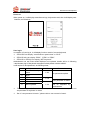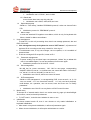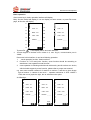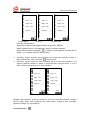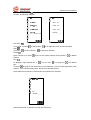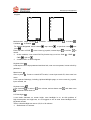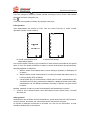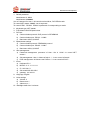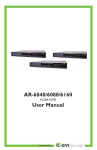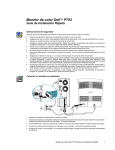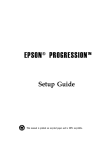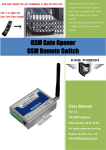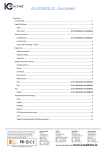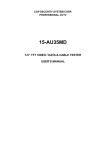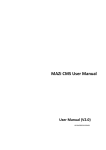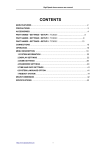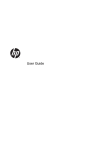Download PE512X series is Universal keyboard to Matrix
Transcript
PE512X Universal Keyboard PE512X series is Universal keyboard to Matrix switcher, DVR and pan-tilt (speed dome), to offer system program, switch & pan-tilt and lens control, etc. function, with Pelco, Samsung, etc. protocol, to make PE512X can be compatible to popular platform. With Marco function, multi-function keys, also it can determine keys according to practice, it can upload and program firmware of Marco and other function key from PC directly. PE512X can receive alarm information from matrix to trigger other auxiliary operation or relay. 3 communication ports to have RS485/RS422/RS232, baud rate can set. With 10M/100M Ethernet port optional. Operation keys display on 240x128mm LCD by icon. LCD indicate system status, operation success indicator, with several tone available, volume can set. With 3-D joystick Technology Specification Display method: 240mm×128mm LCD Communication mode: RS-485/RS-422/RS-232/Ethernet 10/100M Communication speed: can set Connection method: RJ45 Relay drive: 1A/110VAC or 3A/24VDC Key quantity: 46 Pan-tilt control: 3 or 4-asis joystick Power failure protection: 10 years Working temperature: -10℃ ~ +45℃ Working voltage: 9VDC Power: 5.0W Weight: 1.5KG Dimension: 370(L)×190(W)×55(H)mm Installation method: desktop PE512X icons Lots of icon of PE512X to express functions, we suggest user to know well usual icon. PE512X Universal Keyboard System icon confirm cancel input exit menu confirm store backlight display set to indicate command running next page of LCD menu previous page of menu next page of menu right page of menu left page of menu power forbid invalid caution Silence password set data upload data download communication port 1 communication port 2 communication port 3 communication port 4 keyboard Lock help matrix monitor fixed camera receiver/driver DVR control Function icon switch time auto switch program switch salvo switch right down right down down left left top left above top right Zoom in zoom out iris close iris open Focus near focus far set run AUX1 AUX 2 AUX 3 AUX 4 auto scan line scan left limit of line scan right limit of line scan preset Tour park action pattern scan privacy masking privacy set privacy forbid stop volume increase volume decrease key voice alarm voice voice set alarm control alarm mention record play pause stop speed backward speed forward previous section next section signal window window in window 4window 9 window 16window Inform remind icon key volume current ID current port of icon list is same to usual “ENTER”, or usually can replace by ESC. Inform remind icon maybe is different to sample, e.g. voice increase :is current port COM3 Function area instruction Key area, function area of PE512X is following, PE512X Universal Keyboard There is a basic principle of PE512X, 1、 usual function can be on main key. 2、 LCD OSD menu operation area to run unusual(senior) function and system parameter set. Input switch Main for input value, including camera number to call, monitor number to call, etc. Function key To run usual operation, e.g. monitor to call, switch, AUX switch control, call preset, etc., it also switch to DVR control mode, to have main operation of DVR. Lens operation To control IRIS, FOCUS of lens. Vector joystick To operate pan-tilt rotate at random, multi-speed switch, zoom function of camera. Display operation area F1 ~ F8:real-time function key, F1~F8 can change in real-time, when in condition of operation all function key, proper function will mention on LCD. M1 ~ M8:Marco command key, user can program a series of command in advance, just to press corresponding Marco key, it can run all linked commands, it can save 999 Marco at most. Indicator of power, communication and alarm When power-on, power indicator will be on immediately, communication indicator flashes to mean normal communication keyboard and wanted device, matrix alarm will enable alarm indicator. PE512X Universal Keyboard Usual operation function As followings, 0~9 s SITE m MON to input numeral to call wanted S matrix (s site) To call wanted m monitor(output) n CAM Joystick movement Joystick rotation NEAR/FAR CLOSE/OPEN ESC To switch camera n(input) to wanted monitor To control direction of pan-tilt, or move cursor in menu Zoom in or zoom out Focus Near or Far IRIS close or open to cancel combination operation function or exit to superior menu. FUN to make keyboard condition switch during “Master matrix Æ DVR direct control Æ speed dome direct controlÆ master control” switch item set in keyboard parameter in advance ENTER ACK To confirm input, enter into junior menu when keyboard alarm is triggered, ACK key to cancel alarm condition This function available only matrix set as fixed alarm mode, if in circle alarm mode, when keyboard clear alarm, it will alarm again. n AUX ON n AUX OFF n PRESET BWD FWD n ENTER ON n ENTER OFF x ON y OFF m RUN SALVO BWD SALVO FWD n SALVO ON n SALVO RUN SALVO OFF Aux n of receiver/driver on Aux n of receiver/driver off To call preset n To switch current monitor to previous CAM To switch current monitor to next CAM To add camera n to current monitor zone switch To delete camera n to current monitor zone switch To switch camera X to Y on current monitor To call program switch m to choose previous group of Salvo to choose next group of Salvo To run Salvo N To call Salvo N To stop Salvo Screen button operation Parameter set and various high function of matrix, keyboard must do through F1~F8 of LCD. LCD interface During operation, high operation and information remind mainly display by LCD, details as following diagram, PE512X Universal Keyboard Button: Function button: function transaction key, current function display on screen. ) Such as F1 of above diagram to choose pan-tilt.( Marco command: Marco transaction key. Information: Function item: function of function-key will change according to operation status, which indicate current function of proper keys. Sub function: when choosing some function, it will require some function button operation (just as sub menu), this site to indicate function of current operation item. As diagram, it is running line scan( ) of pan-tilt( ) It will display opposite color of icon. System function, confirm, cancel, exit, which will display while log-in, parameter set. Input, display area: to display current wanted matrix, monitor, camera and input numeral etc. Status display: to display current system status. ),User 1 log-in( ),to use COM2( ),that is As diagram, Volume3( RS422. It will display opposite color of icon. Real-time status: to display running operation, e.g. to press MON, to display character “MON”. )and it also sent command( ). as diagram, joystick is running top-left( Some key, such as MON repeat pressed, it will not send command, so it will not display . Following instruction is according to OSD menu, to explain operation of administrator, user. PE512X Universal Keyboard Power-on When power-on, it will display manufacturer logo, keyboard model, then it will display user interface, as followings, User log-in In condition of user log-in, it will display function model of current keyboard, PE5123RS can display “receiver/driver speed dome” or “DVR” PE5123S also can display “PE40”、“PE50” or “PE60” PE5124S or PE5125 can display “NET keyboard”. Administrator can set Exact model displayed on keyboard, details will be in following “ administrator log-inÆkeyboard managementÆKeyboard model available”. It will require ID and password, as following sheet, Model Keyboard model ID 1 Receiver/driver/speed dome 1~64 2 DVR 3 PE40 4 PE50 5 PE60 6 NET keyboard Password No password required 1~16 User password of matrix 1~32 Set on keyboard administrator by This model support 66 ID, 1~64 is operator,,0 and 99 is for administrator, which can set parameter of keyboard or matrix. Set of “user password of matrix”, please refer to user manual of matrix. PE512X Universal Keyboard Administrator operation Log-in by administrator to set parameter, when first time log-in. Administrator ID:0, initialization password is“11111”, administrator ID:99, initialization password is “99999”, administrator can set new password by “User managementÆpassword management” . 99 administrator mainly set parameter of PE60 matrix, 0 administrator mainly set parameter of others. 0 administrator and 99 administrator can not set password each other, but they can manage other all user password. Sample by 0 administrator, input ID “0” and password “11111”, enter into management interface. Management interface including keyboard management, user management, master menu, initialization, ID set, character set, language set, etc. 7 items, every item contain its sub menu. Relation of management menu as attachment, following explanation is according to management interface. ¾ Following set will be available once press “store”( ) Followings with “to choose wanted matrix ID”,if keyboard does not set as NET keyboard, without this item. 1 Keyboard management Set use environment of keyboard 1.1 Choose Keyboard model To choose keyboard as direct control DVR, receiver/driver or control PEARMAIN matrix. Initialization set is to control “NET matrix”. 1.2 Set FUN In usual system operation, every time to press FUN, current operation will switch during “master controllerÆDVR controllerÆ speed dome controllerÆ master controller”, it can set FUN invalid here , or just only switch between 2 function. Initialization set is “matrixÆDVRÆspeed dome” 1.3 DVR setup To set protocol, baud rate etc., communication parameter and to choose communication port. 1.3.1 To choose Protocol Current version only with PEARMAIN DVR protocol. 1.3.2 Communication port Keyboard with COM1, COM 2, COM3 3 ports, to use RS485,RS422 and RS232 separately, user can choose “modify” to have corresponding port PE512X Universal Keyboard 2 3 4 according to practice. Initialization set is “RS232”, that’s COM3. 1.3.3 Baud rate It can choose baud rate, stop-bit, parity-bit Initialization set is 9600, 4800,2400,and none. 1.4 Speed dome setup Similar to “ DVR setup”, besides PEARMAIN protocol, it also can choose Pelco P/D. Initialization protocol is “PEARMAIN” protocol. 1.5 Marco setup It must use attached CD together to set Marco, which is only for keyboard with Marco, details for Marco set software. User management To enter ID (1 to 64 or 0) according clew, then it can manage password, site and DVR of this user. User management only for keyboard to control “NET master”, all password of keyboard ID is according to this setup, details for “User log-in”. To administrator user, It only can manage, can not operate, so it is available of password item. ID 99 can manage all ID except ID 0, same to ID 0. 2.1 Password management To press “modify” key and then input new password, “delete” key to delete this user, it is available again, if to set new password for this user again. Initialization password of all 64 ID is “12345”. 2.2 Site management M1~M4 key for cursor movement, M5、M6 for next page, corresponding site(NET matrix ID) set as 1, to indicate user can control the matrix of this site, if not, set as 0, it can set “all modify” to set as 0 or 1. Initialization set of 64 ID, which can control all matrix. 2.3 DVR management Similar to “site management”, to corresponding DVR, it can set as 0,1 or 2, 0 is “can not control”, 2 is ”can control all function”, 1 is “only can have playback, multi-window, etc. operation, can not record, enter into menu etc. to modify parameter”. Initialization set of 64 ID is no any limit to all DVR control function. Matrix menu To choose ID of wanted matrix, then it can revise menu by page up/ down/left/right and confirm, cancel, exit and input data etc. To “NET matrix”, it should check whether in menu or not. Initialization To choose wanted matrix ID, then it can choose to only matrix initialization or keyboard initialization. After matrix or keyboard initialization, it will set all parameter again. When choose initialization, it will require administrator to confirm. PE512X Universal Keyboard 5 ID setup It can set keyboard ID,MAC or IP. 5.1 Keyboard ID It main use for matrix to judge command source, same matrix can have multi-keyboard, so it should set ID for different keyboard. Initialization ID is 0. 5.2 MAC It should set MAC when Keyboard use for Ethernet, MAC should be different to other device in Ethernet. MAC of Initialization is 11-11-11-11-11-11. 5.3 IP When keyboard in Ethernet, it should set IP, IP of keyboard should be different to all other device, and it also need to set gateway and subnet mask. IP of initialization is 192.168.0.1 , subnet mask: 255.255.255.0 , gateway:192.168.0.1。 6 Character setup To choose matrix ID, Monitor number of wanted character, then it can set title of camera to display or mask, time display or mask, and joystick to move position of character. It also can control “title renew”, it can renew all camera title output from matrix according to set of matrix menu. To choose monitor ID “0”, and to operate all monitor output title of matrix. “Renew title” will take 4 minutes at most, during this period, matrix without communication, if longer time, it can not recover, restart matrix. 7 Language setup Current version with Chinese and English, after modification, wanted language will run immediately. Initialization set of language is English User operation After administrator set parameter, user can operate according to requirement. Log-in Please refer to description of “User log-in”, to input ID and password, e.g.ID:1 and password:12345 to go to “NET matrix.” To press M1( ) or ENTER to confirm, M2( ) to cancel current input, M3( )or ESC to cancel all input. If ID and password can meet setup, it will go to operation interface immediately, if not, it will remind ”wrong password”, and require new password. If in control mode of PE50、PE60,it must be on base of PE512X Universal Keyboard normal communication and correct password. Basic operation After correct log-in, basic operation interface will display. Many function model will display, it can not display on same screen, to press F8 to next page, all function will display. F1 M1 F2 M2 SITE:01 SITE:01 F3 M3 MON:001 MON:001 F4 M4 CAM:0001 CAM:0001 F5 M5 ENTER:_ _ _ _ ENTER:_ _ _ _ F6 M6 F7 M7 F8 M8 To press F8( ), it will display above two basic interface. Current diagram to indicate voice volume is 3, user 1log-in, communication port is COM2. Press next in this interface, it can have following operation. 1. “usual operation function” listed on above. 2. Function of F1~F8 and junior function, exact function should be according to attachment “user operation model icon list”. 3. some operation in followings should work with matrix, pan-tilt or alarm etc. device, which should support by exact function, please refer to proper user manual. e.g. user want to switch camera 3 of matrix 2 to monitor 4, and also to have image right of monitor 3(camera 3 can move), operation should be: 2 SITE 4 MON 3 CAM, then move joystick to right, aim to wanted monitor point. As followings, SITE:01 SITE:02 SITE:02 MON:001 MON:001 MON:001 CAM:0001 CAM:0001 CAM:0001 ENTER:_ _ _ 2 ENTER:_ _ _ _ ENTER:_ _ _ 4 SITE to input 2 to input SITE to input 4 PE512X Universal Keyboard SITE:02 SITE:02 SITE:02 MON:004 MON:004 MON:004 CAM:0001 CAM:0001 CAM:0003 ENTER:_ _ _ _ ENTER:_ _ _ 3 ENTER:_ _ _ _ MON CAM to input MON to input 3 to input CAM User can see followings, When input numeral, it will display wanted numeral after “ENTER” ; When to press function, it will display key name in real-time condition. When real-time status area display “ ”, to indicate current operation has sent data to COM2, e.g. to operate CAM and move joystick. Generally, Camera operation will send data, but if input area indicate no data, to press CAM directly, it will not appear “ ”, that is invalid. Generally,, pan-tilt control etc. basic operation will be in user basic interface, if in superior operation interface, it wants to control pan-tilt or camera switch, or to run FUN, it should exit and then go to basic interface. SITE:02 SITE:02 MON:004 MON:004 CAM:0003 CAM:0003 ENTER:_ _ _ _ ENTER:_ _ _ _ CAM Joystick move to right CAM switch is invalid Besides usual operation, it can run function by F1~F8 on left basic interface, including pan-tilt, matrix alarm, DVR, keyboard lock, matrix menu, keyboard voice, backlight, password change, etc., as followings, Pan-tilt operation PE512X Universal Keyboard To press F1 pan-tilt key , then it can operate further pan-tilt, speed dome, etc. superior function, as following diagram, SITE:01 MON:001 CAM:0001 ENTER:_ _ _ _ Line scan In Lin scan, to press to set left-limit, to set right-limit, ESC to basic interface. Auto To press run auto function, to stop auto function. Preset Input numeral n, to press , that is to set current camera ID as preset n, to delete preset n. Tour As diagram, input wanted tour n, is to run tour, is to stop tour, is to delete tour. To press to begin to set current tour: input swell time t, F3 to confirm input time, input preset x, F2 to confirm preset input, that is to set a preset of tour. And it also can not set time t, default time of keyboard is 2 seconds. :001 ENTER:_ _ _ _ After set all preset, to pressF4 to finish set of this tour. PE512X Universal Keyboard “001” on above diagram to indicate to choose tour 1. Park function To set park time, it will auto call home position, preset or other park action, or cancel park function. Patter scan To input wanted pattern number, to confirm, To go to “setup”, then following action of pan-tilt and lens will record as pattern. When record pattern, generally, it will auto stop record, when record time reach to longest time, if not, to stop record by manual. “Run”, just to run current pattern, any command will stop pattern scan. Menu to enter into menu, to move cursor by joystick, it can operate cancel or to confirm, to to exit. It can run “change, confirm, cancel or exit, etc.” by joystick rotation(zoom in/out). Privacy masking After going to menu of privacy masking, to input wanted privacy number, To press to confirm. to set masking, after “Start”, then to use joystick to set, “end” to finish setup. to run current privacy masking(it must be valid), is set to invalid. Alarm control Pan-tilt and speed dome can be with alarm function, this item to control some alarm zone alarm-on, all alarm-on, all alarm-off, it will clear alarm-remind after alarm. If alarm of matrix being triggered, followings will run in keyboard, 1. alarm indicator on. 2. alarm –remind voice(set by administrator in advance). 3. RELAY of matrix will link other device. After keyboard respond to alarm, to press ACK to recover condition before alarm. Switch time To set auto switch time of matrix output(MON). Keyboard should require wanted monitor number, then input time(second), then press F2(time) to confirm. Matrix alarm function As following operation, Alarm-on/off, it can set alarm on/off to individual alarm zone, input alarm zone ID before operation. Alarm group on/off, set alarm on/off to a group of alarm zone, input alarm zone group ID before operation. Auxiliary function, to control auxiliary switch open/close of alarm unit (connection with matrix), and it also can set time from On to Off. Clear, when alarm being triggered, it will be some clew on monitor, even alarm disappear, clew still will be on monitor, if user doesn’t want it, it can clear. Please refer to user manual of matrix and alarm unit for above function. DVR operation PE512X Universal Keyboard When it indicates to input DVR ID, which can run usual functions o f DVR, as following diagram, Multi-window: single window , 2-window ( window-in-window ) 9-window , 16-window ; To choose designated record channel record ; Enter into menu of DVR cancel. , stop record , 4-window ,or previous record , move cursor by joystick, numeral input, In this condition, it can control DVR by function keys, such as: RUN FWD 、SALVO ; It called DVR 2 in above diagram. to confirm, 、BWD , , next to 、 Keyboard lock It will require user to input password and then lock, user can not operate, it must unlock by password. Matrix menu After to press , if want to control NET matrix, it must input matrix ID, then enter into menu. It can operate followings, including Up/down/left/right page, to move cursor by joystick, input numeral, etc. Keyboard voice It can increase or reduce , it will tone sound when set. voice volume, and set button tone and alarm tone LCD backlight It can make character on screen bright, once backlight is on, as with problem of high-consumption and high-heat, so we suggest to set as auto close backlight when keyboard unused. Time to close backlight can set as 2,5,10 or 20 minutes. Default time is 2 minutes. PE512X Universal Keyboard User password change User can change its password, please operate according to menu, there it will indicate password has been changed or not. Exit It can exit from operation interface and go back user log-in. FUN operation After administrator set function of FUN, user can press FUN key to switch current operation function in user interface. to control receiver/driver and to control DVR directly speed dome directly It is to press repeat FUN key to go to interface of direct control receiver/driver and speed dome, in fact, it is similar to interface of matrix to control receiver/driver and speed dome, following operation is difference, 1. When in direct control speed dome, user is nothing to operation, it will display ID on status. 2. When in direct control receiver/driver, it is nothing to matrix and matrix output, so it will not display SITE and MON. 3. Usual RS485 port for receiver/driver, RS232 port for DVR, so administrator will set RS485 and 232 port, just like above diagram, it displayed COM1 and COM3, administrator can set different parameter according to practice, the port should be same. Besides, operation is same to control receiver/driver and speed dome by matrix. If FUN is set to “masterÆdirect control DVRÆdirect control Speed dome”, FUN will limit from set. Other protocol Administrator can set direct control receiver/driver, speed dome with Pelco D/P protocol, or other protocol, and it also can control other device via protocol converter. As function of different front device is not same, so it can not run all function, so user should be familiar with its front device. PE512X Universal Keyboard 1. Initialization set of keyboard 1、 Default password Administrator 0: 11111 Administrator 99:99999 It is no Password for User 1~64 control receiver/driver, DVR PE40 matrix. To control NET master: 12345(set in keyboard) To control PE50、PE50M、PE60:it is password of corresponding to matrix. 2、 Keyboard type: NET master 3、 FUN: MatrixÆDVRÆSpeed dome 4、 DVR set a) Communication protocol: DVR protocol of PEARMAIN b) Communication port: RS232(COM3) c) Baud rate: 9600,8,2,NONE 5、 Speed dome settings a) Communication protocol: PEARMAIN protocol b) Communication port: RS485(COM1) c) Baud rate: 9600,8,2,NONE 6、 User management a) Password management :password of User 1~64 is 12345 ( to control NET master) b) Site management: User 1~64sets all site is 1.(it can control all matrix) c) DVR management: all 64users set DVR as 2(it can control all DVR). 7、 ID set a) Keyboard ID: 0 b) MACID:11-11-11-11-11-11 c) IP: 192.168.0.1 d) Sub mask:255.255.255.0 e) gateway: 192.168.0.1 8、 Language: English 9、 Voice settings a) Volume: 2 b) Button tone:1 c) Alarm tone: 1 10、Backlight dwell time: 2 minutes