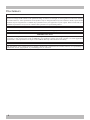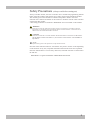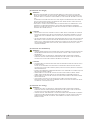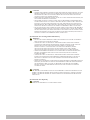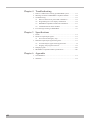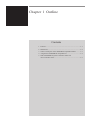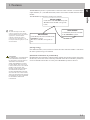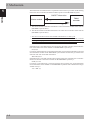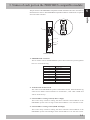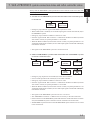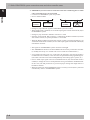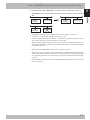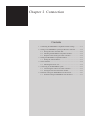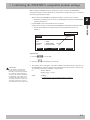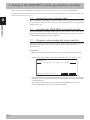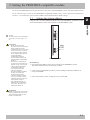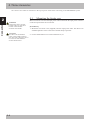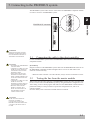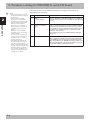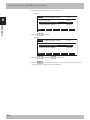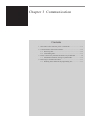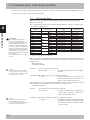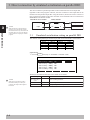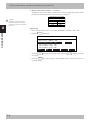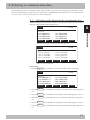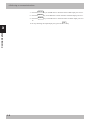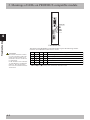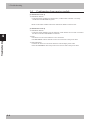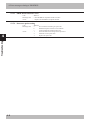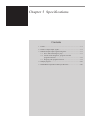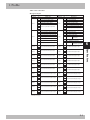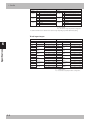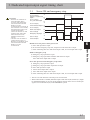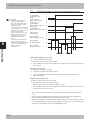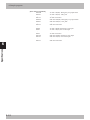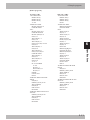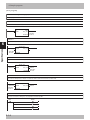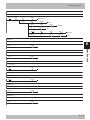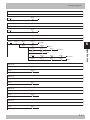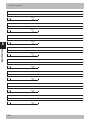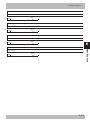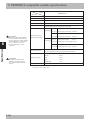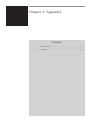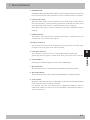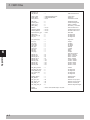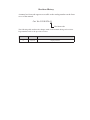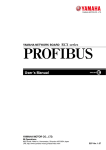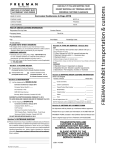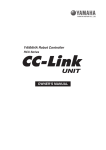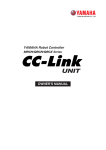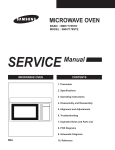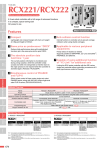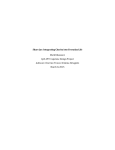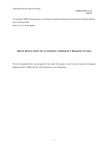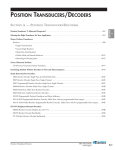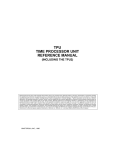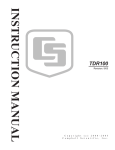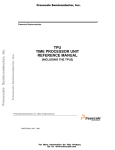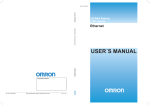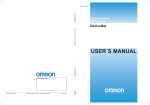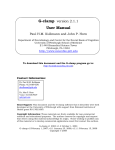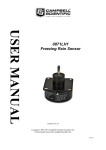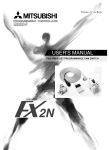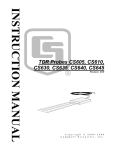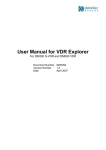Download YRC Series PROFIBUS User´s Manual
Transcript
Cat. No. I150E-EN-01 Cat. No. I150E-EN-01 SCARA Robots YRC ZX-T Series Series PROFIBUS SCARA Robot, YRC Series PROFIBUS USER´S MANUAL USER´S MANUAL Authorized Distributor: Cat. No. I150E-EN-01 Note: Specifications subject to change without notice. Printed in Europe Copyright The following shall be described in the Copyright section and the description shall not be changed without permission. OMRON, 2010 All rights reserved. No part of this publication may be reproduced, stored in a retrieval system, or transmitted, in any form, or by any means, mechanical, electronic, photocopying, recording, or otherwise, without the prior written permission of OMRON. No patent liability is assumed with respect to the use of the information contained herein. Moreover, because OMRON is constantly striving to improve its high-quality products, the information contained in this manual is subject to change without notice. Every precaution has been taken in the preparation of this manual. Nevertheless, OMRON assumes no responsibility for errors or omissions. Neither is any liability assumed for damages resulting from the use of the information contained in this publication. Introduction Thank you for purchasing the PROFIBUS compatible module. This PROFIBUS compatible module is an option module that allows the OMRON robot controller YRC series to be connected as a PROFIBUS system slave module. The robot controller explained in this manual refers to the YRC series. This manual describes the flow of operations from wiring the PROFIBUS compatible module to programming, and includes setting examples. Refer to the respective product manuals for details on other devices such as connecting the master module and sequence programming. Refer to the controller user’s manual and programming manual supplied with the OMRON robot controller for details on operating the robot controller and on the robot program. 3 2 Disclaimers CHANGE IN SPECIFICATIONS 2 Product specifications and accessories may be changed at any time based on improvements and other reasons. It is our practice to change model numbers when published ratings or features are changed, or when significant construction changes are made. However, some specifications of the products may be changed without any notice. When in doubt, special model numbers may be assigned to fix or establish key specifications for your application on your request. Please consult with your OMRON representative at any time to confirm actual specifications of purchased products. DIMENSIONS AND WEIGHTS Dimensions and weights are nominal and are not to be used for manufacturing purposes, even when tolerances are shown. PERFORMANCE DATA Performance data given in this manual is provided as a guide for the user in determining suitability and does not constitute a warranty. It may represent the result of OMRON’s test conditions, and the users must correlate it to actual application requirements. Actual performance is subject to the OMRON Warranty and Limitations of Liability. ERRORS AND OMISSIONS The information in this manual has been carefully checked and is believed to be accurate; however, no responsibility is assumed for clerical, typographical, or proofreading errors, or omissions. 4 Safety Precautions (Always read before starting use) Always read this manual, the robot controller user’s manual and programming manual before using this product. Take special care to safety, and correctly handle the product. The cautions given in this manual are related to this product. Refer to the robot controller user’s manual for details on the cautions to be taken with the robot controller system using this product. * The safety precautions are ranked as “WARNING” and “CAUTION” in this manual. WARNING FAILURE TO FOLLOW WARNING INSTRUCTIONS COULD RESULT IN SERIOUS INJURY OR DEATH TO THE OPERATOR OR PERSON SERVICING THE PRODUCT. ADDITIONALLY, THERE MAY BE SEVERE PROPERTY DAMAGE. CAUTION FAILURE TO FOLLOW CAUTION INSTRUCTIONS MAY RESULT IN INJURY TO THE OPERATOR OR PERSON SERVICING PRODUCT, OR DAMAGE TO THE PRODUCT OR PERIPHERAL EQUIPMENT. NOTE Explains the key point in the operation in a simple and clear manner. Note that some items described as “CAUTION” may lead to serious results depending on the situation. In any case, important information that must be observed is explained. Store this manual where it can be easily referred to, and make sure that it is delivered to the end user. PROFIBUS is a registered trademark of PROFIBUS International. 5 2 [Precautions for design] WARNING • REFER TO THE PROFIBUS SYSTEM MASTER MODULE USER’S MANUAL AND THIS MANUAL FOR DETAILS ON THE STATE OF THE PROFIBUS SYSTEM AND ROBOT CONTROLLER WHEN A COMMUNICATION ERROR OCCURS WITH THE PROFIBUS SYSTEM, ETC. CONFIGURE AN INTERLOCK CIRCUIT IN THE SEQUENCE PROGRAM SO THAT THE SYSTEM, INCLUDING THE ROBOT CONTROLLER WILL WORK SAFELY USING THE COMMUNICATION STATUS INFORMATION. • THE SAFETY CONNECTOR OF THE ROBOT CONTROLLER HAS AN EMERGENCY STOP TERMINAL TO TRIGGER EMERGENCY STOP. USING THIS TERMINAL, PREPARE A PHYSICAL INTERLOCK CIRCUIT SO THAT THE SYSTEM INCLUDING THE ROBOT CONTROLLER WILL WORK SAFETY. 2 CAUTION • THE CONTROL LINE AND COMMUNICATION CABLE MUST NOT BE BOUND WITH OR PLACED NEAR THE MAIN CIRCUIT OR POWER LINE. SEPARATE THESE BY AT LEAST 100MM. FAILURE TO OBSERVE THIS COULD LEAD TO MALFUNCTIONS CAUSED BY NOISE. • ON THE YRC ROBOT CONTROLLER, THE DEDICATED INPUT OF STD. DIO CONNECTOR PROVIDED ON THE CONTROLLER WILL BE DISABLED EXCEPT FOR AN INTERLOCK SIGNAL (DI 11). WHEN THE BOARD CONDITION (EXTERNAL 24V MONITOR CONTROL) OF SYSTEM PARAMETERS IS SET INVALID, THE INTERLOCK SIGNAL (DI 11) WILL ALSO BE DISABLED. [Precautions for installation] WARNING • ALWAYS CRIMP, PRESS-FIT OR SOLDER THE CONNECTOR WIRE CONNECTIONS WITH THE MAKER-DESIGNATED TOOL, AND SECURELY CONNECT THE CONNECTOR TO THE MODULE. • ALWAYS SHUT OFF ALL PHASES OF THE POWER SUPPLY EXTERNALLY BEFORE STARTING INSTALLATION OR WIRING WORK. FAILURE TO SHUT OFF ALL PHASES COULD LEAD TO ELECTRIC SHOCKS OR PRODUCT DAMAGE. CAUTION • USE THE ROBOT CONTROLLER WITHIN THE ENVIRONMENT SPECIFICATIONS GIVEN IN THE MANUAL. USE IN AN ENVIRONMENT OUTSIDE THE ENVIRONMENT SPECIFICATION RANGE COULD LEAD TO ELECTRIC SHOCKS, FIRES, MALFUNCTIONING, PRODUCT DAMAGE OR DETERIORATION. • INSTALL THE PROFIBUS COMPATIBLE MODULE INTO THE ROBOT CONTROLLER, AND SECURELY FIX WITH SCREWS. • NEVER DIRECTLY TOUCH THE CONDUCTIVE SECTIONS OR ELECTRONIC PARTS OTHER THAN THE ROTARY SWITCH ON THE PROFIBUS COMPATIBLE MODULE. • NEVER DIRECTLY TOUCH THE CONDUCTIVE SECTIONS OR ELECTRIC PARTS INSIDE THE CONTROLLER. • ACCURATELY CONNECT EACH CONNECTION CABLE CONNECTOR TO THE MOUNTING SECTION. FAILURE TO OBSERVE THIS COULD LEAD TO MALFUNCTIONS CAUSED BY A CONNECTION FAULT. [Precautions for wiring] WARNING • ALWAYS SHUT OFF ALL PHASES OF THE POWER SUPPLY EXTERNALLY BEFORE STARTING INSTALLATION OR WIRING WORK. FAILURE TO SHUT OFF ALL PHASES COULD LEAD TO ELECTRIC SHOCKS OR PRODUCT DAMAGE. • ALWAYS INSTALL THE TERMINAL COVERS ENCLOSED WITH THE PRODUCT BEFORE TURNING ON THE POWER OR OPERATING THE PRODUCT AFTER INSTALLATION OR WIRING WORK. FAILURE TO INSTALL THE TERMINAL COVER COULD LEAD TO MALFUNCTIONS. 6 CAUTION • TIGHTEN THE TERMINAL SCREWS WITHIN THE SPECIFIED TORQUE RANGE. A LOOSE TERMINAL SCREW COULD LEAD TO SHORT-CIRCUITING OR MALFUNCTIONING. IF THE TERMINAL SCREW IS TOO TIGHT, SHORT-CIRCUITING OR MALFUNCTIONING COULD OCCUR DUE TO SCREW DAMAGE. • MAKE SURE THAT FOREIGN MATTER, SUCH AS CUTTING CHIPS OR WIRE SCRAPS, DO NOT ENTER THE ROBOT CONTROLLER. • THE COMMUNICATION CABLES CONNECTED TO THE PROFIBUS COMPATIBLE MODULE MUST BE PLACED IN A CONDUIT OR FIXED WITH A CLAMP. IF THE CABLE IS NOT PLACED IN A CONDUIT OR FIXED WITH A CLAMP, THE MODULE OR CABLE COULD BE DAMAGED BY THE CABLE SHIFTING, MOVEMENT OR UNINTENTIONAL PULLING LEADING TO MALFUNCTIONING CAUSED BY AN IMPROPER CABLE CONNECTION. • DO NOT DISCONNECT THE COMMUNICATION CABLE CONNECTED TO THE PROFIBUS COMPATIBLE MODULE BY PULLING ON THE CABLE SECTION. LOOSEN THE SCREWS ON THE CONNECTOR, AND THEN DISCONNECT THE CABLE. PULLING ON THE CABLE FIXED WITH SCREWS COULD LEAD TO MODULE OR CABLE DAMAGE, OR MALFUNCTIONING CAUSED BY AN IMPROPER CABLE CONNECTION. [Precautions for starting and maintenance] WARNING • DO NOT TOUCH THE TERMINALS WHILE THE POWER IS ON. FAILURE TO OBSERVE THIS COULD LEAD TO MALFUNCTIONING. • ALWAYS SHUT OFF ALL PHASES OF THE POWER SUPPLY EXTERNALLY BEFORE CLEANING OR TIGHTENING THE TERMINAL SCREWS. FAILURE TO SHUT OFF ALL PHASES COULD LEAD TO ELECTRIC SHOCKS, PRODUCT DAMAGE OR MALFUNCTIONING. A LOOSE SCREW COULD LEAD TO DROPPING, SHORT- CIRCUITING OR MALFUNCTIONING. IF THE SCREW IS TOO TIGHT, SHORT- CIRCUITING OR MALFUNCTIONING COULD OCCUR DUE TO SCREW DAMAGE. • NEVER DISASSEMBLE OR MODIFY ANY OF THE ROBOT CONTROLLER MODULES. FAILURE TO OBSERVE THIS COULD LEAD TO TROUBLE, MALFUNCTIONING, INJURIES OR FIRES. • ALWAYS SHUT OFF ALL PHASES OF THE POWER SUPPLY EXTERNALLY BEFORE INSTALLING OR REMOVING THE PROFIBUS COMPATIBLE MODULE. FAILURE TO SHUT OFF ALL PHASES COULD LEAD TO ROBOT CONTROLLER TROUBLE OR MALFUNCTIONING. • WHEN USING THE ROBOT CONTROLLER WITH THE PROFIBUS COMPATIBLE MODULE MOUNTED, ALWAYS MOUNT THE ENCLOSED FERRITE CORE FOR NOISE MEASURES ON THE POWER CABLE AS CLOSE TO THE ROBOT CONTROLLER AS POSSIBLE. FAILURE TO MOUNT THIS FERRITE CORE COULD LEAD TO MALFUNCTIONING CAUSED BY NOISE. CAUTION THE PROFIBUS SYSTEM MAY NOT FUNCTION PROPERLY IF THE MASTER MODULE AND ROBOT CONTROLLER POWER ARE TURNED ON SIMULTANEOUSLY. ALWAYS TURN THE ROBOT CONTROLLER POWER ON AFTER TURNING ON THE POWER FOR THE MASTER MODULE ON. [Precautions for disposal] CAUTION DISPOSE OF THIS PRODUCT AS INDUSTRIAL WASTE. 7 2 Warranty The OMRON robot and/or related product you have purchased are warranted against the defects or malfunctions as described below. 2 Warranty description: If a failure or breakdown occurs due to defects in materials or workmanship in the genuine parts constituting this OMRON robot and/or related product within the warranty period, then OMRON shall supply free of charge the necessary replacement/repair parts. Warranty Period: The warranty period ends 24 months after the date of manufacturing as shown on the products. Exceptions to the Warranty: This warranty will not apply in the following cases: (1)Fatigue arising due to the passage of time, natural wear and tear occurring during operation (natural fading of painted or plated surfaces, deterioration of parts subject to wear, etc.) (2)Minor natural phenomena that do not affect the capabilities of the robot and/or related product (noise from computers, motors, etc.). (3)Programs, point data and other internal data that were changed or created by the user. Failures resulting from the following causes are not covered by warranty. 1) Damage due to earthquakes, storms, floods, thunderbolt, fire or any other natural or man-made disasters. 2) Troubles caused by procedures prohibited in this manual. 3) Modifications to the robot and/or related product not approved by OMRON or OMRON sales representatives. 4) Use of any other than genuine parts and specified grease and lubricants. 5) Incorrect or inadequate maintenance and inspection. 6) Repairs by other than authorized dealers. 8 WARRANTY OMRON’s exclusive warranty is that the products are free from defects in materials and workmanship for a period of one year (or other period if specified) from date of sale by OMRON. 2 OMRON MAKES NO WARRANTY OR REPRESENTATION, EXPRESS OR IMPLIED, R E G A R D I N G N O N I N F R I N G E M E N T, M E R C H A N TA B I L I T Y, O R F I T N E S S F O R PARTICULAR PURPOSE OF THE PRODUCTS. ANY BUYER OR USER ACKNOWLEDGES THAT THE BUYER OR USER ALONE HAS DETERMINED THAT THE PRODUCTS WILL SUITABLY MEET THE REQUIREMENTS OF THEIR INTENDED USE. OMRON DISCLAIMS ALL OTHER WARRANTIES, EXPRESS OR IMPLIED. LIMITATIONS OF LIABILITY O M R O N S H A L L N O T B E R E S P O N S I B L E F O R S P E C I A L , I N D I R E C T, O R CONSEQUENTIAL DAMAGES, LOSS OF PROFITS OR COMMERCIAL LOSS IN ANY WAY CONNECTED WITH THE PRODUCTS, WHETHER SUCH CLAIM IS BASED ON CONTRACT, WARRANTY, NEGLIGENCE, OR STRICT LIABILITY. In no event shall the responsibility of OMRON for any act exceed the individual price of the product on which liability is asserted. IN NO EVENT SHALL OMRON BE RESPONSIBLE FOR WARRANTY, REPAIR, OR O T H E R C L A I M S R E G A R D I N G T H E P R O D U C T S U N L E S S O M R O N ’ S A N A LY S I S C O N F I R M S T H AT T H E P R O D U C T S W E R E P R O P E R LY H A N D L E D , S T O R E D , INSTALLED, AND MAINTAINED AND NOT SUBJECT TO CONTAMINATION, ABUSE, MISUSE, OR INAPPROPRIATE MODIFICATION OR REPAIR. 9 Contents Chapter 1 Outline 1. 2. 3. 4. 5. Features............................................................................................ 1-1 Mechanism....................................................................................... 1-2 Names of each part on the PROFIBUS compatible module............. 1-3 Assignment of PROFIBUS compatible I/O..................................... 1-4 Shift of PROFIBUS system connection status and robot controller status................ 1-5 Chapter 2 Connection 1. Confirming the PROFIBUS compatible module settings................ 2-1 2. Setting to the PROFIBUS system specification controller............... 2-2 2.1 Saving the robot controller data.............................................. 2-2 2.2 Installing the PROFIBUS compatible module........................ 2-2 2.3 Response when starting the robot controller........................... 2-2 3. Setting the PROFIBUS compatible module..................................... 2-3 3.1 Setting the station address....................................................... 2-3 4. Noise measures................................................................................. 2-4 4.1 Mounting the ferrite core......................................................... 2-4 5. Connecting to the PROFIBUS system............................................. 2-5 5.1 Connecting the cable to the robot controller........................... 2-5 5.2 Testing the line from the master module................................. 2-5 6. Parameter setting for PROFIBUS serial I/O board.......................... 2-6 6.1 Parameter setting for PROFIBUS serial I/O board . .................. 2-7 Chapter 3 Communication 1. State when robot controller power is turned ON.............................. 3-1 2. Communication with master module............................................... 3-2 2.1 Receiving data......................................................................... 3-2 2.2 Transmitting data..................................................................... 3-3 3. Direct connection by emulated serialization on parallel DIO............... 3-4 3.1 Emulated serialization setting on parallel DIO....................... 3-4 4. Referring to communication data..................................................... 3-7 4.1 Referring to the data from the programming box...................... 3-7 xi Chapter 4 Troubleshooting 1. Items to confirm before starting up PROFIBUS system.................. 4-1 2. Meanings of LEDs on PROFIBUS compatible module................... 4-2 3. Troubleshooting................................................................................ 4-3 3.1 Robot controller front panel LED confirmation...................... 4-3 3.2 Programming box error display confirmation......................... 4-4 3.3 PROFIBUS compatible module LED confirmation..................... 4-5 3.4 Confirmation from master module.......................................... 4-6 4. Error messages relating to PROFIBUS............................................ 4-7 Chapter 5 Specifications 1. Profile............................................................................................... 5-1 2. Details of input/output signals.......................................................... 5-3 3.1 Servo ON and emergency stop................................................ 5-7 3. Dedicated input/output signal timing chart...................................... 5-7 3.2 AUTO mode changeover, program reset and program execution.......................................5-8 3.3 Stopping with program interlock............................................ 5-9 4. Sample program............................................................................. 5-10 5. PROFIBUS compatible module specifications.............................. 5-20 Chapter 6 Appendix xii 1. Term definition................................................................................. 6-1 2. GSD files.......................................................................................... 6-2 Chapter 1 Outline Contents 1. 2. 3. 4. 5. Features............................................................................................ 1-1 Mechanism....................................................................................... 1-2 Names of each part on the PROFIBUS compatible module............. 1-3 Assignment of PROFIBUS compatible I/O..................................... 1-4 Shift of PROFIBUS system connection status and robot controller status....................................................................... 1-5 1.Features Master module Controls the entire PROFIBUS system. The PLC master module corresponds to this. NOTE The dedicated input of STD. DIO connector provided on the controller will be disabled except for an interlock signal (DI 11). When the Board condition (external 24V monitor control) of system parameters is set invalid, the interlock signal (DI 11) will also be disabled. Slave module Controlled by the master module in the PROFIBUS system. The robot controller corresponds to this. Slave module Controlled by the master module in the PROFIBUS system. [Wiring saving] One dedicated cable (5-wire) is used to connect the robot controller and PLC. This allows the entire system wiring to be reduced. CAUTION AN EMERGENCY STOP TERMINAL FOR HARDWIRE IS PROVIDED IN THE SAFETY CONNECTOR ON THE ROBOT CONTROLLER. WHEN THE PROFIBUS SYSTEM IS USED WHILE STD. DIO IS NOT USED (EXTERNAL DC 24V POWER SUPPLY IS NOT USED), THE BOARD CONDITION (EXTERNAL 24V MONITOR CONTROL) OF SYSTEM PARAMETERS MUST BE SET INVALID. IF IT IS LEFT VALID, THE STD. DIO INTERLOCK SIGNAL IS ENABLED CAUSING AN ERROR IN THE ROBOT OPERATION COMMANDS. [Emulated serialization on parallel DIO] By making the robot controller’s internal settings without using a robot program, the various I/O devices, such as the sensors and relays mounted on the robot controller’s parallel I/O can be controlled from the PLC as if they were PROFIBUS system I/O devices. 1-1 1 Outline The PROFIBUS system is a system used to connect the robot controller or scattered input/ output modules, etc., with dedicated cables, and to control these modules from the master module. The PROFIBUS system allows wiring to be reduced. 2.Mechanism 1 The mechanism of communication is explained in this section to provide an understanding of how the robot controller and master module operate via the PROFIBUS system. Outline ON/OFF information Master module Robot controller q w 1- The robot controller’s ON/OFF information is sent to the master module via the network (PROFIBUS system cable). 2- The master module’s ON/OFF information is set to the robot controller via the network (PROFIBUS system cable). * The robot controller monitors the ON/OFF information at a 10ms cycle. * The ON/OFF information consists of two words each of dedicated I/O words, 14 words each of general-purpose I/O words as word information, and 16 points each of dedicated I/O points, 96 points each of general-purpose I/O points as bit information. If the following is executed with the robot program in the robot controller, the bit information will be sent to the master module via the PROFIBUS system by 1. SO (20)=1 Conversely, if the following is executed with the robot program, the bit information received from the master module via the PROFIBUS system will be monitored by 2, and the robot controller will wait for the ON information. WAIT SI (20)=1 If the following is executed with the robot program in the robot controller, the word information will be sent to the master module via the PROFIBUS system by 1. SOW (2)= 256 Conversely, if the following is executed with the robot program, the word information received from the master module via the PROFIBUS system will be substituted in integer variable A% by 2. A% = SIW (3) 1-2 3.Names of each part on the PROFIBUS compatible module The part names of the PROFIBUS compatible module installed in the robot controller are described in this section. The PROFIBUS compatible module is installed into an optional slot in the robot controller. 1 Outline 1 2 4 3 Front of the unit 1- PROFIBUS-DP connector This is used to connect the PROFIBUS system cable. Follow the pin assignment below to avoid miswiring. Pin No. Description 1 No connection 2 No connection 3 Signal 4 RTS 5 GND 6 +5V 7 No connection 8 Signal 9 No connection Metal part, screw part For protective ground 2- Transmission monitor LED The status in the PROFIBUS system is indicated with ON, OFF and flickering status of five LEDs. These terminals are “DATA-EX”, “SD” “RD” “ERR” and “RUN” from the top. 3- Station address setting switch (LSB: 1st digit) This is the rotary switch for setting the robot controller station address in the PROFIBUS system. The 1st digit of the station address is set with this switch. 4- Station address setting switch (MSB: 2nd digit) This is the rotary switch for setting the robot controller station address in the PROFIBUS system. The 2nd digit of the station address is set with this switch. 1-3 4. Assignment of PROFIBUS compatible I/O 1 The I/O expressions in the robot controller’s program language and the I/O expressions in the slave module differ. The correspondence is shown below. Outline Output from robot controller NOTE SIW(n) and SOW(n) are handled as numerical data of word with no sign. SID(n) and SOD(n) are handled as numerical data of double words with a sign. SOD(2) SOD(4) SOD(6) NOTE The dedicated input of STD. DIO connector provided on the controller will be disabled except for an interlock signal (DI 11). When the Board condition (external 24V monitor control) of system parameters is set invalid, the interlock signal (DI 11) will also be disabled. SOD(8) SOD(10) SOD(12) SOD(14) Input to robot controller Master module Program language Master module Program language SOW(0)*3 Im SIW(0)*3 Qn SOW(1)*3 Im+2 SIW(1)*3 Qn+2 SOW(2) Im+4 SIW(2) Qn+4 SOW(3) Im+6 SIW(3) Qn+6 SOW(4) Im+8 SIW(4) Qn+8 SOW(5) Im+10 SIW(5) Qn+10 SOW(6) Im+12 SIW(6) Qn+12 SOW(7) Im+14 SIW(7) Qn+14 SOW(8) Im+16 SIW(8) Qn+16 SOW(9) Im+18 SIW(9) Qn+18 SOW(10) Im+20 SIW(10) Qn+20 SOW(11) Im+22 SIW(11) Qn+22 SOW(12) Im+24 SIW(12) Qn+24 SOW(13) Im+26 SIW(13) Qn+26 SOW(14) Im+28 SIW(14) Qn+28 SOW(15) Im+30 SIW(15) Qn+30 SID(2) SID(4) SID(6) SID(8) SID(10) SID(12) SID(14) SO0(7 to 0)*1 Im+32.7 to Im+32.0 SI0(7 to 0)*1 Qn+32.7 to Qn+32.0 SO1(7 to 0)*1 Im+33.7 to Im+33.0 SI1(7 to 0)*1 Qn+33.7 to Qn+33.0 SO2(7 to 0) Im+34.7 to Im+34.0 SI2(7 to 0) Qn+34.7 to Qn+34.0 SO3(7 to 0) Im+35.7 to Im+35.0 SI3(7 to 0) Qn+35.7 to Qn+35.0 SO4(7 to 0) Im+36.7 to Im+36.0 SI4(7 to 0) Qn+36.7 to Qn+36.0 SO5(7 to 0) Im+37.7 to Im+37.0 SI5(7 to 0) Qn+37.7 to Qn+37.0 SO6(7 to 0) Im+38.7 to Im+38.0 SI6(7 to 0) Qn+38.7 to Qn+38.0 SO7(7 to 0) Im+39.7 to Im+39.0 SI7(7 to 0) Qn+39.7 to Qn+39.0 SO10(7 to 0) Im+40.7 to Im+40.0 SI10(7 to 0) Qn+40.7 to Qn+40.0 SO11(7 to 0) Im+41.7 to Im+41.0 SI11(7 to 0) Qn+41.7 to Qn+41.0 SO12(7 to 0) Im+42.7 to Im+42.0 SI12(7 to 0) Qn+42.7 to Qn+42.0 SO13(7 to 0) Im+43.7 to Im+43.0 SI13(7 to 0) Qn+43.7 to Qn+43.0 SO14(7 to 0) Im+44.7 to Im+44.0 SI14(7 to 0) Qn+44.7 to Qn+44.0 SO15(7 to 0) Im+45.7 to Im+45.0 SI15(7 to 0) Qn+45.7 to Qn+45.0 Im+47.7 to Im+46.0 *2 Qn+47.7 to Qn+46.0 *2 I, Q : Input/output address. m, n : Start address assigned by hardware configuration. Caution) *1: Has a meaning in the robot controller’s internal process as a dedicated input/output. This cannot be used as a general-purpose input/output in the robot program. *2: This is a reserved area. *3: Has a meaning in the robot controller internal process as a dedicated command region. This cannot be used as a general-purpose input/output in the robot program. An example of the I/O information flow in the robot controller (slave module) is shown below. The buffer memory of the master module into which the I/O information is stored differs depending on the PLC type, assignment method, etc. Refer to the PLC manual for details. Example : Master module (e.g. CJ PLC + DRM board) Input address I286 to I256 I303 to I288 Robot controller Remote input SOW(15) to SOW(0) SO15( ) to SO0( ) Remote output Output address Q286 to Q256 Q303 to Q288 SIW(15) to SIW(0) SI15( ) to SI0( ) Automatic update 1-4 5.Shift of PROFIBUS system connection status and robot controller status Always start the PROFIBUS system specification robot controller in the servo OFF state after the power is turned ON. Robot controller Master module • Emergency stop/interlock signal in PROFIBUS system are valid. • When SAFE mode is enabled, service mode input signal is made valid with SI (02) in the PROFIBUS system. • Emergency stop terminal in SAFETY connector is valid. • Interlock signal in STD. DIO connector is valid unless the Board condition (external 24V monitor control) of system parameters is set invalid. • When the Board condition (external 24V monitor control) of system parameters is set valid while SAFE mode is enabled, service mode input signal is made valid with DI(02) in SAFETY connector. * The signals in the PROFIBUS system are sent and received. 2- Shift from PROFIBUS system normal connection state to PROFIBUS system erroneous connection state Robot controller Master module Robot controller Master module Robot controller Master module or • Emergency stop input turns off with SI (00) in the robot controller. • Service mode input turns off with SI (02) in the robot controller. • Emergency stop terminal in SAFETY connector is valid. • Interlock signal in STD. DIO connector is valid unless the Board condition (external 24V monitor control) of system parameters is set invalid. • When the Board condition (external 24V monitor control) of system parameters is set valid while SAFE mode is enabled, service mode input signal is made valid with DI(02) in SAFETY connector. * The signals in the PROFIBUS system are not sent or received. * The “PROFIBUS Link Error” is added to the error history in the robot controller. * If the connection to the PROFIBUS system shifts from the normal state to the erroneous state, the PROFIBUS system connection must be returned to the normal state. * The PROFIBUS system will return when the PROFIBUS system connection is recovered to the normal state. 1-5 Outline 1- Normal state of PROFIBUS system connection when robot controller power is turned ON 1 5. Shift of PROFIBUS system connection status and robot controller status 1 Outline 3- PROFIBUS system erroneous connection state due to following factors when robot controller power is turned ON • Connection to PROFIBUS system not possible • Error in master module Robot controller Master module Robot controller Master module • Emergency stop/interlock signals in PROFIBUS system are invalid. • When SAFE mode is enabled, service mode input signal is made valid with SI (02) in the PROFIBUS system. • Emergency stop terminal in SAFETY connector is valid. • Interlock signal in STD. DIO connector is valid unless the Board condition (external 24V monitor control) of system parameters is set invalid. • When the Board condition (external 24V monitor control) of system parameters is set valid while SAFE mode is enabled, service mode input signal is made valid with DI(02) in SAFETY connector. * The signals on the PROFIBUS system cannot be exchanged. * The “PROFIBUS Link Error” has been added to the error history in the robot controller. (A standby state for up to 5 seconds will occur to check the communication.) * As opposed to the state given in 2, in this state, the emergency stop state by SI (00) is not attained in the controller, so the robot can be operated from the programming box. (The robot controller can be started independently when setting up the system, etc.) * Service mode input signal cannot be invalidated with SI (02) when SAFE mode is enabled, so change the service mode parameter setting in SYSTEM > PARAM mode. In this case, take full precautions to prevent improper settings that might lead to a hazardous situation. * When the connection to the PROFIBUS system is correctly recovered, the system will automatically return to the PROFIBUS system. 1-6 5. Shift of PROFIBUS system connection status and robot controller status 4- Transmission from PROFIBUS system erroneous connection state to PROFIBUS correct connection state when robot controller power is turned ON Master module Robot controller Master module Robot controller Master module • PROFIBUS system emergency stop/interlock signals change to valid state. • Emergency stop terminal in SAFETY connector is valid. • Interlock signal in STD. DIO connector is valid unless the Board condition (external 24V monitor control) of system parameters is set invalid. • When the Board condition (external 24V monitor control) of system parameters is set valid while SAFE mode is enabled, service mode input signal is made valid with DI(02) in SAFETY connector. * The signals in the PROFIBUS system can be sent and received. * When service mode parameter setting in SYSTEM > PARAM mode has been changed while SAFE mode is enabled, make the service mode parameter setting again. In this case, take full precautions to prevent improper settings that might lead to a hazardous situation. * The PROFIBUS system will return when the PROFIBUS system connection is recovered to the normal state. 1-7 Outline Robot controller 1 Chapter 2 Connection Contents 1. Confirming the PROFIBUS compatible module settings................ 2-1 2. Setting to the PROFIBUS system specification controller............... 2-2 2.1 Saving the robot controller data.............................................. 2-2 2.2 Installing the PROFIBUS compatible module........................ 2-2 2.3 Response when starting the robot controller........................... 2-2 3. Setting the PROFIBUS compatible module..................................... 2-3 3.1 Setting the station address....................................................... 2-3 4. Noise measures................................................................................. 2-4 4.1 Mounting the ferrite core......................................................... 2-4 5. Connecting to the PROFIBUS system............................................. 2-5 5.1 Connecting the cable to the robot controller........................... 2-5 5.2 Testing the line from the master module................................. 2-5 6. Parameter setting for PROFIBUS serial I/O board.......................... 2-6 6.1 Parameter setting for PROFIBUS serial I/O board . .................. 2-7 1.Confirming the PROFIBUS compatible module settings When using the PROFIBUS system specification robot controller, the PROFIBUS compatible module’s station address and communication speed setting can be confirmed from the programming box (PB). Confirmation position SYSTEM v 1.23M Robot = R6YXH250 Axis = XYZR Standard = SRAM/364kB, Opt-ifo = Profi(S1/500K) PARAM CMU DIO_N OPTION INIT DIAGNOS [Operation] CAUTION IF THE ROBOT CONTROLLER IS NOT CONNECTED TO THE PROFIBUS SYSTEM OR IF THERE IS AN ERROR IN THE PROFIBUS SYSTEM, THE ERROR “PROFIBUS LINK ERROR” WILL APPEAR ON THE PB WHEN THE ROBOT CONTROLLER POWER IS TURNED ON. THE ABOVE SETTINGS CAN BE CONFIRMED EVEN IN THIS STATE. 1. Press the key on the PB. 2. Press the (SYSTEM) key on the PB. 3. The display above will appear. The station address and communication speed set for the PROFIBUS system will appear in the parentheses following “Profi” on the screen. The meaning of the above example is shown below. S1 :Station address 1 (Setting range: 1 to 99) 500K :500Kbps * Communication speed is automatically recognized. 2-1 2 Connection • When connecting PROFIBUS compatible module to existing robot controller → Follow the procedures given in section 2., and change the settings for the PROFIBUS system specifications. • For PROFIBUS system specification robot controller (When robot controller is purchased with PROFIBUS compatible module mounted) → Set the station address according to the procedure explained in section 3 of chapter 2. 2.Setting to the PROFIBUS system specification controller When connecting the PROFIBUS compatible module to an existing robot controller, the PROFIBUS compatible module must be installed in the robot controller. Check the PROFIBUS system specifications with the procedure given in section 1. 2.1 2 Saving the robot controller data Connection Before installing the PROFIBUS compatible module into the robot controller, be sure to save the data stored in the robot controller into an external memory by using SCARA Studio software, etc. 2.2 Installing the PROFIBUS compatible module Install the PROFIBUS compatible module into the robot controller. Also set the station address for the PROFIBUS compatible module by referring to the procedures in “3. Setting the PROFIBUS compatible module” in chapter 2. 2.3 Response when starting the robot controller The robot controller will always start up with an “option board setting error” after the PROFIBUS compatible module has been installed. Make the following settings as explained below. [Procedure] 1. Make connections to all input connectors on the front panel of the robot controller. 2. The following type of question will appear on the PB screen, so answer as “YES”. POWER ON 12.70:Incorrect option setting change OptionSlot OK? YES NO 3. If the controller does not operate properly because of a memory error, etc., load the data saved in step 2.1 into the controller. Refer to the controller user’s manual for details on loading the data. If the robot controller is not correctly connected with the PROFIBUS system, the message “PROFIBUS Link Error” will appear on the PB. 2-2 3.Setting the PROFIBUS compatible module To connect the PROFIBUS system specification controller to the PROFIBUS system, the station address must be set with the rotary switch on the PROFIBUS compatible module. Carry out the operations explained in section 2.1 to confirm the current station address and communication speed settings. 3.1 Setting the station address Using the rotary switches MSB and LSB in front of the PROFIBUS compatible module, set the station address of the robot controller in the PROFIBUS system. Connection NOTE The station address for the PROFIBUS system can be set in the range of 1 to 99. CAUTION • MAKE SURE THAT THE SETTING IS NOT DUPLICATED WITH OTHER SETTINGS. • NEVER DIRECTLY TOUCH THE CONDUCTIVE SECTIONS OR ELECTRONIC PARTS OTHER THAN THE ROTARY SWITCH ON THE PROFIBUS COMPATIBLE MODULE. • DO NOT APPLY IMPACT ON THE PROFIBUS COMPATIBLE MODULE. • DO NOT PLACE WATER OR CONDUCTIVE MATTERS, ETC., WHICH COULD CAUSE DAMAGE NEAR THE PROFIBUS COMPATIBLE MODULE. • ACCURATELY SET THE STATION ADDRESS. • SET THE STATION ADDRESS THAT WAS SET BY THE CONFIGURATION TOOL. • USE THE CONFIGURATION TOOL TO SET THE STATION ADDRESS THAT WAS SET BY THE ROTARY SWITCH. • FOR THE PROCEDURE TO OPERATE THE CONFIGURATION TOOL, REFER TO ITS OPERATION MANUAL. 2 MSB LSB Front of the unit [Procedures] 1. Check the station address of the robot controller in the PROFIBUS system. The station address must be set between 1 and 99. 2. Using a precision Flathead screwdriver, set the 2nd digit of the station address on rotary switch MSB. 3. In the same manner, set the 1st digit on rotary switch LSB. WARNING WHEN SETTING THE STATION ADDRESS, COMPLETELY SHUT OFF THE POWER SUPPLIED TO THE ROBOT CONTROLLER. 2-3 4.Noise measures Two ferrite cores must be mounted on the input power cable when connecting to the PROFIBUS system. 4.1 2 Connection WARNING COMPLETELY SHUT OFF THE POWER SUPPLY TO THE INPUT POWER CABLE BEFORE STARTING THIS WORK. CAUTION SECURELY FIX THE FERRITE CORE. IF THE FERRITE CORE IS NOT MOUNTED, TROUBLE COULD OCCUR WITH THE PROFIBUS SYSTEM OPERATIONS. 2-4 Mounting the ferrite core Mount two ferrite cores onto the input power cable connected to the input power connector on the front panel of the robot controller. [Procedures] 1. Mount the two ferrite cores (supplied) onto the input power cable. The ferrite core should be placed as close to the robot controller body as possible. 2. Fix the mounted ferrite core with an Insulock tie, etc. 5.Connecting to the PROFIBUS system The PROFIBUS system cable must be connected to the PROFIBUS compatible module in order to connect to the PROFIBUS system. 2 WARNING WHEN SETTING THE STATION ADDRESS, COMPLETELY SHUT OFF THE POWER SUPPLIED TO THE ROBOT CONTROLLER. Connection PROFIBUS-DP connector Front of the unit 5.1 Connecting the cable to the robot controller Connect the PROFIBUS system cable to the PROFIBUS-DP connector on the PROFIBUS compatible module. CAUTION • SECURELY FIX THE PROFIBUS SYSTEM CABLE. • CAREFULLY CARRY OUT THE WORK TO VALID APPLYING EXCESSIVE FORCE ON THE PROFIBUS CABLE. • TREAT THE END OF EACH PROFIBUS SYSTEM CABLE WITH A CRIMP TERMINAL SO THAT THE CABLE DOES NOT DISLOCATE. • CAREFULLY CARRY OUT THE WORK SO THAT THE PROFIBUS SYSTEM CABLE IS NOT INCORRECTLY WIRED. • REFER TO THE MASTER MODULE INSTRUCTION MANUAL FOR DETAILS ON THE PROFIBUS SYSTEM CABLE CONNECTION. [Procedure] Plug the connector of the PROFIBUS system cable into the PROFIBUS-DP connector on the PROFIBUS compatible module and tighten the two screws on both sides of the connector to fasten securely. * When the robot controller is an end of the bus, always connect a termination resistor. 5.2 Testing the line from the master module When connecting the robot controller to the PROFIBUS system, the robot controller must be set as a slave unit on the PROFIBUS system by using the hardware configuration tool. After setting, create a check program and make sure that PROFIBUS communication is performed reliably. For the procedure to operate the configuration tool, refer to its operation manual. For more details, refer to the master module instruction manual. CAUTION IF THE LINE TEST RESULTS INDICATE A CORRECT CONNECTION, PLACE THE PROFIBUS SYSTEM CABLE INTO A CONDUIT, OR FIX IT WITH A CLAMP. 2-5 6.Parameter setting for PROFIBUS serial I/O board NOTE • When not using serial I/O boards, set the Board condition parameter to “INVALID”. • When the “Board condition” parameter is set to “INVALID”, the dedicated input/output of STD. DIO connector becomes enabled. When the “Board condition” parameter is set to “VALID”, the dedicated input (except DI11) of STD. DIO connector becomes disabled. • For remote commands and I/O commands, refer to the command reference manual. • For a description of codes issued from the message output function for SOW(1), refer to “1. Error message” in chapter 9. • When the Remote command & I/O command parameter is set to “VALID”, the Output MSG to SOW(1) parameter cannot be set to “VALID”. Likewise, when the Output MSG to SOW(1) parameter is set to “VALID”, the Remote command & I/O command parameter cannot be set to “VALID”. Connection 2 2-6 The following functions are enabled or disabled by setting the parameters for the PROFIBUS serial I/O board. Parameter Meaning 1. [YRC ] Board condition Enables or disables the serial I/O board. When set to "VALID" the serial I/O can be used. When set to "INVALID" the serial I/O cannot be used. 2. Remote cmd / IO cmd (SI05) Enables or disables the functions of remote commands and I/O commands using word information and bit information. When set to "VALID" the remote commands and I/O commands can be used. When set to "INVALID" the remote commands and I/O commands cannot be used. This parameter cannot be set to "VALID" simultaneously with parameter 3. 3. Output MSG to SOW(1) Enables or disables the function to send an message number, which is displayed on the PB, to word information SOW(1). When set to "VALID" the message number to be displayed on the PB will be output. When set to "INVALID" the message number to be displayed on the PB will not be output. This parameter cannot be set to "VALID" simultaneously with parameter 2. 6. Parameter setting for PROFIBUS serial I/O board 6.1 Parameter setting for PROFIBUS serial I/O board 1) Press the mode. (PARAM) key in “SYSTEM” mode to enter “SYSTEM>PARAM” Fig. 2-6-1 SYSTEM >PARAM>OP.BRD v 1.23M 1.DIO_N(1) VALID 2. --3.Profi(S1/10M) VALID 4. --SELECT Option boards installed into the option slots are displayed on the PB screen. Type Meaning Display DIO_N(n) An option DIO board of NPN specifications is installed. The number in parentheses is an ID number. DIO_P(n) An option DIO board of PNP specifications is installed. The number in parentheses is an ID number. CCLnk(n/m) A CC-Link unit is installed. Letters in parentheses indicate a station number "n" and a communication speed "m". D_Net(n/m) A DeviceNet unit is installed. Letters in parentheses indicate a MAC ID number "n" and communication speed "m". Profi(n/m) A Profibus unit is installed. Letters in parentheses indicate a Station address "n" and communication speed "m". Network E_Net An Ethernet unit is installed. YC-Link YCLnk(Mn) A YC-Link unit is installed. Letters in parentheses indicate a station number "n". Option DIO Serial IO 3) In “SYSTEM>PARAM>OP. BRD” mode, select the “Profi” with the cursor (↑/↓) keys and press the (SELECT) key. Fig. 2-6-2 SYSTEM >PARAM>OP.BRD>SELECT v 1.23M 1.board condition VALID 2.remote cmd / IO cmd(SI05) VALID 3.Output MSG to SOW(1) INVALID EDIT JUMP 2-7 2 Connection (OP. BRD) key in “SYSTEM>PARAM” mode to enter the option 2) Press the board parameter setting mode. The option boards installed in the controller are displayed in order on the PB screen. 6. Parameter setting for PROFIBUS serial I/O board 4) Select the parameter with the cursor (↑/↓) keys. Fig. 2-6-3 SYSTEM >PARAM>OP.BRD>SELECT Connection 2 1.board condition VALID 2.remote cmd / IO cmd(SI05) VALID 3.Output MSG to SOW(1) INVALID EDIT 5) Press the v 1.23M JUMP (EDIT) key. Fig. 2-6-4 SYSTEM >PARAM>OP.BRD>SELECT 1.board condition VALID 2.remote cmd / IO cmd(SI05) VALID 3.Output MSG to SOW(1) INVALID INVALID 6) Press the v 1.23M VALID (INVALID) or (VALID) key. 7) Press the key to quit the edit mode. To continue setting another parameter, use the cursor (↑/↓) keys to select the parameter. 2-8 Chapter 3 Communication Contents 1. State when robot controller power is turned ON.............................. 3-1 2. Communication with master module............................................... 3-2 2.1 Receiving data......................................................................... 3-2 2.2 Transmitting data..................................................................... 3-3 3. Direct connection by emulated serialization on parallel DIO............... 3-4 3.1 Emulated serialization setting on parallel DIO....................... 3-4 4. Referring to communication data..................................................... 3-7 4.1 Referring to the data from the programming box...................... 3-7 1.State when robot controller power is turned ON The PROFIBUS system specification robot controller always starts operation in servo OFF state when the power turned ON. 1- When connection to PROFIBUS system is correctly established. The following conditions must be satisfied to correctly connect to the PROFIBUS system: • The PROFIBUS system cable must be physically connected • The station address must be correctly set • The master module is operating normally 2- When connection to PROFIBUS system is incorrectly established The following causes can be considered a correct connection with the PROFIBUS system cannot be established: • The PROFIBUS system cable is not physically connected • The station address is set incorrectly • The master module is not operating correctly When incorrectly connected to the PROFIBUS system, an abnormal state will be indicated on the PROFIBUS compatible module’s LED. This also occurs when the master module is not operating correctly. The emergency stop signal and interlock signal in the PROFIBUS system are invalid in this case, so the robot controller can be operated independently. However, if the correct state has been established even once after the robot controller power was turned ON, the robot controller’s emergency stop state cannot be canceled without correctly connecting to the PROFIBUS system. The emergency stop terminal in SAFETY connector is always kept valid. The interlock signal in STD. DIO connector is left valid unless the Board condition (external 24V monitor control) of system parameters is set invalid. When SAFE mode is enabled, service mode input signal is also made valid with DI(02) in SAFETY connector unless the Board condition (external 24V monitor control) of system parameters is set invalid. Service mode input signal in the PROFIBUS system cannot be invalidated when SAFE mode is enabled, so change the service mode setting system parameters. In this case, take full precautions to prevent improper settings that might lead to a hazardous situation. * For meanings of LED display, see Chapter 4 in this manual. 3-1 Communication When the robot controller is correctly connected to the PROFIBUS system, the normal state will be indicated with the LEDs on the PROFIBUS compatible module. At this time, the emergency stop signal and interlock signal in the PROFIBUS system will be validated, so both signals must be turned ON in the connection process. The emergency stop terminal in SAFETY connector is always kept valid. The interlock signal in STD. DIO connector is left valid unless the Board condition (external 24V monitor control) of system parameters is set invalid. When SAFE mode is enabled, service mode input signal is made valid with SI (02) in the PROFIBUS system. When SAFE mode is enabled, service mode input signal is also made valid with DI(02) in SAFETY connector unless the Board condition (external 24V monitor control) of system parameters is set invalid. 3 2.Communication with master module The method for communicating with the master module by using the robot program when the PROFIBUS system is correctly connected is explained in this section. 2.1 Data is received by reading the master module’s output address data with the robot controller’s input port. The correspondence of the master module’s output addresses and robot controller input port numbers is shown below. 3 Communication Receiving data Master module address CAUTION ALWAYS REFER TO THE PLC MANUAL AND CHECK THE SETTINGS FOR COMMUNICATION WITH THE MASTER MODULE. SIW(0) AND SIW(1) ARE VIEWED AS DEDICATED INPUT PORTS. THE ROBOT CONTROLLER HANDLES THESE PORTS AS INPUT PORTS OF MEANINGFUL DATA, SO DO NOT USE THEM AS GENERAL-PURPOSE INPUT PORTS. SET THESE PORTS TO “0” IN MOST CASES. Qn Qn+2 Qn+4 Qn+6 Qn+8 Qn+10 Qn+12 Qn+14 Qn+16 Qn+18 Qn+20 Qn+22 Qn+24 Qn+26 Qn+28 Qn+30 Robot controller input port No. SID(2) SID(4) SID(6) SID(8) SID(10) SID(12) SID(14) SIW(0) SIW(1) SIW(2) SIW(3) SIW(4) SIW(5) SIW(6) SIW(7) SIW(8) SIW(9) SIW(10) SIW(11) SIW(12) SIW(13) SIW(14) SIW(15) Master module address Qn+32.0 to Qn+32.7 Qn+33.0 to Qn+33.7 Qn+34.0 to Qn+34.7 Qn+35.0 to Qn+35.7 Qn+36.0 to Qn+36.7 Qn+37.0 to Qn+37.7 Qn+38.0 to Qn+38.7 Qn+39.0 to Qn+39.7 Qn+40.0 to Qn+40.7 Qn+41.0 to Qn+41.7 Qn+42.0 to Qn+42.7 Qn+43.0 to Qn+43.7 Qn+44.0 to Qn+44.7 Qn+45.0 to Qn+45.7 Robot controller input port No. SI(00) to SI(07) SI(10) to SI(17) SI(20) to SI(27) SI(30) to SI(37) SI(40) to SI(47) SI(50) to SI(57) SI(60) to SI(67) SI(70) to SI(77) SI(100) to SI(107) SI(110) to SI(117) SI(120) to SI(127) SI(130) to SI(137) SI(140) to SI(147) SI(150) to SI(157) Q : Output address. n : Start address assigned by hardware configuration. When reading the bit information from the master module output address with the robot controller, write the following command in the robot program in the same manner as the DI input port. WAIT command Assignment statement NOTE The SI statement in the robot language can be defined from SI0 ( ) to SI27 ( ), but the PROFIBUS compatible module accepts from SI0 ( ) to SI15 ( ). Example Example:To read the Qn+34.0 to Qn+34.7 data into variable A A = SI2 ()��������������������������������*The SI2 () data will be converted into a decimal and substituted into variable A. If SI2 () is 7Fh, variable A will be 127. When reading the word information from the master module’s output address with the robot controller, write the following command in the robot program. Assignment statement Example NOTE The word data read with SIW (n) has the uncoded little endian format. The double word data read with SID (n) has the coded little endian format. 3-2 :To wait for Qn+34.0 to turn ON WAIT SI (20) = 1������������������ *The robot program will wait for SI (20) to turn ON. :To read the Qn+4 word data into variable B B = SIW (2)��������������������������� *The SIW (2) data will be substituted into variable B as a decimal. If SIW (2) is 01FFh, variable B will be 511. Example:To read the Qn+4 and Qn+6 double word data into variable C C = SID (2)�����������������������������*The SIW (2) and SIW (3) data will be substituted into variable C as a decimal. If SIW (2) is 0010h and SIW (3) is 0001h, variable C will be 65552. 2. Communication with master module 2.2 Transmitting data Data is transmitted by writing the robot controller’s output port data into the master module’s input address. The correspondence of the master module’s input addresses and robot controller output port numbers is shown below. Master module address CAUTION SOD(2) SOD(4) SOD(6) SOD(8) SOD(10) SOD(12) SOD(14) SOW(0) SOW(1) SOW(2) SOW(3) SOW(4) SOW(5) SOW(6) SOW(7) SOW(8) SOW(9) SOW(10) SOW(11) SOW(12) SOW(13) SOW(14) SOW(15) Master module address Im+32.0 to Im+32.7 Im+33.0 to Im+33.7 Im+34.0 to Im+34.7 Im+35.0 to Im+35.7 Im+36.0 to Im+36.7 Im+37.0 to Im+37.7 Im+38.0 to Im+38.7 Im+39.0 to Im+39.7 Im+40.0 to Im+40.7 Im+41.0 to Im+41.7 Im+42.0 to Im+42.7 Im+43.0 to Im+43.7 Im+44.0 to Im+44.7 Im+45.0 to Im+45.7 Robot controller output port No. SO(00) to SO(07) SO(10) to SO(17) SO(20) to SO(27) SO(30) to SO(37) SO(40) to SO(47) SO(50) to SO(57) SO(60) to SO(67) SO(70) to SO(77) SO(100) to SO(107) SO(110) to SO(117) SO(120) to SO(127) SO(130) to SO(137) SO(140) to SO(147) SO(150) to SO(157) I : Input address. m : Start address assigned by hardware configuration. When writing the robot controller’s bit information into the master module’s input address, write the following command in the robot program in the same manner as the DO output port. SET/RESET command Assignment statement NOTE The SO statement in the robot language can be defined from SO2 ( ) to SO27 ( ), but the PROFIBUS compatible module accepts from SO2 ( ) to SO15 ( ). NOTE The word data written with SOW (n) has the uncoded little endian format. The double word data written with SOD (n) has the coded little endian format. Example :To turn Im+34.0 ON SET SO (20) or SO (20) = 1� *SO (20) will turn ON. Example :To write variable A data into Im+34.0 to Im+34.7 SO2 () = A����������������������������� *The variable A data will be converted into a binary and substituted in SO 2(). If variable A is 127, SO2 () will be 7Fh. When writing the robot controller word information into the master module’s input address, write the following command in the robot program. Assignment statement Example :To write 512 into Im+4 as word data SOW (2) = 512���������������������� *512 is substituted in SOW (2), and SOW (2) becomes 0200h. Example :To write 69905 as the double word data for Im+4 and Im+6 SOD (2) = 69905������������������� *69905 is substituted in SOD (2), SOW (2) becomes 1111h and SOW (3) becomes 0001h. 3-3 3 Communication ALWAYS REFER TO THE PLC MANUAL AND CHECK THE SETTINGS FOR COMMUNICATION WITH THE MASTER MODULE. SIW(0) AND SIW(1) ARE VIEWED AS DEDICATED INPUT PORTS. Im Im+2 Im+4 Im+6 Im+8 Im+10 Im+12 Im+14 Im+16 Im+18 Im+20 Im+22 Im+24 Im+26 Im+28 Im+30 Robot controller output port No. 3.Direct connection by emulated serialization on parallel DIO The robot controller’s parallel input data can be transferred to the serial output data regardless of the robot program. Likewise, the robot controller’s serial input data can be transferred to the parallel output data. Using this function, I/O devices such as a sensor or relay connected in parallel to the robot controller can be used like a device connected via PROFIBUS to the master module. PROFIBUS master module Communication 3 NOTE When the directly connected and set output port is used with the program, the bit information may not become the intended value. Do not use the directly connected and set output port with the program. Robot controller Output SI DO Input SO DI PROFIBUS connection 3.1 Relay, valve, etc. Sensor, etc. Parallel I/O connection Emulated serialization setting on parallel DIO The relation of the parallel port and serial port that can be connected is shown below. Input device such as sensor → SO port DI port DI2() SO2() DI3() SO3() DI4() SO4() DI5() SO5() Output device such as valve DO port ← SI port DO2() SI2() DO3() SI3() DO4() SI4() DO5() SI5() [Operation] 1. Press the F 3 (SIO) key in “SYSTEM > OPTION” mode. SYSTEM>OPTION>SIO v 1.23M 1.Direct SI2() -> DO2() NO 2.Direct SI3() -> DO3() NO 3.Direct SI4() -> DO4() NO 4.Direct SI5() -> DO5() NO 5.Direct SO2() <- DI2() NO EDIT JUMP Valid keys and submenu functions in this mode are as follows. Valid keys NOTE When the port specified by SIO is identical with the port used by the program, the output results might be inaccurate. 3-4 Menu the cursor keys (↑/↓) Function Selects SIO parameters. F1 EDIT Sets SIO parameters. F2 JUMP Jumps to specified SIO parameter. 3. Direct connection by emulated serialization on parallel DIO 1. Direct connection from SI n ( ) to DO n ( ) Serial port input can be directly connected to parallel port output. The relation of the parallel port and serial port that can be connected is as follows. Output device such as sensor DO port ← SI port DO2() SI2() DO3() SI3() DO4() SI4() DO5() SI5() NOTE When the port specified by SIO is identical with the port used by the program, the output results might be inaccurate. [Operation] 1. Select an SI port (from items 1 to 4) in the “SYSTEM > OPTION > SIO” mode. SYSTEM>OPTION>SIO v 1.23M 1.Direct SI2() -> DO2() NO 2.Direct SI3() -> DO3() NO 3.Direct SI4() -> DO4() NO 4.Direct SI5() -> DO5() NO 5.Direct SO2() <- DI2() NO SET Communication 2. Press the F 1 (EDIT) key. 3 NO 3. Press the F 1 (SET) key to enable the connection or the F 2 (NO) key to cancel the setting. 4. Press the ESC key to quit setting or select another SI port with the cursor keys to continue setting. 3-5 3. Direct connection by emulated serialization on parallel DIO 2. Direct connection from DI n ( ) to SO n ( ) Parallel port input can be directly connected to serial port output. The relation of the parallel port and serial port that can be connected is as follows. Input device such as valve → SO port DI port DI2() SO2() DI3() SO3() DI4() SO4() DI5() SO5() NOTE [Operation] 1. Select a DI port (from items 5 to 8) in the “SYSTEM > OPTION > SIO” mode. 2. Press the F 1 (EDIT) key. Communication 3 When the port specified by SIO is identical with the port used by the program, the output results might be inaccurate. SYSTEM>OPTION>SIO 4.Direct SI5() -> DO15() v 1.23M NO 5.Direct SO2() <- DI2() NO 6.Direct SO3() <- DI3() NO 7.Direct SO4() <- DI4() NO 8.Direct SO5() <- DI5() NO SET NO 3. Press the F 1 (SET) key to enable the connection or the F 2 (NO) key to cancel the setting. 4. Press the ESC key to quit setting or select another DI port with the cursor keys to continue setting. 3-6 4.Referring to communication data The ON/OFF information exchanged with the master module can be referred to using the programming box (PB). Note that the PB display update interval is longer than the PROFIBUS data update interval, so if the ON/OFF interval is short, accurate information may not be displayed. 4.1 Referring to the data from the programming box The data exchanged with the master module can be referred to with the PB. The reference unit is the robot controller input/output port No. SYSTEM v 1.23M 3 SI monitor SI4()=&B11000000 SI1()=&B00001111 SI5()=&B00101000 SI2()=&B00010001 SI6()=&B00000111 SI3()=&B00000100 PARAM CMU Communication SI0()=&B00000111 SI7()=&B00000000 OPTION INIT DIAGNOS * &Bxxxxxxx corresponds to the 0th bit to 7th bit from right to left. v 1.23M V8.01 SYSTEM SIW monitor SIW(0)=&H0132 SIW(4)=&H0000 SIW(1)=&H0001 SIW(5)=&H0000 SIW(2)=&H8000 SIW(6)=&HFFFF SIW(3)=&H0000 SIW(7)=&H0000 PARAM CMU OPTION INIT DIAGNOS * &Hxxxx expresses a hexadecimal. [Operation] 1. Press the DISPLAY key on the PB. A screen like that shown below will appear. SYSTEM v 1.23M DI monitor DI0()=&B00000111 DI4()=&B11000000 DI1()=&B00001111 DI5()=&B00101000 DI2()=&B00010001 DI6()=&B00000111 DI3()=&B00000100 PARAM CMU DI7()=&B00000000 OPTION INIT DIAGNOS 2. Press the to 7. DISPLAY key on the PB several times to check the status of SI input ports 0 3. Press the DISPLAY key on the PB more to check the status of SI input ports 10 to 15. 4. Press the to 7. DISPLAY key on the PB twice more to check the status of SO input ports 0 5. Press the DISPLAY key on the PB more to check the status of SO input ports 10 to 15. 6. Press the to 7. DISPLAY key on the PB twice more to check the status of SIW input ports 0 3-7 4. Referring to communication data 7. Press the DISPLAY key on the PB more to check the status of SIW input ports 8 to 15. 8. Press the DISPLAY key on the PB more to check the status of SOW output ports 0 to 7. 9. Press the 15. DISPLAY key on the PB more to check the status of SOW output ports 8 to 10.To stop checking the input/output ports, press the ESC key. Communication 3 3-8 Chapter 4 Troubleshooting Contents 1. Items to confirm before starting up PROFIBUS system.................. 4-1 2. Meanings of LEDs on PROFIBUS compatible module................... 4-2 3. Troubleshooting................................................................................ 4-3 3.1 Robot controller front panel LED confirmation...................... 4-3 3.2 Programming box error display confirmation......................... 4-4 3.3 PROFIBUS compatible module LED confirmation..................... 4-5 3.4 Confirmation from master module.......................................... 4-6 4. Error messages relating to PROFIBUS............................................ 4-7 1.Items to confirm before starting up PROFIBUS system Confirm the following items before starting up the PROFIBUS system. Confirmation details 1 NOTE The dedicated input of STD. DIO connector provided the controller will be disabled except for an interlock signal (DI 11). When the Board condition (external 24V monitor control) of system parameters is set invalid, the interlock signal (DI 11) will also be disabled. 2 3 4 5 6 Check Is the PROFIBUS compatible module accurately connected? (Refer to Chapter 2 section 2 or 3.) Is the robot controller set to the PROFIBUS system specifications? (Refer to Chapter 2 section 1.) Are the PROFIBUS compatible module station address correctly set? (Refer to Chapter 2 section 1.) Is the ferrite core connected to the power input cable to the robot controller? (Refer to Chapter 2 section 4.) Is the PROFIBUS system cable accurately connected to the PROFIBUS compatible module? (Refer to Chapter 2 section 5.) 4 Was the line test from the master module correct? (Refer to the master module instruction manual.) Troubleshooting 4-1 2.Meanings of LEDs on PROFIBUS compatible module DATA-EX SD RD ERR RUN Troubleshooting 4 Front of the unit The LEDs on the PROFIBUS compatible module express the following statuses. Use these for confirmation when an error occurs. CAUTION AFTER THE POWER IS TURNED ON, ALL LEDS WILL LIGHT FOR 250MS AND THEN DISPLAY AN OPERATION STATUS AS SHOWN ON THE RIGHT. IF THE POWER IS NOT SUPPLIED TO THE PROFIBUS COMPATIBLE MODULE, THE LEDS REMAIN OFF EVEN AFTER THE POWER IS TURNED ON. 4-2 RUN ERR RD SD Meaning Power is not supplied to the PROFIBUS compatible module. PROFIBUS compatible module hardware error. Establishing communication. Cannot receive data from the robot controller. Normal communication with master module. : OFF, : ON, : Blinks * DATA-EX lights up only during normal communication with master module. 3.Troubleshooting If trouble occurs in the connection with the robot controller while starting up the PROFIBUS system or during operation, check the following items in listed order. 3.1 3-1 Robot controller front panel LED confirmation 3-2 Programming box error display confirmation 3-3 PROFIBUS compatible module LED confirmation 3-4 Confirmation from master module Robot controller front panel LED confirmation *Refer to the robot controller user’s manual for the rated voltage for the robot controller. [Confirmation item 2] <Confirmation details> • The “ERR” LED is ON. <Cause> • The robot controller is in emergency stop. • A major error has occurred in the robot controller. <Countermeasures> • Confirm the error message displayed on the programming box. • Take measures by following the troubleshooting section in the robot controller user’s manual. *Refer to the robot controller user’s manual for details on the errors. 4-3 4 Troubleshooting [Confirmation item 1] <Confirmation details> • The “PWR” LED on the YRC is OFF. <Cause> • Power is not being supplied to the robot controller. <Countermeasures> • Measure the voltage at the AC power input terminal of the power connector with a multimeter and check that the rated voltage is being supplied. 3. Troubleshooting 3.2 Programming box error display confirmation [Confirmation item 1] <Confirmation details> • Check whether an error message “PROFIBUS Link Error” or “PROFIBUS Hardware Error” is displayed on the programming box. These error messages may not appear for a while right after the power is turned ON, so check the error history with the “SYSTEM> DIAGNOS > HISTORY” mode. <Cause> • An error has occurred in the PROFIBUS system connection. <Countermeasures> • Check whether the PROFIBUS system cable is disconnected or miswired. Reconnect the cable correctly if disconnected or miswired. • Check the station address setting of the PROFIBUS compatible module. Correct the address setting if incorrect. • Check that the master module is in normal operation. • Check the hardware configuration setting. Correct the setting if needed. Troubleshooting 4 [Confirmation item 2] <Confirmation details> • Check whether an error other than “PROFIBUS Link Error” is displayed on the programming box. In this case, this problem is not related to the PROFIBUS system connection. Note, however, the message “PROFIBUS Link Error” may not appear on the programming box if multiple errors have occurred simultaneously. <Cause> • An error has occurred in the robot controller. <Countermeasures> • Check the error message displayed on the programming box. • Check the error history using the programming box. Check the error history in the “SYSTEM > DIAGNOS > HISTORY” mode using the programming box. • Take measures by following the troubleshooting section in the robot controller user’s manual. *Refer to the robot controller user’s manual for details on the errors. 4-4 3. Troubleshooting 3.3 PROFIBUS compatible module LED confirmation 4-5 4 Troubleshooting [Confirmation item 1] <Confirmation details> • Check that the LED display on the PROFIBUS compatible module is not “RUN: ON, ERR: OFF, RD: ON, SD: ON, DATA-EX: ON”. <Cause> • An error has occurred in the PROFIBUS system connection. • Refer to table in section 2 for the meanings of the LED displays. <Countermeasures> • Check whether the PROFIBUS system cable is disconnected or miswired. Reconnect the cable correctly if disconnected or miswired. Also check that the termination resistor is connected. • Check whether the PROFIBUS system cable is laid near the main circuit or power cable, or whether it is bundled with these. • Check that the ferrite core is connected to the robot controller’s power supply cable. • Check the station address setting of the PROFIBUS compatible module. Correct the address setting if incorrect. • Check that the master module is in normal operation. • Check the hardware configuration setting. Correct the setting if needed. 3. Troubleshooting 3.4 Confirmation from master module [Confirmation item 1] <Confirmation details> • Using the master module’s line test function, confirm robot controller is correctly connected to the PROFIBUS system. *Refer to the master module instruction manual for details on the line test. [Confirmation item 2] <Confirmation details> • Using the master module’s line test function, check whether an error has occurred in the robot controller’s PROFIBUS connection. <Cause> • The ferrite core for noise measures is not connected. • The PROFIBUS cable is laid near sources of noise such as the power cable. <Countermeasures> • Connect the ferrite core for noise measures onto the input power cable. • Wire the PROFIBUS cable away from noise sources such as the power cable. Troubleshooting 4 4-6 4.Error messages relating to PROFIBUS This section describes error messages relating to PROFIBUS compatible units. For other messages, refer to robot controller user’s manuals. When an error occurs, an error message appears on the message line (2nd line) of the PB screen. 12.1 : Emg.stop on Code : &H0C01 Meaning/Cause : a.PB emergency stop button was pressed. b.Emergency stop terminals on SAFETY connector are open (emergency stop status). c.PB or terminator is not connected to PB connector. d.SAFETY connector is not connected. e.SI(00) is not ON. f. Error in connection to PROFIBUS system. 4 12.2 : Interlock on Code : &H0C02 Meaning/Cause : a.Program was executed or moving of axis attempted with interlock signal still input. b.Interlock signal turned ON during execution of program or axis movement. c.DC 24V is supplied to STD.DIO connector on the YRC and DI(11) is not turned ON. d.SI(11) is not ON. e.Error in connection to PROFIBUS system. : 1.Cancel the interlock signal, and execute program or move axis. Action 2.Set DI(11) on STD.DIO connector to ON. 3.Set SI(11) to ON. 4.When not using STD.DIO, set “DC 24V monitor” of system parameters to “INVALID”. 5. Correct the connection to PROFIBUS system. 12.21 : PROFIBUS link error Code : &H0C15 Meaning/Cause : a.Error in cable for PROFIBUS system. b.Wrong station address setting for PROFIBUS system. c.Master station sequencer power is turned off, or master station sequencer has stopped operating, is in abnormal operation or at fault. d.The PROFIBUS compatible module is broken. Action : 1. Check for a broken wire, disconnection, miswiring or specifications (cable length, etc.) of PROFIBUS cable. 2.Check the station address setting. 3.Check if the master station sequencer is in normal operation. 4.Check the hardware configuration setting. 5.Replace the PROFIBUS compatible module. 4-7 Troubleshooting Action : 1. Release the PB emergency stop button. 2.Close the emergency stop terminals on SAFETY connector. 3.Connect PB or terminator to PB connector. 4.Attach the SAFETY connector. 5.Set SI(00) to ON. 6.Correct the connection to PROFIBUS system. 4. Error messages relating to PROFIBUS 12.22 : PROFIBUS hardware error Code : &H0C16 Meaning/Cause : a.The PROFIBUS compatible module is broken. Action : 1.Replace the PROFIBUS compatible module. 12.70 : Incorrect option setting Code : &H0C46 Meaning/Cause : a. Error in DIP switch setting on option unit. b. Mismatched option units have been installed. c. Cannot identify the installed option unit. Action : 1. Check the DIP switch settings on the option unit. 2. Install the correct option units. 3. Replace the option unit. Troubleshooting 4 4-8 Chapter 5 Specifications Contents 1. Profile............................................................................................... 5-1 2. Details of input/output signals.......................................................... 5-3 3. Dedicated input/output signal timing chart...................................... 5-7 3.1 Servo ON and emergency stop................................................ 5-7 3.2 AUTO mode changeover, program reset and program execution................................................................... 5-8 3.3 Stopping with program interlock............................................ 5-9 4. Sample program............................................................................. 5-10 5. PROFIBUS compatible module specifications.............................. 5-20 1.Profile YRC robot controller Bit input/output Slave ---- Master Address Im+32 Signal name bit 0 SO (00): Emergency stop input status output 1 SO (01): CPU_OK status output Master ---- Slave Address 2 SO (02): Servo ON status output 2 SI (02): Service mode input 3 SO (03): Alarm status output 3 SI (03): Step execution input 4 System area [for future expansion] 5 SI (05): IO command execution trigger input 4 5 6 Qn+32 System area [for future expansion] 6 7 Im+33 7 SO (10): AUTO mode status output 0 SI (10): Sequence control input 1 SO (11): Origin return complete status output 1 SI (11): Interlock input 2 SO (12): Sequence program execution status output 2 SI (12): Robot program start input 3 SO (13): Robot program execution status output 3 SI (13): AUTO mode input 4 SO (14): Program reset status output 4 YRC 5 SO (15): Battery alarm output 5 SI (15): Program reset input 6 SO (16): IO command execution judgment output 6 SI (16): MANUAL mode input 7 SO (17): Output during IO command execution 7 YRC Qn+33 to SO(20) to SO(27): General-purpose output to SI(30) to SI(37): General-purpose input 7 Qn+36 to SI(40) to SI(47): General-purpose input 7 Qn+37 to SI(50) to SI(57): General-purpose input 7 Qn+38 to SI(60) to SI(67): General-purpose input 7 Qn+39 to SI(70) to SI(77): General-purpose input 7 Qn+40 to SI(100) to SI(107): General-purpose input 7 Qn+41 to SI(110) to SI(117): General-purpose input 7 Qn+42 to SI(120) to SI(127): General-purpose input 7 Qn+43 to SI(130) to SI(137): General-purpose input 7 Qn+44 to SI(140) to SI(147): General-purpose input 7 0 0 7 0 Im+37 to SO(50) to SO(57): General-purpose output 0 7 0 Im+38 to SO(60) to SO(67): General-purpose output 0 7 0 Im+39 to SO(70) to SO(77): General-purpose output 0 7 0 Im+40 to SO(100) to SO(107): General-purpose output 0 7 0 Im+41 to SO(110) to SO(117): General-purpose output 0 7 0 Im+42 to SO(120) to SO(127): General-purpose output 0 7 0 Im+43 to SO(130) to SO(137): General-purpose output 0 7 0 Im+44 to SO(140) to SO(147): General-purpose output 7 5 Specifications Qn+35 0 to SO(40) to SO(47): General-purpose output SI (17): Absolute reset input/Return-to-origin input*1 to SI(20) to SI(27): General-purpose input 7 7 Im+36 origin input Qn+34 0 to SO(30) to SO(37): General-purpose output SI (14): Return-to- 0 7 Im+35 System area [for future expansion] 0 0 Im+34 Signal name bit 0 SI (00): Emergency stop input 1 SI (01): Servo ON input 0 (continued to next page) 5-1 1. Profile Master ---- Slave Slave ---- Master Adress bit Im+45 0 to Signal name SO(150) to SO(157): General-purpose output Adress bit Signal name Qn+45 0 to SI(150) to SI(157): General-purpose input 7 Im+46 0 to Reserved 7 Im+47 to 7 0 Qn+46 0 Reserved Qn+47 to 7 0 to Reserved Reserved 7 7 I : Input address. Q : Output address. m, n : Start address assigned by hardware configuration. *1: Used for "absolute reset" or "absolute reset / return-to-origin" depending on parameter (DI17 mode) setting. Word input/output Master ---- Slave Slave ---- Master Name Address 5 Im Specifications Im+2 Name Address Dedicated SOW(0) Qn Dedicated SOW(1) Qn+2 Dedicated SIW(0) Dedicated SIW(1) Im+4 General-purpose General-purpose SOW(2) Qn+4 General-purpose General-purpose SIW(2) Im+6 SOD(2) General-purpose SOW(3) Qn+6 SID(2) Im+8 General-purpose General-purpose SOW(4) Qn+8 General-purpose General-purpose SIW(4) Im+10 SOD(4) General-purpose SOW(5) Qn+10 SID(4) Im+12 General-purpose General-purpose SOW(6) Qn+12 General-purpose General-purpose SIW(6) Im+14 SOD(6) General-purpose SOW(7) Qn+14 SID(6) Im+16 General-purpose General-purpose SOW(8) Qn+16 General-purpose General-purpose SIW(8) Im+18 SOD(8) Qn+18 SID(8) Im+20 General-purpose General-purpose SOW(10) Qn+20 General-purpose General-purpose SIW(10) Im+22 SOD(10) SID(10) Im+24 General-purpose General-purpose SOW(12) Qn+24 General-purpose General-purpose SIW(12) Im+26 SOD(12) SID(12) Im+28 General-purpose General-purpose SOW(14) Qn+28 General-purpose General-purpose SIW(14) Im+30 SOD(14) SID(14) General-purpose SOW(9) General-purpose SOW(11) Qn+22 General-purpose SOW(13) Qn+26 General-purpose SOW(15) Qn+30 General-purpose SIW(3) General-purpose SIW(5) General-purpose SIW(7) General-purpose SIW(9) General-purpose SIW(11) General-purpose SIW(13) General-purpose SIW(15) I : Input address. Q : Output address. m, n : Start address assigned by hardware configuration. 5-2 2.Details of input/output signals Address Signal name Details Im+32.0 SO (00): Emergency stop input status output Turns ON when robot controller is in emergency stop state. Im+32.1 SO (01): CPU_OK status output Turns ON when robot controller is in normal state. Im+32.2 SO (02): Servo ON status output Turns ON when robot controller motor power is ON. Im+32.3 SO (03): Alarm status output Turns ON when robot controller is in following state: • Serious error occurred in robot controller. • Emergency stop input OFF Im+33.0 SO (10): AUTO mode status output Turns ON when selected mode is AUTO mode. Turns OFF when other mode is selected. Im+33.1 SO (11): Origin return complete status output Turns ON when robot has complete origin return. Im+33.2 SO (12): Sequence program execution status output Turns ON while sequence program is executed. Im+33.3 SO (13): Robot program execution status output Turns ON while robot program is executed. Im+33.4 SO (14): Program reset status output Im+33.5 SO (15): Battery alarm output Im+33.6 SO (16): IO command execution judgment output After executing the IO command turns ON if normal, and Im+33.7 SO (17): Output during IO command execution Turns ON while executing the IO command. Turns ON when robot program has been reset. Turns OFF when robot program starts. Turns ON when system backup battery or absolute battery is low. Turns OFF while executing the IO command. stays OFF if abnormal. Im+34.0 to 5 SO(20) to SO(27): General-purpose output Im+34.7 General-purpose output turns ON/OFF when value is to to command is executed. Im+45.0 to SO(150) to SO(157): General-purpose output Im+45.7 I : Input address. m : Start address assigned by hardware configuration. 5-3 Specifications substituted to SO port, or SET/RESET command or OUT 2. Details of input/output signals Address Qn+32.0 Signal name SI (00): Emergency stop input Details Turn OFF to trigger emergency stop on controller. Keep turned ON during normal operation. Turn ON to cancel emergency stop and turn ON the robot servo motor. Qn+32.1 SI (01): Servo ON input Servo-ON is executed when this input is switched from OFF to ON. Emergency stop input [SI(00)] Qn+32.0 must be ON and emergency stop condition in the robot controller (emergency stop terminal of SAFETY connector, etc.) must be canceled. Turn OFF to enter the controller in service mode. Keep turned ON during normal operation. Qn+32.2 SI (02): Service mode input (Effective only when SAFE mode is enabled.) (In SAFE mode enabled, dedicated input might be disabled depending on service mode parameter setting.) Turn ON to execute a step in the program during AUTO mode. Qn+32.3 SI(03): Step execution input One line of the program is executed when this input is changed from OFF to ON. 5 Qn+32.5 SI (05): IO command execution trigger input Qn+33.0 SI (10): Sequence control input Qn+33.1 SI (11): Interlock input Turn from OFF to ON to execute IO command. Always turn ON after IO command is set to general-purpose input. Turn ON to execute sequence program in the robot controller. Sequence program is executed when this input is ON. Turn OFF to stop execution of robot program. Keep tuned ON to continue program execution. Specifications Turn ON to execute robot program. Qn+33.2 SI (12): Robot program start input Robot program is executed when this input is switched from OFF to ON. Robot controller must be in AUTO mode. Turn ON to select AUTO mode. Qn+33.3 SI (13): AUTO mode input Robot program enters AUTO mode when this input is switched from OFF to ON. Turn ON to perform return-to-origin on incremental type axes or semi-absolute type axes. When this input is switched from OFF to ON, return-to-origin is Qn+33.4 YRC SI (14): Return-to- performed on incremental type axes or absolute search is performed origin input on semi-absolute type axes. This input is for axes whose return-to-origin method is sensor or stroke-end (torque detection) method. Robot controller mode must be in MANUAL mode. Qn+33.5 SI (15): Program reset input Turn ON to reset robot program. Program reset is executed when this input is switched from OFF to ON. Robot controller must be in AUTO mode. Qn+33.6 SI (16): MANUAL mode input Turn ON to select MANUAL mode. Robot program enters MANUAL mode when this input is switched from OFF to ON. (continued to next page) 5-4 2. Details of input/output signals Address Used for "absolute reset" or "absolute reset / return-to-origin" NOTE • When the YRC robot controller is used with a robot whose axis configuration includes absolute type, incremental type and/or semiabsolute type axes, and if SI(17) is used for “absolute reset / returnto-origin”, then absolute reset is performed on the absolute reset axis each time return-to-origin is performed on the incremental type and/or semi-absolute type axes. So, if the robot axis configuration includes absolute type, incremental type and/or semi-absolute type axes, we recommend using SI (17) to perform absolute reset and SI(14) to perform return-to-origin. • Return-to-origin input and absolute reset input can also be executed in AUTO mode by changing the execution level. Refer to the controller user’s manual for more details. Details Signal name depending on parameter (DI17 mode) setting. - When set to "ABS" (absolute reset) Turn ON to perform absolute reset of robot. Absolute reset is performed when this input is switched from OFF to ON, except for axes that use mark method for return-toorigin. Absolute reset cannot be performed by dedicated input if return-to-origin is incomplete on axes that use mark method. Qn+33.7 YRC SI (17): Absolute reset input/Return-to-origin input Robot controller mode must be in MANUAL mode. - When set to "ABS/ORG" (absolute reset / return-to-origin) When only absolute type axes are used, switching this input from OFF to ON performs absolute reset. When only incremental type and semi-absolute type axes are used, switching this input from OFF to ON performs return-toorigin on the incremental axes and absolute search on the semiabsolute type axes. When absolute type, incremental type and semi-absolute type axes are used, absolute reset is first performed on the absolute axes and then return-to-origin is performed on the incremental type and semi-absolute type axes. Qn+34.0 to SI(20) to SI(27): General-purpose input to Set these inputs to ON or OFF to refer to SI port values or execute WAIT command. Qn+45.0 to SI(150) to SI(157): General-purpose input Qn+45.7 Q : Output address. n : Start address assigned by hardware configuration. 5-5 Specifications Qn+34.7 to 5 2. Details of input/output signals Name Address Qn Qn+2 Details Dedicated SIW(0) Used as the remote command area. Dedicated SIW(1) Used as the remote command’s data area. Qn+4 General-purpose General-purpose SIW(2) Qn+6 SID(2) General-purpose SIW(3) Qn+8 General-purpose General-purpose SIW(4) Qn+10 SID(4) General-purpose SIW(5) Qn+12 General-purpose General-purpose SIW(6) Qn+14 SID(6) General-purpose SIW(7) Qn+16 General-purpose General-purpose SIW(8) Qn+18 SID(8) General-purpose SIW(9) Qn+20 General-purpose General-purpose SIW(10) Qn+22 SID(10) General-purpose SIW(11) Qn+24 General-purpose General-purpose SIW(12) Qn+26 SID(12) General-purpose SIW(13) Qn+28 General-purpose General-purpose SIW(14) Qn+30 SID(14) General-purpose SIW(15) Used to input word or double word data from SIW or SID port. Or, used as remote command’s command data area. Q : Output address. n : Start address assigned by hardware configuration. 5 Name Address Im Im+2 Specifications Details Used as remote command’s status area. Used as remote command’s error code area. Dedicated SOW(0) Dedicated SOW(1) Im+4 General-purpose General-purpose SOW(2) Im+6 SOD(2) General-purpose SOW(3) Im+8 General-purpose General-purpose SOW(4) Im+10 SOD(4) General-purpose SOW(5) Im+12 General-purpose General-purpose SOW(6) Im+14 SOD(6) General-purpose SOW(7) Im+16 General-purpose General-purpose SOW(8) Im+18 SOD(8) General-purpose SOW(9) Im+20 General-purpose General-purpose SOW(10) Im+22 SOD(10) General-purpose SOW(11) Im+24 General-purpose General-purpose SOW(12) Im+26 SOD(12) General-purpose SOW(13) Im+28 General-purpose General-purpose SOW(14) Im+30 SOD(14) General-purpose SOW(15) Used to output word or double word data from SOW or SOD port. Or, used as remote command’s response area. I : Input address. m : Start address assigned by hardware configuration. 5-6 3.Dedicated input/output signal timing chart 3.1 Servo ON and emergency stop on CAUTION • PROVIDE AN INTERVAL OF 100MS OR MORE WHEN TURNING THE DEDICATED INPUT FROM THE MASTER MODULE TO THE CONTROLLER ON AND OFF. IF THE INTERVAL IS TOO SHORT, THE DEDICATED INPUT MAY NOT BE RECOGNIZED. (THIS ALSO APPLIES TO THE INTERVAL FOR THE SAME DEDICATED INPUTS OR DIFFERING DEDICATED INPUTS.) • USE THIS ALSO IF THERE IS A DEDICATED OUTPUT IN RESPECT TO THE DEDICATED INPUT FROM THE MASTER MODULE TO THE CONTROLLER. Im+32.0:SO(00) Emergency stop input status off output on Im+32.1:SO(01) CPU_OK status output off on Im+32.2:SO(02) Servo ON status output off Im+32.3:SO(03) Alarm status output Qn+32.0:SI(00) Emergency stop input Qn+32.1:SI(01) Servo ON input on off on off on off a) b) c) d) e) f) g) h) i) j) k) Shift to emergency stop d) Emergency stop input OFF is input e) Emergency stop input status and alarm ON status are output Servo ON status output OFF is output Servo ON process from emergency stop status f) Emergency stop input ON is input g) Emergency stop input status output OFF is output h) Servo ON input ON is input i) Alarm status output OFF is output j) Servo ON status output ON is output k) After confirming that servo ON status output is ON, servo ON input OFF is input * The servo is OFF when the controller power is turned ON. * When SAFE mode is enabled, dedicated inputs other than SI (00) and SI (11) might be disabled depending on service mode parameter setting unless service mode input signal is set to ON with SI (02) in the PROFIBUS system. 5-7 5 Specifications Initial servo ON process after power ON a) Servo ON input ON is input b) If not in the emergency stop state, output servo ON status ON is output c) After confirming that servo ON status output is ON, servo ON input OFF is input 3. Dedicated input/output signal timing chart 3.2 AUTO mode changeover, program reset and program execution on CAUTION • PROVIDE AN INTERVAL OF 100MS OR MORE WHEN TURNING THE DEDICATED INPUT FROM THE MASTER MODULE TO THE CONTROLLER ON AND OFF. IF THE INTERVAL IS TOO SHORT, THE DEDICATED INPUT MAY NOT BE RECOGNIZED. (THIS ALSO APPLIES TO THE INTERVAL FOR THE SAME DEDICATED INPUTS OR DIFFERING DEDICATED INPUTS.) • USE THIS ALSO IF THERE IS A DEDICATED OUTPUT IN RESPECT TO THE DEDICATED INPUT FROM THE MASTER MODULE TO THE CONTROLLER. Specifications 5 Im+33.0:SO(10) AUTO mode status output off on Im+33.1:SO(11) Origin return complete status output off on Im+33.3:SO(13) Robot program execution status output off on Im+33.4:SO(14) Program reset status output off Qn+33.1:SI(11) Interlock input Qn+33.2:SI(12) Robot program start input Qn+33.3:SI(13) AUTO mode input Qn+33.5:SI(15) Program reset input on off on off on off on off a) b) c) d) 100ms or more e) f) g) h) i) 100ms or more AUTO mode changeover process a) AUTO mode input ON is input b) AUTO mode status output ON is output c) After confirming that the AUTO mode status output is ON, the AUTO mode input OFF is input Program reset process d) Program reset input ON is input e) Program reset status output ON is output f) After confirming that the program reset status output is ON, the program reset input OFF is input Program execution process g) Robot program start input ON is input h) Program reset status output OFF is output Robot program execution status output ON is output i) After confirming that the robot program execution status output is ON, the robot program start input OFF is input * The program cannot be executed if the emergency stop input and interlock input are OFF. * If the origin return complete status output is not ON, execution of the program may not be possible depending on the execution level setting value. * When SAFE mode is enabled, dedicated inputs other than SI (00) and SI (11) might be disabled depending on service mode parameter setting unless service mode input signal is set to ON with SI (02) in the PROFIBUS system. 5-8 3. Dedicated input/output signal timing chart 3.3 CAUTION • PROVIDE AN INTERVAL OF 100MS OR MORE WHEN TURNING THE DEDICATED INPUT FROM THE MASTER MODULE TO THE CONTROLLER ON AND OFF. IF THE INTERVAL IS TOO SHORT, THE DEDICATED INPUT MAY NOT BE RECOGNIZED. (THIS ALSO APPLIES TO THE INTERVAL FOR THE SAME DEDICATED INPUTS OR DIFFERING DEDICATED INPUTS.) • USE THIS ALSO IF THERE IS A DEDICATED OUTPUT IN RESPECT TO THE DEDICATED INPUT FROM THE MASTER MODULE TO THE CONTROLLER. Stopping with program interlock Im+33.0:SO(10) AUTO mode status output on off on Im+33.1:SO(11) Origin return complete off status output on Im+33.3:SO(13) Robot program execution off status output Qn+33.1:SI(11) Interlock input Qn+33.2:SI(12) Robot program start input on off on off a) b) c) d) e) f) g) h) i) 100ms or more Program stop process using interlock input d) Interlock input OFF is input e) Robot program execution status output OFF is output Program execution after stopping program with interlock input f) Interlock input ON is input g) Robot program start input ON is input h) Robot program execution status output ON is output i) After confirming that the robot program execution status output is ON, the start input OFF is input * The program will also stop when the emergency stop input OFF is input. In this case, the emergency stop input status output and alarm status output will be ON, and the servo ON status output will be OFF. The servo ON process is required to start the program again. * When SAFE mode is enabled, dedicated inputs other than SI (00) and SI (11) might be disabled depending on service mode parameter setting unless service mode input signal is set to ON with SI (02) in the PROFIBUS system. 5-9 5 Specifications Program execution process a) Robot program start input ON is input b) Robot program execution status output ON is output c) After confirming that the robot program execution status output is ON, the start input OFF is input 4.Sample program The YRC Controller is made by YAMAHA. This example must be considered just as a draft guideline beacuse it uses some information about devices that are not distributed nor supported by OMRON. MXYx Pallet SXYx 2nd unit supply position 1st unit supply position P100 P101 P102 P103 P104 5 Specifications Master module (e.g. CJ PLC + DRM board) P201 P202 P203 P204 P105 P106 P107 P108 Slave module YRC (1st unit) + SXYx (3 axes) (Station address 1) P205 P200 P206 P207 P208 Slave module YRC (2nd unit) + MXYx (3 axes) (Station address 3) [Details of sample] • Pick & place work is carried out using the PLC and YRC + SXYx (3 axes), YRC + MXYx (3 axes). • The workpieces supplied to each robot are arranged on one pallet. • The workpiece is supplied at a rate faster than the robot operation. • The two robots will interfere above the pallet, so data is exchanged to prevent interference. • When handling the workpiece, the robot moves at a low speed. • The robot controller directly exchanges the pallet. * Refer to the robot programming manual for details on the robot program language. * The PLC circuit is a simple circuit that executes the selected robot program when emergency stop is canceled. 5-10 4. Sample program [Robot program data assignment] * Variables used 1st unit : A 2nd unit : B : Point No. in pallet : Point No. in pallet * Points used 1st unit : 2nd unit : : Point above workpiece supply : 1st point above pallet : : 8th point above pallet : Z axis position point for workpiece supply : Z axis position point on pallet : Point above workpiece supply : 1st point above pallet : : 8th point above pallet : Z axis position point for workpiece supply : Z axis position point on pallet P100 P101 : P108 P121 P122 P200 P201 : P208 P221 P222 : Point No. reception complete input : Movement complete response standby input : Movement complete standby input : Point No. setting output group : Point No. setting complete output : Movement complete output : Movement complete response output : Pallet change complete input : Chuck hand open close (0: Close, 1: Open) : Pallet exchange command output : Point No. setting input group : Point No. transmission complete input : Movement complete standby input : Movement complete response standby input : Point No. setting reception complete output : Movement complete response output : Movement complete output : Chuck hand open/close (0: Close, 1: Open) 5-11 5 Specifications * Bit data used 1st unit : SI (40) SI (41) SI (42) SO (23) to SO (20) SO (40) SO (41) SO (42) DI (47) DO (40) DO (47) 2nd unit : SI (23) to SI (20) SI (40) SI (41) SI (42) SO (40) SO (41) SO (42) DO (40) 4. Sample program [PLC data assignment] M100.0 : 1st unit’s SO(00): Emergency stop input status M100.1 : 1st unit’s SO(01): CPU_OK : : M115.7 : 1st unit reservation M200.0 : 2nd unit’s SO(00): Emergency stop input status M200.1 : 2nd unit’s SO(01): CPU_OK : : M215.7 : 2nd unit reservation : : M50.0 : 1st unit’s SI(00): Emergency stop input M50.1 : 1st unit’s SI(01): Servo ON input : : M65.7 : 1st unit reservation M150.0 : 2nd unit’s SI(00): Emergency stop input M150.1 : 2nd unit’s SI(01): Servo ON input : : M165.7 : 2nd unit reservation Specifications 5 5-12 4. Sample program [Robot program] 2nd unit’s YRC ‘INIT ROUTINE RESET SO2() RESET SO4() RESET DO4() B=201 ‘MAIN ROUTINE MOVE P,P200,Z=0 GOSUB *PICK *ST2: WAIT SI(41)=1 SO(41)=1 WAIT SI(41)=0 SO(41)=0 WAIT SI(40)=1 B=SI(23,22,21,20) SO(40)=1 WAIT SI(40)=0 SO(40)=0 B=B+200 MOVE P,P[B],Z=0 GOSUB *PLACE MOVE P,P200,Z=0 SO(42)=1 WAIT SI(42)=1 SO(42)=0 WAIT SI(42)=0 GOSUB *PICK GOTO *ST2 HALT ‘SUB ROUTINE FOR PICK *PICK: DO(40)=1 DRIVE(3,P221),S=20 WAIT ARM(3) DO(40)=0 DELAY 500 RETURN ‘SUB ROUTINE FOR PLACE *PLACE: DRIVE(3,P222),S=20 WAIT ARM(3) DO(40)=1 DELAY 500 RETURN 5 Specifications 1st unit’s YRC ‘INIT ROUTINE RESET SO2() RESET SO4() RESET DO4() A=101 ‘MAIN ROUTINE MOVE P,P100,Z=0 GOSUB *PICK *ST1: MOVE P,P[A],Z=0 GOSUB *PLACE MOVE P,P100,Z=0 SO(41)=1 WAIT SI(41)=1 SO(41)=0 WAIT SI(41)=0 SO(23,22,21,20)=A-100 SO(40)=1 WAIT SI(40)=1 SO(40)=0 WAIT SI(40)=0 SO(23,22,21,20)=0 GOSUB *PICK WAIT SI(42)=1 SO(42)=1 WAIT SI(42)=0 SO(42)=0 A=A+1 IF A>108 THEN A=101 DO(47)=1 WAIT DI(47)=1 DO(47)=0 ENDIF GOTO *ST1 HALT ‘SUB ROUTINE FOR PICK *PICK: DO(40)=1 DRIVE(3,P121),S=20 WAIT ARM(3) DO(40)=0 DELAY 500 RETURN ‘SUB ROUTINE FOR PLACE *PLACE: DRIVE(3,P122),S=20 WAIT ARM(3) DO(40)=1 DELAY 500 RETURN 5-13 4. Sample program [PLC program] Block : 0B1 "Main Program Sweep (Cycle)" Sample program Network : 1 First device: Stores data of 16 bytes into internal memory 50 from input byte address 288. EN W#16#120 "DPRD_DAT" LADDR ENO RET_VAL MW250 RECORD P#M 50.0 BYTE 16 Network : 2 5 First device: Outputs data of 16 bytes to output byte address 288 from internal memory address 100. Specifications EN "DPWR_DAT" W#16#120 LADDR P#M 100.0 BYTE 16 RECORD ENO RET_VAL MW250 Network : 3 Second device: Stores data of 16 bytes into internal memory 150 from input byte address 336. EN W#16#150 "DPRD_DAT" LADDR ENO RET_VAL MW250 RECORD P#M 150.0 BYTE 16 Network : 4 Second device: Outputs data of 16 bytes to output byte address 336 from internal memory address 200. EN W#16#150 P#M 200.0 BYTE 16 "DPWR_DAT" LADDR ENO RET_VAL MW250 RECORD Network : 5 First and second devices: Emergency stop signal input / interlock input ON. M0.0 M100.0 M101.1 M200.0 M201.1 5-14 4. Sample program Network : 6 First device: Starts automatic operation after canceling emergency stop. M50.1 M50.0 CPU_OK ON EMG ON M50.2 SERVO ON M50.2 SERVO ON M100.1 SERVO ON M51.1 M101.6 ORG OK M51.0 M51.1 AUTO M51.1 ORG OK M101.3 MANUAL M101.7 ABS RESET AUTO ORG OK M51.0 M51.3 M51.4 M101.5 AUTO M51.0 PRG GO M51.4 PRG RESET M51.3 M101.2 AUTO PRG RESET PRG GO PRG RESET START Network : 7 User application M152.0 5 M102.0 Specifications Network : 8 User application M152.1 M102.1 Network : 9 User application M152.2 M102.2 Network : 10 User application M152.3 M102.3 Network : 11 User application M152.4 M102.4 Network : 12 User application M152.5 M102.5 5-15 4. Sample program Network : 13 User application M152.6 M102.6 Network : 14 User application M152.7 M102.7 Network : 15 User application 5 M153.0 M103.0 Specifications Network : 16 User application M153.1 M103.1 Network : 17 User application M153.2 M103.2 Network : 18 User application M153.3 M103.3 Network : 19 User application M153.4 M103.4 Network : 20 User application M153.5 5-16 M103.5 4. Sample program Network : 21 User application M103.6 M153.6 Network : 22 User application M103.7 M153.7 Network : 23 Second device: Starts automatic operation after canceling emergency stop. M150.1 M150.0 CPU_OK ON EMG ON M150.2 SERVO ON M150.2 SERVO ON M200.1 5 SERVO ON M151.1 M201.6 ORG OK M151.0 M151.1 AUTO M151.1 ORG OK M201.3 ORG OK M151.0 M151.3 M151.4 M201.5 AUTO M151.0 PRG GO M151.4 PRG RESET M151.3 M201.2 AUTO PRG RESET PRG GO MANUAL Specifications M201.7 ABS RESET AUTO PRG RESET START Network : 24 User application M52.0 M202.0 Network : 25 User application M52.1 M202.1 Network : 26 User application M52.2 M202.2 Network : 27 User application M52.3 M202.3 5-17 4. Sample program Network : 28 User application M52.4 M202.4 Network : 29 User application M52.5 M202.5 Network : 30 User application 5 M52.6 M202.6 Specifications Network : 31 User application M52.7 M202.7 Network : 32 User application M53.0 M203.0 Network : 33 User application M53.1 M203.1 Network : 34 User application M53.2 M203.2 Network : 35 User application M53.3 5-18 M203.3 4. Sample program Network : 36 User application M53.4 M203.4 Network : 37 User application M53.5 M203.5 Network : 38 User application M53.6 5 M203.6 Network : 39 Specifications User application M53.7 M203.7 5-19 5.PROFIBUS compatible module specifications Model PROFIBUS Unit Spec. Item Controller models YRC robot controller Communication profile PROFIBUS-DP slave Number of nodes used 1 node Station address setting 1 to 99 (Set with rotary switch on board) Transmission speed 9.6K/19.2K/93.75K/187.5K/500K/1.5M/3M/6M/12Mbps (Communication speed is automatically recognized.) : 2 words Input byte 0-3 Dedicated word input (Total 48 bytes) byte 4-31 General purpose word input : 14 words CAUTION Specifications 5 FOR THE NAMES AND DESCRIPTION OF WORD AND BIT INPUT/ OUTPUT SIGNALS, REFER TO THE TABLES SHOWN IN “1. PROFILE” AND 2. DETAILS OF INPUT/ OUTPUT SIGNALS” IN THIS CHAPTER. PROFIBUS I/O points *1) (48 byte fixed data length) THE SPECIFICATIONS AND APPEARANCE ARE SUBJECT TO CHANGE WITHOUT PRIOR NOTICE. : 16 points byte 34-47 General purpose bit input : 96 points Output : 2 words byte 0-3 Dedicated word output (Total 48 bytes) byte 4-31 General purpose word output: 14 words byte 32-33 Dedicated bit output : 16 points byte 34-47 General purpose bit output : 96 points Parallel external I/O CAUTION byte 32-33 Dedicated bit input Network Topology Monitor LED The master module and up to four ports can be controlled regardless of the robot program by using the pseudoserialization function. 9.6K/19.2K/93.75K : 1200m 187.5K : 1000m 500K : 400m 1.5M : 200m 3M/6M/12M : 100m RUN, ERR, SD, RD, DATA-EX *1) Controller's I/O update intervals are 10ms at shortest, but actual I/O update intervals change depending on the update time for the master station. 5-20 Chapter 6 Appendix Contents 1. Term definition................................................................................. 6-1 2. GSD files.......................................................................................... 6-2 1.Term definition 1. PROFIBUS-DP PROFIBUS-DP (Decentralized Periphery) enables high-speed data transmission between the controller and a field device such as a remote I/O device and drive. 2. SAFE mode setting When the SAFE mode setting is enabled, service mode input is made valid so that safety functions such as operating speed limits in MANUAL mode can be used. The SAFE mode setting is determined at the time of shipping. The SAFE mode setting is always enabled for controllers compatible with CE marking. 3. SERVICE mode This mode is valid only when the SAFE mode setting is enabled, and can be controlled by service mode input signals. 4. SAFETY connector This connector is used to connect emergency stop input and service mode input. Located on the front panel of the robot controller. 5. STD. DIO connector This connector is used to receive or output dedicated I/O signals and general-purpose I/O signals. Located on the front panel of the robot controller. 6 Appendix 6. Station address Identification number assigned to each node in PROFIBUS. 7. Bit information Bit information that can be handled by PROFIBUS compatible module. 8. Word information Word information that can be handled by PROFIBUS compatible module. 9. Little endian Method to substitute LSB in low-order address and refer to LSB when handling word information data as double word data. For example, when the value 00012345h is substituted in SOD (2), 2345h is substituted in SOW (2) of the first word, and 0001h is substituted in SOW (3) of the second word. 6-1 2.GSD files Appendix 6 6-2 #Profibus_DP GSD_Revision =1 ; GSD file revision Ver1.0 Vendor_Name Model_Name Ident_Number = "YAMAHA MOTOR CO.,LTD." = "YAMAHA ROBOT RCX" = 0x06F9 ; Vendor name ; Model type ; Identification number FMS_supp Protocol_Ident Station_Type Slave_Family =0 =0 =0 =5 ; FMS Not Supported ; Profibus-DP Supported ; Station = DP-Slave ; Slave family = Controllers Revision Hardware_Release Software_Release = "Ver1.0" = "Ver1.0" = "Ver1.0" ; Device revision Ver1.0 ; Hardware revision Ver1.0 ; Software revision Ver1.0 Implementation_type Redundancy Repeater_Ctrl_Sig 24V_Pins = "SPC3" =0 =0 =0 ; SPC3 ASIC ; Not Supported ; Not Supported ; Not Supported Auto_Baud_supp =1 ; Supported 9.6_supp 19.2_supp 93.75_supp 187.5_supp 500_supp 1.5M_supp 3M_supp 6M_supp 12M_supp =1 =1 =1 =1 =1 =1 =1 =1 =1 MaxTsdr_9.6 MaxTsdr_19.2 MaxTsdr_93.75 MaxTsdr_187.5 MaxTsdr_500 MaxTsdr_1.5M MaxTsdr_3M MaxTsdr_6M MaxTsdr_12M = 60 = 60 = 60 = 60 = 100 = 150 = 250 = 450 = 800 ; 9.6kbps ; 19.2kbps ; 93.75kbps ; 187.5kbps ; 500kbps ; 1.5Mbps ; 3Mbps ; 6Mbps ; 12Mbps ; Max. response times: ; 60Tbit = 6.25msec ; 60Tbit = 3.125msec ; 60Tbit = 640usec ; 60Tbit = 320usec ; 100Tbit = 200usec ; 150Tbit = 100usec ; 250Tbit = 83usec ; 450Tbit = 75usec ; 800Tbit = 67usec Min_Slave_Intervall =1 ; 100usec Set_Slave_Add_supp Freeze_Mode_supp Sync_Mode_supp Fail_Safe =0 =0 =0 =0 ; Not Supported ; Not Supported ; Not Supported ; Not Supported Modular_Station Max_Module =1 =1 ; Modular station ; Max Module Max_Input_Len Max_Output_Len Max_Data_Len = 48 = 48 = 96 ; Maximum of input bytes ; Maximum of output bytes ; Maximum of data bytes Max_Diag_Data_Len =6 ; Maximum diagnostic length Module EndModule = "Remort 16word/DI DO 16byte" 0xFF,0xBF ; Revision History A manual revision code appears as a suffix to the catalog number on the front cover of the manual. Cat. No. I150E-EN-01 Revision code The following table outlines the changes made to the manual during each revision. Page numbers refer to the previous revision. Revision code Date Revised content 01 July 2010 Original production