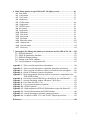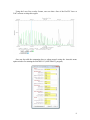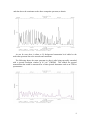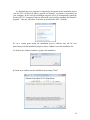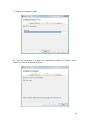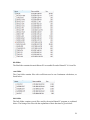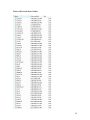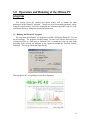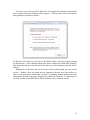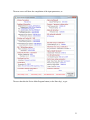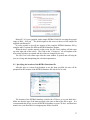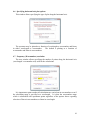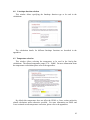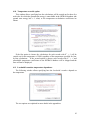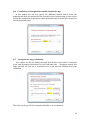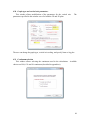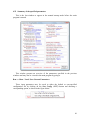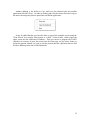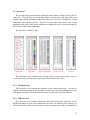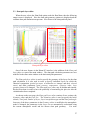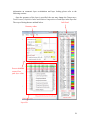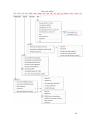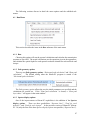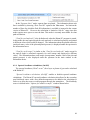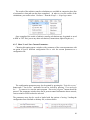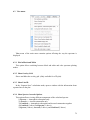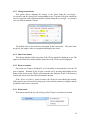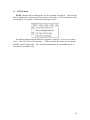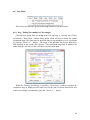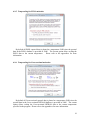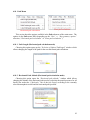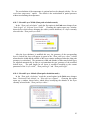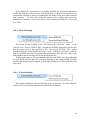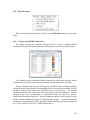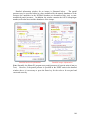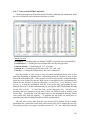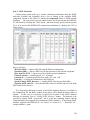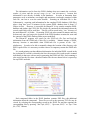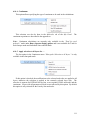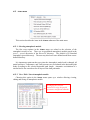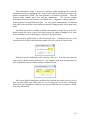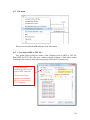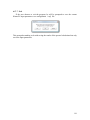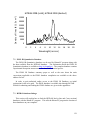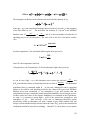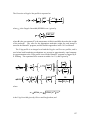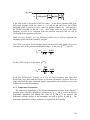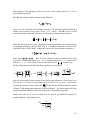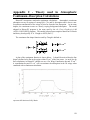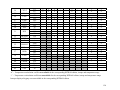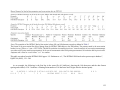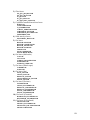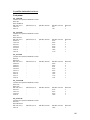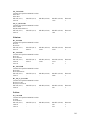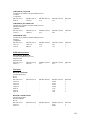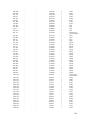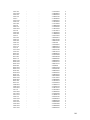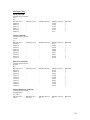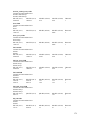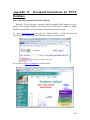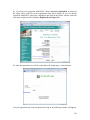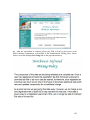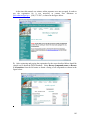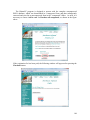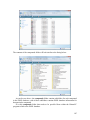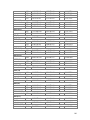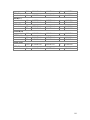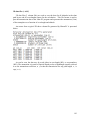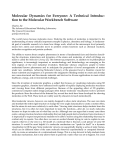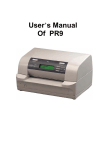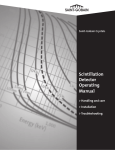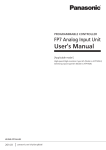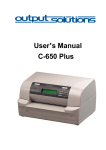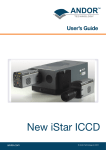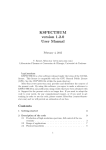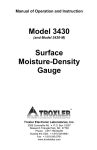Download Hitran-PC 4.0 User Manual - University of South Florida
Transcript
User Manual Hitran-PC Version 4.0 (Released September 10, 2009) Distributed by: Ontar Corporation 9 Village Way North Andover, MA 01845-2000 Phone: 978-689-9622 Fax: 978-681-4585 Email: [email protected] Web site: http://www.ontar.com Technical information: Prof. Dennis Killinger Denis V. Plutov (Pliutau) University of South Florida Tampa, FL, 33620 Phone: 813-974-3995 Email: [email protected] Web site: http://www.cas.usf.edu/lidarlab/ Copyright 2009 University of South Florida Table of contents 1 Overview of Hitran-PC 4.0 ......................................................................................4 1.1 Overview of HITRAN-PC 4.0 capabilities and program sections .....................4 1.2 Examples of spectral calculations using Hitran-PC 4.0 .....................................6 1.3 New features in Hitran-PC 4.0 ...........................................................................12 1.4 History of Hitran-PC software development .....................................................15 2 Installation of Hitran-PC 4.0 and listing of installed files .....................................16 2.1 Computer system requirements and recommended memory available .............16 2.2 Installation of HITRAN-PC 4.0 on your Computer (PC) ..................................17 2.3 Installation information to avoid problems with Windows Vista ......................21 2.4 Installed Hitran-PC 4.0 Files and their location.................................................23 3 Operation and Running of the Hitran-PC program..............................................31 3.1 Running the Hitran-PC Program ........................................................................31 3.2 Spectral resolution and transmission calculations made by Hitran-PC .............35 4 Manual input of startup parameters .......................................................................36 4.1 Data type for HITRAN database........................................................................36 4.2 Specifying the location of the HITRAN database file .......................................37 4.3 Specifying starting and ending wavenumber / wavelength ...............................38 4.4 Options to use the PNNL database ....................................................................38 4.5 Options to use Cross-sectional HITRAN database ............................................39 4.6 Specifying horizontal axis plot options..............................................................41 4.7 Frequency (Wavenumber) resolution ................................................................41 4.8 Lineshape function selection..............................................................................42 4.9 Temperature selection ........................................................................................42 4.10 Temperature override option............................................................................43 4.11 Loschmidt’s number temperature dependence ................................................43 4.12 Specifying path length .....................................................................................44 4.13 Total pressure ...................................................................................................44 4.14 Refractive index ...............................................................................................45 4.15 Changing line-by-line molecules selection ......................................................45 4.16 Contribution of absorption lines outside the plotted range ..............................46 4.17 Absorption line wing contribution ...................................................................46 4.18 Optical depth threshold ....................................................................................47 4.19 Air / Self broadening selection ........................................................................47 4.20 Graph type and vertical axis parameters ..........................................................48 4.21 Continuum selection ........................................................................................48 4.22 Summary of the specified parameters ..............................................................49 5 Hitran-PC 4.0 output screen and interface overview ............................................50 5.1 Main window .....................................................................................................50 5.2 Info Panel ...........................................................................................................53 5.3 Slant path layer editor ........................................................................................57 2 6 Main Menu options at top of Hitran-PC 4.0 display screen .................................62 6.1 Run Menu...........................................................................................................67 6.2 Comp menu ........................................................................................................72 6.3 View menu .........................................................................................................74 6.4 Slant menu .........................................................................................................77 6.5 3D Plot menu .....................................................................................................80 6.6 Graph menu ........................................................................................................83 6.7 WNWL menu .....................................................................................................85 6.8 Freq menu ..........................................................................................................86 6.9 Temp menu ........................................................................................................88 6.10 Path menu.........................................................................................................92 6.11 Line menu ........................................................................................................95 6.12 Press menu .......................................................................................................96 6.13 Par menu ..........................................................................................................99 6.14 Molecules menu ...............................................................................................103 6.15 Atmos menu .....................................................................................................112 6.16 Aerosols menu .................................................................................................114 6.17 File menu .........................................................................................................116 7 Information for linking and pathways to databases used by Hitran-PC 4.0 .......120 7.1 HITRAN Database ..............................................................................................120 7.2 PNNL IR Quantitative Database .........................................................................121 7.3 HITRAN database linkage ..................................................................................121 7.4 Linking to the PNNL database ............................................................................122 7.5 Saving settings in a configuration file .................................................................123 Appendix 1 – Theory used in transmission calculations.................................................124 Appendix 2 – Theory used in atmospheric continuum absorption calculations .............136 Appendix 3 – Theory used in calculation of index of refraction of the atmosphere.......140 Appendix 4 – Hitran-PC Radiative transfer calculations ................................................141 Appendix 5 – Molecular partition functions used for temperature extrapolation from 296K HITRAN data ................................................................................143 Appendix 6 – Generating custom HITRAN type datafiles for use with Hitran-PC .......151 Appendix 7 – Spectral smoothing window functions (*.WIN files)...............................155 Appendix 8 – Laser lines data files (*.lsr) ......................................................................156 Appendix 9 – Cross section attenuation equations .........................................................176 Appendix 10 – PNNL Equations ....................................................................................178 Appendix 11 – High temperature HITRAN 2008 database usage with Hitran-PC ........179 Appendix 12 – Download Instructions for PNNL Database...........................................180 Appendix 13 – Isotope abundances and other isotope parameters .................................188 Appendix 14 – Examples of HDF, TXT, and 3D ASC Output spectral files .................192 References .......................................................................................................................194 3 1.0 Overview of Hitran-PC 4.0 This user manual covers the installation, operation, and theory behind the Hitran-PC 4.0 program. In this section, an overview of Hitran-PC 4.0 is presented, new features are listed, and the past historical developments of various versions of Hitran-PC are discussed. 1.1 Overview of HITRAN-PC 4.0 capabilities and program sections Hitran-PC is a PC computer program that can calculate or model the high-resolution ( < 0.01 cm-1 ) optical transmission spectrum of the atmosphere and of selected gases using primarily the HITRAN Line-by-Line database. Hitran-PC has been developed over the past 20 years, with various levels of improvements and capability, starting with Version 1.0 in 1991 through Version 3.0 in 2000. The latest version, Hitran-PC 4.0, incorporates a major change and advancement in the program and capabilities, and has been developed over the past several years. It now uses the latest 2008 HITRAN Line-by-Line database, but also uses the HITRAN UV and IR Cross Section files, the experimental PNNL IR database, aerosol extinction using the BACKSCAT program, and the water vapor, CO2 and N2 Continuum. The transmission (and absorption) spectrum of the atmosphere can be calculated over a spectral wavelength range for a given path length, using supplied models of the atmosphere (ie. US Standard Atmosphere) or user specified pressure, temperature, and partial pressures of a variety of gases as a function of altitude, and for horizontal paths and slant path geometries. In addition, the user can select one or more specific gases or isotopes in order to study the individual spectrum for those particular gases. The irradiance of a gas plume or a hot target through the atmosphere can also be displayed. The user can smooth the resultant optical spectrum to simulate the finite resolution of an optical instrument, or overlay known laser lines to help decide which to use for atmospheric laser remote sensing. The overall operation of Hitran-PC 4.0 is shown in the following figure. As can be seen, the user can specify the path length, temperature, concentration, line shape (Pressure, Voigt, etc.), and other parameters pertaining to the transmission of the atmosphere. These startup parameters can also be stored in a configuration file for easy use at a later time. The startup parameters are then used along with atmospheric models of pressure/temperature/altitude to model the geometry of the optical transmission path through the gas or atmosphere. Both horizontal and slant path spectral calculations can be made. In the figure, the Main Program screen is shown, along with the Info Panel which contains the Working Parameters for the input parameters and databases, for easy modification and control by the user. As can be seen in the figure, the top screen of the Main Program is shown for a typical Horizontal Path calculation showing the color coded absorption spectrum of individual gases. Another option is shown in the middle screen which displays the slant path calculation of the transmission as a function of wavelength. 4 Hitran-PC 4.0 operation overview Main program Startup parameters Info panel / Working parameters Horizontal path Manual input - Path length - Partial pressures - Gas selection - Lineshape - etc. or Startup config. file (TRANSW.tcf or other *.tcf configuration file) or Slant path Atmospheric models - US Standard - Press / Temp / Altitude Laser line wavelengths Spectral smoothing Store / Load spectra or Irradiance Store 3D Attenuation Files (used by Lidar-PC) BACKSCAT / LOWTRAN 7 Aerosols PNNL IR Database Continuum HITRAN UV and IR Cross-sections HITRAN Line-by-line database 5 In this mode, the user can easily insert a gas plume or cloud of a specified gas (i.e, from the PNNL database) into the optical path at a specified range. Finally, the program can also calculate the radiance for a hot target or a gas plume as shown in the lower example. The databases and spectral calculations used by Hitran-PC 4.0 consist of (1) the main HITRAN Line-by-Line (LBL) database consisting of about several million individual absorption lines of gases in the atmosphere (modeled with a spectral resolution greater than 0.001 cm-1), (2) the experimental PNNL database of environmental and chemical gases for about 400 gases (with a spectral resolution on the order of 0.1 cm-1) , (3) the Continuum models for the far-wings of water vapor, CO2, and N2 that add up to a few percent attenuation over a wide spectral range, (4) the HITRAN cross section models that give the attenuation for UV and IR gases, and (5) the BACKSCAT (Version 4.0) attenuation due to aerosols (clouds, fogs, dust) which is the same as the US Air Force LOWTRAN7 model. Hitran-PC 4.0 uses the HITRAN LBL as the main calculation for atmospheric attenuation, but allows the user to add in the other spectral contributions also. For example, the user can specify the HITRAN LBL for the transmission of the atmosphere, add in the attenuation due to fog or urban haze, and then use the PNNL database to add the attenuation of a 10 m plume of a particular gas at a specified range. The calculated spectrums can be stored in data files, for further use by the user. 1.2 Examples of spectral calculations using Hitran-PC 4.0 The following examples and figures show calculations of the transmission of the atmosphere and graphing capability of the Hitran-PC 4.0 program. The following figure shows the Hitran-PC spectrum calculation of the transmission spectrum of the atmosphere for the case of a 1000m horizontal path through the US Standard Atmosphere. The individual lines from H2O and CO2 are shown. Here, the calculation is linear in wavenumbers. 6 The same data, but plotted in absorption, and linear in wavelength is shown below. Now changing the atmospheric model to a Tropical model (which increases the water vapor concentration) yields the following plot with increased water lines shown. 7 Using the Laser Line overlay feature, one sees that a line of the Ho:YLF laser at 2.067 microns overlaps this region. One can also add the attenuation due to urban aerosols using the Aerosols menu option window for running the BACKSCAT (LOWTRAN7) program, 8 and that due to the continuum to the above composite spectrum, to obtain: As can be seen, there is about a 6% background attenuation level added to the molecular spectrum due to the aerosols and continuum. The following shows the same spectrum (as above) after being spectrally smoothed with a spectral resolution window of 0.5 cm-1 (FWHM). This models the spectral transmission that would be measured for a finite spectral instrument such as an FTIR or spectrometer. 9 The following is an example of a slant path calculation. Here, the slant path is for 10 layers looking upward, with each layer having a path of 2 km. Also, the Voigt lineshape profile is used. The following is the absorption spectrum for a few lines near 2.07 microns for the lowest layer (using the menu option: Pause between layers). And the following is for the 9th layer (altitude 17 km). 10 As can be seen, the line shape goes from Pressure broadening (Lorentzian) at the lower layer to that of Doppler broadening at the high-altitude upper layer. The total composite spectrum for the 20 km path length is: Finally, the user can also compare the spectrums calculated using the HITRAN LBL lines and the experimental measurements of the PNNL data. For example, the following is a plot of the absorption spectrum of CH4 (methane) near 3.416 microns for a 1000m path and a concentration of 1.6 x 10-6 Atm (ie. 1.6 ppm). As can be seen, the spectrums are almost identical for the HITRAN plot (red) and the PNNL plot (black). Here the Hitran-PC calculation had a resolution of 0.01 cm-1, while the experimental PNNL spectrum has a resolution of about 0.11 cm-1, both of which are better or near the pressure broadened linewidth of most molecules in the atmosphere which is about 0.1 cm-1 11 1.3 New features in Hitran-PC 4.0 Numerous improvements have been introduced to Hitran-PC 4.0. important of them are mentioned in this section. The most 1.3.1 Complete rewrite of code in updated Visual Basic.NET language The previous version of Hitran-PC 3.0 was written in Visual Basic 6 which was abandoned by Microsoft due to the transition to the Microsoft NET Framework. Such transition drastically changed the structure of the new Visual Basic.NET language. Due to such transition it was necessary to completely rewrite the new version of Hitran-PC program in order to make future extension possible. Hitran-PC 4.0 was rewritten in Visual Basic.NET and requires NET 2.0 Microsoft framework or higher installed for its operation. The Microsoft NET framework library is supplied with each version of Windows and updates are usually downloaded automatically from the Microsoft website by the Windows operating system. Microsoft NET 2.0 library is supplied with Windows XP and also is a subset of the NET 3.0 library supplied with Windows Vista (and will be a subset of NET 4.0 supplied with Windows 7). The transition to the NET framework in the Hitran-PC program made it possible to create a more powerful and flexible user interface which allows future improvements while still keeping all the computation capabilities. It is anticipated that future versions of Hitran-PC may be converted to Qt/C++ for cross-platform operation. 1.3.2 HITRAN 2004 and 2008 database usage Hitran-PC 4.0 may now operate with the latest HITRAN 2004 and 2008 database as well as the previous editions of HITRAN databases; the previous .USF database types (binary on the Hard Disc) are no longer supported since current CDs and HDs are much faster and have higher capacity. To ensure the most accurate calculations, the HITRAN database group recommends using the latest HITRAN database and to regularly update the HITRAN database with the updates available at http://www.hitran.com. 1.3.3 Ability to carry out calculations for individual isotopes The ability to carry out calculations for individual isotopes has been introduced with user defined partial pressures not normalized by the natural abundances. This feature is accessible both in the horizontal path mode as well as the slant path mode. 1.3.4 Addition of Aerosols Calculations Hitran-PC 4.0 now also incorporates BACKSCAT 4.0 (LOWTRAN model) for aerosols calculations, previously done with the BETASPEC program (used in the LidarPC program). 1.3.5 Addition of HITRAN cross sections into calculations HITRAN UV and IR cross section data files may now also be used along with the line-by-line data for transmission simulations. This feature is accessible both in the horizontal path mode as well as the slant path mode. 12 1.3.6 Automatic use of partial pressures from Standard atmospheres (both horizontal and slant path calculations) for HITRAN cross sectional molecules The partial pressures for cross sectional molecules are automatically taken from the chosen atmospheric model (for those molecules which have this information available) for both horizontal path and slant path calculations. 1.3.7 Addition of PNNL IR Database into calculations The PNNL IR quantitative (experimental) database may now also be used in the calculations together with the HITRAN line-by-line and cross-sections data. This feature is accessible both in the horizontal path mode as well as the slant path mode. 1.3.8 Temperature and Molecular Partition Function routine updated The temperature recalculation routine for determining the molecular partition function has been updated to use the latest approach used in the HITRAN 2004 and 2008 database. Please see Appendices for more information. 1.3.9 Optional temperature scaling options for PNNL and HITRAN cross sections An optional rescaling of PNNL and HITRAN cross sectional data for an arbitrary temperature was introduced. 1.3.10 Ability to export calculations into multi-column TXT files The format of the HDF files has been modified in such a way as to make it easier to export the results of the calculations to different kinds of plotting applications (like Excel or Origin) by introducing multi-column data files. 1.3.11 Ability to automatically recalculate total pressure As an option, the total pressure may now be automatically recalculated as the sum of partial pressures for all molecules or isotopes (depending on the calculation options) selected for the calculation. This feature is available for both horizontal and slant path modes. 1.3.12 Laser line wavelength files updated Files containing information about commercially available lasers and their wavelengths have been updated, and the file format has been changed slightly to help ease in reading by other programs. 1.3.13 Numerous interface improvements: Info Panel, Spectral Magnification, Copy-Paste feature Numerous interface improvements have been introduced in Hitran-PC 4.0 including the introduction of the Info Panel, Spectrum magnification feature, Spectrum Copy-Paste feature, improved Slant path layer editor, and improved 3D plotting. These are individually discussed in the parts of the manual devoted to a particular feature. 13 1.3.14 US / European decimal numbers format differences now handled correctly In the past, there were problems running the Hitran-PC program in European countries due to differences in fractional number representation because “.” is used in the United States as a delimiter (as in 1.234) and “,” is used in European countries (as in 1,234). This difference resulted in that the Hitran-PC could not correctly read text files (such as the Hitran-PC generated *.tcf type configuration text file) saved in European countries. As such, users of the Hitran-PC software in Europe had to switch Windows regional settings to operate correctly (see ONTAR memo). This problem has now been fixed and the Hitran-PC program may be executed normally in Europe without the need to change regional settings. Note: The Hitran-PC program will automatically handle the comma / point differences in the Configuration files (*.tcf extensions), HDF and spectral text files loaded into Hitran-PC (*.hdf and *.txt extensions), and Atmospheric models files (*.alT extensions). However, if the user wants to modify or add any other files not mentioned above and normally supplied with the Hitran-PC program (such as the laser lines files or the smoothing functions files etc.), it is important to use a point “.” as a delimiter since no automatic format checking is carried out for such files by the Hitran-PC program. 1.3.15 Calculations now stored for each molecule and isotope before displaying spectra so that plots can be expanded easily without subsequent re-calculation The basic Hitran-PC calculation has been changed from calculating the individual line contributions and storing them in a combined or composite spectrum data file, to one where the contributions of each molecule or isotope is stored separately, and then combined if requested by the user. This allows the user to expand/magnify and enhance a particular portion of the spectrum without having to re-calculate the whole spectrum. This is depicted in the following figure showing the zoom-in capability accomplished using the click and drag feature of the mouse. The resolution of the expanded spectra is also re-calculated, and may be further increased by re-running the calculation. Note: A right click of the mouse displays a menu with a zoom-out feature (and Copy or Print options) which will restore the displayed spectrum to its original plot. 14 1.4 History of HITRAN-PC Software development There have been several evolutionary versions of Hitran-PC since its start in 1991. Versions 1.0 and 1.1 were first DOS versions of TRANS, and used the 1988 HITRAN database and later the 1991 HITRAN database on floppy disks which had until that time only been available on magnetic tape. Version 1.0 took the database and converted it to a compressed binary format on 5.25“ and 3.5” floppy disks; these were used to generate a binary version of the HITRAN database on the hard disk. The 1992 HITRAN database could be obtained on 14 floppy disks or, later, on a CD-ROM (however, CD-ROM readers were slow then). Improvements were made leading to Version 2.31. Version 2.40 provided a WINDOWS version of TRANS program as an option. Version 2.50 used the newly expanded 1996 HITRAN database with the addition of pressure shifts and several molecules and provided for the TRANS and other programs to read the HITRAN database either from the hard disk or directly from the CD-ROM. Version 2.51 consolidated the separate DOS and WINDOWS installation process into one combined package. In Version 3.0 atmospheric and hot plume radiance were introduced both in the horizontal and slant path modes. DOS versions of the programs were a part of the Hitran-PC package. All versions of Hitran-PC package up to and including Hitran-PC 3.0 were developed by Dr. William E. Wilcox, Jr. and Prof. Dennis K. Killinger at the University of South Florida. In Version 4.0 the code was completely re-written to accommodate changes in the Windows NET operating software. The ability to read the 2004 and 2008 HITRAN database format was added. The capabilities to work with cross section files in HITRAN database as well as PNNL IR database were added along with the ability to work with separate isotopes in the HITRAN database. Other improvements included the addition of Aerosols model (BACKSCAT 4.0 program executed in a shell mode) and the line-by-line temperature recalculation routine update. Numerous interface improvements have been implemented as compared to Hitran-PC 3.0. Starting from version 4.0, DOS programs of the Hitran-PC package are no longer supplied with the windows version of the software and no longer supported. Hitran-PC 4.0 was developed by Prof. Dennis K. Killinger and Denis Plutov (Pliutau) at the University of South Florida. 15 2. Installation of Hitran-PC 4.0 and listing of installed files The supplied Hitran-PC 4.0 program is supplied on a CD disk that can be inserted into your computer for automatic installation of the Hitran-PC programs and associated data files onto your computer. The installation instructions and resulting data files stored on the computer are covered in this section. 2.1 Computer system requirements and recommended memory available The recommended computer system and hard drive space is given in the following, assuming that the user will load all HITRAN database files and all PNNL database files onto their computer. Hitran-PC 4.0 system requirements: 1) 2) 3) 4) 5) 6) Windows XP or Vista or 7 (anticipated) Microsoft NET framework 2.0 or later Processor: Pentium 4 or better RAM: 1GB or better Screen resolution: 1152 x 768 or higher Harddrive free space required (suggested): Hitran-PC 4.0 program package: 110 MB Hitran-PC executable , manuals, sample databases, pressure files, etc. HITRAN database (2008 edition): 1.9 GB HITRAN LBL (400 MB), cross section files, etc. HITEMP database (2008 edition): 11 GB PNNL IR database: 5.2 GB Required for extraction of 400 compounds: actual PNNL files (3.5 GB) Total recommended harddrive free space for complete database usage: 18.5 GB If only the HITRAN 2008 Line-by-Line database is to be used, then the user can essentially load the 110 MB Hitran-PC package and the 400 MB HITRAN 2008 *.par database, for a total required hard drive space of about 510 MB. 16 2.2 Installation of HITRAN-PC 4.0 on your Computer (PC) This section will explain a typical Hitran-PC 4.0 program installation procedure. The examples in this section are for Windows Vista operating system, but Windows XP will result in very similar installation sequence. It may be added that the installation of Hitran-PC 4.0 does not usually conflict with older versions of Hitran-PC (such as 2.51 or 3.0) since they are stored in a different file and directory. Hitran-PC 3.0 was normally stored on the C: Hard Drive in the HITRANPC subdirectory directory. Hitran-PC 4.0 is stored under the C: Hard Drive in the Hitran-PC 4.0 subdirectory. The only conflict in having 3.0 and 4.0 on your computer at the same time, is if they both try to access the same HITRAN database while both are running. Note: if the user has already installed Hitran-PC 4.0 on his computer, and wants to re-install it, then the user should delete the old Hitran-PC 4.0 program first, by going to the Start >> Control Panel << Add/Delete Programs, and then reinstall the Hitran-PC 4.0 program. The following gives details of the files contained on the Hitran-PC CD disk, and the installation procedure for installing Hitran-PC on your computer. Files contained on Hitran-PC 4.0 Installation CD: The listing of the files on the Hitran-PC 4.0 installation CD is presented below: Autorun.inf – File used to automatically load the setup.exe file when the CD is loaded hitran_pc.ico – Hitran-PC icon file (used to display the icon for the CD drive) Hitran-PC 1.3 – 3.0 Manuals.pdf – Manual for earlier Hitran-PC versions (1.0 – 3.0) Hitran-PC 4.0 Manual.pdf – Manual for the Hitran-PC 4.0 program Hitran-PC serial number.txt – Text file with the Hitran-PC serial number which is also embedded into the Hitran-PC executable setup.exe – Executable file used to install the Hitran-PC 4.0 program Setup.msi – Compressed library file containing the contents of the installation package The installation of Hitran-PC 4.0 is as follows: 1) Insert the Hitran-PC 4.0 CD into the CD-ROM drive of your computer, the windows operating system will ask you if you would like to “Run setup.exe” or “Open folder to view files”, as shown in the figure below. Choose “Run setup.exe” to start the installation. 17 It is desirable that your computer is connected to the internet at the installation time in case the NET 2.0 Microsoft library required for Hitran-PC operation is not installed on your computer. In this case the installation program will try to automatically install the missing NET 2.0 component from the Microsoft website before installing the Hitran-PC program. This may take about 15 minutes to download the NET 2.0 library. 2) At a certain point during the installation process windows may ask for your permission to run the installation program, choose “Allow” to run the installation file. 3) Wait for the windows installer to prepare the installation 4) In the next window start the installation by pressing “Next”. 18 5) Choose a directory to install the Hitran-PC 4.0 program to. The default directory is: C: >> Hitran-PC 4.0 The C:>> Hitran-PC 4.0 directory is used to avoid operational problems with Vista operating system (discussed later). If multiple accounts are used on your computer, it is also possible to choose if the program should be installed for the current user only or all users on this computer. 6) In the next window confirm the installation by pressing “Next” 19 7) Wait for the program to install 8) Once the installation is complete the confirmation window will appear, choose “Close” to close the installation program. 20 9) The Hitran-PC 4.0 installation program will place a shortcut icon to the Hitran-PC 4.0 executable on the Desktop: In addition to the icon created on the desktop for the Hitran-PC 4.0 program, the installation program will create a folder in the Windows start programs menu as shown below This folder will contain a link to the Hitran-PC 4.0 executable program, and two Hitran-PC user manuals in PDF format, one for the new version 4.0 and one for the past 1.0 – 3.0 versions of the Hitran-PC program. Note: If the Microsoft NET 2.0 framework is not installed on your computer, the HitranPC 4.0 installation program will attempt to download and install the required .NET framework component from the Microsoft website automatically before installing the Hitran-PC program. Installing the .NET framework component may take around 15 minutes and should only be carried out once. Uninstalling the Hitran-PC 4.0 program later will not remove the .NET 2.0 framework component from your computer since this Microsoft library will probably be used by other programs. 2.3 Important installation information to avoid problems with Windows Vista: Installation of HITRAN-PC in Root directory as opposed to Program Files directory This section explains some Hitran-PC 4.0 installation problems which have been found under the Windows Vista operating system if the normal procedure to install the executable Hitran-PC 4.0 program is followed and the program is installed in the C:>> Programs Files directory, and how to avoid them. Hitran-PC 4.0 program requires write permissions for some of the files located in the Hitran-PC 4.0 installation directory to operate properly. However, due to the introduction of the User Account Control (UAC) feature in Windows Vista (as opposed to XP), creation of new files and folders as well as modification of files which already exist in the Programs Files directory requires administrative privileges. It would be wrong to assume that all users of Hitran-PC program will have such administrative privileges and if the Hitran-PC 4.0 program is installed within the Programs Files directory under the Windows Vista operating system, the following problems are very 21 likely to occur (unless the User Account Control feature is turned off or the Hitran-PC program is executed in administrative mode): 1) When the Hitran-PC program is operated, it requires write access to several files in the Hitran-PC 4.0 program folder for correct operation. Such files include the default configuration files (transw.tcf), initialization file (hitran_pc.start), and some of the BACKSCAT 4 model files. Besides, the user may want to modify the laser files manually as well. Unfortunately, due to the UAC feature and/or non-administrative mode, Windows Vista will not let the Hitran-PC program write into these files directly but rather make a copy of the files in a special virtual folder and use the duplicate files instead of the actual files located in the Programs Files directory. The location of such virtual folder is as follows: C: >> Users >> Your user name >> AppData >> Local >> VirtualStore >> Program Files >> Hitran-PC 4.0 directory … Where Your user name is the current user name under the Windows operating system. 2) Duplicate files are created for all files located in the actual Program Files directory that the Hitran-PC program tries to write into. After such duplicate files have been created, the Windows operating system will access them first before reading the files located in the actual Program Files directory. This redirection process will result in that every time a file in the Programs Files directory is modified by the user, the modification will be applied to the duplicate of that file stored in the Virtual Store directory as described above and the files in the Programs Files directory remain unmodified. This process is carried out automatically by the Windows operating system with no notification to the user. 3) Such virtual files are not removed automatically by the Windows Operating system during the un-installation process and have to be manually deleted. As such, in order to avoid the problems described above, it is highly recommended to NEVER install the Hitran-PC 4.0 program into the Program Files directory under Windows Vista. 22 2.4 Installed Hitran-PC 4.0 Files and their location The Hitran-PC 4.0 folders and programs should be installed onto the hard drive root directory within your computer. For ease of use, by default, the Hitran-PC 4.0 program is installed into the following directory: C: >> Hitran-PC 4.0 The folders and files that are installed into the above Hitran-PC 4.0 directory are displayed in the screen below The contents of each folder are described below. backscat4 folder The Backscat4 folder contains files of the BACKSCAT 4.0 program used by the HitranPC program for aerosols calculations. The listing of the files in that directory is given below. 23 bin folder The Bin folder contains the main Hitran-PC executable file and a Hitran-PC 4.0 icon file. cont folder The Cont folder contains files with coefficients used to run Continuum calculations, as listed below: info folder The Info folder contains several files used by the main Hitran-PC program as explained below. The listing of the files with the explanation of their functions is given below: 24 hitran_pc.start is a flag file used to determine if the Hitran-PC program is executed for the first time in order to run one time initialization. molparam.txt – text file with the information about the abundance, the partition sum at 296K, the state-independent degeneracy factor, and the molar mass for all the isotopes present in HITRAN 2004 and 2008. OCLO_x_sect_typos.pdf – A PDF file containing an explanation about some of the typos found in the cross-sectional OClO file which interferes with automatic reading. The typos have been reported to the HITRAN group but may be present in editions downloaded prior to later fixing of the typos. parsum.dat – file containing Total Internal Partition Sums (TIPS) look up table for all isotopes in the HITRAN 2008 edition with a temperature step of 1K. TRAN.LIB – file containing initialization parameters to be read in by the Hitran-PC program at startup. transw.tcf – default startup parameters configuration file provided with the Hitran-PC program that contains spectral input parameters which may be later modified and/or saved within the Hitran-PC program. 25 laser folder The Laser folder contains files containing the wavelength of laser lines; the listing of the files in this folder is given below. Note: the user can easily add their own laser line wavelength position datafile to this folder. 26 manuals Manuals folder contains two Hitran-PC user manuals in PDF format, one for the new version 4.0 and one for the past 1.0 – 3.0 versions of the Hitran-PC program. The folder also contains a hidden PDF icon file used for correct display of the Start menu PDF files due to the Start menu shortcut limitations in Windows. press1 – press6 folders The Press1 – Press6 folders contain files with the information about the corresponding Atmospheric model. There are 6 US Air Force atmospheric models available as described below: press1 folder – Tropical (15N Annual average) press2 folder – Mid-Latitude Summer (45N July) press3 folder – Mid-Latitude Winter (45N Jan) press4 folder – Sub-Arctic Summer (60N July) press5 folder – Sub-Arctic Winter (60N Jan) press6 folder – US Standard Atmosphere (1976) Each of the press1 - press6 folders contain partial pressure vs altitude profile files for each molecule (such files are called with the corresponding molecule name), total pressure attitude profile file (called PRESS.alT), and a temperature profile file (called TEMP.alT). A sample listing of files for the press1 folder is presented below: 27 Table of files in the Press1 folder 28 sample databases folder Installing the Hitran-PC 4.0 program will also load a reduced sample of the HITRAN Line-by-Line database, a reduced sample of the PNNL database, and a reduced sample of 2 IR and 2 UV cross-section datafiles, that can be used by the user as examples of these different spectral databases. In this way, the user can always have available these types of databases for examination. Under most circumstances, it is expected that the user will use the complete HITRAN 2008 Line-by-Line database, the complete 400 gas sample PNNL IR database, and the complete HITRAN UV and IR cross-section databases. Sample database folder contains 3 subfolders with sample HITRAN line-by-line, PNNL and HITRAN cross-sectional files as follows: hitran_lbl – contains a sample HITRAN database line-by-line file (sample_HITRAN08.par) over the spectral range of 4800 cm-1 to 4850 cm-1 (ie. 2.06 to 2.08 micron wavelength). hitran_x_sect – contains sample HITRAN database cross-sectional files, as shown below: pnnl – contains PNNL database subfolders with the spectral information for individual compounds. Information for 3 compounds from the PNNL database are supplied, which are contained in 3 compound folders as listed below: Each compound folder contains spectral information for 3 temperature ranges. For example the listing of files in the Methane folder is presented below: 29 win folder Win folder contains files with 4 smoothing functions provided with the Hitran-PC program. The user can display many of these data files using a text program, such as Notepad. It should be noted that the data files for, spectral smoothing and atmospheric model files are the same format to those given in the previous versions of Hitran-PC, and are printed out in the previous Hitran-PC 3.0 User Manual. However, the user should use the specific versions in the Version 4.0 files and list these with a text program such as Notepad. 30 3.0 Operation and Running of the Hitran-PC program This section covers the running and option menus used to change the input parameters for the Hitran-PC program. Details are given for inputting parameter values, using the output interface screen for displaying the calculated spectrums, and use of the main menu options to change the operational parameters. 3.1 Running the Hitran-PC Program The user starts the Hitran-PC 4.0 program by double clicking the Hitran-PC 4.0 icon on your desktop. The program will then startup. In some cases when a Network server is being used (like at a University or National Lab), a warning may come up such as the following figure because the program is not registered through the Network Security Publisher. You can go ahead and Open the file Then the Hitran-PC 4.0 opening screen will be displayed. 31 As can be seen, each copy of the Hitran-PC 4.0 program has a unique Serial number that is registered with the purchaser of the program. Clicking on the screen will start the input parameter questions as follows: At this point, the initial user can just use the Default values to get the program running for the first time. Notice that the button in the above window has a dotted line around it. This means that the user can also just hit the Enter key on the keyboard, and this will be entered. Multiple hits of the Enter key can be used to fast-forward through the next several screens. Default values are placed into the program so that the user does not have to enter a lot of parameters, unless that is needed. In addition, default databases are also automatically placed in the users Program files (under the Hitran-PC 4.0 directory) for use if the location of the HITRAN or PNNL database is not yet known or used. 32 The next screen will show the compilation of the input parameters, as: The user then hits the Exit to Main Program button (or the Enter key), to get: 33 The user then hits the Run line under the Run Menu, and the screen shows: The user can then change variables within the menu selections, go to the slant path mode, etc. To end the program, the user uses the Windows [X] selection, or under the File menu, selects Quit. The user can save the current input parameters in the Default configuration file, or in another named file. 34 3.2 Spectral resolution and transmission calculations made by Hitran-PC The Hitran-PC program essentially calculates the high resolution spectrum of the atmosphere or composition of gases by calculating the specific transmission (or optical depth) for each molecule at each specified spectral resolution point. The user specifies a wavenumber (or wavelength) range/span and the number of frequency (wavenumber) resolution points for that wavenumber span (a typical number is 5000). The program then starts at the lowest wavenumber value and calculates the optical depth contribution for each molecule or isotope at that wavenumber frequency. Then the program goes to the next resolution wavenumber frequency point and performs the same calculation. All the calculations in the Hitran-PC program are carried out and stored in the RAM memory in Optical Depth units so that an Optical Depth value is stored in the memory for each wavenumber point. In order to display the transmission data in other units (Transmission, Absorption, and Absorbance) appropriate conversions are made. For all calculations, the appropriate pressure broadened line-width, saturation line-width, partial pressure, temperature, etc. is taken into account (the specific equations are discussed in the appendices). It is important to point out that the calculations in the Hitran-PC program are performed in vacuum wavenumbers. The corresponding wavelength values are obtained from the wavenumber values by taking into account the index of refraction. It is thus correct to say that the Hitran-PC program displays the data in either vacuum wavenumbers or air wavelength. It has been suggested that the wavenumber itself should be first corrected for the index of refraction and then the calculation done using air wavenumbers. This will be considered in the next version of the Hitran-PC program. It should be noted that the HITRAN database lists the line strengths for each line as a function of wavenumber (frequency). As such, the Hitran-PC program uses these values directly, and performs the calculations using the frequency wavenumber as listed in the database. Although Hitran-PC can display the spectrum in wavelength units, it should be remembered that the basic calculation is always done in frequency units. This is mentioned because if there is any misinterpretation or discrepancy in measured or experimental spectral features or stored HDF Hitran-PC files, it is usually recommended that the user calculate the spectrum in wavenumber units or stores the spectral data in ascending wavenumber units in a resultant datafile. This matches the storage of molecular lines used in the HITRAN database. 35 4.0 Manual Input of Startup parameters Once the Hitran-PC program is started, the user will be asked to specify a configuration file with the startup parameters or manually enter the startup parameters. This section describes the sequence of menu screens or selections, and explains the menu options for the manual input of the startup parameters (i.e. input parameters) for the Hitran-PC 4.0 program. As show before, the first input selection screen asks if the user wants to manually input the parameters or use ones already stored in a configuration file as follows: In order to enter the manual startup mode which is described in this section, it is necessary to choose “Manually enter all parameters before starting”. The other two options are used for loading the configuration from a default or arbitrary configuration files. One of the improvements to the manual startup mode is the addition of the possibility to go back and forth in the parameters input process. The Next screen is as follows: 4.1 Data type for HITRAN database In this section the type of the HITRAN database to be used is specified. Such selection is necessary because various versions of the HITRAN database have different formats. 36 Hitran-PC 4.0 is now supplied with a sample HITRAN 2008 file covering the spectral range of 4800 – 4850 cm-1. The default option in this screen is the use of the sample file supplied with Hitran-PC. It is also possible to specify the location of the complete HITRAN database file by using the other 3 options for different HITRAN database formats. When the above window appears on the screen, the Info Panel window will also open up at the right side of the screen. The fields in the “Parameters” tab will update as the new startup windows are opened and the values are changed by the user. The Info Panel will remain open after the main window is opened and will help the user in viewing and manipulating the calculation parameters. 4.2 Specifying the location of the HITRAN database file After the type or version of the database to use has been specified, the user will be prompted for the location of the HITRAN database file which is to be used. The location of the HITRAN database could be the CD drive, or on your hard drive. Make sure that the type of the data specified is the same as that of the file to open. It is recommended that at first you use the HITRAN database on your CD drive, and then later transfer it to your Hard Drive in an appropriate folder if needed. 37 4.3 Specifying starting and ending wavenumber / wavelength This window will let the user change the selected wavenumber/wavelength (wl/ wn) calculation range or span. The range may be specified in wavenumbers or wavelength. Switching between the wavenumber / wavelength mode is done by pressing the “Switch to…” button. This window also contains information about the wavelength / wavenumber range in the HITRAN database file specified previously. It should be noted that the HITRAN database uses wavenumbers that are the vacuum wavenumber value. The wavelength used in the Hitran-PC program is calculated using the specified index of refraction (to be specified later by the user), and this value for the wavelength is therefore referred to as the air wavelength. 4.4 Options to use the PNNL database The Hitran-PC 4.0 program can use the PNNL IR database. This window gives the user an option of using sample PNNL files supplied with the Hitran-PC program, specifying the path to the complete PNNL database, or skipping PNNL database usage at the startup. 38 These options are only available if no PNNL.info file exist in the “info” subdirectory of the Hitran-PC 4.0 folder, otherwise the information about the location of the PNNL database folder and spectral files is read in from the PNNL.info file. The default option is the usage of the sample PNNL files supplied with the Hitran-PC program. The sample files are located in the Hitran-PC directory in the \sample databases\pnnl\ folder. There are 9 records for 3 sample molecules and 3 different temperatures (5 C, 25 C, and 50 C). If the second “Specify the location of PNNL Database folder” option is chosen, the user will be prompted to specify the location of the PNNL database folder, as shown in the screen below. The Hitran-PC 4.0 program has been designed to work with the complete PNNL database which is typically downloaded from the PNNL website and consists of zipped files which are by default extracted to the “compounds” folder. This folder will contain subfolders with the name of the chemical which contain PNNL database data for individual compounds. The location of such “compounds” folder is the one which needs to be specified in the Hitran-PC program. The last option “Do not specify the location of PNNL database at this time” should be chosen if the user would like to skip specifying the PNNL database at the startup time. It is possible to specify the location of the PNNL database later from within the main program by going to “Molecules >> PNNL molecules”, pressing the “Specify/Change PNNL directory” button and specifying the location of the “compounds” folder mentioned above”. 4.5 Options to use Cross-sectional HITRAN database This window allows the user to load sample HITRAN Cross-sectional files supplied with the Hitran-PC program, manually specify folders with cross-sectional files to load or individual files to load, as well as to skip the use of cross-sectional files at the startup as shown in the window below. The default option is the use of the sample HITRAN cross-sectional files supplied with the Hitran-PC program; there are 2 IR cross-sectional records and 2 UV crosssectional records supplied. 39 It is also possible to specify individual folders with cross-sectional files from a HITRAN database or individual HITRAN cross-sectional files by choosing the second option and clicking next. The window shown below will then appear and let the user load in all cross-sectional files in the folders specified by pressing the “Add folder with crosssectional files” button or load in individual cross sectional files by pressing the “Add individual cross-sectional file(s)” button. If HITRAN 2004 or 2008 is used, the cross sectional files are located in the \UV\Cross-sections\ folder (for the UV region) and in the \IR-XSect\Uncompressedfiles\ folder (for the IR region). Cross sectional files usually have multiple records (for multiple temperatures) and have an XSC extension. It is possible to load the same file multiple times but individual folders may only be loaded once (there may be no folder duplicates). 40 4.6 Specifying horizontal axis plot options This window allows specifying the type of plot along the horizontal axis. The spectrum may be plotted as a function of wavelength or wavenumber and linear in either wavelength or wavenumber. The default is plotting as a function of wavenumber and linear in wavenumbers. 4.7 Frequency (Wavenumber) resolution The next window allows specifying the number of points along the horizontal axis (wavelength / wavenumber axis) used for the calculations. It is important to point out that all calculations are carried out in wavenumbers even if the calculation range is specified as a wavelength. It is thus the wavenumber range which is subdivided with equidistant points regardless of the options above regarding selection of linear in wavenumbers or linear in wavelength. 41 4.8 Lineshape function selection This window allows specifying the lineshape function type to be used in the calculations. The calculations details for different lineshape functions are described in the appendices 4.9 Temperature selection This window allows selecting the temperature to be used in the line-by-line calculations. The allowed temperature range is 70 – 3000K. For more information about the temperature recalculation please refer to the appendices. By default this temperature does not affect the PNNL or Cross section molecules related calculations unless otherwise specified. For more information on PNNL and Cross-sectional records temperature correction, please refer to the appendices. 42 4.10 Temperature override option This window allows specifying how the calculations will be carried out for those few molecules for which the ground state energy is unavailable in the HITRAN database (the ground state energy has a -1 value) or the temperature recalculation coefficients are absent. If the first option is chosen, the calculations for such records with E” = -1 will be carried out for the temperature of 296K regardless of the temperature specified for lineby-line calculations. If the second option is chosen, such records with E” = -1 and unavailable temperature coefficients in the HITRAN database will be skipped and the lines will not be displayed. 4.11 Loschmidt’s number temperature dependence The following window allows specifying how the Loschmidt’s number depends on the temperature. The two options are explained in more details in the appendices. 43 4.12 Specifying path length The next window allows changing the path length to be used for the horizontal path line-by-line calculations. This path length is the same for the PNNL and HITRAN cross section molecules by default. However the path length for the PNNL and HITRAN cross section molecules may be set to different values than the line-by-line path length later in the main HitranPC window. 4.13 Total pressure The next window allows changing the total pressure used in the calculations. This window also provides the possibility to scale partial pressure of individual molecules by the ratio of the new total pressure and the old total pressure. 44 4.14 Refractive index The next window allows changing the refractive index of the gas mixture. The refractive index may also be calculated using the current midpoint frequency, default partial pressures, and temperature. For more information on the recalculation procedure, please refer to the appendices. The default partial pressures may be viewed in the “Molecules” tab of the Info Panel. 4.15 Changing line-by-line molecules selection The next window allows selecting line-by-line molecules and isotopes for the next calculation. The “Molecules” tab of the Info Panel will also become active once the current window is opened in order to emphasize the possibility of using the Info Panel later on as an alternative to the “Change Molecule Selection” window. Double clicking on each of the molecules or isotopes will open a detailed window providing additional information and making changes to the parameters possible. 45 4.16 Contribution of absorption lines outside the plotted range In this window the user may specify the additional spectral interval below the minimum and above the maximum of the currently selected spectral range in order to also include the contribution to absorption within the plotted range from the lines located just outside the plotted range. 4.17 Absorption line wing contribution This window lets the user modify the range from the line center which is considered in the total absorption calculations for each individual line. Absorption outside this range specified for each line is considered to be 0 and thus not included in the total calculation. The value may be specified in saturated halfwidths or in wavenumbers. 46 4.18 Optical depth threshold The parameter specified in this window specifies the smallest optical depth which is considered to be larger than zero in the line-by-line calculations. All optical depth values below the one specified in this widow will be disregarded and assumed to have a zero value. A low value of 5.5·10-5 insures that the additive contribution of many weak lines is taken into account. The computation time is not affected for most transmission calculations, except for the individual lines / ID mode. 4.19 Air / Self broadening selection The following window allows specifying the broadening mechanism to be used in the calculations (the available options are Air, Self broadening or Both). 47 4.20 Graph type and vertical axis parameters This window allows modification of the parameters for the vertical axis. parameters specified in this window serve for both the 2D and 3D plots. The The user can change the graph type, vertical axis scaling, and specify linear or log plot. 4.21 Continuum selection This window allows selecting the continuum used in the calculations. Available choices are H2O, CO2 and N2 continuum (described in appendices). 48 4.22 Summary of the specified parameters This is the last window to appear in the manual startup mode before the main program is started. This window presents an overview of the parameters specified in the previous windows and may also be viewed in the main program by going to Run >> Show / Load / Save Current Parameters. These input parameters may be saved to either the default or user-specified configuration file by clicking on the Save Config. (.TCF) button and choosing a corresponding option, as shown in the figure below: 49 5.0 Hitran-PC 4.0 output screen and interface overview This section presents an overview of the main output screen interface features of Hitran-PC 4.0 5.1 Main window The main output screen for the new Hitran-PC 4.0 program has been changed to add a significant number of new features and allow for easy and real-time changes in the spectral input parameters. An example of the output screen is shown here. Select a smaller region for magnification by pressing the left mouse button and dragging the mouse Info about the molecules Drag to resize As can be seen, the display shows the transmission spectrum or absorption spectrum (shown in this example) as a function of wavelength (or wavenumber). The spectral contribution of each individual gas is colored coded. User selected path lengths, temperatures and partial pressures are displayed. The spectral resolution of the displayed plot pixels is also shown. The menu options for changes to the parameters are shown at the top of the screen display. Some of the features are discussed in the following. The user has the ability to magnify a smaller portion of the plot by pressing and dragging the mouse over the plot area in order to select the region of interest. Once the magnification is complete it is possible to select “Run” again in order to recalculate the spectrum in the magnified region with a higher accuracy. 50 In order to go back in the magnification process, the middle button of the mouse should be pressed (wheel button) or the “Zoom out” option should be chosen from the pop-up menu after right-clicking the mouse on the plot. Going back in the magnification process is also possible after the recalculation for the magnified region has been done, but in this case the spectrum will not be displayed after going back in the magnification process. Boxes containing information about the molecules in the last calculation are located under the plot and present information about the molecule name, the color of the plot corresponding to it, and the partial pressure. In the case of the “Separate Isotopes” mode, the isotope number is also displayed. Also, if PNNL and cross-section molecules are used in the calculations, the corresponding info boxes will indicate the temperature at which the spectrum has been obtained as well as the path length for the current molecule (since it can be different from the line-by-line path length). Separate molecules info box Separate isotopes info box PNNL and cross section info box Laser line info box Added In molecules info box Name – Chemical formula, compound name or abbreviated title (for added in spectra) Atm – Partial pressure in Atm Iso. N. – Number of the isotope Path – Path length in meters Temp – Temperature in degrees Kelvin micron – Wavelength of the laser line in micrometers (beginning/ending wavelengths are indicated for tunable lasers ) No. – Number of the column in the file the spectrum has been added in from The information about the mouse location is displayed at the bottom of the main window: It is also worth pointing out that the number of significant digits displayed on the plot as well as in the graph cursor is adjusted according to the resolution per pixel determined by the current window size. This feature is easily noticeable in the logarithmic scale mode, when the resolution is different for different parts of the vertical axis. 51 Another addition is the ability to Copy and Paste the obtained plot into another application (like MS Word). In order to do that, right click the mouse and select copy in the menu, the image may then be pasted into a different application: It may be added that the user can also make a copy of the complete screen using the "Print Screen" key (usually Print Screen or a Shift + Print Screen), which copies the entire screen into the clipboard of Windows. Then you can use a program like PAINT (Windows Accessory) to paste the picture into the Paint page, use the select feature to isolate the portion wanted, use copy to put this portion onto the clipboard, than use MS Word to add this portion into a Word document. 52 5.2 Info Panel The so-called Info panel has been introduced in the current version of Hitran-PC for easier use. The Info Panel is an auxiliary window located at the right side of the main window and contains information about the molecules used in the calculations, current parameters, and loaded-in spectra. The Info Panel provides easy access to the current parameters and allows their quick modification without the need to search through the main menu for the required parameter. The Info Panel contains 5 Tabs: 1 2 Parameters Molecules 3 4 PNNL IR database Cross-section 5 Load In The info panel can be minimized by clicking on the [x] in the upper right corner. It can be retrieved by clicking on the panel tabs at the bottom of the screen. 5.2.1 Parameters tab The Parameters tab contains the summary of the current parameters. In order to modify a particular parameter it is possible to either go to the corresponding item in the main menu or double click the item in the Parameters tab of the Info Panel instead. 5.2.2 Molecules tab The Molecules tab contains information about the line-by-line molecules in the HITRAN database as well as the continuum to be used. The number of the molecule, its chemical formula, partial pressure and the color of the plot to be used are indicated for 53 each molecule. The color of the plot can be changed by double clicking on the corresponding color box and choosing a new color. Double clicking on any molecule record in the list will open up a detailed window with the possibility of modifying the partial pressure corresponding to the selected molecule and the color of the plot, as shown in the figure below (detailed molecule information). The detailed information window also contains the list of the isotopes listed by abundance. Double clicking on the color corresponding to a particular isotope will open up a window allowing modification of that color. Double clicking the number of the isotope will open up detailed information window for this particular isotope. Detailed information window for an isotope is illustrated below. The partial pressures may be specified either in values normalized by the natural abundances of the isotopes (the intensities in the HITRAN database are normalized this way) or nonnormalized partial pressures. In addition, the window contains the AFGL isotopologue number, molecular mass and the abundance of the isotope. Detailed information window for a molecule Detailed information window for an isotope The Molecules tab also allows choosing the continuum to use in the calculations as well as the colors of the plots corresponding to them: 54 Pressing the “Open LBL Button” is equivalent to choosing Molecules >> Line-byline HITRAN molecules option in the main menu described later in the manual. 5.2.3 PNNL IR tab If no information about the location of the PNNL database and selected molecules has been saved to the configuration file, the PNNL tab will be blank once the Hitran-PC program is started. In order to populate the PNNL tab it is necessary to open the main PNNL window by pressing the “Open PNNL window” in the PNNL tab of the Info Panel and specify the location of the PNNL directory and select the molecules to be added to the PNNL list in the Info Panel. Pressing the “Open PNNL window” button is equivalent to Molecules >> PNNL Molecules option in the main menu described in a later section. The PNNL IR Tab of the Info Panel provides the truncated compound name, partial pressure in Atm, temperature at which the spectrum has been recorded and the color of the plot corresponding to the current compound. The color of the plot may be modified by double clicking on the color box and specifying a new color. It is important to point out that the spectra in the PNNL database have all been renormalized to 296K regardless of the stated temperature at which the spectra were recorded. Double clicking on a particular item in the PNNL list of the Info Panel will open a detailed compound window containing additional information about the selected compound and allowing the ability to modify the partial pressures. 5.2.4 Cross-sections tab If no information about the location of the cross section files and selected molecules is found in the configuration file, the cross-section tab of the Info Panel will be blank once the Hitran-PC program is started. In order to populate the Cross-sections list of the Info Panel one may press the “Open cross sections window”, populate the list by specifying the locations of the files and/or folders to open and add the desired molecules to the list (check Add for the molecules of interest). Pressing the “Open cross sections window” button in the Info Panel is equivalent to choosing Molecules >> Cross section HITRAN molecules from the main menu. The Cross-sections tab provides the name of the molecule, partial pressure in Atm, the temperature at which the spectrum has been recorded and the color of the plot. Once again, the color of the plot may be modified by double clicking on the color box of interest. Double clicking on a particular item in the Cross-sections list will open up a detailed window containing information about the current cross section record and will provide the possibility to modify some parameters like the partial pressure, color of the plot and the calculation range. 55 5.2.5 Load In tab This tab is used in order to Load In spectra from HDF or TXT files. Once the program is started, this tab will be blank. In order to populate the tab it is necessary to add in HDF or TXT files to the list. The procedure of adding the files is described in a later section. After HDF or TXT files have been added, the Load In tab will contain information about the file name and the column number in the file (each column is assumed to correspond to the spectral information in the multi-column file that the information has been read in from). An example of a populated Load In tab is shown in the figure below: Additional information about each record is displayed in the pop-up window to the left of the Info Panel once the mouse is over the record in the list. To load in spectra, check the ones you would like to include in the next calculation making sure it falls within the calculation range. Choosing “Clear list” clears all the information about the loaded in spectra from the memory and clears the list. 56 5.3 Slant path layer editor When the user selects the Slant Path option under the Run Menu, then the following output screen is displayed. Here the slant path geometry options are displayed and the resultant slant path transmission spectrum. Also shown is the slant path info panel. Slant path layer editor One of the new features in the Hitran-PC interface is the addition of the Slant path layer editor as a part of the main window. The slant path calculation parameters are now modified in the same main window as the horizontal path parameters. The Slant path layer editor is used to specify the geometry of the layers for the slant path calculation. It is also used in order to specify individual layers for which the chemical composition (partial pressures of molecules or isotopes and their selected states) and other parameters (total pressure, temperature, refractive index, layer geometry) have to be changed. The Slant path layer editor may be hidden and restored, this has been done in order to have the possibility of maximizing the plot size after the calculation has been completed. As shown on the next page, the Slant path layer editor consists of two sections: the Geometry editor and the Layer list. The Geometry editor is used to specify the Initial altitude, Total path, Number of layers, Layer interpolation type and the Slant path angle. Once any of the above parameters in the Geometry editor is modified or the atmospheric model is changed, the parameters in the Layer list are automatically recalculated using the current atmospheric model and the chosen slant path geometry. For more 57 information on automatic layer recalculation and layer locking please refer to the following sections. Once the geometry of the layer is specified, the user may change the Temperature, Total Pressure, Refractive Index and chemical composition of each layer in the layer list. The ways of doing that are outlined below. Info Panel Geometry editor Press to hide and restore Slant path layer editor Layer list 58 If locked layers are present in the slant path and the geometry is modified so that some locked layers fall above the maximum altitude, then such locked layers are removed from the layers geometry. Please note that when the Calculated final altitude is smaller than the Initial altitude, the layers are still displayed and stored in the ascending order (that is from the lowest to the highest altitude). This difference is important for the irradiance calculations. 1.6.4 Modifying parameters for individual layers This subsection will provide information on how to modify parameters for individual layers in the layer editor. In order to change individual parameters for a particular layer the user has to first select the layer to be modified in the list (the line selected in gray in the Layer list on the previous page). After the layer to change the parameters for is selected, the user may either use the items in the main menu of the main window or right click on the selected layer and choose a corresponding option in the submenu shown above to modify a particular parameter for that layer. 5.3.1 Changing layer thickness and altitude “Change layer thickness” is equivalent to choosing Path >> Selected layer width. This option allows modification of the layer thickness. After the thickness of the layer is manually changed, the geometry of that layer (layer thickness and the altitude) is locked. This will result in the layer to be shown in green. “Change layer altitude” is equivalent to choosing Path >> Selected layer altitude. This option allows modification of the layer altitude. After the altitude is manually changed, the geometry of that layer (layer thickness and the altitude) will become locked and the layer will be shown in green. If the geometry of a certain layer is locked it means that its altitude and thickness will remain unchanged even after the automatic recalculation procedure (if the user changed some slant path geometry parameters in the Geometry editor). In fact, if layers with locked geometry are present and the user modifies the slant path layer geometry, all 59 unlocked layers will adjust accordingly in order to accommodate layers with locked geometry. 5.3.2 Changing temperature, total pressure and refractive index “Change layer temperature” corresponds to Temp >> Change Temperature in the main menu and allows changing the temperature of a particular layer. “Change layer total pressure” corresponds to Press >> Change Total Pressure in the main menu and allows changing the Total Pressure of a particular layer. “Change layer refractive index” corresponds to Par >> Refractive Index for the Selected Layer and allows modification of the refractive index for the selected layer. If any of the above parameters are manually modified for a particular layer, all parameters (the geometry, chemical composition, total pressure, temperature and refractive index) for that layer become locked which will be shown by a pink highlight of that layer. Locking all parameters of a layer is equivalent to locking both the geometry as well as all other parameters. That means that during the automatic recalculation procedure the geometry of that layer remains preserved as well as the chemical composition, even if the altitude of the layer is changed. 5.3.3 Changing layer chemical composition In order to change the chemical composition (selected states of the molecules or isotopes and their partial pressures) of each layer the user has to select the layer to be modified in the layers list of the slant path editor and then either use the Info Panel, which is used to modify parameters for individual layers in the “Slant path mode”, or go to the Molecules submenu of the main menu and use the options there to open up detailed windows for each particular database and make modifications. 5.3.4 Layer locking and adaptive layering mechanism This section will provide a detailed explanation of what happens to a particular layer when its geometry or all parameters are locked. Automatic recalculation of parameters in layers If no locked layers are present, the following parameters are automatically recalculated using the currently selected atmospheric model: 1) Total pressure for each layer 2) Temperature in each layer 3) Refractive index in each layer 4) Partial pressures for all HITRAN line-by-line molecules (using the current atmospheric model). 60 5) Partial pressures for HITRAN cross-sectional molecules. All cross sectional molecules found in the Line-by-line molecules list are assigned the corresponding partial pressure of that particular line-by-line molecule, otherwise a pressure of 5·10-7 Atm is assigned 6) The selected states of molecules are automatically assigned as follows: - All HITRAN line-by-line molecules are selected for all layers - All HITRAN cross sectional molecules are NOT selected for all layers - All PNNL molecules are NOT selected for all layers - All Continua are NOT selected for all layers Each individual layer may be locked by choosing “Lock layer geometry” or “Lock all layer parameters” options. These options are accessible by right clicking in the layers list of the slant path editor. Layer geometry locked If the first option “Lock layer geometry” for a particular layer is chosen, the layer will be shown in green. Once this is done, the geometry (width and altitude) of that particular layer will remain unchanged when the general geometry or the atmospheric model (Atmos menu) used for the slant path is changed. All the other parameters outlined above (1 – 6 items above) are automatically recalculated for both unlocked layers and layers with locked geometry. If the layer thickness or the layer altitude is manually modified, the geometry of that layer will become locked. After the geometry of one or more layers is locked and the general slant path geometry is changed in the Geometry editor, all unlocked layers will be changed in such a way as to accommodate the geometry of the locked layers which is referred to as Adaptive layering. To unlock all locked layers choose “Unlock all layers” from the menu. Layer all parameters locked If the second “Lock all layer parameters” locking option is chosen, all parameters for a particular layer are locked, no automatic recalculations or changes of any kind occur to the layer when the slant path geometry is modified or the atmospheric model is changed. Both the geometry as well as the items 1 – 6 listed earlier in this section are fixed and may only be changed manually. Please note that selecting the “Lock all parameters for all layers” option is equivalent to applying “Lock all layer parameters” to all layers. If “Lock all parameters for all layers” option is chosen, layers geometry will be fixed, all automatic parameters recalculation will be switched off for all layers. In this mode only the manual changes of all parameters (listed in 1 – 6 above) for each layer are permitted. If all parameters for a particular layer are locked, the selected slates for all molecules in all tabs of the Info Panel for that layer are locked as well. Even if “Apply to all layers…” option is selected in the Molecules sub menu of the main menu, selected states of a locked layer are not affected by selected states in any other layer. Changing selected 61 states in a layer with all parameters locked also does not affect selected states in any other layers. 6.0 Main Menu Options at top of Hitran-PC 4.0 Display Screen This section presents an overview and a discussion of the details for all of the menu options for the Hitran-PC 4.0 program. The main menu options are displayed at the top of the main display screen. This next section shows an overview of all of these options so that the user can see an overall display of the options. Later, the specific menu options are discussed in more detail. The following shows the unfolding of these menu options. 62 63 64 65 66 The following sections discuss in detail the menu options and the unfolded submenus. 6.1 Run Menu This section describes the items in the Run submenu of the main menu. 6.1.1 Run Choosing this option will run the spectral calculations and calculate the transmission spectrum as specified. The actual calculations use the equations given in the appendices, and calculate the optical depth for each spectral resolution element for each molecule and isotope. 6.1.2 Path geometry options There are two Path geometry options: “Horizontal path calculation” and “Slant path calculation”. The default setting when the Hitran-PC program is started is the “Horizontal path calculation”. The Path geometry option affects the way the initial parameters are specified and the calculations are carried out. If the “Slant path calculation” is chosen, a “Slant path layer editor” will appear in the main window. 6.1.3 Spectra display options One of the improvements to Hitran-PC capabilities is the addition of the Spectra display options. There are three possibilities: “Separate lines”, “Total for each molecule”, and “Total for each isotope”. In the previous version of Hitran-PC (HitranPC 3.0) only the first of the three Spectra display options was possible (“Separate lines”). 67 In the “Separate Lines” mode, separate lines are plotted. The information about each line is available by choosing “Show Peak ID” option in the View menu. No limit on the number of lines for which the Peak ID information is available is imposed in the current version of Hitran-PC. However the calculation is limited to 100 cm-1 range since this mode requires more space to store the data. This mode is currently unavailable for slant path calculations. “Total for each molecule” is the default mode when the Hitran-PC program is started. In this mode, the total optical depth for each molecule is calculated separately and plotted in different colors which could be changed. The information about the plotted molecules (molecule name, color of the plot and partial pressure) is displayed under the spectrum in the information boxes. “Total for each isotope” is similar to the “Total for each molecule” mode except for the optical depth is calculated separately for each isotope and displayed in different colors. The information about each isotope (isotope name, number, color of the plot and partial pressure) is also displayed under the spectrum in the main window in the information boxes. 6.1.4 Spectral irradiance calculations (On/Off) The spectral irradiance (W/cm2·sr·cm-1) for a layer or plume of gas can be calculated with Hitran-PC. “Spectral irradiance calculations (On/Off)” enables or disables spectral irradiance calculations. The Hitran-PC spectral irradiance calculation also allows for the secondary pure blackbody source with a user defined temperature to be added to the calculation in order to see how that source would propagate through the atmosphere. The blackbody source is defined in the “Options for radiative transfer” window shown below. 68 The results of the radiative transfer calculations are available in composite plots after a horizontal or slant path run has been completed. In order to view the results of the calculations, you need to select “Radiance” from the Graph >> Graph type menu. Once completed, the results of radiative transfer calculations may be printed or saved to HDF or TXT files, just as any other calculation (Transmission, Optical Depth, etc.) 6.1.5 Show / Load / Save Current Parameters Choosing this option opens a window with a summary of the current parameters with an option to load a different configuration file or save the current parameters to a configuration file. The configuration parameters may also be printed by pressing the “Print this screen” button and a “line-by-line” molecules list can be viewed by pressing “View molecules list”. To return to or start the main program “Run main program” button should be pressed. The parameters window does not at present contain information about aerosols, cross sections or PNNL molecules selected. The parameters may also be saved or loaded with the options of saving / loading the configuration from a default or arbitrary file, as shown below: 69 6.1.6 Laser Line Overlay “Laser line overlay” feature enables displaying laser line positions in the spectrum. Once the “Laser lines” window is opened, all the information from the files contained in the “Laser” directory of the Hitran-PC folder is automatically read in and displayed in the list. Each laser line is displayed with the name of the laser, wavelength, wavenumber and the file it has been read in form. The color for each line is randomly generated each time the information is read in from a file. By default the same color is assigned to all lines read in from the same file and thus corresponding to the same laser type. However, the color for each individual laser line may be manually changed by double clicking on the corresponding color box. Once the color has been changed for one line, it is possible to change the color of all the lines read in from the same file and corresponding to the same laser type by right clicking on the color box with the modified color and choosing “apply to all with same name”, as shown in the figure above. By default all lines are selected in order to determine which lines fall within the current calculation range, it is also possible to manually select only the lines of interest. Clearing the list removes all the information from the memory. In order to add a laser file or several laser files not contained in the “Laser” directory, choose “Add file(s)” to add a single/multiple file(s) or “Add folder” to add files in a certain folder. When adding custom laser lines, please make sure that the format of the custom laser file corresponds to that of the laser files in the “laser” directory of the main Hitran-PC program directory. All lines read in from the same laser file and thus corresponding to the same laser and having the same plot color will be displayed with a single info box in the main window which will contain the smallest wavelength of all the lines shown within the plot for that laser. Please note that all laser lines are automatically deselected after the calculation is performed again (Choosing Run option). 70 For those laser lines which have both the minimum and the maximum wavelengths specified in the corresponding laser files (tunable, semiconductor lasers etc.) the minimum lasing wavelength / wavenumber will be specified on the plot with a dashed line and an “>” arrow at the bottom of the plot under the corresponding laser line indicating that the current laser may lase at larger wavelengths / wavenumbers. In the same manner the maximum wavelength / wavenumber line of the tunable range for that laser will be shown with a dashed line and an “<” arrow at the top of the plot above the corresponding laser line. 71 6.2 Comp menu This section describes the options available in the Comp submenu of the main menu. 6.2.1 Show Composite Spectrum This option allows switching to the Composite (molecules or isotopes) view after the calculation is over. 6.2.2 Show individual lines This option allows switching to the separate lines (molecules or isotopes) view after the calculation is over. 6.2.3 Smooth Composite With This menu item allows applying spectral smoothing to the composite. The smoothing may only be applied after the calculation is over (for both the Horizontal path mode and the Slant path mode), and has been done for consistency. The smoothing option which has been selected last is marked with the smoothed composite color. Once the smoothing of the Slant path composite for individual layers is carried out the corresponding raw composite values are overwritten, only the total composite for the entire path is stored along with the smoothed composite at all times. After one of the Smoothing options is selected the window shown below will appear allowing the user to specify the smoothing window width and the type of smoothing. 72 Here the spectral smoothing width represents the total width of the smoothing function. As such, the FWHM width is about ½ of that specified; ie. a 1.0 cm-1 smoothing width represents a 0.5 cm-1 FWHM smoothing width. The spectral smoothing width should not exceed a sizable fraction of the current spectral plot width. 6.2.4 Show composite options This option allows viewing smoothed and raw composite simultaneously or separately. “Raw” composite is the composite without any smoothing applied. 6.2.5 Smoothed composite color This option allows changing the color of the smoothed composite. 73 6.3 View menu View menu of the main menu contains options affecting the way the spectrum is displayed. 6.3.1 Plot in Black and White This option allows switching between black and white and color spectrum plotting modes. 6.3.2 Show Overlay Grid Shows and hides the overlay grid. (Only available for a 2D plot). 6.3.3 Show Line ID In the “Separate lines” calculation mode, opens a window with the information about separate lines in the plot. 6.3.4 Show Spectra /Aerosols Options This option allows viewing different components of the calculated spectra: 1) Spectra >> Atmospheric absorption only 2) Aerosols >> Aerosols attenuation only 3) Combined >> Atmospheric absorption and Aerosols attenuation together 4) Combined (3 above) and Spectra (1 above) 5) Spectra (1 above), Aerosols (2 above), and Combined (3 above) 74 6.3.5 Composite with aerosols color This option allows changing the color of the line corresponding to the composite containing the aerosols attenuation. 6.3.6 Show Lines Option This option is only available in the “Separate lines” mode. should be shown as separate isotopes or separate molecules. It indicates if the lines 6.3.7 Show Individual Line ID Number This option allows indicating if the numbers of the peaks should be shown in the Separate lines mode or not. 6.3.8 Show Line-by-Line display info This option indicates if the information about the line-by-line plotted spectra should be displayed in the main window under the plot (line-by-line information boxes). 6.3.9 Show Cross Section display info This option indicates if the information about the cross-section spectra should be displayed in the main window under the plot (cross section information boxes). 6.3.10 Show PNNL display info This option indicates if the information about the PNNL spectra should be displayed in the main window under the plot (PNNL information boxes). 75 6.3.11 Show Laser Lines display info This option indicates if the information about the laser lines within the plotted range should be displayed in the main window under the plot (Laser lines information boxes). 6.3.12 Show Loaded In display info This option indicates if the information about the Added In spectra should be displayed in the main window under the plot (Added In information boxes) 6.3.13 Show all molecules is region If this option is selected, the information about the plotted spectra is displayed in the main window under the plot for all molecules in the calculation region even if the intensity of the spectrum is not larger than zero (or the specified minimum attenuation value) for at least one pixel on the screen along the vertical axis. 76 6.4 Slant menu This section describes the Slant submenu of the main menu. This item in the main menu is only available if the “Slant path calculation” mode is chosen in the Run >> Run geometry options menu. 6.4.1 Layer Interp. Option (Top, Bottom, Mid) The Layer interpolation option (Top, Bottom, Mid) specifies at which altitude within the current layer the horizontal path calculation will be carried out (since the slant path calculation is approximated with horizontal path calculations for each of the slant path layers). Top – top border of the layer, Bottom – bottom border of the layer, Mid – middle of the layer. The layer interpolation option selection may also be done in the “Layer interpolation” box of the “Slant layer editor” shown in the figure below. 77 6.4.2 Temp / Press Scaling Options There are two possibilities of calculating the total pressure, temperature and partial pressures in the Slant path mode. The two possibilities are controlled in the window above and described in the appendices. 6.4.3 Save layer model (*.gpt) This option allows saving the current Geometry, Pressure and Temperatures into a *.gpt file. The GPT file now also incorporates information about separate isotopes as well as PNNL and cross section molecules in different layers. 6.4.4 Load layer model (*.gpt) This option allows loading the current Geometry, Pressure and Temperature from a *.gpt file. After the information has been read in, the Slant path layer editor and info panel will be updated accordingly. GPT files do not currently store layer locked states. 6.4.5 Pause to save data at each layer Selecting this option will result in a prompt like the one shown below to appear after the calculation for each layer has been carried out. 78 This is done in order to allow the user to save the data and/or the configuration for the current layer after the calculation for that layer is complete. 6.4.6 Auto Store layers in HDF files If this option is checked, the results of the calculations for each layer will be automatically saved into HDF files after the calculation for each layer is complete. The settings for the automatic saving of files are described below. 6.4.7 Auto Store Settings Choosing this option will open up a window where the user may choose the settings for the automatically saved (Section above) HDF / TXT files. Automatic saving only becomes effective if the “Auto store layers in HDF files” option is checked ( see Section above): The user may choose the destination file name (The number of the layer will be automatically appended at the end of this file name) and folder where the files for all layers should be saved to, delimiter type for the HDF files (if no header and column titles are present), Y and X axis types and the number of significant digits for the data to be saved, as shown in the figure above. Hitran-PC does not currently check if the files with the same name already exist in the folder specified for automatic saving. The user is responsible for making sure that no important information is overwritten. 79 6.5 3D Plot menu This section describes the options available in the 3D plot submenu of the main menu. This option is only active if the “Slant path calculation” in the Run geometry options is chosen in the Run menu. 6.5.1 Activate 3D Plotting This option is used in order to switch between the 2D and 3D plots in the “Slant path calculation” mode. The advantage of this new implementation is the ability to switch between the 3D and 2D modes and use the 2D zoom feature of the 2D mode in order to specify the region in the “Intensity – wavenumber” plane which should be displayed in the 3D plot. 6.5.2 Change Altitude / Range Scale Choosing this option will change the altitude range on the 3D plot, for which the plotting should be done. This option has been introduced in order to provide the option of viewing an altitude range different from the calculated one after the calculation is complete without the necessity to run the calculation again for a different altitude range. 80 6.5.3 Change mesh density This option allows changing the density of the mesh along the wavelength / wavenumber and the altitude axes corresponding to the XY plane of the plot without the need to recalculate with a different number of points along the wavelength / wavenumber axis or a different number of layers. The default value is 100 mesh lines along both X and Y directions. The more dense the grid is, the longer it takes to extrapolate and display the values. 6.5.4 Show front frames This option indicates if the front sides of the 3D box should be displayed or not. The option is not checked by default and the front sides of the 3D box are not displayed. 6.5.5 Resize at rotation One of the new features of Hitran-PC 4.0 is the ability to automatically resize the 3D plot at rotation. Rotation of the 3D plot is carried out by pressing and holding the left button of the mouse on the 3D plot and rotating the plot along the X and Y directions by moving the mouse while the left mouse button is pressed. If the “Resize at rotation” option is chosen, the 3D plot is resized during the rotation. If the option is not selected, the resizing only occurs once the rotation is complete and the left button of the mouse is released. 6.5.6 Resize mode This option controls the way the resizing of the 3D plot is carried out at rotation. 81 “By Smallest Axis” – In this mode the calculation is done in such a way as to fit the 3D surface to the 2D screen projection along the axis having the least extension. Then the magnification factor for this axis is assigned to the other of the two 2D axes. “Each Axis Independently” – In this mode the magnification factors for both X and Y projected screen axes are chosen independently in order to make sure the plot has the largest size possible. “Fixed Size” – In this mode the magnification along each of the axes in the 2D screen projection is fixed and not changed after the rotation or main window size change has been carried out. 82 6.6 Graph menu The options in the Graph menu allow changing the parameters related to the vertical axis (Y-Axis in the case of the “Horizontal path calculation” mode and Z-Axis in the case of the “Slant path calculation” mode). Unlike the previous version of Hitran-PC the same set of parameters is used to manipulate the intensity axis in both the 2D and 3D plots, which makes the use more convenient and consistent, providing some additional features. 6.6.1 Graph Type This option allows specifying the type of the plot along the intensity axis. Unlike the previous versions of Hitran-PC, the type of the plot along the intensity axis can be changed after the calculation is complete since the results of the calculations are stored in the memory. To view the spectral radiance calculation from the last run, the “Radiance” option should be chosen from the menu. The “Radiance” is not available as a 3D plot. Also, the logarithmic 2D mode is currently unavailable for “Radiance”. Please note that in the 3D plot mode, the values of Transmission, Absorption, Optical Depth and Absorbance are plotted for a path of 1 km at the different altitudes. 6.6.2 Logarithmic Scale Use this option to switch the graph to the logarithmic mode and back. 83 6.6.3 Scan for Min / Max This option is used in order to change the minimum and the maximum values along the intensity axis to the smallest and the largest value in all spectra shown in the plot. All spectra in the memory are scanned to obtain such maximum and minimum values which are later used to resize the spectrum. To undo this operation, right click the mouse and select “Zoom out” in the menu, or press the mouse wheel (mouse middle button) until it clicks. 6.6.4 Graph parameters The window which opens once this option is selected allows changing all parameters related to the intensity axis mentioned above (except for the “Spectral Radiance” option). In addition, the logarithmic scale zero value substitution parameter is adjustable, as shown in the figure above. 84 6.7 WNWL Menu WNWL submenu allows changing the way the spectrum is displayed. The spectrum may be displayed as a function of wavelength or wavenumber, as well as linear in either wavelength or wavenumber, as illustrated in the figure below: . The default settings when the Hitran-PC program is started are “Plot by wavenumber (cm-1)” and “Plot linear in Wavenumber”. Please note that this feature is not currently available in the 3D plot mode. The 3D plot is plotted linear in wavenumber and as a function of wavenumber only. 85 6.8 Freq Menu This section describes the options in the Freq submenu of the main menu. 6.8.1 Beg. / Ending Wavenumber or Wavelength Choosing this option from the Freq menu will open up a “Starting and Ending wavenumber / Wavelength” window shown below which will let you choose the current calculation range. The range may be specified either in wavenumbers or as a wavelength by pressing “Switch to…” button. The range of the HITRAN line-by-line data file is also displayed in this window for reference. The calculation range may be modified by either using the text boxes or the scroll bars associated with them. When the “Starting and Ending wavenumber / Wavelength” window is opened, the calculation range is displayed in the units used for the plot, to switch between the two modes (wavelength / wavenumber), press the “Switch to…” button. 86 6.8.2 Frequency Resolution (# Datapoints) Choosing this option from the Freq menu will open up a “Frequency resolution” window shown below. The number of data points along the wavenumber / wavelength axis may be changed in this window. The default is 5000. As opposed to the previous version of Hitran-PC all calculations in Hitran-PC 4.0 are carried out using RAM, and no hard drive is used. The scroll bar will work for the number of points smaller that 20000; for a larger number of points the number has to be manually entered. 87 6.9 Temp menu This section describes the options available in the Temp submenu of the main menu. 6.9.1 Change Temperature Choosing this option opens the “Temperature selection” window which allows changing the temperature value to be used for the next line-by-line calculation. In the “Horizontal path calculation” mode, the “Temperature selection” window corresponds to the temperature to be used for the horizontal path calculation. If the “Slant path calculation” mode is selected, the “Temperature selection” window will correspond to the temperature of the currently selected layer in the “Slant path layer editor”. The temperature range is currently limited to the 70K – 3000K range. The temperature value specified here is only applicable to the HITRAN line-by-line data and does not affect the spectra obtained from the HITRAN cross-section or PNNL databases 88 unless the temperature scaling option is selected (see Sections below). information on the temperature recalculation, please refer to the appendices. For more 6.9.2 Temp Override Option This window allows specifying how the calculations will be carried out for those few molecules for which the ground state energy is unavailable in the HITRAN database (the ground state energy has a -1 value) or the temperature recalculation coefficients are absent. If the first (default) option is chosen, the calculations for such records with E” = -1 will be carried out for the temperature of 296K regardless of the temperature specified for line-by-line calculations. If the second option is chosen, such records with E” = -1 and unavailable temperature coefficients in the HITRAN database will be skipped and the lines will not be displayed. Note: If the default temperature recalculation method is used (see Section below), the temperature recalculation coefficients are available for all molecules except for atomic oxygen O and some of the new HITRAN 2008 data molecules {CO2 (isotopes 838 and 837), CH4 (Isotope 312), CH3Br, CH3CN, and CF4}. 6.9.3 Temperature dependence of Atmospheric Density, N This option allows modification of how the Loschmidt’s number depends on the temperature. 89 The two possibilities are N= NL T and N = NL = 2.479 ⋅ 1019 , where T is the temperature. Please refer to the appendices for more detailed information. 6.9.4 Temperature dependence of Internal partition function, Q This option allows the user to specify the method to use for the temperature recalculations. Please refer to the appendices for more information. 90 6.9.5 Temp scaling for PNNL molecules By default all PNNL spectral data is plotted at a temperature 296K since the spectral data in the PNNL database is provided at 296K. The current option allows scaling the PNNL data to the current temperature. Please refer to the appendices for more information. 6.9.6 Temp scaling for Cross-sectional molecules By default all Cross-sectional spectral data is plotted at a temperature 296K since the spectral data in the Cross-sectional HITRAN database is provided at 296K. The current option allows scaling the Cross-sectional HITRAN data to the current temperature specified in the program Please refer to the appendices for more information. 91 6.10 Path Menu Horizontal path calculation Slant path calculation This section describes options available in the Path submenu of the main menu. The options in the Path menu differ depending on the “Run” >> “Run geometry options” selection (“Horizontal path calculation” or “Slant path calculation”). 6.10.1 Path Length (Horizontal path calculation mode) Choosing this option opens up the “Selection of Optical Pathlength” window which allows changing the length of the path for the next horizontal path calculation. 6.10.2 Horizontal Path Altitude (Horizontal path calculation mode) Choosing this option opens the “Horizontal path altitude” window which allows changing the altitude of the horizontal path used to recalculate the partial pressures for all line-by-line molecules (“Molecules” tab of the Info Panel) according to the currently selected atmospheric model and the horizontal path specified. 92 The recalculation of the temperature is optional and can be changed with the “Do not recalculate temperature” option. The default is the recalculation of partial pressures without recalculating the temperature. 6.10.3 Selected Layer Width (Slant path calculation mode) In the “Slant path calculation” mode the first option in the Path menu changes from “Path length” to “Selected Layer Width”. Choosing this option opens up a window shown below which allows changing the width (vertical thickness) of a layer currently selected in the “Slant path layer editor”. After the layer thickness is modified this way, the geometry of the corresponding layer is locked (the layer will appear in green in the “Slant path layer editor”) which means that the width and the altitude of the layer remains unchanged when the slant path geometry is recalculated. The parameters (width and altitude) of other non-locked layers are adjusted automatically in order to accommodate the new geometry of the modified locked layer. The path length for all layers is modified according to the current parameters of the “Layer width”, “Slant path angle” and “Slant path length”. 6.10.4 Selected Layer Altitude (Slant path calculation mode) In the “Slant path calculation” mode the second option in the Path menu changes from “Horizontal Path Altitude” to “Selected Layer Altitude”. Choosing this option opens up a window shown below which allows modifying the altitude of the layer currently selected in the “Slant path layer editor”. 93 If the altitude of a selected layer is manually modified, the geometrical parameters (width and altitude) of that layer are locked and those of other non-locked layers are automatically adjusted in order to accommodate the change of the now locked selected layer geometry. To learn more about the advanced layer editing mode (involving locking layer geometry) refer to the section of the manual describing the “Slant path layer editor” . 6.10.5 PNNL Pathlength This option is only available in the “Horizontal path calculation” mode. If the option is set to “Same as HITRAN LBL”, the path for all PNNL molecules is preserved to have the same value as that specified in the “Path Length (HITRAN LBL)” option described above for all line-by-line molecules. In the “Slant path calculation” mode the path for all PNNL molecules is automatically maintained to have the same value as the path length for the current layer for all line-by-line molecules. If the second option is selected (Manual input for each PNNL gas), the pathlengths for each PNNL molecule have to be assigned manually in the detailed PNNL molecule window (this window may be opened up by double clicking on a PNNL molecule in the Info Panel). 6.10.6 X-Sect Pathlength This option is identical to the one described in the section above, the only difference is that it is for Cross Section molecules from the HITRAN database. 94 6.11 Line menu This section describes the options available in the Line submenu of the main menu. The details of the calculations for each of the options shown above are described in the appendices of this manual explaining the theory behind Hitran-PC calculations. 95 6.12 Press Menu This section describes the items in the Press submenu of the main menu. 6.12.1 Manually Set Total Pressure The total pressure for the horizontal path calculation in the “Horizontal path calculation” mode or the total pressure for the selected layer in the “Slant path calculation” mode may be manually modified in this window. This option is only available in the manual total pressure adjustment mode (when the “Auto Recalculate Total Pressure” option described below is not checked). An additional “Partial pressure option” allows scaling all current partial pressures by new total pressure ratio. multiplying each partial pressure value with current total pressure 96 6.12.2 Calc. Total Press. from all Partial Press. (LBL, PNNL, X-Sect) If this option is chosen, the total pressure will be automatically recalculated by adding up partial pressures of all selected molecules (HITRAN Line-by-line molecules, HITRAN Cross Section Molecules, and PNNL molecules) instead of manually providing the total pressure. The manual total pressure value will be saved before switching to “Auto Recalculate Total Pressure” mode and restored after switching from that mode back to the manual Total Pressure entry mode. Separate variables are used for the horizontal and slant path saved pressure storage. Partial pressures for PNNL and HITRAN cross section molecules are only automatically added to the total pressure if the path length for PNNL and Cross section molecules is chosen to be the same as that for all line-by-line molecules (Path >> Same Path For All PNNL Molecules, Path >> Same Path For All X-Sect Molecules should be checked to ensure the same path length). If the options above are not selected, PNNL and Cross section molecules are assumed to have been assigned a path length different from the line-by-line molecules path length and thus their partial pressures are not included in the total pressure. The total pressure automatically obtained using “Calc. Total Press. from all Partial Press” option will depend on whether “Isotopes Partial Pressures” option is set to “Scaled by natural abundances” or “Manual override”. If “Scaled by natural abundances” option is selected, the line-by line calculation is carried out with the concentrations of isotopes scaled according to their natural abundances contained in the HITRAN database and the total pressure for line-by-line molecules is calculated by adding partial pressures for each selected line-by-line molecule (partial pressures for selected isotopes are ignored in this mode). Modification of isotopes partial pressures is locked when “Scaled by natural abundances” option is chosen. This is the default option when the Hitran-PC program is started. Changing PPMV values of isotopes and molecules is disabled (only Atm textbox is active) when the “Calc. Total Press. from all Partial Press” option is enabled because PPMV values are recalculated on the basis of the total pressure. If the “Manual override” option for the “Isotopic partial pressures” option is chosen, the total pressure for line-by-line molecules is recalculated by adding partial pressures for all selected isotopes and the line-by-line calculation is carried out with no regard of natural abundances of isotopes using the isotope partial pressure value specified by the user. “Calc. Total Press. from all Partial Press” mode does not affect the way partial pressures for PNNL and HITRAN cross section molecules are added to the total pressure. 97 The above complicated options for partial pressures and scaling are available so that the user can model specific isotope gases within an enclosed absorption cell, or model the absorption of natural isotopic concentrations in the atmosphere or natural abundances within a gas sample. 6.12.3 Line-by-line Partial Pressures Choosing this menu item is equivalent to “Molecules” => “Line-by-line HITRAN molecules” and opens a window where partial pressures, selected state, plot colors can be modified for all isotopes and molecules. 6.12.4 Change Partial Pressure Units Partial pressure units displayed in the main window below the plot in the info boxes may be displayed in either Atm or PPMV (parts per million by volume). This option only changes the units in the info boxes. 98 6.13 Par menu This section describes the options available in the Par submenu of the main menu. 6.13.1 Change HITRAN Database This option allows choosing the type of HITRAN database to use since the format of different editions of HITRAN differs. If the user chooses a different one of the options above, he will be prompted to specify the location of the corresponding HITRAN database file. 99 6.13.2 Optical Depth Threshold Choosing this option opens the “Optical depth threshold” window. All lines with the intensity below the Optical depth threshold specified will be considered to have a zero intensity and ignored in the calculation in order to speed-up the spectral calculation time. A low value of 5.5·10-5 insures that the additive contribution of many weak lines is taken into account. The computation time is not affected for most transmission calculations, except for the individual lines / ID mode. 6.13.3 Spectral Margins Choosing this option opens up the “Contribution of absorption lines outside plotted range” window. The value specified in this window is used in the line-by-line calculations in order to include the contribution of the lines just outside the plotted range which do contribute to the total optical depth within the plotted spectral range. 100 6.13.4 Wing Contribution for Line Shape Calc. This option allows modification of the wing contribution for individual lines (counted from the center of the line). . The value may be specified in Saturated halfwidths or wavenumbers. The contribution of each line outside of this range is not included in the total absorption. 6.13.5 Refractive Index at Ground Level / for the Selected Layer This option allows modification of the refractive index at ground level in the “Horizontal path calculation” mode or that for the selected layer in the “Slant path calculation” mode. The refractive index may also be recalculated using the current midpoint frequency, partial pressures and temperature using formulas described in the appendices. 101 6.13.6 Refractive Index Options This option is only available in the slant path mode and provides the option of setting the index of refraction using the refractive index at ground level (horizontal path value) or recalculating it automatically for each layer. The default is “Automatically calculate refractive index”. This option is only applicable to the automatic recalculations. A manual change of the refractive index for a particular layer is also possible. 6.13.7 Line Broadening (Air / Self) This option specifies if the Air, Self or both Air and Self broadening mechanisms should be used in calculations. The equations are described in the appendices. 102 6.14 Molecules menu This section describes the options available in the Molecules submenu of the main menu. 6.14.1 Line-by-line HITRAN molecules This option will open up a detailed “Change Molecule selection” window with the information about all line-by-line molecules and isotopes, as shown in the figure below: This window provides information about each molecule and isotope available for the calculation as well as their partial pressures and the corresponding color of the plot. Double clicking on any molecule will open up a detailed window with the possibility of modifying the partial pressure corresponding to the selected molecule and the color of the plot, as shown in the figure below (detailed molecule information). The detailed information window also contains the list of the isotopes listed by abundance. Double clicking on the color corresponding to a particular isotope will open up a window allowing modification of that color. Double clicking the number of the isotope will open up the detailed information window for this particular isotope. Detailed information window for each isotope may also be opened by double clicking on a particular isotope in the “Change Molecule selection” window shown above. 103 Detailed information window for an isotope is illustrated below. The partial pressures may be specified either in values normalized by the natural abundances of the isotopes (the intensities in the HITRAN database are normalized this way) or nonnormalized partial pressures. In addition, the window contains the AFGL isotopologue number, molecular mass and the abundance of the isotope. Detailed molecule information Detailed isotope information Note: Normally, the Hitran-PC program uses partial pressures of gases in units of atm (or Torr). However, if the partial pressure is specified in the PPMV units in the detailed window above, it is necessary to press the Enter key for the value to be accepted and converted correctly. 104 6.14.2 Cross-section HITRAN molecules Choosing this option will open the detailed window containing the information about the cross section files read in from the hard drive or a disk. Button functions: Load file(s) >> Loading single (or multiple if SHIFT is pressed) cross sectional file(s) Load directory >> Loading all cross sectional files in a directory specified Uncheck selected >> Unchecking all “Sel” selections Uncheck all >> Unchecking all selections, both “Sel” and “Add” Clear list >> Clearing the information in the cross-sectional list Once the window is open it may or may not contain information about cross section molecules depending on whether there is information about the location of cross section files in the configuration file. If the program is used for the first time, or the information about the cross section files has not been saved or unavailable in the configuration file loaded, the user will have to specify either file(s) (“Load file(s)”), or a directory (“Load directory”) to load the information from the cross section files and populate the list. Multiple files may be loaded simultaneously by pressing the SHIFT button and selecting several files to load. To load files from several directories, the “Add directory” procedure has to be repeated as many times as there are folders to read in with the cross section files. Pressing the clear list button removes the information about the loaded cross section files from the memory. To populate the list again, one would have to repeat the procedure of adding files and/or folders outlined above. After the cross section data from the cross section files is loaded, all the available information for a particular record in the cross section files will be displayed in the list. The partial pressures are assigned a default pressure of 5 ·10-7 Atm value at the time the 105 record is read in unless a line-by-line molecule with the same name is found. In that case the partial pressure corresponding to that line-by-line molecule is assigned to the corresponding cross-sectional record. All molecules marked as “Add” will be added to the Cross-Section tab of the Info Panel, molecules marked as “Sel” will be both added and selected (ie. used in the Transmission calculations) in the Cross-Section tab of the Info Panel. This has been done in order to only preserve the most commonly used molecules in the Cross-Section tab of the Info Panel for convenience. Each molecule Selected or Added to the Info Panel is automatically assigned a random color which can be manually modified by double clicking on the color box corresponding to the molecule of interest (after this molecule has been selected or added to the Info Panel). If the molecule is removed from the Added list, the color corresponding to it is removed as well. Double clicking on a particular item in the list will open up a detailed window corresponding to the currently selected record in the list, as shown below: The detailed cross-section record information window contains all the available information about the record. It allows changing the partial pressure corresponding to the selected record. In addition, it is also possible to change the current calculation range to that of the cross-section record spectral range by pressing the “Set both as calc. region” button and change the path length for this molecule if the Path >> Same Path for All X-Sect Molecules is unchecked in the main menu. 106 It is worth pointing out that each cross section record in the HITRAN database is specified for a particular temperature. By default no temperature recalculation is used for cross section records. However cross sectional records temperature scaling may be enabled by using the Temp >> Temp Scaling for Cross-sectional molecules option. Please note that the Cross-sectional records of the same compound but different temperatures are displayed separately in the “Total for each molecule” and “Total for each isotope modes” if such records are selected for the same calculation. Note: Normally, the Hitran-PC program uses partial pressures of gases in units of atm (or Torr). However, if the partial pressure is specified in the PPMV units in the detailed window above, it is necessary to press the Enter key for the value to be accepted and converted correctly. 107 6.14.3 PNNL Molecules Choosing this option opens up a window containing information about the PNNL molecules available and essentially gives a list or catalog of the available PNNL compounds located in the folder (ie. usually the compounds folder or PNNL Sample Database). The user needs to specify which of these will be placed into the HITRANPC Info Panel by checking the "Add" option , and then can also specify that the spectral file is to be used in the HITRAN-PC transmission calculation by checking the "Sel" or Select option. Button functions: Mol. info (PDF) >> Opens a PDF file with the Molecule information Spectrum (PDF) >> Opens a PDF file with the spectrum for the selected compound Spec. data file (TXT) >> Opens a text file with the spectral information Uncheck selected >> Unchecking all “Sel” selections Uncheck all >> Unchecking all selections, both “Sel” and “Add” Clear list >> Clearing the information in the PNNL list Specify/Change PNNL directory >> Loading PNNL files in a specified folder Generate PNNL info file >> Scan for Min/Max values for all files and save info in the PNNL.info file for later use If no information about the location of the PNNL database directory is available in the configuration file, the PNNL window shown above will be blank once that window is opened. In this case it is necessary to specify the location of the PNNL database directory by choosing “Specify / Change PNNL directory” button. The directory to be specified is usually called “compounds” and it is the one containing folders with the compound names (see appendices for loading the PNNL database). If the Sample PNNL database supplied with HITRAN-PC 4.0 is used, it is found in C: > Hitran-PC 4.0 > sample databases > pnnl . 108 The information read in from the PNNL database does not contain the resolution, number of points and the spectral range (in cm-1 and micrometers) because this information is not directly available in the databases. In order to determine these parameters such as minimum wavelength and maximum wavelength contained within each file, one has to scan the entire datafile. Scanning an individual file is fast. Unfortunately, acquiring such information for the complete PNNL database (1200 files) takes a long time (over 20 minutes for the current PNNL database that is about 3.5 GBytes in size) . However, it is possible for Hitran-PC 4.0 to scan the complete PNNL database and produce the PNNL.info file which will contain all the information about the records, and which will be used later. This file will be stored in the “into” directory of the main Hitran-PC 4.0 folder. Generating PNNL.info takes around 20 minutes and may be done only once (as long as the location of the PNNL database remains the same and the contents of the PNNL database folder are not modified). The Hitran-PC program will search for the PNNL.info file first and load the information from the PNNL.info if this file is available. Manual change of PNNL directory location is unavailable when PNNL.info file is present in the “info” subdirectory. In order to be able to manually change the location of the directory with PNNL spectral files it is necessary to either remove or temporary rename the PNNL.info file. It is worth pointing out that additional information for individual PNNL records in the list is obtained if a record is selected in the list with a mouse click (each record is scanned individually in that case with no need in generating the PNNL.info file). Such scanning is also carried out the first time a detailed window like the one shown below is opened up for any PNNL molecule. Each compound folder in the PNNL database contains PDF files with additional information about the compound. These files as well as the spectrum TXT file may be viewed by selecting the corresponding record in the PNNL list and then opening the corresponding files by pressing “Mol. Info (PDF)”, “Spectrum (PDF)” or “Spec. data file (TXT)” buttons. 109 No color is initially assigned to each molecule. The color of the plot for each molecule is randomly generated once the user checks “Add” to add the molecule to the PNNL tab of the Info Panel. If the “Add” option is unchecked, the color of that particular molecule is removed as well. The color of the corresponding plot line may also be manually modified by double clicking the corresponding color box. Double clicking on a particular record will open up a detailed molecule information window where all PNNL molecule record parameters are summarized. This window is shown below and it allows modification of the partial pressure and path length for the current molecule (if the Path >> Same Path for All PNNL Molecules is unchecked). The current calculation range may also be changed according to the wavenumber range of the current record in the PNNL database by pressing the “Set as calc. region” button. It is worth pointing out that all PNNL records in the PNNL database are provided at a temperature of 296K. By default no temperature recalculation is used for PNNL records. However PNNL records temperature scaling may be enabled by using the Temp >> Temp Scaling for PNNL molecules option. Please note that PNNL records of the same compound but different temperatures are displayed separately in the “Total for each molecule” and “Total for each isotope” modes if such records are selected for the same calculation. Note: Normally, the Hitran-PC program uses partial pressures of gases in units of atm (or Torr). However, if the partial pressure is specified in the PPMV units in the detailed window above, it is necessary to press the Enter key for the value to be accepted and converted correctly. 110 6.14.4 Continuum This option allows specifying the type of continuum to be used in the calculations. This selection can also be done in the Molecules tab of the Info Panel. continuum equations are described in the appendices. The Note: Continuum calculations are currently only available in the “Total for each molecule” mode under Run>>Spectra display options and is not available for Total for Each Isotope mode and Individual Lines and ID Mode. 6.14.5 Apply selection to all layers for … The last option in the Continuum menu “Slant path: Selection to all layers” is only available in the slant path mode. If this option is checked, the modifications to the selected molecules are applied to all layers, otherwise the selection is applied to the currently selected layer only. The selection is separate for HITRAN line-by-line, cross sectional, PNNL molecules and the continuum. Layers with all parameters locked are not affected by this option. By default this option is only selected for the Line-by-line molecules. 111 6.15 Atmos menu This section describes the items in the Atmos submenu of the main menu 6.15.1 Selecting atmospheric models The first seven options in the Atmos menu are related to the selection of the atmospheric model to use. There are six predefined atmospheric models stored in the press1 – press6 directories of the Hitran-PC directory. The default is US Standard atmosphere (press6 directory). The user may also load a user defined model from a userdefined directory. It is important to point out that every time the Atmospheric model used is changed, all partial pressures, Temperature, and Total pressures are recalculated in the horizontal path mode according to the selected horizontal path length. Automatic recalculation of a similar kind is also carried out for all layers in the slant path mode. 6.15.2 View / Edit / Store Atmospheric models Choosing this option in the Atmos menu opens up a window allowing viewing, editing and saving of atmospheric models. Changing the selected molecule to view the partial pressures at different altitudes Each atmospheric model is stored in a different folder containing files with the information about the temperature (K), total pressure (mbar) distribution as well as the partial concentrations (PPMV) for each molecule as a function of altitude. Thus the pressure editor contains three lists with this information. The left list contains information about the total pressures, the middle one – temperature, and the right list – partial pressures for individual molecules. To view partial concentrations for different molecules in the model the selected molecule should be changed in the yellow drop-down menu. The following tools are available to modify an atmospheric model in any of the lists. Right clicking on a layer in any of the lists provides the option of adding one or more layers, deleting a layer or modifying it, as shown in the figure above. Layers may be added before or after the selected layer. If multiple layers are to be inserted the user will be asked about the number of layers to insert, as shown below: Each layer may be modified by either selecting “Edit layer” from the menu (after the right click) or double clicking on that layer. For example, in the case of temperature list layer modification, the layer editor prompt will look like this: After a user defined atmospheric model has been created, the model can be saved to a user specified folder and loaded later for use in Hitran-PC line-by-line calculations. Please note that atmospheric models do not contain HITRAN cross sectional or PNNL molecules information. 113 6.16 Aerosols menu This section describes the options in the Aerosols submenu of the main menu. 6.16.1 Select Abs/Scat aerosol calc. This option allows selecting the type of aerosols to be taken into account at the next calculation. The user can include Rayleigh scatter, Mie scatter and absorption or both. 6.16.2 Define aerosol model Selecting this option opens the “Atmospheric aerosol parameters” window which lets the user select the parameters of the aerosol model to use for the calculations. Hitran-PC 4.0 uses the BACKSCAT 4.0 (essentially the LOWTRAN aerosol model) program executed in a shell mode to carry out aerosols calculations. The options available in the figure above are the ones provided in the BACKSCAT 4.0 program, and include specifying clouds, fog, dust and related aerosol density parameters. The file containing the results of the BACKSCAT calculations is stored in the backscat4 directory of the Hitran-PC 4.0 folder and called DEFAULT.PFL. The format of the data in DEFAULT.PFL file is as follows: 114 Column 1: Column 2: Column 3: Column 4: Column 5: Column 6: Column 7: Altitude (km) Aerosols extinction coefficient (km-1) Aerosols scattering coefficient (km-1) Aerosols absorption coefficient (km-1) Aerosols backscatter coefficient (km-1) Molecular (Rayleigh) scattering coefficient (km-1) Molecular (Rayleigh) backscatter coefficient (m-1 sr-1) The aerosols extinction coefficient (Column 2) is the a sum of values in Columns 3 and 4. Therefore, the attenuation due to aerosols used in the Hitran-PC program is as follows: 3 4 6 Each run of the BACKSCAT program provides aerosols attenuation and backscatter values for a single wavelength only, specified in the TEMP.LDR file contained in the same directory. The Hitran-PC program executes the BACKSCAT program multiple times with different wavelength values written to the TEMP.LDR file in order to obtain the variation of the atmospheric attenuation values with wavelength. The backscatter coefficients also provided by the BAKCSCAT program in the DEFAULT.PFL file are not used by the Hitran-PC program but may be manually extracted from the DEFAULT.PFL file for the last calculated wavelength contained in the TEMP.LDR file. In addition, the user can also obtain the aerosol attenuation values by running HITRAN-PC, but de-selecting any Line-by-line input and using the aerosol BACKSCAT portion, and then saving the attenuation in the HDF format after selecting the composite with aerosols option. If the user is interested in obtaining the aerosols attenuation and backscatter values, it is recommended to use the Betaspec 2.0 supplied with Hitran-PC 4.0 as a standalone program. 6.16.3 Number of WL points This option allows modifying the number of equidistant points along the wavelength / wavenumber axis for the aerosols calculations. The default is 20 points. Because each run of the BACKSCAT 4.0 program responsible for the aerosols attenuation calculations provides data for a single wavelength, it is necessary to carry out multiple runs for different equidistant wavelengths within the current calculation range with subsequent approximation (linear approximation is used at this point) in order to obtain the aerosols attenuation profile for the entire calculation range which may then be combined with the transmission data obtained from the HITRAN line-by-line, PNNL and Cross Section databases. 115 6.17 File menu This section describes the File submenu of the main menu. 6.17.1 Save data to HDF or TXT file… This option allows saving the results of the calculation into an HDF or TXT file. Both HDF and TXT files may now contain multiple columns of data which makes exporting of the results to other software packages (like Excel or Origin) easy. If both options are selected, the file is saved with an HDF extension. If at least one of the options is not selected, The file is saved with a TXT extension. 116 Once the “Save data to…” option from the File menu is chosen, a screen shown above will open up displaying all the information from the last calculation available for saving. The user has to choose the columns to save, the number of significant digits for the data as well as the vertical and horizontal axis type. The difference between the HDF and TXT file format is the addition of the column titles and file header (file description) at the top of the file in the HDF format file. The type of the delimiter is fixed to be Tab for the files containing the file header and/or column titles but may be manually changed for the TXT type of files with no file headers and/or column titles. After the desired saving parameters are specified, the user may save the information to the file by pressing “Save selected to…” and specifying the file to save the data to. 6.17.2 Load data from HDF file… After choosing this option the user will be prompted to specify the location of the HDF file to load the data from, and all the information will be read in automatically using the data from the file header. The Loaded in spectra will be displayed in the Load In Tab of the Info Panel. 6.17.3 Load data from TXT file… This option has been introduced to import data from arbitrary files containing spectral information. The spectra read in this way are automatically resized to the current resolution specified in the Freq menu. The Loaded in spectra will be displayed in the Load In Tab of the Info Panel. 117 The user needs to indicate if the file to be read in contains a file header (generated by Hitran-PC) and/or column titles. The type of the delimiter is determined automatically as long as it is of the allowed type (Tab, Space, ;). It is also necessary to specify the type of the first column which must contain either the wavelength in microns or the wavenumber in cm-1 in an ascending order. The last option which needs to be chosen is the type of the spectrum to be imported, the allowed options are shown in the figure below: The options correspond to the typical spectrum types in the Hitran-PC program, the last two options have been added in order to be able to import spectra with arbitrary units. Such spectra are automatically renormalized to occupy the entire plot screen (0% – 100%). The difference between the direct and inverted arbitrary units modes is the same as that between transmission and absorption, after the spectrum has been renormalized to 0% – 100% range, it is inverted as (100% – value) in the arbitrary units mode when the inversion is chosen. 6.17.4 Save attenuation (1/km) in a 3 column file This option was introduced for compatibility with Lidar-PC and allows saving 3D data obtained from each layer into an ASCII file (please note that the BIN format for the 3D data is no longer available). The file contains the attenuation as a function of wavenumber and altitude. 6.17.5 Save attenuation as a function of… This option allows specifying if the attenuation should be saved as a function of wavelength or wavenumber. Please note that the data should be saved as a function of wavenumber in the slant path mode since the calculation for each layer is based on the wavenumber and the wavelength is recalculated using the refractive index of each layer. Saving the data as a function of wavelength in the slant path mode may introduce a small error in the data due to the recalculation mentioned if the refractive index is incorrect. 6.17.6 Print, Print with preview, Page setup These are the typical features allowing printing of the obtained plots. 118 6.17.7 Exit If the user chooses to exit the program, he will be prompted to save the current Hitran-PC input parameters to a configuration *.tcf file. This prompt has nothing to do with saving the results of the spectral calculations but only saves the input parameters. 119 7.0 Specific Information for Linking and Pathways to Databases used by Hitran-PC 4.0 Hitran-PC 4.0 uses HITRAN and PNNL IR databases in order to carry out the calculations. These databases are not supplied with the Hitran-PC program and have to be acquired separately by the user. This section is meant to provide additional information and links to guide users in obtaining HITRAN and PNNL database compilations. 7.1 HITRAN Database Hitran-PC utilizes cross-sectional and line-by-line information of the HITRAN database for calculations. The information about the HITRAN database can be obtained from http://www.hitran.com which contains information about the latest HITRAN 2004 and 2008 editions as well as its older versions (http://cfawww.harvard.edu/hitran/docs.html ). The HITRAN database is available for free at http://www.hitran.com. In order to gain access to the HITRAN compilation, the following Request Form should be filled out http://cfa-www.harvard.edu/hitran/requestnew.html. Even though Hitran-PC supports both the newest HITRAN 2004 and 2008 editions as well as the older ones, the HITRAN group highly recommends using the latest available edition since it contains the most accurate and up-to-date information. It is also recommended to apply HITRAN updates available at http://cfawww.harvard.edu/hitran/updates.html. For informational purposes, the HITRAN 2004 database has about 1.7 million spectral lines for 39 molecules in the atmosphere, and the HITRAN 2008 has about 2.7 million spectral lines for 42 molecules. The density of the spectral lines was computed by a variation of our Hitran-PC read-in subroutine, and the resulting line density for the 2004 and the 2008 database is shown in the following figure: 120 Denisty of lines (# / 10 cm‐1) HITRAN 2008 (solid), HITRAN 2004 (dashed) 35000 30000 25000 20000 15000 10000 5000 0 0 2 4 6 8 10 12 14 16 18 20 Wavelength (micron) 7.2 PNNL IR Quantitative Database The PNNL IR Quantitative database can be used by Hitran-PC program along with the data available from the HITRAN database. The information about the PNNL IR Quantitative database is available at http://nwir.pnl.gov. The complete database contains experimental absorption measurements for about 400 chemical species. The PNNL IR Database summary paper as well as the note about the units conversions applicable to the PNNL database compilation are available at the above address for free. In order to gain unlimited online access to the PNNL IR Database, an initial registration fee has to be paid. The PNNL database is available also through ONTAR. Details for obtaining and loading the PNNL database are given in the appendices. 7.3 HITRAN database linkage This section will explain how to link the HITRAN line-by-line and Cross sectional databases with the Hitran-PC program. This tells the Hitran-PC program the location of these databases on your computer. 121 7.3.1 Linking to the line-by-line HITRAN database Once the setup is complete a manual startup mode should be chosen, if the program is executed for the first time. In the menu asking for the HITRAN database to use, the database type to open should be chosen. It is recommended to use the latest HITRAN 2008 compilation file. After pressing “Next” a window will open up asking to indicate the location of the HITRAN database file. Latest line-by-line HITRAN datafiles usually have a *.par extension. Hitran-PC usually operates with the cumulative HITRAN database file, however, *.par files for separate molecules may be used as well. The HITRAN database may be accessed from a hard drive, DVD or any other storage device. However, it is recommended that you copy the database to the hard drive for faster access, although the use of the database on the CD drive is still very fast. The line-by-line HITRAN database to be used can also be changed after the main program has been started using the menu selections. 7.3.2 Linking to the cross sections data from the HITRAN database The cross section files in the HITRAN database have *.xsc extensions. It is recommended to use the latest HITRAN 2008 database since it contains the most number of cross sectional records. The cross sectional data is located in the following folders of the HITRAN 2008 database: Infrared cross sections : HITRAN2008 >> IR-XSect >> Uncompressed-files UV cross sections: HITRAN2008 >> UV >> Cross-sections In order to use the cross section data it is necessary to open folders with the cross section files specified above. This procedure may be carried out either from within the main program or during the manual startup sequence. In order to open cross-sectional files from within the main program, click “Open Cross Sections Window” at the bottom of the Info Panel (Cross sections tab) or go to Molecules >> Cross section HITRAN molecules and choose “Add directory” to specify one or both of the directories above. Separate files may be added as well but adding all the directories is recommended if sufficient hard disk space is available. Similar features are also found for the HITRAN 2004 database. 7.4 Linking to the PNNL database The PNNL database is available as compressed files which have to be extracted to the same directory for further usage by the Hitran-PC program. By default, the PNNL database files are extracted to a folder called “compounds” which after the extraction 122 will contain subfolders with compound names containing the PNNL data for individual compounds. Please make sure that no additional folders are created in the “compounds” directory other than the ones contained in the PNNL database since Hitran-PC will regard such folders to be a part of the PNNL database. For faster operation it is recommended to use the PNNL database from a harddrive instead of the CD or DVD drive. In order to populate the PNNL list with the information about the PNNL database, it is necessary to open the PNNL window by going to Molecules >> PNNL molecules in the main menu or by pressing “Open PNNL window” in the PNNL tab of the Info Panel and choosing “Specify/Change PNNL directory” to indicate the main directory with the PNNL data. After the location of the PNNL database has been specified, it is also possible to generate the so-called PNNL.info file with some additional information about the datafiles; this procedure will take around 20 minutes. Additional information will include the resolution, number of points in the file as well as the minimum and the maximum wavelength and wavenumber. Once the PNNL.info file is generated, the location of the PNNL database should remain the same or else it will be necessary to regenerate the PNNL.info. Note: If an older version of the PNNL database (such as the ONTAR 2004 PNNL DVD) containing the “Ancillary” folder is used, the records in that folder will be skipped since they are not properly formatted. 7.5 Saving settings in a configuration file The information about the location and description parameters of the HITRAN Crosssections and/or PNNL database may be saved to the Hitran-PC configuration file. In order to save the current configuration to a configuration file, it is necessary to choose Run >> Show / Load / Save Current Parameters and click “Save Config. (.TCF)” button. The configuration information may be saved to the default configuration file or to an arbitrary configuration file at a user specified location (as shown in the figure below): The default configuration file is called transw.tcf and it is located in the info subfolder of the Hitran-PC 4.0 directory. 123 Appendix 1 - Theory used in Transmission Calculations This section explains the equations and conversion factors used to calculate the transmission, absorption, and optical depth values for the molecular atmosphere in the Hitran-PC program. Most of these equations are from the Hitran-PC 3.0 User Manual. A1.1 Beer-Lambert Law, Line intensity, Lineshapes The transmission of light through a media can be expressed by the Beer-Lambert law as I = IO ⋅ e −OD , where IO is the initial light intensity, I is the intensity after passing through the media, and OD is called the Optical Depth. This can be related to the normal parameters of Transmission (T), Absorption (A), Optical Depth (OD), and Absorbance (AC), as: I − OD Transmission (T): T = I = e o Absorption (A): Optical Depth (OD): Absorbance (AC): A = 1−T ⎛1⎞ OD = − ln(T ) = ln⎜ ⎟ ⎝T ⎠ AC = − log10 (T ) = OD = 0.434 ⋅ OD ln(10) For the absorption of monochromatic light by one molecular gas in the atmosphere, the Beer-Lambert law becomes I (ν , L) = I O ⋅ e − OD = I O ⋅ e −α (ν ) ⋅ Pa ⋅ L , where α(ν) is the linear absorption coefficient defined in 1 cm ⋅ Atm , ν is the frequency in cm-1, Pa is the partial pressure of the gas in atmospheres (Atm.), and L is the optical pathlength in cm; I(ν, L) is the intensity of the monochromatic light at frequency ν after transmission through the path length L. For the case where there are many different gases present in the atmosphere, then the total attenuation or composite transmission is related to the summation of the individual optical depths as 124 ODtotal = (Pa1 ⋅ α 1 (ν ) + Pa 2 ⋅ α 2 (ν ) + ... + Pan ⋅ α n (ν )) ⋅ L The absorption coefficient can be related to the molecular line intensity, S, by α (ν ) = S ⋅ g (ν − ν o ) ⋅ N where g(ν – v0) is the normalized lineshape function (units of cm) and ν0 is the frequency of the line center in cm-1. The molecular line intensity, S, is given in the HITRAN database units of cm −1 molecule ⋅ cm −2 or cm molecule , and N is the total number of molecules of absorbing gas per cm3 per atmosphere. The value of N at 296 °K is Loschmidts’ number (NL), N L = 2.479 ⋅ 1019 molecules cm 3 ⋅ Atm At other temperatures, N is calculated (following the ideal gas law) as N = NL ⋅ 296 T , where T is the temperature in Kelvin. Using the above, the Transmission, T, of monochromatic light is thus given by T= I (ν , L) = exp [ − S ⋅ g (ν − ν o ) ⋅ N ⋅ Pa ⋅ L] . Io As can be seen, S·g(ν – νo) is the absorption cross section per molecule N·Pa is the absolute density of absorbing molecules in units of molecules cm 3 cm 2 molecule , and . The Boltzmann population factor is contained within S. As an aside, although the above expression appears to be valid for each absorbing molecule, the values for S given in the HITRAN database have been normalized to one atmosphere of gas and assumes that the composition of the gas contains the natural fractional abundance of each isotopic species. In other words, the values of the isotopic abundances are contained in the S parameter. As such, it is common to group S·g(ν - νo)·N as the optical line strength per unit atmosphere of gas. Note, however, if the user is conducting laboratory optical spectroscopy using an absorption cell with a sample of gas which contains only one isotope (or non-standard isotopic mixture) then the value of Pa used for the transmission calculations should be increased accordingly. Hitran-PC 4.0 now allows (as an option) 125 inputting isotope partial pressures directly so that it is not normalized by the natural atmospheric abundances of the isotopes. There are three lineshape profiles used in the Hitran-PC program. A Lorentzian lineshape function is available for Pressure Broadening calculations, a Gaussian function is available for Doppler Broadening, and a Voigt profile is used for a composite of both Doppler and Pressure broadening. The Lorentzian / Pressure broadened profile is given by ⎛γ p ⎜ ⎜ π ⎝ ⎞ ⎟ ⎟ ⎠ g p (ν − ν o ) = 2 (ν − ν o ) + γ 2p , ( ) where γp is the pressure-broadened halfwidth at half-maximum (HWHM) in wavenumbers (cm-1). The pressure broadened halfwidth is related to the air-broadened halfwidth parameter, g, (contained in the HITRAN database) as γ p ⎛ 296 οK = g⋅⎜ ⎜ T ⎝ n ⎞ ⎟ ⋅ Pt , ⎟ ⎠ where Pt is the total background atmospheric pressure as specified explicitly by the Hitran-PC user. The value of g is temperature dependent and is scaled to other temperatures using the temperature coefficient parameter for the air-broadened linewidth, n, which is contained in the HITRAN database. The value for g is usually on the order of 0.05 cm −1 Atm , and the value of n is on the order of 0.5. Hitran-PC also allows carrying out calculations including self-broadening. In this case the total pressure broadened halfwidth at half-maximum (HWHM) can be expressed as γp ⎛ 296 οK =⎜ ⎜ T ⎝ n ⎞ ⎟ ⋅ [g ⋅ P + g ⋅ (P − P )] s a t a ⎟ ⎠ where gs is the self-broadened coefficient, and Pa is the partial pressure of the species. All other parameters in the equation are the same as the ones used in the equation for the air-broadened halfwidth above. If the self-broadened parameter is absent in the HITRAN database, then its value is set equal to the self-broadened value (except for the H2O molecule, where the self-broadened value is assigned a value 5 times that of the airbroadened halfwidth). 126 The Gaussian or Doppler line profile is expressed as ⎛ 1 g D (ν − ν o ) = ⎜⎜ ⎝γD ⎡ − ln 2 ⋅ (ν − ν )2 ⎤ ⎞ ln 2 o ⎟⋅ ⋅ exp ⎢ ⎥, ⎟ 2 π γ ⎢ ⎥⎦ ⎠ D ⎣ where γD is the Doppler linewidth (HWHM in cm-1) given by ⎛ν γ D = ⎜⎜ o ⎝ c ⎞ 2 RT ⋅ ln 2 ⎟⎟ ⋅ M ⎠ where R is the gas constant, T is the temperature in Kelvin and M is the molecular weight of the molecule. The value for the appropriate molecular weight for each isotope is stored in the Hitran-PC program, and also listed in appendices in the 3.0 User Manual. The Voigt profile is an integral over both the Doppler and Pressure profiles, and is used when both broadening mechanisms are present in approximately equal amounts. An approximation to the Voigt profile is used in the Hitran-PC program as reported by E. E. Whiting. The equation used is accurate to within 1 to 2 %, and is given by 4,5 ⎧ ⎛ wl ⎞ ⎪ ⎜ ⎟ 2 ⎤⎫ ⎧ ⎡ ⎛ DN ⎞ ⎪ ⎪⎪ gV wl ⎤ wv ⎪⎡ ⎝ ⎠ ⎟ ⎥⎬ + ⎨ = ⎨ ⎢1 − ⎥ ⋅ exp⎢ − 2.772 ⋅ ⎜⎜ ⎟ ⎢ IgV max ⎪ ⎣ w v ⎦ ⎝ w v ⎠ ⎥⎦ ⎪ ⎪ ⎣ ⎩ ⎭ ⎪ 1 + 4 ⋅ ⎛⎜ DN ⎜ w ⎪⎩ ⎝ v ⎫ ⎪ ⎪⎪ + 2⎬ ⎞ ⎪ ⎟ ⎪ ⎟ ⎪ ⎠ ⎭ 2.25 ⎤ ⎧ ⎫, ⎡ ⎛ ⎛ DN ⎞ wl ⎞ ⎛ wl ⎞ ⎪ 10 ⎪ ⎥− ⎟⋅⎜ ⎟ ⋅ ⎨exp⎢ − 0.4⎜ ⎟ + 0.016 ⋅ ⎜⎜ 1 − ⎬ ⎜ w ⎟ ⎢ ⎥ 10 + (DN w v )2.25 ⎪ w v ⎟⎠ ⎜⎝ w v ⎟⎠ ⎪ v ⎠ ⎝ ⎝ ⎣ ⎦ ⎩ ⎭ where w v = 0.5346 ⋅ w l + 0.2166 ⋅ w l 2 + w d 2 is the Voigt linewidth given by Olivero and Longbothum, and 127 Ig v max = 1 ⎛ ⎛w ⎜ w v ⋅ ⎜ 1.065 + 0.447 ⋅ ⎜⎜ l ⎜ ⎝ wv ⎝ ⎞ ⎛w ⎟ + 0.058 ⋅ ⎜ l ⎟ ⎜w ⎠ ⎝ v ⎞ ⎟ ⎟ ⎠ 2⎞ ⎟ ⎟⎟ ⎠ is the value of the Voigt profile at the line center. In the above equations, DN is the differential frequency from line center, (ν - ν0), and wl, wd, and wv are the FWHM linewidths of the Lorentzian, Doppler, and Voigt profiles, respectively. Note that wl is the FWHM linewidth, so that wl = 2γp; the FWHM values are used in the above equations in order to be consistent with the specified references and for ease of verification of the equations by the user. Either Pressure, Doppler, or Voigt lineshape profiles may be used to determine the absorption coefficient in the Hitran-PC program. The STICK (Lorentzian Peak) lineshape option can be used to only display the peak or maximum value of the pressure broadened lineshape. In this case, gp max is equal to g pmax = 1 0.318 = π ⋅γ p γp . For the STICK (Doppler Peak) option, gDmax is ln 2 g D max = π γD = 0.496 γD In the past (HITRAN-PC Versions 1.0 to 3.0), the Stick lineshapes were often used because they were faster than the Doppler or Gaussian calculations. However, that is no longer true since the main calculation speed is determined by the hard drive access time which is the same for all lineshapes. A1.2 Temperature Dependence The temperature dependence of the calculated transmission spectrum in the Hitran-PC program occurs primarily through the parameters, S, N, γD, and γp, which are directly temperature dependent, and through the values of Pa and Pt if the pressure and temperature altitude profiles of the atmosphere are used to specify Pa and Pt. The temperature dependence of these parameters is explained in the following: 128 (a) Calculation of S for Temperatures Not Equal to 296K The line intensity, S, is dependent upon several factors, some of which are a function of temperature. The most important of these dependencies can be explained to first order approximately as in the following: The line intensity, S, as defined in the HITRAN database includes the Boltzmann population factor and is, thus, a function of temperature. The Boltzmann population factor can be expressed approximately by ⎛ E' ⎞ gl ⋅ exp⎜ − ⎟ kT ⎠ ⎝ P ( E ') = ⎛ E ⎞ , ∑ exp⎜ − i ⎟ ⎝ kT ⎠ where E’ is the energy of the lower level of the transition (referenced to the ground state of the molecule), T is the temperature, and the summation is taken over all energy levels, Ei, of the molecule; gl is the degeneracy of E’ level. The value of E’ for each molecular transition is in the HITRAN database and can be obtained using the software supplied with the HITRAN database. The value of the summation in the denominator is called the Internal Partition sum, Q. The value of Q is dependent upon the temperature, T, of the molecule. The value for Q is calculated in the HITRAN program through use of a set of values of Q for each molecule that is valid for a T of 296K and supplied with the HITRAN database, and then applying a third order polynomial expression which describes the variation of Q with temperature; this third order poly fit was used for the 2000 HTRAN database and earlier versions, but has been supplanted by look-up tables for the more recent databases (see the appendix on the temperature/partition sum). The coefficients used for the polynomial expression are temperature dependent, so different coefficients are used over different temperature ranges. The coefficients for the current HITRAN database are valid for a temperature from 70K to 3000K, and are contained in the Hitran-PC program and also listed in the appendices. The above temperature extrapolation is available for all molecules except for those few molecules that the ground state energy of the transition, E’, is not known (listed in the HITRAN database with E =-1). The value of the line intensity, S, also contains the effect of the population of the upper level and stimulated emission from that level. This can be seen by expressing the normal definition of the line strength in terms of the upper and lower state populations, as ⎛ hν S'= ⎜ ⎝ c ⎞ ⎟ ⋅ B ⋅ (N l − N u ) , ⎠ 129 where B is the Einstein B coefficient, Nl is the Boltzmann population of the lower state, Nu is the population of the upper level in molecules cm 3 , and ν is the transition frequency in cm-1. In the above equation, a prime is used (i.e. S’) since the units of S’ assumes that molecules the populations are given in , while S involves population units in atmospheres; 3 cm S will be related to S’ later in this section. The population term can be written (assuming a Boltzmann population and LocalThermodynamic-Equilibrium, LTE) as ⎛ ⎞ (N l − N u ) = N l ⋅ ⎜⎜ 1 − exp⎛⎜ − hcν ⎞⎟ ⎟⎟ . ⎝ ⎝ kT ⎠ ⎠ This latter term is also calculated in the HITRAN programs in order to properly scale the value of S as a function of temperature. Note that in terms of the population term used earlier, Nl is also further dependent upon temperature if expressed in units of atmospheres since ⎛ 296 ⎞ Nl = NL ⋅⎜ ⎟ ⋅ P ( E ') , ⎝ T ⎠ Using the above equations, the value of the line strength at a temperature T can be referenced to the value of S at a reference temperature Tr as ⎛ ⎛ Q (Tr ) ⎞ ⎟⎟ ⋅ exp⎜ 1.439 ⋅ ν S (T ) = S (Tr ) ⋅ ⎜⎜ ⎜ ⎝ Q (T ) ⎠ ⎝ ⎛ T − Tr ⋅ ⎜⎜ ⎝ T ⋅ Tr ⎞⎞ ⎟⎟ ⎟⎟ . ⎠⎠ In the HITRAN database, the values of Q and S are referenced to a temperature of 296K;4 the above equation is valid for the temperature dependence of either S or S’. The user of the HITRAN database should be aware of the above temperature dependence of S, which is valid for absorption transitions. For the case of non-thermodynamic equilibrium, then one often uses the temperature independent parameter of the transition probability, R2 gl . This term is related to B as ⎛ 8π 2 ⎞ ⎛⎜ R 2 ⎞⎟ B = ⎜ 2 ⎟⋅⎜ ⎜ 3h ⎟ ⎜ gl ⎟⎟ . ⎝ ⎠ ⎝ ⎠ 130 where again gl is the degeneracy of the lower state, and is usually equal to 2J”+1 for a basic diatomic molecule. Here R is the transition dipole moment and is defined as ^ R = ∫ Ψ* M Ψ dτ ^ where M is the molecular electric-dipole moment. The transition dipole moment R is usually given in units of Debye and 1 Debye = 10-18 esu·cm. Often R is due to several terms arising from vibrational, rotational, and rotational-vibrational interactions as 2 2 2 R = Rv 'v" ⋅ RJ ' J " ⋅ F ( m ) where the first term is due to pure vibrational transition probability, the second term due to rotational transitions, and the third term is a rotational-vibrational correction term called the Herman-Wallis factor. F(m) can be given for a linear diatomic molecule as F (m ) = 1 + C v ⋅m + Dv ⋅ 2m + ... , where 2m = J ' (J '+1) − J " (J "+1) . Here J” is the rotational quantum number of the lower level and J’ is that for the upper level. For a P-branch transition, m = -J’’ and for an Rbranch, m = J”+1. For a simple diatomic molecule like HCl, RJ 'J " 2 is equal to |m|. Finally, taking into account all of the above equations, one can write ⎛ R2 ⎞ ⎛ 8π ⎞ ⎛ 296 ⎞ ⎜ ⎟ ⎜ ⎟ S' = ⋅ν ⋅ ⎜ ⋅ gl ⋅ N L ⋅ ⎜ ⎟ ⋅ Ia ⎟ ⎜ 3hc ⎟ g T ⎜ ⎟ ⎝ ⎠ l ⎝ ⎠ ⎝ ⎠ 3 ⎛ E' ⎞ exp⎜ − ⎟ ⎛ kT ⎠ ⎛ hcν ⎞ ⎞ ⎝ ⋅ ⎜⎜ 1 − exp⎜ − ⋅ 10 − 36 , ⎟ ⎟⎟ ⋅ g l ⋅ kT Q ⎝ ⎠⎠ ⎝ where Ia is the isotope fraction and gl is the nuclear spin degeneracy of the lower level. The term of 10-36 is used to convert the values of Debyes2 to cgs units. In the above equation, the numerical value of the term R 2 gl is given in the HITRAN database in units of Debyes2 and includes the degeneracy factor as indicated. The above equation Ia is the isotopic abundance and these values are listed in the corresponding Appendix. Finally, the value of S’ can be related to S as used in the HITRAN database by normalizing S to 1 Atm of pressure as S= S' ⎛ 296 ⎞ . NL ⋅⎜ ⎟ ⎝ T ⎠ 131 A more thorough discussion of the above definition of S as used in the HITRAN database is contained in the references. (b) Atmospheric Density N In the Hitran-PC program, the user is also given the option of specifying whether or not N will depend upon temperature. The usual (default) answer will use N proportional to 1/T, which follows the ideal gas law. molecules However the user can set N equal to a constant value (NL = 2.479 · 1019 ) for 3 cm all temperature values using the “Fixed value of N” Option specified during the question/answer start of the Hitran-PC program. This option is offered so that the user can model an absorption experiment in which the gas is contained inside a sealed (enclosed) absorption cell. In this case, the total pressure would increase with the temperature, but the concentration of the gas (i. e. N·Pa) would remain fixed. This can be modeled in the Hitran-PC program by using the “Fixed N” option which fixes the value of N·Pa. Unfortunately, however, the Hitran-PC program does not change the value of Pt with this option. As such, the user must manually increase the value of Pt in order to model the linear increase of the total pressure with temperature. (c) The Doppler Linewidths The Doppler linewidths are calculated using the standard Doppler equation and the molecular weights of the isotopes; the molecular weights of the isotopes used in the Hitran-PC program are given in the Appendices. (d) Temperature Override Option The Hitran-PC program allows the user to specify the temperature to be used for the transmission calculations. For temperatures not equal to the HITRAN database reference temperature (296 K), then the temperature extrapolation routines are used for all lines, except those few lines for which the temperature extrapolation is not valid (i. e. molecules with E = -1). For these latter lines, the Hitran-PC program will just ignore their contribution to the overall transmission spectrum and inform the user that some lines are not being plotted because of this reason. However, the user can override the skipping of these lines by using the temperature override option (the Default option) as specified during the input parameter selection. In this case, these lines are included in the overall transmission calculations, except a temperature of 296K is used for the determination of the S value; that is, the user specified temperature is used for all molecules except those with E = -1, and a temperature of 296K is used for those molecules with E = -1. Note, however, that the user specified temperature is used for the calculation of the linewidths (Pressure and Doppler) and the atmospheric density term, N. For example in the case of O2 lines in the older HITRAN databases of 1992/1996, if the user specifies a temperature of 1000K and the override option is used, then T=1000K 132 is used for the linewidth and N calculations, and T = 296K is used for the S value determination of the O2 lines. The temperature dependence of N can also be overridden as specified by the user so that a constant value of N is used for the temperatures. A1.3 Slant Path Calculations Using Altitude Profiles The total transmission spectrum of the atmosphere along a slant path is modeled in the Hitran-PC program by subdividing the path into multiple layers and assigning the appropriate value of the temperature, path length, total atmospheric pressure, and partial pressure for each gas at the altitude of each layer. The number of layers and the altitude of each layer is specified by the user. The Hitran-PC program performs a linear interpolation of the stored altitude profiles in order to compute the appropriate total pressure, temperature, and partial pressures for each layer. The Hitran-PC program can handle up to 1000 layers for these calculations, although such detail will reduce the execution speed of the program and affect the accuracy due to the optical depth threshold limit or discrete representation of numbers in a computer. The program uses a spherical earth geometry in that the ending altitude is calculated using this geometry; i.e. a long horizontal path will show an increase in altitude at far ranges. The atmospheric profiles used are those from one of the U.S. Atmospheric Models and are stored in 44 ASCII data files in the press* subdirectories.9 The parameter values stored are total pressure (milibars, mb), temperature (K), and mixing ratios (ppmv, parts per million by volume) for each of the gases. Each data file is a list of altitude values in kilometers (km) and the parameter value. The altitude values listed in the files must cover the range starting with 0 km and go to 120 km. Any number of altitude levels is allowed, depending upon the level of detail desired by the user. These data files can be changed by the user, or a new set of values can be specified in order to model other characteristics, such as a high altitude plume of gas; see the appendices for more details on the press6 data files, and use of other press* datafiles. The default subdirectory used is the press6 subdirectory which contains the U.S. Standard Atmosphere (Model #6). There are two options that the user can specify for the calculation of the values of the parameters for each altitude level: Option 1 uses the parameter values as stored in the press* datafiles, and Option 2 uses these profiles but also allows the user to specify or change the ground level value. In the latter case, the properties are proportional to the values stored in the press* data files. This is explained in the following: OPTION 1: For a slant path calculation, the user specifies the initial altitude, the path length, number of layers, and the slant angle (+90 degrees for vertical direction, 0 degrees for horizontal path). The program calculated the appropriate altitude of each layer, and uses the press* data files to form the interpolated values of the total pressure, temperature, and partial pressures for each layer. The linear interpolated values have units of millibars for the total pressure, PTmb(h), degrees Kelvin (K) for the temperature, T(h), and units of ppmv 133 for each of the individual gases, PAppmv(h); here, h is the altitude or height of the layer. These values are converted to the units of atmospheres (Atm) as used by the Hitran-PC program by these equations ⎛ 1 Atm ⎞ ⎟⎟ PTatm (h) = PTmb (h) ⋅ ⎜⎜ ⎝ 1013 mb ⎠ . PAatm (h) = PAppmv (h) ⋅ PTatm (h) The latter equation is used to calculate the partial pressures for each of the HITRAN lineby-line atmospheric molecules. OPTION 2: As another option, the Hitran-PC program also allows the user to individually change the ground level (0 km altitude) value of the total pressure, temperature, and partial pressure of each individual molecule, and to modify the altitude profiles accordingly. These are the separately inputted values that are normally specified and used when the Hitran-PC program calculates the transmission along a fixed horizontal path, and the normal “Run” command is used. These values are also stored in the transw.cfg startup file and are the ones that can be changed by the menu options. For Option (2), the interpretation for the temperature is to produce a constant shift in the temperature profile at all altitudes. The interpretation for the pressure is to produce a proportional change in the pressure at all altitudes. If the user specified value of the ground level total pressure (Atm) is PTs, the temperature is Ts, and the partial pressures (Atm) are PAs, then the modified values for the parameter values at each altitude, h, are T ' (h) = T (h) + (Ts − T (0 )) ⎛ PTs ⎞ ⎟ PT 'atm (h) = PTatm (h) ⋅ ⎜⎜ ⎟ ( ) PT 0 ⎝ atm ⎠ PA'atm (h) = , PT 'atm (h) ⋅ PA ppmv (h) ⋅ PAs PT 'atm (0 ) ⋅ PA ppmv (0 ) where the primed variables represent the modified values which are used in the HitranPC program at each altitude level, h. The unprimed parameters are defined as in the equations for Option 1 above, and are the interpolated values obtained from the press* altitude profiles. 134 These equations are used to calculate the values of the temperature, total pressure, and partial pressures for all altitudes for the slant path calculations. This allows the user to still use the relative altitude profiles as stored in the press* data files, but set the ground level (0 km altitude) values to that of the “horizontal path” calculation. The values can be displayed during the initial input portion of the slant path calculation, and are displayed as each layer transmission is plotted. After the slant path calculation is completed using the above Option 2 and the user goes to the normal “Run” or “Horizontal Path” mode of operation, the partial pressures, total pressure, and the temperature values are returned to their ground level specified values of PTs, Ts, and PAs. 135 Appendix 2 - Theory used in Atmospheric Continuum Absorption Calculations Hitran-PC incorporates molecular continuum calculations. Atmospheric continuum absorption occurs in regions of strong H2O, CO2 and N2 absorption and is due to nonLorentzian contributions of the wings of lines far from the line absorption. As its name implies, the continuum occurs as a slowly varying background absorption. The model adopted in Hitran-PC program is the same used by the Air Force Geophysics LAB (AFGL) FASCODE3P program. This model is based upon empirical data from D. Burch and theory developed by S. A. Clough as AFGL (Ref. 1). The continuum line shape function used by Clough is defined as ⎧ 1 α0( ρ ρ ) i 0 , ⎪ 2 25 ⎪π f c (ν μ v i ) = ⎨ 0 ⎪ 1 α i ( ρ ρ0 ) , ⎪π ( 2 ) ν μ ν i ⎩ ν μ ν i ≤ 25 cm −1 ν μ ν i ≥ 25 cm −1 A plot of the continuum function is shown below. It should be noticed that the line shape is defined to be flat in the region within 25 cm-1 of the line center. As such, line by line calculations in Hitran-PC should not use a Far Wing Contribution beyond 25 cm-1. A contribution beyond 25 cm-1 will overestimate the absorption in the far wings when combined with a continuum calculation. Line shape function fc(ν), used to develop the continuum (solid curve). represents the function used by Burch. The dashed curve 136 The continuum absorption spectra in strongly absorbing H2O, CO2, and N2 regions have already been calculated by Clough under various temperature conditions. The calculations have been fit to the continuum measurements of Burch and Alt, to give a semi-empirical model of the continuum. An example showing the temperature dependence of the self-broadened H2O continuum is shown below. The self-broadened water vapor continuum at 338K, 296K and 260K. The continua at 338K and 296K have been fit to data and the 260K continua have been extrapolated. The Hitran-PC program uses pre-calculated continuum spectra found in FASCODE and LOWTRAN. These continuum values are found in Data statements in the FORTRAN code of FASCODE3P and were recopied into the Hitran-PC CONT subdirectory files. Continuum spectra are interpolated and scaled for the correct temperature, concentration and path length. There are both self and foreign broadened continuum coefficients for H2O. The continuum coefficients ⎛ cm −1 ⋅ molecule ⎞ ⎜ ⎟ ⎜ ⎟ cm 2 ⎝ ⎠ −1 may be related to an absorption coefficient αc(ν) (cm-1) as a function of frequency ν by the following: ⎛ρ ⎞ ⎛ β ⋅ ν ⎞ ⎛⎜ ⎟ ⋅ Cs ⋅ ⎜⎜ s ⎟⎟ + C f ⎝ 2 ⎠ ⎜⎝ ⎝ ρo ⎠ α c (ν ) = ν ⋅ tanh⎜ ⎛ ρf ⋅ ⎜⎜ ⎝ ρo ⎞⎞ ⎟⎟ ⎟⎟ ⎠⎠ where: 137 β Cs Cf ρs ρf ρo = — — — — — hc/KT, Self Broadened Continuum Coefficient Foreign Continuum Coefficient Concentration / Partial Pressure of self broadening (H2O, CO2 or N2) gas Concentration / Partial Pressure of foreign broadening gas (N2) Atmospheric Density / Total Pressure The Hitran-PC program uses continuum absorption coefficient to calculate the appropriate optical depth to be added to the line-by-line spectra. The continuum functions are available for all horizontal and slant paths. As an example, Figure 1 shows comparison of the Hitran-PC generated spectrum using the continuum calculation and that obtained by measurements, FASCODE, and the older Hitran-PC program (Trans version 2.31). As can be seen, excellent agreement is shown between the Hitran-PC, FASCODE, and measured spectra. References (1) S. A. Clough, F. X. Kneizys, and R. W. Davies, “Line Shape and Water Vapor Continuum”, Atmospheric Research, Vol. 23, 229 – 241 (1989). 138 Comparison of measured atmospheric spectrum (6.4 km horizontal path, ground level) and calculated spectrum using FASCODE, Hitran-PC without continuum, and Hitran-PC with continuum. As can be seen, the calculation of Hitran-PC which includes the continuum, agrees much better with both the measured and FASCODE generated spectra. 139 Appendix 3 - Theory Used in Calculation of Index Of Refraction of the Atmosphere As an option, the index of refraction may be calculated by the Hitran-PC program using the appropriate midpoint wavelength, partial pressures and temperature. For slant paths, the appropriate pressure and temperature values for each layer are used; one index of refraction is calculated for each layer. The index of refraction of the atmosphere may be calculated by using a Sellmeir type equation which considers strong electronic transitions of N2, O2, and water vapor. One form of the equation is given in the IREO Handbook (Ref. 1) and separates the dry air and water vapor contributions. The dry air refractive index is given by the following equation: ⎛ 526.3 ⋅ ν 12 11.69 ⋅ ν 22 ⎞⎟ Pdry ⋅ N dry = (n − 1) ⋅ 106 = ⎜ 237.2 + 2 + 2 , 2 2 ⎟ ⎜ ν ν ν ν − − 1 2 ⎠ T ⎝ where N is the refractivity, ν is the wavenumber in cm-1, ν1 = 114,000.0 cm-1, ν2 = 62,400.0 cm-1, Pdry is the dry air pressure in KPa, and T is the temperature in Kelvin. The moist air component for strong H2O electronic transitions in given by the following equation: N H 2O 651.7 ⋅ ν 32 PH 2O = 2 ⋅ T , ν 3 −ν 2 where ν3 = 111,575.0 cm-1 and PH2O is the water vapor pressure in KPa. refractivity is given by the sum of dry and moist air components, The total N Total = N dry + N H 2O . It should be noted that all spectral calculations in Hitan-PC are done in wavenumbers. Spectral plots may also be made in wavelength units for convenience (taking into account the index of refraction). References (1) R. G. Smith, M. E. Thomas, D. Duncan, “The Infrared & Electro-Optical Systems Handbook”, Vol. 2, 88 (1993) 140 Appendix 4 - Hitran-PC Radiative Transfer Calculations The total path irradiance W ⎛ ⎞ ⎟ ⎜⎜ 2 −1 ⎟ ⎝ cm ⋅ sr ⋅ cm ⎠ arising from molecular absorption and thermal re-emission may be calculated for horizontal or slant paths in the atmosphere. In addition, a secondary blackbody source may be defined and propagated through the atmosphere, or the user can also change the temperature and composition of one layer (slant path calculation) to a higher temperature to simulate a hot plume of gas. Theory / Equations Atmospheric radiative transfer calculations involve calculating the blackbody radiation due to a layer or plume or gas in the atmosphere. The blackbody source function (Plank) is given by B (T , v ) = 2hc 2 v 3 exp(hcv KT ) − 1 ⎛ Watts ⎜⎜ 2 ⎝ cm ⋅ sr ⋅ cm −1 ⎞ ⎟⎟ ⎠ where h is Plank’s constant (6.626·10-34 J·s), c is the speed of light, ν is the frequency in cm-1, K is Boltzmann’s constant (1.3807 J/K) and T is the temperature (K) of the atmospheric layer or plume of gas. The amount of radiation emitted by the layer, I(T, ν), is determined by multiplying the Plank function by the emissivity, ε, of the layer. The emissivity is (1 – Transmission) through layer as calculated by Hitran-PC. The equations are ε (v ) = 1 − Transmissi on and Transmission = e −OD , and I (T ,ν ) = ε (v ) ⋅ B (T , v ) , where OD is the optical depth, and T is the temperature of the layer. A slant path calculation requires a numerical integration of the irradiance through each preceding layer (j-1), propagating it through the atmosphere of the current layer (j) layer, then adding the contribution of that layer. This simple numerical integration is made by summing over all layers starting at the point farthest from the observer, I= ∑ I j −1 (T j , v )⋅ e n j=2 − OD j ( ) + ε j (v ) ⋅ B j T j , v . 141 The emission of the last layer (closest to the observer) is assumed not to be significantly attenuated by atmospheric absorption. Comparisons with FASCODE: The following slant path calculations were done for an observer altitude at 20-km altitude looking downward to the earth’s surface. A 13 layer US Standard Model atmosphere was used in both cases. As can be seen, there is good agreement both in the shape and magnitude of the curve 142 Appendix 5 – Molecular Partion Functions Used for Temperature extrapolation from 296K HITRAN data The Hitran-PC program recalculates the temperature dependence of the line intensity (S) values. This section explains some of the equations that are used to perform these calculations, and primarily involves the calculation of the Total Internal Partition Sum (Q) which is used to calculate the Boltzmann factor, and the stimulated emission term (See Appendix 1 for the theory). The default temperature recalculation method used in version 4.0 of the Hitran-PC program was adopted from the HITRAN 2004 database and is also used in the 2008 database. Temperature recalculation of Total Internal Partition Sums in HITRAN 2004 utilizes a 4-point LaGrange interpolation to generate a look up table of Total Internal Partition Sums for individual isotopes in the 70K – 3000K range with 1 Kelvin steps. This lookup table is used by the Hitran-PC program for temperature recalculations and can be found in a file called parsum.dat in the Global Data subdirectory of the HITRAN 2004 edition. In 3.0 and earlier versions of Hitran-PC program the third order polynomial approach was used for Total Internal Partition Sums recalculation. This method was adopted from HITRAN editions of 1992 – 2000. The algorithm used for these third order extrapolation calculations is the one provided by L. Rothman and R. R. Gamache in the SELECT92.FOR program of HITRAN 1992, BD_QT.FOR program of HITRAN 1996 and TIPS97.FOR program of HITRAN 2000, accompanying the corresponding HITRAN editions. The relevant extracts from these programs are presented below. It is worth pointing out that while the third order polynomial approach was kept the same from 1992 through 2000 HITRAN editions, the interpolation coefficients have been updated for later HITRAN editions. For more information on the availability of temperature recalculation coefficients for different isotopes and temperature ranges in different HITRAN editions, please refer to the table presented later in this Appendix. The Hitran-PC 4.0 program allows the user to select which of the two methods is used to calculate the internal partition function, Q, using either the third order polynomial or the newer 4-point LaGrange look up table. This is provided so that the user can duplicate previous spectral calculations, and also because some of the newer molecules may not have complete coefficients for calculations (see the table at the end of this appendix). The coefficients for third order polynomial Total Internal Partition Sums temperature recalculation method used in Hitran-PC 4.0 program are the ones from HITRAN 1996 database. 143 The 3rd order polynomial expansion to determine the change in the value of Q as referenced to a temperature of 296 for each of the molecules is defined for two temperature ranges (70K ≤ T ≤ 415K and 415K < T ≤ 2005K) in the HITRAN 1992 edition and three temperature ranges (70K ≤ T ≤ 500, 500 < T ≤ 1500 and 1500 < T ≤ 3000) in the HITRAN 1996 - 2000 editions. The coefficients necessary to calculate the molecular partition sums are contained in the variable Qcoef(ivec, range, *) in the code presented below. 144 HITRAN 1992: extract from PROGRAMS/SELECT92.FOR file HITRAN 1996: extract from SOFTWARE/GENERIC/BD_QT.FOR file (an alternative C code may be found in the BD_QT.C file of the same directory in the HITRAN 1996 database) 145 HITRAN 2000: extract from SOFTWARE/GENERIC/TIPS97.FOR file For completeness, the following table presents detailed listing of the available coeffients for each of the gases and for each of the HITRAN databases through the years. The detailed user may then use the best approach for their own specific case. 146 Availability of temperature recalculations for total internal partition sums in different HITRAN editions H2O 2 CO2 3 O3 x x x x x x x x x x x x x x x - x x x x x x x x x x x x x x x - x x x x x x x x x x x x x x x x HITRAN 2000 x x x x x x x x x x x x x x x x x x x x x x x x x x x x x x x x x x x x x x x x x x x x x x x x x x x x x x x x x x x x x x x x x x x x x x x x x x x x x x x x HITRAN 2004 HITRAN 2008 70K ≤ T ≤ 3000K 1 161 181 171 162 182 172 626 636 628 627 638 637 828 827 838 837 666 668 686 667 HITRAN 1996 Range 2 500K < T ≤ 1500K Range 3 1500K < T ≤ 3000K Temperature region → HITRAN 1992 Range 1 70K ≤ T ≤ 500K Isotopologue number Range 2 500K < T ≤ 1500K Range 3 1500K < T ≤ 3000K Chem. formula Range 1 70K ≤ T ≤ 415K Range 2 415K < T ≤ 2005K Range 1 70K ≤ T ≤ 500K Molecule Number 70K ≤ T ≤ 3000K HITRAN 1992: Third order polynomial with coefficients in 2 ranges: 70K ≤ T ≤ 415K and 415K < T ≤ 2005 HITRAN 1996 – 2000: Third order polynomial with coefficients in 3 ranges: 70K ≤ T ≤ 500K, 500K < T ≤ 1500K and 1500K < T ≤ 3000K. HITRAN 2004 – 2008: Lookup table for 70K – 3000K range obtained with Lagrange 4-point interpolation with coefficients for 25K steps x x x x x x x x x x x x x x x x x x x x x x x x x x x x x x x x x x x x 147 O3, not in HITRAN line-by-line 4 N2O 5 CO 6 CH4 7 O2 8 NO 676 678 767 768 776 777 778 786 787 868 878 886 887 888 446 456 546 448 447 26 36 28 27 38 37 211 311 212 312 66 68 67 46 x x x x x x x x x x x x x x x x x x x x x x x x x x x x x x x x x x x x x x x x x x x x x x x x x x x x x x x x x x x x x x x x x x x x x x x x x x x x x x x x x x x x x x x x x x x x x x x x x x x x x x x x x x x x x x x x x x x x x x x x x x x x x x x x x x x x x x x x x x x x x x x x x x x x x x x x x x x x x x x x x x x x x x x x x x x x x x x x x x x x x x x x x x x x x x x x x x 148 9 SO2 10 NO2 11 NH3 12 HNO3 13 OH 14 HF 15 HCl 16 HBr 17 HI 18 ClO 19 OCS 20 H2CO 21 HOCl 22 N2 23 HCN 56 48 626 646 646 4111 5111 146 61 81 62 19 15 17 19 11 17 56 76 622 624 632 623 822 126 136 128 165 167 44 124 134 125 x x x x x x x x x x x x x x x x x x x x x x x x x x x x x x x x x x x x x x x x x x x x x x x x x x x x x x x x x x x x x x x x x x x x x x x x x x x x x x x x x x x x x x x x x x x x x x x x x x x x x x x x x x x x x x x x x x x x x x x x x x x x x x x x x x x x x x x x x x x x x x x x x x x x x x x x x x x x x x x x x x x x x x x x x x x x x x x x x x x x x x x x x x x x x x x x x x x x x x x x x x x x x x x x x x x x x x x x x x x x x x x x x x x x x x x x x x x x x x x x x x x x x x x x x x x x x x x x x x x x x x x x x x x x x x x x x x x x x x x x x x x x x x x x x x x x x x x x x x x x x x x x x x x x x x x x x x x x 149 24 CH3Cl 25 H2O2 26 C2H2 27 28 29 30 C2H6 PH3 COF2 SF6 31 H2S 32 33 34 HCOOH HO2 O 35 ClONO2 36 NO+ 37 HOBr 38 C2H4 39 40 CH3OH CH3Br 41 42 CH3CN CF4 215 217 1661 1221 1231 1221 1111 269 29 121 141 131 126 166 6 5646 7646 46 169 161 221 231 2161 219 211 2124 29 x x x x x x - x x x x x x - x x x x x x x x x x x x x - x x x x x x x - x x x x x x x - x x x x x x x x x x x x x - x x x x x x x - x x x x x x x - x x x x x x x x x x x x x x x x x x x x x x - x x x x x x x x x x x x x x x x x x x x x x - “x” – Temperature recalculation coefficients available for the corresponding HITRAN edition, isotope and temperature range “-” – Temperature recalculation coefficients unavailable for the corresponding HITRAN edition, isotope and temperature range. Isotopes displayed in grey were unavailable in the corresponding HITRAN edition. 150 Appendix 6 – Generating custom HITRAN type datafiles for use with Hitran-PC In some cases one may need to run Hitran-PC calculations for a number of spectral lines using the line data different from the one supplied in the HITRAN database. In order to do that, it is possible to generate user-defined HITRAN formatted datafiles to be used with the Hitran-PC program instead of the standard HITRAN database files. This appendix explains how such files may be generated and used in the Hitran-PC program. Custom HITRAN type files must follow the HITRAN database format. In addition, there are currently two requirements to the HITRAN-type files to be used by the HitranPC program: 1) Custom HITRAN type file have to contain more that 1 line of data. 2) The search routine in the Hitran-PC program does not use the last line in the HITRAN file supplied if the maximum wavenumber of the calculation region specified in the Hitran-PC program exceeds the maximum wavenumber in the custom HITRAN file. Therefore, it is necessary to add an additional HITRAN formatted line at the end of the custom HITRAN file so that all the lines before the last one will be used correctly. Therefore, the best approach to creating a custom HITRAN type file is to create a database with the correct lines following the HITRAN database format, and then add a place holder line at the beginning of the HITRAN file (say at 1 cm-1), and add a place holder line at the end of the HITRAN file (say 20,000 cm-1). It is not important what values the beginning and ending lines in the custom HITRAN file contain as long as they conform to the HITRAN database format. Since HITRAN database files are text files it is even possible to copy two lines from one of the HITRAN files supplied with the HITRAN database paying attention only to their wavenumber values making sure they are relatively far from those of the actual custom HITRAN lines to be used in the calculations. It is also important that the lines in the custom HITRAN file are arranged in the ascending order in wavenumbers. If a particular field in a custom HITRAN file contains fewer characters than the maximum number of characters permitted by the HITRAN format summarized in two tables (taken from HITRAN 2004 edition paper) later in this Appendix, the remaining characters should be filled out with spaces to the left of the corresponding field value. For example: Suppose it is necessary to create a custom HITRAN line for H2O which is assigned molecule number 1 in the HITRAN database. The first field, containing the molecule number may have a maximum of 2 characters, therefore for an H2O molecule it will be necessary to type in “Space” and “1” to fill out the 2 character fields allocated for the molecule number in the HITRAN format. A similar approach should be used for all other fields as well. It is important that additional spaces typed in this way should be added to the left of the actual field value. 151 After such custom file is loaded, it is important to make sure that the frequency region specified in the Hitran-PC program covers the spectral region with the lines in the custom HITRAN type file loaded. Below is an example of how a custom HITRAN file may be generated. In this example the beginning and the ending lines were taken from a separate molecule H2O file of the HITRAN 2008 database (01_hit08.par file located in HITRAN2008/ByMolecule/Uncompressed-files/ directory). It is much easier to use separate molecules files for this purpose since they are much smaller than the complete HITRAN database file. As a result they load much faster and are easy to scroll to the end of the file. The custom HITRAN-type files should be filled in between the beginning and ending lines to create a custom HITRAN file to be used with the Hitran-PC program. The custom HITRAN-like files should be created using the directions provided earlier in this Appendix along with the data in the two tables on the next two pages containing the information about HITRAN 2004 line-by-line format: 14 0.007002 1.165E-32 2.071E-14.05870.305 818.00670.590.000000 > remaining fields not shown … Custom HITRAN type lines to be inserted here… 1125232.004100 6.340E-27 1.036E-04.08870.439 382.51690.56-.044540 > remaining fields not shown 152 This table was taken from the HITRAN 2004 paper: L.S. Rothman et. al., “The HITRAN 2004 molecular spectroscopic database”, JQSRT 96 (2005), 139 - 204 As an example, the following is the first line in the water file (01_hit08.par), showing the 160 characters and the data format spacing and width (ie. F10.3 indicates a Floating Point number of 10 characters and 3 digits after the decimal point): 14 0.007002 1.165E-32 2.071E-14.05870.305 818.00670.590.000000 0 0 0 7 5 2 7 5 3 005540 02227 5 2 0 90.0 90.0 0 0 0 153 This table was taken from the HITRAN 2004 paper: L.S. Rothman et. al., “The HITRAN 2004 molecular spectroscopic database”, JQSRT 96 (2005), 139 - 204 154 Appendix 7 – Spectral functions (*.WIN files) smoothing window The *.win data files in the win subdirectory of the main Hitran-PC folder describe the relative distribution of the associated smoothing window as used in the Hitran-PC program when the spectra are smoothed with a reduced resolution. The values in the *.win files are 99 sequential values representing the normalized spectral smoothing function. These values should start at a value near 0.00 and end with a value near 0.00. The center value is at the 50th data point. The values should be normalized, in that the summation of all values = 1.000. Four files are supplied: TRIANGE.win, GAUSS.win (Gaussian shape), SQUARE.win (rectangular window), and SINC2.win. The user inputs into the Hitran-PC a value for the width of the window in wavenumbers, and this value corresponds to the total length or width of the 99 values in the *.win files. The program assumes that 99 values are evenly spaced in frequency. It should be noted that if the user inputs a value for the smoothing width of 1 cm-1 representing the 99 values, then the actual modeled FWHM is about ½ of this value; this is seen for the triangular profile where the FWHM (Full width Half Maximum) is about ½ of the base of the triangle. The other smoothing functions would have a similar effect. The user can also create his own 99 data point ASCII *.win file in order to model a particular window function. The Hitran-PC program provides the capability to use userdefined window files for smoothing. As an example, the supplied TRIANGLE.win file is: 0.00000 0.00042 0.00083 0.00125 0.00167 0.00208 0.00250 0.00292 0.00333 0.00375 0.00416 0.00458 0.00500 0.00541 0.00583 0.00625 0.00666 0.00708 0.00750 0.00791 0.00833 0.00875 0.00916 0.00958 0.01000 0.01041 0.01083 0.01125 0.01166 0.01208 0.01249 0.01291 0.01333 0.01374 0.01416 0.01458 0.01499 0.01541 0.01583 0.01624 0.01666 0.01708 0.01749 0.01791 0.01833 0.01874 0.01916 0.01958 0.01999 0.02041 0.01999 0.01958 0.01916 0.01874 0.01833 0.01791 0.01749 0.01708 0.01666 0.01624 0.01583 0.01541 0.01499 0.01458 0.01416 0.01374 0.01333 0.01291 0.01249 0.01208 0.01166 0.01125 0.01083 0.01041 0.01000 0.00958 0.00916 0.00875 0.00833 0.00791 0.00750 0.00708 0.00666 0.00625 0.00583 0.00541 0.00500 0.00458 0.00416 0.00375 0.00333 0.00292 0.00250 0.00208 0.00167 0.00125 0.00083 0.00042 0.00000 155 Appendix 8 – Laser line data files (*.lsr) The *.lsr data files are stored in the laser subdirectory and contain the approximate frequency positions of many laser lines. These ASCII data files are read by the HitranPC program and are used to overlay the laser line positions with the transmission spectra of the atmosphere. The supplied laser line files were created using values from the Handbook of Lasers (CRC Press, 2000, ISBN: 0-8493-3509-4). Only information about commercial lasers was used to compile laser lines files (dye lasers were skipped from the listing). While in most cases the data is accurate, the reader should be warned that sometimes the reported values in the Handbook are not corrected for the refractive index of air or the values given are approximate to only a percent or so. In many of the cases, the wavelengths given were either the air wavelength value or were not specified. Because of the difficulty in determining the index of refraction over a wide spectral range of the different lasers, the corresponding frequency (wavenumber) was not corrected for the index of refraction, and the value is called the Air Wavenumber. As such, the user should use the laser line positions in these data files as approximations only. The user can also create his own laser line data file, using the format in the current files, naming it with a *.lsr ending, and storing it in the laser subdirectory of the main directory. The data format of the laser lines was changed in the Hitran-PC 4.0 program in order to better represent tunable and other laser types. The new *.lsr data format is explained below. The first four lines in the laser lines file now contain the following information: 1) 2) 3) 4) Type of the laser (such as molecular, eximer, etc.) Common name of the laser (such as Nd:YAG, He-Ne etc.) Chemical formula of the lasing medium (such as Nd:Y3Al5O12 for Nd:YAG etc.) Header of the data columns Please note that the first 4 lines in the *.lsr files are informational and do not contain laser lines information. The second line (called Common name of the laser) contains the name of the laser to be displayed in the Hitran-PC program and in the informational boxes. The format of the data columns is as follows (columns have to be delimited with a Tab symbol) Note: in earlier versions ten spaces were used as field delimiters. Fixed or Minimum Wavenumber, cm-1 (if tunable) Maximum Wavenumber, cm-1 (if tunable) Minimum wavelength, micron Fixed or Maximum wavelength, micron Harmonic number Minimum wavelength and Maximum wavelength fields are informational only, Maximum wavelength corresponds to the Minimum wavenumber and the Minimum wavelength corresponds to the Maximum wavenumber. 156 Maximum wavenumber is an optional parameter which has been introduced in order to specify the range of wavelengths for tunable or semiconductor lasers as well as the regions with a large number of separate laser lines for some lasers which are not used very often. In such cases the user is encouraged to refer to the appropriate literature such as the book mentioned previously in this Appendix for further information. If single wavelength is to be specified, the fields corresponding to the Maximum wavenumber and the Minimum wavelength should contain “-“ to indicate that such record only contains single wavelength information. In general, it is sufficient to specify only the Minimum wavenumber for single wavelength records and Minimum and Maximum wavenumbers (separated by a Tab symbol) for a range of wavelengths record in a laser lines file skipping the remaining fields. It is thus only the first wavenumber data columns which have to be present in the laser lines datafile. Minimum wavenumber values do not have to be in increasing or decreasing order but it is encouraged to keep the increasing or decreasing order in the laser lines files. It is also permitted to write comments (additional information) in each line after the initial 5 fields. In many of the *.lsr files, this additional data may show the wavelength values, band names, etc. The additional information should be spaced from the 5th column data by a TAB symbol. The Harmonic number is an informational field used to specify the second, third, etc harmonics of the same laser. This field is not currently used and was introduced for future use by the next version of the Hitran-PC program. Below is the listing of all laser lines files supplied with Hitran-PC 4.0 listed in the following order: 1) Crystalline lanthanide ions lasers - Neodymium Nd_YAB.LSR Nd_YAG.LSR Nd_YLF.LSR Nd_YVO4.LSR Nd_GGG.LSR Nd_YALO.LSR Nd_Cr_GSGG.LSR - Holmium Ho_YLF.LSR Ho_YAG.LSR Ho_YSGG.LSR Ho_Tm_Cr_YAG.LSR - Erbium Er_YAG.LSR Er_YSGG.LSR - Thilium Tm_LuAG.LSR Tm_YAG.LSR 157 2) Glass lasers Nd_glass_phosphate.LSR Nd_glass_silicate.LSR Er_glass.LSR Er_glass_fiber.LSR Er_doped_fiber_amplf.LSR 3) Crystalline transition metal ions lasers RUBY.LSR ALEXANDRITE.LSR Ti_SAPPHIRE.LSR COBALT_PEROVSKITE.LSR CHROMIUM_LiSAF.LSR CHROMIUM_FLUORIDE.LSR FORSTERITE.LSR 4) Solid state dye lasers POLYMERIC_HOST.LSR 5) Gas lasers HELIUM-NEON.LSR HELIUM-CADMIUM.LSR HELIUM_SILVER.LSR HELIUM-GOLD.LSR IODINE.LSR NEON-COPPER.LSR XENON-HELIUM.LSR 6) Gas lasers (Molecular) CO2.LSR 2xCO2.LSR CARBON_MONOXIDE.LSR NITROGEN.LSR NITROUS_OXIDE.LSR 7) Gas lasers (Metal vapor) COPPER.LSR GOLD.LSR 8) Gas lasers (Ion) NEON_ION.LSR ARGON_ION.LSR KRYPTON_ION.LSR ARGON-KRYPTON_ION.LSR XENON_ION.LSR 9) Gas lasers (Excimer) FLUORINE.LSR ARGON_FLUORIDE.LSR KRYPTON_CHLORIDE.LSR KRYPTON_FLUORIDE.LSR XENON_CHLORIDE.LSR XENON_FLUORIDE.LSR 10) Gas lasers (Chemical) HYDROGEN_FLUORIDE.LSR DEUTERIUM_FLUORIDE.LSR 11) Gas lasers (Far infrared) METHANOL.LSR METHYL_FLUORIDE.LSR METHANOL_DEUTERATED.LSR METHYLAMINE.LSR 158 METHYL_IODIDE_DEUTERATED.LSR 11) Semiconductor laser InGaN.LSR GaN.LSR InGaAlP.LSR GaAsP.LSR GaAlAs.LSR GaAlAs_arrays.LSR GaAlAs_stacked_arrays.LSR GaAs.LSR GaAs_arrays.LSR InGaAs.LSR InGaAs_arrays.LSR InGaAsP.LSR InGaAsP_arrays.LSR Pb_salts.LSR Pb_salts_77K.LSR The following is the actual laser files: For example, Nd_YAB.LSR is the name of the laser line file (the first on the list presented below) which contains 4 lines of information followed by 2 lines of laser lines for 0.53μm and 1.06μm. 159 Crystalline lanthanide ions lasers Neodymium: Nd_YAB.LSR Commercial crystalline lanthanide ion laser Nd:YAB Nd:YAl3(BO3)4 Min wN (cm-1) Max WN (cm-1) Min WL (micron) 18867.92 9433.96 - Max WL (micron) 0.53 1.06 Harmonic 2 1 Nd_YAG.LSR Commercial crystalline lanthanide ion laser Nd:YAG Nd:Y3Al5O12 Min wN (cm-1) Max WN (cm-1) Min WL (micron) 46948.36 37593.98 28169.01 18796.99 10570.82 9398.50 7581.50 - Max WL (micron) 0.213 0.266 0.355 0.532 0.946 1.064 1.319 Harmonic 5 4 3 2 1 1 1 Nd_YLF.LSR Commercial crystalline lanthanide ion laser Nd:YLF Nd:LiYF4 Min wN (cm-1) Max WN (cm-1) Min WL (micron) 47846.89 38022.81 28490.03 19120.46 18975.33 9551.10 9496.68 7616.15 7570.02 - Max WL (micron) 0.209 0.263 0.351 0.523 0.527 1.047 1.053 1.313 1.321 Harmonic 5 4 3 2 2 1 1 1 1 Nd_YVO4.LSR Commercial crystalline lanthanide ion laser Nd:YVO4 Nd:YVO4 Min wN (cm-1) Max WN (cm-1) Min WL (micron) 28169.01 21141.65 18796.99 9398.50 - Max WL (micron) 0.355 0.473 0.532 1.064 Harmonic 3 2 2 1 Nd_GGG.LSR Commercial crystalline lanthanide ion laser Nd:GGG Nd:Gd3Ga5O12 Min wN (cm-1) Max WN (cm-1) Min WL (micron) 9416.20 - Max WL (micron) 1.062 Harmonic 1 160 Nd_YALO.LSR Commercial crystalline lanthanide ion laser Nd:YALO Nd:YAlO3 Min wN (cm-1) Max WN (cm-1) Min WL (micron) 9267.84 - Max WL (micron) 1.079 Harmonic 1 Nd_Cr_GSGG.LSR Commercial crystalline lanthanide ion laser Nd,Cr:GSGG Nd,CR:Gd3Sc2Ga3O12 Min wN (cm-1) Max WN (cm-1) Min WL (micron) 9425.07 - Max WL (micron) 1.061 Harmonic 1 Ho_YLF.LSR Commercial crystalline lanthanide ion laser Ho:YLF Ho:LiYF4 Min wN (cm-1) Max WN (cm-1) Min WL (micron) 4833.25 4882.81 2.048 Max WL (micron) 2.069 Harmonic 1 Ho_YAG.LSR Commercial crystalline lanthanide ion laser Ho:YAG Ho:Y3Al5O12 Min wN (cm-1) Max WN (cm-1) Min WL (micron) 4782.40 4789.27 2.088 4761.90 - Max WL (micron) 2.091 2.1 Harmonic 1 1 Ho_YSGG.LSR Commercial crystalline lanthanide ion laser Ho:YSGG Ho:Y3Sc2Ga3O12 Min wN (cm-1) Max WN (cm-1) Min WL (micron) 4789.27 - Max WL (micron) 2.088 Harmonic 1 Ho_Tm_Cr_YAG.LSR Commercial crystalline lanthanide ion laser Ho,Tm,Cr:YAG Ho,Tm,Cr:Y3Al5O12 Min wN (cm-1) Max WN (cm-1) Min WL (micron) 4784.69 - Max WL (micron) 2.09 Harmonic 1 Max WL (micron) 2.90 2.94 Harmonic 1 1 Holmium: Erbium: Er_YAG.LSR Commercial crystalline lanthanide ion laser Er:YAG Er:Y3Al5O12 Min wN (cm-1) Max WN (cm-1) Min WL (micron) 3448.28 3401.36 - 161 Er_YSGG.LSR Commercial crystalline lanthanide ion laser Er:YSGG Er:Y3Sc2Ga3O12 Min wN (cm-1) Max WN (cm-1) Min WL (micron) 3584.23 - Max WL (micron) 2.79 Harmonic 1 Tm_LuAG.LSR Commercial crystalline lanthanide ion laser Tm:LuAG Tm:Lu3Al5O12 Min wN (cm-1) Max WN (cm-1) Min WL (micron) 4952.95 - Max WL (micron) 2.019 Harmonic 1 Tm_YAG.LSR Commercial crystalline lanthanide ion laser Tm:YAG Tm:Y3Al5O12 Min wN (cm-1) Max WN (cm-1) Min WL (micron) 4938.27 4985.04 2.006 Max WL (micron) 2.025 Harmonic 1 Thilium: Glass lasers Nd_glass_phosphate.LSR Commercial glass laser Nd:glass (phosphate) Nd:glass (phosphate) Min wN (cm-1) Max WN (cm-1) 38022.81 28490.03 18975.33 9487.67 - Min WL (micron) - Max WL (micron) 0.263 0.351 0.527 1.054 Harmonic 4 3 2 1 Nd_glass_silicate.LSR Commercial glass laser Nd:glass (silicate) Nd:glass (silicate) Min wN (cm-1) Max WN (cm-1) 38461.54 28571.43 18867.92 9433.96 9451.80 - Min WL (micron) - Max WL (micron) 0.26 0.35 0.53 1.060 1.058 Harmonic 4 3 2 1 1 Er_glass.LSR Commercial glass laser Er:glass Er:glass Min wN (cm-1) Max WN (cm-1) 6493.51 6451.61 - Min WL (micron) - Max WL (micron) 1.54 1.55 Harmonic 1 1 162 Er_glass_fiber.LSR Commercial glass laser Er:glass (fiber) Er:glass (fiber) Min wN (cm-1) Max WN (cm-1) 6369.43 6578.95 6493.51 3401.36 - Min WL (micron) 1.52 - Max WL (micron) 1.57 1.54 2.94 Harmonic 1 1 1 EDFA.LSR Commercial glass laser EDFA Er doped fiber amplifier Min wN (cm-1) Max WN (cm-1) 6410.26 6535.95 Min WL (micron) 1.530 Max WL (micron) 1.560 Harmonic 1 RUBY.LSR Commercial crystalline transition metal ion laser Ruby Cr:Al2O3 Min wN (cm-1) Max WN (cm-1) Min WL (micron) 28818.44 14402.99 - Max WL (micron) 0.347 0.6943 Harmonic 2 1 ALEXANDRITE.LSR Commercial crystalline transition metal ion laser Alexandrite Cr:BeAl2O4 Min wN (cm-1) Max WN (cm-1) Min WL (micron) 25000.00 27777.77 0.36 12195.12 14285.71 0.7 Max WL (micron) 0.4 0.82 Harmonic 2 1 Ti_SAPPHIRE.LSR Commercial crystalline transition metal ion lasers Ti: sapphire Ti:Al2O3 Min wN (cm-1) Max WN (cm-1) Min WL (micron) 33333.33 40000 0.25 21739.13 27777.77 0.36 8849.56 14925.37 0.67 Max WL (micron) 0.3 0.46 1.13 Harmonic 3 2 1 COBALT_PEROVSKITE.LSR Commercial Crystalline Transition Metal Ion Laser Cobalt Perovskite Co:MgF2 Min wN (cm-1) Max WN (cm-1) Min WL (micron) 4000.00 5714.29 1.75 Max WL (micron) 2.5 Harmonic 1 Crystalline transition metal ions lasers 163 CHROMIUM_LiSAF.LSR Commercial Crystalline Transition Metal Ion Laser Cr:LiSAF Cr:LiSrAlF6 Min wN (cm-1) Max WN (cm-1) Min WL (micron) 9900.99 12820.51 0.78 Max WL (micron) 1.01 Harmonic 1 CHROMIUM_FLUORIDE.LSR Commercial Crystalline Transition Metal Ion Laser Chromium fluoride Cr:KZnF3 Min wN (cm-1) Max WN (cm-1) Min WL (micron) 11764.71 12820.51 0.78 Max WL (micron) 0.85 Harmonic 1 FORSTERITE.LSR Commercial Crystalline Transition Metal Ion Laser Forsterite Cr:Mg2SiO4 Min wN (cm-1) Max WN (cm-1) Min WL (micron) 15151.51 17241.38 0.58 7352.94 8849.56 1.13 Max WL (micron) 0.66 1.36 Harmonic 2 1 Min WL (micron) 0.55 Max WL (micron) 0.70 Harmonic 1 HELIUM-NEON.LSR Commercial gas laser He-Ne He-Ne Min wN (cm-1) Max WN (cm-1) 18399.26 16832.18 16342.54 15802.78 8680.56 6565.99 2948.98 - Min WL (micron) - Max WL (micron) 0.5435 0.5941 0.6119 0.6328 1.152 1.523 3.391 Harmonic 1 1 1 1 1 1 1 HELIUM-CADMIUM.LSR Commercial gas laser Helium-Cadmium He-Cd Min wN (cm-1) Max WN (cm-1) 30769.23 22421.52 - Min WL (micron) - Max WL (micron) 0.325 0.4416 Harmonic 1 1 Solid state dye lasers POLYMERIC_HOST.LSR Commercial Solid State Dye Laser Polymeric host Polymeric host Min wN (cm-1) Max WN (cm-1) 14285.71 18181.81 Gas lasers 164 HELIUM_SILVER.LSR Commercial gas laser Helium-Silver He-Ag+ Min wN (cm-1) Max WN (cm-1) 44583.15 - Min WL (micron) - Max WL (micron) 0.2243 Harmonic 1 HELIUM-GOLD.LSR Commercial gas laser Helium-Gold He-Au+ Min wN (cm-1) Max WN (cm-1) 34246.58 35460.99 Min WL (micron) 0.282 Max WL (micron) 0.292 Harmonic 1 IODINE.LSR Commercial gas laser Iodine I Min wN (cm-1) Max WN (cm-1) 7604.56 - Min WL (micron) - Max WL (micron) 1.315 Harmonic 1 NEON-COPPER.LSR Commercial gas laser Neon-Copper Ne-Cu+ Min wN (cm-1) Max WN (cm-1) 37037.04 40322.58 Min WL (micron) 0.248 Max WL (micron) 0.270 Harmonic 1 XENON-HELIUM.LSR Commercial gas laser Xenon-Helium Xe-He Min wN (cm-1) Max WN (cm-1) 2852.25 2500.00 5000.00 Min WL (micron) 2 Max WL (micron) 3.506 4 Harmonic 1 1 Gas lasers (Molecular) CO2.LSR Commercial molecular laser CO2 CO2 Min wN (cm-1) Max WN (cm-1) 920.829 922.914 924.973 927.008 - Min WL (micron) - Max WL (micron) 10.85978 10.83525 10.81113 10.78739 Harmonic 1 1 1 1 929.017 931.001 932.960 934.894 936.804 938.688 - 10.76407 10.74113 10.71857 10.69640 10.67459 10.65317 1 1 1 1 1 1 - P(44) P(42) P(40) P(38) 10.85910.423 micron P(36) P(34) P(32) P(30) P(28) P(26) 165 940.548 942.383 944.194 945.98 947.742 949.479 951.192 952.881 954.545 956.184 957.8 959.391 961.733 - - 10.63210 10.61140 10.59104 10.57105 10.55139 10.53209 10.51312 10.49449 10.47620 10.45824 10.44059 10.42328 10.39790 1 1 1 1 1 1 1 1 1 1 1 1 1 963.263 964.769 966.25 967.707 969.139 970.547 971.93 973.288 974.621 975.93 977.214 978.472 979.705 980.913 982.096 983.252 984.383 985.488 986.567 987.62 988.647 989.646 1014.518 - - 10.38138 10.36518 10.34929 10.33371 10.31844 10.30347 10.28881 10.27445 10.26040 10.24664 10.23317 10.22002 10.20715 10.19458 10.18230 10.17033 10.15865 10.14726 10.13616 10.12535 10.11483 10.10462 9.85690 1 1 1 1 1 1 1 1 1 1 1 1 1 1 1 1 1 1 1 1 1 1 1 1016.721 1018.901 1021.057 1023.189 1025.298 1027.382 1029.442 1031.477 1033.488 1035.474 1037.434 1039.369 1041.279 1043.163 1045.022 1046.854 1048.661 1050.441 - - 9.83554 9.81450 9.79377 9.77337 9.75326 9.73348 9.71400 9.69484 9.67597 9.65741 9.63917 9.62122 9.60357 9.58623 9.56918 9.55243 9.53597 9.51981 1 1 1 1 1 1 1 1 1 1 1 1 1 1 1 1 1 1 P(24) P(22) P(20) P(18) P(16) P(14) P(12) P(10) P(8) P(6) P(4) P(2) R(0) 10.39710.105 micron R(2) R(4) R(6) R(8) R(10) R(12) R(14) R(16) R(18) R(20) R(22) R(24) R(26) R(28) R(30) R(32) R(34) R(36) R(38) R(40) R(42) R(44) P(52) 9.8579.414 micron P(50) P(48) P(46) P(44) P(42) P(40) P(38) P(36) P(34) P(32) P(30) P(28) P(26) P(24) P(22) P(20) P(18) P(16) 166 1052.196 1053.924 1055.625 1057.3 1058.949 1060.571 1062.166 1064.509 - - 9.50393 9.48835 9.47306 9.45805 9.44333 9.42888 9.41472 9.39400 1 1 1 1 1 1 1 1 1066.037 1067.539 1069.014 1070.462 1071.884 1073.278 1074.646 1075.988 1077.302 1078.591 1079.852 1081.087 1082.296 1083.479 1084.635 1085.765 1086.87 1087.948 1089.001 1090.028 - - 9.38054 9.36734 9.35441 9.34176 9.32937 9.31725 9.30539 9.29378 9.28245 9.27136 9.26053 9.24995 9.23962 9.22953 9.21969 9.21010 9.20073 9.19162 9.18273 9.17408 1 1 1 1 1 1 1 1 1 1 1 1 1 1 1 1 1 1 1 1 2xCO2.LSR Commercial molecular laser 2xCO2 2 x CO2 Min wN (cm-1) Max WN (cm-1) 1841.658 1845.828 1849.946 1854.016 1858.0341 1862.002 1865.92 1869.788 1873.608 1877.376 1881.0959 1884.766 1888.3879 1891.96 1895.484 1898.958 1902.384 1905.762 1909.09 1912.368 1915.6 - Min WL (micron) - Max WL (micron) 5.429889806 5.417622877 5.405563189 5.39369671 5.382032547 5.370563512 5.359286572 5.348199903 5.337295742 5.326583487 5.316050075 5.305698426 5.295522175 5.285524007 5.275697394 5.266045905 5.256562292 5.247244934 5.238097732 5.229119082 5.220296513 P(14) P(12) P(10) P(8) P(6) P(4) P(2) R(0) 9.3949.174 micron R(2) R(4) R(6) R(8) R(10) R(12) R(14) R(16) R(18) R(20) R(22) R(24) R(26) R(28) R(30) R(32) R(34) R(36) R(38) R(40) Harmonic 2 2 2 2 2 2 2 2 2 2 2 2 2 2 2 2 2 2 2 2 2 167 1918.782 1923.4659 1926.526 1929.538 1932.5 1935.4139 1938.278 1941.094 1943.86 1946.576 1949.2419 1951.86 1954.428 1956.944 1959.41 1961.826 1964.192 1966.504 1968.766 1970.976 1973.134 1975.24 1977.2939 1979.292 2029.036 2033.442 2037.802 2042.114 2046.3781 2050.5959 2054.7639 2058.884 2062.9541 2066.9761 2070.948 2074.8679 2078.738 2082.5581 2086.3259 2090.0439 2093.708 2097.322 2100.8821 2104.3921 2107.8479 2111.25 2114.6001 2117.8979 2121.1421 2124.332 2129.0181 2132.074 2135.0779 2138.0281 2140.9241 2143.7681 - - 5.211639467 5.198948419 5.190690393 5.182587749 5.174644243 5.166853457 5.159218647 5.151734022 5.144403404 5.137225569 5.130199592 5.123318271 5.116586541 5.110008258 5.103577097 5.097292013 5.091151985 5.085166366 5.0793238 5.073628497 5.068079512 5.062675928 5.057417109 5.052311635 4.928448781 4.917769968 4.907248104 4.896886266 4.886682476 4.876631227 4.866739191 4.8570002 4.847417594 4.837985306 4.828706467 4.819583936 4.810611053 4.801786802 4.793115016 4.784588496 4.776215212 4.767985078 4.759905375 4.751966138 4.744175327 4.736530491 4.729026543 4.721662928 4.714441338 4.707362126 4.697000932 4.690268724 4.683669856 4.677207002 4.670880205 4.664683647 2 2 2 2 2 2 2 2 2 2 2 2 2 2 2 2 2 2 2 2 2 2 2 2 2 2 2 2 2 2 2 2 2 2 2 2 2 2 2 2 2 2 2 2 2 2 2 2 2 2 2 2 2 2 2 2 168 2146.5559 2149.292 2151.9761 2154.604 2157.1819 2159.7041 2162.1741 2164.592 2166.958 2169.27 2171.53 2173.74 2175.896 2178.002 2180.0559 - - 4.658625475 4.652694934 4.646891757 4.641224095 4.635677687 4.630263933 4.624974464 4.619808259 4.614764107 4.609845708 4.605048054 4.600366189 4.595807888 4.591364012 4.587038342 2 2 2 2 2 2 2 2 2 2 2 2 2 2 2 CARBON_MONOXIDE.LSR Commercial molecular laser Carbon monoxide CO Min wN (cm-1) Max WN (cm-1) 1428.57 2000 Min WL (micron) 5 Max WL (micron) 7 Harmonic 1 NITROGEN.LSR Commercial molecular laser Nitrogen N2 Min wN (cm-1) Max WN (cm-1) 29664.79 - Min WL (micron) - Max WL (micron) 0.3371 Harmonic 1 NITROUS_OXIDE.LSR Commercial molecular laser Nitrous Oxide N2O Min wN (cm-1) Max WN (cm-1) 938.967 900.9 970.874 Min WL (micron) 10.3 Max WL (micron) 10.65 11.1 Harmonic 1 1 COPPER.LSR Commercial metal vapor laser Copper Cu Min wN (cm-1) Max WN (cm-1) 19588.64 17295.05 - Min WL (micron) - Max WL (micron) 0.5105 0.5782 Harmonic 1 1 GOLD.LSR Commercial metal vapor laser Gold Au Min wN (cm-1) Max WN (cm-1) 15923.57 - Min WL (micron) - Max WL (micron) 0.628 Harmonic 1 Gas lasers (Metal vapor) 169 Gas lasers (Ion) NEON_ION.LSR Commercial gas ion laser Neon Ne+ Min wN (cm-1) Max WN (cm-1) 30084.24 29895.37 29603.32 29481.13 26932.40 26809.65 - Min WL (micron) - Max WL (micron) 0.3324 0.3345 0.3378 0.3392 0.3713 0.373 Harmonic 1 1 1 1 1 1 ARGON_ION.LSR Commercial gas ion laser Argon Ar+ Min wN (cm-1) Max WN (cm-1) 28490.03 22002.20 21838.83 20986.36 20491.80 20140.99 19932.23 19436.35 18914.32 - Min WL (micron) - Max WL (micron) 0.351 0.4545 0.4579 0.4765 0.4880 0.4965 0.5017 0.5145 0.5287 Harmonic 1 1 1 1 1 1 1 1 1 KRYPTON_ION.LSR Commercial gas ion laser Krypton Kr+ Min wN (cm-1) Max WN (cm-1) 29629.63 28058.36 20999.58 19201.23 18835.94 17599.44 15453.56 14784.15 13289.04 12510.95 - Min WL (micron) - Max WL (micron) 0.3375 0.3564 0.4762 0.5208 0.5309 0.5682 0.6471 0.6764 0.7525 0.7993 Harmonic 1 1 1 1 1 1 1 1 1 1 ARGON-KRYPTON_ION.LSR Commercial gas ion laser Argon-Krypton Ar+ - Kr+ Min wN (cm-1) Max WN (cm-1) 12500 29411.76 Min WL (micron) 0.34 Max WL (micron) 0.8 Harmonic 1 170 XENON_ION.LSR Commercial gas ion laser Xenon Xe+ Min wN (cm-1) Max WN (cm-1) 18535.68 - Min WL (micron) - Max WL (micron) 0.5395 Harmonic 1 FLUORINE.LSR Commercial excimer laser Fluorine F2 Min wN (cm-1) Max WN (cm-1) 63694.27 - Min WL (micron) - Max WL (micron) 0.157 Harmonic 1 ARGON_FLUORIDE.LSR Commercial excimer laser Argon fluoride ArF Min wN (cm-1) Max WN (cm-1) 51813.47 - Min WL (micron) - Max WL (micron) 0.193 Harmonic 1 KRYPTON_CHLORIDE.LSR Commercial excimer laser Krypton chloride (KrCl) Krypton chloride (KrCl) Min wN (cm-1) Max WN (cm-1) 45045.05 - Min WL (micron) - Max WL (micron) 0.222 Harmonic 1 KRYPTON_FLUORIDE.LSR Commercial excimer laser Krypton fluoride (KrF) Krypton fluoride (KrF) Min wN (cm-1) Max WN (cm-1) 40322.58 - Min WL (micron) - Max WL (micron) 0.248 Harmonic 1 XENON_CHLORIDE.LSR Commercial excimer laser Xenon chloride (XeCl) Xenon chloride (XeCl) Min wN (cm-1) Max WN (cm-1) 32467.53 - Min WL (micron) - Max WL (micron) 0.308 Harmonic 1 XENON_FLUORIDE.LSR Commercial excimer laser Xenon fluoride (XeF) Xenon fluoride (XeF) Min wN (cm-1) Max WN (cm-1) 28490.03 - Min WL (micron) - Max WL (micron) 0.351 Harmonic 1 Gas lasers (Excimer) 171 Gas lasers (Chemical) HYDROGEN_FLUORIDE.LSR Commercial chemical laser Hydrogen fluoride HF Min wN (cm-1) Max WN (cm-1) 3333.33 3846.15 Min WL (micron) 2.6 Max WL (micron) 3 Harmonic 1 DEUTERIUM_FLUORIDE.LSR Commercial chemical laser Deuterium fluoride DF Min wN (cm-1) Max WN (cm-1) 2500.00 2777.77 Min WL (micron) 3.6 Max WL (micron) 4 Harmonic 1 METHANOL.LSR Commercial far infrared laser Methanol CH3OH Min wN (cm-1) Max WN (cm-1) 263.852 141.844 103.627 84.746 17.513 14.306 - Min WL (micron) - Max WL (micron) 37.9 70.5 96.5 118 571 699 Harmonic 1 1 1 1 1 1 METHYL_FLUORIDE.LSR Commercial far infrared laser Methyl fluoride CH3F Min wN (cm-1) Max WN (cm-1) 20.1613 8.1833 - Min WL (micron) - Max WL (micron) 496 1222 Harmonic 1 1 METHANOL_DEUTERATED.LSR Commercial far infrared laser Methanol deuterated CD3OD Min wN (cm-1) Max WN (cm-1) 243.9024 54.3478 43.6681 39.2157 - Min WL (micron) - Max WL (micron) 41.0 184 229 255 Harmonic 1 1 1 1 METHYLAMINE.LSR Commercial far infrared laser Methylamine CH3NH2 Min wN (cm-1) Max WN (cm-1) 67.6590 - Min WL (micron) - Max WL (micron) 147.8 Harmonic 1 Gas lasers (Far infrared) 172 METHYL_IODIDE_DEUTERATED.LSR Commercial far infrared laser Methyl iodide deuterated CD3I Min wN (cm-1) Max WN (cm-1) Min WL (micron) 21.6920 19.2308 - Max WL (micron) 461 520 Harmonic 1 1 Semiconductor lasers InGaN.LSR Commercial semiconductor laser InGaN InGaN Min wN (cm-1) Max WN (cm-1) 25000 - Min WL (micron) - Max WL (micron) 0.4 Harmonic 1 GaN.LSR Commercial semiconductor laser GaN GaN Min wN (cm-1) Max WN (cm-1) 24096.39 - Min WL (micron) - Max WL (micron) 0.415 Harmonic 1 InGaAlP.LSR Commercial semiconductor laser InGaAlP InGaAlP Min wN (cm-1) Max WN (cm-1) 14705.88 15873.02 Min WL (micron) 0.63 Max WL (micron) 0.68 Harmonic 1 GaAsP.LSR Commercial semiconductor laser GaAsP GaAsP Min wN (cm-1) Max WN (cm-1) 14925.37 - Min WL (micron) - Max WL (micron) 0.67 Harmonic 1 GaAlAs.LSR Commercial semiconductor laser GaAlAs GaAlAs Min wN (cm-1) Max WN (cm-1) 23809.52 23255.81 11764.71 13333.33 Min WL (micron) 0.75 Max WL (micron) 0.42 0.43 0.85 Harmonic 2 2 1 GaAlAs_arrays.LSR Commercial semiconductor laser GaAlAs arrays GaAlAs arrays Min wN (cm-1) Max WN (cm-1) 10989.01 13333.33 Min WL (micron) 0.75 Max WL (micron) 0.91 Harmonic 1 173 GaAlAs_stacked_arrays.LSR Commercial semiconductor laser GaAlAs stacked arrays GaAlAs stacked arrays Min wN (cm-1) Max WN (cm-1) 10204.08 12658.23 Min WL (micron) 0.79 Max WL (micron) 0.98 Harmonic 1 GaAs.LSR Commercial semiconductor laser GaAs GaAs Min wN (cm-1) Max WN (cm-1) 11061.95 - Min WL (micron) - Max WL (micron) 0.904 Harmonic 1 GaAs_arrays.LSR Commercial semiconductor laser GaAs arrays GaAs arrays Min wN (cm-1) Max WN (cm-1) 11061.95 - Min WL (micron) - Max WL (micron) 0.904 Harmonic 1 InGaAs.LSR Commercial semiconductor laser InGaAs InGaAs Min wN (cm-1) Max WN (cm-1) 10204.08 11049.72 Min WL (micron) 0.905 Max WL (micron) 0.98 Harmonic 1 InGaAs_arrays.LSR Commercial semiconductor laser InGaAs arrays InGaAs arrays Min wN (cm-1) Max WN (cm-1) 10204.08 10989.02 Min WL (micron) 0.91 Max WL (micron) 0.98 Harmonic 1 InGaAsP.LSR Commercial semiconductor laser InGaAsP InGaAsP Min wN (cm-1) Max WN (cm-1) 7518.80 7874.02 6134.97 9433.97 Min WL (micron) 1.27 1.06 Max WL (micron) 1.33 1.63 Harmonic 1 1 InGaAsP_arrays.LSR Commercial semiconductor laser InGaAsP arrays InGaAsP arrays Min wN (cm-1) Max WN (cm-1) 6451.61 - Min WL (micron) - Max WL (micron) 1.55 Harmonic 1 Pb_salts.LSR Commercial semiconductor laser Pb salts Pb salts Min wN (cm-1) Max WN (cm-1) 370.37 3030.30 Min WL (micron) 3.3 Max WL (micron) 27 Harmonic 1 174 Pb_salts_77K.LSR Commercial semiconductor laser Pb salts 77K Pb salts 77K Min wN (cm-1) Max WN (cm-1) 2777.77 3448.28 Min WL (micron) 2.9 Max WL (micron) 3.6 Harmonic 1 175 Appendix 9 Cross Section Attenuation Equations HITRAN Cross-sections calculations The absorption cross-section, kν (cm2 · molecule-1), is defined in the HITRAN database as / (1) where τν – Spectral transmittance at a wavenumber ν η – Column density (in molecules / cm3) along an optical path length L (cm) L – Optical path length in centimeters. Taking into account that Optical Depth as equation (1) may be rewritten (2) The total number of molecules N of absorbing gas per cm3 per Atm at temperature T may be written as: · (3) where NL – Loschmidts number (value of N at 296 ̊K) T – Temperature of the gas in degrees Kelvin There are 2 modes of calculations for the cross-sectional HITRAN data. In the first mode all the Cross-sectional data is used directly from the HITRAN database at a temperature TXSC specified for each cross sectional record in the corresponding crosssectional header. Thus the temperature dependence of the total number of molecules of absorbing gas per cm3 per Atm in this case is calculated as follows: · (4) where NL – Loschmidts number (value of N at 296 ̊K) TXSC – Temperature in degrees Kelvin at which the cross sectional spectral data was recorded and specified in the cross –sectional header of the HITAN database 176 In the second mode of calculations, the term was introduced to scale the cross- sectional data to the current temperature specified by the user in the Hitran-PC program under the “Temp >> Change Temperature” menu option. This term takes into account that cross sectional values in the HITRAN database are provided for a temperature TXSC as opposed to 296 Kelvin. Introducing this term into equation (3) results in the following equation which is used to calculate the temperature dependence of the total number of molecules of absorbing gas per cm3 per Atm in the second method: · · · (5) where NL – Loschmidts number (value of N at 296 ̊K) T – Temperature of the gas in degrees Kelvin TXSC – Temperature at which the cross-sectional data was recorded Taking into account that · · or · · · Equation 2 may be rewritten as (4) where OD – Optical Depth – Absorption cross section value recorded at wavenumber ν, temperature and pressure N* – Total number of molecules of absorbing gas per cm3 per Atm (N* = N1 (Equation 4) in the first mode or N* = N2 (Equation 5) in the second mode) Pa – Absolute partial pressure of the gas for the current cross-sectional molecule in Atm L – Pathlength in centimeters 177 Appendix 10 PNNL Equations The digital spectral files in the PNNL/DOE infrared spectral library correspond to Absorbance for a sample concentration of one part-per-million (ppm) over an optical path length of one meter (m) at a temperature of 296 Kelvin (K). The units of the spectral data in the PNNL database are ppm-1 · m-1. Please note that even though the spectral data in the PNNL database was recorded at 3 different temperatures (5 Cº, 25 Cº and 50 Cº), all spectra have been renormalized to the temperature of 296K regardless of the temperature indicated for a particular record in the PNNL database files. In order to use the PNNL spectral data in the Hitran-PC program in combination with the line-by-line calculations, it is necessary to first convert the Absorbance values in the PNNL spectral data from ppm-1 · m-1 into atm-1· m-1; such conversion is carried out though the multiplication of the PNNL data by 106, or · · · 10 (1) Since the calculations in the Hitran-PC program are carried out in Optical Depth units the Absorbance units have to be converted to the corresponding Optical Depth units as follows · 10 · · (2) Please note, that there are 2 modes of calculations for the PNNL data. In the first mode all the PNNL spectral data is used directly from the PNNL database at the temperature of 296K. For the first case the Optical Depth value for a given partial pressure Partial_P of the gas (Atm), Path length (m), and the temperature of 296K the following formula is used: · · _ · (3) In the second mode the data is scaled to the current temperature by introducing the temperature correction term as shown below: · · _ · · (4) Temperature is the current temperature value specified by the user under “Temp >> Change Temperature” menu option. 178 Appendix 11 High temperature HITRAN 2008 Database usage with Hitran-PC 4.0 The HITRAN 2008 database contains spectral information for selected molecules at high temperatures. Such spectral information is supplied separately from the main HITRAN database. If the HITRAN files are downloaded from the HITRAN ftp server, the high temperature 2008 database is located in a separate folder called HITEMP 2008 while the HITRAN database itself is located in a folder called HITRAN 2008. The size of the HITEMP 2008 database is about 1 GByte compressed, and is 11 GByte uncompressed. The HITRAN 2000 HITEMP database is much smaller. All files in HITEMP 2008 folder are compressed and need to be extracted before they may be used by the Hitran-PC program. After extraction HITEMP 2008 files will have an OUT extension. Even though the OUT extension of the extracted HITEMP files is different from the typical HITRAN database PAR extension, the format of the OUT files is the same as that of the PAR files. In order to use such HITEMP files with the HitranPC program, they have to be loaded from within the Hitran-PC program in the same way as the usual HITRAN 2004-2008 files with the PAR extension by selecting PAR >> Change HITRAN database >> Use 2004 – 2008 HITRAN type file option from the main menu. Hitran-PC 4.0 uses the same user selected partition functions for temperature calculations for the HITEMP database as those used for the HITRAN database. 179 Appendix 12 Database Download Instructions for PNNL How to download and install the PNNL database Hitran-PC 4.0 was designed to operate with the complete PNNL database or just a portion of the complete database. This section will describe how to obtain the PNNL database from the PNNL (Pacific Northwest National Laboratory) website. 1) Open www.google.com and search for “PNNL database”, to find the link to the relevant Pacific Northwest National Laboratory website, as shown below: Or go directly to http://nwir.pnl.gov as shown below: 180 2) If you have not registered with PNNL, choose new user registration, as shown in the figure above and fill out the registration form shown below (If you are already registered with PNNL, skip steps 2 through 4 and login to the PNNL website with your user name and password by using the Registered user login link). 3) After the registration you will be redirected to the Login page, as shown below, Use your registered user name and password to log in, the following window will appear: 181 4) After the registration in complete, please pay $200 in order to gain access to the PNNL database compilation, as described in the North-Infrared Pricing policy shown below (accessible through the Pricing link on the page shown above) 182 At the time this manual was written, online payments were not accepted. In order to pay the registration fee it was necessary to contact Pete Robinson at [email protected], (509) 375-5947, as shown in the figure below 5) After registering and paying the registration fee the steps described below should be carried out to obtain the PNNL database. Select Browse compound names or Browse CAS numbers from the left menu to obtain a listing of all compounds as shown in the figure below: The 183 The Hitran-PC program is designed to operate with the complete uncompressed PNNL database, which was downloaded in a compressed form and then subsequently extracted and saved in an uncompressed form in the "compounds" folder. As such, it is necessary to choose Add to cart for Purchase all compounds, as shown in the figure above. If the registration fee has been paid, the following window will appear after pressing the Checkout button: 184 Click Download selections button above to obtain the window shown below with the links to compressed files: 6) At the time this manual was written, the complete PNNL database contained 54 compressed files. Before the download is started, it is desirable to create a directory to store all the compressed PNNL files. It is important to save all compressed files to the same directory on your harddrive. The location and name of such a directory should be selected by the user, for example a directory called PNNL database on the C drive of your computer may be created. After the PNNL database directory has been created, the files from the PNNL website should be downloaded and saved to this directory. The most straight forward approach to save the files to your disk is to right click on a link to a particular file and choose “Save link as…” (if Firefox internet browser is used), or “Save target as…” (if Internet Explorer is used) and then choose a directory where the file should be saved to. From our own experience, use of the Firefox browser is much faster for downloading these files. An example for the Firefox browser is shown below: 185 This operation should be repeated for all the compressed files. Several files may be downloaded in parallel (Firefox supports 15 parallel downloads). It is also possible to use some sort of an automatic download program (like DownloadStudio or the like) to automate the download process. In order to extract the compressed PNNL database files it is necessary to have a WinZip or WinRar program installed. The example in this manual is for the WinRar program. An Evaluation version of WinRar may be downloaded free from www.download.com by searching for WinRar. After all the PNNL database files have been downloaded, and saved to the chosen directory on the harddrive, it is necessary to select all files (multiple files selections are carried out by pressing the SHIFT key and using the mouse or the arrow keys on the keyboard). After selecting all the files, right click on the selected files and chose Extract here from the menu, as shown in the figure below: The menus for compressing and uncompressing the files at right click will only be available if an application such as WinZip or WinRar is installed (used to compress or uncompress files). After the extraction process is complete, all the PNNL files will be placed into a compounds folder within the PNNL directory containing compressed files, as shown below: 186 The contents of the compounds folder will look similar to the listing below: As can be seen above, the compounds folder contains subfolders for each compound in the PNNL database, each of these subfolders contains PNNL database information for that particular compound. It is this compounds folder that needs to be specified from within the Hitran-PC program to link to the PNNL database. 187 Appendix 13 Isotope abundances and other isotope parameters This is the listing of the molparam.txt file obtained directly from the HITRAN 2008 database. This file contains isotope abundances, total internal partition sums at 296K, state degeneracy factors and molar masses for all isotopes. It is located in the info directory of the Hitran-PC 4.0 directory for use by the Hitran-PC program. Molecule # H2O(1) Iso Abundance Q (296K) gj Molar Mass(g) 161 181 171 162 182 172 997317E+00 1.99983E-03 3.71884E-04 3.10693E-04 6.23003E-07 1.15853E-07 1.7464E+02 1.7511E+02 1.0479E+03 8.5901E+02 8.7519E+02 5.2204E+03 1 1 6 6 6 36 18.010565 20.014811 19.014780 19.016740 21.020985 20.020956 626 636 628 627 638 637 828 827 838 837 .984204E+00 1.10574E-02 3.94707E-03 7.33989E-04 4.43446E-05 8.24623E-06 3.95734E-06 1.47180E-06 4.44600E-08 1.65354E-08 2.8694E+02 5.7841E+02 6.0948E+02 3.5527E+03 1.2291E+03 7.1629E+03 3.2421E+02 3.7764E+03 ‐ ‐ 1 2 1 6 2 12 1 6 2 12 43.989830 44.993185 45.994076 44.994045 46.997431 45.997400 47.998322 46.998291 49.001675 48.001646 666 668 686 667 676 .992901E+00 3.98194E-03 1.99097E-03 7.40475E-04 3.70237E-04 3.4838E+03 7.4657E+03 3.6471E+03 4.3331E+04 2.1405E+04 1 1 1 6 6 47.984745 49.988991 49.988991 48.988960 48.988960 446 456 546 448 447 .990333E+00 3.64093E-03 3.64093E-03 1.98582E-03 3.69280E-04 5.0018E+03 3.3619E+03 3.4586E+03 5.3147E+03 3.0971E+04 9 6 6 9 54 44.001062 44.998096 44.998096 46.005308 45.005278 26 36 28 .986544E+00 1.10836E-02 1.97822E-03 1.0712E+02 2.2408E+02 1.1247E+02 1 2 1 27.994915 28.998270 29.999161 CO2(2) O3(3) N2O(4) CO(5) 188 27 38 37 3.67867E-04 2.22250E-05 4.13292E-06 6.5934E+02 2.3582E+02 1.3809E+03 6 2 12 28.999130 31.002516 30.002485 211 311 212 312 .988274E+00 1.11031E-02 6.15751E-04 6.91785E-06 5.9045E+02 1.1808E+03 4.7750E+03 9.5880E+03 1 2 3 6 16.031300 17.034655 17.037475 18.040830 66 68 67 .995262E+00 3.99141E-03 7.42235E-04 2.1577E+02 4.5230E+02 2.6406E+03 1 1 6 31.989830 33.994076 32.994045 46 56 48 .993974E+00 3.65431E-03 1.99312E-03 1.1421E+03 7.8926E+02 1.2045E+03 3 2 3 29.997989 30.995023 32.002234 626 646 .945678E+00 4.19503E-02 6.3403E+03 6.3689E+03 1 1 63.961901 65.957695 646 .991616E+00 1.3578E+04 3 45.992904 4111 5111 .995872E+00 3.66129E-03 1.7252E+03 1.1527E+03 3 2 17.026549 18.023583 146 .989110E+00 2.1412E+05 6 62.995644 61 81 62 .997473E+00 2.00014E-03 1.55371E-04 8.0362E+01 8.0882E+01 2.0931E+02 2 2 3 17.002740 19.006986 18.008915 19 .999844E+00 4.1466E+01 4 20.006229 15 17 .757587E+00 .242257E+00 1.6066E+02 1.6089E+02 8 8 35.976678 37.973729 19 11 .506781E+00 .493063E+00 2.0018E+02 2.0024E+02 8 8 79.926160 81.924115 17 .999844E+00 3.8900E+02 12 127.912297 56 76 .755908E+00 .241720E+00 3.2746E+03 3.3323E+03 4 4 50.963768 52.960819 622 .937395E+00 1.2210E+03 1 59.966986 CH4(6) O2(7) NO(8) SO2(9) NO2(10) NH3(11) HNO3(12) OH(13) HF(14) HCl(15) HBr(16) HI(17) ClO(18) OCS(19) 189 624 632 623 822 4.15828E-02 1.05315E-02 7.39908E-03 1.87967E-03 1.2535E+03 2.4842E+03 4.9501E+03 1.3137E+03 1 2 4 1 61.962780 60.970341 60.966371 61.971231 126 136 128 .986237E+00 1.10802E-02 1.97761E-03 2.8467E+03 5.8376E+03 2.9864E+03 1 2 1 30.010565 31.013920 32.014811 165 167 .755790E+00 .241683E+00 1.9274E+04 1.9616E+04 8 8 51.971593 53.968644 44 .992687E+00 4.6598E+02 1 28.006147 124 134 125 .985114E+00 1.10676E-02 3.62174E-03 8.9529E+02 1.8403E+03 6.2141E+02 6 12 4 27.010899 28.014254 28.007933 215 217 .748937E+00 .239491E+00 1.1583E+05 1.1767E+05 4 4 49.992328 51.989379 1661 .994952E+00 9.8198E+03 1 34.005480 1221 1231 .977599E+00 .19663E-02 4.1403E+02 1.6562E+03 1 8 26.015650 27.019005 1221 .976990E+00 7.0881E+04 1 30.046950 1111 .999533E+00 3.2486E+03 2 33.997238 269 .986544E+00 7.0044E+04 1 65.991722 29 .950180E+00 1.6233E+06 1 145.962492 121 141 131 .949884E+00 4.21369E-02 7.49766E-03 5.0307E+02 5.0435E+02 2.0149E+03 1 1 4 33.987721 35.983515 34.987105 126 .983898E+00 3.9133E+04 4 46.005480 166 .995107E+00 4.3004E+03 2 32.997655 6 .997628E+00 6.7212E+00 1 15.994915 5646 .749570E+00 4.7884E+06 12 96.956672 H2CO(20) HOCl(21) N2(22) HCN(23) CH3Cl(24) H2O2(25) C2H2(26) C2H6(27) PH3(28) COF2(29) SF6(30) H2S(31) HCOOH(32) HO2(33) O(34) ClONO2(35) 190 7646 .239694E+00 4.9102E+06 12 98.953723 46 .993974E+00 3.1168E+02 3 29.997989 169 161 .505579E+00 .491894E+00 2.8339E+04 2.8238E+04 8 8 95.921076 97.919027 221 231 .977294E+00 2.19595E-02 1.1041E+04 4.5197E+04 1 2 28.031300 29.034655 2161 .985930E+00 3.5314E+04 2 32.026215 219 211 .500995E+00 .487433E+00 2.0762E+04 2.0849E+04 4 4 93.941811 95.939764 2124 .973866E+00 8.8670E+04 3 41.026549 29 .988890E+00 1.2127E+05 1 87.993616 NO+(36) HOBr(37) C2H4(38) CH3OH(39) CH3Br(40) CH3CN(41) CF4(42) 191 Appendix 14 Examples of HDF, TXT, and 3D ASC Output spectral files HDF and TXT files format The file format of HDF files has been changed in Hitran-PC 4.0. The HDF file now has a header which contains spectral information followed by several columes of the spectral data, as shown in the example below: HDF files may now contain arbitrary number of columns with spectral attenuation data selected for saving by the user, that was done in order to enable easy export of calculations into applications like Excel and Origin for plotting and manipulations. The columns are separated by a TAB. HDF files also contain abbreviated column titles to enable columns identification once the data is transferred to another application. If spectra for separate molecules are saved, the corresponding header will contain a molecule name. Some of the abbreviated column headers which require an explanation are presented below: TCR – Total composite raw TCRA – Total composite raw with aerosols TCS – Total composite smoothed TCSA – Total composite smoothed with aerosols The difference between HDF and TXT files saved by the Hitran-PC program is that a TXT file may or may not contain a header and/or column titles while an HDF file has to contain both the file header and the column titles. 192 3D data files (*.ASC) 3D data files (3 column files) are used to save the data for all altitudes in the slant path layers and all wavelengths chosen for the calculation. This file format is used to pass the transmission data to the Lidar-PC program and represents the attenuation (1/km) of the atmosphere as a function of wavelength and altitude. An extract from a typical 3D three column file generated by Hitran-PC is presented below: As can be seen, the data may be saved either in wavelength (WL) or wavenumbers (WN). The attenuation is in units of Optical Depth per km of pathlength (usually referred to as the attenuation coefficient, α ), so that the transmission for any path length, x , is exp(- α x) . 193 References 1. L. S. Rothman, et. al. , The HITRAN 2008 molecular spectroscopic database, J. Quant. Spectrosc. Radiant. Transfer. 110, 533-572 (2009); and references cited at the HITRAN web site http://www.cfa.harvard.edu/hitran/ and listed documents to earlier HITRAN database versions (1986, 1992, 1996, 2000, 2004). 2. E. E. Whiting, An empirical approximation to the Voigt Profile, J. Quant. Spectrosc. Radiant. Transfer 8, 1379-1384 (1968). 3. AFGL Atmospheric constituent Profiles ( 0 - 120 km), G. Anderson, S. Clough, F. Kneizys, J. Chetwynd, and E. Shettle, Air Force Geophysics Laboratory, AFGL-TR-860110, Environmental Research Paper No. 954. 4. Extension of HITRAN database to Non-LTE Applications, R.R. Gamache and L. Rothman, J. Quant. Spectrosc. Radiant. Transfer 48, 519-529 (1992). 5. J. J. Olivero and R. L. Longbothum, , J. Quant. Spectrosc. Radiant. Transfer 17, 233 (1977). 6. S. A. Clough, F. X. Kneizys, and R. W. Davies, "Line Shape and the water vapor continuum", Atmospheric Research 23, 229-241 (1989). 7. D. R. Longtin, M. G. Cheifetz, J. R. Jones, and J. R. Hummel, "Backscat Lidar Simulation Version 4.0: Technical Documentation and Users Guide, SPARTA, Inc. Phillips Lab., Hanscom AFB, Tech. Report PL-TR-94-2170; LTR94-001, 10 June 1994. 8. R. G. Smith, M. E. Thomas, D. Duncan, “The Infrared & Electro-Optical Systems Handbook”, Vol. 2, 88 (1993) 194