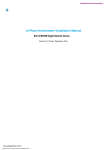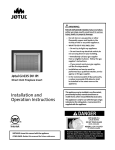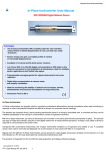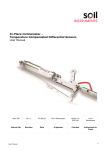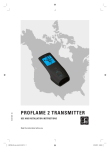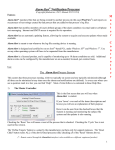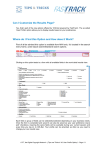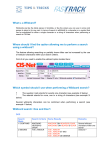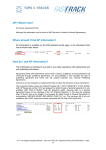Download Tips & Tricks 17 - FastTrack, the Digital Copyright Network
Transcript
How can I Display Work Details in CIS-Net?
There are two ways to display work details from the results page.
First Option: Click on Work Title Hyperlink
This opens a new page providing all relevant details (as defined in your profile) on
selected works together with a set of buttons/facilities such as ‘View works’, ‘View
Agreements’ and ‘IPI Details’
To go back to the list of results you must click on the ‘Back’ button on the top left of
the results page.
© FT, the Digital Copyright Network – {Tips and Tricks # 17: Displaying Work Details} – Page 1/1
Second Option: Click on Magnifying Glass next to the Title
This opens a pop-up screen within the same page and provides the same level of
details and the same access to functionalities as for the 1st option.
To close the pop-up you can proceed as follows:
• Click on X on top right or,
• Press the ‘ESC’ key of your keyboard or,
• Click anywhere in the grey area around the pop-up
If you wish to print the pop-up details page you can use the print facility of your
browser.
What is the Best Option?
There is no best option, as you can use both options, but you must be aware the
Magnifying Glass option allows gaining time, as you avoid to jump from one page to
another when looking for details.
For more information on this feature please consult the MWI User Manual (available from
MWI, Help tab), § 2.3
© FT, the Digital Copyright Network – {Tips and Tricks # 17: Displaying Work Details} – Page 2/2