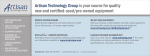Download ER-265 Manual
Transcript
ER-265 Electronic Cash Register
Operator's and
Programming Manual
For Fast Startup, See
"Quick Setup" on page 13
All specifications are subject to change without notice.
©2006, CRS, Inc.
M-ER260 Version 1.2
CRS, Inc.
Limited Warranty and Disclaimers of Warranty
This manual has been developed by CRS, Inc. It is intended for the use of its customers and service personnel and should be read in its
entirety before attempting to install, use or program the product(s).
Nothing contained in this manual shall be deemed to be, and this manual does not constitute, a warranty of, or representation with
respect to, the product or any of the products to which this manual applies. This manual is subject to change without notice and CRS,
Inc. has no obligation to provide any updates or corrections to this manual. Further, CRS, Inc. also reserves the right, without prior
notice, to make changes in equipment design or components as it deems appropriate. No representation is made that this manual is
complete or accurate in all respects and CRS, Inc. shall not be liable for any errors or omissions contained in this manual. In no event
shall CRS, Inc. be liable for any incidental or consequential damages relating to or arising out of the use of this manual. This document
contains proprietary information that is protected by copyright. All rights are reserved. No part of this document may be photocopied or
reproduced without prior written consent of CRS, Inc.
NOTICE
IF ANY WARRANTY IS EXTENDED TO YOU WITH REGARD TO THE PRODUCT(S) TO WHICH THIS MANUAL APPLIES, IT
IS A WARRANTY FROM THE ENTITY OR INDIVIDUAL FROM WHOM YOU DIRECTLY PURCHASED THE PRODUCT(S).
SUBJECT TO THE FOREGOING, UNLESS YOU ARE A DIRECT END USER CUSTOMER OF CRS, INC., CRS, INC. DOES NOT
EXTEND TO YOU ANY EXPRESS WARRANTY OR ANY IMPLIED WARRANTY AND EXPRESSLY DISCLAIMS ANY
IMPLIED WARRANTY OF MERCHANTABILITY, FITNESS FOR USE, OR FITNESS FOR ANY PARTICULAR PURPOSE, OR
ANY WARRANTY OF NON-INFRINGEMENT OF INTELLECTUAL PROPERTY RIGHTS IN CONNECTION WITH THE
PRODUCT(S) OR ANY SOFTWARE, DRIVERS, OR PROGRAMMING PRODUCT, WHETHER EMBEDDED IN PRODUCT(S)
OR PROVIDED AS A SEPARATE PROGRAM, OR USED IN CONJUNCTION WITH THIS/THESE PRODUCT(S). CRS, INC.
SPECIFICALLY DOES NOT WARRANT THAT THE OPERATION OF ANY DRIVERS, SOFTWARE, OR PROGRAMMING
PRODUCTS LICENSED HEREUNDER, WHETHER EMBEDDED IN PRODUCTS OR PROVIDED AS SEPARATE PROGRAMS,
SHALL BE UNINTERRUPTED OR ERROR FREE OR THAT FUNCTIONS CONTAINED IN SUCH DRIVERS, SOFTWARE OR
PROGRAMMING PRODUCTS SHALL OPERATE IN COMBINATION(S) WHICH MAY BE SELECTED FOR USE BY YOU OR
OTHERWISE MEET YOUR REQUIREMENTS.
CRS, Inc. is not responsible for any damages or loss, either direct, indirect, special, incidental or consequential, which you may
experience as a result of your purchase or use of the product(s). Your sole remedy in the event that you encounter any difficulties with
the product(s) is against the entity or individual from whom you purchased the product(s).
Revision 2.0 - April 1, 2005
WARNING - U.S.
THIS EQUIPMENT GENERATES, USES AND CAN RADIATE RADIO FREQUENCY ENERGY, AND IF NOT INSTALLED AND USED
IN ACCORDANCE WITH THE INSTRUCTIONS MANUAL, MAY CAUSE INTERFERENCE TO RADIO COMMUNICATIONS. IT HAS
BEEN TESTED AND FOUND TO COMPLY WITH THE LIMITS FOR A CLASS A COMPUTING DEVICE PURSUANT TO SUBPART J
OF PART 15 OF FCC RULES WHICH ARE DESIGNED TO PROVIDE REASONABLE PROTECTION AGAINST SUCH
INTERFERENCE WHEN OPERATED IN A COMMERCIAL ENVIRONMENT. OPERATIONS OF THE EQUIPMENT IN A
RESIDENTIAL AREA IS LIKELY TO CAUSE INTERFERENCE IN WHICH CASE THE USER, AT HIS OWN EXPENSE, WILL BE
REQUIRED TO TAKE WHATEVER MEASURES MAY BE REQUIRED TO CORRECT THE INTERFERENCE.
NOTICE - CANADA
THIS APPARATUS COMPLIES WITH THE CLASS “A” LIMITS FOR RADIO INTERFERENCE AS SPECIFIED IN THE CANADIAN
DEPARTMENT OF COMMUNICATIONS RADIO INTERFERENCE REGULATIONS.
CET APPAREIL EST CONFORME AUX NORMES CLASS “A” D’INTERFERENCE RADIO TEL QUE SPECIFIER PAR MINISTRE
CANADIEN DES COMMUNICATIONS DANS LES REGLEMENTS D’INTERFERENCE RADIO.
ATTENTION
The product that you have purchased may contain a battery that may be recyclable. At the end of its useful life, under various state
and local laws, it may be illegal to dispose of the battery into the municipal waste system.
Check with your local solid waste officials for details concerning recycling options or proper disposal.
Contents
Introduction
7
Using This Manual .................................................................................................................... 7
Using Flowcharts......................................................................................................... 7
Basic Features and Functions .................................................................................................... 8
Keyboard ..................................................................................................................... 8
Control Lock ............................................................................................................. 11
Display ...................................................................................................................... 12
Quick Setup
13
Unpacking................................................................................................................................ 13
Installing the Paper .................................................................................................................. 13
Clearing Memory..................................................................................................................... 16
Memory All Clear ..................................................................................................... 16
Initial Clear .............................................................................................................................. 17
Basic Programming ................................................................................................................. 18
Setting the Date ......................................................................................................... 18
Setting the Time ........................................................................................................ 18
Programming Tax...................................................................................................... 19
Programming a Taxable Department......................................................................... 21
Basic Operations...................................................................................................................... 22
Registering Items....................................................................................................... 22
Totaling a Cash Sale.................................................................................................. 23
Tendering a Cash Sale............................................................................................... 23
Tendering a Check Sale............................................................................................. 24
Totaling a Charge Sale .............................................................................................. 24
Advanced Operating Instructions
25
Clerk Operations...................................................................................................................... 25
Clerk Sign On............................................................................................................ 25
Clerk Sign Off ........................................................................................................... 25
Department Registrations ........................................................................................................ 26
Open Department ...................................................................................................... 26
Preset Price Department ............................................................................................ 26
Department Repeat Entry .......................................................................................... 27
Multiplication ............................................................................................................ 27
Department Multiplication with Decimal Point ........................................................ 28
Split Pricing............................................................................................................... 28
Single Item Department............................................................................................. 29
PLU (Price Look Up) Registrations ........................................................................................ 30
Open PLU.................................................................................................................. 30
Preset Price PLU ....................................................................................................... 30
PLU Repeat Entry ..................................................................................................... 30
PLU Multiplication.................................................................................................... 31
SAM4s ER-265 Operator's and Programming Manual
3
PLU Multiplication with Decimal Point....................................................................31
Split Pricing PLU ......................................................................................................32
Shifting or Exempting Tax ......................................................................................................33
Shifting Tax ...............................................................................................................33
Exempting Tax ..........................................................................................................34
Percent Key (+% and -%) Operations......................................................................................35
Preset Percent on a Department or PLU Item............................................................35
Enter a Percent on a Department or PLU ..................................................................35
Percent on Sale Total.................................................................................................36
Return Merchandise Registrations...........................................................................................36
Voids and Corrections .............................................................................................................37
Void Last Item...........................................................................................................37
Void Previous Item....................................................................................................37
Cancel........................................................................................................................38
Void Position Operations ..........................................................................................38
- (Minus) Key Registrations ....................................................................................................39
No Sale Operations ..................................................................................................................40
Open Drawer .............................................................................................................40
Non Add Number ......................................................................................................40
Received On Account Operations............................................................................................41
Paid Out Operations.................................................................................................................41
Totaling and Tendering............................................................................................................42
Subtotaling a Sale ......................................................................................................42
Totaling a Cash Sale ..................................................................................................42
Tendering a Cash Sale ...............................................................................................43
Tendering a Check Sale.............................................................................................43
Totaling a Charge Sale ..............................................................................................44
Check Cashing...........................................................................................................44
Split Tender ...............................................................................................................45
Post Tender................................................................................................................46
Currency Conversion.................................................................................................47
Add Check.................................................................................................................48
Receipt On/Off and Receipt on Request....................................................................49
Advanced Programming Instructions
51
Department Programming........................................................................................................51
Programming Department Status...............................................................................51
Programming Department Entry Limit or Price ........................................................54
System Option Programming...................................................................................................56
System Option Table .................................................................................................58
Advanced Tax Programming ...................................................................................................61
Tax Rate Programming..............................................................................................61
Tax Table Programming............................................................................................63
+% and -% Key Programming.................................................................................................65
- (Minus) Key Programming....................................................................................................67
CANCEL Key Programming...................................................................................................69
Programming the CANCEL Key...............................................................................69
Currency Conversion ...............................................................................................................70
Programming Clerks ................................................................................................................71
PLU (Price Look Up) Programming........................................................................................73
Programming PLU Status..........................................................................................73
Programming PLU Entry Limit or Price ...................................................................76
Setting a Register Number .......................................................................................................78
Programming Descriptions ......................................................................................................79
4
SAM4s ER-265 Operator's and Programming Manual
Customer Logo .......................................................................................................... 79
Department Descriptor .............................................................................................. 81
PLU Descriptor ......................................................................................................... 82
Code Table ................................................................................................................ 83
Program Overlay ....................................................................................................... 84
Key Assignment Programming................................................................................................ 86
Setting Receipt/Journal Status ................................................................................................. 87
Calculator Programming.......................................................................................................... 87
PC Online Mode ...................................................................................................................... 88
Program Scan........................................................................................................................... 88
Reports
91
Report Summary...................................................................................................................... 91
Running a Report ...................................................................................................... 92
Cash-In-Drawer Declaration.................................................................................................... 93
Declaring Cash .......................................................................................................... 93
Report Samples........................................................................................................................ 94
Financial Report ........................................................................................................ 94
Hourly Sales Report .................................................................................................. 97
PLU Report ............................................................................................................... 98
Clerk Report .............................................................................................................. 99
Cash-in-Drawer Report ........................................................................................... 100
Check-in-Drawer Report ......................................................................................... 100
System Balancing .................................................................................................................. 101
Department Sales Total ........................................................................................... 101
Net Total.................................................................................................................. 101
Gross Total .............................................................................................................. 101
Grand Total ............................................................................................................. 101
SAM4s ER-265 Operator's and Programming Manual
5
6
SAM4s ER-265 Operator's and Programming Manual
Introduction
Using This Manual
Congratulations! You have selected a very flexible electronic cash register designed for years of
reliable service. The SAM4s ER-265 will fit many retail stores, shops and restaurants. It provides
fast transaction processing, security, and detailed sales information.
•
To Get Started turn to “Quick Setup” on page 13. This section covers unpacking,
memory clearing, a few simple programming steps, and instructions for basic cash
register transactions. All of the features of the SAM4s ER-265 (except the clerk
functions) operate immediately, without additional programming steps. In most cases,
all the programming you need to do is covered in this section.
•
For information about reports and balancing see “Reports” on page 91.
This manual also includes detailed information about many additional features that will help you
solve the special calculation problems or security issues that you might face.
•
For detailed programming instructions, see “Advanced Programming” on page 51.
•
For detailed operations sequences, see “Advanced Operating Instructions” on page 25.
Using Flowcharts
Flowcharts are used to supplement step by step instructions throughout this manual. For example,
the following flowchart describes how to register $1.00 into department 1:
1
0
0
1
This flowchart means:
1.
Press numeric key 1.
2.
Press numeric key 0.
3.
Press numeric key 0.
4.
Press department 1.
Follow the flowchart from left to right, pressing the keys in the order they are shown. Numeric
keypad entries are shown as square keys. Department and function keys are shown as rectangular
keys.
SAM4s ER-265 Operator's and Programming Manual
Introduction • 7
Basic Features and Functions
Keyboard
PAPER
FEED
-
ADD
CHECK
-%
1
2
3
4
6
7
8
9
TAX
#/NS
CLERK
RA
PO
+%
C/CONV
RETURN
VOID
CANCEL
CLEAR
X/TIME
PLU
CHARGE
7
8
9
CHECK
4
5
6
SUB
TOTAL
1
2
3
11
12
13
CASH
/
TEND
14
0
5
10
00
.
15
Note: Locations shown in gray are fixed and cannot be changed.
8 • Introduction
SAM4s ER-265 Operator's and Programming Manual
Key Descriptions
Key
Description
PAPER FEED
Press to advance then printer paper.
Numeric Keypad:
0-9 and 00
Use the numeric keypad to enter amounts, other numeric values.
CLEAR
Press to clear numeric errors made on keyboard prior to pressing the
registration key. Also press to stop the error alarm when incorrect entries
are made.
Department Keys
There are eight department keys on the keyboard to register different types
of merchandise. Departments may be used to accept open priced entries, or
may be programmed to register preset prices
#/NS
Press to open the cash drawer when you have not already started a
transaction. Also, may be used to print any number (up to 8 digits) on the
printer paper.
X/TIME
Enter a quantity, then press the X/TIME key to enter multiple items. Also
use to enter “split pricing” items, such as 1 item at 3 for $.89.
VOID
Press to void (or erase) the last item entered. You can also void an item
previously entered within a transaction by pressing SUBTOTAL, then
VOID then re-entering the item you wish to correct.
RETURN
If you wish to return or refund an item, press Return Merchandise, then reenter any item you wish.
- (MINUS)
Register a negative amount by entering a price, then pressing the (MINUS) key. For example, you can enter bottle returns or coupons using
the - (MINUS) key.
CANCEL
Press to void (or erase) all items entered thus far in any transaction.
C/CONV
Press the Currency Conversion key to convert the sale subtotal into an
equivalent value in foreign currency. You must first program foreign
currency exchange rates. See “Currency Conversion” on page 70.
-% , +%
Use the Percent keys to add a percentage surcharge or subtract a percentage
from an item or the subtotal of the sale. You can enter the amount of the
percentage before pressing the -% or +% keys, or you can program a preset
percentage if you are consistently using the same percentage. See “+% and
-% Key Programming” on page 65 to set a preset percentage.
PLU
Use to register a Price Look Up (PLU).
RA
Use to accept cash into the cash drawer when you are not actually selling
merchandise. For example, use the Received on Account key to accept
payments for previously sold merchandise or record loans to the cash
drawer.
PO
Use to track cash paid out for merchandise or to record loans from the cash
drawer.
TAX
Press to reverse the programmed tax status of a department key. For
example, by using the TAX key prior to registering a taxable item, the item
will be sold without sales tax added.
SAM4s ER-265 Operator's and Programming Manual
Introduction • 9
. (Decimal)
Use the Decimal key to enter fractions of percentages. For example to enter
a one third off discount, enter 3 3 . 3 3 before pressing the -% key.
CLERK
Use to sign on or sign off a clerk, if you have decided to use a clerk sales
tracking system. See “Programming Clerks” on page 71.
SUBTOTAL
Press to see the subtotal of a sale.
CHARGE
Press to total a transaction paid by charge or credit card.
CHECK
Press to total a transaction paid by check. Also if the check amount is over
the amount purchased, enter the amount of the check, then press the
CHECK key. The drawer will open and the cash change will be computed.
CASH/TEND
Press to total a transaction paid by cash. Also if the cash amount tendered
is over the amount purchased, enter the amount of the tender, then press the
CASH/TEND key. The drawer will open and the cash change will be
computed.
ADD CHECK
Press when you wish to issue a receipt, but not yet pay for the sale. For
example, one person may wish to pay for two guest checks at a restaurant,
or one person may pay for two admissions, where separate receipts are
required for each person.
10 • Introduction
SAM4s ER-265 Operator's and Programming Manual
Control Lock
VOID Use to void (correct) items outside of a sale.
OFF
VOID
REG
OFF
The register is inoperable.
X
REG
Use for normal registrations.
X
Use to read register reports.
Z
Use to read register reports and reset totals to zero.
PGM
Use to program the register.
Z
PGM
The SAM4s ER-265 includes two sets of keys that may be used to access the following key lock
positions.
Key
Positions Accessible
VD
VOID, OFF, REG, X
REG
OFF, REG
Z
VOID, OFF, REG, X, Z
P
VOID, OFF, REG, X, Z, PGM
C
ALL POSITIONS
Note: Keys may be removed from the key lock in the OFF or REG positions.
SAM4s ER-265 Operator's and Programming Manual
Introduction • 11
Display
Front Display
DPT
RPT
AMOUNT
DPT
Indicates the department number of the registration (2 digits).
RPT
Indicates the number of times an item has been repeated.
AMOUNT
Displays the amount the amount of the item, subtotal or total.
CLERK
If the clerk system is implemented, one of 10 lines illuminate
indicating which clerk is active.
Display Messages
Change Due
C
E
Error
-
Negative Entry
=
Total
E1
Input Error
E3
Printer Error (paper jam)
E4
Non Add Number Entry Required
E5
Cash Declaration Required
E6
Cash Drawer Open
E8
No Paper
12 • Introduction
SAM4s ER-265 Operator's and Programming Manual
Quick Setup
Unpacking
1.
Unpack and unwrap the cash register.
2.
Locate in the packing the following items:
•
1 roll of paper
•
1 rewind spindle
•
1 set of control keys
3.
Remove the cardboard protectors from the cash drawer.
4.
Plug the register into a grounded outlet (three-prong), insert a control key and turn the
key to the REG control lock position.
Installing the Paper
1.
Remove the printer cover.
SAM4s ER-265 Operator's and Programming Manual
Quick Setup • 13
14 • Quick Setup
2.
For proper feeding through the print head, cut or tear a straight even edge on the end of
the paper roll. (Be sure to remove any paper with glue residue.) Place the paper roll in
the paper holder so that the paper will feed from the bottom of the roll.
3.
Insert the end of the paper into the paper slot.
4.
The printer will feed the paper through the printer automatically. (If necessary, press
the paper feed button.) Replace the printer cover.
SAM4s ER-265 Operator's and Programming Manual
Sale Journal/Detail
If you wish to use the printer to print a sales journal, insert the paper into the paper take-up spool.
Wind the paper two or three turns around the spool shaft and install the spool in the mount. (See
“System Option Programming” on page 56 and set Option #22 “Use Spool” to a status of “1”. This
will enable the journal pick-up spool and all journal rather than receipt printing.)
.
In case of Paper Jam
A. Open the paper lever and open the printer cap.
B. Remove the jammed paper.
CAUTION: The printer head is HOT and the tear bar is SHARP.
SAM4s ER-265 Operator's and Programming Manual
Quick Setup • 15
Clearing Memory
This step insures that the cash register is cleared of any totals or programming. After this procedure,
the cash register is ready for programming and operation.
WARNING: This is a one time procedure. Do not repeat this procedure after the cash
register is programmed; it causes all programs and totals to be erased.
Memory All Clear
1.
Turn the power switch OFF.
2.
Turn the control lock to the S position.
3.
Press and hold the SUBTOTAL key.
4.
Continue to hold the SUBTOTAL key and turn the power switch ON. Then release the
SUBTOTAL key.
5.
Press the upper left key of the keyboard, then the lower left key, then the upper right key,
and finally press the lower right key.
1
2
6.
16 • Quick Setup
3
7
8
9
4
5
6
1
2
3
0
00
.
SUB
TOTAL
4
After a short delay, the printer will print the message: "RAM ALL CLEAR OK !"
Memory is cleared and the default program is installed.
SAM4s ER-265 Operator's and Programming Manual
Initial Clear
CAUTION: Do not share this information with unauthorized users. Distribute the S Mode
key only to those you may want to perform this function.
The initial clear function allows you to exit any register activity and return to a beginning or cleared
state. Any transaction that is in progress will be exited and totals for that transaction will not be
updated.
Here are some reasons you may want to perform an initial clear:
•
The register is in an unknown state, and you wish to exit the current program or
transaction without following normal procedures.
•
You have performed a function that includes a compulsory activity and you wish to
bypass the compulsion.
•
An initial clear may be necessary as part of servicing, or troubleshooting.
To Perform an Initial Clear:
1.
Turn the power switch OFF.
2.
Turn the control lock to the S position.
3.
Press and hold the key position where the CASH key is located on the default keyboard
layout.
4.
Continue to hold the CASH key and turn the power switch ON.
5.
The message "****** INITIAL CLEA R ******” prints when the initial clear is
complete.
SAM4s ER-265 Operator's and Programming Manual
Quick Setup • 17
Basic Programming
This section covers the basic programming necessary to get your cash register running quickly. See
“Advanced Programming” on page 51 for if you wish to program options that are not included in this
section.
Setting the Date
The date sequence is Month-Day-Year.
1.
Turn the control lock to the PGM position.
2.
Enter the date in the format you have selected and press the X/TIME key.
3.
Press CASH/TEND.
M
M
D
D
Y
Y
X/TIME
CASH/
TEND
1
0
6
X/TIME
CASH/
TEND
Date Setting Example
If the date is March 1, 2006, enter:
0
3
0
The date you have entered will display and print on the printer:
03-01-2006
Setting the Time
Turn the control lock to the PGM position.
Enter the hour and minute in military time (24 hour time) and press the X/TIME key.
Note: Enter the time in 4-digit format, for example enter 7:25AM as 0725.
Press CASH/TEND.
H
H
M
M
X/TIME
CASH/
TEND
5
X/TIME
CASH/
TEND
Time Setting Example
If the time is 3:25 PM, enter:
1
5
2
The time you have entered will display and print on the printer:
15:25
18 • Quick Setup
SAM4s ER-265 Operator's and Programming Manual
Programming Tax
Most sales taxes can be programmed by entering a tax percentage rate. However, in some cases you
may find that tax that is entered as a percentage does not follow exactly the tax chart that apply in
your area. If this is the case, you must enter your tax using tax table programming. This method will
match tax collection exactly to the break points of your tax table. See “Tax Table Programming” on
page 63.
Important Note: After you have entered your tax program, test for accuracy by entering
several transactions of different dollar amounts. Carefully check to make sure the tax charged
by the cash register matches the tax amounts on the printed tax chart for your area. As a
merchant, you are responsible for accurate tax collection. If the cash register is not calculating
tax accurately, or if you cannot program your tax properly from the information in this
manual, contact your local SAM4s dealer for assistance.
Programming a Tax Rate Percentage
1.
Turn the control lock to the PGM position.
2.
Enter the rate, with a decimal. 0.000-99.999. It is not necessary to enter proceeding
zeros. For example, for 6%, enter 06.000 or 6.000.)
3.
Enter 00.
4.
Enter:
1
to set tax rate 1
2
to set tax rate 2
3
to set tax rate 3
5.
Press the TAX key.
6.
Press the CASH/TEND key to end programming.
7.
See tax rate program examples on page 14.
Tax Rate Programming Flowchart
.
Tax Rate
0
0
TAX
CASH/
TEND
Tax #
(1-3)
Please Note: After programming the tax rate, you must program your department or
departments taxable to calculate tax. See page 15 for department programming steps.
SAM4s ER-265 Operator's and Programming Manual
Quick Setup • 19
Tax Rate Programming Example
If tax 1 is 6 percent, enter:
6
.
0
0
0
0
0
1
TAX
5
0
0
0
0
2
TAX
.
0
0
0
0
0
If tax 2 is 7.5 percent, enter:
7
.
If tax 3 is 10 percent, enter:
1
0
3
TAX
Press the CASH/TEND key to end programming.
CASH/
TEND
The rates you have entered will display and print on the printer:
TAX1 STATUS
00
TAX1 RATE
6.000
TAX2 STATUS
00
TAX2 RATE
7.500
TAX3 STATUS
00
TAX3 RATE
10.000
PROGRAM TERMINATE
15:39
03-01-2006
000017
CLERK 1
00
20 • Quick Setup
SAM4s ER-265 Operator's and Programming Manual
Programming a Taxable Department
1.
Turn the control lock to the PGM position.
2.
Complete the tax status table below by adding the status digits for each tax. Then enter
the resulting tax status code.
Taxable by Rate 1?
Yes = 1
No = 0
+
Taxable by Rate 2?
Yes = 2
No = 0
+
Taxable by Rate 3?
Yes = 4
No = 0
+
=
3.
Enter 0.
4.
Press the X/TIME key.
5.
Repeat steps 2, 3 and 4 for each department you wish to program.
6.
Press the CASH/TEND key to end programming.
Taxable Department Programming Flowchart
Repeat for each
Department
100
SUB
TOTAL
0
X/TIME
DEPT
KEY
CASH/
TEND
Tax
Status
Code
Taxable Department Programming Example
Set department 1 taxable by tax rate 1:
100
SUB
TOTAL
1
0
X/TIME
1
Press the CASH/TEND key to end programming.
CASH/
TEND
The tax status you have entered will display and print on the printer:
DEPT.1
T1
0
PROGRAM TERMINATE
15:39
03-01-2006
000071
CLERK 1
00
SAM4s ER-265 Operator's and Programming Manual
Quick Setup • 21
Basic Operations
Registering Items
1.
Enter an amount on the ten key pad. Do not use the decimal key. For example, for
$2.99, enter:
2
2.
9
9
Press a department key. For example, press department 1:
1
Repeating an Item
3.
To register a second item exactly as the first, press the department key a second time.
For example, press department 1:
1
Registering Multiple Items
4.
Enter the quantity of items being purchase, press the X/TIME key. For example, enter
4 on the numeric key pad and press the X/TIME key:
@/
FOR
4
5.
Enter an amount on the ten key pad. Do not use the decimal key. For example, for
$1.99, enter:
1
6.
9
9
Press a department key. For example, press department 2:
2
22 • Quick Setup
SAM4s ER-265 Operator's and Programming Manual
Totaling a Cash Sale
1.
Register the items you wish to sell.
2.
To display and print the subtotal of the sale
including tax, press SUBTOTAL:
SUB
TOTAL
3.
To total a cash sale, press CASH/TEND:
CASH/
TEND
4.
The display will indicate “=” for total, the
drawer will open and the receipt will print
as in the example on the right.
THANK-YOU
CALL AGAIN
DEPT.1
T1
$2 99
DEPT.1
T1
$2 99
4 X
@1.99
DEPT.2
$7 96
SUBTOTAL
$14.30
TAXABLE1
$5.98
TAX1 AMOUNT
$0.36
CASH
$14.30
15:40
03-01-2006
000063
CLERK 1
00
Tendering a Cash Sale
1.
Register the items you wish to sell.
2.
To display and print the subtotal of the sale
including tax, press SUBTOTAL:
SUB
TOTAL
3.
Enter the amount tendered by the customer.
For example, for $20.00 enter:
2
4.
0
0
0
Press CASH/TEND:
CASH/
TEND
5.
THANK-YOU
CALL AGAIN
DEPT.1
T1
$2 99
DEPT.1
T1
$2 99
4 X
@1.99
DEPT.2
$7 96
SUBTOTAL
$14.30
TAXABLE1
$5.98
TAX1 AMOUNT
$0.36
TOTAL
$14.30
CASH
$20.00
CHANGE
$5.70
15:40
03-01-2006
000064
CLERK 1
00
The display will indicate “C” for change,
the drawer will open and the receipt will
print as in the example on the right.
SAM4s ER-265 Operator's and Programming Manual
Quick Setup • 23
Tendering a Check Sale
1.
Register the items you wish to sell.
2.
To display and print the subtotal of the sale
including tax, press SUBTOTAL:
SUB
TOTAL
3.
Enter the amount of the check tendered by
the customer. For example, for $20.00
enter:
2
4.
0
0
0
Press CHECK:
THANK-YOU
CALL AGAIN
DEPT.1
T1
$2 99
DEPT.1
T1
$2 99
4 X
@1.99
DEPT.2
$7 96
SUBTOTAL
$14.30
TAXABLE1
$5.98
TAX1 AMOUNT
$0.36
TOTAL
$14.30
CHECK
$20.00
CHANGE
$5.70
15:40
03-01-2006
000022
CLERK 1
00
CHECK
5.
The display will indicate “C” for change,
the drawer will open and the receipt will
print as in the example on the right.
Totaling a Charge Sale
1.
Register the items you wish to sell.
2.
To display and print the subtotal of the sale
including tax, press SUBTOTAL:
SUB
TOTAL
3.
Press CHARGE:
CHARGE
4.
The display will indicate “=” for total, the
drawer will open and the receipt will print
as in the example on the right.
THANK-YOU
CALL AGAIN
DEPT.1
T1
$2 99
DEPT.1
T1
$2 99
4 X
@1.99
DEPT.2
$7 96
SUBTOTAL
$14.30
TAXABLE1
$5.98
TAX1 AMOUNT
$0.36
CHARGE
$14.30
15:40
03-01-2006
000023
CLERK 1
00
Note: Charge tendering is not allowed.
24 • Quick Setup
SAM4s ER-265 Operator's and Programming Manual
Advanced Operating
Instructions
Clerk Operations
If you wish to use the clerk system, you must first activate the clerk system by setting system option
#16. See “System Option Programming” on page 56. You can activate the clerk system for stay
down or pop-up mode.
•
Stay down means that once a clerk is signed on, the same clerk will remain signed on
until a different clerk signs on or the original clerk signs off. A stay down clerk system
might be used when only one operator uses the register at a time, and a different
operator begins when a work shift is changed.
•
Pop-up means that the clerk is automatically signed off an the end of each transaction.
Therefore, to begin a transaction, you must first sign a clerk on. A pop-up clerk system
might be used in a department store, where several clerks might use the register during
the same shift, and clerk sales information is required.
Clerk Sign On
♦
To sign on, enter the secret code and press the CLERK key, or press the CLERK key,
then enter the secret code and press the CLERK key again.
CLERK
or
CLERK
Secret
clerk #
CLERK
Secret
clerk #
Clerk Sign Off
♦
To sign off, enter 0, press the CLERK key.
0
CLERK
SAM4s ER-265 Operator's and Programming Manual
Advanced Operating Instructions • 25
Department Registrations
As you make department registrations, you can follow your entries by viewing the display. The
digits marked “DPT” indicate the department used. The digit marked “RPT” counts items as they
are repeated.
Open Department
1.
Enter an amount on the ten key pad. Do
not use the decimal key. For example, for
$2.99, enter:
2
2.
9
9
Press a department key. For example, press
department 1:
THANK-YOU
CALL AGAIN
DEPT.1
T1
$2 99
TAXABLE1
$2.99
TAX1 AMOUNT
$0.18
CASH
3.17
15:40
03-01-2006
000024
CLERK 1
00
1
Preset Price Department
A preset department registers the price that was previously programmed. See “Department
Programming” on page 51 to program preset prices.
1.
Press a preset department key. For
example, press department 5:
5
26 • Advanced Operating Instructions
THANK-YOU
CALL AGAIN
DEPT.5
CASH
15:40
000025
$1 29
$1.29
03-01-2006
CLERK 1
00
SAM4s ER-265 Operator's and Programming Manual
Department Repeat Entry
Open or preset price departments may be repeated as many times as necessary by pressing the same
department again. (Likewise open or preset PLUs may be repeated by pressing the PLU key again.)
1.
Enter an amount on the ten key pad. Do
not use the decimal key. For example, for
$2.99, enter:
2
2.
9
9
Press a department key. For example, press
department 1:
THANK-YOU
CALL AGAIN
DEPT.1
T1
$2 99
DEPT.1
T1
$2 99
TAXABLE1
$5.98
TAX1 AMOUNT
$0.36
CASH
$6.34
15:40
03-01-2006
000026
CLERK 1
00
1
3.
To register a second item exactly as the
first, press the department key a second
time. For example, press department 1:
1
Multiplication
When several of the same items are to be entered into the same Department, you can use
multiplication. You may enter a quantity up to 4 figures (1 to 9999) using the X/TIME key. You
may multiply open or preset departments.
1.
Enter the quantity of items being
purchased, press the X/TIME key. For
example, enter 4 on the numeric key pad
and press the X/TIME key:
4
2.
X/TIME
Enter an amount on the ten key pad. Do
not use the decimal key. For example, for
$1.99, enter:
1
9
THANK-YOU
CALL AGAIN
4 X
@1.99
DEPT.1
T1
$7 96
TAXABLE1
$7.96
TAX AMOUNT
$0.48
SUBTOTAL
$7.96
CASH
$8.44
15:40
03-01-2006
000027
CLERK 1
00
9
Press a department key. For example, press
department 1:
1
SAM4s ER-265 Operator's and Programming Manual
Advanced Operating Instructions • 27
Department Multiplication with Decimal Point
If you are selling items by weight, or if you are selling yard goods, you can multiply a fraction of a
unit.
1.
Enter the quantity purchased with the
decimal point, press the X/TIME key. For
example, for 3 ¾ pounds of produce, enter:
3
2.
.
7
5
X/TIME
Enter an amount on the ten key pad. Do
not use the decimal key. For example, if
the price is $.99 per pound, enter:
9
THANK-YOU
CALL AGAIN
3.750 X
@0.99
DEPT.1
T1
$3 71
TAXABLE1
$3.71
TAX AMOUNT
$0.22
CASH
$3.93
15:40
03-01-2006
000028
CLERK 1
00
9
Press a department key. For example, press
department 1:
1
Split Pricing
When items are priced in groups, i.e. 3 for $1.00, you can enter the quantity purchased and let the
register calculate the correct price.
1.
Enter the quantity purchased, press the
X/TIME key. For example, enter:
2
2.
Enter the quantity of the group price, press
the X/TIME key. For example, if the
items are priced 3 for $1.00, enter:
3
3.
X/TIME
X/TIME
Enter an amount on the ten key pad. For
example, if the items are priced 3 for
$1.00, enter:
1
4.
THANK-YOU
CALL AGAIN
2/3 X
@1.00
DEPT.1
T1
$0.67
TAXABLE1
$0.67
TAX AMOUNT
$0.04
CASH
$0.71
15:40
03-01-2006
000029
CLERK 1
00
0
0
Press a department key. For example, press
department 1:
1
28 • Advanced Operating Instructions
SAM4s ER-265 Operator's and Programming Manual
Single Item Department
Single item departments automatically total as a cash sale immediately after registration. Use single
item departments for speedy one item sales. For example if you are selling admission tickets, and all
ticket sales are one item sales, you can assign open or preset department single item department for
ticket sales. After each registration, the drawer will immediately open, and a separate receipt is
printed. See “Department Programming” on page 51 to program a single item department.
1.
Press a single item preset department key.
(Or enter a price and press a single item
open department key.) For example, press
department 6:
6
SAM4s ER-265 Operator's and Programming Manual
THANK-YOU
CALL AGAIN
DEPT.6
CASH
15:40
000030
$1 29
3.17
03-01-2006
CLERK 1
00
Advanced Operating Instructions • 29
PLU (Price Look Up) Registrations
PLUs must be programmed before they may be operated. See “PLU (Price Look Up) Programming”
on page 73 to program open or preset PLUs.
Open PLU
1.
Enter the PLU number, press the PLU key.
For example, enter:
2
2.
Enter an amount on the ten key pad. Do
not use the decimal key. For example, for
$2.99, enter:
2
3.
PLU
9
THANK-YOU
CALL AGAIN
PLU2
T1
$2 99
TAXABLE1
$2.99
TAX1 AMOUNT
$0.18
CASH
3.17
15:40
03-01-2006
000031
CLERK 1
00
9
Press the PLU key again.
PLU
Preset Price PLU
1.
Enter the PLU number, press the PLU key.
For example, enter:
1
THANK-YOU
CALL AGAIN
PLU1
CASH
15:40
000032
PLU
$1 29
$1 29
03-01-2006
CLERK 1
00
PLU Repeat Entry
1.
Enter the PLU number, press the PLU key.
For example, enter:
1
2.
PLU
To register a second item exactly as the
first, press the PLU key a second time:
PLU
30 • Advanced Operating Instructions
THANK-YOU
CALL AGAIN
PLU1
T1
$2 99
PLU1
T1
$2 99
TAXABLE1
$5.98
TAX1 AMOUNT
$0.36
CASH
$6.34
15:40
03-01-2006
000033
CLERK 1
00
SAM4s ER-265 Operator's and Programming Manual
PLU Multiplication
When several of the same items are to be entered into the same PLU, you can use multiplication.
You may enter a quantity up to 4 figures (1 to 9999) using the X/TIME key. You may multiply
open or preset open or preset PLUs.
1.
Enter the quantity of items being
purchased, press the X/TIME key. For
example, enter 4 on the numeric key pad
and press the X/TIME key:
4
2.
THANK-YOU
CALL AGAIN
4 X
@1.99
PLU1
T1
$7 96
TAXABLE1
$7.96
TAX AMOUNT
$0.48
SUBTOTAL
$7.96
CASH
$8.44
15:40
03-01-2006
000034
CLERK 1
00
X/TIME
Enter the PLU number, press the PLU key.
For example, enter:
1
PLU
PLU Multiplication with Decimal Point
If you are selling items by weight, or if you are selling yard goods, you can multiply a fraction of a
unit.
1.
Enter the quantity purchased with the
decimal point, press the X/TIME key. For
example, for 3 ¾ pounds of produce, enter:
3
2.
.
7
5
X/TIME
Enter the PLU number, press the PLU key.
For example, enter:
3
THANK-YOU
CALL AGAIN
3.750 X
@2.99
PLU3
T1
$11 21
TAXABLE1
$11 21
TAX AMOUNT
$0.67
CASH
$11.88
15:40
03-01-2006
000035
CLERK 1
00
PLU
SAM4s ER-265 Operator's and Programming Manual
Advanced Operating Instructions • 31
Split Pricing PLU
When items are priced in groups, i.e. 3 for $1.00, you can enter the quantity purchased and let the
register calculate the correct price.
1.
Enter the quantity purchased, press the
X/TIME key. For example, enter:
2
2.
Enter the quantity of the group price, press
the X/TIME key. For example, if the
items are priced 3 for $1.00, enter:
3
3.
X/TIME
THANK-YOU
CALL AGAIN
2/3 X
@2.99
PLU3
T1
$1.99
TAXABLE1
$1.99
TAX AMOUNT
$0.12
CASH
$2.11
15:40
03-01-2006
000036
CLERK 1
00
X/TIME
Enter the PLU number, press the PLU key.
For example, enter:
3
PLU
32 • Advanced Operating Instructions
SAM4s ER-265 Operator's and Programming Manual
Shifting or Exempting Tax
Shifting Tax
Taxable Departments and PLUs can be programmed to automatically add the appropriate tax or
taxes. Occasionally, you may need to sell a normally taxable item without tax, or a normally taxable
item with tax. You can perform this tax shifting with the TAX key.
1.
Enter the number for the tax you wish to
shift. Press 1 to shift tax 1, press 2 to shift
tax 2 or press 3 to shift tax 3. Press the
TAX key. For example, shift tax 1:
1
2.
TAX
SHIFT
Enter an amount on the ten key pad. Do
not use the decimal key. For example, for
$2.99, enter:
2
3.
9
THANK-YOU
CALL AGAIN
DEPT.1
TAXABLE1
CASH
15:40
000037
$2 99
$2.99
$2.99
03-01-2006
CLERK 1
00
9
Press a department key. For example, press
department 1:
1
4.
If department 1 is normally taxable by tax
1, the registration will non-taxable by tax 1,
the registration will include tax.
SAM4s ER-265 Operator's and Programming Manual
Advanced Operating Instructions • 33
Exempting Tax
Occasionally, you may need to exempt tax from an entire sale. For example, you might remove all
state and local taxes when you sell to a church or charitable institution.
1.
Enter an amount on the ten key pad. Do
not use the decimal key. For example, for
$2.99, enter:
2
2.
9
9
Press a taxable department key. For
example, press department 1:
THANK-YOU
CALL AGAIN
DEPT.1
SUBTOTAL
CASH
15:40
000038
T1
$2 99
$3.17
$2.99
03-01-2006
CLERK 1
00
1
3.
Press Subtotal:
SUB
TOTAL
4.
Enter the number for the tax you wish to
exempt. Press 1 to shift tax 1, press 2 to
shift tax 2 or press 3 to shift tax 3. Press
the TAX key. For example, exempt tax 1:
1
5.
TAX
SHIFT
Total the sale with CASH/TEND,
CHECK, or CHARGE. The sale will not
include tax 1.
34 • Advanced Operating Instructions
SAM4s ER-265 Operator's and Programming Manual
Percent Key (+% and -%) Operations
Use the Percent keys to add a percentage surcharge or subtract a percentage from an item or the
subtotal of a sale. You can enter the amount of the percentage before pressing the -% or +% keys,
or you can program a preset percentage if you are consistently using the same percentage.
Programming determines whether it is possible to enter a percentage when the key is also
programmed with a preset percentage. See “+% and -% Key Programming” on page 65 to set a
preset percentage.
Preset Percent on a Department or PLU Item
In this example the -% key is preset with a rate of %10.00.
1.
Register the discounted item.
2.
Press the -% key:
THANK-YOU
CALL AGAIN
DEPT 2
-%
-%
3.
The discount is automatically subtracted.
CASH
15:40
000039
$10.00
10.000
-1.00
$9.00
03-01-2006
CLERK 1
00
Enter a Percent on a Department or PLU
You can also operate the -% or +% keys by entering the percentage of the discount or surcharge. If
necessary, you can enter the percentage with a decimal key (up two 3 digits, i.e. 99.999%).
1.
Register the discounted item.
2.
Enter the percentage. If you are entering a
fraction of a percent, you must use the
decimal key. For example, for H off enter:
3
3.
3
.
3
3
THANK-YOU
CALL AGAIN
DEPT 2
-%
3
Press the -% key:
CASH
15:40
000040
$10.00
33.333
-3.33
$6.67
03-01-2006
CLERK 1
00
-%
4.
The discount is automatically subtracted.
SAM4s ER-265 Operator's and Programming Manual
Advanced Operating Instructions • 35
Percent on Sale Total
In this example a surcharge of 15% is applied.
1.
Register the items you wish to sell.
2.
Press SUBTOTAL:
SUB
TOTAL
3.
Enter the percentage. For example, for
15% enter:
1
4.
5
THANK-YOU
CALL AGAIN
DEPT 2
SUBTOTAL
+%
CASH
15:40
000041
$10.00
$10.00
15.000
$1.50
$11.50
03-01-2006
CLERK 1
00
Press the +% key:
+%
5.
The surcharge is automatically added.
Return Merchandise Registrations
If you wish to return or refund an item, press Return Merchandise, then re-enter any item you wish.
You can return merchandise as part of a sale, or you can return merchandise as a separate transaction
and return cash to the customer.
1.
To return an item, press MDSE RTRN:
MDSE
RTRN
2.
Enter the price of the item you wish to
return, then press the department key where
it was registered originally.
2
3.
9
9
2
THANK-YOU
CALL AGAIN
RETURN MDSE
DEPT 2
T1
-2.99
TAXABLE1
-2.99
TAX1 AMOUNT
-0.18
CASH
-3.17
15:40
03-01-2006
000042
CLERK 1
00
Total the sale with CASH/TEND,
CHECK, or CHARGE.
36 • Advanced Operating Instructions
SAM4s ER-265 Operator's and Programming Manual
Voids and Corrections
Void Last Item
This function corrects the last item entered.
1.
Register the item you wish to sell.
2.
Press the VOID key.
THANK-YOU
CALL AGAIN
DEPT.1
T1
$2 29
DEPT 2
$1.29
VOID
DEPT 2
-1.29
TAXABLE1
$2.29
TAX1 AMOUNT
$0.14
CASH
$2.43
15:40
03-01-2006
000043
CLERK 1
00
VOID
Void Previous Item
This function allows you to correct an item registered previously in a transaction.
1.
Register an item. Then register a second
item.
2.
To correct the first item, press CLEAR,
then press VOID:
CLEAR
3.
VOID
Enter the price of the first item, then press
the department key where it was registered
originally.
1
2
9
SAM4s ER-265 Operator's and Programming Manual
THANK-YOU
CALL AGAIN
DEPT 2
$1.29
DEPT.1
T1
$2 29
VOID
DEPT 2
-1.29
TAXABLE1
$2.29
TAX1 AMOUNT
$0.14
CASH
$2.43
15:40
03-01-2006
000044
CLERK 1
00
2
Advanced Operating Instructions • 37
Cancel
The CANCEL key allows you to stop any transaction. Anything registered within the transaction
before the CANCEL key is pressed is automatically corrected. The CANCEL key may be
inactivated through programming, see “CANCEL Key Programming” on page 69.
1.
Register the items you wish to sell.
2.
Press the CANCEL key.
THANK-YOU
CALL AGAIN
DEPT.1
T1
$2 29
COUPON
-0.50
CANCEL-----------------15:40
03-01-2006
000045
CLERK 1
00
CANCEL
Void Position Operations
You can use the Void control lock position to correct any complete transaction. To correct any
transaction:
1.
Turn the control lock to the VOID position.
2.
Enter the transaction you wish to correct
exactly as it was entered originally in the
REG control lock position. You can enter
discounts, voids, returns, tax exemptions or
any other function.
3.
All totals and counters are corrected as if
the original transaction did not take place.
38 • Advanced Operating Instructions
THANK-YOU
CALL AGAIN
VOID MODE
DEPT 1
T1
-2 29
DEPT 2
-1.00
SUBTOTAL
-3.43
TAXABLE1
-2.29
TAX1 AMOUNT
-0.14
CASH
-3.43
15:40
03-01-2006
000046
CLERK 1
00
SAM4s ER-265 Operator's and Programming Manual
- (Minus) Key Registrations
You can register a negative amount by entering a price, then pressing the - (Minus) key. For
example, you can enter bottle returns or coupons using the - (Minus) key.
Note: You can program the minus key so that tax is charged on the gross amount, or on the
net amount after the subtraction. See “- (Minus) Key Programming” on page 67.
1.
Register the items you wish to sell.
2.
Enter the amount you wish to subtract from
the sale, for example for a $.50 coupon,
enter:
5
3.
0
Press the - (Minus) key.
-
SAM4s ER-265 Operator's and Programming Manual
THANK-YOU
CALL AGAIN
DEPT.1
T1
$2 29
COUPON
-0.50
TAXABLE1
$2.29
TAX1 AMOUNT
$0.14
CASH
$1.93
15:40
03-01-2006
000047
CLERK 1
00
Advanced Operating Instructions • 39
No Sale Operations
Open Drawer
The #/NO SALE key will open the cash drawer when you have not already started a transaction.
1.
Press #/NS:
THANK-YOU
CALL AGAIN
#/NS
2.
The drawer will open and the receipt will
print as in the example on the right.
OPEN DRAWER
15:40
03-01-2006
000048
CLERK 1
00
Non Add Number
You can also use the #/NO SALE key to print any number (up to 8 digits) on the printer paper. You
can enter the number any time during a transaction. For example, if you wish to record a charge
account number, enter the number and press the #/NO SALE key before totaling the sale with the
CHARGE key.
1.
Register the items you wish to sell.
2.
Enter the number you wish to record, for
example enter:
1
3.
2
3
DEPT.1
T1
$2 99
NON ADD NO.
1234
TAXABLE1
$2.99
TAX1 AMOUNT
$0.18
CHARGE
$3.17
15:40
03-01-2006
000049
CLERK 1
00
4
Press #/NS:
#/NS
4.
THANK-YOU
CALL AGAIN
Press CHARGE:
CHARGE
5.
The display will indicate “=” for total, the
drawer will open and the receipt will print
as in the example on the right.
40 • Advanced Operating Instructions
SAM4s ER-265 Operator's and Programming Manual
Received On Account Operations
You can use the Received on Account (RA) key to accept cash into the cash drawer when you are
not actually selling merchandise. For example, use the Received on Account key to accept payments
for previously sold merchandise or record loans to the cash drawer.
1.
Enter the amount of cash you are receiving,
for example, enter:
2
2.
0
0
0
Press RECD ACCT:
THANK-YOU
CALL AGAIN
RECD ON ACCT
$20.00
15:40
03-01-2006
000050
CLERK 1
00
RECD
ACCT
3.
The drawer will open and the receipt will
print as in the example on the right.
Paid Out Operations
You can use the PAID OUT (PO) key to track cash paid out for merchandise or to record loans from
the cash drawer.
1.
Enter the amount of cash you are paying,
for example, enter:
2
2.
0
0
0
Press PAID OUT:
THANK-YOU
CALL AGAIN
PAID OUT
15:40
000051
$20.00
03-01-2006
CLERK 1
00
PAID
OUT
3.
The drawer will open and the receipt will
print as in the example on the right.
SAM4s ER-265 Operator's and Programming Manual
Advanced Operating Instructions • 41
Totaling and Tendering
Three keys may be used to total and total a sale: CHECK , CHARGE , CASH/TEND key. The
CHECK and CASH/TEND keys can also be used for change calculation.
Subtotaling a Sale
1.
Register the items you wish to sell.
2.
To display and print the subtotal of the sale
including tax, press SUBTOTAL:
SUB
TOTAL
3.
The subtotal will display with “ S ”
indicated in the left digit position of the
display.
Totaling a Cash Sale
1.
Register the items you wish to sell.
2.
To total a cash sale, press CASH/TEND:
CASH/
TEND
3.
The display will indicate “=” for total, the
drawer will open and the receipt will print
as in the example on the right.
42 • Advanced Operating Instructions
THANK-YOU
CALL AGAIN
DEPT.1
T1
$2 99
DEPT.1
T1
$2 99
4 X
@1.99
DEPT.2
$7 96
SUBTOTAL
$14.30
TAXABLE1
$5.98
TAX1 AMOUNT
$0.36
CASH
$14.30
15:40
03-01-2006
000052
CLERK 1
00
SAM4s ER-265 Operator's and Programming Manual
Tendering a Cash Sale
1.
Register the items you wish to sell.
2.
Enter the amount tendered by the customer.
For example, for $20.00 enter:
2
3.
0
0
0
Press CASH/TEND:
CASH/
TEND
4.
The display will indicate “C” for change,
the drawer will open and the receipt will
print as in the example on the right.
THANK-YOU
CALL AGAIN
DEPT.1
T1
$2 99
DEPT.1
T1
$2 99
4 X
@1.99
DEPT.2
$7 96
SUBTOTAL
$14.30
TAXABLE1
$5.98
TAX1 AMOUNT
$0.36
TOTAL
$14.30
CASH
$20.00
CHANGE
$5.70
15:40
03-01-2006
000053
CLERK 1
00
Tendering a Check Sale
1.
Register the items you wish to sell.
2.
Enter the amount tendered by the customer.
For example, for $20.00 enter:
2
3.
0
0
0
Press CHECK:
CHECK
4.
The display will indicate “C” for change,
the drawer will open and the receipt will
print as in the example on the right.
SAM4s ER-265 Operator's and Programming Manual
THANK-YOU
CALL AGAIN
DEPT.1
T1
$2 99
DEPT.1
T1
$2 99
4 X
@1.99
DEPT.2
$7 96
SUBTOTAL
$14.30
TAXABLE1
$5.98
TAX1 AMOUNT
$0.36
TOTAL
$14.30
CHECK
$20.00
CHANGE
$5.70
15:40
03-01-2006
000054
CLERK 1
00
Advanced Operating Instructions • 43
Totaling a Charge Sale
1.
Register the items you wish to sell.
2.
Press CHARGE:
CHARGE
3.
The display will indicate “=” for total, the
drawer will open and the receipt will print
as in the example on the right.
Note: Charge tendering is not allowed.
THANK-YOU
CALL AGAIN
DEPT.1
T1
$2 99
DEPT.1
T1
$2 99
4 X
@1.99
DEPT.2
$7 96
SUBTOTAL
$14.30
TAXABLE1
$5.98
TAX1 AMOUNT
$0.36
CHARGE
$14.30
15:40
03-01-2006
000055
CLERK 1
00
Check Cashing
Check cashing means exchanging cash for a check. Normally, this function is not allowed. If you
wish to allow check cashing, you must set system option #15 to a value of 1. See “System Option
Programming” on page 56.
1.
Enter the amount of the check tendered by
the customer. For example, for $20.00
enter:
2
2.
0
0
THANK-YOU
CALL AGAIN
CHECK
CASH
15:40
000056
0
Press CHECK TEND:
$20.00
-20.00
03-01-2006
CLERK 1
00
CHECK
TEND
3.
The display will indicate “C” for change,
the drawer will open and the receipt will
print as in the example on the right.
44 • Advanced Operating Instructions
SAM4s ER-265 Operator's and Programming Manual
Split Tender
Split tendering means paying for one sale by different payment methods. For example, a $20.00 sale
could be split so $10.00 is paid in cash, and the remaining $10.00 is charged. If necessary, you can
make several different payments.
Note: If a portion of a sale is to be charged, the charge payment must be entered last.
1.
Register the items you wish to sell.
2.
Enter the amount of cash tendered by the
customer. For example, enter $10.00 and
press CASH/TEND:
1
3.
0
0
0
CASH/
TEND
The display will indicate “=” and $10.00,
indicating the amount still due. The drawer
will not open. Press CHARGE to charge
the remaining amount:
THANK-YOU
CALL AGAIN
DEPT.2
SUBTOTAL
TOTAL
CASH
TOTAL
CHARGE
15:40
000057
$20 00
$20.00
$20.00
$10.00
$10.00
$10.00
03-01-2006
CLERK 1
00
CHARGE
4.
The display will indicate “ S ” for total, the
drawer will open and the receipt will print
as in the example on the right.
SAM4s ER-265 Operator's and Programming Manual
Advanced Operating Instructions • 45
Post Tender
Post tendering means computing change after the sale has been totaled and the drawer is open. This
feature is useful when a customer changes the amount of the tender or the clerk becomes confused
counting change manually. Normally, this function is not allowed. If you wish to allow post
tendering, you must set system option #14 to a value of 1. See “System Option Programming” on
page 56.
1.
Register the items you wish to sell.
2.
Press CASH/TEND:
CASH/
TEND
3.
The display will indicate “=” for total, the
drawer will open and the receipt will print
as in the example on the right.
4.
Enter the amount of the tender, Press
CASH/TEND:
2
5.
0
0
0
THANK-YOU
CALL AGAIN
DEPT.1
T1
$2.00
SUBTOTAL
$2.12
TAXABLE1
$2.00
TAX1 AMOUNT
$0.12
CASH
$2.12
15:40
03-01-2006
000058
CLERK 1
00
CASH/
TEND
The display will indicate “C” for change
and display $17.88 change due.
46 • Advanced Operating Instructions
SAM4s ER-265 Operator's and Programming Manual
Currency Conversion
If you normally accept currency from a neighboring nation, you can program the SAM4s ER-265 to
convert the subtotal of a sale to the equivalent cost in the foreign currency. To do this, you need to
program the conversion factor. For example, if the US dollar (home currency) is worth 1.3720
Canadian dollars (foreign currency), the conversion factor is 1.3720. See “Programming Currency
Exchange Rates” on page 70 to set a conversion rate.
1.
Register the items you wish to sell.
2.
Press SUBTOTAL to display the amount
due in your home currency:
SUB
TOTAL
3.
To convert the amount due to an equivalent
value in foreign currency, press C/CONV:
C/CONV
4.
Enter the amount of the foreign currency
tender, Press CASH/TEND:
1
5.
0
0
0
THANK-YOU
CALL AGAIN
DEPT.1
T1
$2.00
SUBTOTAL
$2.12
TAXABLE1
$2.00
TAX1 AMOUNT
$0.12
FOREIGN AMT
@10.00
CHANGE RATE
#1.3720
HOME AMT.
$7.29
CHANGE
$.5.17
15:40
03-01-2006
000059
CLERK 1
00
CASH/
TEND
The display will indicate “C” for change
and display $5.17 change due. The change
due is computed in home currency!
SAM4s ER-265 Operator's and Programming Manual
Advanced Operating Instructions • 47
Add Check
Use the ADD CHECK key when you wish to issue a receipt, but not yet pay for the sale. For
example, one person may wish to pay for two guest checks at a restaurant, or one person may pay for
two admissions, where separate receipts are required for each person.
1.
Register the items you wish to sell on the
first receipt.
2.
Press ADD CHECK to issue a receipt for
the items:
ADD
CHECK
3.
Register the items you wish to sell on the
next receipt, press ADD CHECK to issue a
receipt for the items:
ADD
CHECK
4.
DEPT.1
T1
$2.00
TAXABLE1
$2.00
TAX1 AMOUNT
$0.12
ADD CHECK
$2.12
15:40
03-01-2006
000060
CLERK 1
00
THANK-YOU
CALL AGAIN
Press SUBTOTAL to display the amount
due for both of the receipts:
SUB
TOTAL
5.
THANK-YOU
CALL AGAIN
DEPT.2
$5.00
ADD CHECK
$5.00
15:39
03-01-2006
000061
CLERK 1
00
Total or tender the sale with CASH/TEND,
CHECK or CHARGE
THANK-YOU
CALL AGAIN
TAXABLE1
$2.00
TAX1 AMOUNT
$0.12
CASH
$7.12
015:40
03-012006
000062
CLERK 1
00
48 • Advanced Operating Instructions
SAM4s ER-265 Operator's and Programming Manual
Receipt On/Off and Receipt on Request
When a receipt is not normally issued, you can turn the receipt function on or off.
If the receipt is off, you can still issue a receipt after the sale has been completed. Normally, this
function is not allowed. If you wish to allow after sale receipts, you must set system option #17 to a
value of 1. See “System Option Programming” on page 56.
To Turn the Receipt Off
♦
With the control lock in the REG position, press PO (Paid Out):
PAID
OUT
To Turn the Receipt On
♦
With the control lock in the REG position, press PO (Paid Out) again:
PAID
OUT
Printing a Receipt after the Sale
♦
After the sale has been totaled, but before the next transaction is started, press
CASH/TEND:
CASH/
TEND
Note: Because receipt memory is limited, when a sale has more than 30 items or more than 3
tenders, the receipt after sale can not print all items. A row of dots is printed indicating the
receipt is incomplete.
SAM4s ER-265 Operator's and Programming Manual
Advanced Operating Instructions • 49
50 • Advanced Operating Instructions
SAM4s ER-265 Operator's and Programming Manual
Advanced Programming
Instructions
Department Programming
Programming Department Status
There are two parts to department programming. Department status is set here. Depending on
whether you select open or preset department status is this section, you can also program either the
open department entry limit or the preset department price. See “Programming Department Entry
Limit or Price” on page 54.
Use this section to program the following status options:
•
Set negative departments that subtract from the sale, rather than normal positive
departments which add to the sale.
•
Enforce the entry of a non-adding number before the department entry. See “Non Add
Number” on page 40 for operation sequences.
•
Disable the departments, so that entries are not allowed.
•
Choose Open or Preset departments. Open departments accept amount entries. Use
open departments to enter different priced items into the same category. Preset
departments automatically register a preprogrammed price when the department key is
pressed. Use preset departments to register an individual item quickly and accurately.
For example, cigarette packs or food items can be assigned to departments as presets.
When you select preset departments, you can also decide if the department can also
accept open entries. This option is referred to as “preset override”.
•
Set single item departments which automatically total as a cash sale immediately after
the department entry. Single item departments are used to speed up one item sales.
•
Select a tax status to determine whether sales tax is automatically added.
•
Select KP status if you wish an item to print at an optional kitchen printer.
Unless otherwise programmed, departments are positive, open, not taxable, not single item
departments, and accept unlimited amounts (up to 7 digit entry). Therefore, it is not necessary to
program departments you wish to be open, positive, non-taxable, not single item, with no entry limit.
SAM4s ER-265 Operator's and Programming Manual
Advanced Programming Instructions • 51
Programming Department Status
1.
Turn the control lock to the PGM position.
2.
Enter 1 0 0, and then press the SUBTOTAL key.
3.
Decide if you want a negative, enforced non-add entry, or disabled department. If you
do not want any of these department options, enter 0. If you wish to select any of these
options, complete the table below by adding the status digits for each option. Enter the
resulting digit.
Department is
Negative
Yes = 1
No = 0
+
Enforce Non-Add
Entry
Yes = 2
No = 0
+
Department is
Disabled
Yes = 4
No = 0
+
=
4.
Decide if you want a preset or single item department. If you do not want any of these
department options, enter 0. If you wish to select any of these options, complete the
table below by adding the status digits for each option. Enter the resulting digit.
Department is Preset
Yes = 1
No = 0
+
Allow Preset
Override
Yes = 2
No = 0
+
Department is Single
Item
Yes = 4
No = 0
+
=
5.
Complete the tax status table below by adding the status digits for each tax. Then enter
the resulting tax status code.
Taxable by Rate 1?
Yes = 1
No = 0
+
Taxable by Rate 2?
Yes = 2
No = 0
+
Taxable by Rate 3?
Yes = 4
No = 0
+
=
6.
If you are using a kitchen printer and wish this item to print at the printer, select Yes
here.
Send KP?
Yes = 1
No = 0
+
=
7.
Press the X/TIME key.
8.
Repeat steps 2 through 7 for each department you wish to program.
9.
Press the CASH/TEND key to end programming.
52 • Advanced Programming Instructions
SAM4s ER-265 Operator's and Programming Manual
Department Status Programming Flowchart
Repeat for each
Department
SUB
TOTAL
100
DEPT
KEY
X/TIME
Negative?
Non-Add?
Disabled?
Preset?
Single
item?
Tax
Status
Code
CASH/
TEND
Send
Kp
Department Status Programming Examples
For example, set:
•
department 1 open, taxable by rate 1
•
department 4 preset, taxable by rate 2
•
department 9 negative, preset, taxable by rate 1 & 2
To set Department 1, enter:
SUB
TOTAL
100
0
0
1
X/TIME
0
1
To set Department 4, enter:
0
1
2
0
X/TIME
3
0
X/TIME
4
To set Department 9, enter:
1
1
9
Press the CASH/TEND key to end programming.
CASH/
TEND
The status you have entered will display and print on the printer:
DEPT.1
1
DEPT.4
12
DEPT.9
113
PROGRAM TERMINATE
15:39
03-01-2006
000073
CLERK 1
00
SAM4s ER-265 Operator's and Programming Manual
Advanced Programming Instructions • 53
Programming Department Entry Limit or Price
Note: Open departments are automatically assigned a 7 digit entry limit. You do not need to
program this section for open departments, unless you wish to set a different limit.
If you are programming a open department:
•
You can limit errors by setting the maximum amount that may be entered into a
department.
If you are programming a preset department:
•
You can set the preset price. The price you program here is the amount that is
automatically registered when the department key is pressed.
Programming a Department Entry Limit or Price
1.
Turn the control lock to the PGM position.
2.
If the department is preset, enter the preset price, up to seven digits (01 to 1234567).
(It is not necessary to enter proceeding zeros. For example enter $1.00 as 100.)
OR,
If the department is open, enter the entry limit you wish to set.
3.
Press the department key you wish to program.
4.
Repeat from step 2 above for each department you wish to set.
5.
Press the CASH/TEND key to end programming.
54 • Advanced Programming Instructions
SAM4s ER-265 Operator's and Programming Manual
Department Entry Limit or Price Programming Flowchart
Repeat for each Preset Department
DEPT
KEY
CASH/
TEND
Preset Price
or
High Amount Lock Out
(Leading zeros are not necessary)
Department Entry Limit or Price Programming Examples
For example, set:
•
department 1 open, with a entry limit of $50.00
•
department 4 preset for $2.50
•
department 9 preset for $0.99
To set Department 1, enter:
5
0
0
0
1
To set Department 3, enter:
2
5
0
4
To set Department 9, enter:
9
9
9
Press the CASH/TEND key to end programming.
CASH/
TEND
The tax status you have entered will display and print on the printer:
DEPT.1
$50.00
DEPT.4
$2.50
DEPT.9
$0.99
PROGRAM TERMINATE
15:39
03-01-2006
000074
CLERK 1
00
SAM4s ER-265 Operator's and Programming Manual
Advanced Programming Instructions • 55
System Option Programming
Thirty-one system options are provided so that you can configure the SAM4s ER-265 to your exact
requirements. Refer to the “System Option Table” on page 58 to review the system options. Read
each option carefully to determine if you wish to make any changes.
NOTE: Because after clearing memory all options settings are automatically set to 0, and
because your most likely option selections require a status setting of 0, you do not need to
program this section unless you wish to change the default status.
Programming a System Option:
1.
Turn the control lock to the PGM position.
2.
Enter the option number of the system option you wish to change. Press the RA key.
3.
Enter the number representing the status you have selected. Press the PO key.
4.
Repeat from step 3 for each system option you wish to change.
5.
Press the CASH/TEND key to end programming.
System Option Flowchart
Repeat for each
System Option
RA
Option #
56 • Advanced Programming Instructions
PO
CASH/
TEND
Status
SAM4s ER-265 Operator's and Programming Manual
System Option Programming Examples
Set the following options
•
Option 15: Allow check cashing.
•
Option 19: Enforce cash or check tender at totaling.
To set option 16:
1
5
RA
1
PO
9
RA
1
PO
To set option 19:
1
Press the CASH/TEND key to end programming.
CASH/
TEND
SAM4s ER-265 Operator's and Programming Manual
Advanced Programming Instructions • 57
System Option Table
NOTE: Shaded areas are the default settings, in other words, the shaded area indicates the
way the register is automatically set up.
Option
No.
1
SYSTEM OPTION
STATUS
Print the grand total on X,/Z report.
YES = 0
NO = 1
2
Print the gross total on X,/Z report.
YES = 0
NO = 1
3
Reset the consecutive number counter after a Z report.
NO = 0
YES = 1
4
Reset the Z counter after Z report.
NO = 0
YES = 1
5
Skip totals with zero value on X,Z report.
YES = 0
NO = 1
6
Reset the grand total after a Z report.
NO = 0
YES = 1
7
Print the subtotal when pressed.
YES = 0
NO = 1
8
Cash must be declared before X/Z report.
NO = 0
YES = 1
9
Allow X reports
YES = 0
NO = 1
10
Decimal point position
0 = none
1 = 1 place
2=2
places
3=3
places
11
Select a method for tax printing:
Print Taxable Totals.
Print tax amounts separately.
0
Print Taxable Totals.
Print only total of all taxes.
1
Print Taxable Totals.
Do not print tax amounts.
2
Do not print Taxable Total.
Print tax amounts separately.
3
Do not print Taxable Total.
Print only total of all taxes.
4
Do not print Taxable Total.
Do not print tax amounts.
5
58 • Advanced Programming Instructions
SAM4s ER-265 Operator's and Programming Manual
Option
No.
SYSTEM OPTION
12
Rounding method for
Round up at 0.50
0
percentage key and tax.
Always Round up
1
Always Round down
2
Rounding method for
Round up at 0.50
0
multiplication and split
Always Round up
1
Always Round down
2
13
14
STATUS
Allow Post Tender.
NO = 0
YES = 1
15
Allow Check Cashing.
NO = 0
YES = 1
16
17
Select clerk option:
Clerk function inactive.
0
Allow clerk function. Clerk stay down mode.
1
Allow clerk function. Clerk pop up mode.
2
Allow receipt after sale.
NO = 0
YES = 1
18
Print Currency Symbol:
Print “.”
Refer to the “code table” on page 77
19
Enforce cash or check tender at totaling.
NO = 0
YES = 1
20
21
Date sequence
MM-DD-YY
0
DD-MM-YY
1
YY-MM-DD
2
Select drawer compulsory
NO = 0
YES = 1
22
Use spool
NO = 0
YES = 1
23
Electronic Journal Disable.
Electronic Journal Enable
24
0
Print EJ from Oldest.
1
Print EJ from Newest
2
Prompt operator when Electronic Journal is full
NO = 0
YES = 1
Stop operations when Electronic journal is full
NO = 0
YES = 2
Send reset report to Electronic journal
SUM
NO = 0
YES = 4
SAM4s ER-265 Operator's and Programming Manual
Advanced Programming Instructions • 59
Option
No.
25
SYSTEM OPTION
STATUS
Paper End Sensor(Receipt)
YES = 0
NO = 1
26
Paper End Sensor(Journal)
YES = 0
* 2-Station Model Only
NO = 2
Do Not Print small font for journal printer
Print small font for EJ REPORT
27
SUM
0
* 1-Staion Model Only
Overlay descriptor
1
NO = 0
YES = 1
28
Print deep color for printer ( slow feeding )
NO = 0
YES = 1
29
Pre Print graphic logo on receipt?
NO = 0
YES = 1
30
Use Kitchen Printer (ELLIX 20)
NO = 0
YES = 1
31
Ending feeding line on KP (0-9)
60 • Advanced Programming Instructions
4
SAM4s ER-265 Operator's and Programming Manual
Advanced Tax Programming
Use the instructions in this chapter only if you wish to determine tax program entries yourself. See
“Programming Tax” on page 19 to enter a simple tax rate.
Important Note: After you have entered your tax program, test for accuracy by entering
several transactions of different dollar amounts. Carefully check to make sure the tax charged
by the cash register matches the tax on the printed tax chart for your area. As a merchant,
you are responsible for accurate tax collection. If the cash register is not calculating tax
accurately, contact your local SAM4s Dealer for assistance.
Tax Rate Programming
You can program up to three separate taxes on the SAM4s ER-265. Set tax rate(s) here.
•
If you are entering a tax table, see “Tax Table Programming” on page 63 to enter the
tax break points.
•
If you are entering a Canadian Goods and Services Tax (GST), use tax rate 3 for the
GST tax, and use tax rates 1 and/or 2 for any other provincial tax or taxes.
Programming Tax Rates and Status
1.
Turn the control lock to the PGM position.
2.
If the tax is a percentage rate, enter it with a decimal. (0.000-99.999). It is not
necessary to enter proceeding zeros. For example, for 6%, enter 06.000 or 6000.
3.
For the type of tax, enter:
4.
5.
0
if the tax is a percentage added to the sale (normal add on tax)
1
if the tax is a percentage value added tax (VAT; calculated as part of the sale)
Enter 0 here for all taxes, unless if you are programming tax 3 as a Canadian GST. If
the tax is a Canadian GST. Enter:
1
if the GST (tax 3) is taxable by rate 1
2
if the GST (tax 3) is taxable by rate 2
3
if the GST (tax 3) is taxable by rates 1 and 2
Enter:
1
to set tax rate 1
2
to set tax rate 2
3
to set tax rate 3
6.
Press the TAX key.
7.
Press the CASH/TEND key to end programming.
SAM4s ER-265 Operator's and Programming Manual
Advanced Programming Instructions • 61
Tax Rate Programming Flowchart
TAX
SHIFT
.
Tax Rate
CASH/
TEND
GST Tax #
tax
Info (1-3)
Tax
type
Tax Rate Examples
If tax 1 is 6 percent, enter:
6
.
0
0
0
0
0
1
TAX
SHIFT
3
TAX
SHIFT
If tax 3 is 8 percent Canadian GST and the GST is taxable, enter:
8
.
0
0
0
2
3
Press the CASH/TEND key to end programming.
CASH/
TEND
The rates you have entered will display and print on the printer:
TAX1 STATUS
00
TAX1 RATE
6.000
TAX3 STATUS
23
TAX3 RATE
8.000
PROGRAM TERMINATE
15:39
03-01-2006
000075
CLERK 1
00
62 • Advanced Programming Instructions
SAM4s ER-265 Operator's and Programming Manual
Tax Table Programming
In some cases, a tax that is entered as a percentage does not follow exactly the tax charts that apply
in your area (even if the tax chart is based on a percentage). In these cases, we recommend that you
enter your tax using tax table programming. This method will match tax collection exactly to the
break points of your tax table.
Before programming, obtain a copy of the tax table you wish to program. You will need the printed
tax table if you wish to determine the break point entries yourself.
Note: You can enter up to 47 break points.
Determining Break Point Entries
1.
Refer to the “Tax Table Programming Example - Illinois 6% Tax Table” on page 64 to
help with this exercise.
2.
Calculate the break point differences by subtracting the high side of the previous range
from the high side of the dollar range.
3.
Examine the pattern of break point differences to determine when the break points
begin to repeat. Mark the beginning break points that do not fit a pattern as “nonrepeat breaks.” Mark the break points that are repeating in a pattern as “repeat breaks.”
Programming a Tax Table
1.
Turn the control lock to the PGM position.
2.
Enter the number of the tax you are programming (1, 2, or 3), press the TAX key.
3.
Enter the maximum amount that is not taxed, press the TAX key.
4.
Enter the first tax amount charged, press the TAX key.
5.
For each non-repeat break point, enter the high side from the sale dollar range and
press the TAX key.
6.
Press the CHECK key.
7.
For each repeat break point, enter the high side from the sale dollar range and press the
TAX key.
8.
Press the CASH/TEND key to end the tax table program.
SAM4s ER-265 Operator's and Programming Manual
Advanced Programming Instructions • 63
Tax Table Programming Example - Illinois 6% Tax Table
Break point
Differences
Tax Charged
Sale Dollar Range
$0.00
$0.00 - $0.10
$0.01
$0.11 - $0.21
11
$0.02
$0.22 - $0.38
17
$0.03
$0.39 - $0.56
18
$0.04
$0.57 - $0.73
17
$0.05
$0.74 - $0.91
18
$0.06
$0.92 - $1.08
17
$0.07
$1.09 - $1.24
16
$0.08
$1.25 - $1.41
17
$0.09
$1.42 - $1.58
17
$0.10
$1.59 - $1.74
16
$0.11
$1.75 - $1.91
17
$0.12
$1.92 - $2.08
17
$0.13
$2.09 - $2.24
16
$0.14
$2.25 - $2.41
17
Non-Repeat
Repeat
To enter the program for the Illinois 6% tax table:
1.
Enter 1 (for tax #1), press the TAX key.
2.
Enter 1 0 (the maximum amount that is not taxed), press the TAX key.
3.
Enter 1 (the first tax amount charged), press the TAX key.
4.
Enter 2 1 (non-repeat break point),press the TAX key.
5.
Enter 3 8 (non-repeat break point),press the TAX key
6.
Enter 5 6 (non-repeat break point),press the TAX key.
7.
Enter 7 3 (non-repeat break point),press the TAX key.
8.
Enter 9 1 (non-repeat break point),press the TAX key.
9.
Press the CHECK key.
10. Enter 1 0 8 (repeat break point), press the TAX key.
11. Enter 1 2 4 (repeat break point), press the TAX key.
12. Enter 1 4 1 (repeat break point), press the TAX key.
13. Press the CASH/TEND key to complete the tax program.
64 • Advanced Programming Instructions
SAM4s ER-265 Operator's and Programming Manual
+% and -% Key Programming
There are two percentage keys on the keyboard: +% and -%. The +% key applies a surcharge. The
-% key applies a discount. Without any further programming, you can apply a discount or surcharge
to an individual item or to the subtotal of a sale be entering a percentage and pressing the +% or -%
key. This program allows you to:
•
decide to calculate any taxes before or after the percentage is applied
•
set a preset percentage for the +% or -% key
•
if a preset percentage is set, decide if you wish to also allow a percentage to be entered
•
inactivate the key
Programming the +% or -% Key
1.
Turn the control lock to the PGM position.
2.
Enter the percentage rate you wish to preset, or 0 if you only wish to enter the
percentage. Press the +% or -% key, depending on which key you are programming.
Be sure to enter the decimal point if you are setting a rate that is not an even
percentage, i.e. enter 33 % as 3 3 . 3 3 3. If you are setting an even percentage, it is not
necessary to enter the decimal point, i.e. enter 50 % as 5 0.
3.
To decide if tax is calculated before or after the percentage is applied, complete the
table below by adding the status digits for each tax. Then enter the resulting tax status
code.
Calculate Rate 1 after
the
discount/surcharge?
Yes = 1
No = 0
+
Calculate Rate 2 after
the
discount/surcharge?
Yes = 2
No = 0
+
Calculate Rate 3 after
the
discount/surcharge?
Yes = 4
No = 0
+
=
4.
5.
Enter:
0
If you wish to allow the operator to also enter a percentage (override).
1
If you do not wish to allow the operator to also enter a percentage (override).
2
If you wish the key to be inactive.
Press the CASH/TEND key to end programming.
SAM4s ER-265 Operator's and Programming Manual
Advanced Programming Instructions • 65
+% or -% Key Programming Flowchart
+% or
-%
.
CASH/
TEND
Preset Percentage
Tax
OverStatus
ride?
Code Inactive?
+% or -% Key Programming Example
Set the -% (discount) Key preset for 50% and so that tax 1 is calculated after the discount is applied
and override is allowed. Enter:
5
0
.
0
66 • Advanced Programming Instructions
0
0
1
1
-%
CASH/
TEND
SAM4s ER-265 Operator's and Programming Manual
- (Minus) Key Programming
The - (Minus) key is used to enter the amount of a coupon that is subtracted from the sale.
•
The - (Minus) key can programmed to be taxable or non-taxable. In other words, when
you are subtracting a coupon, you can calculate sales tax on the net or the gross cost of
the item. If the - (Minus) key is taxable, you will calculate sales tax on the net cost of
the item. If the - (Minus) key is -non-taxable, you will calculate sales tax on the gross
cost of the item.
•
You can also program limit errors by setting the maximum amount that may be entered
into the - (Minus) key. For example, setting a 3 digit limit means the maximum you
can enter is $9.99. This is referred to as the High Digit Lock Out, or HDLO.
Programming the - (Minus) Key
1.
Turn the control lock to the PGM position.
2.
Enter the High Digit Lock Out (entry limit) digit from the table below. (Enter 0 for no
limit.)
HDLO
1
2
3
4
5
6
0
3.
Limits
.01 - .09
.01 - .99
.01 - 9.99
.01 - 99.99
.01 - 999.99
.01 - 9999.99
.01 - 99999.99
To decide if tax is calculated before or after the percentage is applied, complete the
table below by adding the status digits for each tax. Then enter the resulting tax status
code.
Calculate Rate 1 after
the Minus (-) key
entry?
Yes = 1
No = 0
+
Calculate Rate 2 after
the Minus (-) key
entry?
Yes = 2
No = 0
+
Calculate Rate 3 after
the Minus (-) key
entry?
Yes = 4
No = 0
+
=
4.
5.
Enter:
0
for active minus key
1
for inactive minus key
Press the - (Minus) key.
SAM4s ER-265 Operator's and Programming Manual
Advanced Programming Instructions • 67
6.
Press the CASH/TEND key to end programming.
Minus (-) Key Programming Flowchart
CASH/
TEND
-
HDLO
Tax
Status
Code
Inactive?
Minus (-) Key Programming Example
Set the Minus (-) key with a three digit HDLO ($9.99) and so that tax 1 is calculated after the Minus
(-) key amount is entered. (In other words, tax is calculated on the net cost of the item.) Enter:
3
1
68 • Advanced Programming Instructions
0
-
CASH/
TEND
SAM4s ER-265 Operator's and Programming Manual
CANCEL Key Programming
The CANCEL key can be made inactive. Normally the key is active, however, you may wish to
inactivate it for security reasons.
Programming the CANCEL Key
1.
Enter:
0
to activate the CANCEL key
1
to inactivate the CANCEL key
2.
Press the CANCEL key.
3.
Press the CASH/TEND key to end programming.
Cancel Key Programming Flowchart
CANCEL
CASH/
TEND
Inactive?
Cancel Key Programming Example
To inactivate the CANCEL key, enter:
1
CANCEL
CASH/
TEND
SAM4s ER-265 Operator's and Programming Manual
Advanced Programming Instructions • 69
Currency Conversion
If you normally accept currency from a neighboring nation, you can program the SAM4s ER-265 to
convert the subtotal of a sale to the equivalent cost in the foreign currency. To do this, you need to
program the conversion factor. For example, if the US dollar (home currency) is worth 1.3720
Canadian dollars (foreign currency), the conversion factor is 1.3720.
Note: Foreign currency exchange rates may be stated as “foreign currency in dollars”, or
“dollars in foreign currency”. Use the rate stated in “dollars in foreign currency” when you
are programming this section.
Programming Currency Exchange Rates
1.
Turn the control lock to the PGM position.
2.
Enter the exchange rate of up to 5 digits (do not enter the decimal point).
3.
Enter a number from 0 to 4 to indicate the decimal position.
4.
Press the C/CONV key.
5.
Press the CASH/TEND key to end programming.
Currency Exchange Rate Programming Flowchart
C/CONV
Exchange Rate
CASH/
TEND
Decimal
Position
Currency Exchange Rate Programming Example
The US dollar (home currency) is worth 1.3720 Canadian dollars (foreign currency.
1
3
7
Exchange Rate
70 • Advanced Programming Instructions
2
0
4
C/CONV
CASH/
TEND
Decimal
Position
SAM4s ER-265 Operator's and Programming Manual
Programming Clerks
If you wish to use the clerk system, you must first activate the clerk system by setting system option
#16. See “System Option Programming” on page 56. You can activate the clerk system for with a
stay down or pop-up mode.
•
Stay down means that once a clerk is signed on, the same clerk will remain signed on
until a different clerk signs on or the original clerk signs off. A stay down clerk system
might be used when only one operator uses the register at a time, and a different
operator begins when a work shift is changed.
•
Pop-up means that the clerk is automatically signed off an the end of each transaction.
Therefore, to begin a transaction, you must first sign a clerk on. A pop-up clerk system
might be used in a department store, where several clerks might use the register during
the same shift, and clerk sales information is required.
With the clerk system activated, you can operate up to 10 clerks. The clerk registering a transaction
is printed on the bottom of the receipt to indicate clerks 1 through 10. For example:
15:39
000017
03-01-2006
CLERK 1
00
See “Clerk Operations” on page 25 for clerk sign on and sign off sequences.
Programming a Clerk Code
The clerk code consists of a three digit secret number, followed by the digit representing the number
of the clerk.
1.
Turn the control lock to the PGM position.
2.
Set system option #16 to a value or 1 or 2 (for with a stay down or pop-up mode). See
“System Option Programming” on page 56.
3.
Enter the clerk number (1-10), press the CLERK key.
4.
Enter a three digit secret code, press the X/TIME key
5.
Repeat from step 3 for each clerk you wish to program.
6.
Press the CASH/TEND key to end programming.
Clerk Programming Flowchart
Repeat for each clerk
CLERK
Clerk #
1.thru 10
SAM4s ER-265 Operator's and Programming Manual
X/TIME
CASH/
TEND
Secret
clerk #
Advanced Programming Instructions • 71
Clerk Programming Example
To set Clerk #5 with a code of 5 6 7, enter:
5
CLERK
5
6
7
X/TIME
CASH/
TEND
Printing Clerk Codes:
If you need to verify clerk codes:
1.
Turn the control lock to the PGM position.
2.
Press the CLERK key.
3.
The printer will print as in the example below:
THANK-YOU
CALL AGAIN
CLERK 1
CLERK 2
CLERK 3
CLERK 4
CLERK 5
CLERK 6
CLERK 7
CLERK 8
CLERK 9
CLERK 10
15:39
000017
72 • Advanced Programming Instructions
1
2
3
4
567
6
7
8
9
10
03-01-2006
CLERK 1
00
SAM4s ER-265 Operator's and Programming Manual
PLU (Price Look Up) Programming
The SAM4s ER-265 offers 1000 PLUs (Price Look Ups) as a standard feature. Like departments
PLUs (Price Look Ups) may be open or preset.
•
Preset PLUs are used to register preset items. The most significant difference between
a preset department and a preset PLU is the method of registration. While preset
departments are registered by simply pressing the department key, preset PLUs are
registered by entering the PLU number and pressing the PLU key.
There are many possible uses for preset PLUs. Since there are many more PLUs than
departments, you may use PLUs when you wish to accurately price and count a larger
group of items. Possible uses include: menu items in a restaurant or items (such as
cigarettes) that you wish to inventory.
•
Use open PLUs when you wish to enter different priced items into a larger number of
categories.
Programming PLU Status
There are two parts to PLU programming. PLU status is set here. Depending on whether you select
open or preset PLU status in this section, you can also program either the open PLU entry limit or
the preset PLU price. See “Programming PLU Entry Limit or Price” on page 76.
Use this section to program the following status options:
•
Set negative PLUs that subtract from the sale, rather than normal positive PLUs which
add to the sale.
•
Enforce the entry of a non-adding number before the PLU entry. See “Non Add
Number” on page 40 for operation sequences.
•
Disable the PLUs, so that entries are not allowed.
•
Choose Open or Preset PLUs.
•
Set single item PLUs which automatically total as a cash sale immediately after the
department entry. Single item departments are used to speed up one item sales.
•
Select a tax status to determine whether sales tax is automatically added.
•
Select KP status if you wish an item to print at an optional kitchen printer.
SAM4s ER-265 Operator's and Programming Manual
Advanced Programming Instructions • 73
Programming PLU Status
1.
Turn the control lock to the PGM position.
2.
Enter the number of the PLU you wish to program (1-1000), press the PLU key.
3.
Decide if you want a negative, enforced non-add entry, or disabled PLU. If you do not
want any of these options, enter 0. If you wish to select any of these options, complete
the table below by adding the status digits for each option. Enter the resulting digit.
PLU is Negative
Yes = 1
No = 0
+
Enforce Non-Add
Entry
Yes = 2
No = 0
+
PLU is Disabled
Yes = 4
No = 0
+
=
4.
Decide if you want a preset or single item PLU. If you do not want any of these
options, enter 0. If you wish to select any of these options, complete the table below by
adding the status digits for each option. Enter the resulting digit.
PLU is Preset
Yes = 1
No = 0
+
PL:U is Single Item
Yes = 2
No = 0
+
=
5.
Complete the tax status table below by adding the status digits for each tax. Then enter
the resulting tax status code.
Taxable by Rate 1?
Yes = 1
No = 0
+
Taxable by Rate 2?
Yes = 2
No = 0
+
Taxable by Rate 3?
Yes = 4
No = 0
+
=
7.
If you are using a kitchen printer and wish this item to print at the printer, select Yes
here.
Send KP?
Yes = 1
No = 0
+
=
8.
Press the department key that you want this PLUs’ sales added to.
9.
Repeat steps 2 through 7 for each PLU you wish to program.
10. Press the CASH/TEND key to end programming.
74 • Advanced Programming Instructions
SAM4s ER-265 Operator's and Programming Manual
PLU Status Programming Flowchart
Repeat for each
PLU
DEPT
KEY
PLU
PLU #
Negative?
Non-Add?
Disabled?
Preset?
Single
item?
Tax
Status
Code
CASH/
TEND
Send
KP
PLU Status Programming Examples
For example, set:
•
PLU #1 preset, not single item, taxable by rate 1, with sales reported to department 2.
•
PLU #30 preset, single item, taxable by rate 2, with sales reported to department 4.
•
PLU #6 open, not single item, non-taxable, with sales reported to department 9.
To set PLU 1, enter:
1
PLU
0
1
1
0
2
To set PLU 30, enter:
3
0
PLU
0
3
2
0
4
To set PLU 6, enter:
6
PLU
0
0
0
0
9
Press the CASH/TEND key to end programming.
CASH/
TEND
The status you have entered will display and print on the printer:
PLU1
11
DEPT.2
PLU30
T1
32
DEPT.4
PLU6
0
DEPT.9
PROGRAM TERMINATE
15:39
03-01-2006
000076
CLERK 1
00
SAM4s ER-265 Operator's and Programming Manual
Advanced Programming Instructions • 75
Programming PLU Entry Limit or Price
Note: Open PLUs are automatically assigned a 7 digit entry limit. You do not need to
program this section for open PLUs, unless you wish to set a different limit.
If you are programming a open PLU:
•
You can limit errors by setting the maximum amount that may be entered into a PLU.
If you are programming a preset PLU:
•
You can set the preset price. The price you program here is the amount that is
automatically registered when the PLU is entered.
Programming a PLU Entry Limit or Price
1.
Turn the control lock to the PGM position.
2.
Enter the number of the PLU you wish to program (1-1000), press the PLU key.
3.
If the PLU is preset, enter the preset price, up to seven digits (01 to 1234567). (It is not
necessary to enter proceeding zeros. For example enter $1.00 as 100.)
OR
If the PLU is open, enter the highest amount that may be entered into the PLU.
4.
Press the X/TIME key.
5.
Repeat from step 2 above for each PLU you wish to program.
6.
Press the CASH/TEND key to end programming.
76 • Advanced Programming Instructions
SAM4s ER-265 Operator's and Programming Manual
PLU Entry Limit or Price Programming Flowchart
Repeat for each Preset PLU
PLU
X/TIME
CASH/
TEND
Preset Price
or
High Amount Lock Out
(Leading zeros are not necessary)
PLU #
PLU Entry Limit or Price Programming Examples
For example, set:
•
PLU 1 with a preset price of $1.99
•
PLU 30 with a preset price of $10.00
•
PLU 6 with a entry limit of $5.00
To set PLU 1, enter:
1
PLU
1
9
9
X/TIME
To set PLU 30, enter:
3
0
PLU
1
0
0
0
X/TIME
To set PLU 6, enter:
6
PLU
5
0
0
X/TIME
Press the CASH/TEND key to end programming.
CASH/
TEND
The tax status you have entered will display and print on the printer:
PLU1
T1
@1.99
PLU30
T2
@10.00
PLU6
@5.00
PROGRAM TERMINATE
15:39
03-01-2006
000077
CLERK 1
00
SAM4s ER-265 Operator's and Programming Manual
Advanced Programming Instructions • 77
Setting a Register Number
You can program a two digit register number that will print on the lower right corner of each
transaction. If you are using more than one cash register, the register number can be used to identify
the register where the transaction was entered.
15:40
000081
03-02-2006
CLERK 1
99
Register Number
To set a register identification number:
1.
Turn the control lock to the PGM position.
2.
Enter register number and press the #/NS key:
#/NS
3.
Press the CASH/TEND key to end programming.
CASH/
TEND
78 • Advanced Programming Instructions
SAM4s ER-265 Operator's and Programming Manual
Programming Descriptions
Customer Logo
Without otherwise programming, the customer logo will print a two line message at the top of each
receipt:
THANK-YOU
CALL AGAIN
If you wish, you can replace this message with your own custom message. You can have both a
preamble message (top of receipt) and a postamble message (bottom of receipt). Each can be up to 6
lines long.
Programming a Custom Logo:
You can also program your logo using the Program Overlay method. See “Program Overlay” on
page 84.
1.
Turn the control lock to the PGM position.
2.
Press the X/TIME key.
3.
Refer to the “Code Table” on page 83 and enter the two digits that represent each
character you wish. You can enter up to 32 character codes for each line.
4.
Press the X/TIME key.
5.
Enter the two digit number that represents the line of the message you wish to program:
11 ~ 16 : 1st Line ~ 6th Line (Preamble Logo)
21 ~ 26 : 1st Line ~ 6th Line (Postamble Logo)
6.
Press the CHECK TEND key
7.
Repeat from step 2 for each line you are programming.
8.
Press the CASH/TEND key to end programming.
Logo Programming Flowchart
Repeat for each Line of the Logo
X/TIME
CHECK/
TEND
X/TIME
Up to 32
2-digit
character
codes
SAM4s ER-265 Operator's and Programming Manual
CASH/
TEND
Line #
Code
Advanced Programming Instructions • 79
Logo Programming Example
Program the first line of the logo to say “GENERAL STORE”
1.
Turn the control lock to the PGM position.
2.
Press the X/TIME key.
3.
To center the message on the receipt, enter six space characters: 7 0 7 0 7 0 7 0 7 0
7 0.
4.
Enter the codes representing the text “GENERAL STORE”: 2 6 2 4 3 3 2 4 3 7 2 0 3 1
7 0 3 8 3 9 3 4 3 7 2 4.
5.
Press the X/TIME key.
6.
Enter 1 1, press the CHECK TEND key.
7.
Press the CASH/TEND key to end programming.
80 • Advanced Programming Instructions
SAM4s ER-265 Operator's and Programming Manual
Department Descriptor
Without otherwise programming, each department will print the department number for registrations
and reporting.
For example, the receipt will look like this:
DEPT.1
DEPT.7
T1
T1
$2.99
$1.99
If you wish, you can program each department with a custom descriptor, up to 18 characters in
length. For example, you could program your own descriptors like this:
GROCERY
MEAT
T1
T1
$2.99
$1.99
Programming a Department Descriptor
You can also program your Descriptor using the Program Overlay method. See “Program Overlay”
on page 84.
1.
Turn the control lock to the PGM position.
2.
Press the X/TIME key.
3.
Refer to the“Code Table” on page 83 and enter the two digits that represent each
character you wish. You can enter up to 18 character codes for each department.
4.
Press the X/TIME key.
5.
Press the department key you wish to program.
6.
Repeat from step 2 for each department you are programming.
7.
Press the CASH/TEND key to end programming.
Department Descriptor Programming Flowchart
Repeat for each department
X/TIME
DEPT
KEY
X/TIME
CASH/
TEND
Up to 18
2-digit
character
codes
Department Descriptor Programming Example
Program the department 1 descriptor to say “GROCERY”
1.
Turn the control lock to the PGM position.
2.
Press the X/TIME key.
3.
Enter the codes representing the text “GROCERY”: 2 6 3 7 3 4 2 2 2 4 3 7 4 4.
4.
Press the X/TIME key.
5.
Press the DEPT 1 key
6.
Press the CASH/TEND key to end programming.
SAM4s ER-265 Operator's and Programming Manual
Advanced Programming Instructions • 81
PLU Descriptor
If you are using PLUs, only the PLU code will print unless you choose to program a custom
descriptor.
For example, the receipt will look like this:
PLU1
PLU23
T1
T1
$2.99
$1.99
If you wish you can program each PLU with a custom descriptor, up to 18 characters in length. For
example, you could program your own descriptors like this:
CIGARETTE
APPLES
T1
T1
$2.99
$1.99
Programming a PLU Descriptor
You can also program your Descriptor using the Program Overlay method. See “Program Overlay”
on page 84.
1.
Turn the control lock to the PGM position.
2.
Press the X/TIME key.
3.
Refer to the “Code Table” on page 83 and enter the two digits that represent each
character you wish. You can enter up to 18 character codes for each PLU.
4.
Press the X/TIME key.
5.
Enter the PLU number, press the PLU key.
6.
Repeat from step 2 for each PLU you are programming.
7.
Press the CASH/TEND key to end programming.
PLU Descriptor Programming Flowchart
Repeat for each PLU
X/TIME
X/TIME
PLU
CASH/
TEND
PLU
Code
Up to 18
2-digit
character
codes
PLU Descriptor Programming Example
Program the descriptor for PLU 1 to say “APPLES”
1.
Turn the control lock to the PGM position.
2.
Press the X/TIME key.
3.
Enter the codes representing the text “APPLES”: 2 0 3 5 3 5 3 1 2 4 3 8.
4.
Press the X/TIME key.
5.
Enter the PLU code, press the PLU key.
6.
Press the CASH/TEND key to end programming.
82 • Advanced Programming Instructions
SAM4s ER-265 Operator's and Programming Manual
Code Table
Using the Code Table
1.
Find the character you wish to print.
2.
Find the first entry digit for the character by following the column to the top of the
table.
3.
Find the second entry digit for the character by following the row to the left margin of
the table.
For example the code for A is 20 and the code for Z is 45.
First Entry
Second
Entry
1
2
3
4
5
6
7
8
9
0
0
A
K
U
•
!
SPACE
Ç
Á
1
1
B
L
V
/
"
|
Ä
€
2
2
C
M
W
:
%
^
Å
Í
3
3
D
N
X
;
'
~
É
Ó
4
4
E
O
Y
<
(
\
Æ
Ú
5
5
F
P
Z
=
)
{
Ö
6
6
G
Q
@
>
*
}
Ü
7
7
H
R
&
?
+
_
£
8
8
I
S
#
[
,
.
Ñ
9
9
J
T
$
]
-
DBL
WIDTH
Ø
SAM4s ER-265 Operator's and Programming Manual
Advanced Programming Instructions • 83
Program Overlay
Instead of entering descriptor codes, you can program descriptors using the alpha overlay as shown
below. Note that each position contains three characters.
•
You will press a key once to select the first (left-most) character, twice to select the second,
or three times to select the third character. Then you will press the decimal key to enter the
character.
•
If you wish to place a space between characters, touch Space and then the decimal key.
•
If you wish to use “double size” characters, touch Double and then press the decimal key.
Then select the character, and press the decimal key again. Continue to touch Double, and
then decimal before every double-size character. Double size characters use two character
positions. In other words you can have 16-double size characters on a descriptor line
instead of 32-single sized characters.
Follow the detailed instructions on the next page.
)*+
,-sp
ABC
DEF
1
JKL
4
>?[
5
Ü£Ñ
ØÁ€
ÍÓÚ
|^~
\{}
_.Dbl
ÇÄÅ
ÉÆÖ
7
8
9
CHECK
4
5
6
SUB
TOTAL
1
2
3
GHI
11
MNO
PQR
7
12
VWX
YZ@
8
13
3
&#$
Double
6
2
STU
Space
•
/:
;<=
9
]!"
CASH
/
TEND
14
%'(
10
84 • Advanced Programming Instructions
0
00
.
15
SAM4s ER-265 Operator's and Programming Manual
Programming Descriptors Using the Program Overlay
1.
Turn the control lock to the PGM position.
2.
Press the X/TIME key.
3.
Enter up to 18 characters if you are programming departments/PLUs or enter up to 32
characters if you are programming a message line in the following manner.
A.
Press a key once to select the first (left-most) character, twice to select the second,
or three times to select the third character. Then press the decimal key to enter the
character.
B.
If you wish to place a space between characters, touch Space and then the decimal
key.
C.
If you wish to use “double size” characters, touch Double and then press the
decimal key. Then select the character (by press a key once, twice or three times),
and press the decimal key again. Continue to touch Double, and then decimal
before every double-size character. Double size characters use two character
positions. In other words you can have 16-double size characters on a descriptor
line instead of 32-single sized characters.
4.
After all characters are entered, press the X/TIME key.
5.
If you are programming a PLU descriptor:
Enter the PLU code, press the PLU key.
If you are programming a Department descriptor:
Press the Department key you wish to set.
If you are programming a message line:
Enter the number representing the message line you are programming press the
CHECK key.
11 ~ 16 : 1st Line ~ 6th Line (Preamble Logo)
21 ~ 26 : 1st Line ~ 6th Line (Postamble Logo)
6.
Press the CASH/TEND key to end programming.
Program Overlay Example
Set the descriptor ‘JUICE” for department #1.
1.
Turn the control lock to the PGM position.
2.
Press the X/TIME key.
3.
Press DEPT 2, Decimal
Press DEPT 3, DEPT 3, DEPT 3, Decimal
Press DEPT 11, DEPT 11, DEPT 11, Decimal
Press DEPT 1, DEPT 1, DEPT 1, Decimal
Press DEPT 6, DEPT 6, Decimal
4.
Press the X/TIME key.
5.
Press DEPT 1.
6.
Press the CASH/TEND key to end programming.
SAM4s ER-265 Operator's and Programming Manual
(J)
(U)
(I)
(C)
(E)
Advanced Programming Instructions • 85
Key Assignment Programming
Department and function keys may be relocated with this program. Please note the following
limitations:
•
If you assign a duplicate of a function or department code, the duplicate will function exactly
as the original – you will not get separate totals and counters on reports for the duplicated
key.
•
The following keys are fixed and must remain in their original locations: 0-9, 00, Decimal,
CLEAR, SUBTOTAL, CASH/TEND.
•
Functions and departments may be located anywhere on the keyboard, except the locations
reserved for the fixed keys.
To Assign a Key to a Location
1.
Turn the control lock to the S position.
2.
Enter 7 0 and press the SUBTOTAL key.
7
3.
0
SBTL
Refer to the chart below to find the code for the key you wish to assign. Enter the code and
press the location you wish to program. Repeat this step to assign another key.
KEY
4.
Press the CASH/TEND key to finalize key assignment programming.
CASH/
TEND
Code
Function
Code
Function
Code
Function
1
DEPT 1
11
DEPT 11
35
TAX
2
DEPT 2
12
DEPT 12
36
-%
3
DEPT 3
13
DEPT 13
37
+%
4
DEPT 4
14
DEPT 14
38
VOID
5
DEPT 5
15
DEPT 15
39
CANCEL
6
DEPT 6
29
(-) MINUS
40
C/CONV
7
DEPT 7
30
#/NS
41
ADD CHECK
8
DEPT 8
31
RETURN
43
X/TIME
9
DEPT 9
32
RA
44
PLU
10
DEPT 10
33
PO
45
CHARGE
34
CLERK
46
CHECK
86 • Advanced Programming Instructions
SAM4s ER-265 Operator's and Programming Manual
Setting Receipt/Journal Status
The printer can be set to generate customer receipts, or print a sales journal. In the receipt mode, the
printer will print the logo and feed the paper a sufficient length so that a receipt can be torn off. In
the journal mode, there is no additional paper feeding between transactions. The default state of this
program is the RECEIPT status.
See “System Option Programming” on page 56 and set Option #22 “Use Spool” to a status of “1”.
This will enable the journal pick-up spool and all journal rather than receipt printing.
Calculator Programming
You can use a calculator program in the REG or VOID mode.
1.
Turn the control lock to the REG or VOID position.
2.
Enter 100 on the numeric keypad and press the SUB TOTAL key.
3.
Enter a first number for calculation on the numeric keypad.
4.
Choose one out of below operators.
VOID
+
CANCEL
-
C/CONV
X
5.
Enter a second number for calculation on the numeric keypad.
6.
Press the CASH/TEND key to finish.
SAM4s ER-265 Operator's and Programming Manual
Advanced Programming Instructions • 87
PC Online Mode
SAM4s provides an optional PC Utility for the ER-265. You can directly connect your ER-265 to a
personal computer and use the PC Utility at the PC to program, poll reports and download graphic
logos to the ER-265.
The ER-265 must be set in PC Online Mode before PC communications are possible:
1.
Connect the PC to the ER-265 using one of the following cables:
CRS Part # 522035 (Register DB-9M to PC DB-9F)
CRS Part # 522038 (Register DB-9M to PC DB-25F)
2.
Turn the control lock to the S position.
3.
Press the RA key. The message “CC” will display in the center of the operator display.
(Note that while PC communications are taking place, the “CC” message will flash off and
on again.) The ER-265 is ready for communication.
4.
Use the ER-265 PC Utility program to initiate communication. Refer the the separate
“SAM4s ER-265 PC Utility User’s Manual”.
5.
Press the CLEAR key to exit PC Online mode.
Program Scan
You can print out a copy of your ER-265 program:
1.
Turn the key to the PGM position.
2.
Press the CASH/TEND key. The program data will print.
You can also generate a PLU program scan.
1.
Turn the control lock to the PGM position
2.
Enter 15 on the numeric keypad and press the SUB TOTAL key.
3.
To read PLU program information, enter the number (1-1000) of the start PLU and press
the PLU key
88 • Advanced Programming Instructions
SAM4s ER-265 Operator's and Programming Manual
Program Scan Example:
THANK-YOU
CALL AGAIN
Department Status ->
Department Price or Limit ->
DEPT.1
70
$0.00
70
$0.00
70
$0.00
DEPT.2
DEPT.3
(Department Status and Price/Limit is
listed for each department)
Tax 1 Status ->
Tax 1 Rate ->
Tax 2 Status ->
Tax 2 Rate ->
Tax 3 Status ->
Tax 3 Rate ->
Percentage Discount Key Status ->
Percentage Discount Key Rate ->
Percentage Surcharge Key Status ->
Percentage Surcharge Key Rate ->
Minus (-) Key Status ->
Cancel Status
Currency Conversion Exchange Rate ->
Decimal Position ->
System Option Value ->
System Option Value ->
System Option Value ->
(System Option Value is listed for
each option)
System Option Value ->
PLU Status & Department ->
PLU Price ->
(PLU Status and Price is listed
for each PLU that is programmed)
Time/Date ->
Transaction Counter/Clerk/Register Number ->
SAM4s ER-265 Operator's and Programming Manual
.
DEPT.15
70
$0.00
TAX1 STATUS
TAX1 RATE
TAX2 STATUS
TAX2 RATE
TAX3 STATUS
TAX3 RATE
-% STATUS
-% RATE
+% STATUS
+% RATE
- STATUS
CANCEL
CHANGE RATE
DECIMAL
OPTION1
OPTION2
OPTION3
.
.
OPTION31
PLU1
T1
.
.
.
15:39
000078
00
0.000
00
0.000
00
0.000
0
0.000
0
0.000
0
0
#0
0
0
0
0
0
011 DEPT.4
$1.00
03-01-2006
CLERK 1
00
Advanced Programming Instructions • 89
Reports
Report Summary
There are two basic types of reports: "X", or read-only and "Z", or read & reset to zero. Some
reports are available in both types.
The following table summaries the reports available on the SAM4s ER-265:
Report
Control Lock
Position
Financial
X or Z
Period-to-Date Financial
X or Z
CHARGE
Hourly Sales
X or Z
X/TIME
All PLU
X or Z
PLU
Clerk
X or Z
CLERK
String Report (Financial,
PLU, Time and Clerk
reports in sequence)
Z
From/To PLU
X
Key
CASH/
TEND
SUB
TOTAL
PLU
First PLU
PLU
Last PLU
Cash in Drawer
X
SUB
TOTAL
Check in Drawer
X
CHECK
TEND
SAM4s ER-265 Operator's and Programming Manual
Contents • 91
PRINT ALL EJ
(Electronic Journal)
X
PRINT EJ CASH
X
PRINT EJ CHECK
X
PRINT EJ CHARGE
X
PRINT EJ %
X
PRINT EJ RA/PO
X
PRINT EJ RETURN
X
PRINT EJ EC/VOID
X
PRINT EJ NO SALE
X
PRINT EJ CANCEL
X
PRINT EJ BY CLERK
X
3
0
0
CASH
3
0
1
CASH
3
0
2
CASH
3
0
3
CASH
3
0
4
CASH
3
0
5
CASH
3
0
6
CASH
3
0
7
CASH
3
0
8
CASH
3
0
9
CASH
CASH
401 ~ 410
PRINT EJ RESET
Z
3
9
9
CASH
Running a Report
92 • Contents
1.
Find the report you wish to run from the table on the previous page.
2.
Turn the control lock to the X or the Z position.
3.
Press the appropriate key for the report you wish to run.
SAM4s ER-265 Operator's and Programming Manual
Cash-In-Drawer Declaration
Cash-In-Drawer Declaration is an optional feature that forces you to count the drawer and declare
the drawer count before a report can be run. By forcing the operator to declare, without knowledge
of the expected drawer totals, you are assured that all cash will be deposited. System option #8 must
be set to a value of 1 to enforce cash declaration. See “System Option Programming” on page 56 to
program system options.
Declaring Cash
1.
Turn the control lock to the X position.
2.
Enter the amount of the cash counted, press
the SUBTOTAL key:
9
8
7
9
SUB
TOTAL
3.
The printer will print the declared amount,
the cash-in-drawer total from the cash
register and compute the difference
4.
Proceed to run the report you wish to print.
THANK-YOU
CALL AGAIN
INPUT AMOUNT
CASH IN DRAWER
$98.79
$92.29
DIFFERENCE
$6.50
15:39
03-01-2006
000017
CLERK 1
00
Note: You must run a report after declaring
cash before registering any new transactions.
SAM4s ER-265 Operator's and Programming Manual
Contents • 93
Report Samples
Financial Report
Note: This sample report is shown with items of zero value listed on the report. Your report
may only show totals with values other than zero, depending on the setting for system option
#5.
THANK-YOU
CALL AGAIN
< DAILY REPORT >
Report Name ->
Report Type/Reset (Z) Counter
Department Activity Counter ->
Department Sales Total ->
X
DEPT.1
T1
DEPT.2
DEPT.3
DEPT.4
DEPT.5
DEPT.6
DEPT.7
(Department Counters and Totals are
listed for each department)
1
18
$33.03
1
$0.07
4
$50.99
2
$3.50
0
$0.00
0
$0.00
1
$20.99
.
.
.
DEPT.15
0
$0.00
-----------------------+DEPT TTL
26
$108.58
-DEPT TTL
0
$0.00
ADJST DEPT TTL
26
$108.58
-----------------------Continued on the next page . . .
94 • Contents
SAM4s ER-265 Operator's and Programming Manual
Total of non-taxable sales
Taxable sales for tax rate 1
Tax 1 amount collected
Taxable sales for tax rate 2
Tax 2 amount collected
Taxable sales for tax rate 3
Tax 3 amount collected
->
->
->
->
->
->
->
NONTAX TTL
TAXABLE1
TAX1 AMOUNT
TAXABLE2
TAX2 AMOUNT
TAXABLE3
TAX3 AMOUNT
$0.00
$33.04
$1.98
$0.00
$0.00
$0.00
$0.00
Total exempted sales for tax rate 1
Total exempted sales for tax rate 2
Total exempted sales for tax rate 3
Activity count for discount key
Dollar amount of discounts
Activity count for surcharge key
Dollar amount of surcharges
Activity count for -(MINUS) key
Dollar amount of -(MINUS)
->
->
->
->
->
->
->
->
->
XMPT1 SALES
XMPT2 SALES
XMPT3 SALES
-%
$0.00
$0.00
$0.00
0
$0.00
0
$0.00
0
$0.00
Net Sales total ->
TAX 1 credited on negative sales ->
TAX 2 credited on negative sales ->
TAX 3 credited on negative sales ->
Count of Return Merchandise items
Total of Return Merchandise
Count of VOID key activity
Total of VOID key activity
# of VOID key position transactions
Dollar amount of VOID key position
# of canceled transactions
Amount of canceled transactions
->
->
->
->
->
->
->
->
Gross Sales Total
# of Cash sales
Dollar amount of Cash sales
# of Check sales
Dollar amount of Check sales
# of Charge sales
Dollar amount of Charge sales
# of Rec’d on Account transactions
Total of Rec’d on Accounts
# of Paid Out transactions
Total of Paid Out transactions
->
->
->
->
->
->
->
->
->
->
+%
-%
NET TOTAL
$110.57
CREDIT TAX1
CREDIT TAX2
CREDIT TAX3
$0.00
$0.00
$0.00
RETURN MDSE
1
-10.00
0
$0.00
0
$0.00
0
$0.00
VOID KEY
VOID MODE
CANCEL
GROSS TTL
CASH
CHECK
CHARGE
RECEIVED ON
PAID OUT
$120.57
6
$60.59
2
$19.99
1
$29.99
2
$30.99
1
$10.00
Continued on the next page . . .
SAM4s ER-265 Operator's and Programming Manual
Contents • 95
Foreign Currency Total ->
CURRENCY TOTAL
Cash in drawer amount ->
CASH IN DRAWER
$0.00
$81.58
Check in drawer amount - >
CHECK IN DRAWER
$19.99
Count of no sales ->
Customer Count ->
Non-resettable Grand Total ->
Time/Date ->
Transaction Counter/Clerk/Register Number ->
96 • Contents
NO SALE COUNT
CUSTOMER COUNT
0
9
******************
GRAND TOTAL
$12474.83
15:39
03-01-2006
000065
CLERK 1
00
SAM4s ER-265 Operator's and Programming Manual
Hourly Sales Report
The Hourly sales report lists the number of transaction and their dollar total for each hour of the day.
THANK-YOU
CALL AGAIN
< TIME REPORT >
Report Name ->
Report Type/Reset (Z) Counter
Time Period Activity Counter ->
Time Period Sales Total ->
X
10:00
11:00
(Counters and Totals are
listed for each time period)
Activity count of all time periods
Total of all time periods
Date/Time
Transaction Counter/Clerk/Register Number
SAM4s ER-265 Operator's and Programming Manual
->
->
->
->
12:00
1
7
$7.59
1
$346.67
9
$110.57
******************
CNT TOTAL
17
TOTAL
$474.83
15:39
03-01-2006
000066
CLERK 1
00
Contents • 97
PLU Report
The PLU report lists the activity and sale total for each PLU.
THANK-YOU
CALL AGAIN
< PLU REPORT >
Report Name ->
Report Type/Reset (Z) Counter
PLU Activity Counter ->
PLU tax status/PLU price or limit ->
Reporting Dept/PLU Sales Total ->
(PLU Counters and Totals are
listed for each PLU)
Activity count of all PLUs
Total of all PLUs
Date/Time
Transaction Counter/Clerk/Register Number
98 • Contents
->
->
->
->
X
1
PLU1
T1
DEPT.2
PLU30
T2
DEPT.4
1
@1.99
$1.99
1
@10.00
$10.00
******************
CNT TOTAL
417
TOTAL
$12474.83
15:39
03-01-2006
000067
CLERK 1
00
SAM4s ER-265 Operator's and Programming Manual
Clerk Report
If you are using a clerk system, the clerk report is available. (See “System Option Programming” on
page 56 and set option #16 to a value of 1 or 2 if you wish to use the clerk system.)
THANK-YOU
CALL AGAIN
< CLERK REPORT >
Report Name ->
Report Type/Reset (Z) Counter
Total sales for the clerk ->
Number of no sales performed ->
Customer Count for the clerk ->
(Totals are listed
for each CLERK)
Total count of all No Sales ->
Total count of all customers ->
Date/Time ->
Transaction Counter/Clerk/Register Number ->
SAM4s ER-265 Operator's and Programming Manual
X
•CLERK 1
NO SALE CNT.
CUSTOM. CNT
•CLERK 2
NO SALE CNT.
CUSTOM. CNT
1
$1.06
0
1
$7.92
0
9
*****************
NO SALE CNT.
0
CUSTOM. CNT
10
TOTAL
$8.98
15:39
03-01-2006
000068
CLERK 1
00
Contents • 99
Cash-in-Drawer Report
Run a Cash-in-Drawer report to quickly verify the amount of cash that should be in the cash drawer.
THANK-YOU
CALL AGAIN
Report Name ->
< CASH-IN-DRAWER >
CASH-IN-DRAWER
Cash in drawer amount ->
Date/Time ->
Transaction Counter/Clerk/Register Number ->
15:39
000069
$81.58
03-01-2006
CLERK 1
00
Check-in-Drawer Report
Run a Check-in-Drawer report to quickly verify the amount of checks that should be in the cash
drawer.
THANK-YOU
CALL AGAIN
Report Name ->
< CHECK-IN-DRAWER >
CHECK-IN-DRAWER
Check in drawer amount ->
Date/Time ->
Transaction Counter/Clerk/Register Number ->
100 • Contents
15:39
000070
$19.00
03-01-2006
CLERK 1
00
SAM4s ER-265 Operator's and Programming Manual
System Balancing
Department Sales Total
+
+DEPT TTL (Add All Positive Departments)
-
-DEPT TTL (Add All Negative Departments)
=
ADJST DEPT TTL
Net Total
+
ADJST DEPT TTL
+
TAX1 AMOUNT
+
TAX2 AMOUNT
+
TAX3 AMOUNT
+
+% (Surcharge Total)
-
-% (Discount Total)
-
- (Minus Key Total)
=
NET TTL
Gross Total
+
NET TTL
+
RETURN MDSE
+
VOID MODE
-
+% (Surcharge Total)
+
-% (Discount Total)
+
- (Minus Key Total)
=
GROSS TTL
Grand Total
+
Yesterdays Grand Total
+
Gross Total
=
GRAND TOTAL
SAM4s ER-265 Operator's and Programming Manual
Contents • 101
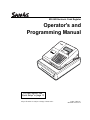
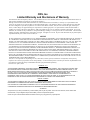

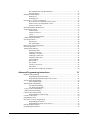

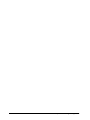
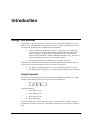
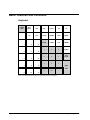


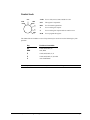



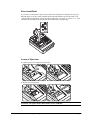
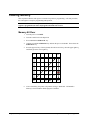
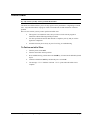
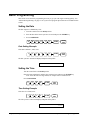
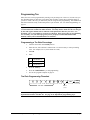
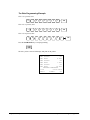
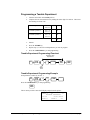
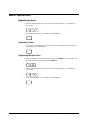
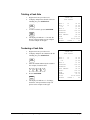

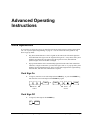
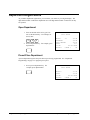

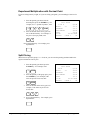
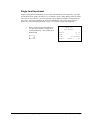

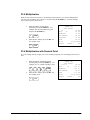

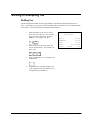



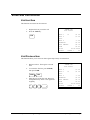

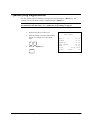
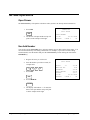
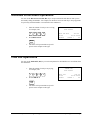

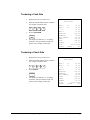
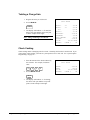

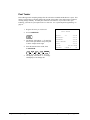
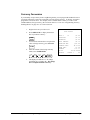
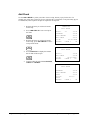
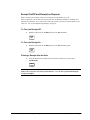
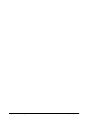
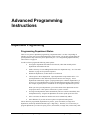
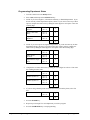
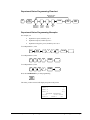
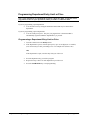

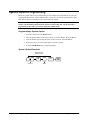
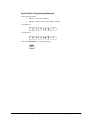

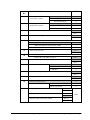
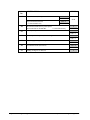

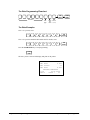

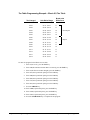
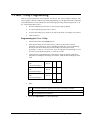
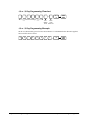
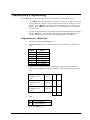
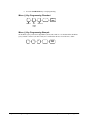
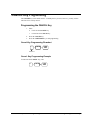
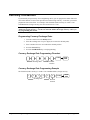
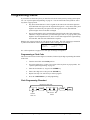
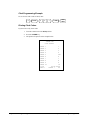
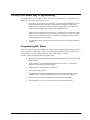
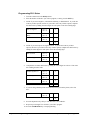


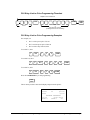
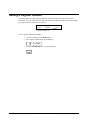
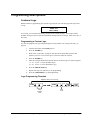


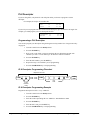


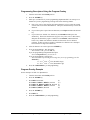
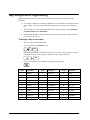

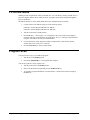
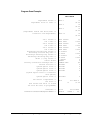

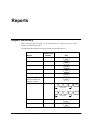
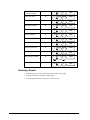




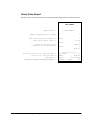
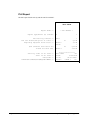
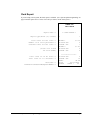

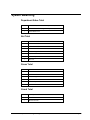
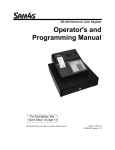
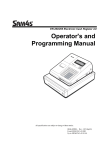
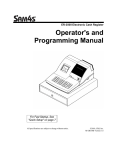
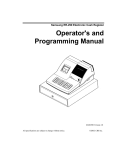
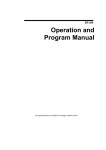
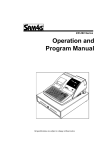

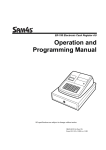
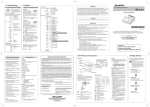
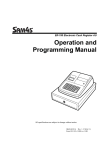
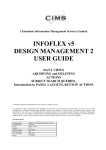
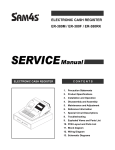

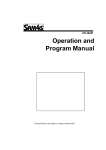
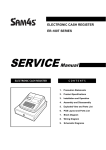
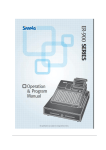

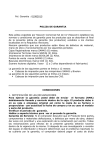

![[SPT-3000] e](http://vs1.manualzilla.com/store/data/005667089_1-a5f3766b3193f6552f250995926a69c5-150x150.png)