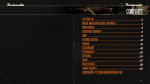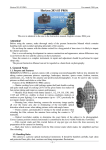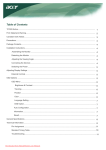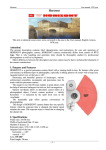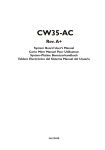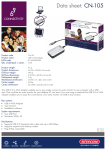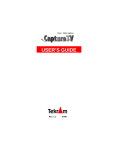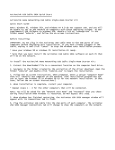Download AGP-7410
Transcript
AGP-7410 Rev. A+ Graphics Card Users Manual 36200817 Copyright This publication contains information that is protected by copyright. No part of it may be reproduced in any form or by any means or used to make any transformation/adaptation without the prior written permission from the copyright holders. This publication is provided for informational purposes only. The manufacturer makes no representations or warranties with respect to the contents or use of this manual and specifically disclaims any express or implied warranties of merchantability or fitness for any particular purpose. The user will assume the entire risk of the use or the results of the use of this document. Further, the manufacturer reserves the right to revise this publication and make changes to its contents at any time, without obligation to notify any person or entity of such revisions or changes. All Rights Reserved. © 1998 Trademarks Microsoft® MS-DOS® , WindowsTM and Windows® 95 are registered trademarks of Microsoft Corporation. Other trademarks and registered trademarks of products appearing in this manual are the properties of their respective holders. Table of Contents Features and Specifications....................................................................................................... 4 Package Checklist.............................................................................................................................. 6 Hardware Installation...................................................................................................................... 6 Board Layout.................................................................................................................................. 6 Installing the Graphics Card..................................................................................................... 6 Operating System Requirements......................................................................................... 9 VGA Drivers.......................................................................................................................................... 10 Connector Pin Assignments..................................................................................................... 10 Glossary of 3D Features............................................................................................................ 11 AGP-7410 Graphics Card Users Manual Features and Specifications CHIPSET Intel740 graphics chip MEMORY 8MB onboard Supports 64-bit memory interface Uses 1Mx16 100MHz SDRAM GRAPHICS RESOLUTIONS 1600x1200, 256 colors 1280x1024, 32K/64K colors 1024x768, 16M colors 2D GRAPHICS FEATURES Supports single cycled 2D BitBLT graphics engine with: - 3 Operand Raster BitBLT - Stretch BitBLT - Color expansion - Hardware overlay engine - Hardware double buffering - Stretch BLT - Hardware cursor (64x64x3) 3D GRAPHICS FEATURES Setup engine balances the 3D pipeline - 1.2M triangles/sec peak - 425-500K triangles/sec full feature - 45-55M pixels/sec full feature - Full sideband AGP - Parallel execution 3D graphics visual enhancement - Flat and Gouraud shading - MIP mapping with bi-linear filtering 4 AGP-7410 Graphics Card Users Manual - Color alpha blending for transparency Real time texture paging and video texturing Fogging and atmospheric effects Specular lighting Edge anti-aliasing Stippling or "screen door" transparency Backface culling Z-buffering Texture mapping enhancement - Per pixel perspective correct texture mapping - Texture sizes from 1x1 to 1024x1024 pixels - Integrated hardware palette - Multi-texture formats - Texture color keying - Texture chroma keying COMPATIBILITY Microsoft PC 98 VESA Display Power Management Signaling (DPMS) VESA DDC2B for Plug and Play monitors VESA VBE 2.0 BIOS Intel AGP version 2.0 sideband DME mode SOFTWARE DRIVERS Windows® 95/DirectX5 Windows NT® 4.0 I/O SLOT AGP slot (AGP 2.0) CONNECTOR 1 15-pin analog VGA connector 5 AGP-7410 Graphics Card Users Manual Package Checklist The graphics card The user's manual One set of diskette or CD If any of these items are missing or damaged, please contact your dealer or sales representative for assistance. Hardware Installation Carefully read this chapter before installing the graphics card into your system. Installing the card incorrectly may damage your computer system, monitor, and the card. Board Layout J1 VGA connector BIOS Intel 740 U8 SDRAM U7 SDRAM U6 SDRAM U5 SDRAM Installing the Graphics Card For most computer systems, you will only need a medium size Phillips screwdriver to remove the cover and a small flat-blade screwdriver to secure the monitor cable. 6 AGP-7410 Graphics Card Users Manual Warning: Electrostatic discharge (ESD) can damage your graphics card, system board, processor, disk drives, add-in boards, and other components. Perform the upgrade instruction procedures described at an ESD workstation only. If such a station is not available, you can provide some ESD protection by wearing an antistatic wrist strap and attaching it to a metal part of the system chassis. If a wrist strap is unavailable, establish and maintain contact with the system chassis throughout any procedures requiring ESD protection. Handling the Graphics Card It is quite easy to inadvertently damage your graphics card even before installing it in your system unit. Electrostatic discharge can damage computer components without causing any signs of physical damage. You must take extra care in handling the graphics card to ensure that no static build-up is present. Tips in Handling the Graphics Card 1. To prevent electrostatic build-up, leave the graphics card in its anti-static bag until you are ready to install it. 2. Do all preparation work on a static-free surface with graphics card components facing up. 3. Hold the graphics card by its edges only. Be careful not to touch any of the components, contacts or connections, especially gold contacts, on the board. Step 1: Switch Off Your Computers Power Make sure that your computer is switched off and unplugged before removing the cover. Also turn off any devices (printer, display, modem, etc.) you may have attached to your computer. Warning: Hazardous voltages are present and exposed when operating the computer with the cover removed. To prevent equipment damage and personal injury, never apply power to the computer when the cover is off. 7 AGP-7410 Graphics Card Users Manual Step 2: Remove Your Computers Cover Refer to your computer system manual for specific instructions on removing your computers system unit cover. In general, you will need to remove several screws on the back or side of the system unit and then slide the cover off. Step 3: Remove the Slot Cover Remove the screw and slot cover (that corresponds to the AGP slot) located at the back of the system unit. Save the slot cover for future use. You will be using the screw in step 5. Step 4: Unpack the Graphics Card Remove the graphics card from the shipping box and its protective packing. Please do not throw away the packing material or the shipping box. You may use these again to prevent damage should you need to ship the graphics card for repairs. Step 5: Insert the Graphics Card Carefully slide the graphics card into the AGP slot.When the cards edgeconnector is aligned with the slot on the system board, press firmly on the top of the card to seat it. Make sure the graphics card is straight and level compared to the computers system board by viewing it from the side. Once you are satisfied with its alignment, replace the slot covers screw on top of the cards bracket and gently tighten the screw to stabilize the card. Step 6: Replace the Computers Cover When you have finished installing the graphics card, put the cover back on your computer's system unit. Refer to your computer's system manual for instructions if necessary. Note: The graphics card can only be used with an analog video display using a 15-pin D-shell cable connector (standard VGA monitor connection). If your monitor supports analog video but does not have a 15-pin D-shell connector, see your monitor dealer for the adapter or optional cable. 8 AGP-7410 Graphics Card Users Manual After you plug the monitor cable into theVGA connector of the graphics card, gently tighten the cable screws to hold the connector in place. Note: Some monitors have a switch that chooses between analog andTTL (or digital) operation. If your monitor has such a switch, set it for analog. Operating System Requirements To use all AGP features, your system must be installed with Windows ® 95 OSR 2.1 or later versions, and DirectX5. If your system is installed with Windows ® 95 OSR 2.0, you may upgrade it to OSR2.1 by following the steps in the next section. Upgrading Windows® 95 OSR2.0 to OSR2.1 You must have OSR2.0 already installed before you can upgrade it to OSR2.1. To determine the current version of OSR2.0 installed in your system, please follow the steps below. 1. 2. 3. 4. 5. 6. On the Windows® 95 desktop, select Star t. In Start, select Programs. In Programs, select MS-DOS Prompt. Change the directory to the drive where Windows® 95 is installed and type VER. (e.g. C:\>VER) The following will appear: Windows 95 [Version 4.00.1111]. Exit MS-DOS Prompt. To upgrade OSR2.0 to OSR2.1 with the USB upgrade, please follow the steps below. 1. 2. 3. 4. 5. On the Windows® 95 desktop, select Star t. In Start, select Run. In Run, select Browse. The USB upgrade is in OSR2\USBSUPP\USBSUPP.EXE. Follow the prompts to complete installation. Click OK to restart your computer. 9 AGP-7410 Graphics Card Users Manual After booting-up Windows® 95, follow the steps below to determine the installed version of the operating system. 1. 2. 3. 4. 5. On the Windows® 95 desktop, select Star t. In Start, select Run. In Run, type REGEDIT and click OK. The Registry Editor dialog box will appear. In My Computer, select the following: HKEY_LOCAL_MACHINE\SOFTWARE\ MICROSOFT\WINDOWS\CurrentVersion. On the right side of the dialog box, scroll down and look for Version Number. It should be 4.03.1212 or later version. VGA Drivers The graphics card supports VGA drivers for different operating systems. Please refer to the README file contained in the provided diskette/CD for installation instructions. All steps or procedures to install the VGA drivers are subject to change without notice as the softwares are occassionally updated. Please refer to the "Readme" files contained on the provided diskette/CD for the latest information. Connector Pin Assignments Connector J1 VGA Connector 10 Pin Description Pin Description 1 Red 9 +5V Vcc 2 Green 10 Sync Return (ground) 3 Blue 11 Not Used 4 Monitor ID bit 2 12 SDA 5 Ground 13 Horizontal Sync 6 Red Return (ground) 14 Vertical Sync 7 Green Return (ground) 15 SCL 8 Blue Return (ground) AGP-7410 Graphics Card Users Manual Glossary of 3D Features Alpha Blending - using the alpha component to proportionally weight the intensity of an object in the summation of all objects within a pixel. When done correctly, alpha blending can simulate transparency. Antialiasing - an algorithm to remove the distracting effects of point sampling a signal in the digital domain. This is necessary because some of the frequencies present in the signal may be higher than half the sampling rate. These frequency components "alias" as lower frequency signals, and show up as "jaggies". Bilinear Interpolation - an interpolation between four values when fractional deltas are known in the vertical and horizontal direction. The horizontal delta is used as the weighting factor to average the top left and top right values to determine the top, and the bottom left and bottom right to determine the bottom. The vertical delta is then used as the weighting factor between the top and bottom value to calculate the final result. Direct Memory Execution (DME) - DME is a technique that allows the graphics accelerator to store and execute textures in system memory instead of local graphics memory. This provides high levels of performance and unlimited texture sizes. Double Buffering - refers to maintaining two separate frame bufffers (which may physically occupy the same RAM devices). This implies performing display refreshes from one buffer, while the rendering is accessing the other one. Mip Mapping - Mip comes from the Latin, multum in parvo, meaning many things in a small place. Mip maps contain the original bitmap, and all successively lower levels of detail. These are usually created by filtering the original map, decreasing its size by powers of two in both directions. Parallel Data Processing (PDP) - PDP contributes to the HyperPipelined 3D architecture. This is a method of parallelizing 3D operations allowing several commands to be executed at the same time in the graphics pipeline. This translates into consistent high-performance regardless of the number of features enabled in a scene. 11 AGP-7410 Graphics Card Users Manual Perspective Correction - correctly adjusting the interpolation of polygon attributes (primarily texture addresses) so that they appear to obey the rules of perspective. Perspectively correct interpolation is not linear in screen space, and requires a divide by depth in order to look right. Precise Pixel Interpolation (PPI) - PPI contributes to the HyperPipelined 3D quality with Intels unique texture engine that delivers precise accuracy in interpolation operations of pixel values and color values. This detailed pixel processing maintains a high level of image quality in every scene. Shading, Flat - darkening or lightening the intensity of a polygon based on the angle between its normal and a vector pointing to a light source. All pixels on a polygon receive the same adjustment, resulting in a faceted appearance. The per polygon and per pixel calculation load is very light. Shading, Gouraud - darkening or lighting each pixel of a polygon based on an interpolation between values calculated at the polygon's vertices. A "vertex normal" is prescribed or inferred, and the intensity at that vertex is determined by the angle between that normal and a vector pointing to a light source. Each pixel is interpolated separately, producing a simulation of a curved surface. Gouraud shading makes objects appear to have a matte finish, with no specular components. The per polygon and per pixel calculation load is moderate. Z Buffer - a buffer memory that holds the Z (depth) information per pixel. The Z axis is perpendicular to the X and Y axis of the screen, and in most practical cases inverse range is uded due to the fact that it is linear in screen space (where range is not). Compares in depth between pixels of two polygons can be used to determine occulting relationships, and only draw the nearer polygon for each pixel. 12
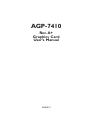
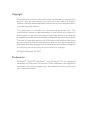
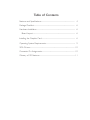
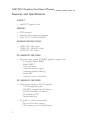


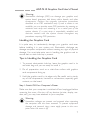
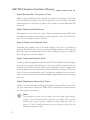
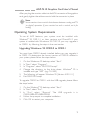


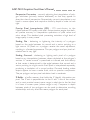
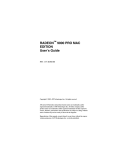
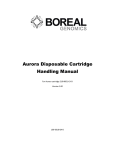

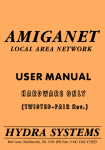
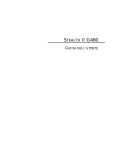
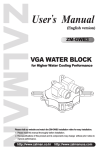
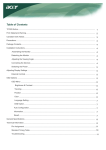
![PLAS A O ]-OR](http://vs1.manualzilla.com/store/data/005852706_1-5db0b7ed584537f0e62af161fb124638-150x150.png)