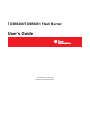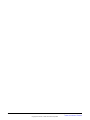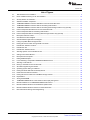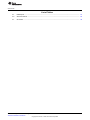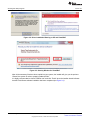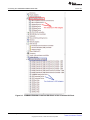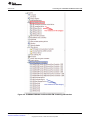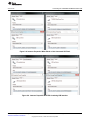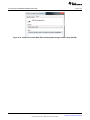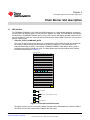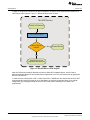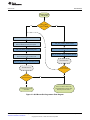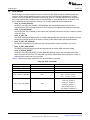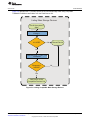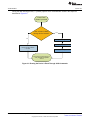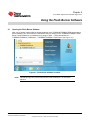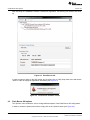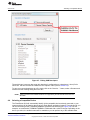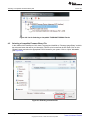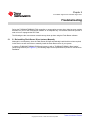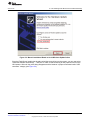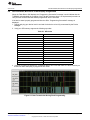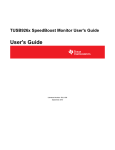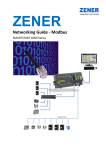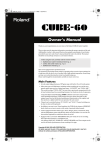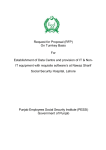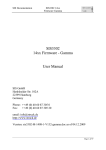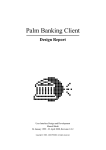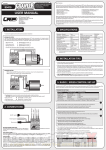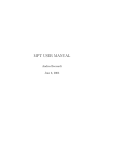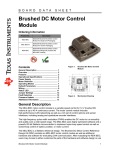Download TUSB9260 Flash Burner - User Guide (Rev. B)
Transcript
TUSB9260/TUSB9261 Flash Burner User's Guide Literature Number: SLLU125B August 2010 – Revised August 2011 2 SLLU125B – August 2010 – Revised August 2011 Submit Documentation Feedback Copyright © 2010–2011, Texas Instruments Incorporated Contents 1 Introduction 1.1 1.2 1.3 2 Installing the Flash Burner Software 2.1 2.2 3 5 .............................................................................................. 17 HID Interface ............................................................................................................... 17 SCSI Interface ............................................................................................................. 22 Using the Flash Burner Software 4.1 4.2 4.3 4.4 4.5 4.6 4.7 4.8 ......................................................................................... 25 Opening the Flash Burner Software .................................................................................... Flash Burner GUI options ................................................................................................ Editing USB Descriptors .................................................................................................. Selecting a Compatible Device .......................................................................................... Selecting a Compatible Firmware Binary File ......................................................................... Burning a FW Binary File Into the SPI Flash .......................................................................... Erasing FW in the SPI Flash ............................................................................................. Exporting the EEPROM Data to a File ................................................................................. Troubleshooting 5.1 5.2 5.3 5.4 ...................................................................................... 9 Running the Setup Program ............................................................................................... 9 Connecting the TUSB9260/TUSB9261 Based HW ................................................................... 11 Flash Burner GUI description 3.1 3.2 4 ........................................................................................................................ 7 Reference Material .......................................................................................................... 7 Definitions .................................................................................................................... 7 Required Equipment ........................................................................................................ 8 25 26 28 29 30 31 32 33 ................................................................................................................ 34 5.1 Re-Installing Flash Burner Driver Instance Manually ............................................................ TUSB9260/TUSB9261 Not Detected Due to a Corrupted FW in the SPI Flash .................................. TUSB9260/TUSB9261 Unrecognized By the Flash Burner GUI and Device Manager .......................... GUI Succeeded, But Device is Not Properly Programmed .......................................................... SLLU125B – August 2010 – Revised August 2011 Submit Documentation Feedback Copyright © 2010–2011, Texas Instruments Incorporated Contents 34 38 38 39 3 www.ti.com List of Figures 2-1. .NET Framework 3.5 Installation .......................................................................................... 9 2-2. Driver Installation Warning on XP and Vista/Win7 .................................................................... 10 2-3. Security Window for Vista/Win7 ......................................................................................... 10 2-4. Software Installation Completed ......................................................................................... 11 2-5. TUSB9260/TUSB9261 Instances With Blank or Not Connected SPI Flash ....................................... 12 2-6. TUSB9260/TUSB9261 Instances With FW Containing HID Interface .............................................. 13 2-7. TUSB9260/TUSB9261 Instances With FW Containing Mass Storage Instance Only (No HID) ................ 14 2-8. Instance Properties When Blank or Not Connected SPI Flash ...................................................... 15 2-9. Instance Properties With FW Containing HID Interface .............................................................. 15 2-10. Instance Properties With FW Containing Mass Storage Instance Only (No HID) 3-1. 3-2. 3-3. 3-4. 3-5. 4-1. 4-2. 4-3. 4-4. 4-5. 4-6. 4-7. 4-8. 4-9. 4-10. 4-11. 4-12. 4-13. 4-14. 4-15. 4-16. 4-17. 5-1. 5-2. 5-3. 5-4. 5-5. 4 ................................ Descriptors and FW Location ............................................................................................ Get HID Devices Flow Diagram ......................................................................................... GUI Burner/Re-Programmer Flow Diagram ............................................................................ Listing Compatible Mass Storage Devices ............................................................................. Erasing the Device’s Flash Through SCSI Commands .............................................................. Flash Burner Software Locations ........................................................................................ Flash Burner GUI .......................................................................................................... Flash Burner Software Version .......................................................................................... Selecting Options on the Flash Burner GUI ........................................................................... Getting Current Serial Number .......................................................................................... Descriptors Info Group-Box .............................................................................................. Editing USB Descriptors .................................................................................................. List for Selecting a Compatible TUSB9260/TUSB9261 Device ..................................................... Selecting a Valid FW File................................................................................................. Burning a Valid FW File into the SPI Flash ............................................................................ SPI Flash Programming Succeeded .................................................................................... Operating System Asking for a Reboot ................................................................................. Erasing SPI Flash With HID FW Already Burned ..................................................................... Erase Flash Command Succeeded ..................................................................................... Erasing the Device’s Flash from USB Mass Storage Instance ...................................................... Export Button............................................................................................................... Saving the EEPROM ...................................................................................................... TUSB9260/TUSB9261 Boot Loader Instance Not Properly Recognized .......................................... Manual Installation for a TUSB9260/TUSB9261 HW Instance ...................................................... Manual Installation Wizard to Avoid Windows Update Online ....................................................... Manual Installation Wizard to Perform an Automatic Search ........................................................ Data Transmission During Flash Programming ....................................................................... List of Figures 16 17 20 21 23 24 25 26 26 27 28 28 29 30 30 31 31 31 32 32 33 33 33 35 36 37 38 39 SLLU125B – August 2010 – Revised August 2011 Submit Documentation Feedback Copyright © 2010–2011, Texas Instruments Incorporated www.ti.com List of Tables 3-1. HID Reports ................................................................................................................ 19 3-2. SCSI Commands .......................................................................................................... 22 5-1. OP-Codes .................................................................................................................. SLLU125B – August 2010 – Revised August 2011 Submit Documentation Feedback Copyright © 2010–2011, Texas Instruments Incorporated List of Tables 39 5 Windows XP, Windows Vista, Windows 7 are trademarks of Microsoft. 6 List of Tables SLLU125B – August 2010 – Revised August 2011 Submit Documentation Feedback Copyright © 2010–2011, Texas Instruments Incorporated Chapter 1 SLLU125B – August 2010 – Revised August 2011 Introduction This document will serve as a user's manual for the TUSB9260/TUSB9261’s GUI Flash Burner/Re-programmer. It provides details on using the Flash Burner software used with TUSB9260/TUSB9261 based devices. The software is a Windows-based tool allowing in-circuit programming of the SPI Flash via the Universal Serial Bus (USB). A valid Firmware file must be used in order to properly use the TUSB9260/TUSB9261 device as a USB 3.0 to SATA bridge mode. The TUSB9260/TUSB9261 Flash Burner/Re-programmer is a Windows based application allowing the SPI Flash to be programmed via USB with TUSB9260/TUSB9261 based boards. The term ‘Flash Burner’ is equivalent to ‘TUSB9260/TUSB9261 Flash Burner/Re-programmer.’ 1.1 Reference Material All material referenced by this document have been placed on the TUSB9260/TUSB9261 Program Management/Design SharePoint sites if not available from any external public source. 1.2 Definitions The following are useful definitions for your reference: • GUI – Graphical User Interface • HID – Human Interface Device • SPI – Serial Peripheral Interface • POR – Power-On Reset • FW – Firmware • IO – Input/Output • HAL – Hardware Access Layer • UAS – USB Attached SCSI • BOT – Bulk Only Transfer • BL – Boot Loader • SW – Software • MS – Microsoft • DMA – Direct Memory Access • VID – Vendor ID • PID – Product ID • SCSI – Small Computer System Interface SLLU125B – August 2010 – Revised August 2011 Submit Documentation Feedback Copyright © 2010–2011, Texas Instruments Incorporated Introduction 7 Required Equipment 1.3 www.ti.com Required Equipment The following is required in order to use the EEPROM programmer software: • TUSB9260/TUSB9261 EVM board • SPI Flash device (see Appendix A for acceptable devices) • USB interface Cable (Type A connector to Type B connector) • PC running Windows XP™, Windows Vista™ or Windows 7™ (32-bit and 64-bit OS) • USB 2.0 or 3.0 host already present in your system • TUSB9260/TUSB9261 Firmware version 0.95 or greater 8 Introduction SLLU125B – August 2010 – Revised August 2011 Submit Documentation Feedback Copyright © 2010–2011, Texas Instruments Incorporated Chapter 2 SLLU125B – August 2010 – Revised August 2011 Installing the Flash Burner Software 2.1 Running the Setup Program Extract the setup program on a directory of your choice. Run the ‘setup.exe’ file and let the ‘Installshield Wizard’ guide you through the pre-installer installation process. The Flash Burner program needs MS ‘.NET Framework 3.5’ as a pre-requisite in order to work properly. The installer will guide you through this process in case there’s no such .NET framework version installed on your machine. Ensure that you have a proper internet connection since the installation will be performed through a web download directly from the MS site (see Figure 2-1). Figure 2-1. .NET Framework 3.5 Installation After the .NET validation has finished, the installer will copy the necessary files to your local disk and will execute a driver co-installer which will install the “FlashBurner” driver in your system. Depending on your system settings, you may get a warning message or security window during the driver installation process. When prompted, accept the driver installation as shown in Figure 2-2 and Figure 2-3. SLLU125B – August 2010 – Revised August 2011 Submit Documentation Feedback Copyright © 2010–2011, Texas Instruments Incorporated Installing the Flash Burner Software 9 Running the Setup Program www.ti.com Figure 2-2. Driver Installation Warning on XP and Vista/Win7 Figure 2-3. Security Window for Vista/Win7 After all the necessary files have been copied into your system, the installer will give you the option to “Restart” the system in order to properly update the files. It is highly recommended to choose “Reboot now” and click “Finish” when the installer wizard indicates that the Flash Burner software installation has been completed (see Figure 2-4). 10 Installing the Flash Burner Software SLLU125B – August 2010 – Revised August 2011 Submit Documentation Feedback Copyright © 2010–2011, Texas Instruments Incorporated Connecting the TUSB9260/TUSB9261 Based HW www.ti.com Figure 2-4. Software Installation Completed 2.2 Connecting the TUSB9260/TUSB9261 Based HW You can now connect your TUSB9260/TUSB9261 EVM board to any USB port available on your PC. There are three different cases of how your TUSB9260/TUSB9261 EVM board can be enumerated by the OS and it will depend on the content of the device’s SPI Flash: 1. Blank or not connected SPI Flash (see Figure 2-5). 2. Previously burned FW in the SPI Flash containing TI’s predetermined HID instances and functions (see Figure 2-6). 3. Previously burned FW in the SPI Flash containing a mass storage instance only (no HID) (see Figure 2-7). SLLU125B – August 2010 – Revised August 2011 Submit Documentation Feedback Copyright © 2010–2011, Texas Instruments Incorporated Installing the Flash Burner Software 11 Connecting the TUSB9260/TUSB9261 Based HW www.ti.com Figure 2-5. TUSB9260/TUSB9261 Instances With Blank or Not Connected SPI Flash 12 Installing the Flash Burner Software SLLU125B – August 2010 – Revised August 2011 Submit Documentation Feedback Copyright © 2010–2011, Texas Instruments Incorporated Connecting the TUSB9260/TUSB9261 Based HW www.ti.com Figure 2-6. TUSB9260/TUSB9261 Instances With FW Containing HID Interface SLLU125B – August 2010 – Revised August 2011 Submit Documentation Feedback Copyright © 2010–2011, Texas Instruments Incorporated Installing the Flash Burner Software 13 Connecting the TUSB9260/TUSB9261 Based HW www.ti.com Figure 2-7. TUSB9260/TUSB9261 Instances With FW Containing Mass Storage Instance Only (No HID) After the TUSB9260/TUSB9261 EVM board has been properly enumerated, you can double-click on each new instance in order to see the properties so you’ll be able to check that all of them are related to the TUSB9260/TUSB9261 device. VID, PID and descriptors are displayed with TI’s default information. It’s important to note that depending of the content present in the SPI flash the information for each instance may vary. The following are the three cases you may find while looking into your TUSB9260/TUSB9261 EVM board instance properties: 1. Instance properties for a TUSB9260/TUSB9261 EVM board with blank, previously erased or not connected SPI Flash (see Figure 2-8). 2. Instance properties for a TUSB9260/TUSB9261 EVM board with previously burned FW in the SPI Flash containing TI’s predetermined HID instances and functions (see Figure 2-9). 3. Instance properties for a TUSB9260/TUSB9261 EVM board with previously burned FW in the SPI Flash containing a mass storage instance only (no HID) (see Figure 2-10). 14 Installing the Flash Burner Software SLLU125B – August 2010 – Revised August 2011 Submit Documentation Feedback Copyright © 2010–2011, Texas Instruments Incorporated Connecting the TUSB9260/TUSB9261 Based HW www.ti.com Figure 2-8. Instance Properties When Blank or Not Connected SPI Flash Figure 2-9. Instance Properties With FW Containing HID Interface SLLU125B – August 2010 – Revised August 2011 Submit Documentation Feedback Copyright © 2010–2011, Texas Instruments Incorporated Installing the Flash Burner Software 15 Connecting the TUSB9260/TUSB9261 Based HW www.ti.com Figure 2-10. Instance Properties With FW Containing Mass Storage Instance Only (No HID) 16 Installing the Flash Burner Software SLLU125B – August 2010 – Revised August 2011 Submit Documentation Feedback Copyright © 2010–2011, Texas Instruments Incorporated Chapter 3 SLLU125B – August 2010 – Revised August 2011 Flash Burner GUI description 3.1 HID Interface The TUSB9260/TUSB9261’s GUI Flash Burner/Re-programmer is a user-friendly application to program the SPI Flash and allow the Apps to “Peek and Poke” registers over USB. The Flash Burner GUI interacts directly with the TUSB9260/TUSB9261 device using a set of seven HID Reports and bulk transfers to the device’s endpoint 2. Each one of the HID reports will instruct the “Boot Loader”/”Firmware” in the device to perform a specific task. • USB_HID_SETUP_DOWNLOAD_DATA This report is used to prepare the device for a data download. After issuing this HID call, the data will be sent to the device through a bulk transfer to the device’s endpoint 2. The Flash Burner GUI achieves this through an IOCTL call using the TUSB9260/TUSB9261 Flash Burner driver, which is installed along with the Flash Burner utility. The data contains the device descriptors and Firmware formatted as represented in Figure 3-1. 0x00 0x01 0x02 ... 60 92 YY XX XX XX XX Data Descriptors xx YY XX XX XX XX Data Firmware xx FW ID 0x9260 Type Descriptor = 0x01 Firmware = 0x02 Size 8-Bit Checksum Figure 3-1. Descriptors and FW Location Through this report, the user can specify whether the data will be downloaded to the device’s RAM or SPI Flash. Only the Boot Loader device supports this HID report. SLLU125B – August 2010 – Revised August 2011 Submit Documentation Feedback Copyright © 2010–2011, Texas Instruments Incorporated Flash Burner GUI description 17 HID Interface • • • • • • • www.ti.com USB_HID_RESET_FLASH_BURNER_DEVICE This report will instruct the device to perform a soft reset. Both the Boot Loader and the Firmware support this HID report. USB_HID_POISON_FLASH This report will instruct the Boot Loader to erase the content of the SPI Flash. Only the Firmware supports the HID report. USB_HID_READ_REG This report will read the content of a specific memory address. Only the Firmware supports the HID report. USB_HID_WRITE_REG This report will set the content of a specific memory address with the specified data. Only the Firmware supports the HID report. USB_HID_ENABLE_REPROGRAM This report is used to prepare a device that already has a FW on it, to be re-programmed. Only the Firmware supports the HID report. USB_HID_IS_FLASH_PRESENT This report will help us to determine whether the device has an SPI Flash or not. Only the Boot Loader supports this HID call. USB_HID_GET_FIRMWARE_VERSION Through this report we can determine the current firmware version operating in our device. Obviously, only the Firmware supports this HID report. Table 3-1 describes the data contained on these reports. 18 Flash Burner GUI description SLLU125B – August 2010 – Revised August 2011 Submit Documentation Feedback Copyright © 2010–2011, Texas Instruments Incorporated HID Interface www.ti.com Table 3-1. HID Reports HID REPORT BYTE 0 BYTE 1 BYTE 2 BYTE 3 BYTE 4 BYTE 5 BYTE 6 BYTE 7 BYTE 8 USB_HID_SETUP_ DOWNLOAD_DATA Opcode = 0x01 Valid Values: 0x00 or 0x01. 0x00 = Flash 0x01 = RAM Not used Value should be set to 0x00 Not used Value should be set to 0x00 Not used Value should be set to 0x00 Size [D7 - D0] Size [D15 - D8] Size [D23 - D16] Size [D31 - D24] USB_HID_RESET_ FLASH_BURNER_DEVICE Opcode = 0x02 Valid Values: 0x00 or 0x01. 0x00 = Flash 0x01 = RAM Not used Value should be set to 0x00 Not used Value should be set to 0x00 Not used Value should be set to 0x00 Not used Value should be set to 0x00 Not used Value should be set to 0x00 Not used Value should be set to 0x00 Not used Value should be set to 0x00 USB_HID_POISON_FLASH Opcode = 0x03 Not used Value should be set to 0x00 Not used Value should be set to 0x00 Not used Value should be set to 0x00 Not used Value should be set to 0x00 Not used Value should be set to 0x00 Not used Value should be set to 0x00 Not used Value should be set to 0x00 Not used Value should be set to 0x00 USB_HID_READ_REG Opcode = 0x04 Address [A7- A0] Address [A15 - A8] Address [A23 - A16] Address [A31 - A24] Not used Value should be set to 0x00 Not used Value should be set to 0x00 Not used Value should be set to 0x00 Not used Value should be set to 0x00 USB_HID_WRITE_REG Opcode = 0x05 Address [A7- A0] Address [A15 - A8] Address [A23 - A16] Address [A31 - A24] Data [D7 - D0] Data [D15 - D8] Data [D23 - D16] Data [D31 - D24] USB_HID_ENABLE_REPROGRAM Opcode = 0x07 Valid Values: 0x00 or 0x01. 0x00 = Re-Programming Disabled 0x01 = Re-Programming Enabled Not used Value should be set to 0x00 Not used Value should be set to 0x00 Not used Value should be set to 0x00 Not used Value should be set to 0x00 Not used Value should be set to 0x00 Not used Value should be set to 0x00 Not used Value should be set to 0x00 USB_HID_IS_FLASH_PRESENT Opcode = 0x08 Valid Values: 0x00 or 0x01. 0x00 = Flash 0x01 = No Flash Not used Value should be set to 0x00 Not used Value should be set to 0x00 Not used Value should be set to 0x00 Not used Value should be set to 0x00 Not used Value should be set to 0x00 Not used Value should be set to 0x00 Not used Value should be set to 0x00 USB_HID_GET_FIRMWARE_ VERSION Opcode = 0x09 Not used Value should be set to 0x00 Not used Value should be set to 0x00 Not used Value should be set to 0x00 Not used Value should be set to 0x00 Not used Value should be set to 0x00 Not used Value should be set to 0x00 Firmware Minor Version Firmware Major Version SLLU125B – August 2010 – Revised August 2011 Submit Documentation Feedback Flash Burner GUI description Copyright © 2010–2011, Texas Instruments Incorporated 19 HID Interface www.ti.com In order to recognize an HID device as 9260 compatible, the device must respond with a 0x9260 to an HID Feature report request. Figure 3-2 describes this process in detail. Get HID Devices List All HID Devices Get Feature Report Feature Report = 0x9260 No Discard Device Yes Add Device to the Compatible Devices List Figure 3-2. Get HID Devices Flow Diagram After the GUI has successfully detected at least one 9260 HID compatible device, we will need to determine whether the device has already been programmed or not. We can achieve this by getting the device’s VID and PID. In case we have a device with a VID = 0x0451 and a PID = 0x926B, we can assume the device is NOT programmed and we will be ready to do so. Otherwise, we will need to take the device to its original configuration (by erasing/poisoning the device’s SPI Flash) before sending the new data to be programmed. 20 Flash Burner GUI description SLLU125B – August 2010 – Revised August 2011 Submit Documentation Feedback Copyright © 2010–2011, Texas Instruments Incorporated HID Interface www.ti.com Get the device VID & PID Yes VID = 0451 & PID = 926B No Get the TUSB9260 Flash Burner Driver Instance Get an image of the Firmware File and user defined VID/PID and string descriptors USB_HID_ENABLE_REPROGRAM Yes USB_HID_SETUP_DOWNLOAD_DATA USB_HID_POISON_FLASH USB_HID_RESET_FLASH_BURNER_DEVICE Send the data to be programmed to the Flash Burner driver through an IOCTL call Get HID Devices USB_HID_RESET_FLASH_BURNER_DEVICE Get HID Devices New HID Device Present No New HID Device Present No Yes Programming Process Succeded Error. The device wasn't fully enumerated after a device reset. Manually reset the device. Figure 3-3. GUI Burner/Re-Programmer Flow Diagram SLLU125B – August 2010 – Revised August 2011 Submit Documentation Feedback Copyright © 2010–2011, Texas Instruments Incorporated Flash Burner GUI description 21 SCSI Interface 3.2 www.ti.com SCSI Interface When having a previously burned Firmware in our device’s SPI Flash containing a Mass Storage only interface, we will require additional means to erase our device’s Flash when updating the Firmware content. That’s why (Starting on Firmware version 0.95) a set of TI (Vendor) specific SCSI commands have been implemented, providing us the necessary means to communicate specific commands to our device whenever the HID interface is missing. The currently implanted SCSI commands are: • SCSI_TI_FLASH_UNLOCK Similarly to the USB_HID_ENABLE_REPROGRAM, this command prepares the device to be re-programmed. This command serves as a lock to ensure no accidental flash erasing is performed. • SCSI_TI_FLASH_ERASE As with the USB_HID_POISON_FLASH report, this command instructs the device to erase the content of the SPI Flash. • SCSI_TI_GET_PID This SCSI command will always return a constant data (0x9260) that will help us to identify our device among other storage devices in the system, similarly to the HID’s feature report implementation • SCSI_TI_GET_FW_VERSION Through this command we can determine the current firmware version operating in our device. • SCSI_TI_GET_USB_SPEED Through this command we get an indicator representing the current USB connection speed. • SCSI_TI_DEVICE_RESET Similarly to the USB_HID_RESET_FLASH_BURNER_DEVICE report, this command instructs the device to perform a soft reset. This command is specially required after erasing the device’s flash, so its BootLoader instance can come-up again. Table 3-2 describes the data contained on the above detailed commands. Table 3-2. SCSI Commands SCSI COMMAND COMMAND DATA RETURN DATA SCSI_TI_FLASH_UNLOCK 0xE1 No Data Return SCSI_TI_FLASH_ERASE 0xE2 No Data Return SCSI_TI_GET_PID 0xE3 2 Bytes – 0x9260 SCSI_TI_GET_FW_VERSION 0xE4 Byte 0 – FW Minor Version 2 Bytes Byte 1 – FW Mayor Version 1 Byte USB_LOW_SPEED = 0, SCSI_TI_GET_USB_SPEED USB_FULL_SPEED = 1, 0xE5 USB_HIGH_SPEED = 2, USB_SUPER_SPEED = 3, USB_SPEED_UNKNOWN = 4 SCSI_TI_DEVICE_RESET 22 Flash Burner GUI description 0xE6 No Data Return SLLU125B – August 2010 – Revised August 2011 Submit Documentation Feedback Copyright © 2010–2011, Texas Instruments Incorporated SCSI Interface www.ti.com Figure 3-4 describes the TI (Vendor) specific SCSI commands usage while listing compatible TUSB9260/TUSB9261 based disks over the Flash Burner GUI. Listing Mass Storage Devices Get all the system's disks Get the parent device instance Is it USB? No Discard Device Yes Send the SCSI_TI_GET_PID command Response = 0x9260? No Yes Add Device to the Compatible Devices List Figure 3-4. Listing Compatible Mass Storage Devices SLLU125B – August 2010 – Revised August 2011 Submit Documentation Feedback Copyright © 2010–2011, Texas Instruments Incorporated Flash Burner GUI description 23 SCSI Interface www.ti.com During the flash erasing process, TI (Vendor) specific SCSI commands are issued in the sequence described in Figure 3-5. Erase Flash Button is pressed User selected a Mass Storage device instead? Yes Yes No SCSI_TI_FLASH_UNLOCK SCSI_TI_FLASH_ERASE Erase the device's flash through another method like HID SCSI_TI_DEVICE_RESET Re-scan the system looking for newly available compatible devices Figure 3-5. Erasing the Device’s Flash Through SCSI Commands 24 Flash Burner GUI description SLLU125B – August 2010 – Revised August 2011 Submit Documentation Feedback Copyright © 2010–2011, Texas Instruments Incorporated Chapter 4 SLLU125B – August 2010 – Revised August 2011 Using the Flash Burner Software 4.1 Opening the Flash Burner Software After you’ve already checked that no missing instances of the TUSB9260/TUSB9261 EVM are present at device manager, you can access the Flash Burner utility by clicking on the “TUSB9260/TUSB9261 Flash Burner” shortcut added on your desktop or by going to “Start → Texas Instruments Inc → TUSB9260/TUSB9261_FlashBurner → TUSB9260/TUSB9261 Flash Burner” (see Figure 4-1). Figure 4-1. Flash Burner Software Locations NOTE: Administrator rights are required under Windows Vista and Windows 7 to execute this application. SLLU125B – August 2010 – Revised August 2011 Submit Documentation Feedback Copyright © 2010–2011, Texas Instruments Incorporated Using the Flash Burner Software 25 Flash Burner GUI options www.ti.com After executing the TUSB9260/TUSB9261 Flash Burner application, the following user interface will show up: Figure 4-2. Flash Burner GUI In case you want to check for the GUI version you are using, click on “Help” drop down menu and choose “About” in order to display the application information (see Figure 4-3). Figure 4-3. Flash Burner Software Version 4.2 Flash Burner GUI options The “Options” menu enables the user to change different aspects of the Flash Burner GUI configuration. In order to access the options menu items, simply click on the “Options” button (see Figure 4-4). 26 Using the Flash Burner Software SLLU125B – August 2010 – Revised August 2011 Submit Documentation Feedback Copyright © 2010–2011, Texas Instruments Incorporated Flash Burner GUI options www.ti.com Figure 4-4. Selecting Options on the Flash Burner GUI The following configuration aspects can be changed from the “Options” menu: (a) HID transfer type: User’s can select between using either “Control Transfers” or “Interrupt Transfers” (default). NOTE: If for some reason you need to use “HID Control transfers”, make sure you are at least using a PG2.5 device and FW v0.83; otherwise, you will get and error message and your device might become unresponsive until resetting the device. (b) Get Descriptors from File: By setting this option, the user can get a set of descriptor’s settings from a descriptors file (*.desc) previously generated with the “Advance Descriptors Editor” (refer to Section 4.3 for more details). NOTE: By un-checking this option the application will use default descriptor’s settings. (c) Show Device Details: By setting this option, the application will show a panel displaying additional information about the selected device. (d) Serial Number Auto-Gen: By setting this option, the Flash Burner GUI will automatically generate a unique serial number for every programmed device. The auto-generated serial number is made of: • Random number (8 chars) • Date and time (Year - 4 chars, Month – 2 chars, Day – 2 chars, Hour – 2 chars, Minutes – 2 chars, Seconds – 2 chars, Milliseconds – 3 chars) • Serial number of the HDD running Windows (8 chars) Additionally to the serial number auto-generation feature, users can also get the serial number from its current device just in case they need to keep it from upcoming FW updates. In order to achieve this, after selecting a compatible device from the Flash Burner GUI device’s list, the “Get Current Serial Number” button will be displayed within the “Descriptors Info” group-box. By clicking this button (see Figure 4-5) the Flash Burner GUI will get the current serial number on your device and will automatically disable the serial number auto-generation feature if it’s enabled. SLLU125B – August 2010 – Revised August 2011 Submit Documentation Feedback Copyright © 2010–2011, Texas Instruments Incorporated Using the Flash Burner Software 27 Editing USB Descriptors www.ti.com Figure 4-5. Getting Current Serial Number 4.3 Editing USB Descriptors USB descriptors provide the host with all the necessary information to describe your USB device, so it’s very important that any change to these values is carefully done. Basic descriptor’s information can be changed from the TUSB9260/TUSB9261 Flash Burner GUI main’s form. Within the “Descriptors Info” group-box there is a series of text box controls (see Figure 4-6) that will let you enter customized information about your device such as: • VID – Vendor ID. 4 characters long (assigned by USB Org) • PID – Product ID. 4 characters long (assigned by the manufacturer) • Manufacturer String Descriptor – Maximum 30 characters long • Product String Descriptor – Maximum 30 characters long • Serial Number String Descriptor – Must be unique for each device. Maximum 64 characters long. Figure 4-6. Descriptors Info Group-Box The Flash Burner GUI also provides the means to edit additional descriptor’s information through the “Advanced Descriptor’s Editor” tool. To open the “Advanced Descriptors editor” tool interface, click on the editor’s button located on the tool bar menu at the top of the Flash Burner GUI. Once the descriptor’s editor is open (see Figure 4-7), the user will be able to check the value of each individual descriptor to be used, edit some additional descriptor’s data and enable/disable some of the interfaces used by the device. 28 Using the Flash Burner Software SLLU125B – August 2010 – Revised August 2011 Submit Documentation Feedback Copyright © 2010–2011, Texas Instruments Incorporated Selecting a Compatible Device www.ti.com Figure 4-7. Editing USB Descriptors Through this tool, users can also save their descriptor’s configuration to a descriptors (*.desc) file for future use. That file can later be loaded from the “Options” menu (refer to Section 4.2). To save your current descriptors to a file, simply click on the “Save As…” button, select a file name and location from the resulting dialog and click “OK”. NOTE: Make sure that all the enabled interfaces are supported by the FW that will be burned in the SPI Flash. 4.4 Selecting a Compatible Device The Flash Burner GUI will automatically identify all the compatible devices already connected on your system and they will be listed on the top of your Flash Burner application instance. Through this list, you can choose among all the TUSB9260/TUSB9261 based devices detected (see Figure 4-8). For this example, we connected a TUSB9260/TUSB9261 EVM board with a valid FW image. Depending on the device you select, the toolbar buttons will be enabled so you can perform any of the available tasks. SLLU125B – August 2010 – Revised August 2011 Submit Documentation Feedback Copyright © 2010–2011, Texas Instruments Incorporated Using the Flash Burner Software 29 Selecting a Compatible Firmware Binary File www.ti.com Figure 4-8. List for Selecting a Compatible TUSB9260/TUSB9261 Device 4.5 Selecting a Compatible Firmware Binary File In the middle of the Flash Burner GUI, there is a group-box identified as “Firmware Image Binary” and this has a browse button that will let you choose the *.BIN file to be burned into the SPI Flash. Click on this “Browse” button and select the appropriate FW file located in your system. Click on “Open” afterwards (see Figure 4-9). Figure 4-9. Selecting a Valid FW File 30 Using the Flash Burner Software SLLU125B – August 2010 – Revised August 2011 Submit Documentation Feedback Copyright © 2010–2011, Texas Instruments Incorporated Burning a FW Binary File Into the SPI Flash www.ti.com 4.6 Burning a FW Binary File Into the SPI Flash After selecting a valid FW file, you can now click on the “Program” button (see Figure 4-10). Figure 4-10. Burning a Valid FW File into the SPI Flash When the FW file has been properly burned into the SPI Flash, a message box showing “Flash Programming Succeeded” will show up. Click on “OK” to continue (see Figure 4-11). Figure 4-11. SPI Flash Programming Succeeded A reboot is recommended after successfully programming a FW file into the SPI Flash device. Although it is not mandatory, the operating system will sometimes ask you to perform this action. Click on “Restart Now” to restart your computer (see Figure 4-12). Figure 4-12. Operating System Asking for a Reboot SLLU125B – August 2010 – Revised August 2011 Submit Documentation Feedback Copyright © 2010–2011, Texas Instruments Incorporated Using the Flash Burner Software 31 Erasing FW in the SPI Flash 4.7 www.ti.com Erasing FW in the SPI Flash In case you want to erase the content of the SPI Flash, it is just a matter of clicking on the “Erase Flash” button in order to issue the erase flash command on your device. There are two different ways to erase the SPI Flash, depending of the FW already present: 1. HID FW already burned in the SPI Flash • In this case, you must select the HID interface instance of your choice that is shown in the compatible device list and then click on the “Erase Flash” button (see Figure 4-13). Figure 4-13. Erasing SPI Flash With HID FW Already Burned • Click on “OK” after the erase flash command succeeded (see Figure 4-14). Figure 4-14. Erase Flash Command Succeeded • After the SPI Flash has been erased, the TUSB9260/TUSB9261 board will re-enumerate with its Boot Loader instance (see Figure 2-7). 2. Mass storage only FW already burned in the SPI Flash When having a firmware without an HID instance, the “Erase Flash” button can also be accessed when selecting the “USB Mass Storage” instance of our device under the “USB Removable Disk Drives” category. • From a user perspective, this method is exactly the same we used with the HID instance of our device, that is simply select the Mass Storage device instance and click on the “Erase Flash Button” (see Figure 4-15). This time the GUI will send the erase flash command through TI (vendor) specific SCSI commands. 32 Using the Flash Burner Software SLLU125B – August 2010 – Revised August 2011 Submit Documentation Feedback Copyright © 2010–2011, Texas Instruments Incorporated Exporting the EEPROM Data to a File www.ti.com Figure 4-15. Erasing the Device’s Flash from USB Mass Storage Instance • • Click on “OK” after the erase flash command succeeds (see Figure 4-14). After the SPI Flash has been erased, the TUSB9260/TUSB9261 board will re-enumerate with its Boot Loader instance. NOTE: Only firmware version 0.95 and above support the TI (vendor) specific SCSI commands required by this function. Please make sure you are using the appropriate FW version. 4.8 Exporting the EEPROM Data to a File The TUSB926x Flash Burner GUI is also helpful whenever a user wants to burn the EEPROM data using a method other than the FlashBurner GUI as it can export all the required data such as the USB descriptors, checksums and firmware in the appropriate format (as shown in Figure 3-1). In order to export the formatted EEPROM image to a file please follow the steps described in Section 4.3 and Section 4.5 and click on the export button as shown below. Figure 4-16. Export Button When prompted, select the folder where you want to store your EEPROM image and the desired name and format. Finally, click the “Save” button as shown below. Figure 4-17. Saving the EEPROM SLLU125B – August 2010 – Revised August 2011 Submit Documentation Feedback Copyright © 2010–2011, Texas Instruments Incorporated Using the Flash Burner Software 33 Chapter 5 SLLU125B – August 2010 – Revised August 2011 Troubleshooting During the TUSB9260/TUSB9261 EVM recognition or enumeration process, there might be some troubles that won’t let you run the Flash Burner software in an adequate way. All instances should be present in order to burn or reprogram the SPI Flash. The following are the most common cases that may show up when using the Flash Burner software: 5.1 5.1 Re-Installing Flash Burner Driver Instance Manually Although it’s not necessary, since the Flash Burner GUI will automatically install the driver when required, in this section we will review how to manually install the Flash Burner driver in your system. In case the TUSB9260/TUSB9261 EVM board comes-up with a “TUSB9260/TUSB9261 Boot Loader” yellow bang instance (see Figure 5-1), the following steps can be implemented to perform a manual driver installation: 34 Troubleshooting SLLU125B – August 2010 – Revised August 2011 Submit Documentation Feedback Copyright © 2010–2011, Texas Instruments Incorporated 5.1 Re-Installing Flash Burner Driver Instance Manually www.ti.com Figure 5-1. TUSB9260/TUSB9261 Boot Loader Instance Not Properly Recognized Right-click on the “TUSB9260/TUSB9261 Boot Loader” instance and select the “Update Driver…” option (see Figure 5-2). SLLU125B – August 2010 – Revised August 2011 Submit Documentation Feedback Copyright © 2010–2011, Texas Instruments Incorporated Troubleshooting 35 5.1 Re-Installing Flash Burner Driver Instance Manually www.ti.com Figure 5-2. Manual Installation for a TUSB9260/TUSB9261 HW Instance After some seconds, a “Hardware Update Wizard” window will show up. Select “No, not this time” and click on “Next” (see Figure 5-3). 36 Troubleshooting SLLU125B – August 2010 – Revised August 2011 Submit Documentation Feedback Copyright © 2010–2011, Texas Instruments Incorporated 5.1 Re-Installing Flash Burner Driver Instance Manually www.ti.com Figure 5-3. Manual Installation Wizard to Avoid Windows Update Online Since the Flash Burner installer has already copied the proper drivers to the system, you can now select “Install the software automatically…” and click on “Next” to start searching for the proper drivers for such HW instance. Wait until the yellow bang disappears and the instance is proper enumerated under “USB controllers” category (see Figure 5-4). SLLU125B – August 2010 – Revised August 2011 Submit Documentation Feedback Copyright © 2010–2011, Texas Instruments Incorporated Troubleshooting 37 TUSB9260/TUSB9261 Not Detected Due to a Corrupted FW in the SPI Flash www.ti.com Figure 5-4. Manual Installation Wizard to Perform an Automatic Search 5.2 TUSB9260/TUSB9261 Not Detected Due to a Corrupted FW in the SPI Flash In case your TUSB9260/TUSB9261 EVM is not being detected by the Flash burner GUI app, it might be possible that the SPI Flash device was not properly programmed or its FW image is corrupted. In order to get your TUSB9260/TUSB9261 EVM detected, you need to let it enumerate using the bootloader embedded in the TUSB9260/TUSB9261 device. To do so, please perform the following steps: 1. Close the Flash Burner GUI application. 2. Unplug your TUSB9260/TUSB9261 EVM. 3. Remove the “SPI Enable” jumper. 4. Plug your TUSB9260/TUSB9261 EVM and wait until it’s properly enumerated and detected. After the TUSB9260/TUSB9261 bootloader is enumerated, follow these additional steps to properly re-program the SPI Flash: 1. Open the Flash Burner GUI application. 2. Put the “SPI Enable” jumper back on its original position. 3. Follow sections 4.2, 4.3 and 4.4. You will now be able to select the proper device and burn your desired USB descriptors and FW in the SPI flash. 5.3 TUSB9260/TUSB9261 Unrecognized By the Flash Burner GUI and Device Manager In some cases, after burning a new FW on your device or after installing either the Flash Burner or the Erase Flash driver in one of the device’s instances, Windows can take a considerably long time to properly enumerate the device. While this happens, your device might be listed as “Unknown Device” in Device Manager and the Flash Burner GUI will not show any of your device’s instances. If that is the case, simply unplug and plug your device back in, and it should be properly enumerated in both the Flash Burner GUI and Device Manager. 38 Troubleshooting SLLU125B – August 2010 – Revised August 2011 Submit Documentation Feedback Copyright © 2010–2011, Texas Instruments Incorporated GUI Succeeded, But Device is Not Properly Programmed www.ti.com 5.4 GUI Succeeded, But Device is Not Properly Programmed When the Flash Burner GUI displays the “Programming Succeeded” message it would indicate that the TUSB926x acknowledged the reception of the FW data, however, there is no implemented procedure to verify that the firmware data was indeed programmed into the SPI flash. If the device wasn’t properly programmed after the GUIs “Programming Succeeded” message is displayed: 1. Unplug and plug your device back in and wait for the device to be fully enumerated by the Device Manager. 2. Verify your SPI memory supports the following op-codes: Table 5-1. OP-Codes OP-CODE DESCRIPTION OP-CODE DATA Read JEDEC 0x9F Write Enable 0x06 Write Disable 0x04 Read Status 0x05 Write Status 0x01 Read Data 0x03 Fast Read 0x0B Page Program 0x02 Sector Erase 0x20 Block Erase 0xD8 Chip Erase 0xC7 Power Down 0xB9 Release Power Down 0xAB Manufacturer ID 0x90 3. Verify the connections between the TUSB926x and the SPI Flash and make sure there is activity on those lines while attempting to program the SPI Flash. Figure 5-5. Data Transmission During Flash Programming SLLU125B – August 2010 – Revised August 2011 Submit Documentation Feedback Copyright © 2010–2011, Texas Instruments Incorporated Troubleshooting 39 IMPORTANT NOTICE Texas Instruments Incorporated and its subsidiaries (TI) reserve the right to make corrections, modifications, enhancements, improvements, and other changes to its products and services at any time and to discontinue any product or service without notice. Customers should obtain the latest relevant information before placing orders and should verify that such information is current and complete. All products are sold subject to TI’s terms and conditions of sale supplied at the time of order acknowledgment. TI warrants performance of its hardware products to the specifications applicable at the time of sale in accordance with TI’s standard warranty. Testing and other quality control techniques are used to the extent TI deems necessary to support this warranty. Except where mandated by government requirements, testing of all parameters of each product is not necessarily performed. TI assumes no liability for applications assistance or customer product design. Customers are responsible for their products and applications using TI components. To minimize the risks associated with customer products and applications, customers should provide adequate design and operating safeguards. TI does not warrant or represent that any license, either express or implied, is granted under any TI patent right, copyright, mask work right, or other TI intellectual property right relating to any combination, machine, or process in which TI products or services are used. Information published by TI regarding third-party products or services does not constitute a license from TI to use such products or services or a warranty or endorsement thereof. Use of such information may require a license from a third party under the patents or other intellectual property of the third party, or a license from TI under the patents or other intellectual property of TI. Reproduction of TI information in TI data books or data sheets is permissible only if reproduction is without alteration and is accompanied by all associated warranties, conditions, limitations, and notices. Reproduction of this information with alteration is an unfair and deceptive business practice. TI is not responsible or liable for such altered documentation. Information of third parties may be subject to additional restrictions. Resale of TI products or services with statements different from or beyond the parameters stated by TI for that product or service voids all express and any implied warranties for the associated TI product or service and is an unfair and deceptive business practice. TI is not responsible or liable for any such statements. TI products are not authorized for use in safety-critical applications (such as life support) where a failure of the TI product would reasonably be expected to cause severe personal injury or death, unless officers of the parties have executed an agreement specifically governing such use. Buyers represent that they have all necessary expertise in the safety and regulatory ramifications of their applications, and acknowledge and agree that they are solely responsible for all legal, regulatory and safety-related requirements concerning their products and any use of TI products in such safety-critical applications, notwithstanding any applications-related information or support that may be provided by TI. Further, Buyers must fully indemnify TI and its representatives against any damages arising out of the use of TI products in such safety-critical applications. TI products are neither designed nor intended for use in military/aerospace applications or environments unless the TI products are specifically designated by TI as military-grade or "enhanced plastic." Only products designated by TI as military-grade meet military specifications. Buyers acknowledge and agree that any such use of TI products which TI has not designated as military-grade is solely at the Buyer's risk, and that they are solely responsible for compliance with all legal and regulatory requirements in connection with such use. TI products are neither designed nor intended for use in automotive applications or environments unless the specific TI products are designated by TI as compliant with ISO/TS 16949 requirements. Buyers acknowledge and agree that, if they use any non-designated products in automotive applications, TI will not be responsible for any failure to meet such requirements. Following are URLs where you can obtain information on other Texas Instruments products and application solutions: Products Applications Audio www.ti.com/audio Communications and Telecom www.ti.com/communications Amplifiers amplifier.ti.com Computers and Peripherals www.ti.com/computers Data Converters dataconverter.ti.com Consumer Electronics www.ti.com/consumer-apps DLP® Products www.dlp.com Energy and Lighting www.ti.com/energy DSP dsp.ti.com Industrial www.ti.com/industrial Clocks and Timers www.ti.com/clocks Medical www.ti.com/medical Interface interface.ti.com Security www.ti.com/security Logic logic.ti.com Space, Avionics and Defense www.ti.com/space-avionics-defense Power Mgmt power.ti.com Transportation and Automotive www.ti.com/automotive Microcontrollers microcontroller.ti.com Video and Imaging www.ti.com/video RFID www.ti-rfid.com Wireless www.ti.com/wireless-apps RF/IF and ZigBee® Solutions www.ti.com/lprf TI E2E Community Home Page e2e.ti.com Mailing Address: Texas Instruments, Post Office Box 655303, Dallas, Texas 75265 Copyright © 2011, Texas Instruments Incorporated