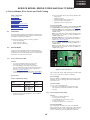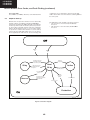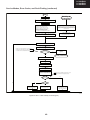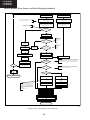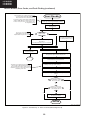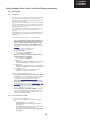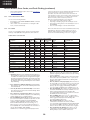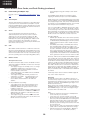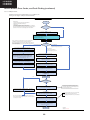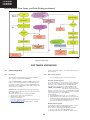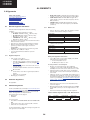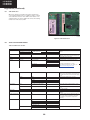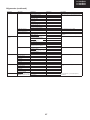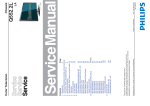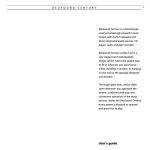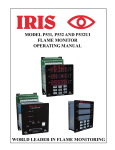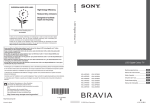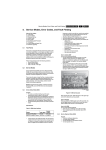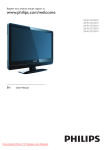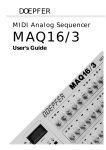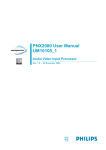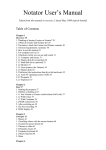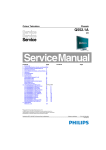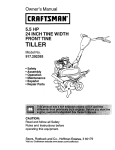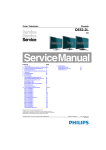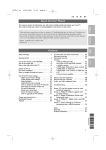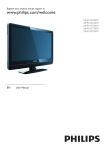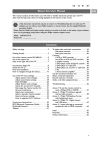Download service modes, error codes and fault finding
Transcript
LC-32LE631 LC-40LE631 LC-46LE631 SERVICE MODES, ERROR CODES AND FAULT FINDING 5. Service Modes, Error Codes and Fault Finding Index of this chapter: 5.1 Test Points 5.2 Service Modes 5.3 Stepwise Start-up 5.4 Service Tools 5.5 Error Codes 5.6 The Blinking LED Procedure 5.7 Protections 5.8 Fault Finding and Repair Tips 5.9 Software Upgrading 5.1 • How to Activate SDM For this chassis there are two kinds of SDM: an analogue SDM and a digital SDM. Tuning will happen according Table 5-1. • Analogue SDM: use the standard RC-transmitter and key in the code “062596”, directly followed by the “MENU” (or “HOME”) button. Note: It is possible that, together with the SDM, the main menu will appear. To switch it “off”, push the “MENU” (or "HOME") button again. Analogue SDM can also be activated by grounding for a moment the solder path on the SSB, with the indication “SDM” (see Service mode pad). • Digital SDM: use the standard RC-transmitter and key in the code “062593”, directly followed by the “MENU” (or "HOME") button. Note: It is possible that, together with the SDM, the main menu will appear. To switch it “off”, push the “MENU” (or "HOME") button again. Test Points As most signals are digital, it will be difficult to measure waveforms with a standard oscilloscope. However, several key ICs are capable of generating test patterns. Perform measurements under the following conditions: • Service Default Mode. • Video: Colour bar signal. • Audio: 3 kHz left, 1 kHz right. 5.2 All service-unfriendly modes (if present) are disabled, like: – (Sleep) timer. – Child/parental lock. – Picture mute (blue mute or black mute). – Automatic volume levelling (AVL). – Skip/blank of non-favourite pre-sets. Service Modes Service Default mode (SDM) and Service Alignment Mode (SAM) offers several features for the service technician, while the Customer Service Mode (CSM) is used for communication between the call centre and the customer. SDM 5.2.1 Service Default Mode (SDM) Purpose • To create a pre-defined setting, to get the same measurement results as given in this manual. • To override SW protections detected by stand-by processor and make the TV start up to the step just before protection (a sort of automatic stepwise start-up). See section “5.3 Stepwise Start-up”. • To start the blinking LED procedure where only LAYER 2 errors are displayed. (see also section “5.5 Error Codes”). 19100_057_110217.eps 110217 Figure 5-1 Service mode pad After activating this mode, “SDM” will appear in the upper right corner of the screen (when a picture is available). Specifications How to Navigate When the “MENU” (or “HOME”) button is pressed on the RC transmitter, the TV set will toggle between the SDM and the normal user menu. Table 5-1 SDM default settings Region Freq. (MHz) Default system Europe, AP(PAL/Multi) 475.25 PAL B/G Europe, AP DVB-T DVB-T 546.00 PID Video: 0B 06 PID PCR: 0B 06 PID Audio: 0B 07 • • All picture settings at 50% (brightness, colour, contrast). Sound volume at 25%. How to Exit SDM Use one of the following methods: • Switch the set to STAND-BY via the RC-transmitter. • Via a standard customer RC-transmitter: key in “00”sequence. 5.2.2 Service Alignment Mode (SAM) Purpose • To perform (software) alignments. • To change option settings. • To easily identify the used software version. • To view operation hours. • To display (or clear) the error code buffer. How to Activate SAM Via a standard RC transmitter: Key in the code “062596” directly followed by the “INFO” or “OK” button. After activating SAM with this method a service warning will appear on the screen, continue by pressing the “OK” button on the RC. 45 LC-32LE631 LC-40LE631 LC-46LE631 Service Modes, Error Codes, and Fault Finding (continued) Contents of SAM • Hardware Info. – A. SW Version. Displays the software version of the main software (example: Q555X-1.2.3.4 S5551_0.9.21.0= AAAAB_X.Y.W.Z). • AAAA= the chassis name. • B= the SW branch version. This is a sequential number (this is no longer the region indication, as the software is now multi-region). • X.Y.W.Z= the software version, where X is the main version number (different numbers are not compatible with one another) and Y.W.Z is the sub version number (a higher number is always compatible with a lower number). – B. STBY PROC Version. Displays the software version of the stand-by processor. – • • • • • • • How to Navigate In SAM, the menu items can be selected with the “CURSOR-DOWN/UP/LEFT/RIGHT” knob of the RC transmitter. • Store - go right. All options and alignments are stored when pressing “cursor right” (or the “OK” button) and then the “OK”-button. Operation hours display. Displays the accumulated total of operation hours of the screen itself. In case of a display replacement, reset to “0” or to the consumed operation hours of the spare display. SW Maintenance. – SW Events. In case of specific software problems, the development department can ask for this info. – HW Events. In case of specific software problems, the development department can ask for this info : - Event 26: refers to a power dip, this is logged after the TV set reboots due to a power dip. - Event 17: refers to the power OK status, sensed even before the 3 x retry to generate the error code. Test settings. For development purposes only. Development file versions. Not useful for Service purposes, this information is only used by the development department. Upload to USB. To upload several settings from the TV to an USB stick, which is connected to the SSB. The items are “Channel list”, “Personal settings”, “Option codes”, “Alignments”, “Identification data” (includes the set type and prod code + all 12NC like SSB, display, boards), “History list”. The “All” item supports to upload all several items at once. First a directory “repair\” has to be created in the root of the USB stick. To upload the settings, select each item separately, press “cursor right” (or the “OK” button), confirm with “OK” and wait until the message “Done” appears. In case the download to the USB stick was not successful, “Failure” will be displayed. In this case, check if the USB stick is connected properly and if the directory “repair” is present in the root of the USB stick. Now the settings are stored onto the USB stick and can be used to download into another TV or other SSB. Uploading is of course only possible if the software is running and preferably a picture is available. This method is created to be able to save the customer’s TV settings and to store them into another SSB. Download from USB. To download several settings from the USB stick to the TV, same way of working needs to be followed as described in “Upload to USB”. To make sure that the download of the channel list from USB to the TV is executed properly, it is necessary to restart the TV and tune to a valid preset if necessary. The “All” item supports to download all several items at once. • • C. Production Code. Displays the production code of the TV, this is the serial number as printed on the back of the TV set. Note that if an NVM is replaced or is initialized after corruption, this production code has to be re-written to NVM. Operation Hours. Displays the accumulated total of operation hours (not the stand-by hours). Every time the TV is switched “on/off”, 0.5 hours is added to this number. Errors (followed by maximum 10 errors). The most recent error is displayed at the upper left (for an error explanation see section “5.5 Error Codes”). Reset Error Buffer. When “cursor right” (or “OK” button) pressed here, followed by the “OK” button, the error buffer is reset. Alignments. This will activate the “ALIGNMENTS” submenu. See Chapter 6. Alignments. Dealer Options. Extra features for the dealers. Options. Extra features for Service. For more info regarding option codes, see chapter 6. Alignments. Note that if the option code numbers are changed, these have to be confirmed with pressing the “OK” button before the options are stored, otherwise changes will be lost. Initialize NVM. The moment the processor recognizes a corrupted NVM, the “initialize NVM” line will be highlighted. Now, two things can be done (dependent of the service instructions at that moment): – Save the content of the NVM for development analysis, before initializing. This will give the Service department an extra possibility for diagnosis (e.g. when Development asks for this). – • • • • Initialize the NVM. Note: When the NVM is corrupted, or replaced, there is a high possibility that no picture appears because the display code is not correct. So, before initializing the NVM via the SAM, a picture is necessary and therefore the correct display option has to be entered. Refer to Chapter 6. Alignments for details. To adapt this option, it’s advised to use a method via a standard RC (described below). • Changing the display option via a standard RC: Key in the code “062598” directly followed by the “MENU” (or “HOME”) button and “XXX” (where XXX is the 3 digit decimal display code as mentioned on the below table). • Table 5-1-2 Display options (More details on Table 6-6) Size Display option Panel (Y) Display option New VE Panel (F) 32” 327 374 40” 329 366 46” 330 375 NVM editor. For NET TV the set “type number” must be entered correctly.Also the production code (serial number) can be entered here via the RC-transmitter. Correct data can be found on the side/rear sticker. “CURSOR UP/DOWN” key on the RC-transmitter. The selected item will be highlighted. When not all menu items Make sure to key in all three digits, also the leading zero’s. If the above action is successful, the front LED will go out as an indication that the RC sequence was correct. After the display option is changed in the NVM, the TV will go to the Stand-by mode. If the NVM was corrupted or empty before this action, it will be initialized first (loaded with default values). This initializing can take up to 20 seconds. 46 LC-32LE631 LC-40LE631 LC-46LE631 Service Modes, Error Codes, and Fault Finding (continued) • • Contents of CSM The contents are reduced to 3 pages: General, Software versions and Quality items. The group names itself are not shown anywhere in the CSM menu. fit on the screen, move the “CURSOR UP/DOWN” key to display the next/previous menu items. With the “CURSOR LEFT/RIGHT” keys, it is possible to: – (De) activate the selected menu item. – (De) activate the selected sub menu. With the “OK” key, it is possible to activate the selected action. General Set Type. This information is very helpful for a helpdesk/ workshop as reference for further diagnosis. In this way, it is not necessary for the customer to look at the rear of the TV-set. Note that if an NVM is replaced or is initialized after corruption, this set type has to be re-written to NVM. The update can be done via the NVM editor available in SAM. • How to Exit SAM Use one of the following methods: • Switch the TV set to STAND-BY via the RC-transmitter. • Via a standard RC-transmitter, key in “00” sequence, or select the “BACK” key. 5.2.3 • Production Code. Displays the production code (the serial number) of the TV. Note that if an NVM is replaced or is initialized after corruption, this production code has to be re-written to NVM. The update can be done via the NVM editor available in SAM. • Installed date. Indicates the date of the first installation of the TV. This date is acquired via time extraction. Options 1. Gives the option codes of option group 1 as set in SAM (Service Alignment Mode). Options 2. Gives the option codes of option group 2 as set in SAM (Service Alignment Mode). 12NC SSB. Gives an identification of the SSB as stored in NVM. Note that if an NVM is replaced or is initialized after corruption, this identification number has to be re-written to NVM. This identification number is the 12nc number of the SSB. 12NC display. Shows the 12NC of the display. 12NC supply. Shows the 12NC of the power supply. 12NC 200Hz board. Shows the 12NC of the 200Hz Panel (when present). 12NC AV PIP. Shows the 12NC of the AV PIP board (when present). Customer Service Mode (CSM) Purpose When a customer is having problems with his TV-set, he can call his dealer or the Customer Helpdesk. The service technician can then ask the customer to activate the CSM, in order to identify the status of the set. Now, the service technician can judge the severity of the complaint. In many cases, he can advise the customer how to solve the problem, or he can decide if it is necessary to visit the customer. The CSM is a read only mode; therefore, modifications in this mode are not possible. • • • When in this chassis CSM is activated, a test pattern will be displayed during 5 seconds (1 second Blue, 1 second Green and 1 second Red, then again 1 second Blue and 1 second Green). This test pattern is generated by the PNX51X0 (located on the 200Hz board as part of the display). So if this test pattern is shown, it could be determined that the back end video chain (PNX51X0 and display) is working.For TV sets without the PNX51X0 inside, every menu from CSM will be used as check for the back end chain video. • • • • Software versions • Current main SW. Displays the build-in main software version. In case of field problems related to software, software can be upgraded. As this software is consumer upgradeable, it will also be published on the Internet. Example: Q55xx1.2.3.4 S5551_0.9.21.0 When CSM is activated and there is a USB stick connected to the TV set, the software will dump the CSM content to the USB stick. The file (CSM_model number_serial number.txt) will be saved in the root of the USB stick. This info can be handy if no information is displayed. When in CSM mode (and a USB stick connected), pressing “OK” will create an extended CSM dump file on the USB stick. This file (Extended_CSM_model number_serial number.txt) contains: • The normal CSM dump information, • All items (from SAM “load to USB”, but in readable format), • Operating hours, • Error codes, • SW/HW event logs. • • • • To have fast feedback from the field, a flashdump can be requested by development. When in CSM, push the “red” button and key in serial digits ‘2679’ (same keys to form the word ‘COPY’ with a cellphone). A file “Dump_model number_serial number.bin” will be written on the connected USB device. This can take 1/2 minute, depending on the quantity of data that needs to be dumped. Stand-by SW. Displays the build-in stand-by processor software version. Upgrading this software will be possible via USB (see section 5.9 Software Upgrading) STBY_89.167.00 Example: STDBY_83.84.0.0. e-UM version. Displays the electronic user manual SWversion (12NC version number). Most significant number here is the last digit. AV PIP software. 3D dongle software version. Quality items • Signal quality. Bad / average /good (not for DVB-S). • Ethernet MAC address. Displays the MAC address present in the SSB. • Wireless MAC address. Displays the wireless MAC address to support the Wi-Fi functionality. • BDS key. Indicates if the set is in the BDS status. • CI module. Displays status if the common interface module is detected. • CI + protected service. Yes/No. • Event counter : S : 000X 0000(number of software recoveries : SW EVENT-LOG #(reboots) S : 0000 000X (number of software events : SW EVENTLOG #(events) H : 000X 0000(number of hardware errors) H : 0000 000X (number of hardware events : SW EVENTLOG #(events). Also when CSM is activated, the LAYER 1 error is displayed via blinking LED. Only the latest error is displayed (see also section 5.5 Error Codes). How to Activate CSM Key in the code “123654” via the standard RC transmitter. Note: Activation of the CSM is only possible if there is no (user) menu on the screen! How to Navigate By means of the “CURSOR-DOWN/UP” knob on the RCtransmitter, can be navigated through the menus. 47 LC-32LE631 LC-40LE631 LC-46LE631 Service Modes, Error Codes, and Fault Finding (continued) on XVX-line). It is recommended to measure first the FET 7U0X or others FET’s on shortcircuit before activating SDM via the service pads. How to Exit CSM Press “MENU” (or "HOME") / “Back” key on the RC-transmitter. 5.3 Stepwise Start-up When the TV is in a protection state due to an error detected by stand-by software (error blinking is displayed) and SDM is activated via shortcutting the SDM solder path on the SSB, the TV starts up until it reaches the situation just before protection. So, this is a kind of automatic stepwise start-up. In combination with the start-up diagrams below, you can see which supplies are present at a certain moment. Caution: in case the start-up in this mode with a faulty FET 7U0X is done, you can destroy all IC’s supplied by the +1V8 and +1v1, due to overvoltage (12V The abbreviations “SP” and “MP” in the figures stand for: • SP: protection or error detected by the Stand-by Processor. • MP: protection or error detected by the MIPS Main Processor. Mains off Mains on - WakeUp requested - Acquisition needed - Tact switch pushed St by WakeUp requested Semi St by - stby requested and no data Acquisition required Active - St by requested - tact SW pushed Tact switch pushed Hibernate WakeUp requested (SDM) - Tact switch pushed - last status is hibernate after mains ON GoToProtection GoToProtection Protection 18770_250_100216.eps 100402 Figure 5-3 Transition diagram 48 LC-32LE631 LC-40LE631 LC-46LE631 Service Modes, Error Codes, and Fault Finding (continued) Off Stand by or Protection Mains is applied Standby Supply starts running. All standby supply voltages become available. st-by μP resets If the protection state was left by short circuiting the SDM pins, detection of a protection condition during startup will stall the startup. Protection conditions in a playing set will be ignored. The protection mode will not be entered. Initialise I/O pins of the st-by μP: - Switch reset-AVC LOW (reset state) - Switch reset-system LOW (reset state) - Switch reset-Ethernet LOW (reset state) - Switch reset-USB LOW (reset state) - Switch reset-DVBs LOW (reset state) - keep Audio-reset and Audio-Mute-Up HIGH - Switch Audio-Reset high. It is low in the standby mode if the standby mode lasted longer than 10s. start keyboard scanning, RC detection. Wake up reasons are off. Switch ON Platform and display supply by switching LOW the Standby line. +12V, +24Vs, AL and Bolt-on power is switched on, followed by the +1V2 DCDC converter Detect2 is moved to an interrupt. To be checked if the detection on interrupt base is feasible or not or if we should stick to the standard 40ms interval. Detect2 high received within 2 seconds? Yes 12V error: Layer1: 3 Layer2: 16 No Enter protection Enable the DCDC converters (ENABLE-3V3n LOW) Wait 50ms Enable the supply detection algorithm Set I²C slave address of Standby μP to (A0h) Detect EJTAG debug probe (pulling pin of the probe interface to ground by inserting EJTAG probe) An EJTAG probe (e.g. WindPower ICE probe) can be connected for Linux Kernel debugging purposes. EJTAG probe connected ? Yes No No No Cold boot? Yes Release AVC system reset Feed warm boot script Release AVC system reset Feed cold boot script Release AVC system reset Feed initializing boot script disable alive mechanism 18770_251_100216.eps 100216 Figure 5-4 “Off” to “Semi Stand-by” flowchart (part 1) 49 LC-32LE631 LC-40LE631 LC-46LE631 Service Modes, Error Codes, and Fault Finding (continued) Reset-system is switched HIGH by the AVC at the end of the bootscript Reset-system is switched HIGH by the AVC at the end of the bootscript AVC releases Reset-Ethernet, Reset-USB and Reset-DVBs when the end of the AVC bootscript is detected AVC releases Reset-Ethernet, Reset-USB and Reset-DVBs when the end of the AVC bootscript is detected Reset-Audio and Audio-Mute-Up are switched by MIPS code later on in the startup process Reset-Audio and Audio-Mute-Up are switched by MIPS code later on in the startup process No This cannot be done through the bootscript, the I/O is on the standby μP Timing need to be updated if more mature info is available. Bootscript ready in 1250 ms? No Yes Set I²C slave address of Standby μP to (60h) RPC start (comm. protocol) Timing needs to be updated if more mature info is available. Flash to Ram image transfer succeeded within 30s? No Code = Layer1: 2 Layer2: 15 Yes Switch AVC PNX85500 in reset (active low) Code = Layer1: 2 Layer2: 53 No SW initialization succeeded within 20s? Wait 10ms Timing needs to be updated if more mature info is available. Yes Enable Alive check mechanism Disable all supply related protections and switch off the +3V3 +5V DC/DC converter. MIPS reads the wake up reason from standby μP. Wait until AVC starts to communicate Wait 5ms 3-th try? Startup screen shall only be visible when there is a coldboot to an active state end situation. The startup screen shall not be visible when waking up for reboot reasons or waking up to semistandby conditions or waking up to enter Hibernate mode.. Wake up reason coldboot & not semistandby? switch off the remaining DC/DC converters yes Switch Standby I/O line high and wait 4 seconds The first time after the option turn on of the startup screen or when the set is virgin, the cfg file is not present and hence the startup screen will not be shown. Startup screen cfg file present? Yes yes Blink Code as error code 200Hz set? yes No Enter protection 85500 sends out startup screen 85500 sends out startup screen 85500 starts up the display. 200Hz Tcon has started up the display. Startup screen visible 85500 requests Lamp on No No To keep this flowchart readable, the exact display turn on description is not copied here. Please see the Semi-standby to On description for the detailed display startup During the complete display time of the Startup screen, the preheat condition of sequence. 100% PWM is valid. Startup screen visible Initialize audio initialize tuner and channel decoders Initialize source selection Initialize video processing IC’s initialize AutoTV by triggering CHS AutoTV Init interface Initialize Ambilight with Lights off. Semi-Standby 18770_252_100216.eps 100216 Figure 5-5 “Off” to “Semi Stand-by” flowchart (part 2) 50 LC-32LE631 LC-40LE631 LC-46LE631 Service Modes, Error Codes, and Fault Finding (continued) Constraints taken into account: - Display may only be started when valid LVDS output clock can be delivered by the AVC. - To have a reliable operation of the EEFL backlight, the backlight should be driven with a maximum PWM duty cycle during the first seconds. Only after this first one or two seconds, the PWM may be set to the required output level (Note that the PWM output should be present before the backlight is switched on). To minimize the artefacts, the picture should only be unblanked after these first seconds. Semi Standby The assumption here is that a fast toggle (<2s) can only happen during ON->SEMI ->ON. In these states, the AVC is still active and can provide the 2s delay. A transition ON->SEMI->STBY->SEMI->ON cannot be made in less than 2s, because the standby state will be maintained for at least 4s. Wait until previous on-state is left more than 2 seconds ago. (to prevent LCD display problems) Assert RGB video blanking and audio mute CPipe already generates a valid output clock in the semi-standby state: display startup can start immediately when leaving the semi-standby state. Display already on? (splash screen) No Switch on the display power by switching LCD-PWR-ON low The exact timings to switch on the display (LVDS delay, lamp delay) are defined in the display file. Yes Wait x ms Initialize audio and video processing IC's and functions according needed use case. Switch on LVDS output in the 85500 Delay Lamp-on with the sum of the LVDS delay and the Lamp delay indicated in the display file Switch off the dimming backlight feature, set the BOOST control to nominal and make sure PWM output is set to maximum allowed PWM Switch on LCD backlight (Lamp-ON) Start POK line detection algorithm Wait until valid and stable audio and video, corresponding to the requested output is delivered by the AVC AND the backlight has been switched on for at least the time which is indicated in the display file as preheat time. return Switch Audio-Reset low and wait 5ms A LED set does not normally need a preheat time. The preheat remains present but is set to zero in the display file. Release audio mute and wait 100ms before any other audio handling is done (e.g. volume change) Restore dimming backlight feature, PWM and BOOST output and unblank the video. The higher level requirement is that audio and video should be demuted without transient effects and that the audio should be demuted maximum 1s before or at the same time as the unblanking of the video. Switch on the Ambilight functionality according the last status settings. Startup screen Option and Installation setting Photoscreen ON? Yes Display cfg file present and up to date, according correct display option? No No Yes Prepare Start screen Display config file and copy to Flash Active 18770_253_100216.eps 100216 Figure 5-6 “Semi Stand-by” to “Active” flowchart (EEFL or LED backlight 50/100 Hz only) 51 LC-32LE631 LC-40LE631 LC-46LE631 Service Modes, Error Codes, and Fault Finding (continued) The assumption here is that a fast toggle (<2s) can only happen during ON->SEMI ->ON. In these states, the AVC is still active and can provide the 2s delay. If the transition ON->SEMI>STBY->SEMI->ON can be made in less than 2s, we have to delay the semi -> stby transition until the requirement is met. Semi Standby Wait until previous on-state is left more than 2 seconds ago. (to prevent LCD display problems) Assert RGB video blanking and audio mute There is no need to define the display timings since the timing implementation is part of the Tcon. Backlight already on? (splash screen) Yes Initialize audio and video processing IC's and functions according needed use case. No Request Tcon to Switch on the backlight in a direct LED or set Lamp-on I/O line in case of a side LED Start POK line detection algorithm Wait until valid and stable audio and video, corresponding to the requested output is delivered by the AVC. return Switch Audio-Reset low and wait 5ms The higher level requirement is that audio and video should be demuted without transient effects and that the audio should be demuted maximum 1s before or at the same time as the unblanking of the video. Release audio mute and wait 100ms before any other audio handling is done (e.g. volume change) unblank the video. Switch on the Ambilight functionality according the last status settings. Startup screen Option and Installation setting Photoscreen ON? Yes Display cfg file present and up to date, according correct display option? No No Yes Prepare Start screen Display config file and copy to Flash Active 18770_254_100216.eps 100216 Figure 5-7 “Semi Stand-by” to “Active” flowchart (LED backlight 200 Hz) 52 LC-32LE631 LC-40LE631 LC-46LE631 Service Modes, Error Codes, and Fault Finding (continued) Active Mute all sound outputs via softmute Wait 100ms Set main amplifier mute (I/O: audio-mute) Force ext audio outputs to ground (I/O: audio reset) And wait 5ms switch off Ambilight Wait until Ambilight has faded out: Output power Observer should be zero Switch off POK line detection algorithm switch off LCD backlight (I/O or I²C) Mute all video outputs Yes 200Hz set? No Wait x ms (display file) Instruct 200Hz Tcon to turn off the display Switch off LVDS output in 85500 Wait x ms The exact timings to switch off the display (LVDS delay, lamp delay) are defined in the display file. Switch off the display power by switching LCD-PWR-ON high Semi Standby 18770_255_100216.eps 100216 Figure 5-8 “Active” to “Semi Stand-by” flowchart 53 LC-32LE631 LC-40LE631 LC-46LE631 Service Modes, Error Codes, and Fault Finding (continued) Semi Stand by If ambientlight functionality was used in semi-standby (lampadaire mode), switch off ambient light (see CHS ambilight) Delay transition until ramping down of ambient light is finished. *) *) If this is not performed and the set is switched to standby when the switch off of the ambilights is still ongoing, the lights will switch off abruptly when the supply is cut. transfer Wake up reasons to the Stand by μP. Switch Memories to self-refresh (this creates a more stable condition when switching off the power). Switch AVC system in reset state (reset-system and reset-AVC lines) Switch reset-USB, Reset-Ethernet and Reset-DVBs LOW Wait 10ms Disable all supply related protections and switch off the DC/DC converters (ENABLE-3V3n) Wait 5ms Switch OFF all supplies by switching HIGH the Standby I/O line Important remarks: release reset audio 10 sec after entering standby to save power Also here, the standby state has to be maintained for at least 4s before starting another state transition. Stand by 18770_256_100216.eps 100216 Figure 5-9 “Semi Stand-by” to “Stand-by” flowchart 54 LC-32LE631 LC-40LE631 LC-46LE631 Service Modes, Error Codes, and Fault Finding (continued) 5.5 Error Codes 5.5.1 Introduction The error code buffer contains all detected errors since the last time the buffer was erased. The buffer is written from left to right, new errors are logged at the left side, and all other errors shift one position to the right. When an error occurs, it is added to the list of errors, provided the list is not full. When an error occurs and the error buffer is full, then the new error is not added, and the error buffer stays intact (history is maintained). To prevent that an occasional error stays in the list forever, the error is removed from the list after more than 50 hrs. of operation. When multiple errors occur (errors occurred within a short time span), there is a high probability that there is some relation between them. New in this chassis is the way errors can be displayed: • • • • • • • If no errors are there, the LED should not blink at all in CSM or SDM. No spacer must be displayed as well. There is a simple blinking LED procedure for board level repair (home repair) so called LAYER 1 errors next to the existing errors which are LAYER 2 errors (see Table 5-2). – LAYER 1 errors are one digit errors. – LAYER 2 errors are 2 digit errors. In protection mode. – From consumer mode: LAYER 1. – From SDM mode: LAYER 2. Fatal errors, if I2C bus is blocked and the set reboots, CSM and SAM are not selectable. – From consumer mode: LAYER 1. – From SDM mode: LAYER 2. In CSM mode. – When entering CSM: error LAYER 1 will be displayed by blinking LED. Only the latest error is shown. In SDM mode. – When SDM is entered via Remote Control code or the hardware pins, LAYER 2 is displayed via blinking LED. Error display on screen. – In CSM no error codes are displayed on screen. – In SAM the complete error list is shown. Basically there are three kinds of errors: • Errors detected by the Stand-by software which lead to protection. These errors will always lead to protection and an automatic start of the blinking LED LAYER 1 error. (see section “5.6 The Blinking LED Procedure”). • Errors detected by the Stand-by software which not lead to protection. In this case the front LED should blink the involved error. See also section “5.5 Error Codes, 5.5.4 Error Buffer”. Note that it can take up several minutes before the TV starts blinking the error (e.g. LAYER 1 error = 2, LAYER 2 error = 15 or 53). • 5.5.2 Errors detected by main software (MIPS). In this case the error will be logged into the error buffer and can be read out via blinking LED method LAYER 1-2 error, or in case picture is visible, via SAM. How to Read the Error Buffer Use one of the following methods: • On screen via the SAM (only when a picture is visible). E.g.: – 00 00 00 00 00: No errors detected – 23 00 00 00 00: Error code 23 is the last and only detected error. – 37 23 00 00 00: Error code 23 was first detected and error code 37 is the last detected error. – Note that no protection errors can be logged in the error buffer. 55 LC-32LE631 LC-40LE631 LC-46LE631 Service Modes, Error Codes, and Fault Finding (continued) • 5.5.3 content, as this history can give significant information). This to ensure that old error codes are no longer present. If possible, check the entire contents of the error buffer. In some situations, an error code is only the result of another error code and not the actual cause (e.g. a fault in the protection detection circuitry can also lead to a protection). There are several mechanisms of error detection: • Via error bits in the status registers of ICs. • Via polling on I/O pins going to the stand-by processor. • Via sensing of analog values on the stand-by processor or the PNX8550. • Via a “not acknowledge” of an I2C communication. Via the blinking LED procedure. See section 5.5.3 How to Clear the Error Buffer. How to Clear the Error Buffer Use one of the following methods: • By activation of the “RESET ERROR BUFFER” command in the SAM menu. • If the content of the error buffer has not changed for 50+ hours, it resets automatically. 5.5.4 Error Buffer Take notice that some errors need several minutes before they start blinking or before they will be logged. So in case of problems wait 2 minutes from start-up onwards, and then check if the front LED is blinking or if an error is logged. In case of non-intermittent faults, clear the error buffer before starting to repair (before clearing the buffer, write down the Table 5-2 Error code overview Description Monitored Error/ Error Buffer/ Layer 1 Layer 2 by Prot Blinking LED Device Defective Board I2C3 2 13 MIPS E BL / EB SSB SSB I2C2 2 14 MIPS E BL / EB SSB SSB I2C4 2 18 MIPS E BL / EB SSB SSB PNX doesn’t boot (HW cause) 2 15 Stby μP P BL PNX8550 SSB 12V 3 16 Stby μP P BL / Supply Inverter or display supply 3 17 MIPS E EB / Supply PNX51X0 2/9 21 MIPS E EB PNX51X0 200 Hz board HDMI mux 2 23 MIPS E EB Sil9x87A SSB I2C switch 2 24 MIPS E EB PCA9540 SSB SSB Channel dec DVB-S 2 28 MIPS E EB STV0903 Lnb controller 2 31 MIPS E EB LNBH23 SSB Tuner 2 34 MIPS E EB DTT 71300 SSB Main nvm 2 35 MIPS E EB STM24C64 SSB Tuner DVB-S 2 36 MIPS E EB STV6110 SSB T° sensor SSB/set 2 42 MIPS E EB LM 75 T° sensor T° sensor LED driver/Tcon 7 42 MIPS E EB LM 75 T° sensor PNX doesn’t boot (SW cause) 2 53 Stby μP P BL PNX8550 SSB Display 64 MIPS E BL / EB Altera Display 5 Extra Info • Rebooting. When a TV is constantly rebooting due to internal problems, most of the time no errors will be logged or blinked. This rebooting can be recognized via a Hyperterminal (for Hyperterminal settings, see section “5.8 Fault Finding and Repair Tips, 5.8.7 Logging). It’s shown that the loggings which are generated by the main software keep continuing. • Error 13 (I2C bus 3, SSB bus blocked). Current situation: when this error occurs, the TV will constantly reboot due to the blocked bus. • Error 14 (I2C bus 2, TV set bus blocked). Current situation: when this error occurs, the TV will constantly reboot due to the blocked bus. • Error 18 (I2C bus 4, Tuner bus blocked). In case this bus is blocked, short the “SDM” solder paths on the SSB during startup, LAYER error 2 = 18 will be blinked. Error 15 (PNX8550 doesn’t boot). Indicates that the main processor was not able to read his bootscript. This error will point to a hardware problem around the PNX8550 (supplies not OK, PNX 8550 completely dead, I2C link between PNX and Stand-by Processor broken, etc...). When error 15 occurs it is also possible that I2C1 bus is blocked (NVM). I2C1 can be indicated in the schematics as follows: SCL-UP-MIPS, SDA-UP-MIPS. LAYER 2 error = 28 will be logged and displayed via the • • • • • • • 56 Other root causes for this error can be due to hardware problems regarding the DDR’s and the bootscript reading from the PNX8550. Error 16 (12V). This voltage is made in the power supply and results in protection (LAYER 1 error = 3) in case of absence. When SDM is activated we see blinking LED LAYER 2 error = 16. Error 17 (Invertor or Display Supply). Here the status of the “Power OK” is checked by software, no protection will occur during failure of the invertor or display supply (no picture), only error logging. LED blinking of LAYER 1 error = 3 in CSM, in SDM this gives LAYER 2 error = 17. Error 21 (PNX51X0). When there is no I2C communication towards the PNX51X0 after start-up, LAYER 2 error = 21 will be logged and displayed via the blinking LED procedure if SDM is switched on. This device is located on the 200 Hz panel from the display. Error 23 (HDMI). When there is no I2C communication towards the HDMI mux after start-up, LAYER 2 error = 23 will be logged and displayed via the blinking LED procedure if SDM is switched on. Error 24 (I2C switch). When there is no I2C communication towards the I2C switch, LAYER 2 error = 24 will be logged and displayed via the blinking LED procedure when SDM is switched on. Remark: this only works for TV sets with an I2C controlled screen included. Error 28 (Channel dec DVB-S). When there is no I2C communication towards the DVB-S channel decoder, blinking LED procedure if SDM is switched on. LC-32LE631 LC-40LE631 LC-46LE631 Service Modes, Error Codes, and Fault Finding (continued) • • • • • • • Error 31 (Lnb controller). When there is no I2C communication towards this device, LAYER 2 error = 31 will be logged and displayed via the blinking LED procedure if SDM is activated. Error 34 (Tuner). When there is no I2C communication towards the tuner during start-up, LAYER 2 error = 34 will be logged and displayed via the blinking LED procedure when SDM is switched on. Error 35 (main NVM). When there is no I2C communication towards the main NVM during start-up, LAYER 2 error = 35 will be displayed via the blinking LED procedure when SDM is switched “on”. All service modes (CSM, SAM and SDM) are accessible during this failure, observed in the Uart logging as follows: "<< ERRO >>> PFPOW_.C: First Error (id19, Layer_1= 2 Layer_= 35)". Error 36 (Tuner DVB-S). When there is no I2C communication towards the DVB-S tuner during start-up, LAYER 2 error = 36 will be logged and displayed via the blinking LED procedure when SDM is switched “on”. Error 42 (Temp sensor). Only applicable for TV sets equipped with temperature devices. Error 53. This error will indicate that the PNX8550 has read his bootscript (when this would have failed, error 15 would blink) but initialization was never completed because of hardware problems (NAND flash, ...) or software initialization problems. Possible cause could be that there is no valid software loaded (try to upgrade to the latest main software version). Note that it can take a few minutes before the TV starts blinking LAYER 1 error = 2 or in SDM, LAYER 2 error = 53. Error 64. Only applicable for TV sets with an I2C controlled screen. 5.6 The Blinking LED Procedure 5.6.1 Introduction The blinking LED procedure can be split up into two situations: • Blinking LED procedure LAYER 1 error. In this case the error is automatically blinked when the TV is put in CSM. This will be only one digit error, namely the one that is referring to the defective board (see table “5-2 Error code overview”) which causes the failure of the TV. This approach will especially be used for home repair and call centres. The aim here is to have service diagnosis from a distance. • Blinking LED procedure LAYER 2 error. Via this procedure, the contents of the error buffer can be made visible via the front LED. In this case the error contains 2 digits (see table “5-2 Error code overview”) and will be displayed when SDM (hardware pins) is activated. This is especially useful for fault finding and gives more details regarding the failure of the defective board. Important remark: For an empty error buffer, the LED should not blink at all in CSM or SDM. No spacer will be displayed. 4. Six short blinks followed by a pause of 3 s 5. One long blink of 3 s to finish the sequence (spacer). 6. The sequence starts again. 5.6.2 How to Activate Use one of the following methods: • Activate the CSM. The blinking front LED will show only the latest layer 1 error, this works in “normal operation” mode or automatically when the error/protection is monitored by the Stand-by processor. In case no picture is shown and there is no LED blinking, read the logging to detect whether “error devices” are mentioned. (see section “5.8 Fault Finding and Repair Tips, 5.8.7 Logging”). • Activate the SDM. The blinking front LED will show the entire content of the LAYER 2 error buffer, this works in “normal operation” mode or when SDM (via hardware pins) is activated when the tv set is in protection. 5.7 Protections 5.7.1 Software Protections Most of the protections and errors use either the stand-by microprocessor or the MIPS controller as detection device. Since in these cases, checking of observers, polling of ADCs, and filtering of input values are all heavily software based, these protections are referred to as software protections. There are several types of software related protections, solving a variety of fault conditions: • Related to supplies: presence of the +5V, +3V3 and 1V2 needs to be measured, no protection triggered here. • Protections related to breakdown of the safety check mechanism. E.g. since the protection detections are done by means of software, failing of the software will have to initiate a protection mode since safety cannot be guaranteed any more. Remark on the Supply Errors The detection of a supply dip or supply loss during the normal playing of the set does not lead to a protection, but to a cold reboot of the set. If the supply is still missing after the reboot, the TV will go to protection. Protections during Start-up During TV start-up, some voltages and IC observers are actively monitored to be able to optimise the start-up speed, and to assure good operation of all components. If these monitors do not respond in a defined way, this indicates a malfunction of the system and leads to a protection. As the observers are only used during start-up, they are described in the start-up flow in detail (see section “5.3 Stepwise Start-up”). 5.7.2 When one of the blinking LED procedures is activated, the front LED will show (blink) the contents of the error buffer. Error codes greater then 10 are shown as follows: 1. “n” long blinks (where “n” = 1 to 9) indicating decimal digit 2. A pause of 1.5 s 3. “n” short blinks (where “n”= 1 to 9) 4. A pause of approximately 3 s, 5. When all the error codes are displayed, the sequence finishes with a LED blink of 3 s (spacer). 6. The sequence starts again. Hardware Protections The only real hardware protection in this chassis appears in case of an audio problem e.g. DC voltage on the speakers. This protection will only affect the Class D audio amplifier (item 7D10; see diagram B03A) and puts the amplifier in a continuous burst mode (cyclus approximately 2 seconds). Repair Tip • There still will be a picture available but no sound. While the Class D amplifier tries to start-up again, the cone of the loudspeakers will move slowly in one or the other direction until the initial failure shuts the amplifier down, this cyclus starts over and over again. The headphone amplifier will also behaves similar. Example: Error 12 8 6 0 0. After activation of the SDM, the front LED will show: 1. One long blink of 750 ms (which is an indication of the decimal digit) followed by a pause of 1.5 s 2. Two short blinks of 250 ms followed by a pause of 3 s 3. Eight short blinks followed by a pause of 3 s 57 LC-32LE631 LC-40LE631 LC-46LE631 Service Modes, Error Codes, and Fault Finding (continued) 5.8 Fault Finding and Repair Tips • Read also section “5.5 Error Codes, 5.5.4 Error Buffer, Extra Info”. 5.8.2 +3V3-STANDY (3V3 nominal) is the permanent voltage, supplying the Stand-by microprocessor inside PNX855xx. Supply voltage +1V1 is started immediately when +12V voltage becomes available (+12V is enabled by STANDBY signal when "low"). Supply voltages +3V3, +2V5, +1V8, +1V2 and +5V-TUN are switched "on" by signal ENABLE-3V3 when "low", provided that +12V (detected via 7U40 and 7U41) is present. Audio Amplifier The Class D-IC 7D10 has a powerpad for cooling. When the IC is replaced it must be ensured that the powerpad is very well pushed to the PWB while the solder is still liquid. This is needed to insure that the cooling is guaranteed, otherwise the Class DIC could break down in short time. 5.8.3 +12V is considered OK (=> DETECT2 signal becomes "high", +12V to +1V8, +12V to +3V3, +12V to +5V DC-DC converter can be started up) if it rises above 10V and doesn’t drop below 9V5. A small delay of a few milliseconds is introduced between the start-up of 12V to +1V8 DC-DC converter and the two other DC-DC converters via 7U48 and associated components. AV PIP To check the AV PIP board (if present) functionality, a dedicated tespattern can be invoke as follows: select the “multiview” icon in the User Interface and press the “OK” button. Apply for the main picture an extended source, e.g. HDMI input. Proceed by entering CSM (push ‘123654’ on the remote control) and press the yellow button. A coloured testpattern should appear now, generated by the AV PIP board (this can take a few seconds). 5.8.4 Description DVB-S2: • LNB-RF1 (0V = disabled, 14V or 18V in normal operation) LNB supply generated via the second conversion channel of 7T03 followed by 7T50 LNB supply control IC. It provides supply voltage that feeds the outdoor satellite reception equipment. • +3V3-DVBS (3V3 nominal), +2V5-DVBS (2V5 nominal) and +1V-DVBS (1.03V nominal) power supply for the silicon tuner and channel decoder. +1V-DVBS is generated via a 5V to 1V DC-DC converter and is stabilized at the point of load (channel decoder) by means of feedback signal SENSE+1V0-DVBS. +3V3-DVBS and +2V5-DVBS are generated via linear stabilizers from +5V-DVBS that by itself is generated via the first conversion channel of 7T03. CSM When CSM is activated and there is a USB stick connected to the TV, the software will dump the complete CSM content to the USB stick. The file (Csm.txt) will be saved in the root of the USB stick. If this mechanism works it can be concluded that a large part of the operating system is already working (MIPS, USB...) 5.8.5 +5V-TUN supply voltage (5V nominal) for tuner and IF amplifier. At start-up, +24V becomes available when STANDBY signal is "low" (together with +12V for the basic board), when +3V3 from the basic board is present the two DC-DC converters channels inside 7T03 are activated. Initially only the 24V to 5V converter (channel 1 of 7T03 generating +5V-DVBS) will effectively work, while +V-LNB is held at a level around 11V7 via diode 6T55. After 7T05 is initialized, the second channel of 7T03 will start and generates a voltage higher then LNB-RF1 with 0V8. +5VDVBS start-up will imply +3V3-DVBS start-up, with a small delay of a few milliseconds => +2V5-DVBS and +1V-DVBS will be enabled. DC/DC Converter Description basic board The basic board power supply consists of 4 DC/DC converters and 5 linear stabilizers. All DC/DC converters have +12V input voltage and deliver: • +1V1 supply voltage (1.15V nominal), for the core voltage of PNX855xx, stabilized close to the point of load; SENSE+1V1 signal provides the DC-DC converter the needed feedback to achieve this. • +1V8 supply voltage, for the DDR2 memories and DDR2 interface of PNX855xx. • +3V3 supply voltage (3.30V nominal), overall 3.3 V for onboard IC’s, for non-5000 631 series SSB diversities only. • +5V (5.15V nominal) for USB, WIFI and Conditional Access Module and +5V5-TUN for +5V-TUN tuner stabilizer. If +24V drops below +15V level then the DVB-S2 supply will stop, even if +3V3 is still present. Debugging The best way to find a failure in the DC/DC converters is to check their start-up sequence at power “on” via the mains cord, presuming that the stand-by microprocessor and the external supply are operational. Take STANDBY signal "high"-to-"low" transition as time reference. When +12V becomes available (maximum 1 second after STANDBY signal goes "low") then +1V1 is started immediately. After ENABLE-3V3 goes "low", all the other supply voltages should rise within a few milliseconds. The linear stabilizers are providing: • +1V2 supply voltage (1.2V nominal), stabilized close to PNX855xx device, for various other internal blocks of PNX855xx; SENSE+1V2 signal provides the needed feedback to achieve this. • +2V5 supply voltage (2.5V nominal) for LVDS interface and various other internal blocks of PNX855xx; for 5000 631 series SSB diversities the stabilizer is 7UD2 while for the other diversities 7UC0 is used. • +3V3 supply voltage (3V3 nominal) for 631 5000 series SSB diversities, provided by 7UD3; in this case the 12V to 3V3 DC-DC converter is not present. Tips • Behaviour comparison with a reference TV550 platform can be a fast way to locate failures. • If +12V stays "low", check the integrity of fuse 1U40. • Check the integrity (at least no short circuit between drain and source) of the power MOS-FETs before starting up the platform in SDM, otherwise many components might be damaged. Using a ohmmeter can detect short circuits between any power rail and ground or between +12V and any other power rail. • Short circuit at the output of an integrated linear stabilizer (7UC0, 7UD2 or 7UD3) will heat up this device strongly. • Switching frequencies should be 500 kHz ...600 kHz for 12 V to 1.1 V and 12 V to 1.8 V DC-DC converters, 58 LC-32LE631 LC-40LE631 LC-46LE631 Service Modes, Error Codes, and Fault Finding (continued) Uart loggings reporting fault conditions, error messages, error codes, fatal errors: • Failure messages should be checked and investigated.For instance fatal error on the PNX51x0: check startup of the back-end processor, supplies..reset, I2C bus. => error mentioned in the logging as: *51x0 failed to start by itself*. • Some failures are indicated by error codes in the logging, check with error codes table (see Table “5-2 Error code overview”).e.g. => <<<ERROR>>>PLFPOW_MERR.C : First Error (id=10,Layer_1=2,Layer_2=23). • I2C bus error mentioned as e.g.: “ I2C bus 4 blocked”. • Not all failures or error messages should be interpreted as fault.For instance root cause can be due to wrong option codes settings => e.g. “DVBS2Suppoprted : False/True. In the Uart log startup script we can observe and check the enabled loaded option codes. 900 kHz for 12 V to 3.3 V and 12 V to 5 V DC-DC converters. The DVB-S2 supply 24 V to 5 V and 24 V to +V LNB DC-DC converters operates at 300 kHz while for 5 V to 1.1 V DC-DC converter 900 kHz is used. 5.8.6 Exit “Factory Mode” When an “F” is displayed in the screen’s right corner, this means the set is in “Factory” mode, and it normally happens after a new SSB is mounted. To exit this mode, push the “VOLUME minus” button on the TV’s local keyboard for 10 seconds (this disables the continuous mode). Then push the “SOURCE” button for 10 seconds until the “F” disappears from the screen. 5.8.7 Logging Defective sectors (bad blocks) in the Nand Flash can also be reported in the logging. When something is wrong with the TV set (f.i. the set is rebooting) you can check for more information via the logging in Hyperterminal. The Hyperterminal is available in every Windows application via Programs, Accessories, Communications, Hyperterminal. After start-up of the Hyperterminal, fill in a name (f.i. “logging”) in the “Connection Description” box, then apply the following settings: 1. COMx 2. Bits per second = 115200 3. Data bits = 8 4. Parity = none 5. Stop bits = 1 6. Flow control = none During the start-up of the TV set, the logging will be displayed. This is also the case during rebooting of the TV set (the same logging appears time after time). Also available in the logging is the “Display Option Code” (useful when there is no picture), look for item “DisplayRawNumber” in the beginning of the logging. Tip: when there is no picture available during rebooting you are able to check for “error devices” in the logging (LAYER 2 error) which can be very helpful to determine the failure cause of the reboot. For protection state, there is no logging. 5.8.8 Startup in the SW upgrade application and observe the Uart logging: Starting up the TV set in the Manual Software Upgrade mode will show access to USB, meant to copy software content from USB to the DRAM.Progress is shown in the logging as follows: “cosupgstdcmds_mcmdwritepart: Programming 102400 bytes, 40505344 of 40607744 bytes programmed”. Startup in Jett Mode: Check Uart logging in Jet mode mentioned as : “JETT UART READY”. Uart logging changing preset: => COMMAND: calling DFB source = RC6, system=0, key = 4”. 5.8.9 Loudspeakers Make sure that the volume is set to minimum during disconnecting the speakers in the ON-state of the TV. The audio amplifier can be damaged by disconnecting the speakers during ON-state of the set! Guidelines Uart logging 5.8.10 PSL Description possible cases: Uart loggings are displayed: • When Uart loggings are coming out, the first conclusion we can make is that the TV set is starting up and communication with the flash RAM seems to be supported. The PNX855xx is able to read and write in the DRAMs. • We can not yet conclude : Flash RAM and DRAMs are fully operational/reliable.There still can be errors in the data transfers, DRAM erros, read/write speed and timing control. No Uart logging at all: • In case there is no Uart logging coming out, check if the startup script can be send over the I2C bus (3 trials to startup) + power supplies are switched on and stable. • No startup will end up in a blinking LED status : error LAYER 1 = “2”, error LAYER 2 = “53” (startup with SDM solder paths short). • Error LAYER 2 = “15” (hardware cause) is more related to a supply issue while error LAYER 2 = “53” (software cause) refers more to boot issues. In case of no picture when CSM (test pattern) is activated and backlight doesn’t light up, it’s recommended first to check the inverter on the PSL + wiring (LAYER 2 error = 17 is displayed in SDM). 5.8.11 Tuner Attention: In case the tuner is replaced, always check the tuner options! 5.8.12 Display option code Attention: In case the SSB is replaced, always check the display option code in SAM, even when picture is available. Performance with the incorrect display option code can lead to unwanted side-effects for certain conditions. 59 LC-32LE631 LC-40LE631 LC-46LE631 Service Modes, Error Codes, and Fault Finding (continued) 5.8.13 SSB Replacement Follow the instructions in the flowchart in case a SSB has to be exchanged. See figure “SSB replacement flowchart”. In s t ru ct io n n o t e SS B rep lacem en t S55x.x S T AR T Before starting: - prepare a USB memory stick with the latest software - download the latest Main Software (Fus) - unzip this file - create a folder ”upgrades” in the root of a USB stick (size > 50 MB) and save the autorun.upg file in this "upgrades" folder. Note: it is possible to rename this file, e.g."S54x_SW_version.upg"; this in case there are more than one "autorun.upg" files on the USB stick. Set is still oper ating? No Yes C onnect the U SB stick to the set, go to SAM and save the current TV settings via “Upload to USB” 1. D isconnect the WiF i module fr om the PC I connector (only for Q549.x SSB) 2. Replace the SSB by a Service SSB. 3. Place the WiFi module in the PCI connector. 4. Mount the Service SSB in the set. Start-up the set Due to a possible wrong display option code in the received Service SSB (NVM), it’s possible that no picture is displayed. Due to this the download application will not be shown either. This tree enables you to load the main software step-by-step via the UART logging on the PC (this for visual feedback). No pictur e displayed Set behaviour? 1) Start up the TV set, equiped with the Service SSB, and enable the UART logging on the PC. Pictur e displayed Set is starting up without software upgrade menu appearing on screen Pictur e displayed Set is starting up with software upgrade menu appearing on screen 2) The TV set will start-up automatically in the download application if main TV software is not loaded. 1) Plug the USB stick into the TV set and select the “autorun .upg” file in the displayed browser. 3) Plug the prepared USB stick into the TV set. Follow the instructions in the UART log file, press “Right” cursor key to enter the list. Navigate to the “autorun.upg” file in the UART logging printout via the cursor keys on the remote control. When the correct file is selected, press “Ok”. 2) Now the main software will be loaded automatically, supported by a progress bar. 4) Press "Down" cursor and “Ok” to start flashing the main TV software. Printouts like: “L: 1-100%, V: 1-100% and P: 1-100%” should be visible now in the UART logging. 3) Wait until the message “Operation successful !” is displayed and remove all inserted media. Restart the TV set. 5) Wait until the message “Operation successful !” is logged in the UART log and remove all inserted media. Restart the TV set. Set the correct “Display code” via “062598 -HOME- xxx” where “xxx” is the 3 digit display panel code (see Table 5-1-2) After entering the “Display Option” code, the set is going to Standby (= validation of code) No Restart the set Saved settings on USB stick? Yes Go to SAM and reload settings via “Download from USB” function. Program set type number, serial number, and di Program E - DFU if needed. In case of settings reloaded from USB, the set type, serial number, display 12 NC, are automatically stored when entering display options. splay 12 NC If not already done: Check latest software on Service website. Update main and Stand-by software via USB. Attention point for Net TV: If the set type and serial number are not filled in, the Net TV functionality will not work . It will not be possible to connect to the internet. - Check if correct “display option” code is programmed. - Verify “option codes” according to table 5-1-2. - Default settings for “white drive” > see Service Manual. Check and perform alignments in SAM according to the Service Manual. Option codes, colour temperature, etc. Final check of all menus in CSM. Special attention for HDMI Keys and Mac address. Check if E - D F U is present. End 60 SSB Board Updated 02-06-2011 LC-32LE631 LC-40LE631 LC-46LE631 Service Modes, Error Codes, and Fault Finding (continued) Set is st art in g u p in F act o ry m o d e Set is starting up in F actory m ode? Noisy picture with bands/lines is visible and the RED LED is continuous on. An “F” is displayed (and the HDMI 1 input is displayed). - Press the “volume minus” button on the TVs local keyboard for 5 ~10 seconds - Press the “SOURCE” button for 10 seconds until the “F” disappears from the screen or the noise on the screen is replaced by “blue mute” The noise on the screen is replaced with the blue mute or the “F” is disappeared! Unplug the mains cord to verify the correct disabling of the Factory mode. Program display option code via “062598 MENU”, followed by the 3 digits code of the display (this code can be found on Table 5-1-2). After entering “display option” code, the set is going in stand-by mode (= validation of code) R estart the set Figure 5-12 SSB replacement flowchart - Factory mode 61 LC-32LE631 LC-40LE631 LC-46LE631 Service Modes, Error Codes, and Fault Finding (continued) 18753_211_100811.eps 100811 Figure 5-13 SSB start-up SOFTWARE UPGRADING 5.9 Software Upgrading 5.9.1 Introduction For the correct order number of a new SSB, always refer to the Spare Parts list! 5.9.2 The set software and security keys are stored in a NANDFlash, which is connected to the PNX855xx. Main Software Upgrade • The “UpgradeAll.upg” file is only used in the factory. Automatic Software Upgrade In “normal” conditions, so when there is no major problem with the TV, the main software and the default software upgrade application can be upgraded with the “AUTORUN.UPG” (FUS part of the one-zip file: e.g. 3104 337 05661 _FUS _Q555X_ x.x.x.x_prod.zip). This can also be done by the _S5551_x.x.x.x_prod.zip). consumers themselves, but they will have to get their software www.sharp-eu.com site or via the Software Update from the commercial Philips website Assistant in the user menu (see eUM). The “autorun.upg” file must be placed in the root of the USB stick. How to upgrade: 1. Copy “AUTORUN.UPG” to the root of the USB stick. 2. Insert USB stick in the set while the set is operational. The set will restart and the upgrading will start automatically. As soon as the programming is finished, a message is shown to remove the USB stick and restart the set. It is possible for the user to upgrade the main software via the USB port. This allows replacement of a software image in a stand alone set, without the need of an E-JTAG debugger. A description on how to upgrade the main software can be found in the electronic User Manual. Important: When the NAND-Flash must be replaced, a new SSB must be ordered, due to the presence of the security keys! (CI +, MAC address, ...). Perform the following actions after SSB replacement: 1. Set the correct option codes (see (see Table sticker6-6). inside the TV). 2. Update the TV software => see the eUM (electronic User Manual) for instructions. 3. Perform the alignments as described in chapter 6 (section 6.5 Reset of Repaired SSB). 4. Check in CSM if the CI + key, MAC address.. are valid. Manual Software Upgrade In case that the software upgrade application does not start automatically, it can also be started manually. How to start the software upgrade application manually: 1. Disconnect the TV from the Mains/AC Power. 2. Press the “OK” button on a SHARP TV remote control. 62 LC-32LE631 LC-40LE631 LC-46LE631 Service Modes, Error Codes, and Fault Finding (continued) 3. The software upgrade application will start. Attention! In case the download application has been started manually, the “autorun.upg” will maybe not be recognized. What to do in this case: 1. Create a directory “UPGRADES” on the USB stick. 2. Rename the “autorun.upg” to something else, e.g. to “software.upg”. Do not use long or complicated names, keep it simple. Make sure that “AUTORUN.UPG” is no longer present in the root of the USB stick. 3. Copy the renamed “upg” file into this directory. 4. Insert USB stick into the TV. 5. The renamed “upg” file will be visible and selectable in the upgrade application. Back-up Software Upgrade Application If the default software upgrade application does not start (could be due to a corrupted boot sector) via the above described method, try activating the “back-up software upgrade application”. How to start the “back-up software upgrade application” manually: 1. Disconnect the TV from the Mains/AC Power. 2. Press the “CURSOR DOWN”-button on a Philips TV SHARP remote control while reconnecting the TV to the Mains/AC Power. 3. The back-up software upgrade application will start. 5.9.3 Stand-by Software Upgrade via USB In this chassis it is possible to upgrade the Stand-by software via a USB stick. The method is similar to upgrading the main software via USB. Use the following steps: 1. Create a directory “UPGRADES” on the USB stick. 2. Copy the Stand-by software (part of the one-zip file, e.g. StandbyFactory_88.0.0.0.upg) into this directory. 3. Insert the USB stick into the TV. 4. Start the download application manually (see section “ Manual Software Upgrade”. 5. Select the appropriate file and press the “OK” button to upgrade. 5.9.4 Content and Usage of the One-Zip Software File Below the content of the One-Zip file is explained, and instructions on how and when to use it. • • • • • 5.9.5 _S55XX_x.x.x.x_prod.zip. Contains the BalanceFPGA_Q555X_x.x.x.x_prod.zip. BalanceFPGA software in “upg” format. _S55XX_x.x.x.x_prod.zip. Contains the FUS_Q555X_x.x.x.x_prod.zip. “autorun.upg” which is needed to upgrade the TV main software and the software download application. PNX5130UPG_Q555X_x.x.x.x_prod.zip. _S55XX_x.x.x.x_prod.zip. Contains the PNX5130 software in “upg” format. _S55XX_x.x.x.x_prod.zip. Contains the StandbySW_Q555X_x.x.x.x_prod.zip. StandbyFactory software in “upg” format. ProcessNVM_S55XX_x.x.x.x_prod.zip.. Default NVM content. Must be programmed via USB, be aware that all alignments stored in NVM are overwritten here. UART logging 2K10 (see section “5.8 Fault Finding and Repair Tips, 5.8.7 Logging) 63 LC-32LE631 LC-40LE631 LC-46LE631 ALIGNMENTS 6. Alignments • Index of this chapter: 6.1 General Alignment Conditions 6.2 Hardware Alignments 6.3 Software Alignments 6.4 Option Settings 6.5 Reset of Repaired SSB 6.6 Total Overview SAM modes 6.1 General Alignment Conditions • • 6.3.1 Perform all electrical adjustments under the following conditions: • Power supply voltage (depends on region): – AP-NTSC: 120 VAC or 230 VAC / 50 Hz (r 10%). – AP-PAL-multi: 120 - 230 VAC / 50 Hz (r 10%). – EU: 230 VAC / 50 Hz (r 10%). – LATAM-NTSC: 120 - 230 VAC / 50 Hz (r 10%). – US: 120 VAC / 60 Hz (r 10%). • Connect the set to the mains via an isolation transformer with low internal resistance. • Allow the set to warm up for approximately 15 minutes. • Measure voltages and waveforms in relation to correct ground (e.g. measure audio signals in relation to AUDIO_GND). Caution: It is not allowed to use heat sinks as ground. • Test probe: Ri > 10 M:, Ci < 20 pF. • Use an isolated trimmer/screwdriver to perform alignments. White Point • Contrast 100 Brightness 50 Colour 0 Light Sensor Off Picture format Unscaled • “Brilliant colour processor +” Picture Setting Dynamic Contrast Off Dynamic Backlight Off Colour Enhancement Off Gamma 0 Go to the SAM and select “Alignments”-> “White point”. Alignment Sequence • • • 6.2 Choose “TV menu”, “Setup”, “More TV Settings” and then “Picture” and set picture settings as follows: Picture Setting • 6.1.1 EU/AP-PAL models: a PAL B/G TV-signal with a signal strength of at least 1 mV and a frequency of 475.25 MHz US/AP-NTSC models: an NTSC M/N TV-signal with a signal strength of at least 1 mV and a frequency of 61.25 MHz (channel 3). LATAM models: an NTSC M TV-signal with a signal strength of at least 1 mV and a frequency of 61.25 MHz (channel 3). White point alignment LCD screens: • Use a 100% white screen (format: 720p50) to the HDMI input and set the following values: – “Colour temperature”: “Cool”. – All “White point” values to: “127”. First, set the correct options: – In SAM, select “Option numbers”. – Fill in the option settings for “Group 1” and “Group 2” according to the set6-6 sticker (see also paragraph 6.4 Table Option Settings). – Press OK on the remote control before the cursor is moved to the left. – In submenu “Option numbers” select “Store” and press OK on the RC. OR: – In main menu, select “Store” again and press OK on the RC. – Switch the set to Stand-by. Warming up (>15 minutes). In case you have a colour analyser: • Measure, in a dark environment, with a calibrated contactless colour analyser (Minolta CA-210 or Minolta CS-200) in the centre of the screen and note the x, y value. • Change the pattern to 90% white screen. If a Quantum Data generator is used, select the “GreyAll” test pattern at level = 230. • Adjust the correct x, y coordinates (while holding one of the White point registers R, G or B on 127) by means of decreasing the value of one or two other white points to the correct x, y coordinates (see Table 6-1 White D alignment values - LED - Minolta CA-210. Tolerance: dx: +/- 0.002, dy: +/- 0.002. Hardware Alignments Not applicable. • 6.3 Software Alignments • Put the set in SAM mode (see Chapter 5. Service Modes, Error Codes, and Fault Finding). The SAM menu will now appear on the screen. Select ALIGNMENTS and go to one of the sub menus. The alignments are explained below. The following items can be aligned: • White point • Ambilight. • Repeat this step for the other colour temperatures that need to be aligned. When finished press OK on the RC and then press STORE (in the SAM root menu) to store the aligned values to the NVM. Restore the initial picture settings after the alignments. Table 6-1 White D alignment values - LED - Minolta CA-210 To store the data: • Press OK on the RC before the cursor is moved to the left • In main menu select “Store” and press OK on the RC • Switch the set to stand-by mode. For the next alignments, supply the following test signals via a video generator to the RF input: 64 Value Cool (9420K) Normal (8120K) Warm (6080K) x 0.282 0.280 0.292 0.291 0.320 0.318 y 0.298 0.293 0.311 0.308 0.345 0.341 LC-32LE631 LC-40LE631 LC-46LE631 Alignments (continued) 6.4 Option Settings 6.4.1 Introduction 6.4.4 Select this sub menu to set all options at once (expressed in two long strings of numbers). An option number (or “option byte”) represents a number of different options. When you change these numbers directly, you can set all options very quickly. All options are controlled via eight option numbers. When the NVM is replaced, all options will require resetting. To be certain that the factory settings are reproduced exactly, you must set both option number lines. You can find the correct 6-6inside (following page.) option numbers on Table a sticker the TV set. 12232 04256 00164 00000 The first line (group 1) indicates hardware options 1 to 4, the second line (group 2) indicate software options 5 to 8. Every 5-digit number represents 16 bits (so the maximum value will be 65536 if all options are set). When all the correct options are set, the sum of the decimal values of each Option Byte (OB) will give the option number. The microprocessor communicates with a large number of I2C ICs in the set. To ensure good communication and to make digital diagnosis possible, the microprocessor has to know which ICs to address. The presence / absence of these PNX51XX ICs (back-end advanced video picture improvement IC which offers motion estimation and compensation features (commercially called HDNM) plus integrated Ambilight control) is made known by the option codes. Notes: • After changing the option(s), save them by pressing the OK button on the RC before the cursor is moved to the left, select STORE in the SAM root menu and press OK on the RC. • The new option setting is only active after the TV is switched “off” / “stand-by” and “on” again with the mains switch (the NVM is then read again). 6.4.2 6.4.5 6.5 (Service) Options Option Code Overview Table 6-6 Refer to the sticker in the set for the correct option codes. Important: after having edited the option numbers as described above, you must press OK on the remote control before the cursor is moved to the left! Dealer Options For dealer options, in SAM select “Dealer options”. See Table 6-6 SAM mode overview. 6.4.3 Opt. No. (Option numbers) Reset of Repaired SSB After a repaired SSB has been mounted in the set (set repair on board level), the type number (CTN) and production code of the TV has to be set according to the type plate of the set. For this, you can use the NVM editor in SAM. This action also ensures the correct functioning of the “Net TV” feature and access to the Net TV portals. From 2011 onwards, it is not longer possible to change individual option settings in SAM. Options can only be changed all at once by using the option codes as described in section 6.4.4. After a SSB repair, the original channel map can be restored, provided that the original channel map was stored on a USB stick before repair was commenced and that basic functionality of the TV, needed for this procedure, was not hampered as a result of the defect. The procedure of “channel map cloning” is clearly described in the (electronic) user manual. In case of a display replacement, reset the “Operation hours display” to “0”, or to the operation hours of the replacement display. Table 6-6 Option numbers LC-46LE631E LC-40LE631E LC-32LE631E 00008 00001 15421 04287 00008 00001 15421 04287 00008 00001 15421 02239 43850 34311 33024 00011 43849 34311 33024 00011 43847 34311 33024 00011 Panel R1LK315D3LA63Y R1LK400D3LB43Y R1LK460D3LB33Y VE2 Panel R1LK315D3LA63F R1LK400D3LB43F R1LK460D3LB33F In all cases the Software Version is V0.10.82.0 or upper. 65 LC-32LE631 LC-40LE631 LC-46LE631 Alignments (continued) 6.5.1 SSB identification Whenever ordering a new SSB, it should be noted that the correct ordering number (12nc) of a SSB is located on a sticker on the SSB. The format is <12nc SSB><serial number>. The ordering number of a “Service” SSB is the same as the ordering number of an initial “factory” SSB. 18310_221_090318.eps 090319 Figure 6-1 SSB identification 6.6 Total Overview SAM modes Table 6-6 SAM mode overview Main Menu Sub-menu 1 Sub-menu 2 Hardware Info A. SW version e.g. “S5551_0.9.21.0” “Q5551_0.9.1.0 Sub-menu 3 B. Stand-by processor version e.g. “STDBY_83.84.0.0” “STDBY_89.167.5.0” C. Production code Description Display TV & Stand-by SW version and CTN serial number e.g. “see type plate” Operation hours Displays the accumulated total of operation hours.TV switched “on/off” & every 0.5 hours is increase one Errors Displayed the most recent errors Reset error buffer Alignment Clears all content in the error buffer White point Colour temperature Normal Warn 3 different modes of colour temperature can be selected Cool White point red LCD White Point Alignment. For values, LCD White6-3 Point Alignment. Forsetting values, see see Table White tone default 32" White point green Table 6-1 White D alignment (Blockbuster) to 6-5 White tonevalues default setting 40" White point blue Ambilight (Blockbuster) Select module Brightness Select matrix Dealer options Virgin mode Off/On Select Virgin mode On/Off. TV starts up / does not start up (once) with a language selection menu after the mains switch is turned “on” for the first time (virgin mode) E-sticker Off/On Select E-sticker On/Off (USP’s on-screen) Auto store mode None PDC/VPS TXT page PDC/VPS/TXT Option numbers Group 1 e.g. “00008.00001.15421.02239” The first line (group 1) indicates hardware options 1 to 4 Group 2 e.g. “44816.34311.33024.00000” The second line (group 2) indicates software options 5 to 8 Store Store after changing Initialise NVM N.A. Store Select Store in the SAM root menu after making any changes Operation hours display Software maintenance Software events 0003 In case the display must be swapped for repair, you can reset the “”Display operation hours” to “0”. So, this one does keeps up the lifetime of the display itself (mainly to compensate the degeneration behaviour) Display Display information is for development purposes Clear Test reboot Test cold reboot Test application crash Hardware events Display Display information is for development purposes Clear 66 LC-32LE631 LC-40LE631 LC-46LE631 Alignments (continued) Main Menu Sub-menu 1 Sub-menu 2 Test setting Digital info Current frequency: 538 Sub-menu 3 QAM modulation: 64-qam Description Display information is for development purposes Symbol rate: Original network ID: 12871 Network ID: 12871 Transport stream ID: 2 Service ID: 3 Hierarchical modulation: 0 Selected video PID: 35 Selected main audio PID: 99 Selected 2nd audio PID: 8191 Install start frequency 000 Install start frequency from “0” MHz Install end frequency 999 Install end frequency as “999” MHz Digital only Digital + Analogue Select Digital only or Digital + Analogue before installation Display parameters DISPT5.0.9.29 DISPT5.0.9.7 Display information is for development purposes Default install frequency Installation Development file versions Development 1 file version Acoustics parameters ACSTS 5.2.6.6 5.0.6.20 PQ - TV550 1.0.27.22 1.0.27.7 PQS- Profile set PQF - Fixed settings PQU - User styles Ambilight parameters PRFAM 5.0.5.2 Development 2 file version 12NC one zip software Display information is for development purposes Initial main software NVM version Q55x1_0.4.5.0 (e.g. )“S5551_0.9.16.0” Flash units software Temp com file version none Upload to USB Channel list To upload several settings from the TV to an USB stick Personal settings Option codes Alignments Identification data History list All (options included) Download from USB Channel list To download several settings from the USB stick to the TV Personal settings Option codes Alignments Identification data All (options included) NVM editor Type number (Press “OK” to enter) see type plate Production AG codeCode (Press “OK” to enter) NVMthe editor; key-in number (whitout and production Enter modelrename, e.g.type LC32LE630E “-”) code Number after SSB replacement Serial see type plate 67