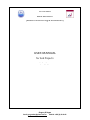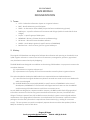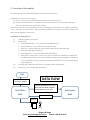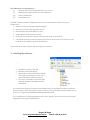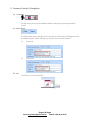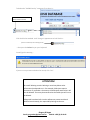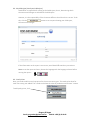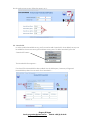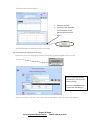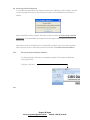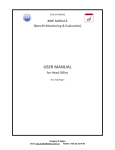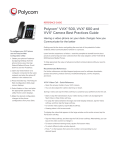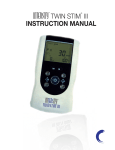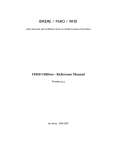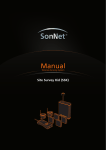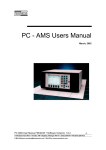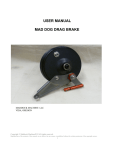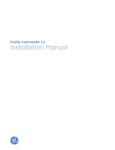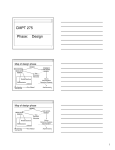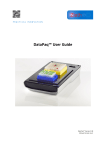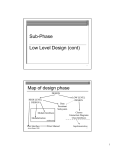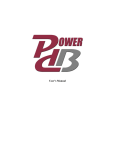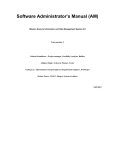Download USER MANUAL
Transcript
CISIS DATABASE BME MODULE (Benefit Monitoring & Evaluation) USER MANUAL for Sub Projects By Greg Regan Gregory D Regan Email: [email protected] Mobile: +855 (0) 25 99 95 Gregory D Regan Email: [email protected] Mobile: +855 (0) 25 99 95 CISIS DATABASE BME MODULE DOCUMENTATION 1. Terms · · · · · · · · · CISIS - Cambodian Information System on Irrigation Schemes BME – Benefit Monitoring and Evaluation PPMS – An alternative name to BME (Project Performance Monitoring System) SubProject – a specific collection of Communes and Villages (and the households of those villages) Project – a specific group of SubProjects MOWRAM - Ministry of Water Resources and Meteorology MS Access – Microsoft Access database software NWISP – North West Irrigation (a specific section of MOWRAM) Baseline Year – the first survey year for a given SubProject 2. History The original CISIS database was designed to facilitate data collection and reporting on Cambodia’s circa 3,000 irrigation schemes. It covers areas such as infrastructure, management, operation, agricultural uses, distribution network and yearly budgeting. The BME Module was designed as an addition to the existing CISIS database. Its purpose is to assess the correlation between (a) improvements in irrigation schemes and (b) improvements in the quality of life of the communities served by those irrigation schemes This author decided to develop the BME module as a separate MS Access database because… (a) it was felt that the original database may become stressed once used as multi-user database for which it was designed (b) the BME Module was conceived by NWISP, a specific section of MOWRAM. At the time of development, MOWRAM’s IT infrastructure was fragmented and it was not clear that NWISP and the existing CISIS administrators could share a common server. As such, BME was designed as a separate module. However, the BME module feeds off geographical information contained in CISIS such as government defined Provinces, Districts, Communities and Villages. This data is passed from CISIS to BME to ensure that the 2 systems remain aligned and that maintenance of this geographical information is not duplicated. The information is passed via a data package so that the two systems don’t require direct communication (e.g. residing on a common server). The two systems can reside in completely separate locations and the data updates (CISIS to BME) can be done by email or flash drive. Gregory D Regan Email: [email protected] Mobile: +855 (0) 25 99 95 It should be noted that while BME was conceived by NWISP, the module has been designed so that new Projects/SubProjects can be added at any time. The BME was originally designed as a spreadsheet calculation. It was recognized that this would be difficult to maintain over time ….. (a) Data entry is decentralized so each MOWRAM Commune Office, responsible for a given SubProject, requires its own spreadsheet. These need to be collated somehow. (b) Spreadsheets are easy to corrupt rendering collation difficult (c) The spreadsheet format does not match that of the paper surveys which increases the likelihood of errors e.g. data being entered in the wrong field (d) Volume of information: the NWISP Project alone includes 11 SubProjects, each of which will survey around 100 households per survey year. Each survey has around 200 fields. A complete evaluation will require two to three survey years. Other Projects are foreseen in future. Gregory D Regan Email: [email protected] Mobile: +855 (0) 25 99 95 3. Overview of the module A complete description of the BME/PPMS can be found in the Annexes. A SubProject survey consists of 2 parts… (1) Part A – one survey per SubProject conducted at the Commune level (2) Part B – Household Survey. A maximum of 100 households will be surveyed per SubProject which is considered to be statistically relevant. One aspect of Part A is to roughly determine the percentage of a SubProjects that could be considered “Poor”, “Average” and “Better Off”. The households selected for surveying in Part B should then match that same demographic composition. Head Office is responsible for… (i) Updating regularly from CISIS (ii) Maintaining a. SubProject definition – only needs to be established once b. Project definition – only needs to be established once c. Bank lists – where SubProject must contact Head Office to add new banks d. Recommended Water Standards e. Email Addresses - can only be updated by Head Office f. SubProjects’ survey years: once a survey year is finished for a SubProject, Head Office can deactivate that year to prevent accidental changes to the survey data. SubProjects can only add data to survey years determined by Head Office. This is set individually for each SubProject. (iii) Providing each SubProject with their customized module (automated) (iv) Reporting – this is completely automated CISIS DATA FLOW Provinces, Districts, Communes, Villages Head Office Definitions (SubProjects/Projects), Banks, National Water Standards, Email Addresses, Survey Years BME SubProjects BME Survey Data Reports Gregory D Regan Email: [email protected] Mobile: +855 (0) 25 99 95 The SubProjects are responsible for… (i) Verifying that the SubProject Definitions are correct (ii) Requesting changes to Banks and email addresses (iii) Survey coordination (iv) Survey data entry The BME modules have been designed primarily with promoting ease of data entry by the SubProvinces… · Software screens are bilingual (Khmer/English) · Data entry screens match the paper format · Data exchange with Head Office is simple · Required data fields cannot be omitted · Data types are controlled e.g. text cannot be entered in a number field · Calculations that were previously done by the user on the previous survey form are now handled by the module (e.g value of production) As for Head Office, data collation and reporting are automated. 4. Installing the software The software must be installed in the location … C:\Program Files\MOWRAM_BME Overview of the sub folders · Database: holds the Front End · BackEnd: holds the BackEnd · SupportDocs: holds the MS Word and MS Excel reporting templates as well as the empty SubProject software template · The “Data” sub folders are used for data exchange between Head Office and the SubProjects It is imperative to respect the above as the software looks for templates and data in the above specific locations. Also, the Front End (user interface) looks for the Back End (data tables) in the location C:\Program Files\MOWRAM_BME\Database\BackEnd. For an explanation of splitting a database into a Front and Back end, see my instructional video prepared for the original CISIS database. Gregory D Regan Email: [email protected] Mobile: +855 (0) 25 99 95 5. Common Controls / Navigation 5.1. Translation You can change the screen text between Khmer and English by selecting the above control. 5.2. Code / Name The official government naming of Provinces, Districts, Communes and Villages also uses a numbering system. When selecting any of these, you can switch between… (i) Code view (ii) Name view 5.3. Exit To exit forms, use the Exit button… Gregory D Regan Email: [email protected] Mobile: +855 (0) 25 99 95 5.4. Deleting records… On many forms, you will find this control to delete records… Check the Check Box to activate the delete button By default, the button is disabled (shown in grey) as shown above. This is a safeguard so that the Delete Button is not accidently pressed. To activate it, check the check box. Once activated, the delete button will appear in colour… Once the delete button is clicked, as a further safeguard against accidental deletion, the user will be warned, normally twice, that the record is about to be deleted. DELETING RECORDS IN SUB FORMS The process for deleting a record in a subform is different. Look at the form below… Add / Edit Sub Projects Form This form contains the following subforms: · · Communes Villages Gregory D Regan Email: [email protected] Mobile: +855 (0) 25 99 95 To delete the “010303-Ponley” commune, first select it… The black arrowhead indicates which record is selected Click the black arrowhead. It will change in appearance to look like this… (white arrowhead, black background) … then press the Delete key on your keyboard. You will get this warning … If you are sure you want to delete the record, click “Yes”. ATTENTION! Be careful deleting records. Deleting a record may delete other information that depends on it. For example, SubProjects require Communes. If you delete a Commune, the SubProject attached to it will also be deleted. The survey data attached to that SubProject will in turn be deleted. Safeguards have been built into the software to prevent accidental deletion but ultimately, the responsibility belongs to the user. Gregory D Regan Email: [email protected] Mobile: +855 (0) 25 99 95 5.5. Adding New Records Normally, records are added to forms using an “Add Record” button which may look like one of the following… When adding records to some forms, the form background colour will change to light green indicating the form is in “New Record” mode…. New Record mode Normal mode In “New Record” mode, some forms will have an “Undo” button. Use this if you decide to cancel adding the new record. When all the necessary data has been completed for the new record, you may see the “Save” button… Click this to save the new record. The form will return to “Normal” mode (the green background will disappear). Gregory D Regan Email: [email protected] Mobile: +855 (0) 25 99 95 ADDING RECORDS TO SUBFORMS Let’s return to the example illustrated in 5.4 above. The Phkoam commune is selected. To add a new village, just select the next vacant row indicated by Click the drop-down arrow to see records available for selection Select a new village from the drop-down list 5.6. Saving convention Data changes are saved automatically. Unlike MS Word or MS Excel, there is no “Save” button to click after making data changes. Gregory D Regan Email: [email protected] Mobile: +855 (0) 25 99 95 6. SUBPROJECT PROCESSES The SubProject Main Menu pictured above shows SubProject processes in their logical sequence 6.1. Import from Head Office From time to time, Head Office will email you with a data update which will be attached to the email as a zip file. For imports from Head Office (and also exports to Head Office), you have the choice of using MS Outlook or not. If you normally use MS Outlook for your email, then you can check the “Do you use Outlook?” option… Selecting the Outlook option completely automates the process. The BME software will automatically open Outlook, search the inbox for Data Export files from Head Office, save and then process them. Gregory D Regan Email: [email protected] Mobile: +855 (0) 25 99 95 To activate the Import button, click the check box If you are not using Outlook, you can save the Data Export zip file to your desktop. The BME software will move the zip file to the data subfolder then process it. Press the button to run the import process. This will update the SubProject BME module with additions or deletions to Provinces, Districts, Communes and Villages, translations, banks, email addresses and survey years. IMPORTANT! You must do an Import from Head Office the very first time you install the software. The software will not work correctly without it. If you do not receive a Data Export file from Head Office, you must contact them. Gregory D Regan Email: [email protected] Mobile: +855 (0) 25 99 95 6.2. My SubProject (check your SubProject) Head Office is responsible for setting up the SubProjects, that is, determining which Communes and Villages are included in the SubProject. However, it is the responsibility of the Commune Office to check that this is correct. To do this, click the Communes and Villages… button to see a report showing your SubProject, If the information on the report is not correct, email Head Office with any corrections. Note: to see the report in Khmer, choose the language with the language selector before running the report…. 6.3. Yearly Prices Next, you need to add rice and crop prices for the current survey year. This needs to be done for each new survey year added. This is used to calculate the value of production and farmers’ income. To add yearly prices, click Gregory D Regan Email: [email protected] Mobile: +855 (0) 25 99 95 On the yearly prices screen, follow the steps 1 to 4… 6.4. Households In order to add a household survey, you first need to add a household. Once added, surveys can be added for the current survey year and later survey years. To add a household, press the “Household” button… The Households form appears… First check if the Household has been added. Use the SubProject, Commune, Village and Household drop down lists to search for a household….. Gregory D Regan Email: [email protected] Mobile: +855 (0) 25 99 95 If it does not exist, click The background colour will change to light green indicating we are in “New Household” mode. If you did not really want to add a new household, click the the “Undo” button. To add a new household, select the SubProject, Commune and Village where the household is located. Now you can add the Household details in Part 2 of the form… Once you have completed all the fields, the “Save” button will appear… Click to save the household indicates that all required data has been entered Gregory D Regan Email: [email protected] Mobile: +855 (0) 25 99 95 Once saved, the form returns to “Normal”mode (blue background)… · · If you want to start the survey directly, you can select a survey year. The “Start Survey” year will appear 6.5. Survey Section A You must complete Survey Section A for each SubProject in every survey year. In Survey Section A, there is only one survey to complete. To start, click You must select a SubProject and Survey Year or the “Start Survey” button will not appear Click to start the surrvey Gregory D Regan Email: [email protected] Mobile: +855 (0) 25 99 95 The first screen of Part A appears… · · Complete all fields. To move to the next table, click the button on the bottom right side of the screen You must complete all tables A1 to A5 in the section 6.6. Survey Section B (Household surveys) Each survey year, each SubProject will have a maximum of 100 household surveys to enter. To start, click Find a household by selecting the SubProject, Commune and Village it belongs Select the Household from the “Households” drop down list Select a survey year, then the “Start Survey” button will appear. Click this to start entering data. Gregory D Regan Email: [email protected] Mobile: +855 (0) 25 99 95 · · · · Complete all data Click the button at bottom right to move to the next table in section Continue until you have completed all sections B1 to B8 NB: there is no Table B5 “Wealth Group” on Table B0 is the field that corresponds to the “By Wealth Group” on the MS Word Summary Report. If you see many “n/a” in one of the Wealth Group columns, it means no household survey data has been entered for that Wealth Group Gregory D Regan Email: [email protected] Mobile: +855 (0) 25 99 95 6.7. View Report Once you have finished all data entry for a survey year, you can run two kinds of reports To go to the Reports screen, click Shows reporting indicators split by Wealth Group for one survey year Shows one summary column for each completed survey year. It does not show a split by Wealth Group Gregory D Regan Email: [email protected] Mobile: +855 (0) 25 99 95 NOTE: you must select a year to run the “Detail by Wealth Group” report. If you do not select a year or Sub Project, the button will be disabled e.g……. no year selected Button disabled Check to activate the “Export to Head Office” button 6.8. Export to Head Office 6.8.1. Export Using MS Outlook For this to work, you must have a correctly operating email address working in your MS Outlook. Check here to use this method Make sure you are connected to the Internet. Click MS Outlook will be opened automatically and an email to Head Office will be created with a DataExport zip file attached. When the process is finished, be sure to click “Send All” in MS Outlook or the email may stay in your Outbox …. Gregory D Regan Email: [email protected] Mobile: +855 (0) 25 99 95 6.8.2. Export not using MS Outlook If you do not use MS Outlook for your email, do not select “Do you use Outlook?”… Click A DataExport zip file will be saved to your desktop (e.g. CISIS_BME_SubProjectExportModule_002_Po Pi Deum.zip) Email this to Head Office. WARNING! Do not change the name of any zip files created by the BME software. Gregory D Regan Email: [email protected] Mobile: +855 (0) 25 99 95 6.9. Restoring a Deleted SubProject It’s possible that Head Office may accidently delete your SubProject. If this happens, you will see this message the next time you do the Data Import from Head Office (see section 6.1 above)… Advise Head Office of this problem. Ask them to refer to Section “6.13 Restoring a Deleted SubProject” of the Head Office User Manual. Run the Export to Head Office procedure (see Section 6.8). When they restore your SubProject in the Head Office module, they must send you a Data Export and you must run the Import process (see Section “6.1 Import from Head Office”). 6.10. Running Compact and Repair Database You should compact and repair your database regularly. This keeps the database running efficiently. To do this, click here… 6.11. Gregory D Regan Email: [email protected] Mobile: +855 (0) 25 99 95