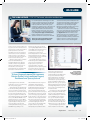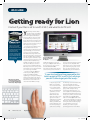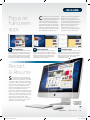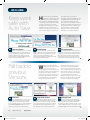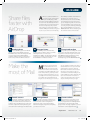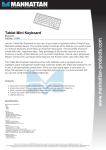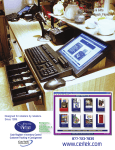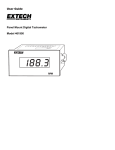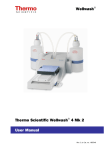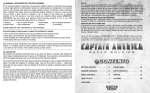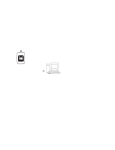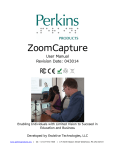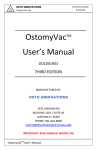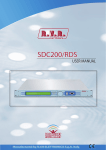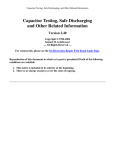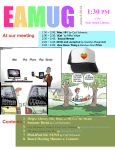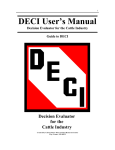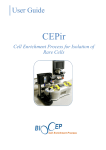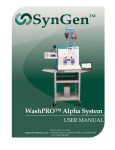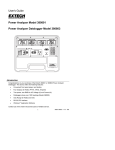Download Macformat Lion - Learning on the Loop
Transcript
OS X LION Words: Ian Osborne and Ben Harvell OS X 10.7 is here, and it’s looking good. We take a look at Apple’s new operating system, how to get your Mac ready for Lion, and how to use its key features Ne ver los e yo ur wo rk wi th Au to Save! T he eighth release of OS X is packed with over 250 new features, many of which were inspired by iOS. With Lion, Apple takes note of lessons learned developing the engine that powers the iPad, iPhone and iPod touch, and brings them to the Mac. Take LaunchPad. You can tell at a glance Lion’s new app launcher is based on the iOS home screen. Lion brings fullscreen apps to OS X too. At the push of a button, your application fills the screen, offering the same distractionfree usability you get with an iOS device. Mail, Apple’s respected email client, also benefits from qualities and features developed for the small screen. But it’s not all about features gleaned from iOS; OS X has also learned a few new tricks of its own. Mission Control brings together OS X’s Spaces, Dashboard and Exposé in one easy-touse bird’s-eye view showing everything that’s currently running on your computer. AirDrop lets you share files over Wi-Fi, and Resume starts up your Mac in exactly the same state it was in when you shut down. With all these fine features on offer, and an asking price of just £21, most Mac owners are keen to upgrade. Over the next few pages, we show you how to get your Mac ready for Lion, and how to use some of its key functions. 24 MacFormat.co.uk MAC237.news_feat.indd 24 August 2011 7/1/11 3:40:48 PM Fa ster app laun ch ing w it h Laun ch pad OS X LION Re sume: st art up as yo u le ft of f Intro ducing Miss ion Cont rol Share files with AirDrop New mul ti-t ouch ge st ures Full-screen apps and new-look Mail August 2011 MAC237.news_feat.indd 25 The many innovations of iOS are coming soon to a Mac near you. MacFormat.co.uk 25 7/1/11 3:41:21 PM OS X LION THE LION LICENCE / OS X 10.7 for home, education and business iStockPhoto Lion is downloaded from the Mac App Store, and it follows the same licencing rules as other Mac apps bought from Apple’s online downloads shop. This means if you have more than one Mac, you can install the new operating system on all of them at no extra charge. Apple has also announced volume licencing deals for business and education users. Business customers can buy Lion or Lion Server directly from Apple or by using the Business Store found at http://store.apple.com/uk-business. Business volume licences cost $29.99 each or $49.99 for maintenance contracts, and a minimum Business users of Lion can take advantage of volume licencing deals offered by Apple at its online store. version of OS X; Snow Leopard for the App Store, then Lion. Not that this is a huge expense. Snow Leopard sells for just £26, and Lion is even more affordable at a penny shy of £21. As older versions of OS X cost £89 for a single-user licence, the combined cost of Lion and Snow Leopard is not much more than half the price. With Lion, Apple makes a complete break from PowerPC Macs by abandoning Rosetta, the dynamic translator used to run applications written for PowerPC processors on Intel machines. Snow Leopard downgraded it to an optional install, but it’s been removed from Lion triangle to its left, if it’s not already open. Highlight Applications and click on the Kind column header at the top of the window to sort your apps according to their type. Intel or Universal applications run fine in Lion, but PowerPC apps must be updated or replaced; they cannot be used with the new operating system. Lion greatly expands the range of multi-touch gestures available to Mac users. The new OS adds a fourfingered pinch to open Lion’s Launchpad feature, an iOS-like application launcher. Unpinching with four fingers takes you back to the desktop, or if you’re already there, “A three-fingered upward flick summons Mission Control, Lion’s combined Exposé, Dashboard and Spaces feature“ completely. This means PowerPC applications cannot run on Macs using the new operating system. Apple famously described Rosetta as ‘the most amazing software you’ll never see’. It works so well you don’t notice it’s there, so it’s worth checking if you’re running applications you’ve long since forgotten were written for the PowerPC architecture. From the menu, select About This Mac. In the window that opens, press the More Info button at the bottom to open the System Profiler, showing even more about your Mac. In the left-hand column (labelled ‘Contents’), open the Software list by clicking on the of 20 licences must be purchased. Education users can volume-licence the Apple Software Collection, consisting of Lion, iLife and iWork, through the Education Store or by contacting their Apple Education Account Representative. Prices start at $39, with a minimum order of 25 licences. Volume-licence customers receive a single App Store code for each transaction; after using this code to download Lion, the installer is downloaded to your Applications folder, from where you can retrieve it and copy it to an external drive, optical disc or network location. You can then use it to install Lion on all Macs for which you have licences. Updates to the new OS come through Software Update, so there’s no need to enter an Apple ID. hides all windows. A three-fingered upward flick summons Mission Control, Lion’s combined Exposé, Dashboard and Spaces feature, and flicking three fingers downwards gives a single-app Exposé. Another gesture carried over from iOS is Tap to Zoom. With your pointer on a specific part of a web page, tapping with two fingers zooms in on it to give a clearer view. You can also enlarge and shrink web pages using pinch and unpinch. These extra gestures will certainly be welcomed by Apple notebook users, and if you own a desktop Mac, it might be time to buy a Magic Trackpad. Apple’s standalone device features the same multi-touch controls and glass finish as the trackpads built into the MacBook Pro range, but it’s almost 80% larger. Like the Magic Mouse and wireless keyboard, it connects to your Mac over Bluetooth. If you’re planning on buying a new iMac or Mac Pro from Apple’s online store, you can opt for a Magic Trackpad instead of (or indeed as well as) a Magic Mouse, or you can buy one from your local Apple Store or reseller for £60. So how do you go about upgrading? After purchasing from the Mac App Store, the new OS downloads and installs automatically. The download is around 4GB, and after buying it once, you can install it on all your personally authorised Macs. This is generous given previous versions of OS X were also sold as ‘family packs’, with licences for up to five machines. If you’ve already bought Lion and want to install it on another Mac, August 2011 MAC237.news_feat.indd 27 If you’re planning to upgrade to Lion, you need to update or abandon all your PowerPC applications. DID YOU KNOW THIS? If you bought a new Mac from Apple or an authorised reseller between 6 June and OS X 10.7’s release, you might qualify for a free upgrade to Lion through Apple’s Up To Date programme. See http://bit.ly/loVdmr for more details. MacFormat.co.uk 27 7/1/11 3:41:59 PM OS X LION Getting ready for Lion Find out if your Mac is set to run OS X 10.7, and what to do if it isn’t Y DID YOU KNOW THIS? Lion includes its own drivers for most popular printers. If your printer works with Snow Leopard, it will probably work with Lion. If you use the manufacturer’s own software, though, it might be worth contacting their support departments and asking about specific OS X Lion compatibility. With gestures becoming an ever more integral part of OS X, it’s a great time for desktop Mac owners to buy a Magic Trackpad. 26 MacFormat.co.uk MAC237.news_feat.indd 26 ou know you want it. After several months of tantalising previews, excited blogs and leaks from registered developers, you’re just dying to get your hands on Lion. But can you run it? Is your trusty old machine prepared for this latest version of OS X, and if it isn’t, what can you do? It’s time to get your Mac ready for the upgrade. If you’re going to install OS X 10.7 Lion, your Mac must meet the operating system’s minimum system specs. Naturally, you need an Intel processor. Support for PowerPCbased Macs was dropped with OS X 10.6: Snow Leopard, so an Intel-only Lion was inevitable. Also inevitably, Lion makes greater demands on your computer than its predecessor. Snow Leopard could be installed on any Intel Mac, but with Lion, you must have a Core 2 Duo, Core-i series or Xeon processor. Intel Macs with Core Duo chips cannot run it. So if you own a PowerPC or a very early Intel model, you need to buy a new Mac. Lion also needs more RAM than Snow Leopard – 2GB against its predecessor’s 1GB. Thankfully, upgrading your computer’s memory is a fairly painless task, and as long as you buy from a third-party vendor, it doesn’t have to cost a fortune. To check how much RAM is currently Lion is sold and installed through Snow Leopard’s Mac App Store. installed and what processor you have, go to the pull-down menu in the top-left corner of your screen, and select About This Mac. Instructions for fitting more memory can be found in your user manual or Store is now an integral part of Snow Leopard, but isn’t compatible with older versions of OS X. This means if you’re still running Leopard, or even Tiger, you must upgrade to Snow Leopard before you can install Lion. “Is your trusty old machine prepared for this latest version of OS X, and if it isn’t, what can you do? It’s time to get your Mac ready…“ on Apple’s support site. Make sure you follow the correct instructions for your model of Mac. Previous versions of Mac OS X installed from optical discs, or in the case of the recent MacBook Airs, flash drives. Lion takes a new approach. Instead of delivering the operating system on physical media, you download it from the Mac App Store. Launched in January to great success, the App The Mac App Store was introduced to Snow Leopard with the 10.6.6 upgrade, and Apple has now made available for download 10.6.8, which gets your Mac ready for Lion by ‘enhancing the Mac App Store’ – be sure to update. You can then purchase, download and install Lion direct from the App Store, which can be launched from the Dock, your Applications folder or from the pull-down menu. As Snow Leopard was so cheap, we doubt there are many Macs capable of running Lion that are still using Tiger or Leopard. But if you’re in this situation, you need to buy two operating systems to run the latest August 2011 7/1/11 3:41:36 PM OS X LION Master Mission Control 01 Desktop disaster This is what you would expect to see after working for a while and not closing any windows. Several different apps, multiple Safari windows as well as Finder windows are cluttering the display. So it’s time to swipe three fingers upward on your trackpad… Organise apps with Launchpad 01 We have lift off Just like on iOS devices you can swipe between multiple screens of apps and click on an apps’ icon to launch it. The number of screens available are denoted by small dots below the list of app icons. Click and drag an icon to move it to a new position in Launchpad. 28 MacFormat.co.uk MAC237.news_feat.indd 28 M ission Control might sound like a pretty grand title to give an OS feature, but the power and efficiency it offers lives up to the name. With a simple swipe of your trackpad or click of the mouse, this enhanced form of Exposé, crossbred with Spaces, transforms your desktop. Not only are all of your open windows shown but they’re grouped into the apps they relate to and 02 And boom! Mission Control fires open windows into organised piles surrounding a pulled-back view of the desktop. From here you can select windows and drag them to other desktops at the top of the screen, or create new desktops by clicking the plus button at the top-right. D 03 The search is over Click on any window to bring it to the forefront of your screen or drag it to a new position. Click on one of the images at the top of the screen to jump to a new desktop from within Mission Control. To exit, click a window or drag three fingers down the trackpad. ● o you use an iOS device? Then you’ll be familiar with the way Launchpad works. Available by clicking the Dock icon or pinching a thumb and three fingers on your trackpad, Launchpad brings up a view of all of your applications as icons, just like an iPad home screen. You can even drag icons on top of one another to create folders as you would in iOS. Also like Apple’s mobile 02 Get into folders Again, as found in iOS, apps can be organised into folders and given specific names within Launchpad. Click a folder to open it; apps can be launched and moved in the same way by clicking and dragging. To rename a folder, click on its title when open and type a new one. you can also see a view of all other desktops you may be using. Windows can be dragged between different desktops to help organise your screen, or you can simply click on a specific window to bring it to the front. Mission Control is a powerful feature that will surely speed up the way you work and help those with smaller screens cope with multiple applications and Finder windows. platform, holding the å key while using Launchpad sets your app icons wiggling and allows you to click the X next to them to delete them. If you have more apps than can fit on the screen at one time, Launchpad spreads them over multiple screens that you can browse using a swipe or the arrow keys. Launchpad is a brilliant way to access your apps in Lion and also makes it easier to remove them. 03 Create your own To create a folder within Launchpad all you need to do is drag one app icon onto another. The folder is named after the genre of one or both of the apps based on their Mac App Store category. You can rename the folder and also add apps to it by dragging and dropping. ● August 2011 7/1/11 3:42:17 PM OS X LION Focus on full-screen apps 01 Getting bigger Here’s Safari in its standard form. Click the two arrows at the top-right of the screen and the app grows to fill the screen and move across to its own separate space on the righthand side of the desktop. All other windows and menu bars will also move out of the way. C ontinuing the iOS theme, Lion also offers full-screen applications that can quickly be switched between with a simple swipe. Most apps offer a full-screen option but some third-party apps will need an update to work in this way. Of course, Apple’s apps are already designed to work perfectly at full-screen size and actually benefit from the larger space. Mail, iCal and Safari can all be 02 Back and forth When working in full-screen an app positions itself next to the desktop in its own space. To move back to the desktop, swipe three fingers to the right on the trackpad. You can pick up a file or folder from the desktop and drag it back to a full-screen app. quickly sent full-screen by clicking on a small button at the corner of each interface. Once an application is in fullscreen mode it takes up its own space to the right of your desktop, and you can jump between apps by swiping three fingers to the left and right on a trackpad. And don’t worry – you can access the menu bar simply by moving the mouse to the top of the screen. 03 Multiple apps If you have more than one app open in full-screen mode, you can jump between them using a three-finger swipe on the trackpad. Apps are added to a new space to the right of the active space and can be reordered using Mission Control. ● Restart & Resume S uch a simple feature, you wonder why Resume hasn’t been included with Mac OS X from day one. When you shut down or restart your Mac running Lion, it will ask you if you want to ‘Reopen windows when logging back in’ from the restart dialog box. If you click the check box next to this message, every application and window you had open at the point of restarting will be restored and positioned in exactly the same way when your Mac boots up again. This is a brilliant timesaver for when you shut down your Mac from a day of work and need to remember what you were doing when you start it up again. Using Resume also does away with the need to set applications to launch at login, for the most part, which can become annoying. With Lion’s Resume feature, you can boot right back in to where you left off. August 2011 MAC237.news_feat.indd 29 MacFormat.co.uk 29 7/1/11 3:42:39 PM OS X LION Keep work safe with Auto Save 01 The new menu Here’s a document we’ve been working on in TextEdit. It has been saved already and also has a downward-pointing arrow next to that name which, when clicked, shows the Auto Save menu. Selecting Lock will prevent further changes to the saved file. Fall back to previous Versions 01 File folly You’ve realised that the version of the document you want isn’t the one currently loaded. The correct version may even have been overwritten by the one you’re working on. Select Review All Versions from the dropdown menu next to the document’s title. 30 MacFormat.co.uk MAC237.news_feat.indd 30 H ow often have you accidentally overwritten a document you were working on or lost it completely? The benefits of a Time Machine backup have always come in handy for the latter scenario, but saving over your work normally means it’s back to the drawing board. Not anymore, however, as Lion introduces the impressive new Auto Save feature that enables you to prevent the 02 Doubling up From the same menu, there’s also the option to duplicate your current document from within your chosen app. Normally this would require returning to the Finder to do, but instead, another identical document opens with the word ‘Copy’ added to its title. W 03 Stepping back You do a quick word count and realise that before your last save, you deleted a whole passage of your document. Simply access the Auto Save menu and revert the document to the last saved version. Your document is full again and you can stop pulling your hair out. ● e mentioned Time Machine earlier and, while it does remain in OS X Lion, it now has a younger sibling for your files that is just as handy. Versions lets you look back through the history of a document to find the exact version you are after. It looks much the same as Time Machine and includes the same sidebar to help you navigate through different times in order to 02 Step back in time Well isn’t this familiar? No, it’s not Time Machine but, it’s Versions showing you every iteration of the document you were working on since it was created. Use the bar on the right to move back and forth through minutes, hours and even days to view all of the saved files. worst happening as you work on documents in the likes of iWork apps and TextEdit. By clicking next to the title of your document in an app’s menu bar you’re shown a list of available functions including Lock, Duplicate and Browse All Versions. When saving or editing, apps also ask whether you want to make a duplicate in order to avoid accidental overwrites. This could be a lifesaver. pinpoint the file you’re after. Once you find it, click on it and hit the Restore button. The beauty of Versions is that it can be invoked from within an app such as the Auto Save features, so you can look for the precise document you’re working on quickly and easily. Versions is an exciting new feature in Lion and one that we’re sure everybody will use, especially as it doesn’t require an external drive. 03 Bring it back Once you’ve located your document, select it in Versions and click the large Restore button to make it the current version. Once done, it’s a good idea to duplicate the file or save it under a different name so you don’t lose your information again. You could even lock the file. ● August 2011 7/1/11 3:42:55 PM OS X LION Share files faster with AirDrop 01 Ready to drop To access AirDrop, open a new Finder window and you’ll spot AirDrop under the Favourites section in the left-hand pane. Click on it to show all of the available AirDrop computers within 30 feet of your Mac. If you don’t see any, make sure Wi-Fi is turned on. A irDrop is a great little addition to OS X that acts like a mix between Dropbox and DropCopy. Unlike those two, however, AirDrop is built into the OS and can automatically find other computers that can accept file transfers. There’s no tricky setup and you don’t even need to be connected to a Wi-Fi network; AirDrop does all the boring stuff for you so you can focus on transferring 02 Drag and share Once AirDrop has found other Macs, locate the files you want to share on your Mac and drag them onto one of the local destinations in AirDrop. You will now be asked if you’re sure you want to send this file. If so, click the Send button to initiate the transfer. Make the M most of Mail 03 Accept and receive The person you are sending a file to will now receive a message asking whether or not they want to receive it. They can choose from Save, Decline or Save and Open. Once they accept the file it will begin to transfer, eventually to appear in the Downloads folder. ● ail has seen a big overhaul in Lion and makes it even more enjoyable to send and receive email. First on the list of new features is the ability to work with Mail in full-screen mode. This provides a great way to view messages, inboxes and folders in one go, especially if there are images attached to your emails. Your inbox will now show snippets of each message you receive, so 01 Search success Previously, searching for email was a bit of a chore because you needed to make sure you got your search criteria correct in terms of spelling. In the new Mail, however, search looks for names, subject lines and keywords as part of the same search to bring you the best results. 02 Enlarged email The clean new design of Mail in Lion is made even better when viewed in full-screen mode. The three-column view splits the interface into a list of accounts and folders, inbox and messages, and provides everything you need on one screen. files. AirDrop is available from within the Finder and once selected, opens a window that searches for other AirDrop users within 30 feet of you. From here you can simply drag a file onto the name of another AirDrop user’s computer and, once they accept it, it will copy wirelessly. Files copied via AirDrop are sent to the Downloads folder where a small progress bar shows the status of the transfer. you can quickly spot what you’re after or decide whether or not to open an email right away. Then there’s a slick new Conversations view that shows related messages or those that are part of a conversation, much like threading in the previous Mail but far more attractive and easier to understand. There’s also an enhanced search that looks for people, subjects and keywords as you type. 03 Conversations Conversations is a new way to view email chains. If you and another person (or group of people) have been emailing back and forth within the same email subject, Mail groups all these messages together so you can view them in a chronological timeline. ● August 2011 MAC237.news_feat.indd 31 MacFormat.co.uk 31 7/1/11 3:43:12 PM