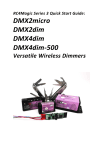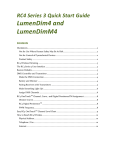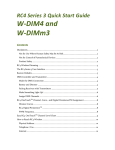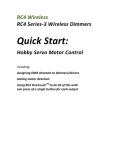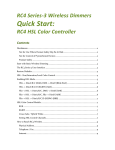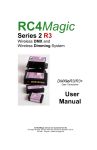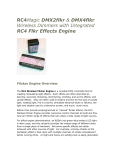Download Manual - RC4 Wireless
Transcript
RC4Magic Series 3 Quick Start Guide: DMX2micro DMX2dim DMX4dim DMX4dim-500 Versatile Wireless Dimmers RC4Magic Series 3 Wireless Dimmer Quick Start Guide Contents Disclaimers ................................................................................................................................... 3 Not for Use Where Human Safety May Be At Risk ............................................................. 3 Not for Control of Pyrotechnical Devices ............................................................................ 3 Product Safety ......................................................................................................................... 3 RC4 Wireless Dimming .............................................................................................................. 4 The RC4 Series 3 User Interface ................................................................................................ 4 Restore Defaults .......................................................................................................................... 4 DMX Controller and Transmitter...............................................................................................5 Make the DMX Connection...................................................................................................5 Battery and Dimmer...............................................................................................................5 Pairing Receivers with Transmitters .................................................................................... 6 Make Something Light Up!....................................................................................................7 Assign DMX Channels ...........................................................................................................7 RC4 OneTouchTM Channel, Curve, and Digital PersistenceTM Assignment .......................... 9 Dimmer Curves...................................................................................................................... 9 RC4 Digital PersistenceTM .................................................................................................... 10 PWM Frequency ................................................................................................................... 10 Easy RC4 OneTouchTM Channel Level Chart ..................................................................... 10 Manufacturer’s Warranty ........................................................................................................... 11 RC4Magic Series 2 and Series 3 ............................................................................................ 11 How to Reach RC4 Wireless ..................................................................................................... 12 Physical Address ................................................................................................................... 12 Telephone / Fax .................................................................................................................... 12 Internet.................................................................................................................................. 12 Page 2 RC4Magic Series 3 Wireless Dimmer Quick Start Guide Disclaimers WIRING AND INSTALLATION OF BATTERIES, DIMMERS, AND LOADS MUST BE IN ACCORDANCE WITH APPLICABLE LOCAL AND NATIONAL ELECTRICAL CODES. RC4 Wireless devices and equipment are operated at the user’s own risk and RC4 Wireless accepts no liability, either direct or consequential, as a result of using this equipment. Not for Use Where Human Safety May Be At Risk RC4 Wireless accepts no liability for direct, indirect, or consequential damages resulting from the use of any RC4 Wireless product or group of products. RC4 Wireless does not guarantee the suitability of any product for any purpose; user assumes all risk. RC4 dimmers must be used strictly in accordance with manufacturer's instructions and cannot be used for unsupervised operation. RC4 Wireless products must be installed and operated only by qualified technicians, as outlined in the manufacturer's documentation, and should be inspected and tested on a regular basis to ensure proper and safe operation. Not for Control of Pyrotechnical Devices RC4 Wireless products should not be used to control pyrotechnics of any kind. A brief output surge on dimmer outputs during power-up could trigger these devices. RC4 Wireless accepts no liability if RC4 equipment is used for this or any other purpose. Product Safety RC4 receiver/dimmers are capable of controlling very large currents at up to 35VDC. Dimmers should not be allowed to operate at dangerous temperatures. Appropriately sized wire and connectors must be used, along with suitable ventilation to dissipate heat, and external fuses rated for the load being operated. This guide is not intended to provide comprehensive electrical safety instructions. RC4 devices should be used only by qualified personnel. Page 3 RC4Magic Series 3 Wireless Dimmer Quick Start Guide RC4 Wireless Dimming If you are unsure about what wireless dimming is for, explore expert examples with pictures and information at www.wirelessdimming.com. Highlights include The Rockettes at Radio City Music Hall, Katy Perry’s Prismatic Tour, Wicked – The Musical, The Who’s Tommy, and much more. Tutorial videos to help you use and understand RC4 technology are available at http://www.theatrewireless.com/category/support/video/. Seeing the process is sometimes easier than reading a manual. Once you’re familiar with the basics in this Quick Start Guide, explore the many advanced and versatile features included with every RC4 Series 3 device by checking out the complete RC4 Series 3 User Manual and various other Quick Start Guides about Selecting Modes, Using the HSL Color Controller, Using the Flkr Effects Engine, and more. All of these documents are available at http://www.theatrewireless.com/support/manuals/. Wireless dimming with professional and reliable results is easy –easier than you think! The RC4 Series 3 User Interface The RC4 Series 3 User Interface consists of numerous LEDs and recessed pushbuttons. All LED are behind small round holes. All buttons are behind small slotted openings. A small tool, like a bent paperclip, is required to press the recessed buttons. Never insert a tool into a round hole – buttons are only behind slotted holes. Never insert a tool into a round hole – buttons are only behind slotted holes. Poking tools into round holes may void the product warranty. Restore Defaults If you are unsure of the settings in an RC4 Series-3 device, or if it is not responding as expected, you can restore default settings to a power device at any time: Hold the recessed Func button while you press and release the SetA recessed button. The DimA indicator will blink, and most settings will be cleared to defaults. Some firmware versions leave the PWM frequency and RC4 Digital PersistenceTM setting unchanged after loading defaults. To restore original factory settings including PWM frequency and Digital Persistence: Hold both the Func and the SetA buttons while powering on the device, and hold Page 4 RC4Magic Series 3 Wireless Dimmer Quick Start Guide them for more than 5 seconds. The COP indicator will light for 5 seconds in bootloader mode before reverting to normal operation. Hold the two buttons for this entire time. Restoring defaults is easiest with two bent paperclips, one for each button. DMX Controller and Transmitter RC4 Wireless devices are DMX controlled. You need a DMX controller (sometimes called a DMX Console, or a DMX Desk) to get started. If you’re setting up in a theatre space, you probably have a DMX controller in the lighting booth. You need a wireless DMX transmitter. The most common transmitter for an RC4Magic system is an RC4Magic DMXio. You can also use an RC4MagicPC dongle and Windows software. The software and additional information can be downloaded at http://www.theatrewireless.com/download/. Be sure your transmitter sends RC4Magic Series 2 or Series 3 data. RC4Magic devices do not work with W-DMX or Lumen Radio transmitters. If you are using a W-DMX transmitter, you need a W-DIM dimmer device. If you are using a Lumen Radio transmitter, you need a LumenDim dimmer device. Make the DMX Connection Connect a DMX data output from your DMX controller to the DMX data input on your wireless DMX transmitter. Be sure your transmitter is powered on and operating. In most cases, that’s all you need to do. Your DMX universe will now be out on the airwaves. Battery and Dimmer RC4 Series 3 dimmers have a wide voltage input range: 6V – 35VDC. Connect a battery or DC power supply within this range to the Vin terminals and the device will power on. All RC4 Wireless DC power inputs are protected against reverse polarity. If you connect the battery backwards, nothing bad will happen. It is difficult to protect dimmer circuits from power connected to the output terminals. Do NOT do this! Connect your battery or power supply ONLY to the Vin terminals. Page 5 RC4Magic Series 3 Wireless Dimmer Quick Start Guide Each RC4 dimmer has an output indicator, so you don’t need to connect anything more to see things work right away. Pairing Receivers with Transmitters New RC4 Series 3 units are shipped with dimmers assigned in sequential order, starting at DMX channel 1. Every RC4Magic system has its own set of three unique Digital IDs, plus one Public ID that is the same on every RC4Magic Series 2 and Series 3 device ever built. Read the labels on your devices to confirm that they are programmed with at least one ID that is the same for all units. All devices within a single system must be set to the same ID. RC4Magic system IDs are simple, powerful, and sometimes misunderstood. Each unique private ID, which belongs only to you and will never be supplied to any other RC4Magic user, supports a complete DMX universe of up to 512 channels. The public ID, which is the same for every RC4Magic device ever built, supports a fourth complete DMX universe. Right out the box, you have enough IDs for 4 separate wireless universes, and a level of data security unparalleled by any other wireless DMX system you can buy. If you are setting up a new RC4Magic system for the first time, ID settings are already taken care of. Your devices are already paired, secure, and ready to use in the most demanding situations. RC4Magic dimmers can take up to 15 seconds (usually much less) to connect with the transmitter. When the connection is established, the blue RF connect indicator will begin flashing and the yellow RF data indicator will blink or shimmer with incoming data packets. You can restore any RC4 Series 3 device to factory default settings: Press and hold the recessed Func button while you press and release the SetA recessed button. DimA will blink, and all settings will be cleared to defaults. This job is easiest with two bent paperclips, one for each button. Page 6 RC4Magic Series 3 Wireless Dimmer Quick Start Guide Make Something Light Up! On your DMX controller, fade DMX channels 1 and 2 up and down. You will see the DimA and DimB indicators on your wireless dimmer fading up and down on command, in realtime. If you are working with a 4-channel dimmer, experiment with DMX channels 3 and 4 as well. Wireless dimming really is easy! Assign DMX Channels You probably don’t want to run all your wireless dimmers on DMX channels 1 through 4. RC4 OneTouchTM makes it easy to assign any DMX channel and dimmer curve to any dimmer with a single press of a single button. You need a working DMX controller and transmitter, an RC4Magic dimmer that is set to the same System ID as your transmitter, and a bent paperclip or other small tool for pressing small recessed buttons. Start by clearing all your DMX channels to zero on your controller. Be sure this includes any “special” channels, like house lights and work lights, and be sure you are not using fixture profiles that “home” some channels at levels other than zero. For example, some moving light fixture profiles will send X and Y motion to a midpoint when the console is “cleared.” That midpoint is not zero; for our purposes, you need actual zero. If you are unsure if all channels are really at zero, check your DMX line with a tester, like a Goddard DMXter or a Fleenor Gizmo. These are very handy devices to have around, for all kinds of reasons. Put this on your wish-list! Now, bring up the level of one DMX channel – any channel you like – to 30% (if you can’t decide on what channel to try, use channel 92). If you’re using a simple fader, put it about 1/3 of the way up. If you can type in a channel level, use 30%. Now, go to your RC4Magic dimmer and press the SetA button. You’ll see the DimA indicator come on at about 30% brightness. When you let go of the button, the dimmer should stay on. It is now assigned to the channel you have up. Fade the channel up and down from your DMX controller. The wireless dimmer will track it exactly. It will remember your channel assignment after you cycle the power. It remembers forever, until you change it. Page 7 RC4Magic Series 3 Wireless Dimmer Quick Start Guide Pressing SetA on an RC4 Series 3 DMX2dim. The DimA indicator is behind the round hole. The button is behind the slotted hole. With a DMX channel set higher than 20%, press the SetA button and the DimA indicator will come on. Dimmer A is now assigned to that channel. It remembers this setting until you change it by pressing the button again. Pressing SetC on an RC4 Series 3 DMX4dim. The DimC indicator is behind the round hole. The button is behind the slotted hole. With a DMX channel set higher than 20%, press the SetC button and the DimC indicator will come on. Dimmer C is now assigned to that channel. Pressing SetB on an RC4 Series 3 DMX2micro. The DimB indicator is on the opposite side of the device, near the DimB pins on the multi-pin power connector. Page 8 RC4Magic Series 3 Wireless Dimmer Quick Start Guide If the dimmer came on brightly when you pressed the button, and did not stay on after you released the button, the data connection to the transmitter is not working. Go back to the previous steps and get it dimming up and down with default DMX channel settings. Then proceed to setting other DMX channels. Setting the channel to 30% tells the dimmer to use a combination of options that make LEDs look great, ideal for viewing the little indicator on the dimmer device itself. You can set the channel to levels other than 30% to select configurations that are optimized for other kinds of loads. Each dimmer can be set to a channel, curve, PWM frequency, and RC4 Digital Persistence level, accommodating the different needs of multiple loads connected to the same device. RC4 OneTouchTM Channel, Curve, and Digital PersistenceTM Assignment When an RC4 Series 3 device is connected to an active transmitter with DMX data streaming in, the Set buttons provide RC4 OneTouchTM dimmer configuration. Press a dimmer Set button to assign that dimmer to the first DMX channel that is at a level higher than 20%. The level of the DMX channel determines the dimmer curve, RC4 Digital Persistence time, and PWM frequency. Dimmer Curves Using RC4 OneTouchTM, three different dimmer curves can be selected: Inverse Square Law (ISL), Linear, and Non-Dim. The ISL Curve is optimized for light emitting diodes (LEDs). You must use the ISL curve to make LEDs dim smoothly; do not use the linear curve for LEDs. The Linear Curve is perfect for incandescent (including halogen) lighting – traditional filament bulbs. The Non-Dim Curve is ideal for relays, solenoids, AC inverters, and anything else that needs cleanly switched DC power. Page 9 RC4Magic Series 3 Wireless Dimmer Quick Start Guide RC4 Digital PersistenceTM The ISL dimming curve is only part of how to make LEDs look great. RC4 Digital PersistenceTM makes LEDs look as pleasing as incandescent lighting, with no visible stepping, by emulating the natural filament persistence of vintage lamps. Using RC4 OneTouchTM, the ISL curve can be selected with or without RC4 Digital Persistence by using the ISL-Slow or ISL-Fast dimmer curve. PWM Frequency All RC4 Series 3 dimmers provide a range of PWM frequencies. Low frequencies must be used with high-power loads, particularly incandescent lamps. Higher frequencies are best for LEDs, to eliminate visible flicker. Using RC4 OneTouchTM, the default frequency for the Linear Curve is 77Hz; the default for the ISL Curves is 615 Hz. (These defaults are user selectable – see the complete RC4 Series 3 User Manual for additional details.) Easy RC4 OneTouchTM Channel Level Chart Dimmer Curve, RC4 Digital PersistenceTM, PWM Frequency Level % (0-100) Level Dec (0-255) Level Hex (0-FF) Non-Dim, Off (no Digital Persistence), No Modulation 100% (80% or higher) 255 (205 or higher) 0xFF (0xCD or higher) Linear, Off (no Digital Persistence), 77Hz PWM 70% (60% - 79%) 180 (154-204) 0xB4 (0x9A-0xCC) ISL Fast, Off (no Digital Persistence), Default is 615Hz PWM 50% (40% - 59%) 128 (103-153) 0x80 (0x67-0x99) ISL Slow 1, Default DP is Fast Medium 2, Default is 615Hz PWM 2 30% (20% - 39%) 77 (52-102) 0x4D (0x34-0x66) Channel Ignored (No change to current settings) Less than 20% Less than 52 Less than 0x34 1. If you are unsure about which curve to use, try the ISL Slow curve. If your load is drawing a lot of power and the dimmer is getting too hot, use the Linear curve. 2. Default PWM frequency and RC4 Digital PersistenceTM time are user adjustable. See the complete RC4 Series 3 User Manual for details. Page 10 RC4Magic Series 3 Wireless Dimmer Quick Start Guide Download the complete RC4 Series 3 User Manual for complete details about all Series 3 features and functions at: http://www.theatrewireless.com/support/manuals/ Numerous tutorial and demonstration videos are available at: http://www.theatrewireless.com/category/support/video/ Manufacturer’s Warranty RC4Magic Series 2 and Series 3 The RC4Magic Lifetime Warranty is the best in the business and almost unlimited. If you have not misused or abused the device, we will fix it for free, forever. When timing is critical, we can often ship a refurbished replacement unit the same day you contact us, along with materials for returning your old unit. We may ask that you pay the cost of overnight shipping to get it there faster otherwise, we’ll ship regular mail/post at our cost. Examples of misuse or abuse not covered under warranty include, but are not limited to: Dimmer outputs ganged without ensuring they are configured identically Overvoltage (more than 35VDC applied) AC mains voltage applied Device operated underwater or while saturated with water Device crushed by a car, forklift, sledgehammer, etc. Device set on fire (not as a result of component failure under normal operating conditions) Very few RC4Magic devices are returned for repair. Treat your RC4 devices with care and you’re set for life! Page 11 RC4Magic Series 3 Wireless Dimmer Quick Start Guide How to Reach RC4 Wireless Physical Address RC4 Wireless is a registered trade-name of Soundsculpture Incorporated of North Carolina. Soundsculpture Incorporated / RC4 Wireless 13604 Heathwood Court Raleigh, NC, 27615 USA Telephone / Fax Toll Free 1-866-258-4577 (North America) North Carolina, USA, Local 919-229-9950 London, UK +44 (0)20 3289 8765 Emergency Cellular 919-400-3961 Toll Free Fax 1-866-237-6641 (North America) Internet Email [email protected] Skype RC4 Sales and Technical Support rc4smd Skype RC4 Administration rc4acw Website www.theatrewireless.com If you like your RC4 Series 3 device, please take the time to let others know. Post information about your shows and productions at: www.theatrewireless.com/customers/submit-your-project/ Like us on Facebook, and check out helpful tips we post from time to time: www.facebook.com/RC4Wireless Follow us on Twitter for news about coming events and RC4 discount offers: www.twitter.com/RC4Wireless RC4Magic Series 3 Quick Start Guide DMX2micro, DMX2dim, DMX4dim, DMX4dim-500 Versatile Wireless Dimmers User Manual v1.1 November 2014 © 2014 Soundsculpture Incorporated / RC4 Wireless Page 12