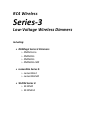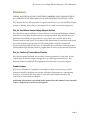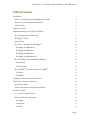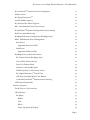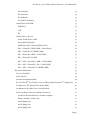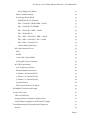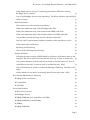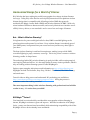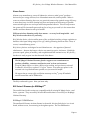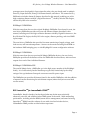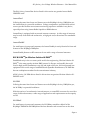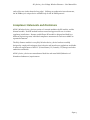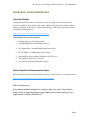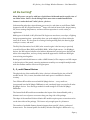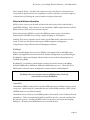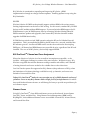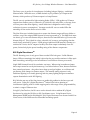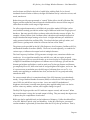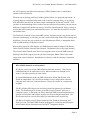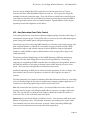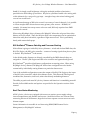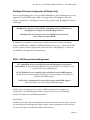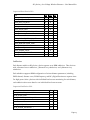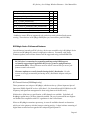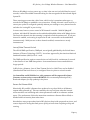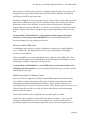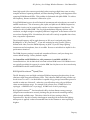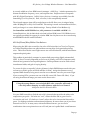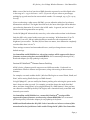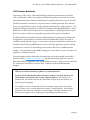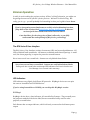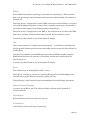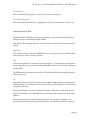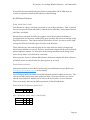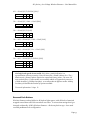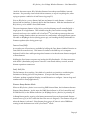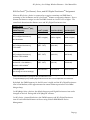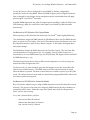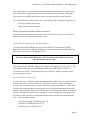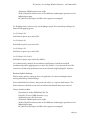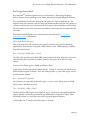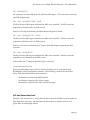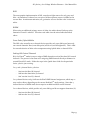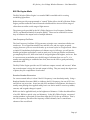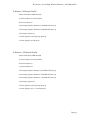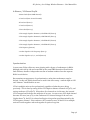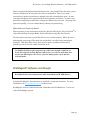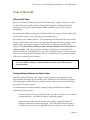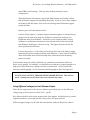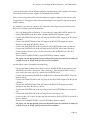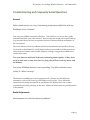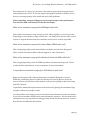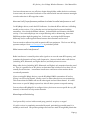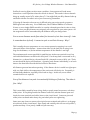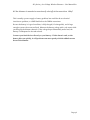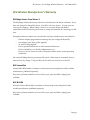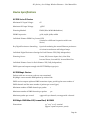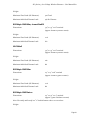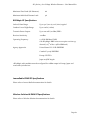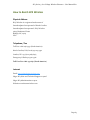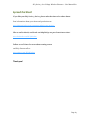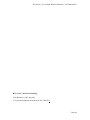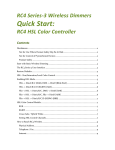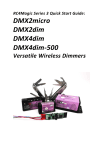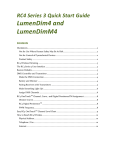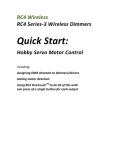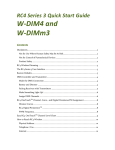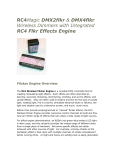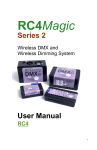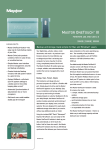Download W-DIM Series 3
Transcript
RC4 Wireless Series-3 Low-Voltage Wireless Dimmers Including: RC4Magic Series 3 Dimmers: o DMX2micro o DMX2dim o DMX4dim o DMX4dim-500 LumenDim Series 3: o LumenDim4 o LumenDimM4 W-DIM Series 3: o W-DIM4 o W-DIMm3 RC4 Series-3 Low Voltage Wireless Dimmers – User Manual R1.1 Disclaimers WIRING AND INSTALLATION OF BATTERIES, DIMMERS, AND LOADS MUST BE IN ACCORDANCE WITH APPLICABLE LOCAL AND NATIONAL ELECTRICAL CODES. RC4 Wireless devices and equipment are operated at the user’s own risk and RC4 Wireless accepts no liability, either direct or consequential, as a result of using this equipment. Not for Use Where Human Safety May Be At Risk RC4 Wireless accepts no liability for direct, indirect, or consequential damages resulting from the use of any RC4 Wireless product or group of products. RC4 Wireless does not guarantee the suitability of any product for any purpose; user assumes all risk. RC4 dimmers must be used strictly in accordance with manufacturer's instructions and cannot be used for unsupervised operation. RC4 Wireless products must be installed and operated only by qualified technicians, as outlined in the manufacturer's documentation, and should be inspected and tested on a regular basis to ensure proper and safe operation. Not for Control of Pyrotechnical Devices RC4 Wireless products should not be used to control pyrotechnics of any kind. A brief output surge on dimmer outputs during power-up could trigger these devices. RC4 Wireless accepts no liability if RC4 equipment is used for this or any other purpose. Product Safety RC4 receiver/dimmers are capable of controlling very large currents at up to 35VDC. Dimmers should not be allowed to operate at dangerous temperatures. Appropriately sized wire, connectors, and fuses must be used, along with suitable clearance and ventilation to ensure heat can dissipate. Additional information is provided in this manual, but this manual is not intended to be a comprehensive electrical safety guide. Page 2 RC4 Series-3 Low Voltage Wireless Dimmers – User Manual R1.1 Table of Contents Disclaimers 2 Not for Use Where Human Safety May Be At Risk 2 Not for Control of Pyrotechnical Devices 2 Product Safety 2 Table of Contents 3 Harmonized Design for a World of Choices 9 But… What is Wireless Dimming? 9 RC4MagicTM Series 3 9 Green Screen 10 RC4 Series 3 Dimmers for RC4MagicTM 10 RC4Magic S3 DMX2micro 10 RC4Magic S3 DMX2dim 11 RC4Magic S3 DMX4dim 11 RC4Magic S3 DMX4dim-500 11 RC4 LumenDimTM for LumenRadio CRMXTM 11 LumenDim4 12 LumenDimM4 12 RC4 W-DIMTM for Wireless Solution W-DMXTM 12 W-DIM4 12 W-DIMm3 12 Compliance Statements and Disclaimers 13 Quick-Start: Instant Gratification 14 Quick Start Guides 14 Online Tutorial and Demonstration Videos 14 All the Cool Stuff 15 2-, 3-, and 4-Channel Devices 15 Wired and Wireless Operation 16 RC4Magic 16 LumenDim 16 W-DIM 17 Page 3 RC4 Series-3 Low Voltage Wireless Dimmers – User Manual R1.1 RC4 OneTouchTM Channel and Curve Assignment 17 Dimmer Curves 17 RC4 Digital PersistenceTM 18 Variable PWM Frequency 19 RC4 Wireless Flkr Effects EngineTM 19 HSL - Hue/Saturation/Level Color Control 22 TM RC4 HotPatch Dimmer Patching and Processor Routing 23 Real-Time Status Monitoring 23 RC4MagicPC Remote Configuration (RC4Magic Only) 24 RDM – DMX Remote Device Management 24 Root Device Supported Root Device PIDs SubDevices Supported SubDevice PIDs RC4Magic Series-3 Advanced Features 24 25 25 25 26 RF Channel Control (RC4Magic only) 26 Loss-of-Data Timeout Period 27 Power-On Dimmer Blink 27 Wireless or Wired DMX Input 28 PWM Frequency for ISL Dimmer Curves 28 RC4 Digital PersistenceTM Speed/Time 29 HSL Red/Green/Blue/White Color Balance 30 Custom RC4 HotPatchTM Dimmer Source Patching 31 USB Firmware Bootloader Dimmer Operation 32 33 The RC4 Series 3 User Interface 33 LED Indicators 33 RC4Magic 33 RFdata 34 COP 34 RFcon 34 Power-Up System ID Display 34 Page 4 RC4 Series-3 Low Voltage Wireless Dimmers – User Manual R1.1 ID0 Indication 34 ID1 Indication 34 ID2 Indication 35 ID3 (Public) Indication 35 LumenDim and W-DIM 35 DMX Data 35 COP 35 RF 35 All RC4 Series 3 Devices 36 DimA, DimB, DimC, DimD 36 Device Mode Indication 36 DMX DimA/B/C/D (Normal) [Blink AAA] 36 HSL -> DimA/B/C (RGB), DMX -> DimD [BAA] 36 HSL -> DimA/B/C/D (RGBW) [ABA] 37 Flkr -> DimA/B/C, DMX -> DimD [BBA] 37 Flkr -> DimA/B/C/D [AAB] 37 Flkr -> HSL -> DimA/B/C, DMX -> DimD [BAB] 37 Flkr -> HSL -> DimA/B/C, Flkr -> DimD [ABB] 37 Flkr -> HSL -> DimA/B/C/D (RGBW) [BBB] 37 Recessed Push-Buttons 37 Func or Func/Shift 38 SetA, SetB, Etc. 38 Dimmer Bump Button Mode TM RC4 OneTouch for Channel, Curve, and RC4 Digital Persistence 38 TM Assignment 39 Set Buttons in RC4 Wireless Flkr Engine Mode 40 Set Buttons in RC4 HSL Color Controller Mode 40 Power-Up Button Functions (Hidden Functions) 41 Invoke the RC4 Bootloader for Firmware Updates 41 Restore Defaults on Power Up 41 Set RC4Magic ID0 42 Set RC4Magic ID1 42 Set RC4Magic ID2 42 Page 5 RC4 Series-3 Low Voltage Wireless Dimmers – User Manual R1.1 Set RC4Magic ID3 (Public) 42 Restore Default Settings 42 Set/Change Device Mode 43 DMX DimA/B/C/D (Normal) 43 HSL -> DimA/B/C (RGB), DMX -> DimD 43 HSL -> DimA/B/C/D (RGBW) 43 Flkr -> DimA/B/C, DMX -> DimD 43 Flkr -> DimA/B/C/D 44 Flkr -> HSL -> DimA/B/C, DMX -> DimD 44 Flkr -> HSL -> DimA/B/C, Flkr -> DimD 44 Flkr -> HSL -> DimA/B/C/D 44 Custom Routing/Patching 44 HSL Hue/Saturation/Level 44 RGB 45 RGBW 45 Cross-Fade / Hybrid White 45 Setting HSL Control Channels 45 RC4 Flkr Engine Mode 46 Low-Frequency Oscillator 46 Random Number Generators 46 2-Dimmer / 8-Channel Profile 47 3-Dimmer / 10-Channel Profile 47 4-Dimmer / 12-Channel Profile 48 Synchronization 48 Effect Save and Power-Up Recall 49 RC4MagicPC Software and Dongle 49 Tricks of the Trade 50 LEDs and LED Tape 50 Ganging Dimmer Outputs for Higher Power 50 Using Different Voltages for Each Dimmer Output 51 Troubleshooting and Frequently Asked Questions General 53 53 Page 6 RC4 Series-3 Low Voltage Wireless Dimmers – User Manual R1.1 What simple actions can I try if I am having performance difficulties with my RC4Magic Series 3 system? 53 One of my RC4Magic devices is not responding. The RFcon indicator stays solidly lit. What is wrong? 53 Radio Performance 53 How common are radio interference problems? 53 What is the maximum range of the RC4Magic radio link? 54 What is the maximum range of the Lumen Radio CRMX radio link? 54 What is the maximum range of the Wireless Solution W-DMX radio link? 54 Is it possible to extend the range of an RC4 Wireless radio link? 54 How can I tell if a performance problem is related to radio interference or not? 55 What causes radio interference? 55 Mounting and Positioning 55 How critical is RF Hotspot positioning? 56 Dimmer Problems 56 Following the steps to assign a DMX channel to a dimmer, the dimmer came on and stayed on, but now it doesn’t track the channel I have up. It stays on all the time. 56 One or more dimmers works fine when first turned on, but then turns off. Later it comes back on by itself. It seems to cycle or oscillate this way. Why? 57 One of the dimmers in a pack is occasionally blinking or flickering. The other is fine. Why? 57 All the dimmers in one device occasionally shut off at the same time. Why? RC4 Wireless Manufacturer’s Warranty 58 59 RC4Magic Series 2 and Series 3 59 RC4 LumenDim 59 RC4 W-DIM 59 Device Specifications 60 All RC4 Series 3 Devices 60 All RC4Magic Devices 60 RC4Magic DMX4dim-500, LumenDim4, W-DIM4 60 RC4Magic DMX4dim, LumenDimM4 61 W-DIMm3 61 RC4Magic DMX2dim 61 Page 7 RC4 Series-3 Low Voltage Wireless Dimmers – User Manual R1.1 RC4Magic DMX2micro 61 RC4Magic RF Specifications 62 LumenRadio CRMX RF Specifications 62 Wireless Solution W-DMX RF Specifications 62 How to Reach RC4 Wireless 63 Physical Address 63 Telephone / Fax 63 Internet 63 Spread the Word 64 Thank you! 64 Page 8 RC4 Series-3 Low Voltage Wireless Dimmers – User Manual R1.1 Harmonized Design for a World of Choices RC4 Wireless has been making the world’s most popular low-voltage wireless dimmers since 1991. Today, RC4 offers the first and only fully harmonized cross-platform wireless dimmer design that is compatible with all leading wireless DMX data protocols worldwide: RC4Magic, Lumen Radio CRMX, and Wireless Solution W-DMX. With only minor hardware differences between models, and a nearly identical user-interface across all RC4 Series-3 devices, a new standard is set for ease-of-use and range of features. But… What is Wireless Dimming? Using batteries for power and digital radio for data, DMX-controlled lighting can be placed anywhere and operated in real-time. Every wireless dimmer is seamlessly part of your DMX system, incorporated into your scenes and cues just like every other light in your show. The best wireless dimming is small and inconspicuous, making it easy to hide DMXcontrolled lighting in props, costumes, even wigs. This is why, when it comes to wireless dimming, smaller is always better. The technology behind RC4 wireless dimming is nearly invisible, while creating magical, awe inspiring looks and effects. It is the magic bullet for many creative problems, which is why our leading wireless dimming system is called RC4MagicTM. Explore expert examples with pictures and information at www.wirelessdimming.com. Highlights include The Rockettes, Katy Perry, Wicked – The Musical, The Who’s Tommy, and much more. Tutorial videos to help you use and understand RC4 technology are available at http://www.theatrewireless.com/category/support/video/. Seeing the process is sometimes easier than reading a manual. The most important thing is this: wireless dimming with professional and reliable results is easy – it’s easier than you think! RC4MagicTM Series 3 First launched in 2006 and widely considered the most popular wireless dimming in theatre, RC4Magic continues to grow and improve. With the introduction of RC4Magic Series 3, many new features have been added, while maintaining compatibility with all the RC4Magic Series 2 devices already in use worldwide. Page 9 RC4 Series-3 Low Voltage Wireless Dimmers – User Manual R1.1 Green Screen Almost every manufacturer, across all industries, strives to make “green” products – devices they are energy efficient, free of hazardous materials, and recyclable. When it comes to wireless dimming, there are very practical reasons why optimal energy efficiency is more than just a nice idea: drawing less power and wasting as little energy as possible means wireless effects can run longer while using smaller batteries. This not only ensures the system will fit into small spaces and run for as long as you need it; it also means that smaller and fewer batteries end up in landfill. Efficient wireless dimming really does matter – on every level imaginable – and RC4 Wireless takes this very seriously. RC4 Wireless Series 3 devices utilize state-of-the-art digital switching voltage regulation to handle a wide input voltage range (6V to 35V) while generating almost no heat. Heat, of course, is wasted battery power. RC4 Series 3 devices are designed to avoid obsolescence – the opposite of planned obsolescence – because the longer a device can remain in service, the better. With high processor speed, plenty of memory, and a sophisticated DSP instruction set, RC4 Series 3 hardware is ready to grow into the demands of the future. The RC4Magic Lifetime Warranty further supports our commitment to product reliability, customer satisfaction, and a clean environment: If any RC4Magic Series 2 or Series 3 device stops working, and you have not misused or abused it, we will fix or replace it. For free. Forever. Even when we replace it, the returned unit is repaired whenever possible, not just tossed in landfill. We regret that we cannot offer our lifetime warranty on the 3rd-party RF modules used in LumenDim and W-DIM devices. The RC4 trademark is green. Now you know why. RC4 Series 3 Dimmers for RC4MagicTM The models listed in this section are compatible with all existing RC4Magic Series 2 and Series 3 systems. They use an RC4 Wireless RF module that is covered by our Rc4Magic Lifetime Warranty. RC4Magic S3 DMX2micro The smallest full-feature wireless dimmer in the world, this tiny little device is a circuit board, without a case, for mounting in the tightest spaces. The first DMX2micro Page 10 RC4 Series-3 Low Voltage Wireless Dimmers – User Manual R1.1 prototypes were developed for Opera Australia; today, they are already used in multiple shows by Cirque du Soliel, Disney, Feld Entertainment, and others. The newest Series 3 DMX2micro includes almost all features described in this manual, including two 16-bit high-resolution dimmers with RC4 Digital PersistenceTM, the RC4 Wireless Flkr Engine, and the RC4 HSL color controller. RC4Magic S3 DMX2dim With the same form-factor as the original Rc4Magic DMX2dim first released in 2006, the new Series 3 DXM2dim provides every new and advanced feature described in this manual, including two 16-bit high-resolution dimmers with RC4 Digital PersistenceTM, the Rc4 Wireless Flkr Engine, the RC4 HSL color engine, dimmer patching, and wired DMX input/output. The new Series 3 DMX2dim also provides live status monitoring of supply voltage, total load current, and internal temperature. Sensors can be monitored using wired RDM on the hardware DMX miniplug port, or with RC4MagicPC remote configuration software. RC4Magic S3 DMX4dim With the same form-factor as previous RC4Magic DMX4dim devices, the new Series 3 DMX4dim provides all the features of the new DMX2dim described above, with two more outputs for a total of four individual dimmers. RC4Magic S3 DMX4dim-500 The new RC4Magic Series 3 DMX4dim-500 is the high-power member of the RC4Magic family. It is conservatively rated to handle up to 45A total, limited only by the safety ratings of the 45A Anderson Powerpole connectors used for power input. The DMX4dim-500 provides all features found in the smaller DMX4dim, with the addition of separate current monitoring for each dimmer output (rather than just one total load current sensor). RC4 LumenDimTM for LumenRadio CRMXTM LumenRadio, based in Sweden, has developed what may be the most technically advanced, powerful, and reliable wireless DMX system in the world. With outstanding performance, including wireless RDM (remote device management) and award-winning SuperNovaTM RDM Controller software for use with wired and wireless devices, LumenRadio CRMX provides an ideal wireless experience. Page 11 RC4 Series-3 Low Voltage Wireless Dimmers – User Manual R1.1 The RC4 Series 3 LumenDim devices listed in this section use genuine Lumen Radio CRMX RF cards: LumenDim4 Utilizing the same form-factor and feature set as the RC4Magic Series 3 DMX4dim-500, the LumenDim4 is a powerful workhorse. Voltage, temperature, and individual current sensors provide the best sensor/status-monitoring experience available in any device, especially when using Lumen Radio SuperNova RDM software. LumenDim4 is equipped with an external antenna connector. A wide range of antennas may be used, from small and unobtrusive, to high gain and/or directional for remarkable range. LumenDimM4 For small spaces in props and costumes, the LumenDimM4 is nearly identical in form and features to the RC4Magic DMX4dim. LumenDimM4 features an RF connector for use with a range of external antennas. RC4 W-DIMTM for Wireless Solution W-DMXTM Established early in the 21st century with world-class engineering, Wireless Solution WDMXTM is the most popular wireless DMX protocol in Europe, and possibly the world. Used in high-profile installations every day and night of the year, and incorporated into equipment from a wide range of established and reputable manufacturers, W-DMX has become a ubiquitous standard in the entertainment industry. All RC4 Series 3 W-DIM devices listed in this section use genuine Wireless Solution WDMX RF cards: W-DIM4 Utilizing the same form-factor and feature set as the RC4Magic Series 3 DMX4dim-500, the W-DIM4 is a powerful workhorse. With the option of an unobtrusive internal antenna, or a small RF connector for use with a range of external antennas, a wide range of applications and requirements can be expertly served. W-DIMm3 For small spaces in props and costumes, the W-DIMm3 resembles a hybrid of the RC4Magic DMX2dim and DMX4dim with three dimmers and connections on the short Page 12 RC4 Series-3 Low Voltage Wireless Dimmers – User Manual R1.1 ends of the case (rather than the long edge). Utilizing an unobtrusive internal antenna, the W-DIMm3 is a unique device available only for the W-DMX protocol. Compliance Statements and Disclaimers All RC4 Wireless Series 3 devices consist of 2 internal modules: the RF module, and the dimmer module. Each RF module has been tested and approved for use in various regulatory jurisdictions. Because each different RF module is designed and built by a different engineering team, individual compliance statements for each are available as separate documents. The RC4 dimmer module in every RC4 Wireless Series 3 device has been carefully designed to comply with stringent electrical noise and interference regulations worldwide. It meets all requirements of the FCC (United States), IC (Canada), CE (Europe) and other authorities worldwide. All RC4 Series 3 devices are manufactured lead-free and meet RoHS (Reduction of Hazardous Substances) requirements. Page 13 RC4 Series-3 Low Voltage Wireless Dimmers – User Manual R1.1 Quick-Start: Instant Gratification Quick Start Guides Getting started with RC4 Series 3 dimmers is easy. A simple and concise Quick Start Guide is available for each different RF family. Additional Quick Start Guides introduce other key elements of RC4 Series 3 Harmonized Design. Find all the Quick Start Guides and other documentation at: http://www.theatrewireless.com/support/manuals/ Online Quick Start Guides include: RC4Magic Series 3 Quick Start Guide Using RC4MagicPC with RC4Magic Devices RC4 LumenDim4 / LumenDimM4 Quick Start Guide RC4 W-DIM4 / W-DIMm3 Quick Start Guide Selecting RC4 Series 3 Modes (Dimming, HSL, Flkr, etc.) Using the RC4 HSL Color Controller Using the RC4 Wireless Flkr Effects Engine Online Tutorial and Demonstration Videos Numerous online videos are also available, covering a range of topics. Check them out at: http://www.theatrewireless.com/category/support/video/ Did we mention easy? Every wireless dimmer manufacturer claims to offer ease-of-use. But only RC4 makes it easy to assign any dimmer to any DMX channel with a single press of a single button. Only RC4 is Real Easy.TM Page 14 RC4 Series-3 Low Voltage Wireless Dimmers – User Manual R1.1 All the Cool Stuff Many RC4 users can get by with just a Quick Start Guide and maybe a quick view of an online video. But it’s worth taking a little more time to understand all the features “under the hood” in RC4 Series 3 devices. Understanding what the various dimmer curves are for, and when to use different PWM frequencies and RC4 Digital PersistenceTM times, will result in better looks, longer battery life, lower running temperatures, and more efficient operation in a wide variety of applications. Making use of the built-in RC4 Wireless Flkr Engine can save hours, even days, of lighting design programming time – particularly when you need multiple fire effects within the same cue or scene. It’s also great for creating a sizzling welding flash, the dancing light cast by a tv screen, and more. The RC4 Hue/Saturation/Level (HSL) color control engine is the best way to precisely control Red/Green/Blue (RGB) and RGBW (RGB + White) light sources. On RC4Magic devices, the HSL engine includes color-balance adjustment to precisely tune the full-mix white color temperature, and very closely match the appearance of different RGB light sources being used together. Routing each individual dimmer to either a DMX channel, a Flkr output, or an HSL output is the last piece of the puzzle, ensuring maximum versatility to accomplish multiple tasks with the smallest number of devices in tight spaces. 2-, 3-, and 4-Channel Devices The physical size of the smallest RC4 Series 3 devices is dictated by the size of the RF module inside. This, in turn, determines how much space is available for dimmer circuitry. Two different RF modules are used with RC4Magic devices – a very small one incorporated into the RC4Magic DMX2micro, and a modestly larger one used in all other RC4Magic devices. Even the larger module is small enough to fit in the RC4Magic DMX2dim. The Lumen Radio RF module accommodates the layout of the LumenDimM4, with 4 dimmers and a row of power connectors along one long side of the package. The shape of the smallest Wireless Solution RF module requires power connections to be on the short sides of the package. This leaves only enough space for 3 dimmers. The number of available dimmer channels impacts how some RC4 Series 3 enhanced features work. The channel profile for the RC4 Wireless Flkr Engine is different for 2, 3, Page 15 RC4 Series-3 Low Voltage Wireless Dimmers – User Manual R1.1 and 4 channel devices. The HSL color engine can only cross-fade on 2 channel devices (very useful for hybrid-white color-temperature control), and there is no white output on 3 channel devices (limiting the control model to red/green/blue only). Wired and Wireless Operation All RC4 Series 3 devices can be used as both wired and wireless devices and include a small DMX miniplug. This connector is non-standard for DMX, simply because a full-size DMX connector does not fit on miniature devices. When using wireless DMX for control, the DMX data stream can be connected to downstream wired DMX devices using a simple miniplug-to-XLR adaptor. Similarly, RC4 Series 3 dimmers can be used in wired DMX mode, rather than wireless mode. In this case, the dimmer data input is RDM-compliant and supports a comprehensive range of Remote Device Management features. RC4Magic When using RC4Magic Series 3 devices, RDM is only supported for wired DMX input. RDM is not supported over the wireless link. Remote configuration is provided using an RC4MagicPC software and dongle, which includes access to advanced parameters not available using RDM. RC4MagicPC is required to switch between wireless and wired control on RC4Magic dimmers (DMX2micro, DMX2dim, DMX4dim, DMX 4dim-500, etc.). When the wired DMX input is selected, remote configuration remains wireless via RC4MagicPC. RC4Magic does not transport non-zero DMX packets wirelessly, and cannot be used for RDM data. LumenDim LumenRadio CRMX provides the best wireless RDM experience available from any vendor at any price. When using RC4 LumenDim devices with an RDM controller, all RC4 Series 3 RDM features are accessible wirelessly. LumenDim devices switch to wired DMX operation when the RF card is Unlinked from all transmitters. This is accomplished by holding the RF button for 5 seconds, until the blue RF indicator goes off. An external DMX source can then be connected to the miniplug DMX port. All channel and RDM features are accessible by wire. Page 16 RC4 Series-3 Low Voltage Wireless Dimmers – User Manual R1.1 RC4 Wireless is committed to expanding and improving RC4 Series 3 RDM implementation through no-charge firmware updates. Installing updates is easy using the RC4 Bootloader. W-DIM Wireless Solution W-DMX cards optionally support wireless RDM, with various caveats limiting implementation at the time of this writing. For this reason, standard RC4 W-DIM devices use RF modules without RDM support. If you need wireless RDM support for WDIM dimmers in your W-DMX system, start by contacting Wireless Solution about WDMX transmitter updates and upgrades, then contact RC4 Wireless about RF module upgrades for RDM functionality. W-DIM devices switch to wired DMX operation when the RF card is Unlinked from all transmitters. This is accomplished by holding the RF button for 5 seconds, until the blue RF indicator goes off. An external DMX source can then be connected to the miniplug DMX port. All channel and RDM features are accessible by wire, regardless of the RF card installed. The core of all RC4 Series 3 devices fully supports RDM. RC4 OneTouchTM Channel and Curve Assignment When the objective of a device is to be as small an inconspicuous as possible – to be invisible – the biggest challenge is creation of the user interface. Way back in 1993, RC4 Wireless recognized that wireless dimmers would get smaller and smaller, and a method of setting channels and curves needed to be scalable down to the tiniest sizes. Our OneTouchTM system first appeared on RC3 dimmers (the predecessor of RC4), when the limitations of wireless technology could deliver only 32 channels, and curves were limited to Linear and Non-Dim. Today, RC4 OneTouchTM makes it easy to assign any of 512 DMX channels and any of 4 dimmer curves to any RC4 dimmer with a single press of a single button. No matter how small wireless dimmers become, we will always find a way to provide one pushbutton for each dimmer output. Dimmer Curves Using RC4 OneTouchTM, three different dimmer curves can be selected: Inverse Square Law (ISL), Linear, and Non-Dim. Using Remote Device Management (RDM) and/or RC4MagicPC, three additional dimmer curves are available: Inverted ISL, Inverted Linear, and Inverted Non-Dim. Page 17 RC4 Series-3 Low Voltage Wireless Dimmers – User Manual R1.1 The linear curve is perfect for incandescent (including halogen) lighting – traditional filament bulbs. With this curve, a DMX channel at 50% produces 50% output at the dimmer, which produces 50% lumen output in a lamp filament. The ISL curve is optimized for light emitting diodes (LEDs). LEDs produce 50% lumen output when dimmer power is reduced to 25% (which is also why LEDs, on average, draw a lot less power than other lighting – small reductions in brightness result in large reductions in power consumption). You must use the ISL curve to make LEDs dim smoothly; do not use the linear curve for LEDs. The Non-Dim curve includes hysteresis to ensure the dimmer output will never dither or oscillate, even if the assigned DMX channel is hovering around 50%. The DMX level must rise above 55% to turn the dimmer fully on; then the level must fall below 45% to turn the dimmer fully off. This is ideal for relays, solenoids, AC inverters, and anything else that needs cleanly switched DC power. Unlike using a traditional SCR-based AC dimmer as a switched AC circuit, the DC output of an RC4 Non-Dim output is absolutely clean DC power, limited only by the power handling rating of the dimmer components. RC4 Digital PersistenceTM The ISL dimming curve is only part of how to make LEDs look great. Unlike filament lamps, LEDs are amazingly fast (which is also why they are useful as emitters in fiber-optic data networking, switching on and off millions or even billions of times per second). Single DMX channels have 8-bit resolution: 256 steps. When using incandescent lamps, these steps cannot be seen by the human eye, even when fades are slow, because filaments have natural persistence – they take time to heat up and get brighter, or cool down and get dimmer, with changes in dimmer output. This smooth analog response is why traditional lighting is so visually pleasing, and why many lighting designers sometimes express dissatisfaction with LED lighting. RC4 Wireless was one of the first pioneers to tackle this problem in the late 1990s and early 2000s. Today, RC4 Digital PersistenceTM makes LEDs look as pleasing as incandescent lighting, with no visible stepping and a wide range of user programmability to mimic a range of filament sizes. Using RC4 OneTouchTM, the ISL curve can be selected with or without RC4 Digital Persistence by using the ISL-Slow or ISL-Fast dimmer curve. Using Remote Device Management (RDM) and/or RC4MagicPC, RC4 Digital Persistence can be used with ISL or Linear curves, with 8 different user-selectable smoothing speeds. Page 18 RC4 Series-3 Low Voltage Wireless Dimmers – User Manual R1.1 Variable PWM Frequency RC4 Series 3 devices support two different internal PWM frequencies simultaneously. One oscillator is always operating at 77Hz, which is ideal for large high-power loads demanding the highest possible dimmer efficiency. (Lower frequency means fewer switching cycles per second, which means less heat. This is because power drivers are very efficient when they are fully on or fully off, and are least efficient when transitioning between those two states.) The second oscillator can be configured to run at 615Hz, 5kHz, or 20Khz. 615Hz is the fastest speed that delivers full 16-bit dimmer resolution. This is also fast enough to eliminate flicker perceived in the human eye. For theatre and other live performance applications, particularly using LEDs, 615Hz is the best frequency to use. Some high-speed video cameras, particularly when running at high frame-rates or using complex interlaced capturing methods, will show banding, blinking, and choppiness when capturing PWM-dimmed LEDs. These digital artifacts are eliminated with 5kHz PWM. To achieve this frequency, dimmer resolution is reduced to 13-bit. Using PWM dimming near electrified musical instruments and microphones can result in audible interference. This is because 77Hz, 615Hz, and 5kHz are all audible frequencies, and audio circuitry can be exceptionally sensitive to electromagnetic interference. The solution for this is 20kHz PWM. This very high modulation frequency delivers 11-bit resolution, not high enough to completely eliminate “steppiness” at the bottom of the ISL curve when dimming LEDs. Nonetheless, this trade-off is entirely acceptable when clean, clear, crisp audio is paramount. The selected frequency will be used whenever an ISL curve is assigned using either RC4MagicPC or RC4 OneTouchTM. If you will routinely be using your RC4 Series 3 dimmer with video, leave the PWM frequency at 5kHz. If you are always lighting instruments and microphones, leave it at 20kHz. Be sure to switch back to 615Hz in live performance situations to deliver the best appearance for human observers. The PWM frequency setting is stored and remembered forever until you change it or restore default settings. Factory default is 615Hz. RC4 Wireless Flkr Effects EngineTM The RC4 Wireless Flkr EngineTM is a versatile DMX-controlled tool for creating modulating, dynamic light effects. Such effects are often described as dancing, wavering, flickering, shimmering, strobing, and as fire effects, and candle effects. They are often Page 19 RC4 Series-3 Low Voltage Wireless Dimmers – User Manual R1.1 used in theatre and film for the look of candle light, welding flash, fire in a barrel, simulated electrical faults or failures, the light and shadow cast by a television screen, and much, much more. Rather than provide preprogrammed or “canned” flicker effects, the RC4 Wireless Flkr Engine provides numerous control channels to build and fine-tune an infinite range of effects that can utilize a wide range of light sources. For effect engine demonstration, an RGBA (red-green-blue-amber) LED light is often used, and this certainly provides the widest range of different looks from a single piece of hardware. But some specific effects are better achieved with other sources of light. For example, a Disney Pirates of the Caribbean effect is best done with multiple channels of simple incandescent lamps running at low levels. A bright and buzzy arc weld flash is easily generated with white and blue LEDs. Fire often looks best with red, amber, and yellow sources, perhaps with a little bit of blue at the base of the “flame.” The primary tools provided by the RC4 Flkr Engine are Low Frequency Oscillators (LFOs), and Random Number Generators (RNGs). These can be used separately, or combined in various ways, to influence the output levels of multiple dimmers. The Low Frequency Oscillator (LFO) generates a triangle wave, sometimes called a sawtooth wave. It is a signal that steadily rises and falls, over and over again, at speeds ranging from one cycle over several seconds, up to several cycles in a single second. When a simple LFO modulates the brightness of a dimmer over its full range, you will see the dimmer get brighter and brighter, reach its peak at 100%, then get dimmer and dimmer, go completely out at 0%, then come back on and get brighter and brighter, and so on. But it is not necessary to modulate over the full range of a dimmer from 0 to 100% – it is usually more appealing to establish a base level, and use the LFO to gently and subtly animate the look. For a more natural affect, it is sometimes better if the LFO frequency is not absolutely steady. Using a Random Number Generator (RNG) to influence the LFO frequency, the rate of LFO rise and fall can vary over time. As we saw with LFO modulation of brightness, this feature is usually most pleasing when applied subtly, but it can also be used to create very sudden, extreme, and irregular changes in speed. The RC4 Flkr Engine provides one LFO with two outputs: normal, and inverted. When the normal output is rising, the inverted output is falling. They are exactly 180 degrees out of phase; they are compliments of each other. RNGs can also be applied directly to the brightness of dimmers. Unlike the ebb and flow of an LFO, RNGs are quick, crisp, and shimmery. In the RC4 Flkr Engine, a stream of random numbers is generated 32 times faster than the LFO cycles up and down. That is, Page 20 RC4 Series-3 Low Voltage Wireless Dimmers – User Manual R1.1 the LFO frequency also affects the frequency of RNG shimmer, but is a much faster element of the overall look. The best way to develop proficiency building flicker effects is to play and experiment. It certainly helps to understand what each of the controls is actually doing, so try playing with individual controls first, and then simple combinations of just two controls. Once you have an understanding of how various controls influence one another, you can start to build more complex effects that use many or all of the control channels. Keep in mind, of course, that effect controls are somewhat like colors – it’s often best if you don’t use all of them all the time. The final level of control is from your DMX console. Because you can vary all the control channels continuously, in real time, you don’t need to find single flicker effect settings and hold them. You can use your console to cross-fade between effects, or manipulate them with an additional layer of dynamic control. When setting up an RC4 Flkr Engine, two DMX channels must be assigned: the Master Fader Channel, and the Controls Start Channel. The Master Fader is any single channel. The Controls Start Channel is the first of a contiguous series of several DMX channels. Nothing in the flicker engine prevents you from setting the Master Fader in the same range as the control channels. Nonetheless, it is best to avoid this overlap – keep them separate! Which DMX channels are doing what? RC4 Series 3 saves four unique DMX addresses (channel numbers). How they are utilized depends on the mode that is active. When an address is changed in one mode, it can affect operation in other modes. In normal DMX dimmer mode, the DMX channels for DimA, DimB, DimC, and DimD are independent. RC4 OneTouchTMmakes it easy to assign these channels using the SetA, SetB, SetC, and SetD buttons. They do not need to be contiguously assigned. The RC4 Wireless Flkr Engine uses the DimA channel assignment for the Master Fader. The DimB channel is the start of the Flkr Control channels, which are a contiguous series. In Flkr mode, the DimC and DimD DMX channel assignments are ignored, and only SetA and SetB are used for OneTouchTMchannel assignment. The SetC button saves the current flicker effect for immediate recall on power-up. The HSL color engine uses the DimA channel for Hue, DimB for Saturation, and DimC for Level. The DimD DMX channel assignment is not used by the HSL engine. In HSL mode, all four Set buttons are OneTouchTMassignment buttons. Page 21 RC4 Series-3 Low Voltage Wireless Dimmers – User Manual R1.1 You can control multiple RC4 Flkr Engine devices with the same series of Control channels, but have individual Master Faders for each one. This is great for things like multiple fire-barrels around the stage. They will all have a similar look controlled by the same channels, but they will not be shifting and dancing identically, because the RNG in each unit generates its own series of random numbers. Separate Master Faders let you separately control the brightness of each barrel. HSL - Hue/Saturation/Level Color Control Color mixing has been a cornerstone of theatrical lighting design from the earliest days of incandescent lamps and gels. Today, LEDs offer even more vivid color while drawing less power, fitting into smaller spaces, and generating no heat. The easiest way to mix color using DMX channels is to directly control each primary color with a separate dimmer: a channel for red, another for green, another for blue (RGB). Sometimes it helps to add a fourth channel for white (RGBW to improve light pastel shades) or amber (RGBA to improve differentiation in the orange-yellow range of the visible spectrum). The primary technical disadvantage of direct RGB dimming is difficulty maintaining accurate color mix while fading three (or more) levels up and down. Even using a subgroup on a sophisticated DMX controller does not ideally solve this problem, because the limited resolution of 256 steps per dimmer causes visible skewing of colors at low levels – there just aren’t enough steps to maintain accurate ratios. Another disadvantage of RGB control relates to human perception of color in design. We don’t think of color as a mix of primaries, we think of robin’s egg blue, hot pink, or lavender. The Hue/Saturation/Level model (sometimes called Hue/Saturation/Value) for controlling color was first developed in the 1970s for rudimentary computer-graphics applications. It remains one of the most popular ways to define and control color: Hue (H) controls the mix of primary colors. One channel fades across the visible color spectrum starting at pure red, fading through yellows, to greens, to purples, and back to reds. The very top and very bottom of the range are both red, because the model is a circle, not a line, so the ends meet at the same point. Saturation (S) controls the depth or brilliance of color. Less saturation adds more equal balance of all primary colors. At minimum saturation, the resulting color is pure white. Less saturated colors are often referred to as pastels. When controlling RGBW light sources, a lower saturation level increases the white output level. Page 22 RC4 Series-3 Low Voltage Wireless Dimmers – User Manual R1.1 Level (L) is simply overall brightness, solving the technical problem of maintain a particular mix while fading up and down. RC4 Series 3 dimmers handle color mixing with 16-bit arithmetic for a range of 65,536 steps – enough to keep color mixes looking good, even at low overall levels. A significant advantage of HSL color control is economy of control channels. It is possible to create complex HSL drivers that use many primary color sources – RGBAW, for example. No matter how many source colors are used, HSL only requires three DMX channels for control. When using RC4Magic Series 3 dimmers, RC4MagicPC allows the red-green-blue-white balance to be fine-tuned. Thus, the full-mix white color temperature can be optimized so that white really does look white, regardless of light sources used. This is particularly handy with custom-built props. RC4 HotPatchTMDimmer Patching and Processor Routing With all that is going on inside RC4 Series 3 dimmers – wired and wireless DMX data, the RC4 Flkr Engine, the HSL color controller – a means of routing signals from place to place is needed. RC4 HotPatchTM is the answer. In the default mode, dimmers are directly controlled by the DMX channels they are assigned to. The RC4 Flkr Engine and HSL color controller are bypassed and ignored. RC4 HotPatchTM provides eight dimmer configurations as starting points. When using RC4Magic Series 3 dimmers, RC4MagicPC allows these configurations to be further customized by individually routing dimmers to particular data sources. One of the available configurations routes the output of the RC4 Flkr Engine to the input of the HSL color controller, which drives dimmer levels. This allows the Flkr Engine to modulate Hue, Saturation, and Level, rather than directly modulating dimmers. The ability to patch and route RC4 Series 3 features and functions is remarkably powerful. Details of all available modes and options are provided in the Operation section of this manual. Real-Time Status Monitoring All RC4 Series 3 devices are equipped with sensors to monitor power supply voltage, internal temperature, and dimmer load current. Small devices have one current sensor measuring the sum of all dimmers; larger devices have separate current sensors on each dimmer output. Sensor information is accessible in real-time using RDM (DMX Remote Device Management) or RC4MagicPC software. Page 23 RC4 Series-3 Low Voltage Wireless Dimmers – User Manual R1.1 RC4MagicPC Remote Configuration (RC4Magic Only) When using RC4Magic Series 3 devices, RDM (DMX Remote Device Management) is only supported for wired DMX input. RDM is not supported via RC4Magic wireless link. Remote configuration of RC4Magic devices is only provided using RC4MagicPC software and dongle. RC4MagicPC cannot be used with RC4 LumenDim and/or W-DIM devices. RC4MagicPC is only for use with RC4Magic devices. RC4Magic does not transport non-zero DMX packets wirelessly, and cannot be used for RDM. RC4MagicPC is required to switch between wireless and wired control on RC4Magic dimmers (DMX2micro, DMX2dim, DMX4dim, DMX 4dim-500, etc.). When wired DMX input is selected, remote configuration remains wireless via RC4MagicPC. In that case, wired RDM is also supported, simultaneously. RDM – DMX Remote Device Management RC4 LumenDim devices provide full wireless RDM support using Lumen Radio CRMX. If you need wireless RDM, use RC4 LumenDim wireless dimmers with a Lumen Radio wireless DMX system. RC4 W-DIM devices are normally delivered without wirelessRDM support. Contact Wireless Solution and RC4 Wireless for further information about wireless RDM with W-DMX systems. All RC4 Series 3 dimmer devices provide extensive wired RDM support when controlled via the wired miniplug DMX data input. All RC4 Series 3 dimmers provide extensive RDM (remote device management) functionality. This RDM implementation consists of a Root Device and multiple Subdevices as defined in the RDM specification. Root Device The RC4 Series 3 Root Device encapsulates various sensors built into every Series 3 device for measuring and reporting power supply voltage, internal temperature, and total load current as the sum of all individual dimmer load currents. Page 24 RC4 Series-3 Low Voltage Wireless Dimmers – User Manual R1.1 Supported Root Device PIDs PID E120_DISC_UNIQUE_BRANCH E120_DISC_MUTE E120_DISC_UN_MUTE E120_SUPPORTED_PARAMETERS E120_DEVICE_INFO E120_SOFTWARE_VERSION_LABEL E120_IDENTIFY_DEVICE E120_PRODUCT_DETAIL_ID_LIST E120_DEVICE_MODEL_DESCRIPTION E120_MANUFACTURER_LABEL E120_DEVICE_LABEL E120_SENSOR_DEFINITION E120_SENSOR_VALUE E120_FACTORY_DEFAULTS E120_RESET_DEVICE Req ● ● ● Get ● ● ● ● ● ● ● ● ● ● ● ● ● ● ● ● ● ● ● Set ● SubDevices Each dimmer within an RC4 Series 3 device appears as an RDM subdevice. Thus, devices with 2 dimmers have 2 subdevices, 3 dimmers are 3 subdevices, and 4 dimmers are 4 subdevices. Each subdevice supports RDM configuration of various dimmer parameters, including DMX channel, dimmer curve, PWM frequency, and RC4 Digital Persistence response time. For high-power Series 3 devices with individual load current monitoring for each dimmer, each subdevice also serves data for one individual load current sensor. Supported SubDevice PIDs E120_SUPPORTED_PARAMETERS E120_DEVICE_INFO E120_SOFTWARE_VERSION_LABEL E120_IDENTIFY_DEVICE E120_DEVICE_LABEL E120_SENSOR_DEFINITION * Get Set ● ● ● ● ● ● ● Page 25 RC4 Series-3 Low Voltage Wireless Dimmers – User Manual R1.1 E120_SENSOR_VALUE * ● E120_DMX_START_ADDRESS E137_1_CURVE E137_1_CURVE_DESCRIPTION E137_1_OUTPUT_RESPONSE_TIME E137_1_OUTPUT_RESPONSE_TIME_DESCRIPTION E137_1_MODULATION_FREQUENCY E137_1_MODULATION_FREQUENCY_DESCRIPTION ● ● ● ● ● ● ● ● ● ● ● * Subdevice sensor PIDs are supported only on devices with individual load current sensing. These devices in RC4Magic DMX4dim-400, LumenDim4, and W-DIM4. RC4Magic Series-3 Advanced Features Several features internal to all RC4 Series 3 devices are accessible only in RC4Magic Series 3 devices and RC4MagicPC remote configuration software. Eventually, with future firmware updates, most of these features will be supported using custom RDM PIDs. RC4 Wireless is committed to expanding and improving RDM support, eventually supporting all applicable RC4 Series 3 features and parameters with custom PIDs. Future firmware versions will use custom PIDs for most of the features noted in this section. Firmware updates are easily installed using the RC4 Bootloader. For this reason, we strongly recommend purchasing an RC4 Bootloader Adaptor with your system. RF Channel Control (RC4Magic only) These parameters are unique to RC4Magic, which uses 802.15.4 Direct Sequence Spread Spectrum (DSSS) digital RF in the 2.4GHz band. (On LumenDim and W-DIM devices, RF frequency and spectrum management is done using features of the RF card.) Within the 2.4Ghz 802.15.4 specification, 16 RF channels are available. By default, all Rc4Magic system have 13 of these channels enabled. The very lowest and the two highest are disabled for compliance with FCC regulations in the United States. When an RC4Magic transmitter powers up, it scans all available channels to determine which one is the quietest, with the least pre-existing activity. It then initiates streaming of digital data encoded and encrypted with a unique digital System ID. Page 26 RC4 Series-3 Low Voltage Wireless Dimmers – User Manual R1.1 When an RC4Magic receiver powers up, or when it has not received valid data for several seconds, it scans all available channels looking for data encrypted with the selected digital System ID. These scanning processes take a bit of time, which is why it sometimes takes up to 15 seconds for RC4Magic to establish a new connection. Usually, this wait is well worth it, to ensure your system is configured optimally without you needing to worry about what else and who else is using RF in your vicinity. In some cases, however, more control of RF channels is needed. With RC4MagicPC software, individual RF channels can be enabled and disabled within an RC4Magic device. The fewer the channels, the less scanning is required to find the quietest one. If only one channel is enabled, no scanning is required at all and a connection can be established instantaneously. With just two or three channels enabled, connections are nearly instantaneous. Loss-of-Data Timeout Period The official DMX specification, DMX512A, was originally published by the United States Institute of Theatre Technology (USITT). It was later approved by the American National Standards Institute (ANSI) as E1.11 – 2008. The DMX specification requires remote devices to hold levels for a minimum of 1 second in the absence of new DMX data packets. Some manufacturers have extended this to longer periods. In RC4 Series 3 dimmers, Loss-of-Data Timeout Period, or Hold Time, can be disabled (dimmers hold last levels forever) or configured from very short to several seconds. On LumenDim and W-DIM devices, this parameter will be supported in future firmware versions using a custom RDM PID. We recommend purchasing an RC4 Bootloader Adaptor for easy updating in the future. Power-On Dimmer Blink Historically, RC3 and RC4 dimmers have produced a very short blink on all dimmer outputs when powered up. This was caused by the very brief time when the internal microcontroller was initializing and various parameters could be in unknown random states. The randomness of this also meant that sometimes a dimmer did not blink, or blinked with less intensity than other times. Nonetheless, many props makers buried RC4 devices deep inside props and set pieces, and came to depend on seeing that little power-up blip to know that everything was up and running. Page 27 RC4 Series-3 Low Voltage Wireless Dimmers – User Manual R1.1 Early versions of new RC4 Series 3 devices completely eliminated the power-up blip. We thought this was a great thing! More than one influential user had been mocking and ridiculing our blink for quite some time. But when it disappeared, far more people missed it. Now it’s back, under software control, and far more reliable than it ever was as a random anomaly. Set the Power-On Dimmer Blink value to zero to turn off blink. Any other value sets blink time for all dimmer outputs when the processor initializes. A value of 1 is very similar to vintage RC3 and Rc4 dimmers. Higher values deliver enough energy to light a large filament or move a relay coil. On LumenDim and W-DIM devices, this parameter will be supported in future firmware versions using a custom RDM PID. We recommend purchasing an RC4 Bootloader Adaptor for easy updating in the future. Wireless or Wired DMX Input On RC4Magic Series 3 devices, remote configuration is always done with RC4MagicPC over a wireless link. The dimmer data source can be switched between RC4Magic wireless, or wired DMX in. Select wired DMX in to control an RC4Magic Series 3 dimmer with a DMX cable. This option also fully supports wired RDM Remote Device Management including live sensor monitoring of voltage, temperature, and load current. On LumenDim and W-DIM devices, wired DMX input is active when the RF card is Unlinked from all transmitters. Do this by holding the RF button for 5 seconds, until the blue RF indicator goes off. PWM Frequency for ISL Dimmer Curves RC4 Series 3 devices support two different internal PWM frequencies simultaneously. One oscillator is always operating at 77Hz, which is ideal for large high-power loads demanding the highest possible dimmer efficiency. (Lower frequency means fewer switching cycles per second, which means less heat. This is because power drivers are very efficient when they are fully on or fully off, and are least efficient when transitioning between those two states.) The second oscillator can be configured to run at 615Hz, 5kHz, or 20Khz. 615Hz is the fastest speed that delivers full 16-bit dimmer resolution. This is also fast enough to eliminate flicker perceived in the human eye. For theatre and other live performance applications, particularly using LEDs, 615Hz is the best frequency to use. Page 28 RC4 Series-3 Low Voltage Wireless Dimmers – User Manual R1.1 Some high-speed video cameras, particularly when running at high frame-rates or using complex interlaced capturing methods, will show banding, blinking, and choppiness when capturing PWM-dimmed LEDs. This problem is eliminated with 5kHz PWM. To achieve this frequency, dimmer resolution is reduced to 13-bit. Using PWM dimming near electrified musical instruments and microphones can result in audible interference. This is because 77Hz, 615Hz, and 5kHz are all audible frequencies, and audio circuitry can be exceptionally sensitive to electromagnetic interference. The solution for this is 20kHz PWM. This very high modulation frequency delivers 11-bit resolution, not high enough to completely eliminate “steppiness” at the bottom of the ISL curve when dimming LEDs. Nonetheless, this trade-off is entirely acceptable when clean, clear, crisp audio is paramount. The selected frequency will be used whenever an ISL curve is assigned using either RC4MagicPC or RC4 OneTouchTM. If you will routinely be using your RC4 Series 3 dimmer with video, leave the PWM frequency at 5kHz. If you are always lighting instruments and microphones, leave it at 20kHz. Be sure to switch back to 615Hz for live performance situations. The PWM frequency setting is stored and remembered forever, until you change it or restore default settings. Factory default is 615Hz. On LumenDim and W-DIM devices, this parameter is available via RDM. On LumenDim devices, this includes both wired and wireless RDM control. W-DIM devices are not typically provided with support for wireless RDM, but this feature can be accessed using wired RDM with the RF module Unlinked. RC4 Digital PersistenceTM Speed/Time The ISL dimming curve and high-resolution PWM are important, but alone they do not eliminate visible steps when dimming LEDs. This is because DMX still only provides 256 levels from 0% to 100%. A 16-bit dimmer is capable of 65,536 steps, but another process is needed to make use of them all – otherwise, you still end up using only 256 different values across that huge range. For example, with a linear curve, a DMX level of 1 is 256/65536. A DMX level of 2 is 512/65535. A DMX level of 128 is 32768/65535. RC4 Digital PersistenceTM, first introduced in RC4 wireless dimmers many years ago (despite some manufacturers recently claiming they just invented something similar), glides through available steps. This takes a little bit of time, causing a delay in responsiveness. But this is exactly what happens naturally with incandescent lighting: when power is applied, it takes a measurable time for the filament to warm up and get brighter. Page 29 RC4 Series-3 Low Voltage Wireless Dimmers – User Manual R1.1 A recently added set of new RDM control messages – ANSI E1.37 – includes parameters for dimmer modulation frequency, curve, and response time. Response time corresponds with RC4 Digital Persistence. In RC4 Series 3 devices, 8 settings are available, from No Smoothing (1) to Very Slow (8). Slow, of course, is also exceptionally smooth. The selected response time will be used whenever the ISL-Slow curve is assigned using either RC4MagicPC or RC4 OneTouchTM. This setting is stored and remembered forever, until you change it or restore default settings. Factory default is Fast Medium (4). On LumenDim and W-DIM devices, this parameter is available via RDM. On LumenDim devices, this includes both wired and wireless RDM control. W-DIM devices are not typically provided with support for wireless RDM, but this feature can be accessed using wired RDM with the RF module Unlinked. HSL Red/Green/Blue/White Color Balance When using the HSL color controller, the color of full-mix white (100% red, 100% green, 100% blue) should produce true white without a strong hint of any particular primary color. This will not be the case if light sources are not well balanced, with identical lumen output and optical paths. This problem is particularly common in custom-built props using slightly mismatched LEDs. In fact, it is nearly impossible to find a set of primary color LED components with identical lens geometries and equal brightness. Similar problems can arise with colored incandescent bulbs, and gels of varying density. To correct for this, set up an RC4 Series 3 dimmer in basic DMX dimmer mode with your red source on DimA, green on DimB, and blue in DimC. Assign the dimmers to any 3 separate DMX channels, being sure to use the correct dimmer curve for your source type. If you are using LEDs, you must use one of the ISL curves (ISL-Fast or ISL-Slow). If you are using incandescent lamps, you must use the linear curve. Using the wrong dimmer curve with the HSL color controller will result in color shift when changing overall brightness with the Level channel. Always use the ISL curve with LEDs. Use your DMX controller to find the mix of all 3 channels that provides the white color temperature you prefer. If it looks too “cool,” reduce the blue and/or green level or increase the red level. If it looks too “warm” reduce the red or increase the blue and/or green. For highest resolution and maximum brightness, be sure at least one of your three channels is at 100%. In many cases, with well matched sources, you can find a combination where two primaries are at 100% and just one is pulled back a small amount. Page 30 RC4 Series-3 Low Voltage Wireless Dimmers – User Manual R1.1 Make a note of the levels of your three DMX channels, expressed as an 8-bit digital value in the range of 0 – 255, or hex 0x00 – 0xFF. (If you can only see values as percentages, multiply by 255 and round to the nearest whole number. For example, 255 x 75% = 191.25. Use 191.) If you are also using a white source (RGBW), you can adjust the white level to enhance desaturation as desired. The higher the white level, the more white light will be added as you reduce the Saturation (S) control value in HSL mode. In general, use low levels of white to avoid losing saturation too quickly. On the RC4MagicPC Advanced tab, enter the 3 color values and save them in the dimmer. Switch to HSL color control mode to test your new settings. With Saturation (S) at 0% and Level (L) at 100%, full-mix white should now match the color temperature and brightness you set earlier. The Hue (H) level does not matter, since Saturation completely overrides Hue when it is at 0%. These settings are stored and remembered forever, until you change them or restore default settings. On LumenDim and W-DIM devices, these four settings will be supported in future firmware versions using four custom RDM PIDs. We recommend purchasing an RC4 Bootloader Adaptor for easy updating in the future. Custom RC4 HotPatchTM Dimmer Source Patching All RC4 Series 3 dimmers provide easy access to 8 different modes. Each mode is a combination of built-in features and processors, along with routing of data sources to dimmers. For example, one mode enables the RC4 Wireless Flkr Engine to control DimA, DimB, and DimC, while routing DimD directly to a DMX channel. Using RC4MagicPC, you can modify the dimmer patching after selecting the preset mode that is closest to what you need. For example, you might choose the mode described above, and then change DimC to be assigned directly to a DMX channel. Now you have two channels controlled by the RC4 Flkr Engine, and 2 channels directly controlled with channels your console. On LumenDim and W-DIM devices, custom RC4 HotPatchTM settings will be supported in future firmware versions using custom RDM PIDs. We recommend purchasing an RC4 Bootloader Adaptor for easy updating in the future. Additional details about the RC4 HSL Color Controller are in later sections of this manual and in the Quick Start Guide entitled Using the RC4 HSL Color Controller. Page 31 RC4 Series-3 Low Voltage Wireless Dimmers – User Manual R1.1 USB Firmware Bootloader Engineering of RC4 Series 3 Harmonized Design started with development of the RC4 Series 3 Bootloader. Before any complex code and functionality was created, we ensured that updates and custom features could always be installed with ease by users in the field. The RC4 Bootloader is resident in every device and is carefully protected. RC4 firmware files are encrypted before release, and decrypted by the bootloader, inside the device. The bootloader also guards the device’s coded serial number and unique RDM address. (Every RDM device in the world must have its own unique address.) Updating firmware in your RC4 Series 3 device will never corrupt this important device-specific information. The RC4 Bootloader also allows firmware updating without corrupting user settings and configurations, provided the new firmware does not substantially change the range of available settings and their ranges. In most cases, a firmware maintenance release can be installed without effecting DMX channels, curves, and other application-specific settings. Connection to a host PC for bootloading is done with an RC4 Series 3 USB Bootloader Adaptor. One end plugs into the DMX miniplug port on the Series 3 device, the other end plugs into a USB port on the PC. Firmware updates and the bootloader PC application can be downloaded from the RC4 Wireless website, www.theatrewireless.com. The RC4 Bootloader application runs on Microsoft Windows, Apple Mac OSX, and most flavors of Linux. All you need is a working PC, an Internet connection (to retrieve files), a USB port, and the USB Bootloader Adaptor. Did you catch that mention of updates or custom features? Because the RC4 Bootloader makes firmware updates easy, RC4 Wireless can easily deliver customized code to solve unique problems. We email you the firmware file, you install it with the RC4 Bootloader, and you’re up and running. No need for physical shipping. For example, we don’t have standard code for running a stepper motor with an RC4 Series 3 dimmer, but it could easily be done using a 4-channel dimmer. Each dimmer would drive one of the four windings in a typical stepper. The high-resolution of our dimmers even supports micro-stepping for outstanding positional accuracy! Page 32 RC4 Series-3 Low Voltage Wireless Dimmers – User Manual R1.1 Dimmer Operation It really is worth reading the previous section, All the Cool Stuff; otherwise, you might not be getting the most out of your RC4 Series 3 devices. We know it’s kind of long. But really, give it a go – you will probably find something in there you’re glad to know about. If you’re just getting started and want to see RC4 wireless dimming in action, jump back to the section titled Quick Start: Instant Gratification to discover various Quick Start Guides and Online Tutorial Videos. Come back here for the nitty gritty of how it all works, so you fully understand the underpinnings of RC4 Series 3 technology. The RC4 Series 3 User Interface The RC4 Series 3 User Interface consists of numerous LEDs and recessed pushbuttons. All LED are behind small round holes. All buttons are behind small slotted openings. A small tool, like a bent paperclip, is required to press the recessed buttons. Never insert a tool into a round hole – buttons are only behind slotted holes. Never insert a tool into a round hole – buttons are only behind slotted holes. Poking tools into round holes can damage LED indicators and circuit-board traces. Such damage is not covered under warranty. LED Indicators LED indicators vary slightly for different RF protocols. RC4Magic devices are not quite the same as LumenDim and W-DIM devices. If you’re using LumenDim or W-DIM, you can skip this RC4Magic section. RC4Magic Rc4Magic devices have 3 data indicators, all controlled by firmware. They normally serve the purposes marked on the device label, but are sometimes briefly used for other purposes, as noted below. Each dimmer has an output indicator, which is directly connected to the dimmer power output. Page 33 RC4 Series-3 Low Voltage Wireless Dimmers – User Manual R1.1 RFdata When DMX channel data is streaming in, this indicator is primarily on. When channel data is not streaming in and the dimmer data timeout period has elasped, this indicator is primarily off. When the device is configured for wireless DMX control, this indicator blinks on receipt of each valid RC4Magic data packet. Channel data is normally streaming in continuously, so this indicator often appears to be blinking rapidly or shimmering. When the device is configured for wired DMX in, this indicator turns on when valid DMX data arrives, and goes off after the data timeout period, which is usually 1 second. On power-up, this indicator is part of the System ID display. COP This acronym stands for “Computer Operating Properly.” A combination of background and foreground firmware processes must continually execute correctly for this indicator to steadily blink. If the device is enabled for wired DMX and connected to an RDM controller, using the RDM Identify function will cause the COP indicator to blink more rapidly when the Identify flag is set. On power-up, this indicator is part of the System ID display. RFcon This indicator may be marked RFcon or RF Connect. When RFcon is solidly on, the device is searching RF channels for valid RC4Magic data encoded and encrypted with the correct RC4 system ID code. When blinking, a valid connection has been established with an RC4Magic transmitter. Power-Up System ID Display On power-up, the RFcon and COP indicators blink to indicate which System ID is currently selected: ID0 Indication RFCon blinks by itself several times on power-up. ID1 Indication COP blinks by itself several times on power-up. Page 34 RC4 Series-3 Low Voltage Wireless Dimmers – User Manual R1.1 ID2 Indication RFcon and COP blinks together, in sync, several times on power-up. ID3 (Public) Indication RFcon and COP blink alternately, , toggling back and forth, several times on power-up. LumenDim and W-DIM LumenDim and W-DIM devices have 3 data indicators, two controlled by RC4 dimmer firmware and one controlled by the RF module. Each dimmer has an output indicator, which is directly connected to the dimmer power output. DMX Data This indicator turns on when valid DMX data arrives, and goes off after the dimmer data timeout period, which is usually 1 second. COP This acronym stands for “Computer Operating Properly.” A combination of background and foreground firmware processes must continually execute correctly for this indicator to steadily blink. The RDM Identify function will cause the COP indicator to blink more rapidly when the Identify flag is set. RF This indicator behaves similarly with both LumenRadio CRMX and Wireless Solution WDMX RF modules. It is identical to the Connect, Link or Status indicator on other devices using these protocols. When this indicator is off, the RF module is Unlinked. This state is required to use the RC4 Series 3 dimmer as a wired DMX device, and to use the RC4 Bootloader for firmware updates. When this indicator is on, the RF module is linked to an operating transmitter. For normal system operation pairing with a transmitter, this indicator should be solidly on. Page 35 RC4 Series-3 Low Voltage Wireless Dimmers – User Manual R1.1 As noted in the associated Quick Start Guides for LumenDim and W-DIM, there are certain circumstances where the RF indicator will be blinking. All RC4 Series 3 Devices DimA, DimB, DimC, DimD Each dimmer in a device is directly connected to one of these indicators. Thus, 2-channel devices only provide DimA and DimB, 3-channel devices add DimC, and4-channel devices add DimC and DimD. Because these indicators are LEDs, they appear to dim linearly when the dimmer is configured with the ISL curve, and they dim more smoothly with non-zero settings of Rc4 Digital PersistenceTM. This is how external LEDs behave as well – be sure to use the right settings for LEDs (and all other types of load) to look their best. These indicators are also used to display device mode when the mode is changed and when factory defaults are restored. Be aware that dimmer outputs will be activated briefly when using these features. In most cases, mode settings should be made during initial device set-up, before critical loads are connected. When using the Power On Dimmer Blink feature, all dimmer outputs and these indicators will briefly switch on and off when the device powers up or resets. Device Mode Indication Instructions on how to select device modes using recessed buttons are provided in the Set/Change Device Mode section of this manual. When changing mode, the DimA and DimB indicators provide feedback to the user. This also causes loads connected to these outputs to blink. Only two indicators are used so that the same indication method can be used on all devices with 2 or more dimmers. There are 8 modes, indicated by different patterns of DimA/DimB blinks: DMX DimA/B/C/D (Normal) [Blink AAA] DimA DimB ● ● ● HSL -> DimA/B/C (RGB), DMX -> DimD [BAA] DimA DimB ● ● ● Page 36 RC4 Series-3 Low Voltage Wireless Dimmers – User Manual R1.1 HSL -> DimA/B/C/D (RGBW) [ABA] DimA DimB ● ● ● Flkr -> DimA/B/C, DMX -> DimD [BBA] DimA DimB ● ● ● Flkr -> DimA/B/C/D [AAB] DimA DimB ● ● ● Flkr -> HSL -> DimA/B/C, DMX -> DimD [BAB] DimA DimB ● ● ● Flkr -> HSL -> DimA/B/C, Flkr -> DimD [ABB] DimA DimB ● ● ● Flkr -> HSL -> DimA/B/C/D (RGBW) [BBB] DimA DimB ● ● ● Cool tip for the geeks in our world: RC4 Series 3 mode indication is a representation of binary counting. DimA is binary bit 0, DimB is binary bit 1. The 3 blinks are the 3 numeric places required to represent 8 binary values – the ones, the twos, and the fours. If more modes are eventually added, we’ll expand the pattern to 4 blinks instead of 3 (adding the eights), to accommodate 16 different modes. Adding one binary bit doubles the number of options available. Too much information? Oops. Recessed Push-Buttons Wireless dimmers end up hidden in all kinds of tight spaces, with all kinds of materials wrapped around them and Velcro stuck all over them. To ensure that settings don’t get changed accidentally, all RC4 Wireless dimmers – all the way back to 1991 – have used recessed pushbuttons for configuration. Page 37 RC4 Series-3 Low Voltage Wireless Dimmers – User Manual R1.1 (And for the same reason, RC4 Wireless dimmers have always used hidden, internal antennas. Do you really want to deal with an antenna, on top of everything else, when trying to squeeze a whole lot of stuff into a tiny prop?!?!) Prior to RC4 Series 3, every dimmer had just one button for each dimmer: 2-channel devices had two buttons, 4-channel devices had four buttons. With the introduction of RC4 Series 3, we’ve added a Func/Shift button. The most important features in Rc4 Series 3 wireless dimmers are all controlled with a single press of a single button. This includes using Rc4 OneTouchTM to assign DMX channels and curves (we couldn’t call it OneTouchTM if you had to press more than one button), testing dimmers when not connected to a transmitter, selecting different system ID codes on RC4Magic devices (during power-up), and invoking the RC4 Bootloader for firmware updates (also during power-up). Func or Func/Shift A secondary set of functions are available by holding the Func button (labeled Function or Func/Shift on some devices). This button is similar to the Shift key on a computer keyboard: hold is down while pressing other buttons to invoke alternate features assigned to those buttons. Holding the Func button on power-up invokes the RC4 Bootloader. If a data connection with the RC4 Bootloader program on a host PC is not found within 5 seconds, normal dimmer operation commences. SetA, SetB, Etc. The Set buttons do everything. We think we’ve made it very intuitive, considering the limitations of having just a few tiny buttons. (If we provided more buttons, more indicators, perhaps a graphical display, it would be easier to configure… but too large and cumbersome for many applications.) Dimmer Bump Button Mode When an RC4 Series 3 device is not receiving DMX channel data, the Set buttons become Dimmer Bump Buttons. In this state, the DMX data indicator is off (on LumenDim and W-DIM devices) or the RFdata indicator (on RC4Magic Series 3 devices) is primarily off. In Bump Button mode, pressing a Set button momentarily turns the associated dimmer channel on at 75% (or 100% when the Non-Dim curve is assigned). The dimmer will go off when the button is released. If the dimmer does not go off, there is active DMX data coming in and the buttons are in RC4 OneTouchTM mode. Page 38 RC4 Series-3 Low Voltage Wireless Dimmers – User Manual R1.1 RC4 OneTouchTM for Channel, Curve, and RC4 Digital PersistenceTM Assignment When an RC4 Series 3 device is connected to an active transmitter and DMX data is streaming in, the Set buttons are RC4 OneTouchTM dimmer configuration buttons. Press a dimmer Set button to assign it to the first DMX channel at a level of 20% or higher. The actual level determines the dimmer curve and RC4 Digital Persistence time: Dimmer Curve, RC4 Digital PersistenceTM (DP), PWM Frequency Level % (0-100) Level Dec (0-255) Level Hex (0-FF) Non-Dim, Off (no Digital Persistence), No Modulation 100% (80% or higher) 255 (205 or higher) 0xFF (0xCD or higher) Linear, Off (no Digital Persistence), 77Hz PWM 70% (60% - 79%) 180 (154-204) 0xB4 (0x9A-0xCC) ISL Fast, Off (no Digital Persistence), Default is 615Hz PWM 50% (40% - 59%) 128 (103-153) 0x80 (0x67-0x99) ISL Slow 1, Default DP is Fast Medium 2, Default is 615Hz PWM 2 30% (20% - 39%) 77 (52-102) 0x4D (0x34-0x66) Channel Ignored (No change to current settings) Less than 20% Less than 52 Less than 0x34 1. If you are unsure about which curve to use, try the ISL Slow curve. If your load is drawing a lot of power and the dimmer is getting too hot, use the Linear curve. TM 2. Default PWM frequency and RC4 Digital Persistence time are user adjustable as noted below. By default, the PWM frequency for the ISL curve is 615Hz, and the RC4 Digital Persistence time is Fast Medium, which approximates the natural filament persistence of an MR16 halogen lamp. On RC4Magic Series 3 devices, the default frequency and Digital Persistence time can be changed on the Adv. Settings tab in RC4MagicPC software. On RC4 Series 3 LumenDim devices, the PWM frequency and RC4 Digital Persistence time for each individual dimmer can be set using wireless RDM Remote Device Management. Page 39 RC4 Series-3 Low Voltage Wireless Dimmers – User Manual R1.1 On any RC4 Series 3 device configured for wired DMX in, dimmer configuration parameters can be set using RDM. When the PWM frequency and/or Digital Persistence time is changed for any dimmer, those settings become the new defaults that will apply when using RC4 OneTouchTM thereafter. Available PWM frequencies are 77Hz (for highest power handling), 615Hz (for flicker-free LED dimming), 5kHz (for artifact-free video capture) and 20kHz (to eliminate audio interference). Set Buttons in RC4 Wireless Flkr Engine Mode When operating in RC4 Wireless Flkr mode, Rc4 OneTouchTM works slightly differently: The SetA button assigns the DMX channel for Flkr Master Fade to the first DMX channel that is at a level of 20% or higher. The level of that channel selects the dimmer curve and Rc4 Digital PersistenceTM time for all 4 dimmer outputs. In this mode, all outputs share those same settings. The SetB button assigns the DMX channel for the first Flkr Control. The rest of the Flkr control channels are a contiguous series. For example, if the first Flkr Control on a 4channel device is set to DMX channel 405, the RC4 Wireless Flkr Engine will be controlled by DMX channels 405 – 415. The SetB channel level has no effect on Flkr control assignment; it can be set using any channel level that is higher than 20%. On devices with 3 or more channels, press the SetC button to save the current RC4 Flkr effect in non-volatile memory. The DMX values of all Flkr control channels are saved when the button is pressed. All these control values are recalled on power-up in RC4 Flkr mode. This allows the device to be used as a stand-alone programmable flicker effect with no wireless system running at all. Set Buttons in RC4 HSL Color Controller Mode RC4 OneTouchTM makes it easy to assign a DMX channel to each of the three HSL control channels. The process is the same as for assigning DMX channels directly to dimmers in normal DimA/B/C mode. Follow the steps in the Quick Start Guide for the particular Series 3 device you are using. On 3- and 4-channel Series 3 devices: - SetA sets the Hue (H) channel SetB sets the Saturation (S) channel SetC sets the Level (L) channel Page 40 RC4 Series-3 Low Voltage Wireless Dimmers – User Manual R1.1 On 4-channel devices only, SetD sets the DimD DMX channel assignment, which may or may not be evident, depending on the current HotPatchTM mode settings. Note that 4channel devices in RGBW mode do not require an additional HSL control channel. On 2-channel devices, which provide only cross-fading and do not support Saturation (S): - SetA sets the Hue (H) channel SetB sets the Level (L) channel Power-Up Button Functions (Hidden Functions) Several infrequently used features and functions in RC4 Series 3 devices are accessed by holding one more two buttons during power-up. Invoke the RC4 Bootloader for Firmware Updates On LumenDim and W-DIM devices, the RF card must be Unlinked before the RC4 Bootloader may be used. Hold the RF button for several seconds until the RF light is off. This step is not required on RC4Magic devices. On LumenDim and W-DIM devices, the RF card must be Unlinked before the RC4 Bootloader may be used. To invoke the RC4 Bootloader, hold the Func button and apply power to the device. The COP indicator will come on (not blinking) and the device will wait 5 seconds for a connection to a host PC. If bootloading does not commence within 5 seconds, normal device operation resumes. Restore Defaults on Power Up In some rare cases, a firmware update may substantially modify how non-volatile memory is used to save and recall user settings in an RC4 Series 3 device. When this happens, previous data in memory may be invalid and result in unexpected behavior. In that case, hold the Func and SetA buttons during power-up to force default settings to be saved in memory. Since the Func button is part of this process, the bootloader will be invoked first and the COP light will remain lit for 5 seconds. Continue holding the two buttons, Func and SetA, for this entire time, and default settings will be restored after the bootloader exits. Factory defaults include: - Normal device mode (DMX DimA/B/C/D) DimA/B/C/D DMX channels 1/2/3/4 All dimmers set to ISL-Slow curve Page 41 RC4 Series-3 Low Voltage Wireless Dimmers – User Manual R1.1 - All dimmer PWM frequencies to 615Hz All RC4 Digital Persistence times to Fast Medium, emulating the persistence of an MR15 halogen lamp RC4 Wireless Flkr Engine and HSL color engine are unassigned For Rc4Magic Series 3 devices only, the RC4Magic system ID is selected by holding a Set button while applying power: Set RC4Magic ID0 Hold SetA on power-up to select ID0. Set RC4Magic ID1 Hold SetB on power-up to select ID1. Set RC4Magic ID2 Hold SetC on power-up to select ID2. Set RC4Magic ID3 (Public) Hold SetD on power-up to select ID3 (Public). On 2-channel and 3-channel devices without a SetD button, hold SetA and SetB simultaneously while applying power to select ID3 (Public). On 2-channel devices, ID2 cannot be selected using Set buttons, but can be selected using Rc4MagicPC software. Restore Default Settings With so many options, setting up for a new application is easiest and simplest when starting with factory default settings. Press and hold the Func button, then press and release (i.e. tap) the SetA button. The DimA indicator will blink several times to indicate that defaults have been restored. Factory defaults include: - Normal device mode (DMX DimA/B/C/D) DimA/B/C/D set to DMX channels 1/2/3/4 All dimmers set to ISL-Slow curve All dimmer PWM frequencies to 615Hz All RC4 Digital Persistence times to Fast Medium, emulating the persistence of an MR15 halogen lamp RC4 Wireless Flkr Engine and HSL color engine are unassigned Page 42 RC4 Series-3 Low Voltage Wireless Dimmers – User Manual R1.1 Set/Change Device Mode RC4 HotPatchTM provides eight basic device configurations. When using RC4Magic devices, dimmer source patching can be further customized using RC4MagicPC software. Press and hold the Func button, then press and release (i.e. tap) the SetB button. The selected mode will increment, and the DimA and DimB indicators will provide a pattern of 3 blinks to indicate the newly selected mode. Each press of the SetB button while holding the Func button cycles to the next mode listed below, returning to the first mode after the last mode. The DimA/DimB blink patterns for each mode are described in the Device Mode Indication section of this manual. DMX DimA/B/C/D (Normal) This is the most basic and common mode, used for the majority of wireless dimming applications. Each dimmer is assigned a DMX channel, curve, PWM frequency, and RC4 Digital Persistence time. HSL -> DimA/B/C (RGB), DMX -> DimD The HSL color controller uses three DMX control channels for Hue, Saturation, and Level, and translates this information to dimmer levels for red, green, blue, and white light sources. Connect red to DimA, green to DimB, and blue to DimC. In this mode, DimD is not the HSL white channel. Instead, it is directly controlled by the DMX channel assigned for DimD. Thus, this mode provides a 3-color HSL engine and one general purpose dimmer. HSL -> DimA/B/C/D (RGBW) All 4 dimmers are controlled by the HSL engine. Connect red to DimA, green to DimB, blue to DimC, and white to DimD. Flkr -> DimA/B/C, DMX -> DimD The RC4 Wireless Flkr Engine drives DimA, B, and C. DimD is not controlled by the Flkr engine. Instead, it is directly controlled by the DMX channel assigned for DimD. Thus, this mode provides a 3-color Flkr effect, and one general purpose dimmer. In this mode, the 4th output of the Flkr Engine is not used. Page 43 RC4 Series-3 Low Voltage Wireless Dimmers – User Manual R1.1 Flkr -> DimA/B/C/D All 4 dimmers are controlled by the RC4 Wireless Flkr Engine. This is the most commonly used Flkr Engine mode. Flkr -> HSL -> DimA/B/C, DMX -> DimD The RC4 Wireless Flkr Engine modulates the HSL color controller. The HSL controller output drives DimA,B, and C for RGB control. DimD is is directly controlled by the DMX channel assigned for DimD. Flkr -> HSL -> DimA/B/C, Flkr -> DimD The RC4 Wireless Flkr Engine modulates the HSL color controller. The HSL controller output drives DimA,B, and C for RGB control. DimD is is directly controlled by the 4th output of the Flkr Engine, bypassing the HSL controller. Flkr -> HSL -> DimA/B/C/D The RC4 Wireless Flkr Engine modulates the HSL color controller. The HSL controller output drives all 4 dimmers for RGBW control. In this mode, the 4th output of the Flkr Engine is not used. Custom Routing/Patching When using RC4Magic Series 3 devices, dimmer patching can be customized using RC4MagicPC remote configuration software. After selecting a mode from the choices above, each individual dimmer can be routed to: - the dimmer’s normal-mode DMX channel the dimmer’s respective Flkr Engine output the dimmer’s respective HSL color controller output HSL Hue/Saturation/Level The HSL color controller on 3- and 4-channel devices uses three DMX control channels for Hue, Saturation, and Level, and translates this information to dimmer levels for red, green, blue, and white light sources. Page 44 RC4 Series-3 Low Voltage Wireless Dimmers – User Manual R1.1 RGB The most popular implementation of HSL control uses light sources for red, green and blue. As Saturation is reduced, an even mix of all three primary sources is added to the current Hue. At minimum saturation, all 3 primaries are even and the color is reference white. RGBW When using an additional primary source of white, the white channel fades up as the Saturation control is reduced. This mixes real white into the mixed white described above. Cross-Fade / Hybrid White The HSL color controller on 2-channel devices provides only cross-fading and uses only two control channels: Hue (cross-fade point) and Level (overall brightness). This is ideal for smooth selection of white color-temperature using hybrid-white 2-channel LEDs. Setting HSL Control Channels RC4 OneTouchTM makes it easy to assign a DMX channel to each of the three HSL control channels. The process is the same as for assigning DMX channels directly to dimmers in normal DimA/B/C mode. Follow the steps in the Quick Start Guide for the particular Series 3 device you are using. On 3- and 4-channel Series 3 devices: - SetA sets the Hue (H) channel SetB sets the Saturation (S) channel SetC sets the Level (L) channel On 4-channel devices only, SetD sets the DimD DMX channel assignment, which may or may not be evident, depending on the current HotPatchTM mode settings. Note that 4channel devices in RGBW mode do not require an additional HSL control channel. On 2-channel devices, which provide only cross-fading and do not support Saturation (S): - SetA sets the Hue (H) channel SetB sets the Level (L) channel Page 45 RC4 Series-3 Low Voltage Wireless Dimmers – User Manual R1.1 RC4 Flkr Engine Mode The RC4 Wireless Flicker Engine is a versatile DMX-controlled tool for creating modulating light effects. Rather than provide preprogrammed or “canned” flicker effects, the RC4 Wireless Flicker Engine provides numerous control channels to build and fine-tune an infinite range of effects that can utilize a wide range of light sources. The primary tools provided by the RC4 Flicker Engine are Low Frequency Oscillators (LFOs), and Random Number Generators (RNGs). These can be combined in various ways to influence the output levels of multiple dimmers. Low-Frequency Oscillator The Low Frequency Oscillator (LFO) generates a triangle wave, sometimes called a sawtooth wave. It is a signal that steadily rises and falls, over and over again, at speeds ranging from one cycle over several seconds, up to several cycles in a single second. When a simple LFO modulates the brightness of a dimmer over its full range, you will see the dimmer get brighter and brighter, reach its peak at 100%, then get dimmer and dimmer, go completely out at 0%, then come back on and get brighter and brighter, and so on. But it is not necessary to modulate over the full range of a dimmer from 0 to 100% – it is usually more appealing to establish a base level, then use the LFO to gently and subtly animate the look. The RC4 Flicker Engine provides one LFO with two outputs: normal, and inverted. When the normal output is rising, the inverted output is falling. They are exactly 180 degrees out of phase; they are compliments of each other. Random Number Generators For a more natural affect, it is best if the LFO frequency is not absolutely steady. Using a Random Number Generator (RNG) to influence the LFO frequency, the rate of LFO rise and fall can vary over time. As we saw with LFO modulation of brightness, this feature is usually most pleasing when applied subtly, but it can also be used to create very sudden, extreme, and irregular changes in speed. RNGs can also be applied directly to the brightness of dimmers. Unlike the ebb and flow of an LFO, RNGs are quick, crisp, and shimmery. In the RC4 Flicker Engine, a stream of random numbers is generated 32 times faster than the LFO cycles up and down. That is, the LFO frequency also affects the frequency of RNG shimmer, but is a much faster element of the overall look. Page 46 RC4 Series-3 Low Voltage Wireless Dimmers – User Manual R1.1 2-Dimmer / 8-Channel Profile - Master Fader (base DMX channel) - A base level (base Control channel) - B base level (base+1) - LFO triangle: depth to Dimmer A, CENTER-OFF (base+2) - LFO triangle: depth to Dimmer B, CENTER-OFF (base+3) - LFO frequency (base+4) - random: depth to LFO frequency (base+5) - random: depth to A, B (base+6) 3-Dimmer / 10-Channel Profile - Master Fader (base DMX channel) - A base level (base Control channel) - B base level (base+1) - C base level (base+2) - LFO triangle: depth to Dimmer A, CENTER-OFF (base+3) - LFO triangle: depth to Dimmer B, CENTER-OFF (base+4) - LFO triangle: depth to Dimmer C, CENTER-OFF (base+5) - LFO frequency (base+6) - random: depth to LFO frequency (base+7) - random: depth to A, B, C, and D (base+8) Page 47 RC4 Series-3 Low Voltage Wireless Dimmers – User Manual R1.1 4-Dimmer / 12-Channel Profile - Master Fader (base DMX channel) - A base level (base Control channel) - B base level (base+1) - C base level (base+2) - D base level (base+3) - LFO triangle: depth to Dimmer A, CENTER-OFF (base+4) - LFO triangle: depth to Dimmer B, CENTER-OFF (base+5) - LFO triangle: depth to Dimmer C, CENTER-OFF (base+6) - LFO triangle: depth to Dimmer C, CENTER-OFF (base+7) - LFO frequency (base+8) - random: depth to LFO frequency (base+9) - random: depth to A, B, C, and D (base+10) Synchronization In most cases, flicker effects are more pleasing with a degree of randomness via RNGs. Multiple units side by side and controlled by the same DMX channels will each look a little different, thanks to independent streams of random numbers from the separate RNGs in each device. But sometimes an appearance of synchronization, rather than randomness, may be desired. In this case, RNGs should not be used in the effect setup – random depth to LFO and “shimmer” should both be at zero. LFOs in multiple units can be synchronized, regardless of what they were doing previously. This is done by setting all four LFO depth to dimmer channels off (50%), and setting random to LFO off(0%). When these five channels are in this state, the internal LFO is stopped and locked to the midpoint of its wave. As soon as any LFO depth channel becomes non-zero (not 50%), or the random to LFO channel changes to be non-zero (higher than 0%), the LFO is released and begins rising at the speed determined by the LFO frequency channel. If the random to LFO remains at zero, all the LFOs in multiple units will restart together and track together for quite a long time. Page 48 RC4 Series-3 Low Voltage Wireless Dimmers – User Manual R1.1 There is no physical synchronization between units – they simple follow the same control channel “instructions” at the same time, with no randomness. Due to very small inaccuracies in quartz-crystal timers, multiple units will eventually drift apart. In most cases they will appear to be synchronized for many minutes, even hours. In other cases – particular if temperatures and battery voltages are different for each unit – they may drift apart more quickly. You can combat this by routinely resynchronizing. Effect Save and Power-Up Recall When operating in any mode that uses the RC4 Wireless Flkr Engine, RC4 OneTouchTM is only used with SetA (to assign Master Fade) and SetB (to assign the first Control). The SetC button saves the current Flkr effect in non-volatile memory. When the device subsequently powers up in Flkr mode, the saved effect is recalled and is immediately displayed. This allows RC4 Series 3 devices to be used as standalone flicker effect generators, with no need to a data connection at all. To disable the flicker effect on power-up, either save an affect that has no levels (all controls cleared, Master Fade at zero), or select a mode that does not use the Flkr Engine. RC4 Series 3 devices always power-up in the last selected mode. RC4MagicPC Software and Dongle RC4MagicPC does not communicate with LumenDim and W-DIM devices. Complete RC4MagicPC documentation is provided in a separate document. For more information, see the Quick Start section of this manual. RC4MagicPC does not communicate with LumenDim and W-DIM devices. It is for use only with RC4Magic systems. Page 49 RC4 Series-3 Low Voltage Wireless Dimmers – User Manual R1.1 Tricks of the Trade LEDs and LED Tape RC4 Series 3 dimmers with high resolution ISL dimming, RC4 Digital PersistenceTM, and the RC4 HSL color controller, deliver the smoothest and most visually pleasing LED dimming on earth. When used with RGB, RGBA, or RBGW sources, color control is breathtaking. Advanced white-balance tuning ensures different LEDs with a range of lumen outputs can be matched to improve color rendering across multiple devices. RC4 dimmers are “common positive.” This means that the dimmers do their work on the negative side, and the positive side connects straight through to the power supply. In the world of LEDs, the positive connection is the anode, the negative connection is the cathode. To work with RC4 dimmers, multi-channel and multi-color LEDs must be common anode. This is by far the most common configuration for commercial LED products worldwide. Nonetheless, there are a few rare products that are common cathode. They cannot be used with RC4 dimmers: there is no workaround to use common cathode LEDs with a common-positive dimmer. To work with RC4 dimmers, multi-channel and multi-color LEDs must be common anode. Ganging Dimmer Outputs for Higher Power Like all RC4 dimmers before it, RC4 Series 3 dimmer outputs can be ganged to create single outputs with higher power handling. RC4 dimmers do their work on the negative side of the output. Inside the device, positive output terminals are connected directly to the positive DC input terminal. To avoid damage to individual dimmer outputs, ganging should be done carefully, following these simple steps: - Disconnect loads and wiring from all dimmers. Be sure no dimmers are connected or ganged together – start with all outputs completely separate. - Assign the same DMX channel, dimmer curve, and RC4 Digital PersistenceTM settings to all dimmers that will be ganged. This is most easily done using RC4 OneTouchTM, by pressing each applicable dimmer Set button in turn, using the Page 50 RC4 Series-3 Low Voltage Wireless Dimmers – User Manual R1.1 same DMX console settings. This way, they all adopt exactly the same configuration. - With the dimmers still separate, operate the DMX channel and visually confirm that all dimmer outputs are responding identically. If you see one or more outputs not behaving like the others, reset and correct settings until all dimmers appear exactly the same. - Remove power from the dimmer device. - Connect all the negative (-) dimmer output terminals together for channels being ganged. Use the same wire gauge for all dimmer connections, and keep wire lengths the same for all dimmers. Variations in wire length introduce varying resistances, and dimmers with shorter wires will take more of the load current than dimmers with longer or thinner wiring. The higher the power levels, the more significant this becomes. - Connect the positive (+) side of the load to the positive side of the battery supply, bypassing the positive output terminals of the dimmers. A fuse, rated for modestly more current than the load will normally draw, should be used at the battery positive terminal. Provided these steps are carefully followed, any combination of dimmers within one device can be ganged. For example, a 4-channel device could have 3 outputs ganged for a high power load, while the 4th output is used for a smaller load. Or two pairs of two channels could be ganged. Or all 4 channels could be ganged to drive one large load. DO NOT GANG OUTPUTs FROM MULTIPLE DIMMER DEVICES. This will not work. Damage may result that is not covered under warranty. Using Different Voltages for Each Dimmer Output Power driver components in RC4 Series 3 dimmers work effectively over the full input voltage range of Series 3 devices, which is 6V – 35VDC. RC4 dimmers do their work on the negative side of the output. Inside the device, positive output terminals are connected directly to the positive DC input terminal. Different supply voltages can be used with each dimmer within an RC4 Series 3 device: Page 51 RC4 Series-3 Low Voltage Wireless Dimmers – User Manual R1.1 Connect the negative side of all power supplies (usually battery packs) together and return this common connection the negative Vin terminal of the dimmer. Then, connect the positive side of the desired power supply or battery to the positive side of a given load. The negative side of the load should go to the negative output terminal of an RC4 dimmer. For example, if you need to operate a 24V relay and a 12V lamp from two channels of one RC4 Series 3 dimmer, powered by batteries: - Get a 24V battery and a 12V battery. Connect the 24V battery NEGATIVE and the 12V battery NEGATIVE to the RC4 Series 3 dimmer NEGATIVE Vin power input. - Connect the NEGATIVE side of the 24V relay to the NEGATIVE output of an RC4 Series 3 dimmer. - Connect the NEGATIVE side of the 12V lamp to the NEGATIVE output of another dimmer on the same RC4 Series 3 device. - Connect the POSITIVE side of the 24V relay to the POSITIVE side of the 24V battery. - Connect the POSITIVE side of the 12V lamp to the POSITIVE side of the 12V battery. - Connect either positive (24V or 12V, but not both) to the POSITIVE Vin of the RC4 Series 3 dimmer. - There are NO CONNECTIONS to any POSITIVE RC4 dimmer outputs. - For safety, use an appropriate fuse at each positive battery terminal (12V and 24V) to limit current to a safe value for the wire size and load. An alternative way to accomplish the same thing: - Get two 12V batteries and connect them in series: the NEGATIVE of one battery to the POSITIVE of the other – this point is the “center tap.” The free NEGATIVE is now 0V (zero volts), the center tap is 12V, and the free POSITIVE is 24V. - Connect the free battery NEGATIVE to the RC4 Series 3 dimmer NEGATIVE Vin power input terminal. - Connect the NEGATIVE side of the 24V relay to the NEGATIVE output of an RC4 Series 3 dimmer. - Connect the NEGATIVE side of the 12V lamp to the NEGATIVE output of another dimmer on the same RC4 Series 3 device. - Connect the POSITIVE side of the 24V relay to the free POSITIVE battery terminal for 24V. - Connect the POSITIVE side of the 12V lamp to the center tap for 12V. - Connect either 24V or the 12V center tap (but not both) to the POSITIVE Vin of the RC4 Series 3 dimmer. - There are NO CONNECTIONS to any POSITIVE RC4 dimmer outputs. - For safety, use an appropriate fuse at each positive battery terminal (12V and 24V) to limit current to a safe value for the wire size and load. Page 52 RC4 Series-3 Low Voltage Wireless Dimmers – User Manual R1.1 Troubleshooting and Frequently Asked Questions General What simple actions can I try if I am having performance difficulties with my RC4Magic Series 3 system? First, turn your DMXio transmitter off and on. This will force it to rescan the 2.4GHz radio band and find a new radio channel. Receivers that are already running will take up to 15 seconds (often a lot less) to respond to the loss of data and find the transmitter on the new channel. The most common causes of problems with all wireless dimmers (not just RC4 devices) are (a) weak or dead batteries, and (b) batteries that are too small to reliably operate the radio electronics and the external load. Replace, recharge, or upgrade your batteries to resolve these issues. Test your batteries and loads by directly connecting them together. If they don’t work on their own, or they don’t last very long, they will not work any better with the dimmer. One of my RC4Magic devices is not responding. The RFcon indicator stays solidly lit. What is wrong? The dimmer is probably set to the wrong system ID. Check to see which ID your transmitter is set to (the Power Up LED sequence tell you this). Then, follow the instructions for setting the same ID on your dimmer (by holding down one or more recessed buttons while powering on the unit). Additional instructions are provided earlier in this manual. Radio Performance How common are radio interference problems? Page 53 RC4 Series-3 Low Voltage Wireless Dimmers – User Manual R1.1 Not common at all. But we give this issue a fair amount of attention because users fear radio problems most of all. In fact, the expertly designed RF modules in all RC4 Series 3 devices are among the best in the world and rarely suffer problems. When something unexpected happens, most people suspect radio performance first and later find weak batteries to be the real culprit. What is the maximum range of the RC4Magic radio link? Under ideal circumstances, range exceeds 300 feet. More typically, it is around 200 feet. Depending on your situation, range could be less. It is always best, with any radio control system, to keep the distance between transmitter and receivers as short as possible. What is the maximum range of the Lumen Radio CRMX radio link? This is largely depending on the Lumen Radio transmitter and antennas being used. Please consult with Lumen Radio technical support for more information. What is the maximum range of the Wireless Solution W-DMX radio link? This is largely depending on the W-DMX transmitter and antennas being used. Please consult with the manufacturer of your transmitter for more information. Is it possible to extend the range of an RC4 Wireless radio link? Range can be improved by reducing obstructions, aiming RF Hotspots or antenna differently, eliminating sources of electrical interference, moving devices away from sources of electrical interference (like dimmer racks and arcing lamp sockets) and trying other RF Channels. In particular, substantial improvements can be achieved by placing the transmitter high enough to radiate over people’s heads. It is also possible to use high gain and/or directional external antennas on the transmitter, if you have a transmitter model with an external antenna connector. Wireless data can be transmitted over very long distances using precisely aimed directional antennas. Contact RC4 Wireless for additional information. Page 54 RC4 Series-3 Low Voltage Wireless Dimmers – User Manual R1.1 Our internal antennas are very efficient, despite being hidden within the device enclosure. In most cases, the convenience and ease-of-use achieved with internal antennas outweighs a modest reduction in RF range that results. How can I tell if a performance problem is related to radio interference or not? On RC4Magic devices, watch the LED indicators. See that the RFcon indicator is blinking steadily on the receiver. If it is, then the receiver has found and connected with the transmitter. Now check the RFdata indicator. It should blink and shimmer with DMX activity. If it occasionally drops out or stops flickering and/or shimmering, then some DMX data packets might be getting lost. In this case, try aiming the RF Hotspots differently and/or reducing the distance between the transmitter and receiver. You can monitor radio activity with inexpensive RF test equipment. The low-cost Wi-Spy spectrum analyzer from www.metageek.net is particularly useful. What causes radio interference? Radio interference is caused by other radio signals on or near the same RF frequency, and sometimes by harmonics of lower radio frequencies. Sources include other radio devices (including WiFi, Bluetooth, and Zigbee devices) and leaky microwave ovens. Many radio devices (including WiFi, Bluetooth, and Zigbee) only transmit when they need to. Thus, it is possible for an RC4 device to determine that a channel is free when it is not actually free all the time – intermittent interference could occur when another device occasionally transmits. If you are using RC4Magic devices, turn the RC4Magic DMXio transmitter off and on, forcing it to find a new channel. Ideally, turn it on when other devices are transmitting. This ensures that the DMXio will see the other signal and avoid that channel. It is often best to turn on your RC4Magic system last, after all other systems are up and running. You can also use RC4MagicPC to configure Series 3 devices to use one specific 802.15.4 RF channel, or limit itself to only certain channels. Mounting and Positioning Can I put an RC4 receiver inside a metal prop, practical, set piece, or wagon? If a radio receiver is completely surrounded by metal, particularly grounded metal, it is unlikely to work well. Our product packages and cases are made of tough ABS plastic that Page 55 RC4 Series-3 Low Voltage Wireless Dimmers – User Manual R1.1 is transparent to radio waves. Non-metallic materials should be used whenever possible. When this is not possible, some signal will usually get through openings in metal framework. Wire and punched metal mesh does not pass radio at all frequencies. The size and spacing of mesh openings determines how much of a given RF wavelength will pass through it. This is why a carefully engineered glass and mesh window can be used in the door of a microwave oven. If you build a box out of salvaged microwave oven doors and put an RC4 2.4GHz device inside, you’ll be able to see it but it won’t pick up any signal. If possible, build your set pieces out of fibreglass, wood, and plastic. These materials are more transparent to radio than metal is. Minimize the use of metal. Metal framing is fine, but a non-metallic covering over the frame is preferred. How critical is RF Hotspot positioning? At distances under 100 feet, RF hotspot positioning is usually not critical at all. When trying to operate at the greatest possible distances, positioning becomes more important. Performance is usually best when all Hotspots face up, but there are some cases where it is better to face them towards a clear nearby surface, like the theatre back wall, which reflects signals between all devices. Facing everything up works well indoors in a theatre, but doesn’t work as well outdoors. Dimmer Problems Following the steps to assign a DMX channel to a dimmer, the dimmer came on and stayed on, but now it doesn’t track the channel I have up. It stays on all the time. This is the most common hiccup encountered when using RC4 OneTouchTM. There is another DMX channel up, one that you have forgotten about or don’t know about. It’s a lower DMX channel number than the one you’re trying to assign. For example, house lights might be running on DMX channel 1, but are currently being controlled from elsewhere. You’ve got the board cleared and all faders down, but the houselights are on, so DMX channel 1 is up. Your RC4Magic dimmer is assigned to the houselights channel. And, if the houselights are at 100% your RC4Magic dimmer will be in non-dim mode so you won’t see any change until you dim the houselights below 45%. Page 56 RC4 Series-3 Low Voltage Wireless Dimmers – User Manual R1.1 Profiles for moving lights can also cause a problem. Some systems will send motor channels to a central position when the console is cleared. This results in those channels being up, usually around 50%, rather than 0%. You might find your RC4 dimmer fades up and down with the first motor axis of your first moving instrument. If clearing all channels to be true zero is difficult using your main console, generate a DMX signal some other way. Use a DMX tester, like a Goddard DMXter or a Fleenor Gizmo, or use a simpler DMX controller in a nearby rehearsal space that is easier to clear to zero. Once your RC4 dimmers are assigned, you can go back to your main system. All the assignments will be remembered by the dimmers until you change them. One or more dimmers works fine when first turned on, but then turns off. Later it comes back on by itself. It seems to cycle or oscillate this way. Why? This is usually the over-temperature or over-current protection stepping in to avoid electronic failure of the dimmer. It means that either (a) the load you are using is too large for the dimmer, or (b) the ambient temperature in the dimmer is too high. The maximum total current specified for small devices with screw terminals is 10A, but each individual dimmer can deliver 8A all by itself. If an 8-amp load is connected to all 4 dimmers in a 4-channel device, the total load if all 4 channels are set to full is 32A. That’s too much and the device will shut down. Operating each dimmer individually, or at levels that are less than full will avoid this kind of device shut down. All dimmers generate heat when operating. If the dimmer device is sealed in a tight space with very little airflow, the temperature of the entire unit will slowly rise. Eventually, it will thermally shutdown, especially if the loads are large. In this case, more airflow around the device is required. One of the dimmers in a pack is occasionally blinking or flickering. The other is fine. Why? This is most likely caused by loose wiring, faulty or poorly mated connectors, or broken solder joints. If everything outside the dimmer seems fine, take the dimmer apart and check the screw terminals and solder joints on the circuit board. Connector pins and solder joints can break under heavy use, particularly after over-tightening. Some users may choose to remove the original screw terminals and solder 16- or 18-gauge wires directly to the circuit board. Done neatly and carefully, this will not void your RC4 product warranty. Done poorly, it will void your warranty. Page 57 RC4 Series-3 Low Voltage Wireless Dimmers – User Manual R1.1 All the dimmers in one device occasionally shut off at the same time. Why? This is usually a power-supply or battery problem, but could also be an electrical interference problem, or a DMX fault before the DMXio transmitter. Be sure the battery is in good condition, is fully charged (if rechargeable), and is large enough to power the connected load. Measure the battery voltage with a volt-meter while you bring up the dimmer channels. If the voltage drops substantially under load, the battery is inadequate for the task at hand. Connect your load devices directly to your battery. If this doesn’t work, or the battery dies out quickly, it will perform even more poorly with the added current draw of the dimmer. Page 58 RC4 Series-3 Low Voltage Wireless Dimmers – User Manual R1.1 RC4 Wireless Manufacturer’s Warranty RC4Magic Series 2 and Series 3 The RC4Magic Lifetime Warranty is the best in the business and almost unlimited. If you have not misused or abused the device, we will fix it for free, forever. In some cases we even pay the shipping. When timing is critical, we can often ship a refurbished replacement unit the same day you contact us, along with materials for returning your old unit. Examples of misuse or abuse not covered under warranty include, but are not limited to: - Dimmer outputs ganged without ensuring they are configured identically Overvoltage (more than 35VDC applied) AC mains voltage applied Device operated underwater or while saturated with water Device crushed by a car, forklift, sledgehammer, etc. Device set on fire (not as a result of component failure under normal operating conditions) Not many RC4Magic devices get returned for repair. When they do come back, there is almost never any charge. Treat your RC4 devices with care and you’re set for life! RC4 LumenDim Lumen Radio RF modules are subject to the warranty terms and policies of the module manufacturer, published separately. RC4 Series 3 dimmer modules are covered for 1 year, parts and labor, shipping not included. RC4 W-DIM Wireless Solution RF modules are subject to the warranty terms and policies of the module manufacturer, published separately. RC4 Series 3 dimmer modules are covered for 1 year, parts and labor, shipping not included. Page 59 RC4 Series-3 Low Voltage Wireless Dimmers – User Manual R1.1 Device Specifications All RC4 Series 3 Devices Minimum DC Input Voltage: 6V Maximum DC Input Voltage: 35VDC Dimming Method: PWM (Pulse Width Modulation) PWM Frequencies: 77Hz, 615Hz, 5kHz, 20kHz Individual Dimmer PWM Freq Control: YES (Limited to 2 different frequencies within one device) Rc4 Digital Persistence Smoothing: 8 periods emulating the natural filament persistence of various incandescent and halogen lamps Individual Digital Persistence Settings for Each Dimmer: YES (Fully Independent) Dimming Curves: Linear, ISL (Inverse Square Law), Non-Dim, Inverted Linear, Inverted ISL, Inverted Non-Dim Individual Dimmer Curve for Each Dimmer: YES (Fully Independent) DMX inputs and outputs comply with USITT DMX512/1990(4us). All RC4Magic Devices Packets with non-zero start codes are not transmitted. RC4Magic cannot transfer RDM packets by wireless link. DMX receiver output replicates DMX transmitter input, providing the same number of DMX channels and the same number of packets per second (pps). Minimum number of DMX channels per packet: 1 Maximum number of DMX channels per packet: 512 Maximum packet-per-second: 44pps with 512 channels, 10000pps with 1 channel RC4Magic DMX4dim-500, LumenDim4, W-DIM4 Dimensions: 4.5” x 2.5” x 1.25” nominal (approx. 115mm x 64mm x 32mm) Page 60 RC4 Series-3 Low Voltage Wireless Dimmers – User Manual R1.1 Weight: Maximum Total Load (All Dimmers): 42A Total Maximum Individual Dimmer Load: 15A Per Dimmer RC4Magic DMX4dim, LumenDimM4 Dimensions: 3.15” x 1.55” x 0.8” nominal (approx. 80mm x 40mm x 20mm) Weight: Maximum Total Load (All Dimmers): 10A Maximum Individual Dimmer Load: 8A W-DIMm3 Dimensions: 3.15” x 1.55” x 0.8” nominal (approx. 80mm x 40mm x 20mm) Weight: Maximum Total Load (All Dimmers): 10A Maximum Individual Dimmer Load: 8A RC4Magic DMX2dim Dimensions: 2.4” x 1.4” x 0.8” nominal (approx. 60mm x 35mm x 20mm) Weight: Maximum Total Load (All Dimmers): 10A Maximum Individual Dimmer Load: 8A RC4Magic DMX2micro Dimensions: 2.9” x 0.74” x 0.4” nominal (approx. 73mm x 18.8mm x 10mm) Note: Fits easily and loosely in a ¾” inside-diameter tube or sconce sleeve. Weight: Page 61 RC4 Series-3 Low Voltage Wireless Dimmers – User Manual R1.1 Maximum Total Load (All Dimmers): 6A Maximum Individual Dimmer Load: 4A RC4Magic RF Specifications Indoor/Urban Range: Up to 300’ (100 m), 200’ (66 m) typical Outdoor Line-of-Sight Range: Up to 1 mile (1.6 km) Transmit Power Output: Up to 100 mW (20 dBm) EIRP 1 Receiver Sensitivity: -100dBm Operating Frequency: 2.4 GHz ISM band, DSSS One RC4Magic DMX universe occupies one 802.15.4 channel (1/15th of the 2.4GHz ISM band) Agency Approvals: United States FCC OUR-XBEEPRO Canada IC 4214A XBEEPRO Europe CE ETSI 1 Japan 005NYCA0378 1 1 RC4Magic radio modules must be configured for 10dBm output in Europe, Japan and some other jurisdictions. LumenRadio CRMX RF Specifications Please refer to Lumen Radio documentation for details. Wireless Solution W-DMX RF Specifications Please refer to Wireless Solution documentation for details. Page 62 RC4 Series-3 Low Voltage Wireless Dimmers – User Manual R1.1 How to Reach RC4 Wireless Physical Address RC4 Wireless is a registered trade-name of Soundsculpture Incorporated of North Carolina. Soundsculpture Incorporated / RC4 Wireless 13604 Heathwood Court Raleigh, NC, 27615 USA Telephone / Fax Toll Free 1-866-258-4577 (North America) North Carolina, USA, Local 919-229-9950 London, UK +44 (0)20 3289 8765 Emergency Cellular 919-400-3961 Toll Free Fax 1-866-237-6641 (North America) Internet Email [email protected] Skype RC4 Sales and Technical Support rc4smd Skype RC4 Administration rc4acw Website www.theatrewireless.com Page 63 RC4 Series-3 Low Voltage Wireless Dimmers – User Manual R1.1 Spread the Word If you like your RC4 Series 3 device, please take the time to let others know. Post information about your shows and productions at: www.theatrewireless.com/customers/submit-your-project/ Like us on Facebook, and check out helpful tips we post from time to time: www.facebook.com/RC4Wireless Follow us on Twitter for news about coming events and RC4 discount offers: www.twitter.com/RC4Wireless Thank you! Page 64 RC4 Series-3 Low Voltage Wireless Dimmers – User Manual R1.1 RC4 Series 3 Wireless Dimming User Manual v1.1 USA Aug 2014 © 2014 Soundsculpture Incorporated / RC4 Wireless Page 65