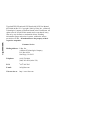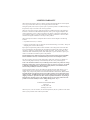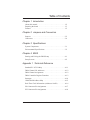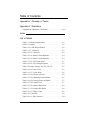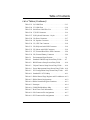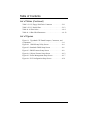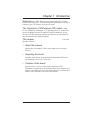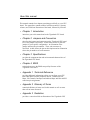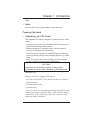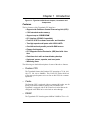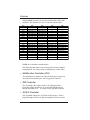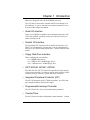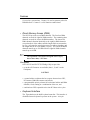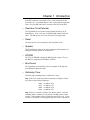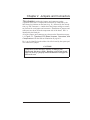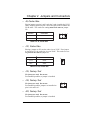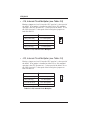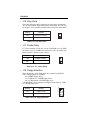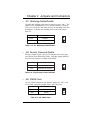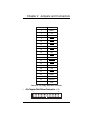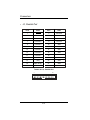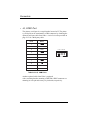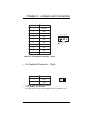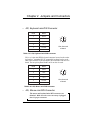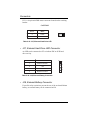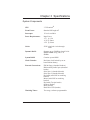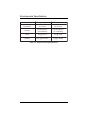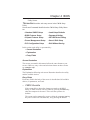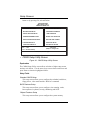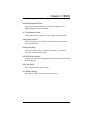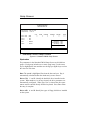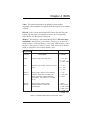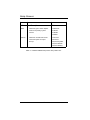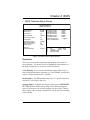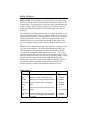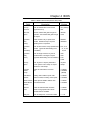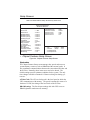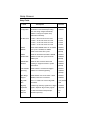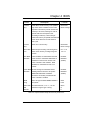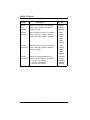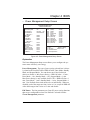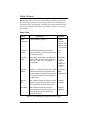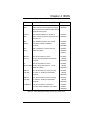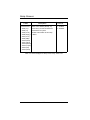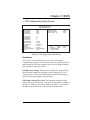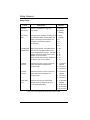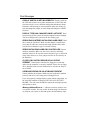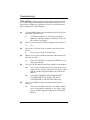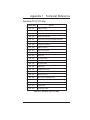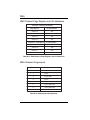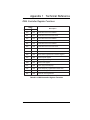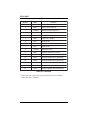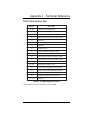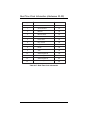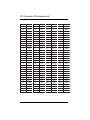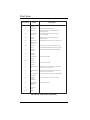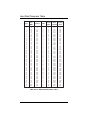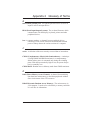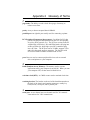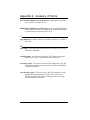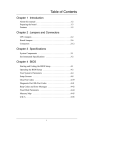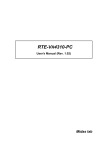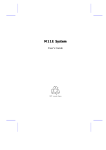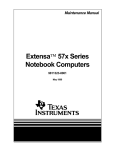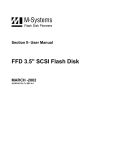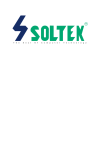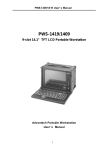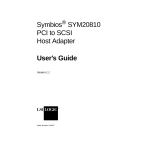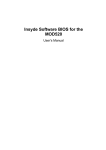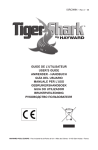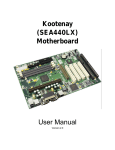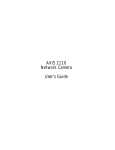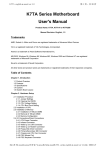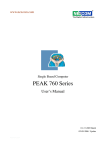Download Manual
Transcript
User Manual PCI/Pentium® CPU Board with SCSI 109-40033-00 Rev. Y3 Tigershark Tigershark™ T gershark Tigershark™ PCI/Pentium® CPU Board with SCSI User Manual, 095-20046-00 Rev.Y3. Copyright ©1996 by I-Bus, Inc., a Maxwell Technologies Company, printed and bound in the United States. All rights reserved. No part of this manual may be reproduced in any form or by any electronic or mechanical means, including information storage and retrieval systems, without the written permission of I-Bus. All trademarks are the property of their respective companies. Customer Service Mailing Address: I-Bus, Inc. A Maxwell Technologies Company P.O. Box 84239 San Diego, CA 92123 Telephone: (619) 974-8400 (800) 382-4229 (in the U.S.) FAX: (619) 268-7863 E-mail: [email protected] Visit our site at: http:// www.ibus.com LIMITED WARRANTY I-Bus warrants this product to be free of defects in material and workmanship for an initial period of two (2) years from date of delivery to the original purchaser from I-Bus. During this period, I-Bus will, at its option, repair or replace this product at no additional charge to the purchaser, except as set forth in this warranty agreement. I-Bus will, at its option, repair or replace this product at no additional charge to the purchaser, if the defect is related to the I-Bus manufactured product, such as power supply, backplanes, other chassis components, or CPUs. I-Bus is not liable for any defects in material or workmanship of any peripherals, products or parts which I-Bus does not design or manufacture. However, I-Bus will honor the original manufacturer's warranty for these products. I-Bus will analyze the defective component and the customer will be charged in the following instances: • No problem found: $75 (U.S. dollars). • Damage: parts and labor at $75 per hour with a $100 minimum charge (U.S. dollars). Receipt of damaged goods voids the I-Bus warranty. Repair parts and replacement products will be furnished on an exchange basis and will be either new or reconditioned. All replacement parts and products shall become the property of I-Bus, if such parts or products are provided under this warranty agreement. In the event a defect is not related to the I-Bus manufactured product, I-Bus shall repair or replace the defective parts at purchaser's cost and deliver the defective parts to the purchaser. This Limited Warranty shall not apply if the product has been misused, carelessly handled, defaced, modified or altered, or if unauthorized repairs have been attempted by others. The above warranty is the only warranty authorized by I-Bus and is in lieu of any implied warranties, including implied warranty of merchantability and fitness for a particular purpose. In no event will I-Bus be liable for any such damage as lost business, lost profits, lost savings, downtime or delay, labor, repair or material cost, injury to person or property or any similar or dissimilar consequential loss or damage incurred by purchaser, even if I-Bus has been advised of the possibility of such losses or damages. In order to obtain warranty service, the product must be delivered to the I-Bus facility, or to an authorized I-Bus service representative, with all included parts and accessories as originally shipped, along with proof of purchase and a Returned Merchandise Authorization (RMA) number. The RMA number is obtained, in advance, from I-Bus Customer Service Department and is valid for 30 days. The RMA number must be clearly marked on the exterior of the original shipping container or equivalent. Purchaser will be responsible and liable for any missing or damaged parts. Purchaser agrees to pay shipping charges one way, and to either insure the product or assume the liability for loss or damage during transit. Ship to: I-Bus ATTENTION: RMA REPAIR DEPT. RMA #### 9174 Sky Park Court San Diego, CA 92123 I-Bus may issue, at its own discretion, an advanced replacement (AR) on a product if it fails within fifteen (15) days from the date of delivery from I-Bus. Table of Contents Chapter 1 Introduction About this manual . . . . . . . . . . . . . . . . . . . . . . . . . . . . . . . .1-2 Preparing the board . . . . . . . . . . . . . . . . . . . . . . . . . . . . . . .1-3 Features . . . . . . . . . . . . . . . . . . . . . . . . . . . . . . . . . . . . . . .1-5 Chapter 2 Jumpers and Connectors Jumpers . . . . . . . . . . . . . . . . . . . . . . . . . . . . . . . . . . . . . . .2-2 Connectors . . . . . . . . . . . . . . . . . . . . . . . . . . . . . . . . . . . . .2-9 Chapter 3 Specifications System Components . . . . . . . . . . . . . . . . . . . . . . . . . . . . . .3-1 Environmental Specifications . . . . . . . . . . . . . . . . . . . . . . .3-2 Chapter 4 BIOS Starting and Exiting the BIOS Setup . . . . . . . . . . . . . . . . . .4-1 Setup Screens . . . . . . . . . . . . . . . . . . . . . . . . . . . . . . . . . . .4-2 Appendix 1 Technical Reference Standard PC-AT I/O Map . . . . . . . . . . . . . . . . . . . . . . . . . .A1-1 DMA Channel I/O Addresses . . . . . . . . . . . . . . . . . . . . . . .A1-2 DMA Channel Assignments . . . . . . . . . . . . . . . . . . . . . . . .A1-2 DMA Controller Register Functions . . . . . . . . . . . . . . . . . .A1-3 Interrupts . . . . . . . . . . . . . . . . . . . . . . . . . . . . . . . . . . . . . .A1-4 CMOS RAM Address Map . . . . . . . . . . . . . . . . . . . . . . . . .A1-5 Real-Time Clock Information (Addresses 00-0D) . . . . . . . .A1-6 ISA Connector Pin Assignments . . . . . . . . . . . . . . . . . . . . . .A1-7 PCI Connector Pin Assignments . . . . . . . . . . . . . . . . . . . . . .A1-8 i Table of Contents Appendix 2 Glossary of Terms Appendix 3 Illustration Tigershark PCI/Pentium™ CPU Board . . . . . . . . . . . . . . . . .A3-1 Index List of Tables Table 1-1 DRAM Configurations . . . . . . . . . . . . . . . . . . . .1-6 Table 2-1 Jumpers . . . . . . . . . . . . . . . . . . . . . . . . . . . . . . . .2-2 Table 2-2 J6, IDE IRQ14 Disable . . . . . . . . . . . . . . . . . . . .2-2 Table 2-3 J9, Cache Size . . . . . . . . . . . . . . . . . . . . . . . . . . .2-3 Table 2-4 J12, Cache Size . . . . . . . . . . . . . . . . . . . . . . . . . .2-3 Table 2-5 J14, Internal Clock Multiplier . . . . . . . . . . . . . . .2-4 Table 2-6 J32, Internal Clock Multiplier . . . . . . . . . . . . . . .2-4 Table 2-7 J22, CPU Clock Speed . . . . . . . . . . . . . . . . . . . .2-5 Table 2-8 J26, CPU Voltage Regulator . . . . . . . . . . . . . . . .2-5 Table 2-9 Jumper Settings, J14, J22, J26, J32 . . . . . . . . . . .2-5 Table 2-10 J16, Stop Clock . . . . . . . . . . . . . . . . . . . . . . . . .2-6 Table 2-11 J17, Cache Policy . . . . . . . . . . . . . . . . . . . . . . .2-6 Table 2-12 J19, Floppy Selection . . . . . . . . . . . . . . . . . . . .2-6 Table 2-13 J21, Watchdog Enable/Disable . . . . . . . . . . . . . .2-7 Table 2-14 J24, Security Password Enable . . . . . . . . . . . . .2-7 Table 2-15 J29, CMOS Clear . . . . . . . . . . . . . . . . . . . . . . .2-7 Table 2-16 J30, Mouse IRQ Enable . . . . . . . . . . . . . . . . . . .2-8 Table 2-17 J31, Parallel Port DMA . . . . . . . . . . . . . . . . . . .2-8 Table 2-18 J33, IRQ11 Usage . . . . . . . . . . . . . . . . . . . . . . .2-8 Table 2-19 Connectors . . . . . . . . . . . . . . . . . . . . . . . . . . . .2-9 Table 2-20 J1, IDE Connector . . . . . . . . . . . . . . . . . . . . . . .2-10 ii Table of Contents List of Tables (Continued) Table 2-23 J4, COM2 Port . . . . . . . . . . . . . . . . . . . . . . . . .2-13 Table 2-24 J5, COM1 Port . . . . . . . . . . . . . . . . . . . . . . . . .2-14 Table 2-25 Serial Port Cable Wire List . . . . . . . . . . . . . . . .2-15 Table 2-26 J7, SCSI Connector . . . . . . . . . . . . . . . . . . . . . .2-16 Table 2-27 J8, Keyboard Connector - 10-pin . . . . . . . . . . . .2-17 Table 2-28 J10, Reset Connector . . . . . . . . . . . . . . . . . . . . .2-17 Table 2-29 J11, Speaker Connector . . . . . . . . . . . . . . . . . . .2-18 Table 2-30 J13, CPU Fan Connector . . . . . . . . . . . . . . . . . .2-18 Table 2-31 J20, Keyboard mini-DIN Connector . . . . . . . . .2-19 Table 2-32 J25, Mouse mini-DIN Connector . . . . . . . . . . . .2-19 Table 2-33 J27, External Hard Drive LED Connector . . . . .2-20 Table 2-34 J28, External Battery Connector . . . . . . . . . . . .2-20 Table 3-1 Environmental Specifications . . . . . . . . . . . . . .3-2 Table 4-1 Standard CMOS Setup Screen Entry Fields . . . .4-7 Table 4-2 BIOS Features Setup Screen Entry Fields . . . . .4-10 Table 4-3 Chipset Features Setup Screen Entry Fields . . . .4-14 Table 4-4 Power Management Setup Screen Entry Fields .4-18 Table 4-5 PCI Configuration Setup Screen Entry Fields . .4-22 Table A1-1 Standard PC-AT I/O Map . . . . . . . . . . . . . . . . .A1-1 Table A1-2 DMA Channel Page Register and I/O Addresses A1-2 Table A1-3 DMA Channel Assignments . . . . . . . . . . . . . . .A1-2 Table A1-4 DMA Controller Register Functions . . . . . . . . .A1-3 Table A1-5 Interrupts . . . . . . . . . . . . . . . . . . . . . . . . . . . . .A1-4 Table A1-6 CMOS RAM Address Map . . . . . . . . . . . . . . . .A1-5 Table A1-7 Real-Time Clock Information . . . . . . . . . . . . . .A1-6 Table A1-8 ISA Connector Pin Assignments . . . . . . . . . . . .A1-7 Table A1-9 PCI Connector Pin Assignments . . . . . . . . . . . .A1-8 iii Table of Contents List of Tables (Continued) Table 2-21 J2, Floppy Disk Drive Connector . . . . . . . . . . .2-11 Table 2-22 J3, Parallel Port . . . . . . . . . . . . . . . . . . . . . . . . .2-12 Table A1-10 Post Codes . . . . . . . . . . . . . . . . . . . . . . . . . . . .A1-9 Table A1-11 Hard Disk Parameters . . . . . . . . . . . . . . . . . . .A1-12 List of Figures Figure 1-1 Tigershark CPU Board Jumpers, Connectors, and Components . . . . . . . . . . . . . . . . . . . . . . . . . . . . . . . . . . . . .1-4 Figure 4-1 CMOS Setup Utility Screen . . . . . . . . . . . . . . . .4-4 Figure 4-2 Standard CMOS Setup Screen . . . . . . . . . . . . . .4-6 Figure 4-3 BIOS Features Setup Screen . . . . . . . . . . . . . . .4-9 Figure 4-4 Chipset Features Setup Screen . . . . . . . . . . . . . .4-12 Figure 4-5 Power Management Setup Screen . . . . . . . . . . .4-17 Figure 4-6 PCI Configuration Setup Screen . . . . . . . . . . . .4-21 iv Chapter 1 Introduction Welcome to the I-Bus family of passive backplane CPU (Central Processing Unit) boards. This manual contains information necessary to configure your CPU board to your specific needs. The Tigershark™ PCI/Pentium® CPU board is IBM PC-AT compatible, utilizing the 3.3 V Pentium processor. It provides a passive backplane interface for both PCI and ISA expansion. It also provides a SCSI II on-board controller and interface as well as providing conventional CPU board peripherals. This chapter is divided into three sections: • About this manual explains how this manual is laid out and what you can expect to find in it. • Preparing the board describes the procedure for unpacking the Tigershark CPU board and preparing it for use in your system. • Features of the board provides a brief overview of the major components of the Tigershark accompanied by an illustration showing its jumpers, connectors, and components. For convenient reference, a fold-out illustration is also provided at the back of this manual. 1-1 About this manual This manual contains four chapters pertaining specifically to your CPU board. The appendices contain technical reference material, a glossary of terms, and a fold-out illustration of the board, followed by an index. • Chapter 1 Introduction introduces you to this manual and to the Tigershark CPU board. • Chapter 2 Jumpers and Connectors describes the jumpers and connectors on the Tigershark CPU board. First, each jumper is described. A table shows where to place the jumper for your specific configuration. An illustration of the jumper indicates the pin numbers. Then, each connector is described. A table shows the pin-out descriptions and an illustration shows the pin numbers of each connector. • Chapter 3 Specifications provides the component data and environmental characteristics of the Tigershark CPU board. • Chapter 4 BIOS explains how to use the BIOS setup utility firmware of the Tigershark CPU board. • Appendix 1 Technical Reference provides additional information to help you configure your CPU board and attach external peripheral devices. Included are I/O Maps, I/O Channels, Interrupts and Address Maps and ISA and PCI connector pin assignments. • Appendix 2 Glossary of Terms contains definitions of terms used in this manual as well as terms that refer to items discussed. • Appendix 3 Illustration provides a convenient fold-out illustration of the Tigershark CPU 1-2 Chapter 1 Introduction board. • Index provides easy access to page numbers of items discussed. Preparing the board • Unpacking your CPU board The Tigershark CPU board is shipped in a sealed anti-static, shielded bag. • Open the bag at a static-free workstation while observing proper Electrostatic Discharge (ESD) practices. • When not installed in a computer chassis, this board must be sealed in an ESD approved shielded bag. • This board must be shipped in a sealed ESD approved shielded bag and protected with anti-static packaging material (e.g. bubble wrap). • I-Bus reserves the right to refuse warranty service on units not properly packaged to protect against ESD damage. CAUTION! Components on this board are sensitive to damage from Electrostatic Discharge (ESD). Handling of this board should ONLY be done by a properly trained technician in an approved ESD work area! Packaged with your Tigershark CPU board is: • Tigershark PCI/Pentium® CPU Board with SCSI User Manual • Optional memory • Keyboard adapter cable • Optional cables If any of the items have been damaged in shipping, notify the transit company and initiate an insurance claim. If any items are missing, contact I-Bus. Refer to the Limited Warranty in the back of this manual for further instructions. 1-3 Features J8 Keyboard Connector (10-pin) J20 Keyboard J11 mini-DIN Speaker Connector J25 Mouse mini-DIN J24 Security Password Enable J31 Parallel Port DMA J4 COM2 Port J28 External Battery Connector J10 Reset Connector J5 COM1 Port J30 Mouse IRQ Enable J6 IDE IRQ14 Disable J3 Parallel Port J23 Factory Test J19 Floppy Selection J21 Watchdog Enable/Disable J2 Floppy Disk Drive Connector J27 External HD LED Connector J7 SCSI Connector J33 IRQ11 Usage J1 IDE Connector J22 CPU Clock Speed J9 Cache Size J12 Cache Size J26 CPU Voltage Regulator J29 CMOS Clear J18 Factory Test SIMMs SM1 SM2 SM3 SM4 J17 Cache Policy J16 Stop Clock CPU J15 Factory Test J32 Internal Clock Multiplier J14 Internal Clock Multiplier J13 CPU Fan Connector 1-4 Chapter 1 Introduction Figure 1-1: Tigershark CPU Board Jumpers, Connectors and Components Features The key features of the Tigershark CPU board are: • Supports the Pentium® Central Processing Unit (CPU) • 512K standard cache memory • Supports up to 256MB DRAM • PCI interface (PICMG Compatible) • Fast PCI SCSI II on-board controller and interface • Two high speed serial ports with 16550 UARTs • One bidirectional parallel port with DMA access • Floppy disk interface • PCI Integrated Drive Electronics (IDE) hard disk interface • Real-time clock with on-board battery backup • Keyboard, mouse, speaker, and reset ports • Watchdog timer The following are detailed descriptions of some of the above features: • Pentium CPU The Tigershark features the Pentium CPU operating at 75, 90, 100, 120, 133, 150, 166 or 200MHz. This 32-bit CPU with a 64-bit bus of the same speed operates twice as fast as 486 CPUs for common operations. • Cache The Pentium CPU is equipped with two separate 8K caches, one for storing code and the other for storing data. In addition, the Tigershark is equipped with 512K second level cache that can be configured in the BIOS to be write-back or write-through. • DRAM The Tigershark CPU board supports 8MB to 256MB of 70 ns x 36 1-5 Features DRAM SIMMs located in four sockets labeled SM1, SM2, SM3, and SM4. The Pentium CPU has a 64-bit bus which requires Total SM1 SM2 SM3 SM4 8MB 16MB 32MB 64MB 128MB 16MB 24MB 40MB 4MB (1MB x 36) 8MB (2MB x 36) 16MB (4MB x 36) 32MB (8MB x 36) 64MB (16MB x 36) 4MB (1MB x 36) 4MB (1MB x 36) 4MB (1MB x 36) 4MB (1MB x 36) 8MB (2MB x 36) 16MB (4MB x 36) 32MB (8MB x 36) 64MB (16MB x 36) 4MB (1MB x 36) 4MB (1MB x 36) 4MB (1MB x 36) -----------------------------------4MB (1MB x 36) 8MB (2MB x 36) 16MB (4MB x 36) -----------------------------------4MB (1MB x 36) 8MB (2MB x 36) 16MB (4MB x 36) 72MB 136MB 4MB (1MB x 36) 4MB (1MB x 36) 4MB (1MB x 36) 4MB (1MB x 36) 32MB (8MB x 36) 64MB (16MB x 36) 32MB (8MB x 36) 64MB (16MB x 36) 32MB 48MB 80MB 144MB 64MB 96MB 8MB (2MB x 36) 8MB (2MB x 36) 8MB (2MB x 36) 8MB (2MB x 36) 16MB (4MB x 36) 16MB (4MB x 36) 8MB (2MB x 36) 8MB (2MB x 36) 8MB (2MB x 36) 8MB (2MB x 36) 16MB (4MB x 36) 16MB (4MB x 36) 8MB (2MB x 36) 16MB (4MB x 36) 32MB (8MB x 36) 64MB (16MB x 36) 16MB (4MB x 36) 32MB (8MB x 36) 8MB (2MB x 36) 16MB (4MB x 36) 32MB (8MB x 36) 64MB (16MB x 36) 16MB (4MB x 36) 32MB (8MB x 36) 160MB 128MB 192MB 16MB (4MB x 36) 32MB (8MB x 36) 32MB (8MB x 36) 16MB (4MB x 36) 32MB (8MB x 36) 32MB (8MB x 36) 64MB (16MB x 36) 32MB (8MB x 36) 64MB (16MB x 36) 64MB (16MB x 36) 32MB (8MB x 36) 64MB (16MB x 36) 256MB 64MB (16MB x 36) 64MB (16MB x 36) 64MB (16MB x 36) 64MB (16MB x 36) Table 1-1: DRAM Configurations SIMMs to be installed in matched pairs. The following table shows some of the possible memory module configurations. For other possible configurations, contact I-Bus. • Multifunction Controller (XIO) The multifunction controller provides two high speed serial ports, one bidirectional parallel port, and a floppy disk controller. • IDE Controller The Tigershark CPU board provides a PCI Integrated Drive Electronics (IDE) interface for up to two IDE hard disk drives through the header at J1. J1 accepts a forty-pin IDE connector. • SCSI II Controller The Tigershark features the 53C810A SCSI processor. It has a high-performance SCSI core and an intelligent 32-bit bus master 1-6 Chapter 1 Introduction DMA core integrated with a SCSI SCRIPTS processor. The 53C810A is connected to internal SCSI devices through a 50 pin connector. It can be directed to an external connector via one of several I-Bus adapter assemblies. • Serial I/O Interface There are two RS232-compatible serial communication ports with 16550 type UARTS: a primary serial port located at J5 and a secondary serial port at J4. • Parallel I/O Interface The Tigershark CPU board provides a parallel I/O interface at J3. While it is conventionally a printer port, it can be reconfigured by software to be a bidirectional parallel port. Contact I-Bus for information. • Floppy Disk Drive Interface Three configurations are available: two 2.88MB floppy drives, two 1.2MB or two 1.44MB floppy drives, one 1.2 MB and one 1.44 MB floppy drive. • OPTi 82C556, 82C557, 82C558 The OPTi 82C556, 82C557 and 82C558 provide the major portion of the system controller. Its features include cache interface, buffer controller, memory interface, system and cache controllers. • Integrated Peripheral Controller (IPC) The 82C558 integrates two 8237 DMA controllers, two 8259 interrupt controllers and one 8254 timer/counter. • Programmable Interrupt Controller The 82C558 provides 15 user-selectable interrupt channels. • Counter/Timer The 82C558 provides three independent counter channels. Counter 1-7 Features 0 is used as a system timer. Counter 1 is used to generate pulses for DRAM refresh. Counter 2 is a full function counter/timer. • Direct Memory Access (DMA) The 82C558 provides seven DMA channels. The first four DMA channels are used for eight-bit DMA transfers. The remaining three channels are used for sixteen-bit DMA transfers. The sixteen-bit DMA channels function identically to the eight-bit DMA channels except that bit 0 of the address and the length fields are assumed to be zero. (All transfers must begin on an even address boundary and the length must be an even number of bytes.) The sixteen-bit DMA channels transfer up to 128 KB while the eight-bit DMA channels transfer up to 64 KB. • PCI The Tigershark CPU board is designed to drive up to, but no more than, 3 PCI slots. Controller OPTi 82C556 and 82C557 PCI Bridge Chip set provides: • up to three PCI masters are available (slots 1, 2, and 3 on the backplane). CAUTION! • a central arbiter to arbitrate the bus requests between host CPU, PCI masters, DMA/ISA masters and refresh, • a programmable priority scheme for both central arbiter and DMA channels; fixed, rotating or a combination of the two, and • combine host CPU sequential writes into PCI burst write cycles. • Keyboard Interface The Tigershark uses the 8042 keyboard controller. This interface is disabled when no keyboard is present on the system. A six-pin 1-8 Chapter 1 Introduction mini-DIN connector is provided at J20. A ten-pin header is also provided at J8. A keyboard adapter cable is provided for keyboards with a five-pin DIN connector to connect to the PS/2 mini-DIN. • Real-time Clock/Calendar The Tigershark has a real-time clock/calendar backed by an onboard battery. It has 114 bytes of CMOS RAM included with the clock. The battery has a two year life and is field replaceable. • Reset An external reset can be attached to the Tigershark at J10. • Speaker The Tigershark provides an on-board speaker and the capability of adding an external speaker at connector J11. • EPROM The 27C010 EPROM contains the BIOS for the system. The system BIOS is mapped from EF000h to FFFFFh. • Bus Drivers The Tigershark uses buffered bus drivers capable of driving nineteen additional expansion cards. • Watchdog Timer The dual stage watchdog timer is enabled in 2 steps: Step 1. The 2 Hz clock must first be started by writing the following values to the indicated addresses: 0x0A 0x2F 0x0B 0x0A to address 0x70 to address 0x71 to address 0x70 to address 0x71 Step 2. Next, a 1 must be written to I/O address 0x160. Once the watchdog timer is enabled, it will generate an IRQ11 after sixteen seconds. After another sixteen seconds the board will reset. To prevent these exceptions from being generated, the timer is required to 1-9 Chapter 2 Jumpers and Connectors This chapter describes the jumpers and connectors on the Tigershark CPU board. Jumpers and connectors are identified by the label shown beside them on the board (e.g. J1), followed by the description (e.g. IDE Connector). A table shows the jumper settings or connector pin-outs for each jumper and connector. Illustrations of jumpers and connectors are shown from the component side of the board. Pin 1 is identified by the black pin. All of the jumpers and connectors are shown on the illustration on page 1-4, Figure 1-1, Tigershark CPU Board Jumpers, Connectors, and Components and on the fold-out illustration on page A3-1. Pin 1 can be identified on the solder side of the board by the square pad in a connector or jumper. CAUTION! Components on this board are sensitive to damage from Electrostatic Discharge (ESD). Handling of this board should ONLY be done by a properly trained technician in an approved ESD work area! 2-1 Jumpers The following jumpers are factory-set. If the system is reconfigured, some of the jumpers may need to be reconfigured. Jumper Description No. of Pins J6 IDE IRQ14 Disable 2 J9 Cache Size 6 Cache Size 2 J12 J14 Internal Clock Multiplier 2 J15 Factory Test 2 J16 Stop Clock 2 J17 Cache Policy 2 J18 Factory Test 4 J19 Floppy Selection 6 J21 Watchdog Enable/Disable 2 J22 CPU Clock Speed 6 J23 Factory Test 2 J24 Security Password Enable 2 J26 CPU Voltage Regulator 2 J29 CMOS Clear 2 J30 Mouse IRQ Enable 2 J31 Parallel Port DMA 8 J32 Internal Clock Multiplier 2 J33 IRQ11 Usage 4 Table 2-1: Jumpers • J6, IDE IRQ14 Disable Placing a jumper on J6 enables IRQ14 for an IDE drive. If no jumper is installed on J6, IRQ14 is available for other system use. * Position Function *1 & 2 IDE on IRQ14 OFF IRQ14 available factory default setting Table 2-2: J6, IDE IRQ14 Disable 2-2 2 1 Chapter 2 Jumpers and Connectors • J9, Cache Size Placing jumpers on pins 1 and 3 and pins 2 and 4 enables the 512 K cache. Jumpers placed on pins 3 and 5 and pins 4 and 6 enables the 256 K cache. This cache size setting must be the same as jumper J12. Position Cache Size 1 & 3, 2 & 4 512 K 3 & 5, 4 & 6 256 K 5 3 1 6 4 2 Table 2-3: J9, Cache Size • J12, Cache Size Placing a jumper on J12 sets the cache size at 512 K. If no jumper is placed on J12, the cache size is set at 256 K. This cache size setting must be the same as jumper J9. Position Cache Size 1&2 512 K OFF 256 K 1 2 Table 2-4: J12, Cache Size • J15, Factory Test For factory use only. Do not use. For standard operation, no jumper is installed. • J18, Factory Test For factory use only. Do not use. For standard operation, jumpers are installed on pins 1 & 4 and 2 & 3. • J23, Factory Test For factory use only. Do not use. For standard operation, no jumper is installed. 2-3 3 4 2 1 Jumpers • J14, Internal Clock Multiplier (see Table 2-9) Placing a jumper only on J14 sets the CPU speed at 2 x the speed of the board. If no jumper is installed on either J14 or J32 (standard operation), the CPU operates at 1.5 x the speed of the board. To set the CPU speed at 2.5 x the speed of the board, place jumpers on both J14 and J32. Position OFF (J14 & J32) 1 & 2 (J14 only) 1 & 2 of J14 & J32 OFF (J14 only) Function 1.5 x CPU speed 1 2 x CPU speed 2 2.5 x CPU speed 3 x CPU speed Table 2-5: J14, Internal Clock Multiplier • J32, Internal Clock Multiplier (see Table 2-9) Placing a jumper only on J32 sets the CPU speed at 3 x the speed of the board. If no jumper is installed on either J32 or J14 (standard operation), the CPU operates at 1.5 x the speed of the board. To set the CPU speed at 2.5 x the speed of the board, place jumpers on both J32 and J14. Position OFF (J32 & J14) OFF (J32 only) 1 & 2 of J32 & J14 1 & 2 (J32 only) Function 1.5 x CPU speed 2 2 x CPU speed 1 2.5 x CPU speed 3 x CPU speed Table 2-6: J32, Internal Clock Multiplier 2-4 Chapter 2 Jumpers and Connectors • J22, CPU Clock Speed (see Table 2-9) For a 50MHz CPU no jumpers are placed on J22. For a 60MHz CPU, place jumpers on pins 1 and 2 and pins 3 and 4. For a 66MHz CPU place a jumper on pins 1 and 2. Position Base Speed None 50 MHz 1 & 2, 3 & 4 60 MHz 1&2 66 MHz 5 3 1 6 4 2 Table 2-7: J22, CPU Clock Speed • J26, CPU Voltage Regulator (see Table 2-9) When using a 75-100MHz CPU, install a jumper on pins 1 and 2. When using a 120-200MHz CPU, no jumper is installed. Position Function 1&2 75 - 100 MHz OFF 120 - 200 MHz 2 1 Table 2-8: J26, CPU Voltage Regulator Use the following table to determine the proper jumper settings for your specific board. CPU Internal Speed Clock Multiplier Clock Speed CPU Voltage Regulator J14 J32 J22 J26 75 OFF OFF None 1&2 90 OFF OFF 1 & 2, 3 & 4 1&2 100 OFF OFF 1&2 1&2 120 1&2 OFF 1 & 2, 3 & 4 OFF 133 1&2 OFF 1&2 OFF 150 1&2 1&2 1 & 2, 3 & 4 OFF 166 1&2 1&2 1&2 OFF 180 OFF 1&2 1 & 2, 3 & 4 OFF 200 OFF 1&2 1&2 OFF Table 2-9: Jumper Settings, J14, J22, J26, J32 2-5 Jumpers • J16, Stop Clock Select the following jumper positions for extra power savings during the Green Mode. Upon entering the Green Mode, the CPU will be stopped. It will resume operation when exiting the Green Mode. Position Function 2 1&2 Extra power savings 1 OFF Standard Table 2-10: J16, Stop Clock • J17, Cache Policy J17 selects whether a cache line is to be invalidated on every DMA bus master cycle or on DMA bus cycle writes only. In normal operation a jumper is placed on pins 1 and 2. Position 1&2 * OFF Function Invalidate on writes 2 Always invalidate 1 * factory default setting Table 2-11: J17, Cache Policy • J19, Floppy Selection Select the density of the floppy disk drive enabled in the BIOS. Three configurations are available: two 2.88MB floppy drives, two 1.2MB or two 1.44MB floppy drives, one 1.2 MB and one 1.44 MB floppy drive. 2.88 MB floppy drives cannot be configured with either a 1.2 MB or 1.44 MB floppy drive. Position Density 1 2 1&2 1.2MB/1.44 MB 3 4 3 & 4, 5 & 6 2.88 MB 5 6 Table 2-12: J19, Floppy Selection 2-6 Chapter 2 Jumpers and Connectors • J21, Watchdog Enable/Disable To enable the watchdog timer, place a jumper on pins 1 and 2. The address of the watchdog timer is I/O 160 and cannot be relocated. To free I/O 160 for use with other devices, the watchdog timer must be disabled. To disable the watchdog timer, remove the jumper from J21. Position Function *1 & 2 Enabled OFF Disabled 2 1 * factory default setting Table 2-13: J21, Watchdog Enable/Disable • J24, Security Password Enable Placing a jumper on pins 1 and 2 of J24 enables the security password option in the BIOS Setup Utility. With this jumper installed, the password selection is available in the BIOS. Position Function 1&2 Enable Password OFF Password not required 2 1 Table 2-14: J24, Security Password Enable • J29, CMOS Clear To clear CMOS with power ON, install a jumper on 1 and 2, wait five seconds, remove the jumper from 1 and 2, and reset. Position Function 1&2 Clear CMOS 1 Normal 2 * OFF * factory default setting Table 2-15: J29, CMOS Clear 2-7 Jumpers • J30, Mouse IRQ Enable Placing a jumper on J30 enables IRQ12 for the mouse. If no jumper is placed on J30, IRQ12 is available for other use. Position Function 1&2 Mouse on IRQ12 OFF IRQ12 available 1 2 Table 2-16: J30, Mouse IRQ Enable • J31, Parallel Port DMA Using DMA channels enables high speed transfers from memory to the parallel port. Select DMA channels 1 or 3 to be used for the Position Function 1 2 1 & 2, 5 & 6 LPT1 uses DRQ3/DACK3 3 4 3 & 4, 7 & 8 LPT1 uses DRQ1/DACK1 5 6 7 8 Table 2-17: J31, Parallel Port DMA parallel port. • J33, IRQ11 Usage IRQ11 can be configured to share with the ISA bus and the Watchdog timer. To facilitate this sharing technique, the IRQ11 signal on the backplane is pulled down to ground through a 10k resisPosition Function 1&3 IRQ11 for Watchdog timer only * 1 & 3, 2 & 4 Share IRQ11 with ISA bus & Watchdog timer 3&4 IRQ11 for ISA bus only * factory default setting Table 2-18: J33, IRQ11 Usage 2-8 1 2 3 4 Chapter 2 Jumpers and Connectors tor. If any cards in the ISA backplane have a pullup resistor on IRQ11, this sharing technique cannot be used. Connectors The following connectors can be located in Figure 1-1: Tigershark Jumper Description No. of Pins J1 IDE Connector 40 J2 Floppy Disk Drive Connector 34 J3 Parallel Port 26 J4 COM2 Port 10 J5 COM1 Port 10 J7 SCSI Connector 50 J8 Keyboard Connector 10 J10 Reset Connector 2 J11 Speaker Connector 4 J13 CPU Fan Connector 4 J20 Keyboard mini-DIN Connector 6 J25 Mouse mini-DIN Connector 6 J27 External HD LED Connector 2 J28 External Battery Connector 4 CPU Board Jumpers, Connectors, and Components on page 1-4, and the fold-out illustration on page A3-1. Table 2-19: Connectors 2-9 Connectors Pin # Name Pin # Name 1 RST 21 N/C 2 GND 22 GND 3 D7 23 IOW 4 D8 24 GND 5 D6 25 IOR 6 D9 26 GND 7 D5 27 N/C 8 D10 28 BALE 9 D4 29 N/C 10 D11 30 GND 11 D3 31 IRQ14 12 D12 32 IO16 13 D2 33 SAI 14 D13 34 N/C 15 D1 35 SA0 16 D14 36 SA2 17 D0 37 CS0 18 D15 38 CS1 19 GND 39 HDIND 20 N/C 40 N/C Table 2-20: J1, IDE Connector 2 Connector • J1, IDE 40 1 39 2-10 Chapter 2 Jumpers and Connectors Pin # Name 2 RMP/LC 4 N/C 6 ID0 8 INDEX 10 MTRO 12 DRV1 14 DRV0 16 MTR1 18 DIR 20 STEP 22 WDATA 24 WGATE 26 TRK0 28 WPRT 29 ID0 30 RDATA 32 HDSEL 33 GND 34 DSKCHG * GND Table 2-21: J2, Floppy Disk Drive Connector * TheFloppy remainderDisk of theDrive odd numbered pins are GND. • J2, Connector 2 34 1 33 2-11 Connectors • J3, Parallel Port Pin # Name Pin # Name 1 Strobe 2 AutoFeed 3 + Data bit 0 4 Error 5 + Data bit 1 6 Init 7 + Data bit 2 8 SLCT IN 9 + Data bit 3 10 GND 11 + Data bit 4 12 GND 13 + Data bit 5 14 GND 15 + Data bit 6 16 GND 17 + Data bit 7 18 GND 19 ACK 20 GND 21 Busy 22 GND 23 Paper Empty 24 GND 25 GND 26 N/C Table 2-22: J3, Parallel Port 2 26 1 25 2-12 Chapter 2 Jumpers and Connectors The optional parallel port cable connects to J3. Its DB25 connector attaches to the I/O panel on the back of the chassis. • J4, COM2 Port The secondary serial port is a ten-pin header located at J4. The secondary serial port can be terminated in a DB9 connector by obtaining the optional serial port cable from I-Bus. A wire list is also provided on page 2-15 for a third-party cable. Another optional cable from I-Bus is Pin # Name 1 DCD 2 DSR 3 RXD 4 RTS 5 TXD 6 CTS 7 DTR 8 RI 9 GND 10 N/C Table 2-23: J4, COM2 Port equipped with a retaining bracket mounting a DB9 and a DB25 connector terminating in a ten-pin and twenty-six pin header, respectively. 2-13 2 4 6 8 10 1 3 5 7 9 Connectors • J5, COM1 Port The primary serial port is a ten-pin header located at J5. The primary serial port can be terminated in a DB9 connector by obtaining the optional serial port cable from I-Bus. A wire list is also provided on page 2-15 for a third-party cable. Pin # Name 1 DCD 2 DSR 3 RXD 4 RTS 5 TXD 6 CTS 7 DTR 8 RI 9 GND 10 N/C 2 4 6 8 10 1 3 5 7 9 Table 2-24: J5, COM1 Port Another optional cable from I-Bus is equipped with a retaining bracket mounting a DB9 and a DB25 connector terminating in a ten-pin and twenty-six pin header, respectively. 2-14 Chapter 2 Jumpers and Connectors • Serial Port Cable Wire List Signal Name Connector Onboard 10 Pin Connectors (J4 & J5) 25 Pin 9 Pin DCD 1 8 1 DSR 2 6 6 RXD 3 3 2 RTS 4 4 7 TXD 5 2 3 CTS 6 5 8 DTR 7 20 4 RI 8 22 9 GND 9 2 5 N/C 10 N/C N/C Table 2-25: Serial Port Cable Wire List Pin 1 10-pin Connector DB9 Connector 2-15 Connectors The following wire list is provided for users who want to make a Pin # Name Pin # Name 2 DB0 1 GND 4 DB1 3 GND 6 DB2 5 GND 8 DB3 7 GND 10 DB4 9 GND 12 DB5 11 GND 14 DB6 13 GND 16 DB7 15 GND 18 DBP 17 GND 20 GND 19 GND 22 GND 21 GND 24 GND 23 GND 26 TRMPWR 25 N/C 28 GND 27 GND 30 GND 29 GND 32 ATN 31 GND 34 GND 33 GND 36 BSY 35 GND 38 ACK 37 GND 40 RST 39 GND 42 MSG 41 GND 44 SEL 43 GND 46 C/D 45 GND 48 REQ 47 GND 50 I/O 49 GND Table J7,port SCSI Connector cable that connects to 2-26: a serial connector (J4 or J5) and terminates with either a DB9 or DB25 (RS232) connector. 2 50 • J7, SCSI Connector 1 49 2-16 Chapter 2 Jumpers and Connectors Pin # Name 1 CLOCK 2 GND 3 DATA 4 N/C 5 N/C 6 N/C 7 +5 V 8 Key 9 N/C 10 GND 2 4 6 8 10 1 3 5 7 9 Indicates connector key position Table 2-27: J8, Keyboard Connector - 10-pin • J8, Keyboard Connector - 10-pin Pin # Name 2 Reset 1 GND 2 1 Table 2-28: J10, Reset Connector • J10, Reset Connector An external reset cable can be attached to the Tigershark at J10. 2-17 Connectors • J11, Speaker Connector Pin # Name 1 External Speaker 2 Internal Speaker 3 Vcc 4 Vcc 1 2 3 4 Table 2-29: J11, Speaker Connector Placing a jumper on pins 1 and 2 of J11 enables the on-board speaker. An external speaker can be used with the Tigershark CPU board by installing a four-pin connector on J11. Pin # Name 1 1 +12 V 2 2 N/C 3 3 N/C 4 4 GND Table 2-30: J13, CPU Fan Connector • J13, CPU Fan Connector To connect a CPU fan to the board, install a 4-pin connector on J13. 2-18 Chapter 2 Jumpers and Connectors • J20, Keyboard mini-DIN Connector Pin # Name 1 DATA 2 N/C 3 GND 4 +5 V 5 CLOCK 6 N/C 6 5 4 3 2 1 View from end of board Table 2-31: J20, Keyboard mini-DIN Connector J20 is a six-pin mini-DIN keyboard connector located on the retaining bracket. A standard PC-AT compatible keyboard can be used when fitted with the keyboard adapter cable furnished with the CPU board. The ten-pin keyboard header at J8 can also be used. Pin # Name 1 DATA 2 N/C 3 GND 4 +5 V 5 CLOCK 6 N/C 6 5 4 3 2 1 View from end of board Table 2-32: J25, Mouse mini-DIN Connector • J25, Mouse mini-DIN Connector The mouse and keyboard mini-DIN connectors are identical. Make sure the correct accessory is plugged into it’s proper connector. 2-19 Connectors J25 is a six-pin mini-DIN mouse connector located on the retaining bracket. CAUTION! Pin # Name 2 Anode 1 Cathode 2 1 Table 2-33: J27, External Hard Drive LED • J27, External Hard Drive LED Connector An LED can be connected at J27 to indicate IDE or SCSI harddrive activity. Pin # 1 Name Positive Terminal 2 N/C 3 N/C 4 1 2 3 4 Negative Terminal Table 2-34: J28, External Battery Connector • J28, External Battery Connector If specific safety restrictions prevent the use of the on-board lithium battery, an external battery can be connected at J28. 2-20 Chapter 3 Specifications System Components CPU: 3.3V Pentium® Form Factor: Standard full length AT Interrupts: 15 levels available Power Requirements: Input Power +5V @ 3.5A +12V @ 50mA -12V @ 50mA Cache: 512K write-back /write-through cache Dynamic RAM: Supports up to 256MB on-board 36-bit DRAM SIMM using 70ns x 36 SIMMs System ROM: Contains system BIOS Clock/Calendar: Real-time clock backed by an onboard lithium battery External Connections: IDE & floppy (shrouded headers) Bidirectional parallel port (shrouded header) Serial port 1 (shrouded header) Serial port 2 (shrouded header) Keyboard (mini-DIN on retaining bracket) Mouse (mini-DIN on retaining bracket) Keyboard (Ten-pin header) Speaker (header) Reset (header) Hard Drive LED (header) Watchdog Timer: Two-stage, software programmable 3-1 Environmental Specifications Environmental Operating Non-operating Temperature 0° to +55°C -40° to +65°C Humidity 5 to 95% @ 40°C non-condensing 5 to 95% @ 40°C non-condensing Shock 2.5 g @ 10 ms 10 g @ 10 ms Vibration 0.25 g @ 5-100 Hz 5 g @ 5-100 Hz Table 3-1: Environmental Specifications 3-2 Chapter 4 BIOS The BIOS Setup Utility allows you to configure your CPU board to your system. The BIOS, or Basic Input/Output System, is the on-board firmware that communicates with the display, keyboard, printers and other peripheral devices. Starting and Exiting the BIOS Setup When you turn on your computer, a test is conducted called the Power On Self Test, or POST. During this test the system checks for certain hardware configurations and compares them to the BIOS Setup Utility. If, at boot, the system status does not match the system configuration stored in CMOS, you will be prompted to start the BIOS Setup Utility. To Start the BIOS Setup: • During a cold boot, press <Del> when prompted. To Exit the BIOS Setup and boot the computer: • While in any utility screen, press <Esc> to return to the CMOS Setup Utility Screen. If SAVE & EXIT SETUP is selected, all configuration changes edited in the various screens are recorded in CMOS memory at this time. If EXIT WITHOUT SAVING is selected, or if power is turned off, or the front-panel reset button is pressed, the changes made in the BIOS will not be saved and the original configuration will remain unchanged. 4-1 Setup Screens • All BIOS screens contain: • body consisting of the entry fields containing the utility's parameters. • bottom line indicating the keystrokes that you can use to manipulate the cursor in that screen. • Manipulating the screens Basically, the arrow keys are used to highlight items, Enter is used to select, the PageUp and PageDown keys are used to change entries, F1 is pressed for help and Esc is pressed to quit. • <Up arrow> Move to previous item <Down arrow> Move to next item <Left arrow> Move to the item on the left <Right arrow> Move to the item on the right • Esc key - CMOS Setup Utility Screen - Quit and do not save changes into CMOS. All other screens, return to CMOS Setup Utility Screen. • PgUp key - Increase the numeric value or make changes. PgDn key - Decrease the numeric value or make changes. • + key - Increase the numeric value or make changes. - key - Decrease the numeric value or make changes. • F1 key - General help - Press F1 to pop up a small help window that describes the appropriate keys to use and the possible selections for the highlighted item. To exit, press Esc or the F1 key again. • F2 key - Change color from total 16 colors. F2 to select color forward, (Shift) F2 to select color backward. • F3 key - Calendar, only for Standard CMOS Setup Screen. • F5 key - Restore the previous CMOS value from CMOS, only for BIOS Features Setup Screen. • F6 key - Load the default CMOS value from BIOS default table, only for BIOS Features Setup Screen. • F7 key - Load Setup defaults. • F10 key - Save all CMOS changes, only for CMOS Setup 4-2 Chapter 4 BIOS Utility Screen. This section describes each setup screen in the CMOS Setup Utility. Screens and Commands identified on the CMOS Setup Utility Menu are: • Standard CMOS Setup • Load Setup Defaults • BIOS Features Setup • Password Setting • Chipset Features Setup • IDE HDD Auto Setting • Power Management Setup • Save & Exit Setup • PCI Configuration Setup • Exit Without Saving In this section each utility is represented by: • Screen Illustration • Explanation • Entry Fields Screen Illustration The screens presented in this manual reflect the same format as your screens. However, entry values and selections shown on these screens are examples only. Explanation The Explanation following each screen illustration describes the utility and the available choices. Entry Fields Each entry field in the body of the screen is described and all available choices, or parameters, are listed. • CMOS Override If the system fails to boot after changes are made to the BIOS Setup, a CMOS override can be invoked by pressing the Insert key when the computer is rebooted. This resets the system to its defaults. The system can be restarted by power-cycling the computer (turning the power switch OFF and then ON), or by pressing the RESET 4-3 Setup Screens button or by pressing Ctrl, Alt and Delete. ROM PCI/ISA BIOS CMOS SETUP UTILITY AWARD SOFTWARE, INC. STANDARD CMOS SETUP INTEGRATED PERIPHERALS BIOS FEATURES SETUP SUPERVISOR PASSWORD CHIPSET FEATURES SETUP USER PASSWORD POWER MANAGEMENT SETUP IDE HDD AUTO DETECTION PNP/PCI CONFIGURATION SETUP HDD LOW LEVEL FORMAT LOAD BIOS DEFAULTS SAVE & EXIT SETUP LOAD SETUP DEFAULTS EXIT WITHOUT SAVING Esc : Select Item : Quit (Shift) F2 : Change Color F10 : Save & Exit Setup Time, Date, Hard Disk Type... • CMOS Setup Utility Screen Figure 4-1: CMOS Setup Utility Screen Explanation The CMOS Setup Utility screen allows selection of eight setup screens and two exit choices. Use the arrow keys to move between choices and press Enter to select the highlighted choice. Entry Fields Standard CMOS Setup This setup screen allows you to configure the calendar, hard drives, floppy drives, video mode and the “Halt On” command. BIOS Features Setup This setup screen allows you to configure virus warning, cache, boot sequence, keyboard, security, shadowing and SCSI. Chipset Features Setup This setup screen allows you to configure the system memory. 4-4 Chapter 4 BIOS Power Management Setup This setup screen only displays if the system supports Power Management (Green PC) standards. PCI Configuration Setup This setup screen is available only on systems that support PCI. Load Setup Defaults This screen allows you to load the chipset defaults for maximum system performance. Password Setting This screen allows you to configure the change, set, or disable functions of the password option. IDE HDD Auto Detection Functions on this screen automatically detect and configure the hard disk parameters. Save Exit Setup Save CMOS changes and exit setup. Exit Without Saving Abandon all CMOS value changes and exit setup. 4-5 Setup Screens ROM PCI/ISA BIOS (2A5UNA2I) STANDARD CMOS SETUP AWARD SOFTWARE, INC. Date (mm:dd:yy) : Mon. Jan 2 1995 Time (hh:mm:ss) : 19 : 40 : 56 Drive C : None Drive D : None ( ( 0Mb) 0Mb) Drive A Drive B : None : None Video : EGA/VGA Halt On : All Errors CYLS. 0 0 HEADS 0 0 PRECOMP 0 0 LANDZONE 0 0 SECTORS 0 0 MODE --------------- Base Memory : 640K Extended Memory : 7168K Other Memory : 384K Total Memory : 8192K : Select Item F1 : Help PU/PD/+/- : Modify (Shift) F2 : Change Color • Standard CMOS Setup Screen Figure 4-2: Standard CMOS Setup Screen Explanation The parameters in the Standard CMOS Setup Screen are divided into groups. Each group includes one or more setup items. Use the arrow keys to highlight the item and then use the PgUp or PgDn keys to select the value for each item. Date: The month is highlighted first, then the date and year. Day is automatically calculated when the month and year are entered. Drives C/D. C: and D: identify the hard disk drives installed on the system. When numbers 1 to 46 are selected, the drive parameters are automatically configured. When Type User is selected the drive parameters must be entered directly from the keyboard. Press Enter when the entry is complete. Drives A/B. A: and B: identify the types of floppy disk drives installed on the system. 4-6 Chapter 4 BIOS Video. This selection pertains to the primary system monitor. Secondary system monitors are supported but do not have to be selected in Setup. Halt On. After boot up and during POST (Power On Self Test), the system will stop when it encounters an error or device not present. Select the the way the system will boot up. Memory. The memory is auto-sensed during POST. No user entry is allowed. Base Memory is the amount of memory at or about the 640K boundary. Extended Memory is above the 1MB boundary. Other Memory is the portion of memory, usually 384K, allocated for Shadow RAM or remapped to the Extended Memory pool. Entry Fields Fields Description Choices Date Format is day, month, day, year. 1. Jan - Dec 2. 1 - 31 3. 1990 - 2099 Time Format is hour, minute, second on 24-hour clock. 1. 1 - 24 2. 1 - 60 3. 1 - 60 Drive C Drive D Press PgUp or PgDn to move between numbers. Press Enter to select type. Select Type User to define individual parameters. See Table A1-11 on page A1-12. 1. 1-46 2. Type User 3. None Drive A Drive B Press PgUp or PgDn to move between choices. Press Enter to select type. 1. None 2. 360, 5.25 in 3. 1.2M, 5.25 in 4. 720K, 3.5 in 5. 1.44M, 3.5 in 6. 2.88M, 3.5 in Table 4-1: Standard CMOS Setup Screen Entry Fields 4-7 Setup Screens Fields Description Choices Video Select the type of video adapter used for the primary system monitor. 1. EGA/VGA 2. CGA40 3. CGA80 4. MONO Halt On Select the condition that would cause the system to stop at boot up. 1. No errors 2. All errors 3. All, but keyboard 4. All, but diskette 5. All, but disk/key Table 4-1: Standard CMOS Setup Screen Entry Fields Cont’ 4-8 Chapter 4 BIOS • BIOS Features Setup Screen ROM PCI/ISA BIOS (2A5UNA2I) BIOS FEATURES SETUP AWARD SOFTWARE, INC. Virus Warning CPU Internal Cache External Cache : Disabled : Enabled : Enabled Boot Sequence Swap Floppy Drive : A,C : Disabled Boot Up NumLock Status : On Gate A20 Option Typematic Rate Setting Typematic Rate (Char/Sec) Typematic Delay (Msec) Security Option : Fast : Disabled :6 : 250 : Setup Select Item PCI/VGA Palette Snoop : Disabled Video BIOS Shadow C8000-CBFFF Shadow CC000-CFFFF Shadow D0000-D3FFF Shadow D4000-D7FFF Shadow D8000-DBFFF Shadow DC000-DFFFF Shadow Onboard SCSI Controller Delay For SCSI/HDD (Secs) F1 F5 F6 F7 : : : : : : : : : : : Enabled Disabled Disabled Disabled Disabled Disabled Disabled : Enabled : 0 Help PU/PD/+/- : Modify Old Values (Shift)F2 : Color Load BIOS Defaults Load Setup Defaults Figure 4-3: BIOS Features Setup Screen Explanation This setup screen contains parameters that configure the system for basic operation. Use the arrow keys to highlight the item and then use the PgUp or PgDn keys to select the value for each item. Virus Warning. You will need to disable this option while using certain fixed disk maintenance programs (e.g., DOS FDISK), because their actions would be interpreted as a violation. Boot Sequence. The BIOS assumes that Drive C is the hard disk drive and Drive A is the floppy disk drive. Security Option. To disable the Security Option, select PASSWORD SETTING from the CMOS Setup Utility screen. When prompted to enter a new password, do not enter anything, just press Enter. This disables security. Once security is disabled, the system will boot and Setup can be entered. 4-9 Setup Screens Shadow RAM. Shadow RAM is a mechanism that copies Read Only Memory into main memory, then substitutes that memory image for the original ROM. This increases the execution speed of programming that resides in ROM. BIOS and VGA Adapters are two main examples of ROMs that demonstrate significant performance gains when they are shadowed. Since ROMs are by definition Read-Only, it is usually desirable to write protect the Shadow RAM. However, Shadow RAM can also be used as general purpose memory by certain programs. In this case, it should be enabled as Read-Write memory. While most Adapter ROMs can be shadowed either way, some permit only the RW or WP option, and a rare few cannot be shadowed at all. You may need to experiment a little. Shadow RAM is obtained from a gap in the otherwise contiguous memory space of the computer. The 384K region between the 640K and 1MB boundaries is occupied not by memory, but instead by ROMs, video memory, and possibly other system-level devices. The memory that should appear there is simply inaccessible and unused. One way to make use of this lost memory is to activate it as Shadow RAM. Certain designs can also remap a portion of this 384K into the Extended Memory pool, provided it is not already enabled as Shadow RAM. In most designs with this capability, remap will be prevented if any Shadow segment is enabled in the D000 through E000 regions. Entry Fields Fields Virus Warning Description Enable to activate automatically when system boots, causing message to display. Choices 1. Enabled 2. Disabled CPU Internal Enable to allow access to CPU internal Cache cache. 1. Enabled 2. Disabled Boot Sequence 1. C, A 2. A, C (default) Enter the drive sequence used to boot the system. Swap Floppy Enable to reassign floppy drive designation Drive if more than one floppy drive is installed in the system. 4-10 1. Enabled 2. Disabled Chapter 4 BIOS Table 4-2: BIOS Features Setup Screen Entry Fields Fields Description Choices Boot Up NumLock Enter the default state of the numeric keypad at boot up. 1. On (default) 2. Off Gate A20 Option “Normal” handles A20 gate through the keyboard. Fast handles A20 gate through the chipset. 1. Normal 2. Fast Typematic Rate Setting Enable to allow a key to repeat when pressed. Disable to keep a key from repeating when it is pressed. 1.Enabled 2. Disabled Typematic Rate (Char/Sec) Enter the rate at which a key repeats when 1-8. 6, 8, 10, pressed. (Typematic Rate Setting must 12, 15, 20, be enabled.) 24, 30 Typematic Delay (msec) Enter the length of time a key can be 1. 250 pressed before it will begin to repeat. 2. 500 (Typematic Rate Setting must be enabled.) 3. 750 4. 1000 Security Option Enter “System” to require password to access system. Enter “Setup” to require password to enter Setup. 1. System 2. Setup PCI/VGA Palette Snoop Enable the VGA feature connector port. 1. Enabled 2. Disabled (default) Video BIOS Shadow Enabling video shadow copies video shadow to RAM, increasing video speed. 1. Enabled 2. Disabled C8000-CFFFF/ Enable optional ROM to RAM in each D0000-DFFFF of the defined areas Shadow 1. Enabled 2. Disabled Onboard SCSI Enable the onboard SCSI controller. Disable if a high-performance SCSI controller board is installed. 1. Enabled 2. Disabled Delay For SCSI/HDD Enter the delay time, in seconds to allow for hard drive spin-up. 1. 0 - 60 4-11 Setup Screens Table 4-2: BIOS Features Setup Screen Entry Fields Cont’ ROM PCI/ISA BIOS (2A5UNA2I) CHIPSET FEATURES SETUP AWARD SOFTWARE, INC. Auto Configuration : Disabled AT Bus Clock Hidden Refresh : 8 MHz : Enabled DRAM Posted Write DRAM Slow Refresh CPU Addr. Pipelining Byte Merger Support : : : : Disabled Disabled Disabled Disabled Tag RAM Size Tag/Dirty implement Dirty pin selection L1 Cache Policy L2 Cache Write Policy Select Item Cache Write Burst Video BIOS Cacheable System BIOS Cacheable DRAM Timing : : : : : 8 bit Separate IN Write Back Write Back : : : : 4-2-2-2 Enabled Enabled 70 ns 1st Fast DMA Channel 2nd Fast DMA Channel Onboard FDC Controller Onboard Serial Port 1 Onboard Serial Port 2 Onboard Parallel Port F1 F5 F6 F7 : : : : : : : : : : NONE NONE Enabled COM1 COM2 LPT1 Help PU/PD/+/Old Values (Shift)F2 Load BIOS Defaults Load Setup Defaults : Modify : Color • Chipset Features Setup Screen Figure 4-4: Chipset Features Setup Screen Explanation The Chipset Features Setup screen manages bus speeds and access to system memory resources, such as DRAM and the external cache. It also coordinates communications between the conventional ISA bus and the PCI bus. Normally, these items never need to be altered. The default settings provide optimum conditions for the system. The only time changes would be warranted is if data was being lost during system use. AT Bus Clock. The AT bus clock speed is the local speed at which the CPU communicates with memory. The speed is measured in terms of a fraction of LCLK, the timing of the local clock of the PCI bus. DRAM Settings. The first chipset settings deal with CPU access to DRAM (dynamic random access memory). 4-12 Chapter 4 BIOS Hidden Refresh. When enabled, a cycle is eliminated by “hiding” the refresh in the Hidden mode. Not only is the Hidden mode faster and more efficient, but it also allows the CPU to maintain the status of the cache even if the system goes into a power management “suspend” mode. DRAM Posted Write. When enabled, a CPU write cycle to DRAM will not require the CPU to wait during the external DRAM cycle. Byte Merge Support. When enabled, this allows 8- or 16-bit data sent from the CPU to the PCI bus to be held in a buffer where it is accumulated, or merged, into 32-bit data for faster performance. The chipset will then write the data in the buffer to the PCI bus when appropriate. Tag RAM Size. Tag bits are used by the system to determine the status of data contained in the cache. Tag/Dirty implement. The system cache controller supports two methods of determining the state of data in the cache. One implementation separates the tag signal from the “dirty” signal while the other combines the two to a single 8- (if 7 bits are selected in Tag RAM Size) or 9-bit (8 bits selected) signal. L1 Cache Policy. This parameter sets the write policy for the CPU’s internal or Level 1 cache. L2 Cache Write Policy. This parameter sets the write policy for the Level 2 cache (cache not located in the CPU). 1st/2nd Fast DMA Channels. The chipset provides a form of compressed timing on the DMA called Type F DMA. This mode provides ISA compatible timing for fast DRAM slave devices. Type F timing basically runs at 360ns/cycle or three ISA clock cycles during the repeated portion of a Block or Demand mode transfer. 4-13 Setup Screens Entry Fields Fields Description Choices Auto Configuration Enable to reset most of the chipset setup parameters to their defaults preventing them from being changed individually. Disable to change the chipset setup parameters individually. 1. Enabled 2. Disabled AT Bus Clock LCLK/1 = same rate as the PCI clock. LCLK/2 = 1/2 the rate of the PCI clock. LCLK/3 = 1/3 the rate of the PCI clock. LCLK/2 = 1/4 the rate of the PCI clock. 1. LCLK/1 2. LCLK/2 3. LCLK/3 4. LCLK/4 Hidden Refresh Enable allows DRAM refresh to use hidden 1. Enabled CPU cycles. Disabled, the DRAM 2. Disabled refresh uses normal CPU cycles. (default) DRAM Posted Write Enable to eliminate a wait state to DRAM. Disable for CPU write cycles to wait for DRAM cycle. 1. Enabled 2. Disabled (default) DRAM Slow Refresh Enable to allow a slower refresh rate providing a marginal increase in system performance. 1. Enabled 2. Disabled (default) CPU Address Pipelining Enable results in increased throughput. Disable for no address pipelining. 1. Enabled 2. Disabled (default) Byte Merge Support Enable buffers CPU to PCI writes. When disabled, writes are not buffered. 1. Enabled 2. Disabled Tag RAM Size Enter 7 or 8 bits to be used for tag RAM information. 1. 7 bit (default) 2. 8 bit Tag/Dirty Implement Combine Tag and Dirty signals into a single 1. Combine signal or Separate Tag and Dirty signals. 2. Separate Dirty pin selection I/O selects bi-directional input/output. IN selects input only. 1. I/O 2. IN Table 4-3: Chipset Features Setup Screen Entry Fields 4-14 Chapter 4 BIOS Fields Description Choices L1 Cache Policy “Write Back” causes memory to be updated 1. Write Back only under certain conditions such as read 2. Write Through requests to the memory whose contents are currently in the cache, allowing the CPU to operate with fewer interruptions and increasing its efficiency. “Write Through” means that memory is updated with data held in the cache whenever the CPU issues a write cycle. L2 Cache Policy Same as L1 Cache Policy. 1. Write Back 2. Write Through Cache Write Burst Select the precise timing used during burst writes to the cache by scrolling though the choices. 1. 2-1-1-1 to 5-4-4-4 Video BIOS Cacheable When enabled, the Video BIOS cache will cause access to video BIOS addressed at C0000H to C7FFFH to be cached, if the cache controller is also enabled. When disabled, the video BIOS access is not cached. 1. Enabled 2. Disabled (default) System BIOS As with caching the Video BIOS above, Cacheable enabling allows accesses to the system BIOS ROM addressed at F0000HFFFFFH to be cached, provided that the cache controller is enabled. 1. Enabled 2. Disabled (default) DRAM Timing Set to the type of DRAM SIMMs installed in the system. 1. 60ns 2. 70ns 1st/2nd Fast DMA Channels Two DMA channels, “0” or “1”, can be selected to support Type F timing. 1. None 2. 0 3. 1 Table 4-3: Chipset Features Setup Screen Entry Fields Cont’ 4-15 Setup Screens Fields Description Choices Onboard FDC Controller Enable to use the system onboard floppy disk controller. Disable if FDC board is installed in system. 1. Enabled (default) 2. Disabled Onboard Serial Port 1 Select the IRQ for serial port 1 or disable it COM1 = 3F8 IRQ4 / COM2 = 2F8 IRQ3 COM3 = 2E8 IRQ3 / COM4 = 3E8 IRQ4 1. COM1 (default) 2. COM2 3. COM3 4. COM4 5. Disabled Onboard Serial Port 2 Select the IRQ for serial port 2 or disable it COM1 = 3F8 IRQ4 / COM2 = 2F8 IRQ3 COM3 = 2E8 IRQ3 1. COM1 (default) 2. COM2 3. COM3 4. Disabled Onboard Parallel Port Change the default port address of the onboard parallel (printer) port or disable it. 1. = standard LPT1 address 2. = standard LPT2 address 3. = alternate LPT1 address 1. 378/IRQ7 (default) 2. 278/IRQ5 3. 3BC/IRQ7 4. Disabled Table 4-3: Chipset Features Setup Screen Entry Fields Cont’ 4-16 Chapter 4 BIOS • Power Management Setup Screen ROM PCI/ISA BIOS (2A5UNA2I) POWER MANAGEMENT SETUP AWARD SOFTWARE, INC. Power Management PM Control by APM Video Off Option Video Off Method : Disable : Yes : Susp,Stby >Off : V/H SYNC+Blank ** PM Timers ** HDD Off After Doze Mode Standby Mode Suspend Mode : Disable : Disable : Disable : Disable ** PM Events ** DMA Request Video Activity HDD Port (1F0,170) Select Item LPT (3BC,378,278) COM Port (3F8,3E8) COM Port (2F8,2E8) PCI Masters : Enable : Disable : Enable : Enable : Enable : Enable : Enable Local IRQ3 IRQ4 IRQ5 IRQ6 IRQ7 IRQ9 IRQ10 IRQ11 IRQ12 IRQ13 IRQ14 IRQ15 Devices (COM 2) (COM 1) (LPT 2) (Floppy Disk) (LPT 1) (IRQ2 Redir) (Reserved) (Reserved) (PS/2 Mouse) (Coprocessor) (Hard Disk) (Reserved) : Enable : Enable : Enable : Enable : Enable : Enable : Disable : Enable : Enable : Enable : Enable : Disable : Enable F1 : Help PU/PD/+/- : Modify F5 : Old Values (Shift)F2 : Color F6 : joad BIOS Defaults F7 : joad Setup Defaults Figure 4-5: Power Management Setup Screen Explanation The Power Management Setup screen allows you to configure the system to most effectively save energy. Power Management. The type of power saving selected here is directly related to the four PM Timers: HDD Off After, Doze Mode, Standby Mode, and Suspend Mode. You can choose one of the fixed mode choices or disable it. Min. Power Saving = HDD Off After = 15 min., Doze Mode = 1 hr., Standby Mode = 1 hr., Suspend Mode = 1 min. Max. Power Saving is only available for SL CPUs. HDD Off After = 1 min., Doze Mode = 1 min., Standby Mode = 1 min., Suspend Mode = 1 min. User Defined allows each mode to be set individually. When not disabled, each of the ranges are from 1 min. to 1 hr. except for HDD Off After which ranges from 1 min. to 15 min. and disable. PM Timers. The four parameters are Green PC power saving functions that are user configureable when User Defined is selected from the Power Management parameter. 4-17 Setup Screens PM Events. PM events are I/O events whose occurrence can prevent the system from entering a power saving mode or can awaken the system from a power saving mode. In effect, the system remains alert for any device configured as Enable, even when the system is in a power down mode. Entry Fields Fields Description Power Management See Explanation, page 4-17. Choices 1. Disable (default) 2. Min Pwr. Sav 3. Max Pwr. Sav. 4. User Defined PM Control by APM Yes to activate Advanced Power Mgmnt., 1. Yes enhancing the Max. Pwr. Sav mode and stop 2. No the CPU internal clock. Video Off Option Selects which combination of the PM Timers 1. Susp,Stby modes causes video to turn off. (Selection 3, -> Off Always On, means none). See page 4-17 2. All Modes an explanation. -> Off 3. Always On 4. Suspend -> Off Video Off Method Selecting “1” causes the system to turn off the 1. V/H SYNC + vertical and horizontal synchronization ports Blank and write blanks to the video buffer. Selecting 2. Blank Screen “2” causes the system to only write blanks to the video buffer. HDD Off After When enabled, and after a set time of system 1. Enabled inactivity, the hard disk drive will be powered 2. Disabled down while all other devices remain active. Doze Mode When enabled and after the set time of system inactivity, the CPU clock will run at a slower speed while all other devices still operate at full speed. 1. Enabled 2. Disabled Table 4-4: Power Management Setup Screen Entry Fields 4-18 Chapter 4 BIOS Fields Description Choices Standby Mode When enabled and after the set time of 1. Enabled system inactivity, the fixed disk drive and the 2. Disabled video would be shut off while all other devices still operate at full speed. Suspend Mode When enabled and after the set time of system inactivity, all devices except the CPU will be shut off. 1. Enabled 2. Disabled DMA Request When Enabled is selected, any request to the DMA controller will awaken the system. 1. Enabled (default) 2. Disabled Video Activity If this is enabled, any video activity will awaken the system. 1. Enabled 2. Disabled (default) HDD Port (1F0,170) When set to Enable, any event occurring at a hard disk drive will awaken the system. 1. Enabled (default) 2. Disabled LPT When set to Enable, any event (3BC,378,278) occurring at a printer port (LPT 1-3) will awaken the system. 1. Enabled (default) 2. Disabled COM Port (3F8, 3E8) When set to Enable, any event occurring at a COM 1 or COM 3 port will awaken the system. 1. Enabled (default) 2. Disabled COM Port (2F8, 2E8) When set to Enable, any event occurring at a COM 2 or COM 4 port will awaken the system. 1. Enabled (default) 2. Disabled PCI Masters When set to Enable, any event from a PCI bus master will awaken the system. 1. Enabled (default) 2. Disabled Table 4-4: Power Management Setup Screen Entry Fields Cont’ 4-19 Setup Screens Fields Local Devices IRQ3 (C2 ) IRQ4 (C1) IRQ5 (LPT2) IRQ6 (Floppy) IRQ7 (LPT1) IRQ9 (IRQ2) IRQ10 (Rsvd) IRQ11 (Rsvd) IRQ12 (Mouse) IRQ13 (Coproc) IRQ14 (HD) IRQ15 (Rsvd) Description When set to Enable (default), any event at any of these local devices will awaken the system. Enable is the default for all except IRQ14. Choices 1. Enabled 2. Disabled Table 4-4: Power Management Setup Screen Entry Fields Cont’ 4-20 Chapter 4 BIOS • PCI Configuration Setup Screen ROM PCI/ISA BIOS (2A5UNA2I) PCI CONFIGURATION SETUP AWARD SOFTWARE, INC. PnP BIOS Auto-Config Slot 1 Using INT# Slot 2 Using INT# Slot 3 Using INT# Slot 4 Using INT# : Disabled : AUTO : AUTO : AUTO : AUTO 1st Available IRQ 2nd Available IRQ 3rd Available IRQ 4th Available IRQ : 15 : 10 :9 :5 PCI Read burst WS PCI Write burst WS Master Retry Timer PCI Pre-Snoop Select Item PCI Preempt Timer CPU to PCI POST/BURST PCI CLK : 2 Cycles : 2 Cycles : 10 PCICLKs : Disabled : Disabled : POST/CON.BURST : Async Onboard IDE IDE HDD Block Mode IDE Primary Master PI0 IDE Primary Slave PI0 : Enabled : Enabled : AUTO : AUTO F1 F5 F6 F7 : Modify : Color : : : : Help PU/PD/+/Old Values (Shift)F2 Load BIOS Defaults Load Setup Defaults Figure 4-6: PCI Configuration Setup Screen Explanation This screen is for configuring the PCI bus. PCI, or Peripheral Component Interconnect, is a local bus that provides a high-speed data path between the CPU and peripheral devices such as graphic adapters, disk controllers, and network cards. PnP BIOS Auto-Config. This parameter supports the “Plug and Play” Microsoft/Intel standard for operating systems (Windows® 95) and expansion boards. This feature should only be enabled when using an operating system that supports “Plug and Play.” IDE Primary Master/Slave PIO. This parameter controls the data transfer rate of the IDE drive(s). Selections are from Mode 0 to Mode 4 and AUTO. Mode 0 is the slowest, Mode 4 the fastest. AUTO allows the BIOS to query the drive(s) and select the optimum speed. 4-21 Setup Screens Entry Fields Fields Description Choices PnP BIOS Auto-Config Enables or Disables the “Plug and Play” feature. 1. Enabled 2. Disabled (default) Slot x Using INT# Each PCI slot is capable of activating up to four interrupts, INT#A, INT#B, INT#C and INT#D. Selecting AUTO allows the PCI controller to automatically allocate the interrupts. 1. AUTO (default) 2. A 3. B 4. C 5. D 1st/2nd/3rd/4th Available IRQ Select which interrupt is associated with each PCI slot. By default, IRQ’s 9 and 10 are mapped to PCI devices. The IRQ settings must be the same as the jumper settings on the CPU board. “NA” means the IRQ has been assigned to the ISA bus and is not available. 1. 2. 3. 4. 5. 6. 7. PCI Read burst WS Determine how long (in CPU cycles) the system will wait for completion of a PCI burst read. 1. 4 CYCLES (default) 2. 3 CYCLES 3. 2 CYCLES PCI Write burst WS Determine how long (in CPU cycles) the system will wait for completion of a PCI burst write. 1. 4 CYCLES (default) 2. 3 CYCLES 3. 2 CYCLES Master Retry Timer Determine how long the CPU master attempts a PCI cycle before the cycle is unmasked (terminated). 1. 10 PCICLKs (default) 2. 18 PCICLKs 3. 34 PCICLKs 4. 66 PCICLKs NA 5 9 10 11 14 15 Table 4-5: PCI Configuration Setup Screen Entry Fields 4-22 Chapter 4 BIOS Fields Description Choices PCI Pre-Snoop Enable allows you to use external video boards using frame grabbers to “snoop” VGA activity on the PCI bus. 1. Enabled 2. Disabled (default) PCI Preempt Timer Sets the length of time before one PCI master preempts another when a service request is pending. See page 4-12 for an explanation of LCLK. 1. Disabled (default) 2. 260 LCLKs 3. 132 LCLKs 4. 68 LCLKs 5. 36 LCLKs 6. 20 LCLKs 7. 12 LCLKs 8. 5 LCLKs CPU to PCI POST/BURST Data from the CPU to the PCI bus can be posted and/or burst. 1. POST/ CON.BURST (default) 2. NONE/NONE 3. POST/NONE PCI CLK Select “Sync” to synchronize the PCI clock 1. Async with the CPU clock. (default) 2. Sync Onboard IDE Enable to use the system onboard IDE controller. Disable if an IDE board is installed in the system. 1. Enable 2. Disable IDE HDD Block Mode By enabling the block mode for hard drive data transfer, the system can read and write to the drive using large blocks of data instead of individual bytes. 1. Enabled 2. Disabled IDE Primary Master/Slave PIO Select the data transfer rate of the primary master/slave IDE drive. Auto allows the BIOS to query the drive(s) and select the optimum speed. 1. Auto 2. Mode 0 3. Mode 1 4. Mode 2 5. Mode 3 6. Mode 4 (fastest) Table 4-5: PCI Configuration Setup Screen Entry Fields Cont’ 4-23 Password Setting • Password Setting When this function is selected, the following message will be displayed at the center of the screen: ENTER PASSWORD: Type the password, up to eight characters in length, and press Enter. The entered password will clear any previously entered password from CMOS memory. A statement will be displayed requesting confirmation. Type the password again and press Enter. To abort this process, press Esc. To disable a password, press Enter when prompted to enter the password. The following message will be displayed at the center of the screen: PASSWORD DISABLED Once the password is disabled, the system will boot and Setup can be entered. When a password has been enabled, it will have to be entered every time Setup is entered. This prevents an unauthorized person from changing any part of the system configuration. Additionally, when a password is enabled, you can also require the BIOS to request a password every time your system is rebooted. This would prevent unauthorized use of your computer. You determine when the password is required within the BIOS Features Setup Menu and its Security option. If the Security option is set to “System,” the password will be required both at boot and at entry to Setup. If set to “Setup,” prompting only occurs when trying to enter Setup. 4-24 Chapter 4 BIOS • POST Messages During the Power On Self Test (POST), if the BIOS detects an error requiring a fix, it will either sound a beep code or display a message. However, there is only one beep code in BIOS. This code indicates that a video error has occurred and the BIOS cannot initialize the video screen to display any additional information. This beep code consists of a single long beep followed by two short beeps. When a POST message is displayed, it will be accompanied by: PRESS F1 TO CONTINUE, DEL TO ENTER SETUP Error Messages One or more of the following messages may be displayed if the BIOS detects an error during the POST. CMOS BATTERY HAS FAILED CMOS battery is no longer functional. It should be replaced. CMOS CHECKSUM ERROR Checksum of CMOS is incorrect. This can indicate that CMOS has become corrupt. This error may have been caused by a weak battery. Check the battery and replace if necessary. DISK BOOT FAILURE, INSERT SYSTEM DISK AND PRESS ENTER No boot device was found. This could mean that either a boot drive was not detected or the drive does not contain proper system boot files. Insert a system disk into Drive A: and press Enter. If you assumed the system would boot from the hard drive, make sure the controller is inserted correctly and all cables are properly attached. Also be sure the disk is formatted as a boot device. Then reboot the system. DISKETTE DRIVES OR TYPES MISMATCH ERROR - RUN SETUP Type of diskette drive installed in the system is different from the CMOS definition. Run Setup to reconfigure the drive type correctly. 4-25 Post Messages DISPLAY SWITCH IS SET INCORRECTLY Display switch on the CPU board can be set to either monochrome or color. This indicates the switch is set to a different setting than indicated in Setup. Determine which setting is correct,and then either turn off the system and change the jumper, or enter Setup and change the VIDEO selection. DISPLAY TYPE HAS CHANGED SINCE LAST BOOT Since last powering off the system, the display adapter has been changed. You must configure the system for the new display type. ERROR ENCOUNTERED INITIALIZING HARD DRIVE Hard drive cannot be initialized. Make sure the adapter is installed correctly and all cables are correctly and firmly attached. Also make sure the correct hard drive type is selected in Setup. ERROR INITIALIZING HARD DISK CONTROLLER Cannot initialize controller. Make sure the cord is correctly and firmly installed in the bus. Be sure the correct hard drive type is selected in Setup. Also check to see if any jumper needs to be set correctly on the hard drive. FLOPPY DISK CNTRLR ERROR OR NO CNTRLR PRESENT Cannot find or initialize the floppy drive controller. make sure the controller is correctly installed. If there are no floppy drives installed, make sure the Diskette Drive selection in Setup is set to NONE. KEYBOARD ERROR OR NO KEYBOARD PRESENT Cannot initialize the keyboard. Make sure the keyboard is attached correctly and no keys are being pressed during the boot. If you are purposely configuring the system without a keyboard, set the error halt condition in Setup to HALT ON ALL, BUT KEYBOARD. This will cause the BIOS to ignore the missing keyboard and continue to boot. Memory Address Error at ... Indicates a memory address error at a specific location. You can use this location along with the memory map for your system to find and replace the bad memory chips. 4-26 Chapter 4 BIOS Memory parity Error at ... Indicates a memory parity error at a specific location. You can use this location along with the memory map for your system to find and replace the bad memory chips. Memory Verify Error at ... Indicates an error verifying a value already written to memory. Use the location along with your system’s memory map to locate the bad chip. OFFENDING ADDRESS NOT FOUND This message is used in conjunction with the I/O CHANNEL CHECK and RAM PARITY ERROR messages when the segment that has caused the problem cannot be isolated. OFFENDING SEGMENT: This message is used in conjunction with the I/O CHANNEL CHECK and RAM PARITY ERROR messages when the segment that has caused the problem has been isolated. PRESS A KEY TO REBOOT This will be displayed at the bottom screen when an error occurs that requires you to reboot. Press any key and the system will reboot. PRESS F1 TO DISABLE NMI, F2 TO REBOOT When BIOS detects a Non-maskable Interrupt condition during boot, this will allow you to disable the NMI and continue to boot, or you can reboot the system with the NMI enabled. RAM PARITY ERROR - CHECKING FOR SEGMENT ... Indicates a parity error in Random Access Memory. SYSTEM HALTED, (CTRL-ALT-DEL) TO REBOOT ... Indicates the present boot attempt has been aborted and the system must be rebooted. Press and hold down the CTRL and ALT keys and press DEL. 4-27 Troubleshooting This section contains questions that are most frequently asked of our Customer Support Department about the BIOS setup utility. You may be able to diagnose any difficulty you have by referring to them prior to calling our Customer Support. Q1 I’ve made BIOS changes and saved them and now the system won’t boot. What can I do? A Q2 Do I have to use the on board IDE or floppy disk controllers? A Q3 Q6 No, you may relocate or disable them. What if you are using a different controller other than the one built into the CPU? A Q5 No. Do you have to use the serial or parallel ports built onto the CPUs? A Q4 A CMOS override can be invoked by pressing the Insert key when the computer is rebooted. This resets the system to its defaults. This is not a problem if you adjust the BIOS to use an off-board controller. Can I use a SCSI controller and where should I set the address? A1 You can use a SCSI controller. You must set the card address for the primary controller in the system. Then find an available appropriate address to set the SCSI BIOS to. A2 YOU MUST DISABLE THE ON-BOARD IDE CONTROLLER IF YOU WANT THE SCSI CONTROLLER TO BE THE BOOT DEVICE. Can I use an ESDI controller and where should I set the address? A1 You can use an ESDI controller. The address should be set for the primary controller in the system, Then find an available appropriate address to set the ESDI BIOS to. 4-28 Chapter 4 BIOS A2 Q7 YOU MUST DISABLE THE ON-BOARD IDE CONTROLLER IF YOU WANT THE ESDI CONTROLLER TO BE THE BOOT DEVICE. What preventive maintenance steps can I take? A Ensure all fans in the chassis are working. Clean the filter with warm water or compressed air. Replace brittle or torn filters. Allow ample air circulation behind the chassis. Keep all cables free from tangles. CAUTION! Electrostatic Discharge (ESD) may damage memory chips, programmed devices and other electrical components. ESD can be prevented by wearing a wrist strap attached to a ground post on a static mat. Grounding can also occur by touching a chassis that is plugged into a power outlet. 4-29 Appendix 1 Technical Reference Standard PC-AT I/O Map Device Address (Hex) 000 - 01F DMA Controller 020 - 03F Interrupt Controller 1 040 - 05F Timer 060 - 06F Keyboard Controller 070 - 07F Real Time Clock (non-maskable interrupt) 080 - 09F DMA Page Registers 0A0 - 0BF Interrupt Controller 2 0C0 - 0DF DMA Controller 2 0F8 - 0FF Math Co-processor 1F0 - 1FF Hard Disk Controller 200 - 207 Game I/O 278 - 27F Prototype Card 2F8 - 2FF Serial Port 2 300 - 31F Prototype Card 360 - 36F (Reserved) 378 - 37F Parallel Printer Port 380 - 38F SDLC Bisynchronous 2 3A0 - 3AF Bisynchronous 1 3B0 - 3BF Monochrome Display/Printer 3C0 - 3CF (Reserved) 3D0 - 3DF Color Graphics Display Adapter 3F0 - 3F7 Floppy Disk 3F8 - 3FF Serial Port COM1 Table A1-1: Standard PC-AT I/O Map A1-1 DMA DMA Channel Page Register and I/O Addresses Controller 1: 8-bit (ports 000-00F) Page Register I/O Hex Address Channel 0 087 Channel 1 083 Channel 2 081 Channel 3 082 Controller 2: 16-bit (AT Only - ports 0C0-0DF) Channel 5 08 B Channel 6 089 Channel 7 08 A Refresh (AT) 08 F Table A1-2: DMA Channel Page Register and I/O Addresses DMA Channel Assignments Channel Function 0 Reserved 1 SDLC 2 Floppy Disk 3 Spare 4 Cascade for CTRL 5 Spare (Reserved) 6 Spare (Reserved) 7 Spare (Reserved) Table A1-3: DMA Channel Assignments A1-2 Appendix 1 Technical Reference DMA Controller Register Functions DMA# Description 1 2 000 0C0 CH0 base and current address 001 0C2 CH0 base and current word count 002 0C4 CH1 base and current address 003 0C6 CH1 base and current word count 004 0C8 CH2 base and current address 005 0CA CH2 base and current word count 006 0CC CH3 base and current address 007 0CE CH3 base and current word count 008 0D0 Read status register/write command register 009 0D2 Write request register 00A 0D4 Write single mask register bit 00B 0D6 Write mode register 00C 0D8 Clear byte pointer flip-flop 00D 0DA Read temporary register/write master clear 00E 0DC Clear mask register 00F 0DE Write all mask register bits Table A1-4: DMA Controller Register Functions A1-3 Interrupts Channel Name Function NMI NMI Parity 0 IRQ0 System Timer Output 0* 1 KYBIRQ Keyboard Output Buffer Full 2 IRQ2 CTRL2 Interrupt (IRQ8 - IRQ15) 3 IRQ3 Serial Port 2 (COM2) 4 IRQ4 Serial Port 1 (COM1) 5 IRQ5 Parallel Port 2 6 IRQ6 Floppy Disk Controller 7 IRQ7 Parallel Port 1 8 RTCIRQ Real Time Clock 9 IRQ9 Software redirected to INT 0Ah 10 IRQ10 External ISA Bus Device (Reserved) 11 IRQ11 External ISA Bus Device (Reserved) 12 IRQ12 External ISA Bus Device (Reserved) 13 IRQ13 Math Coprocessor 14 IRQ14 Hard Disk Controller 15 IRQ15 External ISA Bus Device (Reserved) Table A1-5: Interrupts * These interrupts exist on the system board and are not available on the ISA Bus Connectors. A1-4 Appendix 1 Technical Reference CMOS RAM Address Map Description Address 00 - 0D *Real Time clock information 0E *Diagnostic status byte 0F *Shutdown status byte 10 Floppy disk drive type byte - drives A & B 11 Reserved 12 Hard disk type byte - drives C & D 13 Reserved 14 Equipment byte 15 Low base memory size below 1 MB 16 High base memory size below 1 MB 17 Low expansion memory size above 1 MB 18 High expansion memory size above 1 MB 19 - 2D Reserved 2E - 2F Checksum for bytes 10 - 2D 30 *Low memory size determined by Pwr Up 31 *High memory size determined by Pwr Up 32 *BCD century byte 33 Information flags (set during power on) 34 - 3F Reserved Table A1-6: CMOS RAM Address Map * These addresses are not verified by CHECKSUM. A1-5 Real-Time Clock Information (Addresses 00-0D) Byte Function Address 0 Seconds 00 1 Seconds alarm 01 2 Minutes 02 3 Minutes alarm 03 4 Hours 04 5 Hours alarm 05 6 Day of week 06 7 Day of month 07 8 Month 08 9 Year 09 10 Status Register B 0A 11 Status Register C 0B 12 Status Register D 0C 13 Status Register E 0D Table A1-7: Real-Time Clock Information A1-6 Appendix 1 Technical Reference ISA Connector Pin Assignments Pin # Assign. Pin # Assign. A01 IOCHCHK# B01 A02 SD 7 A03 SD6 A04 A05 Pin # Assign. Pin # Assign. GND C01 SBHE# D01 EMCS16# B02 RESETDRV C02 LA23 D02 IOCS16# B03 +5 V C03 LA22 D03 IRQ10 SD5 B04 IRQ9 C04 LA21 D04 IRQ11 SD4 B05 +5 V C05 LA20 D05 IRQ12 A06 SD3 B06 DRQ2 C06 LA19 D06 IRQ15 A07 SD2 B07 -12 V C07 LA18 D07 IRQ14 A08 SD1 B08 ENDXFR# C08 LA17 D08 DACK0# A09 SD 0 B09 +12 V C09 MEMR# D09 DRQ0 A10 IOCHRDY B10 GND C10 MEMW# D10 DACK5# A11 AEN B11 SMEMW# C11 SD8 D11 DRQ5 A12 SA19 B12 SMEMR# C12 SD9 D12 DACK6# A13 SA18 B13 IOW# C13 SD10 D 13 DRQ6 A14 SA17 B14 IOR# C14 SD11 D 14 DACK7# A15 SA16 B15 DACK3# C15 SD12 D15 DRQ7 A16 SA15 B16 DRQ3 C16 SD13 D16 +5 V A17 SA14 B17 DACK1# C17 SD14 D17 MASTER# A18 SA13 B18 DRQ1 C18 SD15 D18 GND A19 SA12 B19 REFRSH# A20 SA11 B20 SYSCLK A21 SA10 B21 IRQ7 A22 SA9 B22 IRQ6 A23 SA8 B23 IRQ5 A24 SA7 B24 IRQ4 A25 SA6 B25 IRQ3 A26 SA5 B26 DACK2# A27 SA4 B27 TC A28 SA3 B28 BALE A29 SA2 B29 +5 V A30 SA1 B30 OSC A31 SA0 B31 GND Table A1-8: ISA Connector Pin Assignments A1-7 PCI Connector Pin Assignments Pin # Assign. Pin # A01 TRST# A32 AD16 A02 +12 V A33 +3.3 V A03 TMS A34 A04 TDI A35 A05 +5 V A06 INTA# A07 A08 Assign. Pin # B01 -12 V B32 AD17 B02 TCK B33 C/BE2# FRAME# B03 GND B34 GND GND B04 TDO B35 IRDY# A36 TRDY# B05 +5 V B36 +3.3 V A37 GND B06 +5 V B37 DEVSEL# INTC# A38 STOP# B07 INTB# B38 GND +5 V A39 +3.3 V B08 INTD# B39 LOCK# A09 CLKC A40 SDONE B09 REQ3# B40 PERR# A10 +5 V (I/O) A41 SB0# B10 REQ1#1 B41 +3.3 V A11 CLKD A42 GND B11 GNT3# B42 SERR# A12 GND A43 PAR B12 GND B43 +3.3 V A13 GND A44 AD15 B13 GND B44 C/BE1# A14 GNT1# A45 +3.3 V B14 CLKA B45 AD14 A15 RST# A46 AD13 B15 GND B46 GND A16 +5 V (I/O) A47 AD11 B16 CLKB B47 AD12 A17 GNT0# A48 GND B17 GND B48 AD10 A18 GND A49 AD09 B18 REQ0# B49 GND A19 REQ2# A50 KEY B19 +5 V (I/O) B50 KEY A20 AD30 A51 KEY B20 AD31 B51 KEY A21 +3.3 V A52 C/BE0# B21 AD29 B52 AD08 A22 AD28 A53 +3.3 V B22 GND B53 AD07 A23 AD26 A54 AD06 B23 AD27 B54 +3.3 V A24 GND A55 AD04 B24 AD25 B55 AD05 A25 AD24 A56 GND B25 +3.3 V B56 AD03 A26 GNT2# A57 AD02 B26 C/BE3# B57 GND A27 +3.3 V A58 AD00 B27 AD23 B58 AD01 A28 AD22 A59 +5 V (I/O) B28 GND B59 +5 V (I/O) A29 AD20 A60 REQ64# B29 AD21 B60 ACK64# B30 AD19 B61 +5 V B31 +3.3 V B62 +5 V A30 A31 GND AD18 A61 A62 Assign. +5 V +5 V Pin # Table A1-9: PCI Connector Pin Assignments A1-8 Assign. Appendix 1 Technical Reference Post Code # Name Description C0 Turn Off Chipset OEM Specific-Cache control Cache 01 Processor Test 1 Processor Status (1FLAGS) verification. Tests the following processor status flags: carry, zero, sign, overflow The BIOS will set each of these flags, verify they are set, then turn each flag off and verify it is off. 02 Processor Test 2 Read/Write/Verify all CPU registers except SS, SP, and BP with data pattern FF and 00. 03 Initialize Chips Disable NMI, PIE, AIE, UEI, SQWV Disable video, parity checking, DMA Reset math coprocessor Clear all page registers, CMOS shutdown byte Initialize timer 0, 1, and 2, including set EISA timer to a known state. Initialize DMA controllers 0 & 1 Initialize interrupt controllers 0 & 1 Initialize EISA extended registers 04 Test Memory Refresh Toggle RAM must be periodically refreshed in order to keep the memory from decaying. This function assures that the memory refresh function is working properly. 05 Blank video, Initialize keyboard Keyboard controller initialization 06 Reserved 07 Test CMOS Interface & Battery Status Verifies CMOS is working correctly, detects bad battery. BE Chipset Default Initialization Program chipset registers with power-on BIOS defaults. C1 Memory Presence Test OEM Specific, Test to size on-board memory. C5 Early Shadow OEM Specific, Early Shadow enable for fast boot. C6 Cache Presence Test External Cache size detection 08 Setup Low Memory Early chip set initialization Memory presence test OEM chip set routines Clear low 64K of memory Test first 64K of memory Table A1-10: Post Codes A1-9 Post Codes Post Code # Name Description 09 Early Cache Initialization Cyrix CPU Initialization, Cache Initialization. 0A Setup Interrupt Vector Table Initialize first 120 interrupt vectors with SPURIOUS_INT_HDLR and initialize INT 00h-1Fh according to INT_TBL. 0B Test CMOS RAM Checksum Test CMOS RAM Checksum, if bad, or insert key pressed, load defaults. 0C Initialize Keyboard Detect type of keyboard controller (optional). Set NUM_LOCK status. 0D Initialize Video Interface, Detect CPU clock Read CMOS location 14h to find out type of video in use. 0E Test Video Memory Test video memory, write sign-on message to screen. Setup shadow RAM, Enable shadow according to Setup. 0F Test DMA Controller 0 BIOS checksum test. Keyboard detect and initialization. 10 Test DMA Controller 1 11 Test DMA Page Registers. Test DMA Page Registers. 12 - 13 Reserved 14 Test Timer Counter 2 Test 8254 Timer 0 Counter 2. 15 Test 8259-1 Mask Bits Verify 8259 Channel 1 masked interrupts by alternately turning off and on the interrupt lines. 16 Test 8259-2 Mask Bits Verify 8259 Channel 2 masked interrupts by alternately turning off and on the interrupt lines. 17 Test Stuck 8259's Interrupt Bits Turn off interrupts then verify no interrupt mask register is on. 18 Test 8259 Interrupt Functionality Force an interrupt and verify the interrupt occurred. 19 Test Stuck NMI Bits (Parity I/O Check) Verify NMI can be cleared. 1A Display CPU Clock 1B - 1E Reserved Table A1-10: Post Codes (continued) A1-10 Appendix 1 Technical Reference Post Code # Name 46 Reserved 47 Reserved 48 - 4D Reserved Description 4E Manufacturing POST Loop or Display Messages Reboot if Manufacturing POST Loop pin is set. Otherwise display any messages (i.e., any non-fatal errors that were detected during POST) and enter setup. 4F Security Check Ask password security (optional) 50 Write CMOS Write all CMOS values back to RAM and clear screen. 51 Pre-boot Enable Enable parity checker, enable NMI, enable cache before boot. 52 Initialize Option ROMs Initialize any option ROMs present from C8000h to EFFFFh. NOTE: When FSCAN option is enabled, will initialize from C8000h to F7FFFh. 53 Initialize Time Value Initialize time value in 40h: BIOS area. 60 Setup Virus Protect Setup virus protect according to Setup. 61 Set Boot Speed Set system speed for boot. 62 Setup NumLock Setup NumLock status according to Setup. 63 Boot Attempt Set low stack boot via INT 19h. B0 Spurious If interrupt occurs in protected mode. B1 Unclaimed NMI In unmasked NMI occurs, display Press F1 to disable NMI, F2 reboot. Setup Pages E1 - Page 1, E2 - Page 2 . . . EF - Page 16. E1 - EF FF Boot Table A1-10: Post Codes (continued) A1-11 Hard Disk Parameter Table Type Size (MB) Cylinders Heads 1 2 3 4 5 6 7 8 9 10 11 12 13 14 15 16 17 18 19 20 21 22 23 24 25 26 27 28 29 30 31 32 33 34 35 36 37 38 39 40 41 42 43 44 45 46 10 20 30 62 46 20 30 30 112 20 35 49 20 42 0 20 40 56 59 30 42 30 10 40 76 71 111 152 68 93 83 69 85 102 110 119 17 136 114 40 42 65 40 61 100 203 306 615 615 940 940 615 462 733 900 820 855 855 306 733 0 612 977 977 1024 733 733 306 977 1024 1224 1224 1224 1024 1024 918 925 1024 1024 1024 1024 1024 1024 1024 918 820 1024 1024 809 809 776 684 4 4 6 8 6 4 8 5 15 3 5 7 8 7 0 4 5 7 7 5 7 5 4 5 9 7 11 15 8 11 11 9 10 12 13 14 2 16 15 6 5 5 6 6 8 16 Sectors/ Landing Write Track Precomp Zone 17 17 17 17 17 17 17 17 17 17 17 17 17 17 0 17 17 17 17 17 17 17 17 17 17 17 17 17 17 17 17 17 17 17 17 17 17 17 17 17 17 26 17 26 33 38 128 300 300 512 512 None 256 None None None None None 128 None None 0 300 None 512 300 300 300 0 None None None None None None None None None None None None None None None None None None None None None None None Table A1-11: Hard Disk Parameter Table A1-12 305 615 615 940 940 615 511 733 901 820 855 855 319 733 0 663 977 977 1023 732 732 733 336 976 1023 1223 1223 1223 1023 1023 1023 926 1023 1023 1023 1023 1023 1023 1023 820 1023 1023 852 852 775 685 Appendix 2 Glossary of Terms B bidirectional parallel port: An eight-bit port that can be used for an input as well as an output device. BIOS (Basic Input/Output Systems): The on-board firmware which communicates with the display, keyboard, printers and other peripheral devices. bus: A common pathway, or channel, between multiple devices consisting of one or more electrical conductors that transmit power or binary data to the various sections of a computer. C cache: A collection of the most recently accessed data or instructions. CMOS (Complementary Metal Oxide Semiconductor): A technique of using PMOS and NMOS transistors in a complementary fashion where power is consumed only during the switching phase. With the input statically high or low, the power dissipation is essentially zero. CMOS RAM: Random Access Memory made from CMOS transistors. D DMA (Direct Memory Access Channel): A channel for transferring data from host main memory to and from peripherals without direct involvement of the CPU resources. DRAM (Dynamic Random-Access Memory): The main memory in your computer. It needs to be refreshed by a memory controller or it will lose its information. A2-1 Appendix 2 Glossary of Terms E EPROM (Erasable Programmable Read-Only Memory): A programmable device which stores information regardless of power. The information can be erased and new information written. F Floating Point Unit (FPU): A device which can perform calculations on numbers in floating point format as opposed to simple integers. I IDE (Integrated Drive Electronics): A standard of signalling and communicating with a device. interleave: Multiple banks of memory that overlap to reduce the access time and eliminate wait states. interrupt: Temporarily halting the operation of a digital computer to respond to (service) an external event. interval timer: A device that can generate a pulse at a defined interval for background tasks. IRQ (Interrupt Request): A signal channel used to trigger the CPU to temporarily change tasks. K Kilobyte (KB): 1,024 bytes. N ns (nano seconds): 1 x 10-9 seconds. (There are one billion nanoseconds in one second.) A2-2 Appendix 2 Glossary of Terms P page mode: The ability to read a whole line (page) of memory to reduce access time. parity: A way to detect corrupted data in DRAM. parallel port: An eight-bit port usually used for connecting a printer. PCI (Peripheral Component Interconnect): Local bus for PCs that provide a high-speed data path between the CPU and peripher als (video, disk, network, etc.). The PCI bus coexists in the PC with the ISA or EISA bus. ISA and EISA boards still plug into an ISA or EISA slot, while high- speed PCI controllers plug into a PCI slot. The PCI bus runs at 33 MHz, supports 32-bit and 64-bit data paths and bus mastering. The first PCs with PCI buses became available toward the end of 1993. port: Ports are used to connect peripheral devices such as external drives and printers to your computer. R RAM (Random Access Memory): The memory used to execute applications while your computer is turned ON. When you turn your computer OFF, all data stored in RAM is lost. real-time clock (RTC): A CMOS counter used to maintain local time. retaining bracket: The bracket on the end of the board that attaches to the back of the chassis and contains connectors, usually key board, mouse, serial port, and/or parallel port. S serial port: A two channel port, one channel used for "In" transmissions and one for "Out" transmissions. A2-3 Appendix 2 Glossary of Terms SCSI (Small Computer System Interface): A high speed, general purpose interface to storage devices. SRAM (Static Random Access Memory): As opposed to DRAM, this memory does not need to be refreshed by a controller and holds its information as long as the power is on. T tag comparator: A memory that tells whether an address is available in the cache. W wait states: Extra time inserted to allow access to slower devices (e.g. DRAM) or EPROMS. watchdog timer: A device that watches for CPU inactivity and then resets the CPU after a specified duration of inactivity. write-back cache: The process where the CPU updates the cache and the DRAM simultaneously but does not wait for the DRAM to complete the update. write-through cache: The process where the CPU updates the cache and the DRAM simultaneously but the CPU waits for the DRAM to complete the update, resulting in more time being consumed than in write-back. A2-4 CPU J16 J15 Stop Factory Clock Test J14 Internal Clock J32 Multiplier Internal Clock Multiplier J13 CPU Fan Connector J22 CPU Clock Speed J26 CPU Voltage Regulator J33 IRQ11 Usage J27 External HD LED Connector J21 Watchdog Enable/Disable J23 Factory Test J19 Floppy Selection J3 Parallel Port J30 Mouse IRQ Enable J31 Parallel Port DMA J24 Security Password Enable J11 Speaker Connector J20 Keyboard mini-DIN J25 Mouse mini-DIN J8 Keyboard Connector (10-pin) J4 COM2 Port A3-1 J28 External Battery Connector J5 COM1 Port J10 J6 Reset IDE IRQ14 Connector Disable Tigershark™ PCI/Pentium® CPU Board J18 J17 Factory Cache Test Policy J9 J7 Cache J12 SCSI Cache Size Connector J29 J1 Size CMOS IDE Clear Connector J2 Floppy Disk Drive Connector