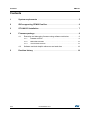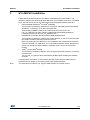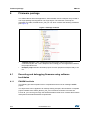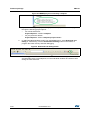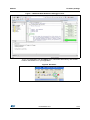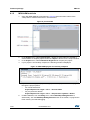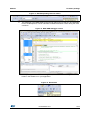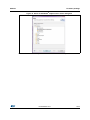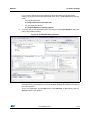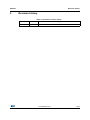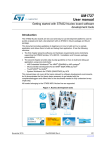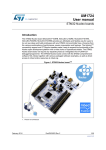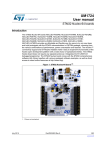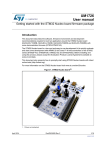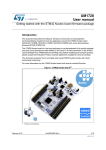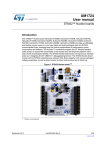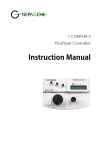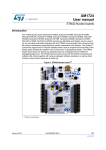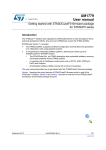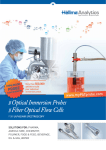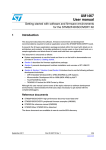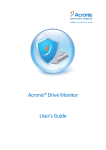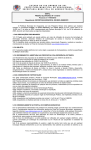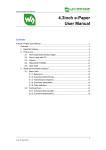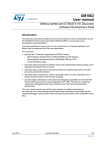Download Getting started with STM32 Nucleo board software development tools
Transcript
UM1727 User manual Getting started with STM32 Nucleo board software development tools Introduction The STM32 Nucleo board (NUCLEO-F030R8, NUCLEO-F072RB, NUCLEO-F103RB, NUCLEO-F302R8, NUCLEO-F401RE, NUCLEO-L152RE) is a low-cost and easy-to-use development platform used to quickly evaluate and start a development with an STM32 microcontroller in LQFP64 package. This document describes the software environment and development recommendations required to build an application around the STM32 Nucleo board. It provides guidelines to beginners on how to build and run a sample application and allows them to create and build their own application. It has the following structure: • The first chapter presents software and hardware requirements (some toolchains supporting the STM32 families, ST-LINK/V2 installation and firmware package presentation). • The second chapter provides step by step guideline on how to execute and debug an application example using some toolchains : – IAR Embedded Workbench® for ARM® (EWARM) by IAR systems® – Microcontroller Development Kit for ARM® (MDK-ARM) by Keil® – TrueSTUDIO® by Atollic®. Although this manual cannot cover all the topics relevant to software development environments, it demonstrates the first basic steps necessary to get started with the compilers/debuggers and offers links to the documents needed to fully understand every single step. Figure 1. Nucleo development tools May 2014 DocID025840 Rev 1 1/20 www.st.com Contents UM1727 Contents 1 System requirements . . . . . . . . . . . . . . . . . . . . . . . . . . . . . . . . . . . . . . . . 5 2 IDEs supporting STM32 Families . . . . . . . . . . . . . . . . . . . . . . . . . . . . . . . 6 3 ST-LINK/V2 installation . . . . . . . . . . . . . . . . . . . . . . . . . . . . . . . . . . . . . . . 7 4 Firmware package . . . . . . . . . . . . . . . . . . . . . . . . . . . . . . . . . . . . . . . . . . . 8 4.1 4.2 5 2/20 Executing and debugging firmware using software toolchains . . . . . . . . . . 8 4.1.1 EWARM toolchain . . . . . . . . . . . . . . . . . . . . . . . . . . . . . . . . . . . . . . . . . . 8 4.1.2 MDK-ARM toolchain . . . . . . . . . . . . . . . . . . . . . . . . . . . . . . . . . . . . . . . 12 4.1.3 TrueSTUDIO toolchain . . . . . . . . . . . . . . . . . . . . . . . . . . . . . . . . . . . . . . 14 Software toolchain helpful references and web sites . . . . . . . . . . . . . . . . 18 Revision history . . . . . . . . . . . . . . . . . . . . . . . . . . . . . . . . . . . . . . . . . . . 19 DocID025840 Rev 1 UM1727 List of tables List of tables Table 1. Table 2. Table 3. Nucleo board general information. . . . . . . . . . . . . . . . . . . . . . . . . . . . . . . . . . . . . . . . . . . . . 6 References and web sites . . . . . . . . . . . . . . . . . . . . . . . . . . . . . . . . . . . . . . . . . . . . . . . . . 18 Document revision history . . . . . . . . . . . . . . . . . . . . . . . . . . . . . . . . . . . . . . . . . . . . . . . . . 19 DocID025840 Rev 1 3/20 3 List of figures UM1727 List of figures Figure 1. Figure 2. Figure 3. Figure 4. Figure 5. Figure 6. Figure 7. Figure 8. Figure 9. Figure 10. Figure 11. Figure 12. Figure 13. Figure 14. Figure 15. Figure 16. Figure 17. Figure 18. 4/20 Nucleo development tools . . . . . . . . . . . . . . . . . . . . . . . . . . . . . . . . . . . . . . . . . . . . . . . . . . 1 Hardware environment . . . . . . . . . . . . . . . . . . . . . . . . . . . . . . . . . . . . . . . . . . . . . . . . . . . . . 5 Package contents . . . . . . . . . . . . . . . . . . . . . . . . . . . . . . . . . . . . . . . . . . . . . . . . . . . . . . . . . 8 IAR Embedded Workbench IDE . . . . . . . . . . . . . . . . . . . . . . . . . . . . . . . . . . . . . . . . . . . . . . 9 EWARM project successfully compiled. . . . . . . . . . . . . . . . . . . . . . . . . . . . . . . . . . . . . . . . 10 Download and Debug button . . . . . . . . . . . . . . . . . . . . . . . . . . . . . . . . . . . . . . . . . . . . . . . 10 IAR Embedded Workbench debugger screen . . . . . . . . . . . . . . . . . . . . . . . . . . . . . . . . . . 11 Go button . . . . . . . . . . . . . . . . . . . . . . . . . . . . . . . . . . . . . . . . . . . . . . . . . . . . . . . . . . . . . . 11 µvision4 IDE . . . . . . . . . . . . . . . . . . . . . . . . . . . . . . . . . . . . . . . . . . . . . . . . . . . . . . . . . . . . 12 MDK-ARM project successfully compiled . . . . . . . . . . . . . . . . . . . . . . . . . . . . . . . . . . . . . . 12 Start/Stop Debug Session button . . . . . . . . . . . . . . . . . . . . . . . . . . . . . . . . . . . . . . . . . . . . 13 MDK-ARM debugger screen. . . . . . . . . . . . . . . . . . . . . . . . . . . . . . . . . . . . . . . . . . . . . . . . 13 Run button . . . . . . . . . . . . . . . . . . . . . . . . . . . . . . . . . . . . . . . . . . . . . . . . . . . . . . . . . . . . . 13 TrueSTUDIO workspace launcher dialog box . . . . . . . . . . . . . . . . . . . . . . . . . . . . . . . . . . 14 Atollic TrueSTUDIO® import source select dialog box . . . . . . . . . . . . . . . . . . . . . . . . . . . . 15 Atollic TrueSTUDIO® import projects dialog box . . . . . . . . . . . . . . . . . . . . . . . . . . . . . . . . 16 TrueSTUDIO® project successfully compiled. . . . . . . . . . . . . . . . . . . . . . . . . . . . . . . . . . . 16 TrueSTUDIO debug window . . . . . . . . . . . . . . . . . . . . . . . . . . . . . . . . . . . . . . . . . . . . . . . . 17 DocID025840 Rev 1 UM1727 1 System requirements System requirements Before running your application, you should: 1. Install your preferred Integrated Development Environment (IDE). 2. Install the ST-LINK\V2 driver from the ST web site. The ST-LINK/V2 driver is installed automatically. In case of problem, you can install manually the driver from toolchains install directory (further details available at Section 3). 3. Download the STM32 Nucleo firmware from www.st.com/stm32nucleo. 4. Establish the connection with the STM32 Nucleo board by connecting CN1 of the Nucleo board to the USB port of the PC. The above steps will be details in the coming sections. Figure 2. Hardware environment To run and develop any firmware application on an STM32 Nucleo board, the minimum requirements are as follows: • Windows PC (XP, Vista, 7, 8) • 'USB type A to Mini-B' cable, used to power the board (through USB connector CN1) from host PC and connect to the embedded ST-LINK/V2 for debugging and programming. DocID025840 Rev 1 5/20 19 IDEs supporting STM32 Families 2 UM1727 IDEs supporting STM32 Families STMicroelectronics STM32 families of 32-bit ARM® Cortex®-M core-based microcontrollers are supported by a complete range of software tools. It encompasses traditional integrated development environment IDEs with C/C++ compilers and debuggers from major thirdparties (free versions up to 64KB of code, depending on partner), completed with innovative tools from STMicroelectronics. Table 1 displays general information about Nucleo boards available for the following STM32 devices as well as some integrated development environments. Table 1. Nucleo board general information Order code Targeted MCU NUCLEO-F030R8 STM32F030R8T6 NUCLEO-F072RB STM32F072RBT6 NUCLEO-F103RB STM32F103RBT6 NUCLEO-F302R8 STM32F302R8T6 NUCLEO-F401RE STM32F401RET6 NUCLEO-L152RE STM32L152RET6 Toolchains supporting all Nucleos EWARM v7.10.3 and later (1) - 30-day evaluation edition - 32 KB Limited QuickStart edition(16KB Limitation for Cortex M0) MDK-ARM v5.01 and later (1)(2) - MDK-Lite (32KB Code size limitation) TrueSTUDIO v5 and later (1) - 32 KB Limitation (8KB for Cortex-M0) 1. Registration before download is required. 2. The device support pack is separate from MDK-ARM releases. 6/20 DocID025840 Rev 1 UM1727 3 ST-LINK/V2 installation ST-LINK/V2 installation STM32 Nucleo board includes an ST-LINK/V2 embedded debug tool interface. The interface needs an ST-Link/V2 dedicated USB driver to be installed. This driver is available at ST web site at www.st.com ST-LINK\V2 and supported within software toolchains: • IAR Embedded Workbench® for ARM® (EWARM) The toolchain is installed by default in the C:\Program Files\IAR Systems\Embedded Workbench x.x directory on the PC's local hard disk. After installing EWARM, install the ST-LINK/V2 driver by running the STLink_V2_USB.exe from [IAR_INSTALL_DIRECTORY]\Embedded Workbench x.x\arm\drivers\ST-Link \ST-Link_V2_USBdriver.exe • RealView Microcontroller Development Kit (MDK-ARM) toolchain The toolchain is installed by default in the C:\Keil directory on the PC's local hard disk; the installer creates a start menu µVision4 shortcut. When connecting the ST-LINK/V2 tool, the PC detects new hardware and requires to install the ST-LINK_V2_USB driver. The "Found New Hardware wizard" appears and guides you through the steps needed to install the driver from the recommended location. • Atollic® TrueSTUDIO® STM32 The toolchain is installed by default in the C:\Program Files\Atollic directory on the PC's local hard disk. The ST-Link_V2_USB.exe file is automatically installed when installing the software toolchain. Complementary information on the firmware package content and the STM32 Nucleo requirements is available on the Getting started with STM32 Firmware. Note: The embedded ST-LINK/V2 only supports SWD interface for STM32 devices. DocID025840 Rev 1 7/20 19 Firmware package 4 UM1727 Firmware package The STM32 Nucleo firmware applications, demonstration and IP examples are provided in one single package and supplied in one single zip file. The extraction of the zip file generates one folder, STM32 Nucleo_FW_VX.Y.Z, which contains the following subfolders (see Figure 3). Figure 3. Package contents • Template project is a pre-configured project with empty main function to be customized by the user. This is helpful to start creating your own application based on the peripherals drivers. • Example project includes toolchain projects for each peripheral example ready to be run. 4.1 Executing and debugging firmware using software toolchains 4.1.1 EWARM toolchain The following procedure explains how to compile/link and execute an existing EWARM project. The steps below can be applied to an already existing example, demonstration or template project available from STM32_Nucleo_FW_VX.Y.Z firmware at www.st.com web site. First of all, you need to go through the firmware/readme.txt file which contains the firmware description and hardware/software requirements. 8/20 DocID025840 Rev 1 UM1727 Firmware package 1. Open IAR Embedded Workbench® for ARM® (EWARM). Figure 4 shows the basic names of the windows referred to in this document: Figure 4. IAR Embedded Workbench IDE 2. In the File menu, select Open and click Workspace to display the Open Workspace dialog box. Browse to select either an example or demonstration or template workspace file and click Open to launch it in the Project window. 3. In the Project menu, select Rebuild All to compile your project. 4. If your project is successfully compiled, Figure 5 is displayed. DocID025840 Rev 1 9/20 19 Firmware package UM1727 Figure 5. EWARM project successfully compiled If you need to change the project settings (Include and preprocessor defines), go through the following project options: – For Include directories: Project>Options…>C/C++ compiler> – For pre-processor defines: Project>Options…C/C++ compiler>pre-processor> 5. In IAR Embedded Workbench IDE, from the Project menu, select Download and Debug or, alternatively, click the Download and Debug button in the toolbar, to program the Flash memory and start debugging. Figure 6. Download and Debug button 6. 10/20 The debugger in IAR Embedded Workbench® can be used to debug source code at C and assembly levels, set breakpoints, monitor individual variables and watch events during the code execution. DocID025840 Rev 1 UM1727 Firmware package Figure 7. IAR Embedded Workbench debugger screen To run your application from the Debug menu, select Go. Alternatively, click the Go button in the toolbar to run your application. Figure 8. Go button DocID025840 Rev 1 11/20 19 Firmware package 4.1.2 UM1727 MDK-ARM toolchain 1. Open Keil MDK-ARM Microcontroller Kit. Figure 9 shows the basic names of the "Keil µvision4" windows referred to in this document. Figure 9. µvision4 IDE 2. In the Project menu, select Open Project... Browse to select either an example or demonstration or template project file and click Open to launch it in the Project window. 3. In the Project menu, select Rebuild All target files to compile your project. 4. If your project is successfully compiled, the following window is displayed: Figure 10. MDK-ARM project successfully compiled If you need to change your project settings (Include and preprocessor defines), go through the project options: – For Include directories: Project>Options for Target > C/C++ > Include Paths – For pre-processor defines: Project>Options for Target > C/C++ > Preprocessor symbols > Define 5. 12/20 In MDK-ARM IDE, from the Debug menu, select Start/Stop Debug Session or, alternatively, click the Start/Stop Debug Session button in the toolbar, to program the Flash memory and start debugging. DocID025840 Rev 1 UM1727 Firmware package Figure 11. Start/Stop Debug Session button 6. The debugger in the MDK-ARM can be used to debug source code at C and assembly levels, set breakpoints, monitor individual variables and watch events during the code execution. Figure 12. MDK-ARM debugger screen To run your application from the Debug menu, select Run. Alternatively, click the Run button in the toolbar to run your application. Figure 13. Run button DocID025840 Rev 1 13/20 19 Firmware package 4.1.3 UM1727 TrueSTUDIO toolchain 1. Open Atollic TrueSTUDIO® for ARM® product. The program launches and requires the Workspace location. Figure 14. TrueSTUDIO workspace launcher dialog box 14/20 2. Browse to select a TrueSTUDIO workspace of either an example or demonstration or template workspace file and click OK to load it. 3. To load an existing project in the selected workspace, select Import from the File menu to display the Import dialog box. 4. In the Import window, open General, select Existing Projects into Workspace and click Next. DocID025840 Rev 1 UM1727 Firmware package Figure 15. Atollic TrueSTUDIO® import source select dialog box 5. Click Select root directory and browse to the TrueSTUDIO workspace folder. DocID025840 Rev 1 15/20 19 Firmware package UM1727 Figure 16. Atollic TrueSTUDIO® import projects dialog box 6. In the Projects panel, select the project and click Finish. 7. In the Project Explorer, select the project, open the Project menu, and click Build Project. 8. If your project is successfully compiled, the following messages will be displayed on the Console window. Figure 17. TrueSTUDIO® project successfully compiled 16/20 DocID025840 Rev 1 UM1727 Firmware package If you need to change the project settings (Include directories and preprocessor defines), go through Project>Properties and select C/C++ Build>Settings from the left panel: – For Include directories: – For pre-processor defines: C Compiler>Directories>Include path C Compiler>Symbols> Defined symbols 9. To debug and run the application, select the project In the Project Explorer and press F11 to start a debug session. Figure 18. TrueSTUDIO debug window The debugger in the Atollic TrueSTUDIO can be used to debug source code at C and assembly levels, set breakpoints, monitor individual variables and watch events during the code execution. To run your application, from the Run menu, select Resume, or alternatively click the Resume button in the toolbar. DocID025840 Rev 1 17/20 19 Firmware package 4.2 UM1727 Software toolchain helpful references and web sites Table 2 gives useful references about the integrated development environments described in this document. Table 2. References and web sites 18/20 Toolchain Web sites EWARM www.iar.com MDK-ARM www.keil.com TrueSTUDIO www.atollic.com DocID025840 Rev 1 UM1727 5 Revision history Revision history Table 3. Document revision history Date Revision 19-May-2014 1 Changes Initial release DocID025840 Rev 1 19/20 19 UM1727 Please Read Carefully: Information in this document is provided solely in connection with ST products. STMicroelectronics NV and its subsidiaries (“ST”) reserve the right to make changes, corrections, modifications or improvements, to this document, and the products and services described herein at any time, without notice. All ST products are sold pursuant to ST’s terms and conditions of sale. Purchasers are solely responsible for the choice, selection and use of the ST products and services described herein, and ST assumes no liability whatsoever relating to the choice, selection or use of the ST products and services described herein. No license, express or implied, by estoppel or otherwise, to any intellectual property rights is granted under this document. If any part of this document refers to any third party products or services it shall not be deemed a license grant by ST for the use of such third party products or services, or any intellectual property contained therein or considered as a warranty covering the use in any manner whatsoever of such third party products or services or any intellectual property contained therein. UNLESS OTHERWISE SET FORTH IN ST’S TERMS AND CONDITIONS OF SALE ST DISCLAIMS ANY EXPRESS OR IMPLIED WARRANTY WITH RESPECT TO THE USE AND/OR SALE OF ST PRODUCTS INCLUDING WITHOUT LIMITATION IMPLIED WARRANTIES OF MERCHANTABILITY, FITNESS FOR A PARTICULAR PURPOSE (AND THEIR EQUIVALENTS UNDER THE LAWS OF ANY JURISDICTION), OR INFRINGEMENT OF ANY PATENT, COPYRIGHT OR OTHER INTELLECTUAL PROPERTY RIGHT. ST PRODUCTS ARE NOT DESIGNED OR AUTHORIZED FOR USE IN: (A) SAFETY CRITICAL APPLICATIONS SUCH AS LIFE SUPPORTING, ACTIVE IMPLANTED DEVICES OR SYSTEMS WITH PRODUCT FUNCTIONAL SAFETY REQUIREMENTS; (B) AERONAUTIC APPLICATIONS; (C) AUTOMOTIVE APPLICATIONS OR ENVIRONMENTS, AND/OR (D) AEROSPACE APPLICATIONS OR ENVIRONMENTS. WHERE ST PRODUCTS ARE NOT DESIGNED FOR SUCH USE, THE PURCHASER SHALL USE PRODUCTS AT PURCHASER’S SOLE RISK, EVEN IF ST HAS BEEN INFORMED IN WRITING OF SUCH USAGE, UNLESS A PRODUCT IS EXPRESSLY DESIGNATED BY ST AS BEING INTENDED FOR “AUTOMOTIVE, AUTOMOTIVE SAFETY OR MEDICAL” INDUSTRY DOMAINS ACCORDING TO ST PRODUCT DESIGN SPECIFICATIONS. PRODUCTS FORMALLY ESCC, QML OR JAN QUALIFIED ARE DEEMED SUITABLE FOR USE IN AEROSPACE BY THE CORRESPONDING GOVERNMENTAL AGENCY. Resale of ST products with provisions different from the statements and/or technical features set forth in this document shall immediately void any warranty granted by ST for the ST product or service described herein and shall not create or extend in any manner whatsoever, any liability of ST. ST and the ST logo are trademarks or registered trademarks of ST in various countries. Information in this document supersedes and replaces all information previously supplied. The ST logo is a registered trademark of STMicroelectronics. All other names are the property of their respective owners. © 2014 STMicroelectronics - All rights reserved STMicroelectronics group of companies Australia - Belgium - Brazil - Canada - China - Czech Republic - Finland - France - Germany - Hong Kong - India - Israel - Italy - Japan Malaysia - Malta - Morocco - Philippines - Singapore - Spain - Sweden - Switzerland - United Kingdom - United States of America www.st.com 20/20 DocID025840 Rev 1