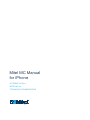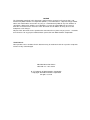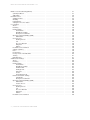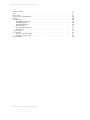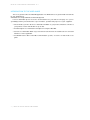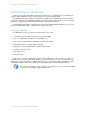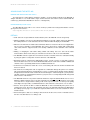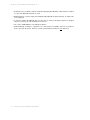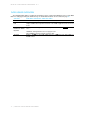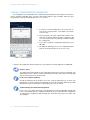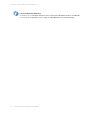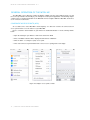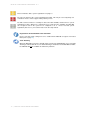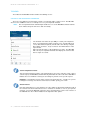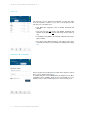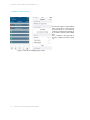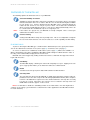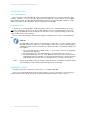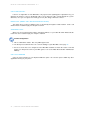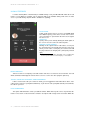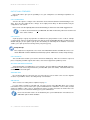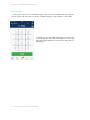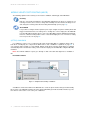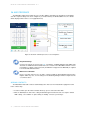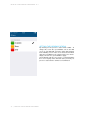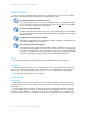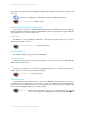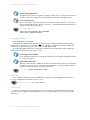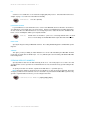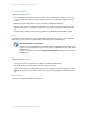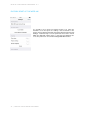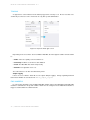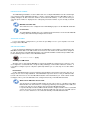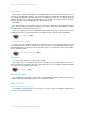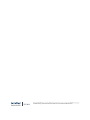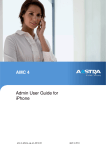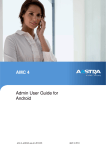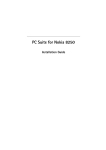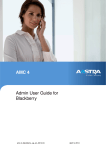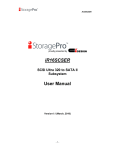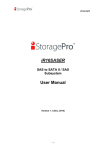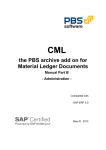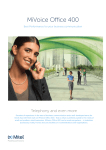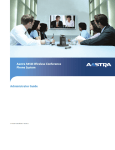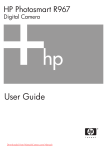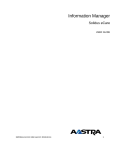Download MC Manual for iPhone, Rls 4.3
Transcript
Mitel MC Manual
for iPhone
OCTOBER 13 2014
MITEL MC 4.3
TECHNICAL DOCUMENTATION
NOTICE
The information contained in this document is believed to be accurate in all respects but is not
®
warranted by Mitel Networks™ Corporation (MITEL ). The information is subject to change without
notice and should not be construed in any way as a commitment by Mitel or any of its affiliates or
subsidiaries. Mitel and its affiliates and subsidiaries assume no responsibility for any errors or
omissions in this document. Revisions of this document or new editions of it may be issued to
incorporate such changes.
No part of this document can be reproduced or transmitted in any form or by any means - electronic
or mechanical - for any purpose without written permission from Mitel Networks Corporation.
TRADEMARKS
Other product names mentioned in this document may be trademarks of their respective companies
and are hereby acknowledged.
Mitel MC Manual for iPhone
Mitel MC 4.3 – 10/13/2014
®,™ Trademark of Mitel Networks Corporation
© Copyright 2014 Mitel Networks Corporation
All rights reserved
MITEL MC CLIENT MANUAL FOR IPHONE - v4.3
TABLE OF CONTENTS
Product Overview . . . . . . . . . . . . . . . . . . . . . .
Fixed Mobile Convergence . . . . . . . . . . . . . . .
Introduction to the User Guide . . . . . . . . . . . . .
Introduction to the Mitel MC . . . . . . . . . . . . . . . . .
Feature Overview . . . . . . . . . . . . . . . . . . . .
How to read this Manual . . . . . . . . . . . . . . . . .
Restrictions . . . . . . . . . . . . . . . . . . . . . . . . . .
iOS . . . . . . . . . . . . . . . . . . . . . . . . . . . .
Sounds and the Mitel MC . . . . . . . . . . . . . . . .
Details . . . . . . . . . . . . . . . . . . . . . . . . . . .
Data Usage Overview . . . . . . . . . . . . . . . . . . . .
(Initial) Configuration Download . . . . . . . . . . . . . . .
General Operation of the Mitel MC . . . . . . . . . . . . .
Configure Access Points (APs) . . . . . . . . . . . . .
Opening the Application . . . . . . . . . . . . . . . . .
Home Screen Navigation . . . . . . . . . . . . . . . .
Registration Status . . . . . . . . . . . . . . . . . . . .
Toolbar . . . . . . . . . . . . . . . . . . . . . . . . . .
Contacts and Corporate Phonebook . . . . . . .
Call List . . . . . . . . . . . . . . . . . . . . . . .
Features / Blustar Web . . . . . . . . . . . . . . .
Favorites (and Settings) . . . . . . . . . . . . . .
Features of the Mitel MC . . . . . . . . . . . . . . . . . .
Placing Calls . . . . . . . . . . . . . . . . . . . . . . .
Accepting Calls . . . . . . . . . . . . . . . . . . . . . .
Cellular Networks . . . . . . . . . . . . . . . . . .
In Stand-by (VoIP) . . . . . . . . . . . . . . . . .
Emergency Calls . . . . . . . . . . . . . . . . . . . . .
Call Types . . . . . . . . . . . . . . . . . . . . . . . . .
Call . . . . . . . . . . . . . . . . . . . . . . . . .
Callback . . . . . . . . . . . . . . . . . . . . . . .
Call-through Call . . . . . . . . . . . . . . . . . .
Direct Call (Mobile call without passing the PBX)
Anonymous Call . . . . . . . . . . . . . . . . . .
Copy to Clipboard . . . . . . . . . . . . . . . . .
In-Call Features . . . . . . . . . . . . . . . . . . . . .
Touch Tone . . . . . . . . . . . . . . . . . . . . .
Hold call . . . . . . . . . . . . . . . . . . . . . . .
Enquiry/ Consultation . . . . . . . . . . . . . . .
Blind Transfer . . . . . . . . . . . . . . . . . . . .
Toggle, Complete Transfer, and Conference . . .
Fast Forwarding . . . . . . . . . . . . . . . . . .
Handover to Cellular Networks (GSM) . . . . . .
Handover to VoIP . . . . . . . . . . . . . . . . . .
Out-Of-Call Features . . . . . . . . . . . . . . . . . . .
Call Forwarding . . . . . . . . . . . . . . . . . . .
Call Pickup . . . . . . . . . . . . . . . . . . . . .
Call Retrieve . . . . . . . . . . . . . . . . . . . .
Activate and Deactivate DnD . . . . . . . . . . .
Absence Info . . . . . . . . . . . . . . . . . . . .
SIM Switch . . . . . . . . . . . . . . . . . . . . .
Call Voice Mail . . . . . . . . . . . . . . . . . . .
3 | MITEL MC CLIENT MANUAL FOR IPHONE
.
.
.
.
.
.
.
.
.
.
.
.
.
.
.
.
.
.
.
.
.
.
.
.
.
.
.
.
.
.
.
.
.
.
.
.
.
.
.
.
.
.
.
.
.
.
.
.
.
.
.
.
.
.
.
.
.
.
.
.
.
.
.
.
.
.
.
.
.
.
.
.
.
.
.
.
.
.
.
.
.
.
.
.
.
.
.
.
.
.
.
.
.
.
.
.
.
.
.
.
.
.
.
.
.
.
.
.
.
.
.
.
.
.
.
.
.
.
.
.
.
.
.
.
.
.
.
.
.
.
.
.
.
.
.
.
.
.
.
.
.
.
.
.
.
.
.
.
.
.
.
.
.
.
.
.
.
.
.
.
.
.
.
.
.
.
.
.
.
.
.
.
.
.
.
.
.
.
.
.
.
.
.
.
.
.
.
.
.
.
.
.
.
.
.
.
.
.
.
.
.
.
.
.
.
.
.
.
.
.
.
.
.
.
.
.
.
.
.
.
.
.
.
.
.
.
.
.
.
.
.
.
.
.
.
.
.
.
.
.
.
.
.
.
.
.
.
.
.
.
.
.
.
.
.
.
.
.
.
.
.
.
.
.
.
.
.
.
.
.
.
.
.
.
.
.
.
.
.
.
.
.
.
.
.
.
.
.
.
.
.
.
.
.
.
.
.
.
.
.
.
.
.
.
.
.
.
.
.
.
.
.
.
.
.
.
.
.
.
.
.
.
.
.
.
.
.
.
.
.
.
.
.
.
.
.
.
.
.
.
.
.
.
.
.
.
.
.
.
.
.
.
.
.
.
.
.
.
.
.
.
.
.
.
.
.
.
.
.
.
.
.
.
.
.
.
.
.
.
.
.
.
.
.
.
.
.
.
.
.
.
.
.
.
.
.
.
.
.
.
.
.
.
.
.
.
.
.
.
.
.
.
.
.
.
.
.
.
.
.
.
.
.
.
.
.
.
.
.
.
.
.
.
.
.
.
.
.
.
.
.
.
.
.
.
.
.
.
.
.
.
.
.
.
.
.
.
.
.
.
.
.
.
.
.
.
.
.
.
.
.
.
.
.
.
.
.
.
.
.
.
.
.
.
.
.
.
.
.
.
.
.
.
.
.
.
.
.
.
.
.
.
.
.
.
.
.
.
.
.
.
.
.
.
.
.
.
.
.
.
.
.
.
.
.
.
.
.
.
.
.
.
.
.
.
.
.
.
.
.
.
.
.
.
.
.
.
.
.
.
.
.
.
.
.
.
.
.
.
.
.
.
.
.
.
.
.
.
.
.
.
.
.
.
.
.
.
.
.
.
.
.
.
.
.
.
.
.
.
.
.
.
.
.
.
.
.
.
.
.
.
.
.
.
.
.
.
.
.
.
.
.
.
.
.
.
.
.
.
.
.
.
.
.
.
.
.
.
.
.
.
.
.
.
.
.
.
.
.
.
.
.
.
.
.
.
.
.
.
.
.
.
.
.
.
.
.
.
.
.
.
.
.
.
.
.
.
.
.
.
.
.
.
.
.
.
.
.
.
.
.
.
.
.
.
.
.
.
.
.
.
.
.
.
.
.
.
.
.
.
.
.
.
.
.
.
.
.
.
.
.
.
.
.
.
.
.
.
.
.
.
.
.
.
.
.
.
.
.
.
.
.
.
.
.
.
.
.
.
.
.
.
.
.
.
.
.
.
.
.
.
.
.
.
.
.
.
.
.
.
.
.
.
.
.
.
.
.
.
.
.
.
.
.
.
.
.
.
.
.
.
.
.
.
.
.
.
.
.
.
.
.
.
.
.
.
.
.
.
.
.
.
.
.
.
.
.
.
.
.
.
.
.
.
.
.
.
.
.
.
.
.
.
.
.
.
.
.
.
.
.
.
.
.
.
.
.
.
.
.
.
.
.
.
.
.
.
.
.
.
.
.
.
.
.
.
.
.
.
.
.
.
.
.
.
.
.
.
.
.
.
.
.
.
.
.
.
.
.
.
.
.
.
.
.
.
.
.
.
.
.
.
.
.
.
.
.
.
.
.
.
.
.
.
.
.
.
.
.
.
.
.
.
.
.
.
.
.
.
.
.
.
.
.
.
.
.
.
.
.
.
.
.
.
.
.
.
.
.
.
.
.
.
.
.
.
.
.
.
.
.
.
.
.
.
.
.
.
.
.
.
.
.
.
.
.
.
.
.
.
.
.
.
.
.
.
.
.
.
.
.
.
.
.
.
.
.
.
.
.
.
.
.
.
.
.
.
.
.
.
.
.
.
.
.
.
.
.
.
.
.
.
.
.
.
.
.
.
.
.
.
.
.
.
.
.
.
.
.
.
.
.
.
.
.
.
.
.
.
.
.
.
.
.
.
.
.
.
.
.
.
.
.
.
.
.
.
.
.
.
.
.
.
.
.
.
.
.
.
.
.
.
.
.
.
.
.
.
.
.
.
.
.
.
.
.
.
.
.
.
.
.
.
.
.
.
.
.
.
.
.
.
.
.
.
.
.
.
.
.
.
.
.
.
.
.
.
.
.
.
.
.
.
.
.
.
.
.
.
.
.
.
.
.
.
.
.
.
.
.
.
.
.
.
.
.
.
.
.
.
.
.
.
.
.
.
.
.
.
.
.
.
.
.
.
.
.
.
.
.
.
.
.
.
.
.
.
.
.
.
.
.
.
.
.
.
.
.
.
.
.
.
.
.
.
.
.
.
.
.
.
.
.
.
.
.
.
.
.
.
.
.
.
.
.
.
.
.
.
.
.
.
.
.
.
.
.
.
.
.
.
.
.
.
.
.
.
.
.
.
.
.
.
.
.
.
.
.
6
6
7
8
8
9
10
10
11
11
13
14
16
16
17
18
18
20
20
21
21
22
23
23
24
24
24
24
25
25
25
26
26
26
26
27
27
27
27
27
27
27
28
28
29
29
29
29
29
29
29
30
MITEL MC CLIENT MANUAL FOR IPHONE - v4.3
Mobile Least-Cost Routing (MLCR) . .
(HTTPS) Callback . . . . . . . . .
SIM Switch . . . . . . . . . . . . .
IM and Presence . . . . . . . . . . . .
Adding Contacts . . . . . . . . . .
Chatting . . . . . . . . . . . . . . .
Parallel Chats . . . . . . . . . . . .
Setting the Presence Status . . . .
User Settings . . . . . . . . . . . . . .
About . . . . . . . . . . . . . . . .
Roaming . . . . . . . . . . . . . .
Network Mode . . . . . . . . . . .
Packet Data . . . . . . . . . .
Dual Mode Settings . . . . .
Anonymous Call Prefix . . . .
Operator Supported Dialing (OSD)
OSD Status . . . . . . . . . .
UI Preferences . . . . . . . . . . .
Starting Screen . . . . . . . .
UC . . . . . . . . . . . . . . .
Presence Domain . . . . . .
Ring Tone . . . . . . . . . . .
Vibrate . . . . . . . . . . . . .
Premium Service Numbers . . . .
Settings (Update) . . . . . . . . . .
LCR . . . . . . . . . . . . . . . . .
Provisioning . . . . . . . . . . . . .
Factory Reset of the Mitel MC . . .
Tracing . . . . . . . . . . . . . . .
FMC Numbers . . . . . . . . . . .
Administrator Settings . . . . . . . . .
About . . . . . . . . . . . . . . . .
Roaming . . . . . . . . . . . . . .
Network Mode . . . . . . . . . . .
Packet Data . . . . . . . . . .
Dual Mode Settings . . . . .
HTTP/HTTPS . . . . . . . . .
HTTP(S) Port . . . . . . . . .
Transport . . . . . . . . . . .
Codec . . . . . . . . . . . . .
International Prefix . . . . . .
Enhanced Network Settings . . . .
Jitter Buffer . . . . . . . . . .
Anonymous Call Prefix . . . .
Operator Supported Dialing (OSD)
OSD Status . . . . . . . . . .
Feature Access . . . . . . . .
UI Preferences . . . . . . . . . . .
Starting Screen . . . . . . . .
UC . . . . . . . . . . . . . . .
Presence Domain . . . . . .
Ring Tone . . . . . . . . . . .
Vibrate . . . . . . . . . . . . .
Premium Service Numbers . . . .
.
.
.
.
.
.
.
.
.
.
.
.
.
.
.
.
.
.
.
.
.
.
.
.
.
.
.
.
.
.
.
.
.
.
.
.
.
.
.
.
.
.
.
.
.
.
.
.
.
.
.
.
.
.
.
.
.
.
.
.
.
.
.
.
.
.
.
.
.
.
.
.
.
.
.
.
.
.
.
.
.
.
.
.
.
.
.
.
.
.
.
.
.
.
.
.
.
.
.
.
.
.
.
.
.
.
.
.
.
.
.
.
.
.
.
.
.
.
.
.
.
.
.
.
.
.
.
.
.
.
.
.
.
.
.
.
.
.
.
.
.
.
.
.
.
.
.
.
.
.
.
.
.
.
.
.
.
.
.
.
.
.
4 | MITEL MC CLIENT MANUAL FOR IPHONE
.
.
.
.
.
.
.
.
.
.
.
.
.
.
.
.
.
.
.
.
.
.
.
.
.
.
.
.
.
.
.
.
.
.
.
.
.
.
.
.
.
.
.
.
.
.
.
.
.
.
.
.
.
.
.
.
.
.
.
.
.
.
.
.
.
.
.
.
.
.
.
.
.
.
.
.
.
.
.
.
.
.
.
.
.
.
.
.
.
.
.
.
.
.
.
.
.
.
.
.
.
.
.
.
.
.
.
.
.
.
.
.
.
.
.
.
.
.
.
.
.
.
.
.
.
.
.
.
.
.
.
.
.
.
.
.
.
.
.
.
.
.
.
.
.
.
.
.
.
.
.
.
.
.
.
.
.
.
.
.
.
.
.
.
.
.
.
.
.
.
.
.
.
.
.
.
.
.
.
.
.
.
.
.
.
.
.
.
.
.
.
.
.
.
.
.
.
.
.
.
.
.
.
.
.
.
.
.
.
.
.
.
.
.
.
.
.
.
.
.
.
.
.
.
.
.
.
.
.
.
.
.
.
.
.
.
.
.
.
.
.
.
.
.
.
.
.
.
.
.
.
.
.
.
.
.
.
.
.
.
.
.
.
.
.
.
.
.
.
.
.
.
.
.
.
.
.
.
.
.
.
.
.
.
.
.
.
.
.
.
.
.
.
.
.
.
.
.
.
.
.
.
.
.
.
.
.
.
.
.
.
.
.
.
.
.
.
.
.
.
.
.
.
.
.
.
.
.
.
.
.
.
.
.
.
.
.
.
.
.
.
.
.
.
.
.
.
.
.
.
.
.
.
.
.
.
.
.
.
.
.
.
.
.
.
.
.
.
.
.
.
.
.
.
.
.
.
.
.
.
.
.
.
.
.
.
.
.
.
.
.
.
.
.
.
.
.
.
.
.
.
.
.
.
.
.
.
.
.
.
.
.
.
.
.
.
.
.
.
.
.
.
.
.
.
.
.
.
.
.
.
.
.
.
.
.
.
.
.
.
.
.
.
.
.
.
.
.
.
.
.
.
.
.
.
.
.
.
.
.
.
.
.
.
.
.
.
.
.
.
.
.
.
.
.
.
.
.
.
.
.
.
.
.
.
.
.
.
.
.
.
.
.
.
.
.
.
.
.
.
.
.
.
.
.
.
.
.
.
.
.
.
.
.
.
.
.
.
.
.
.
.
.
.
.
.
.
.
.
.
.
.
.
.
.
.
.
.
.
.
.
.
.
.
.
.
.
.
.
.
.
.
.
.
.
.
.
.
.
.
.
.
.
.
.
.
.
.
.
.
.
.
.
.
.
.
.
.
.
.
.
.
.
.
.
.
.
.
.
.
.
.
.
.
.
.
.
.
.
.
.
.
.
.
.
.
.
.
.
.
.
.
.
.
.
.
.
.
.
.
.
.
.
.
.
.
.
.
.
.
.
.
.
.
.
.
.
.
.
.
.
.
.
.
.
.
.
.
.
.
.
.
.
.
.
.
.
.
.
.
.
.
.
.
.
.
.
.
.
.
.
.
.
.
.
.
.
.
.
.
.
.
.
.
.
.
.
.
.
.
.
.
.
.
.
.
.
.
.
.
.
.
.
.
.
.
.
.
.
.
.
.
.
.
.
.
.
.
.
.
.
.
.
.
.
.
.
.
.
.
.
.
.
.
.
.
.
.
.
.
.
.
.
.
.
.
.
.
.
.
.
.
.
.
.
.
.
.
.
.
.
.
.
.
.
.
.
.
.
.
.
.
.
.
.
.
.
.
.
.
.
.
.
.
.
.
.
.
.
.
.
.
.
.
.
.
.
.
.
.
.
.
.
.
.
.
.
.
.
.
.
.
.
.
.
.
.
.
.
.
.
.
.
.
.
.
.
.
.
.
.
.
.
.
.
.
.
.
.
.
.
.
.
.
.
.
.
.
.
.
.
.
.
.
.
.
.
.
.
.
.
.
.
.
.
.
.
.
.
.
.
.
.
.
.
.
.
.
.
.
.
.
.
.
.
.
.
.
.
.
.
.
.
.
.
.
.
.
.
.
.
.
.
.
.
.
.
.
.
.
.
.
.
.
.
.
.
.
.
.
.
.
.
.
.
.
.
.
.
.
.
.
.
.
.
.
.
.
.
.
.
.
.
.
.
.
.
.
.
.
.
.
.
.
.
.
.
.
.
.
.
.
.
.
.
.
.
.
.
.
.
.
.
.
.
.
.
.
.
.
.
.
.
.
.
.
.
.
.
.
.
.
.
.
.
.
.
.
.
.
.
.
.
.
.
.
.
.
.
.
.
.
.
.
.
.
.
.
.
.
.
.
.
.
.
.
.
.
.
.
.
.
.
.
.
.
.
.
.
.
.
.
.
.
.
.
.
.
.
.
.
.
.
.
.
.
.
.
.
.
.
.
.
.
.
.
.
.
.
.
.
.
.
.
.
.
.
.
.
.
.
.
.
.
.
.
.
.
.
.
.
.
.
.
.
.
.
.
.
.
.
.
.
.
.
.
.
.
.
.
.
.
.
.
.
.
.
.
.
.
.
.
.
.
.
.
.
.
.
.
.
.
.
.
.
.
.
.
.
.
.
.
.
.
.
.
.
.
.
.
.
.
.
.
.
.
.
.
.
.
.
.
.
.
.
.
.
.
.
.
.
.
.
.
.
.
.
.
.
.
.
.
.
.
.
.
.
.
.
.
.
.
.
.
.
.
.
.
.
.
.
.
.
.
.
.
.
.
.
.
.
.
.
.
.
.
.
.
.
.
.
.
.
.
.
.
.
.
.
.
.
.
.
.
.
.
.
.
.
.
.
.
.
.
.
.
.
.
.
.
.
.
.
.
.
.
.
.
.
.
.
.
.
.
.
.
.
.
.
.
.
.
.
.
.
.
.
.
.
.
.
.
.
.
.
.
.
.
.
.
.
.
.
.
.
.
.
.
.
.
.
.
.
.
.
.
.
.
.
.
.
.
.
.
.
.
.
.
.
.
.
.
.
.
.
.
.
.
.
.
.
.
.
.
.
.
.
.
.
.
.
.
.
.
.
.
.
.
.
.
.
.
.
.
.
.
.
.
.
.
.
.
.
.
.
.
.
.
.
.
.
.
.
.
.
.
.
.
.
.
.
.
.
.
.
.
.
.
.
.
.
.
.
.
.
.
.
.
.
.
.
.
.
.
.
.
.
.
.
.
.
.
.
.
.
.
.
.
.
.
.
.
.
.
.
.
.
.
.
.
.
.
.
.
.
.
.
.
.
.
.
.
.
.
.
.
.
.
.
.
.
.
.
.
.
.
.
.
.
.
.
.
.
.
.
.
.
.
.
.
.
.
.
.
.
.
.
.
.
.
.
.
.
.
.
.
.
.
.
.
.
.
.
.
.
.
.
.
.
.
.
.
.
.
.
.
.
.
.
.
.
.
.
.
.
.
.
.
.
.
.
.
.
.
.
.
.
.
.
.
.
.
.
.
.
.
.
.
.
.
.
.
.
.
.
.
.
.
.
.
.
.
.
.
.
.
.
.
.
.
.
.
.
.
.
.
.
.
.
.
.
.
.
.
.
.
.
.
.
.
.
.
.
.
.
.
.
.
.
.
.
.
.
.
.
.
.
.
.
.
.
.
.
.
.
.
.
.
.
.
.
.
.
.
.
.
.
.
.
.
.
.
.
.
.
.
.
.
.
.
.
.
.
.
.
.
.
.
.
.
.
.
.
.
.
.
.
.
.
.
.
.
.
.
.
.
.
.
.
.
.
.
.
.
.
.
.
.
.
.
.
.
.
.
.
.
.
.
.
.
.
.
.
.
.
.
.
.
.
.
.
.
.
.
.
.
.
.
.
.
.
.
.
.
.
.
.
.
.
.
.
.
.
.
.
.
.
.
.
.
.
.
.
.
.
.
.
.
31
31
32
33
33
34
34
35
36
36
36
36
36
37
37
38
38
38
38
38
38
39
39
39
39
39
39
40
41
41
42
42
42
42
42
43
43
43
44
44
44
44
44
45
45
45
45
45
45
46
46
46
46
46
MITEL MC CLIENT MANUAL FOR IPHONE - v4.3
Settings (Update) . . . . . . . . .
LCR . . . . . . . . . . . . . . . .
Provisioning . . . . . . . . . . . .
Factory Reset of the Mitel MC . .
Tracing . . . . . . . . . . . . . .
FMC Numbers . . . . . . . . . .
PBX Dialing-in Number . .
Voice Mail Number . . . . .
SIM Switch Number . . . .
MTC Number(s) . . . . . .
Fast Forwarding Number . .
Take Number . . . . . . . .
Server Settings . . . . . . . . . .
User Account . . . . . . . . . . .
Registrar and Port Settings
Username and Password .
Cellular Dialing . . . . . . . . . .
.
.
.
.
.
.
.
.
.
.
.
.
.
.
.
.
.
.
.
.
.
.
.
.
.
.
.
.
.
.
.
.
.
.
.
.
.
.
.
.
.
.
.
.
.
.
.
.
.
.
.
.
.
.
.
.
.
.
.
.
.
.
.
.
.
.
.
.
5 | MITEL MC CLIENT MANUAL FOR IPHONE
.
.
.
.
.
.
.
.
.
.
.
.
.
.
.
.
.
.
.
.
.
.
.
.
.
.
.
.
.
.
.
.
.
.
.
.
.
.
.
.
.
.
.
.
.
.
.
.
.
.
.
.
.
.
.
.
.
.
.
.
.
.
.
.
.
.
.
.
.
.
.
.
.
.
.
.
.
.
.
.
.
.
.
.
.
.
.
.
.
.
.
.
.
.
.
.
.
.
.
.
.
.
.
.
.
.
.
.
.
.
.
.
.
.
.
.
.
.
.
.
.
.
.
.
.
.
.
.
.
.
.
.
.
.
.
.
.
.
.
.
.
.
.
.
.
.
.
.
.
.
.
.
.
.
.
.
.
.
.
.
.
.
.
.
.
.
.
.
.
.
.
.
.
.
.
.
.
.
.
.
.
.
.
.
.
.
.
.
.
.
.
.
.
.
.
.
.
.
.
.
.
.
.
.
.
.
.
.
.
.
.
.
.
.
.
.
.
.
.
.
.
.
.
.
.
.
.
.
.
.
.
.
.
.
.
.
.
.
.
.
.
.
.
.
.
.
.
.
.
.
.
.
.
.
.
.
.
.
.
.
.
.
.
.
.
.
.
.
.
.
.
.
.
.
.
.
.
.
.
.
.
.
.
.
.
.
.
.
.
.
.
.
.
.
.
.
.
.
.
.
.
.
.
.
.
.
.
.
.
.
.
.
.
.
.
.
.
.
.
.
.
.
.
.
.
.
.
.
.
.
.
.
.
.
.
.
.
.
.
.
.
.
.
.
.
.
.
.
.
.
.
.
.
.
.
.
.
.
.
.
.
.
.
.
.
.
.
.
.
.
.
.
.
.
.
.
.
.
.
.
.
.
.
.
.
.
.
.
.
.
.
.
.
.
.
.
.
.
.
.
.
.
.
.
.
.
.
.
.
.
.
.
.
.
.
.
.
.
.
.
.
.
.
.
.
.
.
.
.
.
.
.
.
.
.
.
.
.
.
.
.
.
.
.
.
.
.
.
.
.
.
.
.
.
.
.
.
.
.
.
.
.
.
.
.
.
.
.
.
.
.
.
.
.
.
.
.
.
.
.
.
.
.
.
.
.
.
.
.
.
.
.
.
.
.
.
.
.
.
.
.
.
.
.
.
.
.
.
.
.
.
.
.
.
.
.
.
.
.
.
.
.
.
.
.
.
.
.
.
.
.
.
.
.
.
.
.
.
.
.
.
.
.
.
47
47
47
48
49
49
50
50
50
51
51
51
51
51
51
52
52
MITEL MC CLIENT MANUAL FOR IPHONE - v4.3
Thank you for choosing this Mitel Networks Corporation product. Our product meets
the strictest requirements with regard to quality and design. The following user’s guide
will assist you in using the Mitel Mobile Client (Mitel MC) application and answer most
of the questions that may arise. If you require further technical support or information about other Mitel products, please refer to our website at http://www.mitel.com. It
provides additional notes and hints on the product.
PRODUCT OVERVIEW
The Mitel Mobile Client brings system telephony features to your mobile telephone. It takes just a few
steps to install after which the Mitel MC can be used immediately and conveniently without spending too
much time learning it.
FIXED MOBILE CONVERGENCE
Fixed Mobile Convergence (FMC) is the integration of mobile telephones into the fixed-line communications system of a company. The Mitel Mobile Client software (Mitel MC) allows you to access the
Mitel communications system services from your mobile phone, enabling complete integration with the
communications system as a normal extension.
• Use your mobile phone with the Mitel communications system - the familiar communications environment accompanies you around the world and is always available.
• Switch at any time from mobile telephone to system telephone - even in the middle of a call. Depending on the situation, select the mobile telephone or stationary system telephone - accessible
worldwide - with the best audio quality.
• Always be accessible under one single number - free people calling you from having to keep track of
several network and call numbers.
6 | MITEL MC CLIENT MANUAL FOR IPHONE
MITEL MC CLIENT MANUAL FOR IPHONE - v4.3
INTRODUCTION TO THE USER GUIDE
This user’s guide describes the Mitel MC application. You will find the user’s guide and other documents
for your application at:
www.mitel.com or http://www.mitel.com/knowledge-hub.
For more information please refer to the documentation or to your dealer’s homepage. It is your responsibility to inform yourself about the scope of functions, operation and proper use of your equipment.
• Check whether you have all the user information available on your product, whether it conforms to
your product’s version and whether it is up to date.
• Read through the user information carefully before using the Mitel MC.
• Store the user information within easy reach and refer to it whenever uncertainties arise in connection
with the use of the application.
• If individual features differ on the Mitel communications systems, a reference is made in this user’s
guide.
7 | MITEL MC CLIENT MANUAL FOR IPHONE
MITEL MC CLIENT MANUAL FOR IPHONE - v4.3
INTRODUCTION TO THE MITEL MC
Thank you for using the Mitel MC for iOS-based mobile phones. The Mitel MC is a fixed-mobile convergence (FMC) application and runs on most phones based on the iOS6 and later.
Fixed Mobile Convergence (FMC) is the integration of mobile phones into the fixed-line communications
system of an enterprise. The Mitel MC installed on your mobile phone behaves like this. It acts as a regular
desk phone, supporting all of the important PBX features using mobile networks.
The Mitel MC Solution utilizes existing networks, thereby avoiding additional installation costs. To start
with, the existing mobile network or WLAN access point can be used.
FEATURE OVERVIEW
Your Mitel MC is the key to a variety of communication services like:
1. Integrated usage of cellular networks via your corporate PBX
2. Access to PBX features (Conference, Consultation etc.)
3. Voice-over-IP (VoIP) telephony via WLAN or mobile data channel *
4. Automatic handovers (cellular network » WLAN)*
5. Mobile Least Cost Routing (HTTPS call back & Travel SIM) *
6. Corporate directory search *
7. IM and Presence *
8. Encrypted VoIP *
Furthermore, as part of our Mitel MC Solution, your Mitel MC offers a range of features to make use
of mobile least-cost routing (LCR) which enables you to make dynamic use of the most favorable rates
depending on your location and on available networks. All user relevant information regarding the above
mentioned possibilities and features will be given at the appropriate points throughout this manual.
The features marked with * require a license or depend on the used provider, the available
network and the configuration by the administrator.
8 | MITEL MC CLIENT MANUAL FOR IPHONE
MITEL MC CLIENT MANUAL FOR IPHONE - v4.3
HOW TO READ THIS MANUAL
This manual is designed to guide you step by step through the installation, configuration and usage of
your Mitel MC, providing you with useful hints and advice to facilitate the handling of your Mitel MC.
This manual does not describe how to operate the other functionality of your mobile phone.
Please refer to the documentation of the available desktop software or the user manual of the
device itself. General pieces of information will be marked with the i-icon to the left.
Information for technicians and/or administrators will be given throughout this manual. Those
pieces of information will be marked with the icon to the left.
It is possible to deploy settings over-the-air (OTA Deployment) via the Mitel MC Controller. This
is done with key-value pairs (settings’ key and setting). With the icon to the left we will point
out, where OTA deployment is possible. Please refer to the Mitel MC Controller Administrator
Manual for a general description of OTA Deployment.
9 | MITEL MC CLIENT MANUAL FOR IPHONE
MITEL MC CLIENT MANUAL FOR IPHONE - v4.3
RESTRICTIONS
There is a major difference between iOS before version 4 and after, namely support for multitasking.
This also affects the behavior of the Mitel MC. New smart phone types/models are released every week.
To avoid solution complexity and to ease management, it is recommended to implement a mobile phone
policy in the company to standardize on a limited amount of phone models. A smart phone is like a
computer. You have to reboot them now and then to ensure consistent behavior (the recommendation is
once a day on average).
The Mitel MC is a powerful application, and if you have all features turned on, the Mitel MC as well
as the data connections, battery life can in worst cases be 50% shorter (dependent on phone type, OS
version, network and user scenarios).
Some mobile network operators does not send out their Identity in the signaling available for the Mitel
MC to present in a Network status bar. If this is the case only "Cellular Network" will be presented.
There are a handful of destination numbers which are Emergency numbers (000, 110, 112, 118, 119,
911 and 999) which together with your mobile operator’s service numbers will result in pure cellular calls
("Direct calls") where the Mitel MC should be inactive. Please make sure these are not part of your number
plan.
IOS
For phone calls in a single tasking scenario this means that, if a call is received in a cellular network
(non-WLAN), the Mitel MC is closed automatically and the native phone application is in the foreground.
This gives fundamental differences in what is required by an external application implementation and is
the reason why the Mitel MC only supports the multitasking version of the iOS.
The Mitel MC is able to use the multitasking capability on iOS devices (3GS or later) with iOS6 and
later. This means that the Mitel MC keeps running in the background even if you leave the Mitel MC
application. You can quit the Mitel MC like any other application running on iOS with multitasking support.
Please refer to the device documentation to learn how this is done. If Dual-mode usage is part of the
solution, you must make sure the WLAN network is "Voice ready".
10 | MITEL MC CLIENT MANUAL FOR IPHONE
MITEL MC CLIENT MANUAL FOR IPHONE - v4.3
SOUNDS AND THE MITEL MC
RINGER AND ALERTS FOR VOIP CALLS
The native iPhone setting "Ringer and Alerts" (Settings » Sounds) applies indirectly to the Mitel MC. If
"Ringer and Alerts" is on, in-call volume, ringer volume and touch tone volume can be modified with the
volume keys (whether the Mitel MC is in the fore- or background).
NOTIFICATIONS (LOCAL PUSH)
The Mitel MC will not be able to use sounds on iOS (v.7) while in the background until the user has
given permission for it here:
Settings/Notification Center/Mitel MC Client/Sounds
DETAILS
• Calls cannot be accepted with the headset button (unless the Mitel MC is in the foreground).
• Which possibilities exist to present Caller-ID information received by cellular channel are limited by
the mobile platform as such. iCloud also interferes with the Caller-ID display of the Mitel MC.
• Whenever an unanswered cellular call is terminated, iOS does not return to the last used application.
The user has to manually re-enter Mitel MC. This can be observed for example with a SIM switch
call is made, which is only placed, but never actually established, for the activation of the new SIM
card.
• Muting, or changing the call volume during cellular calls always has to be done via the native
menus/buttons, which means that you could have to leave the in-call screen of the Mitel MC.
• The Mitel MC cannot recognize the connection of a headset. Headsets have to be activated manually
by using the option" Loudspeaker" in the in-call menu of the Mitel MC.
• Bluetooth headsets could interfere with WLAN systems, as both systems use 2.4 GHz frequency
band contention can be an issue. Each WLAN transmitter blocks out 20 of the available 79 Bluetooth
channels. This is specifically valid for lower end Bluetooth headsets.
• If PIN has been activated to unlock the screen, an incoming call cannot be answered until the PIN
has been entered.
• On an iPhone, incoming VoIP calls are signaled via a notification dialog if the phone is in stand-by.
This local notification dialog is controlled by the system. It controls both the ringing and the vibration.
It might deviate in behavior and sound from the normal ringtone. Unfortunately, the system provides
only little control for configuring this behavior to your preferences, but hopefully this will change with
future versions of the iPhone.
• The Mitel MC for iPhone can perform automatic handovers only from GSM to WLAN, not vice versa.
WLAN to cellular handovers have to be done manually. The handover feature on iPhone is presently
on a level where a single handover during a call can be expected to work. To retain speech quality
at the highest level possible, a to-WLAN handover is done when the connection is seen as stable.
• iPhones do not provide an API to enable the Mitel MC to detect automatically if the phone is in a
roaming state or not. Therefore, this "Roaming" state has to be manually activated in the Mitel MC in
the Settings (refer to page 42) to enable the required behavior when users roam outside their "home"
mobile network.
• iPhone OS requires data access during a call to show the in-call services menu. A 2G-data connection does not allow data access during a call.
11 | MITEL MC CLIENT MANUAL FOR IPHONE
MITEL MC CLIENT MANUAL FOR IPHONE - v4.3
• As iOS also does not allow a call to be terminated directly by the Mitel MC, a data channel is required
to request the Mitel MC Controller to end it.
• Dialing numbers of contact entries from within the Mitel MC with an appended letter ”P” and the like
is not supported.
• If contact is exited in the Mitel MC just as a call comes in, it may occur that the ring tone is replayed
only once. However, the call can always be answered.
• The service GSM Callback is not available on iPhone.
• Caller-ID display on iPhone is supported if 1) a data channel is available, and 2) if a local phone
book is stored on the device. However, contact synchronization via iCloud is not supported.
12 | MITEL MC CLIENT MANUAL FOR IPHONE
MITEL MC CLIENT MANUAL FOR IPHONE - v4.3
DATA USAGE OVERVIEW
The following table clarifies exactly how much data usage is required for individual services of the Mitel
MC. The settings governing the allowed usage of cellular data channels are described on page 42.
SETTING
Packet Data Off
Packet Data Minimal
Packet Data Local
Network & GPRS
Dynamic
3G VoIP
AVAILABLE SERIVICES / DATA VOLUMES
No features that require Packet Data can be used; 0KB.
Callback service, Corporate Phonebook search, approx. 3KB per Callback attempt, 10KB for the Corporate Contacts search with a typical result set of 5-10
users.
30KB per hour for registrations and keepalives with MWI, but without IM/ Presence.
100KB for average IM/ Presence usage per hour.
300- 500KB per hour for feature usage in calls.
Approx. 25 MB per hour with iLBC and up to 78MB per hour with PCMU or
PCMA codecs.
13 | MITEL MC CLIENT MANUAL FOR IPHONE
MITEL MC CLIENT MANUAL FOR IPHONE - v4.3
(INITIAL) CONFIGURATION DOWNLOAD
The configuration for your Mitel MC can be downloaded automatically when opening it for the first time.
Before opening the Mitel MC, make sure that a data channel (Wi-Fi or 3G) is available. When you open
the application a pop-up window will appear (see screenshot):
1. If you have received an Mitel MC User Account key, enter it into the pop-up window. Leave blank if you haven’t
received a key.
2. In the next popup, enter your cellular number into the automatic pop-up window. Entering it with a leading plus sign
is not necessary, but please provide the number including
the country prefix.
3. Press "OK" to begin the configuration deployment to your
Mitel MC.
4. The Mitel MC will notify you once the configuration download has ended and if further steps are necessary.
Figure 1: Download pop-up
→ After this all configuration data provided in the system will be saved and applied by your Mitel MC.
Redirect Server
The deployment method "Redirect Server" will always appear if the client is unconfigured. Your
administrator has the option to enable authentication via PIN. Contact him if the PIN-popup
appears and you haven’t received the PIN.
In the case of Failure (Fallback)
Should the download via the Redirect Server fail, a pop-up will prompt you to either enter
Registrar IP, Username and Password manually or to retry the automatic download. The Mitel
MC will then (re)try to download the configuration by the chosen method.
Troubleshooting: Re-download Configuration
In rare cases, the settings data may be corrupted when saved by the Mitel MC. Should problems occur immediately after a configuration download, please re-download the configuration.
To download the configuration data manually, open the Status Page and use the option "Update Settings".
14 | MITEL MC CLIENT MANUAL FOR IPHONE
MITEL MC CLIENT MANUAL FOR IPHONE - v4.3
Forced Configuration Download
In certain cases a configuration download can be forced from the Mitel MC Controller to the Mitel MC.
If necessary for the application of new settings, the Mitel MC will be rebooted automatically.
15 | MITEL MC CLIENT MANUAL FOR IPHONE
MITEL MC CLIENT MANUAL FOR IPHONE - v4.3
GENERAL OPERATION OF THE MITEL MC
The Mitel MC seeks to blend in seamlessly with the usability concepts of the platform it runs on, and
tries to closely match the functionality of your smartphone’s native phone application. The following chapter
contains all user-relevant information for the Mitel MC: how to navigate within the Mitel MC, and how to
use in- and out-of-call features.
CONFIGURE ACCESS POINTS (APS)
An essential service of the Mitel MC is VoIP telephony. It is therefore crucial to be connected to an
access point in order to use the features of your Mitel MC.
Please consult the documentation of your iPhone for detailed information. A short summary follows
below.
• Open the Settings in your iPhone’s main menu and click on Wi-Fi
• A list of available networks will be displayed below Choose a Network...
• Click on Other... to configure a (new) access point
• Then enter all necessary information for the chosen access point (picture to the right):
Figure 2: Configure access points on iOS.
16 | MITEL MC CLIENT MANUAL FOR IPHONE
MITEL MC CLIENT MANUAL FOR IPHONE - v4.3
OPENING THE APPLICATION
If configuration download fails, make sure the mobile data Access Point for your mobile provider is
configured correctly (if unknown, see their web page).
Figure 3: Enter the Mitel MC by touching its icon in the main view. In the latest version, the Settings section
can be entered on the Favorites page.
When you first open the Mitel MC, a configuration download via the Redirect Service (as described
on page 14) will be attempted. Enter your Mitel MC User Account Key and mobile phone number (in
international format) to attempt a download. A data connection is mandatory!
If the administrator has created the Mitel MC license, it will be included in the configuration download.
If added to the configuration, the LCR file will also be downloaded and then the feature file. Please don’t
close Mitel MC before the download is complete.
Redirect Download Attempts
Until the settings Registrar, Username and Password have been set in the Mitel MC, there will
be a pop-up window every time Mitel MC is started e.g. on the first start of the Mitel MC and
after a factory reset (refer to page 48).
17 | MITEL MC CLIENT MANUAL FOR IPHONE
MITEL MC CLIENT MANUAL FOR IPHONE - v4.3
HOME SCREEN NAVIGATION
Figure 4: Explanation of the Mitel MC home screen on iOS.
REGISTRATION STATUS
The Status Bar displays your current registration status. There are different icons depending on the
type of registration:
This registration icon indicates that there is a VoIP-capable data connection. This data connection may be Wi-Fi or Packet Data (refer to page 42 for information about Packet Data settings).
This icon indicates a successfully established data connection. Features can usually be accessed perceivably faster. A SIP-connection is used for feedback and feature access. Please
note that this connection produces traffic.
18 | MITEL MC CLIENT MANUAL FOR IPHONE
MITEL MC CLIENT MANUAL FOR IPHONE - v4.3
This icon indicates that a system registration is in progress.
The red icon appears if the system registration has failed. This may be caused by faulty user
credentials. Please contact support if this problem persists.
You will see this icon if there is currently no data connection available, and therefore no system
registration possible. Whenever a configured Access Point becomes available, the Mitel MC
can re-registers itself in the system if it is configured to do so. Please note that system
registration (data access) is needed for fast mode call setup method.
Registrations in Data Networks other than Wi-Fi
Please note that certain settings have to be enabled for the Mitel MC to register over Packet
Data (refer to page 42).
Static Roaming
When the Mitel MC is turned off, calls will only be routed to the GSM Number of a user if Static
Roaming is activated for this user. If Static Roaming is deactivated on the Mitel MC Controller,
the Mitel MC will not be available in cellular-only networks.
19 | MITEL MC CLIENT MANUAL FOR IPHONE
MITEL MC CLIENT MANUAL FOR IPHONE - v4.3
TOOLBAR
The toolbar of the Mitel MC for iOS contains the following screens.
CONTACTS AND CORPORATE PHONEBOOK
There are some differences between this contact screen and the native contact screen. The Mitel MC
also has some additional services, for example access to your Corporate Contacts.
Note:
This is an optional feature and will only be visible if access on the Mitel MC Controller side has
been enabled, and your device has data connectivity.
The Contacts view offers the possibility to search your local phonebook or your Corporate Contacts (in many cases an Active Directory
server, data channel required!) or both at the same time by using the
filter options "Contacs", "Corp. Contacts" and "All Contacts" in the
top menu bar.
Enter at least two letters of the beginning of a name. The Mitel MC
will search your Corporate Contacts and display the found results
after a couple of seconds.
Search Corporate Contacts
Type in at least two letters into the search field and press the icon to start the search. Upon a
search request, the Mitel MC Controller will only forward the first 25 results to the Mitel MC. If
that list does not contain the contact you are looking for, provide a more specific request.
Example: If entering the first four letters returns more than 25 items - and the one you are
looking for is missing - enter the first 5 or 6 letters to further specify your search.
Avatar Pictures
Note that avatar pictures of your Contacts are only shown for inbound and outbound calls if
the contacts have been loaded at least once. Contacts are loaded as soon as you open the
Contacts screen in the Mitel MC. They have to be reloaded after a restart. Later versions of
the Mitel MC also offer a Refresh button to the right of the filter options.
20 | MITEL MC CLIENT MANUAL FOR IPHONE
MITEL MC CLIENT MANUAL FOR IPHONE - v4.3
CALL LIST
The Call List screen is similar to the Recents screen in the native
menu of your phone. However, as you can see in the picture to the
left, there are some differences:
• Your Mitel MC categorizes calls as Dialed, Answered and
Missed.
• The Call List view only shows calls Dialed, Answered and
Missed via the Mitel MC, not the calls made via the native dialer.
• Touching the entry initiates an automatic callback to the entry’s
phone number.
• The arrow on the right hand side of each call log entry opens
the details view where you can initiate a Call Type (refer to page
25).
FEATURES / BLUSTAR WEB
How to operate the out-call features located on the "Features" part of
this screen is explained on page 29.
If configured by the system administrator, the parallel screen "Blustar Web" becomes available. Enter your user credentials to access
further presence states for IM and Presence and to look up users.
21 | MITEL MC CLIENT MANUAL FOR IPHONE
MITEL MC CLIENT MANUAL FOR IPHONE - v4.3
FAVORITES (AND SETTINGS)
You can put together a quick-dial list
in this screen. Choose contacts from
your phonebook or from corporate
contacts (if configured). Currently, up
to six favorite contacts can be added
here.
Press ”Settings” in the page title to
open the settings view (refer to page
36).
Figure 5: Favorites and Settings page on iOS.
22 | MITEL MC CLIENT MANUAL FOR IPHONE
MITEL MC CLIENT MANUAL FOR IPHONE - v4.3
FEATURES OF THE MITEL MC
The following explains all call related services of your Mitel MC.
General Availability of Features
Note:
Available in- and out-call features depend on your PBX; for some features please consult your
PBX documentation. More or less features than the ones described below might be available
in your specific case. Features displayed by the Mitel MC can be configured through the
feature file and can hence even vary on a per-user basis. The Feature file is downloaded
when you start your Mitel MC the first time. It can also be downloaded manually. There can
be several feature files available but only one is assigned per user.
If the features are "greyed out", your Mitel MC is not fully configured. Please contact your
administrator should this be the case.
Contacts Sorting
Sorting in the Mitel MC is always done by Family name. This is not configurable as might be
the case in the native Contacts. The reason is that access to this capability can differ widely.
PLACING CALLS
To place a call using the Mitel MC, type a number into the dial field and press the green phone button.
You can also dial from the Contacts screen (refer to page 20) or Call List screen (on page21).
As soon as a call has been established, in-call features (refer to page 27) will become available. If a
Wi-Fi or Packet Data connection is available the Mitel MC Controller will give feedback about the status of
the call(s). This feedback will be displayed in the in-call screen.
Mitel MC calls can be triggered by clicking on links in the browser, email and other apps if the link url
begins with "fmccall://".
Call Quality
The Mitel MC displays a warning icon if the VoIP call quality is too poor. Tapping on the icon
opens a pop-up that enables you to switch from VoIP to the cellular network.
Redial
A double touch of the green phone button will redial the last dialed number.
Call Setup Time
The call setup time when using the Mitel MC is slightly longer than when using the native application, because the call is set up via the call manager (Mitel MC Controller) in the enterprise
network. If the Mitel MC is registered over the cellular network the call setup time is usually
less then 10 seconds. If the phone does not have access to data the call setup is done via
DTMF which usual takes approx. 10-20 seconds.
Note: It is advisable to disable the call-waiting function of the native dialer, since this might lead to
confusion of the call legs (you would have to switch from the native application to the Mitel MC and back
in certain situations).
23 | MITEL MC CLIENT MANUAL FOR IPHONE
MITEL MC CLIENT MANUAL FOR IPHONE - v4.3
ACCEPTING CALLS
CELLULAR NETWORKS
Due to properties of iOS the Mitel MC is put to the background if there is an inbound call from cellular
networks. However, as soon as the call is picked up and established, a pop-up will ask you if the Mitel
MC should be started. The Mitel MC will automatically register itself on the Mitel MC Controller if a data
channel is available and in-call features will consequently become available.
IN STAND-BY (VOIP)
If the iPhone is in stand-by while an Mitel MC (VoIP) call comes in, unlocking it with the slider does
not mean accepting the call; the green "Accept" button still has to be pressed.This behavior is the same,
whether or not the Mitel MC is in the background. In VoIP there is also a pop-up informing you about the
caller’s ID (this is done via local push).
Please note that unlocking the slider meant accepting a call with previous versions of the Mitel MC for
iOS.
Caller ID
The Mitel MC for iOS supports the transmission of Caller IDs ("see who’s calling") via the
Mitel MC Controller. To make use of this possibility, and to not be subject to different policies
regarding the transmission of Caller IDs of the different providers, the following settings have
to be applied:
1. The contact data must be available locally, i.e. on the device. Contact synchronization
via iCloud is not supported.
2. Packet Data has to be set to GPRS Dynamic or Local Network; refer to page 42.
3. The MTC Number has to be set on the Mitel MC if the operator does not include the
original Caller ID in the signaling. For the Caller ID transmission to work properly the
MTC Number has to match 100%, a matching prefix is not enough; refer to page 51.
Note:
iCloud synchronization interferes with the Caller ID transmission/display. Deactivate iCloud
synchronization to ensure that the Caller ID display works as intended!
EMERGENCY CALLS
Emergency calls have to be placed as direct calls, i.e. not with the Mitel MC.
This is done automatically for the major emergency numbers such as 112 and 911. Local emergency
numbers that have to be dialed directly can be specified as Exception Numbers. Refer to page 46.
24 | MITEL MC CLIENT MANUAL FOR IPHONE
MITEL MC CLIENT MANUAL FOR IPHONE - v4.3
CALL TYPES
There are several call types that you can select before dialing. They give you manual access to the
potentially cost saving features of the Mitel MC. Please see the picture below.
Automatic Routing
Administrators may specify and deploy routing rules (for Callback etc.) with in an (M)LCR
Table and deploy it to the Mitel MC.
Note: Which of the following call types are available and/or how they are routed (VoIP/cellular) depends
your Mitel MC’s settings and on your registration status. For example: Callback will not be offered if you
are registrered for VoIP, because there is no advantage in using it.
CALL
This is either a VoIP call (if the needed registration is available), or a
Call-Through call for cellular connections.
CALLBACK
Demand a Callback and let yourself be connected with the called
party. No call will be established from your smartphone. This may
have a favorable effect on costs. A Callback is requested via HTTPS.
To use the HTTPS Callback, the HTTPS
Port must be set (refer to page 43) and
packet data usage by the Mitel MC must be
allowed (refer to page 42). Generally the
call type selection panel will be presented
when the user holds one of the items below, somewhat longer than just touching it:
• the call button in the dial screen
• a contact to setup a call
• an entry in the call list.
Figure 6: Call types
25 | MITEL MC CLIENT MANUAL FOR IPHONE
MITEL MC CLIENT MANUAL FOR IPHONE - v4.3
CALL-THROUGH CALL
If there is no registration or if the Mitel MC is only registered for signaling (blue registration icon), you
will have the option to select a call-through call to ensure that your call is routed through the system.
Otherwise, i.d. if you are registered for VoIP (green icon) this call type will not be offered.
DIRECT CALL (MOBILE CALL WITHOUT PASSING THE PBX)
This option gives you the possibility to place a call "directly" through the mobile network. Such a call
will then not be routed through your enterprise network.
ANONYMOUS CALL
When you select an Anonymous Call the called party will not see your caller ID. Unlike Direct Call, this
feature has to be routed through your enterprise network.
Further Configuration
1. This is a PBX-driven feature. Not every PBX supports this.
2. The Anonymous Call Prefix has to be set in the Settings of your Mitel MC, refer to page 45.
3. An Access Code has to be configured on the Mitel MC Controller to match the feature code that
triggers an Anonymous Call on your PBX (please refer to the Mitel MC Controller Administrator
Manual).
COPY TO CLIPBOARD
Copy the entered number to your clipboard with this option. You can then paste it within any other
application running on your phone.
26 | MITEL MC CLIENT MANUAL FOR IPHONE
MITEL MC CLIENT MANUAL FOR IPHONE - v4.3
IN-CALL FEATURES
If a data channel (Wi-Fi or Packet Data) is available during a call, your Mitel MC will enable the in-call
features of your PBX. For example: The in call menu will not be available during a 2G call as no data
access is possible during call (if no Wi-Fi is available for signaling).
TOUCH TONE
A click on this option opens a screen to send DTMF (Dual
Tone Multi Frequency). This can be used to enter a conference room where a "password" in the form of tone signals
has to be used.
HOLD CALL
A party can be put on hold by clicking the Hold option on
the screen. You can resume the call at any time.
ENQUIRY/ CONSULTATION
Clicking on this optiona in the in-call features screen puts
the currently active call on hold and opens the call screen
where you can call a second party. A reconnect tone will
be played back if the Enquiry fails (called party unavailable).
a The
name of this feature differs depending on the used Mitel Networks Corporation PBX.It is either "Enquiry" or "Consultation".
BLIND TRANSFER
Transfer a call to a second party. Select this feature and choose a contact or select a number. Your call
will be terminated and disappear from the home screen as soon as the other party has picked up.
TOGGLE, COMPLETE TRANSFER, AND CONFERENCE
If there are two active calls (one of them on Hold), you can Toggle back and forth between them, enter
a three-party conference (Complete conference), or join the two calls (Complete transfer ) and terminate
the calls on your end.
FAST FORWARDING
This option will forward the call to a predefined number. While in theory this can be any number, this
feature is most often used to transfer the call to the desk phone with a single touch of a button. While the
27 | MITEL MC CLIENT MANUAL FOR IPHONE
MITEL MC CLIENT MANUAL FOR IPHONE - v4.3
transfer to the predefined number is being executed, the Mitel MC offers you the possibility to Resume the
call (the transfer will be interrupted).
Please note that this feature is executed like a Blind Transfer. If your PBX does not support Blind
Transfers, the Fast Forwarding feature will not be available.
For immediate transfer a Fast Forwarding Number has to be set (refer to page 51). If no Fast
Forwarding Number has been set, the Mitel MC will open a keypad with which you can dial or
choose a contact.
HANDOVER TO CELLULAR NETWORKS (GSM)
Select the icon to trigger a manual Handover to GSM (cellular networks). You can find it in the second
screen of the in-call features.1 The handover is done through a request towards the Mitel MC Controller –
resulting in an incoming call in the background, that has to be answered.
HANDOVER TO VOIP
The Mitel MC supports automatic handovers from cellular networks to VoIP from version 1.3 on. This
however, can only be done by manually bringing the Mitel MC to the front during an ongoing cellular call,
because the Mitel MC is pushed to the background whenever a cellular call comes in.2 If there is a VoIP
access point available at that time, the Mitel MC will automatically hand over this call.
If the access point provides a VoIP over 3G (Packet Data set to Full Dynamic), it will not be possible to
get back to a Wi-Fi access point during the call. This depends on that the phone can only have one single
IP-address.
At the availability of a network with sufficient quality, the Mitel MC will take some time to assure it is a
stable connection before a handover is performed.
1 Due
to platform properties, this feature will force the Mitel MC to close. However, you will receive an incoming call which will
reconnect you to the second party.
2 This is also due to platform properties. The iPhone operating system grants priority to incoming cellular calls over any
third-party application.
28 | MITEL MC CLIENT MANUAL FOR IPHONE
MITEL MC CLIENT MANUAL FOR IPHONE - v4.3
OUT-OF-CALL FEATURES
Out-of-call features give you the possibility to use your smartphone as a full-fledged equivalent of a
desk phone.
CALL FORWARDING
You have the option to configure rules about when and to which destination Call Forwarding is to be
done. There are three different rules: Always, On no Reply and on Busy. A different number may be
configured for each of them.
Rules can be cancelled globally with Cancel call forwarding or switched on and off with Toggle On/Off.
If a call has been forwarded to your Mitel MC, this will be indicated by a diversion arrow in front
of the caller’s number.
CALL PICKUP
A pick-up group is a group of people who are notified if one group member receives a call, for example
a support group. If there is an inbound call for your pick-up group, the Mitel MC will notify you with a pop-up
window and give you the option to pick up the call. Clicking on Call Pickup in the Features screen also
enables you to pick up the first incoming call for your pick-up group.
Pickup Groups
There might also be adjustments to be made on the Mitel MC Controller and PBX-side. Please consult the Mitel MC Controller Administrator Manual (keywords: PBX Access Codes, Pickup Groups).
CALL RETRIEVE
This out-call feature enables you to fetch a call from the waiting loop. If this does not work as expected,
please verify that your PBX supports this feature, and contact support if the problem persists.
ACTIVATE AND DEACTIVATE DND
Temporarily disable your Mitel MC as your corporate extension with Do-not-Disturb (DnD). This prevents inbound calls from being forwarded to your Mitel MC (VoIP and cellular). Deactivate DnD to be
available for inbound calls again.
ABSENCE INFO
By selecting the Absence Info menu you can set the absence reason and in some cases the day/time
of return, in your PBX as well as cancelling already set information.
SIM SWITCH
This is a least-cost routing feature explained on page 50.
Use this option to activate a new SIM card. The latest version of the Mitel MC allows you to add a
new number to your User Account if 1) the system administrator has enabled this service and 2) if a data
channel is available. If this service is deactivated or if there’s no data connection, the number has to be
assigned to your user account beforehand by your system administrator.
Please note that this feature can be disabled by the system administrator! If deactivated, no
SIM-Switch options will be available.
29 | MITEL MC CLIENT MANUAL FOR IPHONE
MITEL MC CLIENT MANUAL FOR IPHONE - v4.3
CALL VOICE MAIL
Listen to your corporate voice mail with this option. Click on the line Call Voice Mail in the Features
screen to start the call. The feature can also be used with a long-press on the number "1" on the dialer.
A waiting voice message will be indicated by a small cassette
icon on the right side of the top bar in the Dial screen. Once you
have listened and deleted your received voice mail(s) this icon
will disappear.
30 | MITEL MC CLIENT MANUAL FOR IPHONE
MITEL MC CLIENT MANUAL FOR IPHONE - v4.3
MOBILE LEAST-COST ROUTING (MLCR)
The following explains how to actively use the features Callback, Call through, and SIM Switch.
Roaming
iOS does not provide information to the Mitel MC application if the phone is roaming or not
roaming. Therefore, the user has to change this manually. Go to the Favorites/Settings screen
and change the roaming status when traveling internationally (refer to page 42).
About MLCR
It is possible to configure number patterns (first couple of digits of a phone number) which will
trigger an automatic least-cost routing. These ’routing rules’ can be deployed to the Mitel MC
from the Mitel MC Controller (please refer to the Mitel MC Controller Administrator Manual).
However, a different routing feature can be selected manually by the user even if these routing
rules are present, refer to page 25.
(HTTPS) CALLBACK
Use Callback to reduce costs of outbound calls made via the Mitel MC. In a Callback call the call to
both the A- and B-party are setup from the PBX. How to start a Callback is explained on page 25. If
your company makes global use of the MLCR, dialing certain phone numbers might trigger a Callback
automatically! Rules for automatic routing can be made and deployed to the Mitel MCs using the Mitel MC
Controller.
Note: The HTTPS Callback request goes through a data connection that might not be available or
fail.
How Callback works
Figure 7: Simplified functionality of Callback.
A Callback is invoked via HTTPS. The Mitel MC also sends the phone number that you would actually
like to call (1). The Mitel MC Controller in return calls the Mitel MC (2) and the destination number (3). The
two calls are connected as soon as they are established.
31 | MITEL MC CLIENT MANUAL FOR IPHONE
MITEL MC CLIENT MANUAL FOR IPHONE - v4.3
Further Configuration: HTTPS Callback
HTTPS is enabled automatically on the Mitel MC Controller. On the Mitel MCs the use of
packet data (refer to page 42) has to be allowed.
SIM SWITCH
The SIM Switch feature can also help save calling costs. Especially when using local SIM cards abroad.
As an out-call feature, the usage of this feature is explained on page 50.
32 | MITEL MC CLIENT MANUAL FOR IPHONE
MITEL MC CLIENT MANUAL FOR IPHONE - v4.3
IM AND PRESENCE
The Mitel MC enables basic mobile presence and the ability to chat with your smartphone. Immediately
after the required settings have been configured (see infobox below), the Online/Offline Presence Status
will be displayed in the Home screen (application bar).
Figure 8: Overview of IM and presence icons and options.
Required Settings
UC has to be turned On (refer to page 45) , and profiles of XMPP Endpoints and XMPP User
Accounts or SIMPLE User Accounts have to be created on the Mitel MC Controller. Please
note that these settings can be turned off (and will then not appear in the Mitel MC) on a global
level via the Mitel MC Controller!
IM/Presence Limitation
Please note that only Presence (no IM) is supported with the Aastra BluStar infrastructure.
Options will in any case, even if settings are not disabled globally, be limited compared to the
screenshots above.
ADDING CONTACTS
The Mitel MC for iOS adds contacts automatically to the chat roster if an Instant Messaging ID is found
in the contact entry:
• To add a contact open the native Contacts directory, open a contact and click Edit.
• Click on Add field, then click on the setting Instant Message. Enter the ID of the user, tap the default
"AIM" setting, select "Jabber" as protocol/way of chatting - and save your changes.
33 | MITEL MC CLIENT MANUAL FOR IPHONE
MITEL MC CLIENT MANUAL FOR IPHONE - v4.3
Note:
Please make sure that entered email addresses pass a validity test, i.e. they have to constist
of the following: [name]@[domain].[xx]!
Most XMPP servers are case sensitive! Please make sure that email addresses are entered exactly as they are configured on the XMPP server. If this is not the case, Presence subscriptions
will most likely fail!
Limitation
Please note that once added, a contact cannot be deleted, blocked or ignored. An option to
delete IM/Presence contacts will be implemented in a later version of the Mitel MC.
CHATTING
To start a chat, touch the speech-bubble icon in the Dial screen again
Client. Then touch the option Start Chat. You have then the option
to enter a chat ID manually, or to choose one of your contacts. Once
the Chat screen is open (see screenshot to the left), simply type in a
message and click return to send your message.
PARALLEL CHATS
It is also possible have several conversations at the same time. All
ongoing chats will be displayed as a list in the Chat screen.
34 | MITEL MC CLIENT MANUAL FOR IPHONE
MITEL MC CLIENT MANUAL FOR IPHONE - v4.3
SETTING THE PRESENCE STATUS
By default your first presence status will be Offline. To
change this, touch the speech-bubble icon in the Dial
screen of your Mitel MC. Touch the option Set presence
in the following screen. In the screen shot to the left Available, Busy and DnD are the supported Presence States.
Simply select the one you would like to apply.
Do not Disturb: This presence state is set automatically if
there is an ongoing call. It will return to the previously set
presence status after the call has been terminated.
35 | MITEL MC CLIENT MANUAL FOR IPHONE
MITEL MC CLIENT MANUAL FOR IPHONE - v4.3
USER SETTINGS
There are a couple of mandatory settings that have to be configured to be able to use all of your Mitel
MC’s features. All settings, mandatory and optional, are explained in this chapter.
Configuration Deployment via Redirect Server
If the option "Redirect Server" is used in the deployment facility of the Mitel MC Controller,
the user only has to enter his or her mobile phone number at the first start of the Mitel MC to
receive the complete configuration for the Mitel MC.
In the Case of Failure (Fallback)
Should the download via the Redirect Server fail, a pop-up will prompt you to enter Registrar
IP, Username and Password manually. The Mitel MC will then try to download the configuration
with this information.
Configuration Loss with Firmware Updates
Normally, the configuration is not lost with firmware updates. Should the configuration be lost,
however, the Mitel MC has to be redeployed.
Never change preconfigured Settings!
Every number has to be configured on the Mitel MC Controller, and will hence in most cases be
preconfigured on the Mitel MC. If one of them does not work properly, ask your administrator
to check if the according feature has been activated for your User Account on the Mitel MC
Controller. If your Mitel MC has been preconfigured, simply skip the Configuration chapter.
However, you may want to consult it, to fully understand how your Mitel MC works.
ABOUT
This Settings item displays version information about your Mitel MC and your SIP User Name.
ROAMING
Currently the Roaming status has to be set manually, because this information cannot be retrieved on
iOS. If a user is abroad or making calls from any other than his home cellular network, this status should be
adjusted. This ensures that call-routing is done as desired, i.e. as it is configured in the LCR Settings.
Note: This might change with later releases of iOS.
NETWORK MODE
PACKET DATA
Unlike Wi-Fi connections, cellular connections cannot carry data. Availability of data channels depends
on your provider and on your contract. Many contracts come with a certain amount of data traffic included
Packet Data.
The Packet Data settings described here allow you to determine if and how the Mitel MC is allowed to
use cellular Packet Data. You can choose to generally disable it for the Mitel MC (Off ), use it exclusively
for HTTP(S) requests (Minimal, i.e. Corporate Contacts access, HTTPS Callbacks etc.), or allow its usage
only in your provider’s network (Local Network). To use it whenever needed for a system registration (no
36 | MITEL MC CLIENT MANUAL FOR IPHONE
MITEL MC CLIENT MANUAL FOR IPHONE - v4.3
Voice over 3G) set this to GPRS Dynamic.
Local Network + Roaming = Minimal
Please note that while in roaming in other provider networks and while the setting Local Network is active, the actual usage of the cellular data channel is done according to the setting
Minimal, i.e. registrations are not possible and only HTTP(S) requests are allowed.
Native Settings Dependent
Smartphones have preference options to enable or disable the use of packet data. If turned
off in the native menu, any preferences made within the Mitel MC remain without effect!
Costs and Battery Life
Please note that the usage of data channels may drain the phone’s battery. If costs run too
high, a provider might also disconnect the call. Page 13 contains information about the amount
of data consumed by certain features.
Dual-Mode-Network:
GPRS_OFF, GPRS_MINIMAL, GPRS_DYNAMIC,
GPRS_LOCAL_NETWORK (default)
DUAL MODE SETTINGS
Select Single Mode or Dual Mode:
In Single Mode it allows cellular networks and Packet Data for signaling (Packet Data and/or Wi-Fi,
this depends on the device), i.e., if you want to have SIP signaling over Wi-Fi but call-setup signaling and
media over the cellular network, you need to select the Single Mode setting!
The setting Dual Mode allows Voice-over-Wi-Fi, but it requires that the iOS device supports Wi-Fi and
that the required settings in the native OS are made.
Consumption of Packet Data
The Packet Data setting lets you specify when packet data (for example Packet Data) should
be used; refer to page 42.
Native-Dialer Dependent
Whether a data channel is established via Wi-Fi or via Packet Data depends on the Network
Preferences you have chosen in the native iOS application. If a preferred Wi-Fi network is
available, this network will be used for the data channel.
Dual-Mode: SINGLE_MODE, DUAL_MODE
ANONYMOUS CALL PREFIX
If your PBX supports outbound anonymous calls (no caller ID shown) enter the necessary feature code
here. The option Anonymous Call will become available whenever you enter or select a phone number
37 | MITEL MC CLIENT MANUAL FOR IPHONE
MITEL MC CLIENT MANUAL FOR IPHONE - v4.3
and open the call options menu by touching and holding the phone button, an entry in the contacts or call
log screen.
This has to be configured as a PBX Access Code on the Mitel MC Controller!
Prefix-Anonymous: default is empty.
OPERATOR SUPPORTED DIALING (OSD)
Some operators can call your configured PBX Dialing-in number automatically. Please note that this
will only work with the SIM card for which your Mitel MC was activated. If your provider supports OSD and
if you would like to use it, set this setting to On.
OSD STATUS
Turn OSD on or off by changing the OSD Status. This will only be applied when you are not in a
Roaming (refer to page 42) state.
OperatorSupported:
true or false (default).
UI PREFERENCES
The following settings let you personalize your Mitel MC.
STARTING SCREEN
As mentioned earlier, there are two possible Starting screens to choose from for your Mitel MC; the
Dialer and the Contacts screen.
UC
Set this to on to enable the use of instant messaging (IM) and presence. Check the IM and Presence
chapter on page 33 to learn more about this functionality.
IM-Enabled:
true, false (default)
PRESENCE DOMAIN
If you would like to use the IM and Presence service of the Mitel MC, the host URI of the desired Presence Domain in your network has to be entered here. Contact your administrator for further information.
As soon as the Presence Domain has been set correctly the presence status line becomes available in the
Home screen. Normally this will be your corporate domain.
IM-Host:
domain name or IP address - please use consistenly domain names or IP addresses for all settings of the Mitel MC which require this kind of information.
38 | MITEL MC CLIENT MANUAL FOR IPHONE
MITEL MC CLIENT MANUAL FOR IPHONE - v4.3
RING TONE
Specify the ring tone that your Mitel MC shall use. The setting Default Ringtone is an Mitel MC specific
ring tone.
VIBRATE
This gives you the possibility to switch vibration on or off for calls handled by the Mitel MC. In Wi-Fi
mode only one single alert or vibration (for ∼10 secs) will take place at an incoming call with the Mitel MC
in the background.
PREMIUM SERVICE NUMBERS
Specify numbers that must be dialed directly in all cases. The main purpose is to make sure that
special numbers such as operator voice mail and the like are not considered for any special routing via the
Mitel MC.
To specify more than one number, separate them with dashes "-" (no white spaces).
Note: Emergency numbers do not have to be specified here, as they are treated separately. The major
emergency numbers for all continents such as 112 and 911 are preloaded in the Mitel MC. If you have any
special or regional numbers however, you can configure them here.
Premium-Service-Numbers: [digits]-[digits]-[digits]
SETTINGS (UPDATE)
With these settings you can:
• Check the phone number that is used for your Redirect Configuration download.
• Check the date of the last configuration update. There will be an automatic update when the Mitel
MC first registers, so there will be a date here, even if you haven’t triggered a manual download yet.
• Update Settings: with this option, all settings available on the Mitel MC Controller will be updated.
LCR
With these settings you can:
• Set your preference for using least-cost routing rules (automatic routing On/Off)
• Specify the LCR Host and the LCR Port where the LCR file is located.
• Check the date of the last configuration LCR update. There will be an automatic update when the
Mitel MC first registers, so there will be a date here, even if you haven’t triggered a manual download
yet.
PROVISIONING
Here you can find your Mitel MC User Account key.
39 | MITEL MC CLIENT MANUAL FOR IPHONE
MITEL MC CLIENT MANUAL FOR IPHONE - v4.3
FACTORY RESET OF THE MITEL MC
It is possible to do a quick, but complete factory reset. Open the
Favorites screen and open the Settings, and scroll down to the
options Factory Reset/Local Data and Factory Reset/Local Data and
Settings. Local Data only resets the parameters that can be entered
within the Mitel MC (Status page), Local Data and Settings also
resets the parameters saved in the Settings/Mitel MC interface.
40 | MITEL MC CLIENT MANUAL FOR IPHONE
MITEL MC CLIENT MANUAL FOR IPHONE - v4.3
TRACING
A support trace can be initiated on the Status page just like a factory reset. Please note that users
should only use the trace service if asked to do so by their system administrator.
Figure 9: Open the Trace Type screen.
Depending on the issue that is observed with the Mitel MC, the Trace Type should be narrowed down
to:
• Audio: If the voice quality seems insufficient etc.
• Call Setup: Problems occur when a call is initiated.
• Crash: The Mitel MC shuts down unexpectedly.
• Network: For registration issues etc.
The collected traces can then be forwarded by email.
Simple Logging
If there are issues with the Caller ID, use the option "Simple Logging". All logs regarding Caller ID
transmission will then be saved to the file iPhone_simple_log.txt.
FMC NUMBERS
FAST FORWARDING NUMBER
Configure the phone number for the phone you want to have as Fast Forwarding destination In most
cases this will be your desk-phone number, but it can be any number. The Mitel MC will offer the option
Fast Forwarding in the in-call features menu. This option can be used to transfer an active call instantly to
the pre-configured number.
Fast-Forward-Number: [digits]
41 | MITEL MC CLIENT MANUAL FOR IPHONE
MITEL MC CLIENT MANUAL FOR IPHONE - v4.3
ADMINISTRATOR SETTINGS
Tap the title bar ("Settings") three times to open a prompt to enter the passphrase for access to the
administrator settings. Passphrases change over time (every day/24h), and can be retrieved from our
support team. These settings are blocked from user modification to ensure aptness of settings.
Administrators: Use the Mitel MC Controller to configure settings remotely!
ABOUT
This Settings item displays version information about your Mitel MC and your SIP User Name.
ROAMING
Currently the Roaming status has to be set manually, because this information cannot be retrieved on
iOS. If a user is abroad or making calls from any other than his home cellular network, this status should be
adjusted. This ensures that call-routing is done as desired, i.e. as it is configured in the LCR Settings.
Note: This might change with later releases of iOS.
NETWORK MODE
PACKET DATA
Unlike Wi-Fi connections, cellular connections cannot carry data. Availability of data channels depends
on your provider and on your contract. Many contracts come with a certain amount of data traffic included
Packet Data.
The Packet Data settings described here allow you to determine if and how the Mitel MC is allowed to
use cellular Packet Data. You can choose to generally disable it for the Mitel MC (Off ), use it exclusively
for HTTP(S) requests (Minimal, i.e. Corporate Contacts access, HTTPS Callbacks etc.), or allow its usage
only in your provider’s network (Local Network). To use it whenever needed for a system registration (no
Voice over 3G) set this to GPRS Dynamic.
Local Network + Roaming = Minimal
Please note that while in roaming in other provider networks and while the setting Local Network is active, the actual usage of the cellular data channel is done according to the setting
Minimal, i.e. registrations are not possible and only HTTP(S) requests are allowed.
42 | MITEL MC CLIENT MANUAL FOR IPHONE
MITEL MC CLIENT MANUAL FOR IPHONE - v4.3
Native Settings Dependent
Smartphones have preference options to enable or disable the use of packet data. If turned
off in the native menu, any preferences made within the Mitel MC remain without effect!
Costs and Battery Life
Please note that the usage of data channels may drain the phone’s battery. If costs run too
high, a provider might also disconnect the call. Page 13 contains information about the amount
of data consumed by certain features.
Dual-Mode-Network:
GPRS_OFF, GPRS_MINIMAL, GPRS_DYNAMIC,
GPRS_LOCAL_NETWORK (default)
DUAL MODE SETTINGS
Select Single Mode or Dual Mode:
In Single Mode it allows cellular networks and Packet Data for signaling (Packet Data and/or Wi-Fi,
this depends on the device), i.e., if you want to have SIP signaling over Wi-Fi but call-setup signaling and
media over the cellular network, you need to select the Single Mode setting!
The setting Dual Mode allows Voice-over-Wi-Fi, but it requires that the iOS device supports Wi-Fi and
that the required settings in the native OS are made.
Consumption of Packet Data
The Packet Data setting lets you specify when packet data (for example Packet Data) should
be used; refer to page 42.
Native-Dialer Dependent
Whether a data channel is established via Wi-Fi or via Packet Data depends on the Network
Preferences you have chosen in the native iOS application. If a preferred Wi-Fi network is
available, this network will be used for the data channel.
Dual-Mode: SINGLE_MODE, DUAL_MODE
HTTP/HTTPS
Choose HTTP or HTTPS. The port on the Mitel MCs (see page 43) and the Mitel MC Controller has to
be set accordingly if non-default ports are to be used.
Https-Use-Http:
true or false (default)
HTTP(S) PORT
If a port is configured here and if HTTP(S) has been activated on your Mitel MC Controller, data
connections will be established automatically whenever necessary(for Callbacks, to access the Corporate
Contacts etc.).
43 | MITEL MC CLIENT MANUAL FOR IPHONE
MITEL MC CLIENT MANUAL FOR IPHONE - v4.3
Https-Port: default is 448 for HTTPS (default protocol) and 80 for HTTP.
TRANSPORT
The Mitel MC supports the following transport protocols: TCP and TLS. If TLS is used, the Mitel MC
will negotiate certificates with the Mitel MC Controller. The (manual) installation of a certificate is not
necessary. The default setting is TCP .
Transport: TLS or TCP.
CODEC
These settings should not be altered. The factory default values of the Mitel MC are normally apt to a
variety of network configurations. There should hence be no need for modification.
The Mitel MC for iPhone supports U-law, A-law and iLBC.
Codec:
PCMA (A-law), PCMU (U-law), iLBC
INTERNATIONAL PREFIX
In this field you can specify with which characters a leading plus "+" should be replaced whenever it is
signaled in DTMF.
Plus-Substitution-Target: default is ”00”
ENHANCED NETWORK SETTINGS
The first two settings here should not be altered. The third setting enables the call type (refer to )
Anonymous Call Call.
JITTER BUFFER
This setting should not be altered. The factory default values of the Mitel MC are normally apt to a
variety of network configurations. There should hence be no need for modification.
Jitter-Buffer:
60, 180, 240; in ms; default is 120
44 | MITEL MC CLIENT MANUAL FOR IPHONE
MITEL MC CLIENT MANUAL FOR IPHONE - v4.3
ANONYMOUS CALL PREFIX
If your PBX supports outbound anonymous calls (no caller ID shown) enter the necessary feature code
here. The option Anonymous Call will become available whenever you enter or select a phone number
and open the call options menu by touching and holding the phone button, an entry in the contacts or call
log screen.
This has to be configured as a PBX Access Code on the Mitel MC Controller!
Prefix-Anonymous: default is empty.
OPERATOR SUPPORTED DIALING (OSD)
Some operators can call your configured PBX Dialing-in number automatically. Please note that this
will only work with the SIM card for which your Mitel MC was activated. If your provider supports OSD and
if you would like to use it, set this setting to On.
OSD STATUS
Turn OSD on or off by changing the OSD Status. This will only be applied when you are not in a
Roaming (refer to page 42) state.
OperatorSupported:
true or false (default).
FEATURE ACCESS
Note: This setting is only needed if Operator Supported Dialing (OSD) is used! Refer to page 45.
Enter a number here that makes your PBX route a call to the Mitel MC Controller. This number will
then be dialed to ensure the functionality of out-call features such as Call Forwarding in conjunction with
OSD.
Feature-Access-Number:
UI PREFERENCES
The following settings let you personalize your Mitel MC.
STARTING SCREEN
As mentioned earlier, there are two possible Starting screens to choose from for your Mitel MC; the
Dialer and the Contacts screen.
45 | MITEL MC CLIENT MANUAL FOR IPHONE
MITEL MC CLIENT MANUAL FOR IPHONE - v4.3
UC
Set this to on to enable the use of instant messaging (IM) and presence. Check the IM and Presence
chapter on page 33 to learn more about this functionality.
IM-Enabled:
true, false (default)
PRESENCE DOMAIN
If you would like to use the IM and Presence service of the Mitel MC, the host URI of the desired Presence Domain in your network has to be entered here. Contact your administrator for further information.
As soon as the Presence Domain has been set correctly the presence status line becomes available in the
Home screen. Normally this will be your corporate domain.
IM-Host:
domain name or IP address - please use consistenly domain names or IP addresses for all settings of the Mitel MC which require this kind of information.
RING TONE
Specify the ring tone that your Mitel MC shall use. The setting Default Ringtone is an Mitel MC specific
ring tone.
VIBRATE
This gives you the possibility to switch vibration on or off for calls handled by the Mitel MC. In Wi-Fi
mode only one single alert or vibration (for ∼10 secs) will take place at an incoming call with the Mitel MC
in the background.
PREMIUM SERVICE NUMBERS
Specify numbers that must be dialed directly in all cases. The main purpose is to make sure that
special numbers such as operator voice mail and the like are not considered for any special routing via the
Mitel MC.
To specify more than one number, separate them with dashes "-" (no white spaces).
Note: Emergency numbers do not have to be specified here, as they are treated separately. The major
emergency numbers for all continents such as 112 and 911 are preloaded in the Mitel MC. If you have any
special or regional numbers however, you can configure them here.
Premium-Service-Numbers: [digits]-[digits]-[digits]
46 | MITEL MC CLIENT MANUAL FOR IPHONE
MITEL MC CLIENT MANUAL FOR IPHONE - v4.3
SETTINGS (UPDATE)
With these settings you can:
• As an administrator (passphrase must be entered to access administrator settings, refer to page
42) you also have the option to enter the OTA-URL here (check the longer description in the next
section).
• Displays the phone number that is used for your Redirect Configuration download.
• Check the date of the last configuration update update. There will be an automatic update when the
Mitel MC first registers, so there will be a date here, even if you haven’t triggered a manual download
yet.
• Update Settings: with this option, all settings available on the Mitel MC Controller will be updated.
OTA-URL
If the Redirect-Server option isn’t used to download the configuration (refer to page 14), the OTA-URL
setting can be used to specify a custom link (HTTP oder HTTPS) to the configuration data.
Which Settings will be downloaded?
All data present on the Mitel MC Controller will be pulled (configuration entered in the GUI as
well as the OTA Configuration entered and saved in the LCR/OTA/Feature File editor (Client
Deployment tab).
Please refer to page 36 where the Configuration Deployment facility is described for the
Mitel MC part.
LCR
With these settings you can:
• Set your preference for using least-cost routing rules (automatic routing On/Off).
• Specify the LCR Host and the LCR Port where the LCR file is located.
• Check the date of the last configuration LCR update. There will be an automatic update when the
Mitel MC first registers, so there will be a date here, even if you haven’t triggered a manual download
yet.
PROVISIONING
Here you can find your Mitel MC User Account key.
47 | MITEL MC CLIENT MANUAL FOR IPHONE
MITEL MC CLIENT MANUAL FOR IPHONE - v4.3
FACTORY RESET OF THE MITEL MC
It is possible to do a quick, but complete factory reset. Open the
Favorites screen and open the Settings, and scroll down to the
options Factory Reset/Local Data and Factory Reset/Local Data and
Settings. Local Data only resets the parameters that can be entered
within the Mitel MC (Status page), Local Data and Settings also
resets the parameters saved in the Settings/Mitel MC interface.
48 | MITEL MC CLIENT MANUAL FOR IPHONE
MITEL MC CLIENT MANUAL FOR IPHONE - v4.3
TRACING
A support trace can be initiated on the Status page just like a factory reset. Please note that users
should only use the trace service if asked to do so by their system administrator.
Figure 10: Open the Trace Type screen.
Depending on the issue that is observed with the Mitel MC, the Trace Type should be narrowed down
to:
• Audio: If the voice quality seems insufficient etc.
• Call Setup: Problems occur when a call is initiated.
• Crash: The Mitel MC shuts down unexpectedly.
• Network: For registration issues etc.
The collected traces can then be forwarded by email.
Simple Logging
If there are issues with the Caller ID, use the option "Simple Logging". All logs regarding Caller ID
transmission will then be saved to the file iPhone_simple_log.txt.
FMC NUMBERS
In order to take advantage of the available Mitel MC Solution features the Mitel MC and the Mitel MC
Controller "communicate" via special numbers which must be configured on the Mitel MC Controller to
trigger a certain behavior in cellular networks.
49 | MITEL MC CLIENT MANUAL FOR IPHONE
MITEL MC CLIENT MANUAL FOR IPHONE - v4.3
PBX DIALING-IN NUMBER
The PBX Dialing-in Number is used for cellular calls. It is used by the Mitel MC to route the calls through
your company network (Mitel MC Controller). It makes extension dialing from the Mitel MC possible i.e.
(calling colleagues via their extensions numbers and not their full numbers). It also ensures that your
corporate phone number is displayed to the called party and not the number of your currently used SIM
card.
Mitel MC Controller-Side
This number has to be configured for the PBX Dialing-in purpose on the Mitel MC Controller!
E.164 Format
The PBX Dialing-in Number has to be configured in E.164 format to ensure that the Mitel MC
is always able to dial it independently from its location.
VOICE MAIL NUMBER
If your Voice Mail is configured here, you have the possibility to access your corporate voice mail
messages via the Mitel MC.
SIM SWITCH NUMBER
If you select Activate SIM Card in the main menu, the Mitel MC uses this number to communicate to the
Mitel MC Controller that a new SIM card has been inserted. If the number of this SIM card is configured
for your User Account on the Mitel MC Controller, your new SIM card will be activated and you will be able
to take advantage of the features of the Mitel MC Solution.
Sim-Switch-Number: [digits]
Advantage of SIM Switch
All of the services offered by the Mitel MC are exclusively available for configured users. However, some
users might have several SIM cards, mostly for taking advantage of lower tariffs in different countries. It
is possible to configure up to ten cell phone (SIM card) numbers per user, but only one at a time will be
"active".
How it works
A call to SIM Switch number is placed and hung up immediately. This guarantees that the call is free of
charge since it is never really established. If the SIM Switch request was unsuccessful, you will not be able
to make calls from now on, since the Mitel MC Controller cannot authenticate you. Such a failure should
not happen, unless your new SIM number was configured incorrectly on the Mitel MC Controller.
What to do if SIM Switch doesn’t work
Your previously used SIM card will continue to work, unless there is a problem on the Mitel
MC Controller-side: Check if there is a temporary problem by reinserting the former SIM card.
If it does not work, the error is likely to be located at the Mitel MC Controller.
If repeated attempts to Activate SIM Cards fail and if the configured number of the second SIM
card is correct, the reason could be an improper Caller ID sent from your new SIM card. In
those cases the switch has to be conducted manually on the Mitel MC Controller.
50 | MITEL MC CLIENT MANUAL FOR IPHONE
MITEL MC CLIENT MANUAL FOR IPHONE - v4.3
MTC NUMBER(S)
MTC stands for Mobile Terminated Call. The MTC Number will be associated as Caller ID for your
corporate system (Mitel MC Controller). You could say that this is the identification the Mitel MC Controller
uses towards the Mitel MC. If the MTC Number is set, all Enterprise calls must come with this Caller ID
otherwise they will not be handled by the Mitel MC. In order to make sure that the number is positively
matched, you have to enter your PBX number in international format.
Use Case
The MTC Number or prefix identifies a call as an Enterprise (Mitel MC) Call. All Mitel MC Solution
features become available for identified Enterprise Calls. A 100% match of the MTC Number is required
for the transmission of Caller IDs (refer to page 24).
Note: To be able to present some Caller ID information when an operator uses CLIP-call screening,
the Mitel MC introduces an entry in the Contacts if an MTC number is set in the client configuration.
Mtc-Number: [digits]
FAST FORWARDING NUMBER
Configure the phone number for the phone you want to have as Fast Forwarding destination In most
cases this will be your desk-phone number, but it can be any number. The Mitel MC will offer the option
Fast Forwarding in the in-call features menu. This option can be used to transfer an active call instantly to
the pre-configured number.
Fast-Forward-Number: [digits]
TAKE NUMBER
Note: This option might not be supported by your PBX.
This setting can be used to transfer calls from your desk phone to your mobile phone. Please refer to
the documentation of your PBX to check if it supports this feature. There you will also find the information
necessary for the configuration of this feature.
Take-Number: [digits]
SERVER SETTINGS
The IP address is the IP address or host name of your Mitel MC Controller (or the first network device
in between Mitel MC and Mitel MC Controller). The default port is 5062.
USER ACCOUNT
REGISTRAR AND PORT SETTINGS
The IP address and port that have to be entered here, as well as your user credentials, should be given
to you by your system administrator.
51 | MITEL MC CLIENT MANUAL FOR IPHONE
MITEL MC CLIENT MANUAL FOR IPHONE - v4.3
USERNAME AND PASSWORD
The Username is the username that has been registered on the Mitel MC Controller. Usually it is your
corporate phone number (to make it unique in the system). The Password is the one that belongs to your
username in the Mitel MC Controller.
CELLULAR DIALING
The Maximum Number Length determines after how many digits (of a phone number) the Mitel MC
will send DTMF (in cellular networks). In most cases, this depends on the first network device on the way
(gateways and trunks in many countries support up to 19 sometimes even 21 digits). To ensure the correct
functionality, simply set this value to "0".
Attention
This setting can be used to expedite the dialing of Call-through calls, basically getting it to the same
level as with operator supported dialing (OSD) functions enabled. This feature will attach the destination number to the Call-through number. It does not require a data connection. You should however
be aware that it only works in countries without fixed number lengths and if you have a trunk with
your carrier that allows passing the additional digits.
Max-GSM-Number-Length: default is 0
52 | MITEL MC CLIENT MANUAL FOR IPHONE