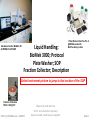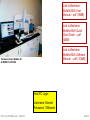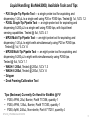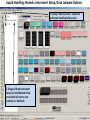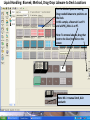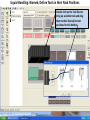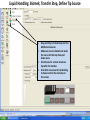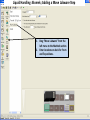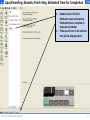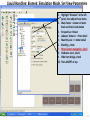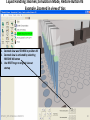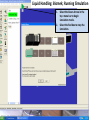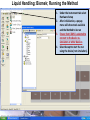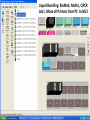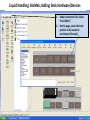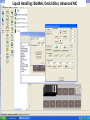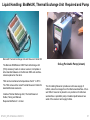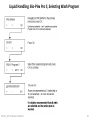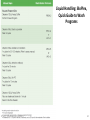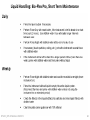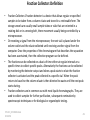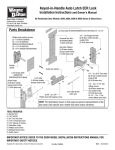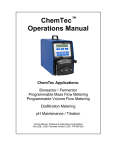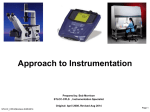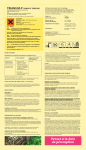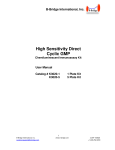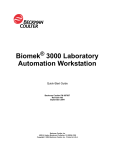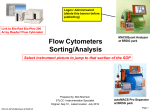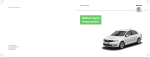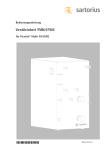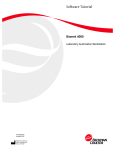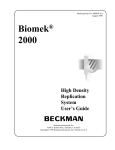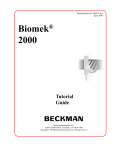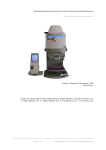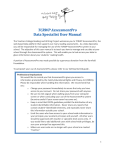Download Liquid Handling BioMek 3K , Plate Washer, Fraction Collectors
Transcript
Beckman Coulter BioMek 3K At BRDG Park R126B Plate Washer, Bio-Plex Pro II @BRDG used with BioPlex Array reader Liquid Handling: BioMek 3000; Protocol Plate Washer; SOP Fraction Collector; Description Select instrument picture to jump to that section of the SOP Fraction Collection FRAC -100 @ FV STLCC_CPLS:Morrison 8/3/2012 Prepared by: Bob Morrison STLCC- Instrumentation Specialist Original June08, Latest Revision Aug2012 Slide 1 Link to Beckman BioMek3000 User Manual – pdf (15MB) Link to Beckman BioMek3000 Quick Start Guide – pdf (2MB) Link to Beckman BioMek3000 Software Manual – pdf ( 23MB) Beckman Coulter BioMek 3K At BRDG Park R126B Host PC Login Username: Biomek Password: 15Biomek STLCC_CPLS:Morrison 8/3/2012 Slide 2 Liquid Handling: BioMek, Configuration Pod; holds Tools BioMek 3K Software Bridge, moves Pod in “Z” axis On/Off Toggle, rear at power cord Back Support Z axis Tools, mounted on Pod operate in “D” axis Deck Emergency Stop Button, Push in STLCC_CPLS:Morrison 8/3/2012 Caution: Razor Sharp, Do not put finger or objects In these slots Front Rail 3 Liquid Handling: BioMek, Deck and Tools Pod; holds Tools Pod Tool Release (push to rear) On/Off Toggle, rear at power cord Available Tools Emergency Stop Button, Push in STLCC_CPLS:Morrison 8/3/2012 4 Liquid Handling: BioMek3000, Available Tools and Tips • P20 Single-Tip Pipette Tool — a single probe tool for aspirating and dispensing 1-20 μL to a single well using P20 or P250 tips. Tested @ 1ul, %CV 1.2 • P200L Single-Tip Pipette Tool — a single probe tool for aspirating and dispensing 5-200 μL to a single well using P250 tips, with liquid-level sensing capabilities. Tested @ 5ul, %CV 4.1 • MP20 Multi-Tip Pipette Tool — an eight-probe tool for aspirating and dispensing 1-20 μL to eight wells simultaneously using P20 or P250 tips. Tested @ 1ul, % CV .6 • MP200 Multi-Tip Pipette Tool — an eight-probe tool for aspirating and dispensing 5-200 μL to eight wells simultaneously using P250 tips. Tested @ 5ul, %CV 1.1 • WASH-1 200ul, Tested @ 200ul, %CV 1.3 • WASH-8 200ul, Tested @ 200ul, %CV .6 • Gripper • Deck Framing/Calibration Tool Tips (Beckman) Currently On Hand for BioMek @ FV • P250, AP96, 20ul, Barrier, Part# 717256, quantity 1 • P250, AP96, 125uL, Barrier, Part# 717253, quantity 1 • P250, Ap96, 240uL, Non-sterile, Part # 717251, quantity 4 STLCC_CPLS:Morrison 8/3/2012 5 Liquid Handling: Software , Screen Areas Defined STLCC_CPLS:Morrison 8/3/2012 6 Liquid Handling: Biomek; Instrument Setup, Deck Labware Options 1. Always “Home all Axes” under the Instrument heading before work. 2. Drag and Drop Instrument Setup into the Methods View area which will start a new method, ex: Method1 STLCC_CPLS:Morrison 8/3/2012 7 Liquid Handling: Biomek; Method, Drag-Drop Labware to Deck Locations For the Method you are creating, Drag needed labware to positions on the Deck. In this sample, a Reservoir is at P3 and a AP96_200uL is at P7. Note: To remove labware, drag that item to the Clear/trashbin on the screen Note: ML1 = manual latch, AL1= autolatch STLCC_CPLS:Morrison 8/3/2012 8 Liquid Handling: Biomek; Define Tools in their Rack Positions Double Click on the Tool Rack to bring up available tools and drag them to their desired/current positions for this Method. STLCC_CPLS:Morrison 8/3/2012 9 Liquid Handling: Biomek; Define Labware Properties/volumes Double-click on Reservoir to enter properties and volumes. STLCC_CPLS:Morrison 8/3/2012 10 Liquid Handling: Biomek; Transfer Step, Define Tip Source 1. 2. 3. 4. STLCC_CPLS: Morrison 8/3/2012 Drag and Drop a Transfer Step into the Method screen area. Make sure Load is checked and select the source for this step from pull down menu. Check boxes for actions to take on tips after this transfer. Click faint arrow next to Tip Handling to make room for the next step on this screen. 11 Liquid Handling: Biomek; Define Labware Source 1. 2. 3. 4. 5. STLCC_CPLS:Morrison 8/3/2012 Select “ Click here to add source” or select source labware in deck view. Ex: Resv (reservoir) on P3 Leave Auto-Select as checked Right Click on the tip to see popup menu and select measurement options Note, hover on tip to adjust up/down measurement from bottom. Use keyboard up an down arrows to set precise values. 12 Liquid Handling: Biomek; Define Destination Labware 1. 2. 3. Dest1 4. STLCC_CPLS: Morrison 8/3/2012 Select Destination Labware from the Deck view Right Click on the tip to see popup menu and select measurement options Note, hover on tip to adjust up/down measurement from bottom. Use keyboard up/down to set precise values. 13 Liquid Handling: Biomek; Adding a Move Labware Step 1. Drag “Move Labware” from the left menu to the Method section 2. Enter locations on deck for From and To positions. STLCC_CPLS:Morrison 8/3/2012 14 Liquid Handling: Biomek; Finish Step, Estimated Time for Completion 1. Double-click on Finish in Methods screen and examine Estimated time to complete in status bar at bottom. 2. If there are Errors in the method they will be displayed here. STLCC_CPLS:Morrison 8/3/2012 15 Liquid Handling: Biomek; Saving this Method 1. Use File-Save-as, then enter a name in the pop-up menu for this Method for future use. STLCC_CPLS: Morrison 8/3/2012 16 Liquid Handling: Biomek; Simulation Mode Setup 1. Under the Instrument Tab at top, select “Hardware Setup” 2. In the popup menu, select “Simulate” for the Port. 3. Select Accept. 4. Be sure to reset this to COM1 after simulation to reconnect to the actual device STLCC_CPLS: Morrison 8/3/2012 17 Liquid Handling: Biomek; Simulation Mode, Set View Parameters 1. Highlight “Simulate” in the left panel, then adjust these items; 2. Warp Factor = slower or faster than real time in simulation 3. Perspective = Nicest 4. Labware Texture > = finer detail 5. Max Poly size < = better detail 6. Blending , check 7. Show Camera navigation, check 8. Hardware accel, check 9. Hide front bridge, check 10. Then ACCEPT at top STLCC_CPLS: Morrison 8/3/2012 18 Liquid Handling: Biomek; Simulation, Camera Control Buttons 1. 2. 3. 4. 5. RESET View, restores to start view Bold Up arrow, zoom in Bold Down arrow, zoom out Up/Down/Left/Right movement STORE camera/zoom positions for future using RESTORE buttons above 6. RESET View if you get lost STLCC_CPLS: Morrison 8/3/2012 19 Liquid Handling: Biomek; Simulation Mode, Restore Button #3 Example, Zoomed in view of tips 1. Zoomed view was STORED in position #3 2. Zoomed view is activated by selecting RESTORE #3 button 3. Use RESET to go to original view at startup STLCC_CPLS: Morrison 8/3/2012 20 Liquid Handling: Biomek; Simulation, Lighting Control 1. During a simulation run, Hit the tilde (~) key on the keyboard to set or modify Global (ambient) light or local intensity of lighting effects during simulation 2. The menu shown here is enabled where you may adjust lighting conditions and then “APPLY” them to the simulation. 3. “WARP Factor” controls the speed of simulation. 4. “NAVIGATION” adds or removes the camera control buttons on the lower portion of the screen STLCC_CPLS: Morrison 8/3/2012 21 Liquid Handling: Biomek; Running Simulation 1. Select the Green Arrow in the top menu bar to begin simulation mode. 2. Select the Red box to stop the simulation. STLCC_CPLS: Morrison 8/3/2012 22 Liquid Handling: Biomek; Running the Method 1. Under the Instrument tab select Hardware Setup 2. After initialization, a popup menu will show tools available and the Method to be run 3. Ensure that COM1 is selected to connect to the device vs. simulators or other devices 4. Select Accept to start the run using the device (not simulation). STLCC_CPLS: Morrison 8/3/2012 23 Liquid Handling: BioMek; ExampleMxPro, QPCR Lab1, Move Mastermix from P2 to ML2 P2_A1 to ML2 STLCC_CPLS: Morrison 8/3/2012 24 Liquid Handling: BioMek; MxPro, QPCR Lab1, Move all Primers from P3 to ML2 STLCC_CPLS: Morrison 8/3/2012 25 Liquid Handling: BioMek; Adding Deck Hardware/Devices 1. Under Instrument Tab, Select “Deck Editor” 2. On this page, select the Deck position to be loaded or recalibrated (Framed) STLCC_CPLS: Morrison 8/3/2012 26 Liquid Handling: BioMek, Maintenance, Calibrating X-Y, Weekly STLCC_CPLS: Morrison 8/3/2012 27 Liquid Handling: BioMek; Framing Tool Installation STLCC_CPLS: Morrison 8/3/2012 28 Liquid Handling: Biomek, Framing to Target on each Deck Position STLCC_CPLS: Morrison 8/3/2012 29 Liquid Handling: Biomek, Framing, Manual Teach, X-Y to Target 1. Select Manual Teach 2. Follow Wizard commands 3. Drag circle to show present location of the tip, then select GO 4. The system will incorporate this adjustment, Continue until tip is located exactly over the target center STLCC_CPLS: Morrison 8/3/2012 30 Liquid Handling; Biomek, Framing the Z-Axis STLCC_CPLS: Morrison 8/3/2012 31 Liquid Handling: BioMek; Deck Editor, Advanced MC STLCC_CPLS: Morrison 8/3/2012 32 Liquid Handling: BioMek-Manuals Link to Beckman BioMek3000 User Manual – pdf (15MB) Link to Beckman BioMek3000 Quick Start Guide – pdf (2MB) Link to Beckman BioMek3000 Software Manual – pdf ( 23MB) STLCC_CPLS:Morrison 8/3/2012 33 Liquid Handling: BioMek; Tip Combatability and Volume Ranges on Tools Section 2.3 in Users Manual FVCC: Morrison; 8/3/2012 Slide 34 Liquid Handling: BioMek; Labware and Tool/Tip Compatability FVCC: Morrison; 8/3/2012 Slide 35 Liquid Handling: Shaker Integration Kit DPC Shaker Integration Kit for Biomek 2000/3000 , Part No 380561 (380713 CD, 380535 Mplatex2, 380534 standoff x 4, 380535 cable) Includes mounting brackets, support legs for Biomek 2000/3000, shaker top plate, two shaker labware holders, communications cable, instructions and installation. Refer to Appendix C of the Users Manual for details on attachment, assembly, and operation. The DPC Micromix 5 Shaker is part No 380560 , a separate component, but requires the integration kit (380561). This device is ordered through and shipped directly by Beckman Coulter. DPC (Diagnostics Products Corporation has been acquired by Siemens) which apparently no longer sells the Shaker. 8/3/2012 36 Liquid Handling: BioMek3K, Thermal Exchange Unit Required and Pump Biomek® Thermal Exchange Unit and Reservoir Holder Kit The Biomek 2000/Biomek 3000 Thermal Exchange Unit (TEU) accessory heats or cools a reservoir, microplate or other standard labware on the Biomek 3000 work surface. Labware placed on the deck. TEU can be maintained at temperatures from 0° to 50°C. The TEU comes with a metal Thermal Reservoir Holder for standard Biomek reservoirs. Includes Thermal Exchange Unit, Thermal Reservoir Holder, Tubing and Manual. Requires BioWorks 2.1 or later. STLCC_CPLS: Morrison 8/3/2012 SciLog Peristaltic Pump (shown) The Circulating Reservoir provides a continuous supply of buffers, solvents or reagents on the Biomek worksurface. A fourwell Teflon* reservoir is placed in one position on the Biomek worksurface. A peristaltic pump circulates liquid between two wells of the reservoir and supply bottles. 37 Liquid Handling: Plate Washer, Bio-Rad Bio-Plex Pro II Input voltage range 100–240 V, 1.8 A, 47 – 63 Hz Physical dimensions 44 x 61 x 8 cm (W x D x H) Weight 14.4 kg (32 lb) Communications interface RS – 232 Plate capacity One 96 –well microtiter plate "≤0.75" Bio-Plex Pro II wash station — includes both a magnetic carrier and an interchangeable vacuum manifold for handsfree wash steps on any xMAP assay (magnetic and nonmagnetic bead-based assays) Both options include preset wash programs that have been optimized for Bio-Plex assays. Using Bio-Plex Pro wash stations in an assay workflow can reduce manual intervention and help decrease variability between independent experiments. Eliminates manual wash steps from Bio-Plex assays, making Bio-Plex assays as easy as ELISAs. The wash stations are specifically designed to perform Bio-Plex assay wash steps, but are compatible with any standard xMAP assay. Hot link to Bio-Rad Bio-Plex Pro II User Manual…. Pdf (3mb) STLCC_CPLS: Morrison 8/3/2012 38 Liquid Handling: Plate Washer, Bio-Plex Pro II, Configuration STLCC_CPLS: Morrison 8/3/2012 39 Liquid Handling: Bio-Plex Pro II, Primary and Secondary Menus Secondary Menus; Programs example STLCC_CPLS: Morrison 8/3/2012 40 Liquid Handling: Plate Washer, Bio-Plex Pro II Priming STLCC_CPLS: Morrison 8/3/2012 41 Liquid Handling: Bio-Plex Pro II, Selecting Wash Program STLCC_CPLS: Morrison 8/3/2012 42 Liquid Handling: Bio-Plex Pro II, Which Wash Program? STLCC_CPLS: Morrison 8/3/2012 43 Liquid Handling: BioPlex, Quick Guide to Wash Programs STLCC_CPLS: Morrison 8/3/2012 44 Liquid Handling: BioPlex Pro, Using Wash Station for Daily Operations STLCC_CPLS: Morrison 8/3/2012 45 Liquid Handling: Bio-Plex Pro, Short Term Maintenance STLCC_CPLS: Morrison 8/3/2012 46 Liquid Handling: Bio-Plex, Long Term Maintenance STLCC_CPLS: Morrison 8/3/2012 47 Fraction Collection; FRAC-100,200 • Peak detection and location capability, programmable collection modes. • Communication with external components, tube and level sensors. • Chromatogram evaluation function real-time integration of peak height, area • 95 places rack for 10-18mm tubes • Time mode 0.01-9.999 min, volume mode 0.01-9.999 ml • Pharmacia part # 19-6000-01 Delivery Arm Setup, Collection Mode, Control Keys Alphanumeric Display STLCC_CPLS:Morrison 8/3/2012 48 Fraction Collector: Definition • • • • Fraction Collector A fraction detector is a device that allows regular or specified samples to be taken from a column eluate and stored in a retrievable form. The storage vessels are usually small sample tubes or vials that are oriented in a rotating disk or in a moving belt, there movement usually being controlled by a microprocessor. On receiving a signal from the microprocessor, the next vial is placed under the column outlet and the eluate collected until receiving another signal from the computer. Once the properties of the chromatogram that describes the separation has been ascertained, then the collection program can be defined. The fractions can be collected on a basis of time either at regular intervals or a specific times to collect specific peaks. Alternatively the fractions can be collected by monitoring the detector output and when a peak starts to elute the fraction collector is activated and the peak collected in a specific vial. When the peak returns to base line the column eluate is then directed to waste until the next peak starts eluting. Fraction collectors are in common use with most liquid chromatographs. They are used to collect samples for further purification, subsequent exmination by spectroscopic techniques or for biological or organoleptic testing. STLCC_CPLS:Morrison 8/3/2012 49