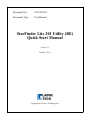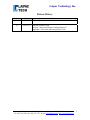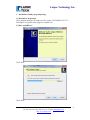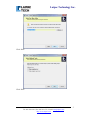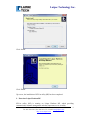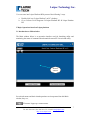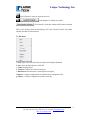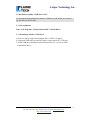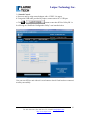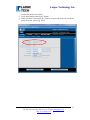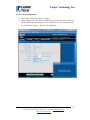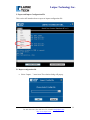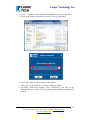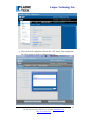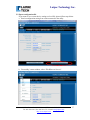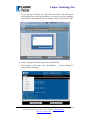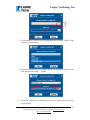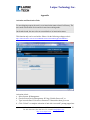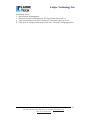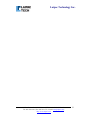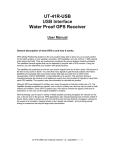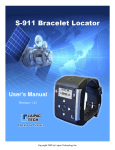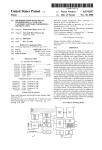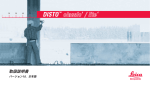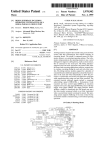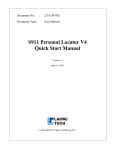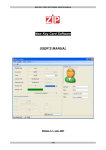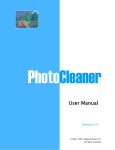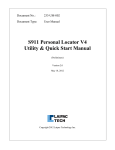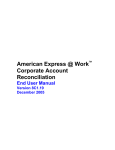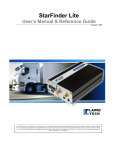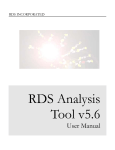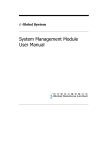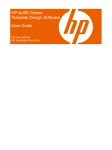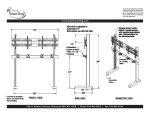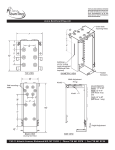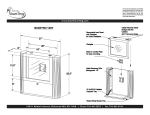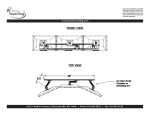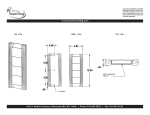Download StarFinder Lite 201 Utility (BE) Quick Start Manual
Transcript
Document No.: 251-UM-003 Document Type: User Manual StarFinder Lite 201 Utility (BE) Quick Start Manual Version 1.1 Match 13, 2012 Copyright 2012 Laipac Technology Inc. Laipac Technology Inc. Release History Revision 1.0 Date 2011/09/14 1.1 2012/03/13 Content It is initial release Add the sections below Section 5 Import and Export Configuration File Appendix: Activation and Inactivation of Unit 50 West Beaver Creek Rd., Richmond Hill Ontario L4B 1G5 Canada Tel: 905-762-1228 | Fax: 905-763-1737 | E-mail: [email protected] | http://www.laipac.com 2 Laipac Technology Inc. Content 1. Installation of utility program package 1.1 Decompress the package 1.2 Run “setupSE.exe” 1.3 Enter into Laipac Platform BE 2. Enter into the Platform 3. Major Operations based on Laipac platform 3.1 Introduction to Main window 3.2 File menu 3.3 Installation of utility’s USB driver on PC 3.3.1 Pre-installation 3.3.2 Installation of utility’s USB driver 3.4 Launch Console 4. Configuration of Unit Login as Operator 4.1 Read the unit’s existing configuration 4.2 Save unit’s configuration 5. Import and Export Configuration File 5.1 Import Configuration File 5.2 Export Configuration File Appendix Activation and Inactivation Unit 50 West Beaver Creek Rd., Richmond Hill Ontario L4B 1G5 Canada Tel: 905-762-1228 | Fax: 905-763-1737 | E-mail: [email protected] | http://www.laipac.com 3 Laipac Technology Inc. 1. Installation of utility program package 1.1 Decompress the package Utility program package is a compressed file, such as “SF-LiteBE1.2.0313.7z”. Decompress it to get the utility program “setupBE.exe” 1.2 Run “setupBE.exe” Click “Next” Click “Next” 50 West Beaver Creek Rd., Richmond Hill Ontario L4B 1G5 Canada Tel: 905-762-1228 | Fax: 905-763-1737 | E-mail: [email protected] | http://www.laipac.com 4 Laipac Technology Inc. Click “Next” Click “Next” 50 West Beaver Creek Rd., Richmond Hill Ontario L4B 1G5 Canada Tel: 905-762-1228 | Fax: 905-763-1737 | E-mail: [email protected] | http://www.laipac.com 5 Laipac Technology Inc. Click “Install” Click “Finish” Up to now, the installation of SF-Lite utility (BE) has been completed. 2. Enter into Laipac Platform BE SF-Lite utility (BE) is running on Laipac Platform BE, which providing communication channel management and other important service to utility. 50 West Beaver Creek Rd., Richmond Hill Ontario L4B 1G5 Canada Tel: 905-762-1228 | Fax: 905-763-1737 | E-mail: [email protected] | http://www.laipac.com 6 Laipac Technology Inc. User can enter into Laipac Platform BE by mean of the following 2 ways a. Double click icon “Laipac Platform” on PC’s desktop b. Go to Æ Start Æ All Programs Æ Laipac Platform BE Æ Laipac Platform BE 3 Major Operations based on Laipac platform 3.1 Introduction to Main window The Main window below is an operation interface used for launching utility and monitoring the status of communication channels between SF-Lite unit and utility. Monitor window Several sub-menus and their related operations are incorporated into this Main window, they are; : File menu. It pops up a context menu. 50 West Beaver Creek Rd., Richmond Hill Ontario L4B 1G5 Canada Tel: 905-762-1228 | Fax: 905-763-1737 | E-mail: [email protected] | http://www.laipac.com 7 Laipac Technology Inc. : Service button. It starts or stops the services. & : Launch button. It initiates the utility. : Clear button. It clears the content of the monitor window Here, we are going to focus on introducing “File” and “Launch Console” sub-menus and the operations related to them. 3.2 File menu a. New: Open a new document for record the monitoring information. b. Save: Save the document to a local file. c. Comn: Serial port list. d. Connect: Connect the selected serial port. e. Disconnect: Disconnect the current opened serial port. f. Import…: Import configuration record from local configuration file. g. Export…: Export configuration record to local file. 50 West Beaver Creek Rd., Richmond Hill Ontario L4B 1G5 Canada Tel: 905-762-1228 | Fax: 905-763-1737 | E-mail: [email protected] | http://www.laipac.com 8 Laipac Technology Inc. 3.3 Installation of utility’s USB driver on PC It is prerequisite that completion of utility’s USB driver on PC before user executes any operation on SF-Lite unit. 3.3.1 Pre-installation Start Æ All Programs Æ Laipac Platform BE Æ Install Driver 3.3.2 Installation of utility’s USB driver a. Power on unit by using external adaptor with +12VDC /1A output b. Using mini-USB cable, provided by Laipac, connect unit to PC’s USB port c. Follow USB driver installation instruction, shown on PC’s screen, to finish installation of driver. 50 West Beaver Creek Rd., Richmond Hill Ontario L4B 1G5 Canada Tel: 905-762-1228 | Fax: 905-763-1737 | E-mail: [email protected] | http://www.laipac.com 9 Laipac Technology Inc. 3.4 Launch Console a. Power on unit by using external adaptor with +12VDC /1A output b. Using mini-USB cable, provided by Laipac, connect unit to PC’s USB port c. Click or button to enter into SF-Lite Utility BE 1.x It will bring out “StarFinder Configuration Utility” user interface below User can reset SF-Lite unit with unit’s reset button to check if unit has been connected to utility successfully. 50 West Beaver Creek Rd., Richmond Hill Ontario L4B 1G5 Canada Tel: 905-762-1228 | Fax: 905-763-1737 | E-mail: [email protected] | http://www.laipac.com 10 Laipac Technology Inc. 4. Configuration of Unit The organization and usage of this new configuration utility’s user interface is very similar to the previous SF-Lite configuration utility issued by Laipac in 2010. For detail instruction to usage of those functions provided by this utility, please refer to the previous SF-Lite utility user manual. This manual will introduce two typical operations here 4.1 Read the unit’s existing configuration a. Install a SIM card and power on the unit by using external adaptor with +12VDC /1A output b. Reset the unit with reset button and wait 15 second for the completion of initialization of the unit. c. Using mini-USB cable, provided by Laipac, connect unit to PC’s USB port d. Click or button to enter into SF-Lite Utility BE 1.x e. User can reset SF-Lite unit with unit’s reset button to check if unit has been 50 West Beaver Creek Rd., Richmond Hill Ontario L4B 1G5 Canada Tel: 905-762-1228 | Fax: 905-763-1737 | E-mail: [email protected] | http://www.laipac.com 11 Laipac Technology Inc. connected to utility successfully. f. Click “Read Setting from Device” button g. If this operation is successful, the firmware Version and Serial No. should be shown on screen, refer to fig. below 50 West Beaver Creek Rd., Richmond Hill Ontario L4B 1G5 Canada Tel: 905-762-1228 | Fax: 905-763-1737 | E-mail: [email protected] | http://www.laipac.com 12 Laipac Technology Inc. 4.2 Save unit’s configuration a. Click “Save All Setting to Device” button b. Utility should write the edited configuration into unit and read it back to double check if this writing process is successful. If it is OK, Operator should see “Writing new setting … Success”. See fig. below 50 West Beaver Creek Rd., Richmond Hill Ontario L4B 1G5 Canada Tel: 905-762-1228 | Fax: 905-763-1737 | E-mail: [email protected] | http://www.laipac.com 13 Laipac Technology Inc. 5. Export and Import Configuration File This section will introduce how to export or import configuration file. 5.1 Import configuration file a. Select “Import…” menu item. The selection dialog will pop up. 50 West Beaver Creek Rd., Richmond Hill Ontario L4B 1G5 Canada Tel: 905-762-1228 | Fax: 905-763-1737 | E-mail: [email protected] | http://www.laipac.com 14 Laipac Technology Inc. b. Click “…” button to search the desired configuration file on your disk driver. c. Click “open” button to select the file, such as, Test.cfg, shown here d. Click “OK” button to import this file to the platform. e. Then, click “Launch Console” to launch configuration utility f. On utility’s main menu window, select “FileÆOpen”, you will see the imported file (for example, Test.cfg) appears on the platform’s configuration file list. 50 West Beaver Creek Rd., Richmond Hill Ontario L4B 1G5 Canada Tel: 905-762-1228 | Fax: 905-763-1737 | E-mail: [email protected] | http://www.laipac.com 15 Laipac Technology Inc. g. Select the desired configuration file and click “OK” button. That configuration file will be loaded for further configuration process. 50 West Beaver Creek Rd., Richmond Hill Ontario L4B 1G5 Canada Tel: 905-762-1228 | Fax: 905-763-1737 | E-mail: [email protected] | http://www.laipac.com 16 Laipac Technology Inc. 5.2 Export configuration file If you want to save current device setting to a local file, please follow steps below. a. Read a configuration setting from a unit connected to the utility b. From utility’s menu window, select “FileÆSave or Save as”. 50 West Beaver Creek Rd., Richmond Hill Ontario L4B 1G5 Canada Tel: 905-762-1228 | Fax: 905-763-1737 | E-mail: [email protected] | http://www.laipac.com 17 Laipac Technology Inc. c. To save this set of settings, you could select and rewrite a file among those configuration files existing on this platform, or create a new file by inputting a name in the file name block below (for example, 81010312.cfg) Æclick “OK”. d. Exit the configuration utility and go back to platform BE e. From platform’s main menu, select “FileÆExport…”, “Export Config File” dialog window will appear. 50 West Beaver Creek Rd., Richmond Hill Ontario L4B 1G5 Canada Tel: 905-762-1228 | Fax: 905-763-1737 | E-mail: [email protected] | http://www.laipac.com 18 Laipac Technology Inc. f. Click combobox, you will see all configuration files (example 81010312.cfg) existing on your platform. g. Select that targeted file to be exported and set a path and file name for it on your disk driver by using “…” button h. Click “OK” button. The configuration file will be exported to the directory you select here. 50 West Beaver Creek Rd., Richmond Hill Ontario L4B 1G5 Canada Tel: 905-762-1228 | Fax: 905-763-1737 | E-mail: [email protected] | http://www.laipac.com 19 Laipac Technology Inc. Appendix Activation and Inactivation Units To meet shipping request, the unit is set to inactivation status when it left factory. The users need activate their device and let it enter into working mode. On the other hand, the users also can set unit back to its inactivation status. This function only can be used online. Please visit the following webpage to do it. http://web.locationnow.com:5138/TestWebServer/SF-Lite4.5/MainApplicationME.html Activation of unit: a. Select System Æ Management b. Check out item Device Management Æ Using “Default Pass word”, or c. Type in user defined “Unit Access Password” if the unit has been given one d. Click “Unlock” to complete activation of unit with “successful” prompt popped out 50 West Beaver Creek Rd., Richmond Hill Ontario L4B 1G5 Canada Tel: 905-762-1228 | Fax: 905-763-1737 | E-mail: [email protected] | http://www.laipac.com 20 Laipac Technology Inc. Inactivation of unit: e. Select System Æ Management f. Check out item Device Management Æ Using “Default Pass word”, or g. Type in user defined “Unit Access Password” if the unit has been given one h. Click “lock” to complete inactivation of unit with “successful” prompt popped out 50 West Beaver Creek Rd., Richmond Hill Ontario L4B 1G5 Canada Tel: 905-762-1228 | Fax: 905-763-1737 | E-mail: [email protected] | http://www.laipac.com 21 Laipac Technology Inc. 50 West Beaver Creek Rd., Richmond Hill Ontario L4B 1G5 Canada Tel: 905-762-1228 | Fax: 905-763-1737 | E-mail: [email protected] | http://www.laipac.com 22