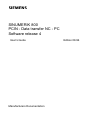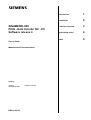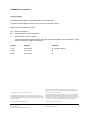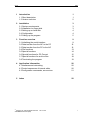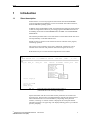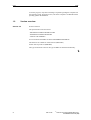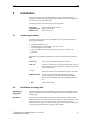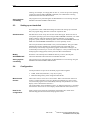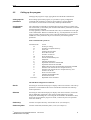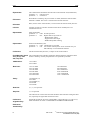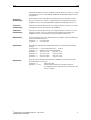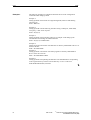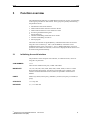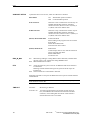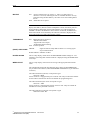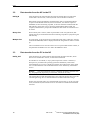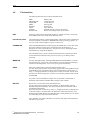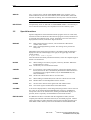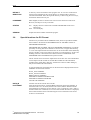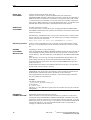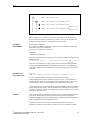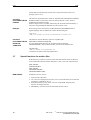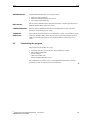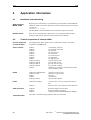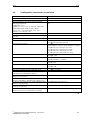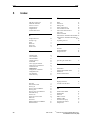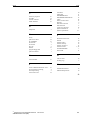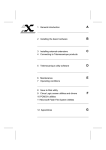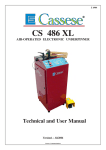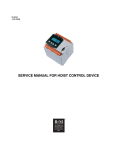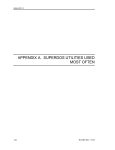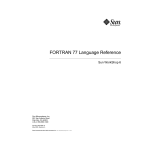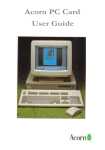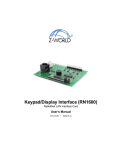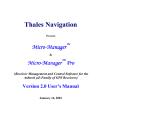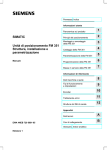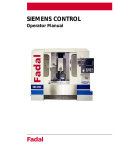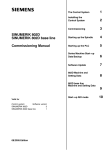Download PCIN, Data transfer NC - PC - Service, Support
Transcript
SINUMERIK 800 PCIN - Data transfer NC - PC Software release 4 User’s Guide Manufacturers Documentation Edition 08.96 SINUMERIK 800 PCIN - Data transfer NC - PC Software release 4 User’s Guide Manufacturers Documentation Valid for Control SINUMERIK 800 Edition 08.96 Software release Introduction 1 Installation 2 Funktion overview 3 Application notes 4 Index 5 ® SINUMERIK documentation Printing history Brief details of this edition and previous editions are listed below. The status of each edition is shown by the code in the ‘Remarks’ column. Status code in the ‘Remarks’ column: A .... New documentation. B .... Unrevised reprint with new Order No. C .... Revised edition with new status. If factual changes have been made on the page since the last edition, this is indicated by a new edition coding in the header on that page. Edition Ident-Nr. Remarks 11.94 483 73 403 A (english version) 10.95 483 73 403 C 08.96 483 73 403 C This publication was produced with WinWord V 6.0 Other functions not described in this documentation might be executable in the control. This does not, however, represent an obligation to supply such functions with a new control or when servicing. The reproduction, transmission or use of this document or its contents is not permitted without express written authority. Offenders will be liable for damages. All rights, including rights created by patent grant or registration of a utility model or design, are reserved. We have checked that the contents of this document correspond to the hardware and software described. Nonetheless, differences might exist and therefore we cannot guarantee that they are completely identical. The information contained in this document is, however, reviewed regularly and any necessary changes will be included in the next edition. We welcome suggestions for improvement. © Siemens AG 1994. All rights reserved. Subject to change without prior notice. Ident-Nr. 483 73 403 Printed in the Federal Republic of Germany Siemens-Aktiengesellschaft. 08.96 PCIN 1 Introduction 1.1 Short description 1.2 Version overview 1 1 2 2 Installation 2.1 System requirements 2.2 Installation on floppy disk 2.3 Setting-up on hard disk 2.4 Configuration 2.5 Calling-up the program 3 3 3 4 4 5 3 Function overview 3.1 Initializing the serial interface 3.2 Data transfer from the NC to the PC 3.3 Data transfer from the PC to the NC 3.4 File functions 3.5 Special functions 3.6 Special functions for PC-Format 3.7 Special functions for archive files 3.8 Terminating the program 9 9 12 12 13 14 15 18 19 4 Application information 4.1 Interfaces and networking 4.2 Control sequences of internal editor 4.3 Configuration commands, an overview 20 20 20 21 5 Index 22 © Siemens AG 1993 All Rights Reserved SINUMERIK 800 PCIN (BN) 483 73 403 i 08.96 PCIN 1 Introduction 1.1 Short description PCIN release 4 is a universal program for data transfer between SINUMERIK controls and industrial standard PCs via the serial COM1 and COM 2 interfaces, under the MS DOS operating system. In addition to the standard data transfer- and parameterizing functions, PCIN release 4 offers an integrated text editor for processing programs and additional functions for handling archive files for SINUMERIK 840C and MMC 100 of SINUMERIK 840D/FM-NC. The interface parameterization can be selected for an actual data transfer and can be stored permanently on the data medium used. English, French or German can be selected for the user interface of the program, even during operation. The operator control interface can be easily understood: All functions can be selected via the menu bar with pull-down menus and using the cursor keys. With function key F1 a context-sensitive help-function can be called. ÅÁÁÁÁÁÁÁÁÁÁÁÁÁÁÁÁÁÁÁÁÁÁÁÁÁÁÁÁÁÁÁÁÁÁÁÁÁÁÁÁÁÁÁÁÁÁÁÁÁÁÁÁÁÁÁÁÁÁÁÁÁÁÁÁÁÁÁÁÁÁÁÁÁÁÁÁ ÁÁÈ Â PCIN VERSION 4.41 (c) SIEMENS AG 1993-96 COM1:9600 ,NONE ,8,1 RTS  ËÁÁÁÁÁÁÁÁÁÁÁÁÁÁÁÁÁÁÁÁÁÁÁÁÁÁÁÁÁÁÁÁÁÁÁÁÁÁÁÁÁÁÁÁÁÁÁÁÁÁÁÁÁÁÁÁÁÁÁÁÁÁÁÁÁÁÁÁÁÁÁÁÁÁÁÁ ÁÁÎ V24_INI DATA_IN DATA_OUT FILE SPECIAL PC-FORMAT ARCHIV_FILE EXIT ÅÁÁÁÁÁÁÁÁÁÁÁÁÁÁÁÁÁÁÁÈ Â DISPLAY ON   NC_DIR ON   CANCEL OFF   FILEOPT OFF   SOUND ON   COLOURS   EDITOR PATH   DEFAULT DIRECTORY   LANGUAGE ÅÁÁÁÁÁÁÁÁÁÁÁÈ Â STATUS OFF  GERMAN   VERSION  ENGLISH  ËÁÁÁÁÁÁÁÁÁÁÁÁÁ FRENCH  Select language ËÁÁÁÁÁÁÁÁÁÁÁÎ Select with ÅÆ ESC Cancel ENTER Accept Fig. 1-1 Screen division of the PCIN program release 4 (illustrated here when choosing a language) System information with the current data transfer parameters are located in the uppermost line. The menu bar is located beneath this with the pull-down menus to select individual functions via the ENTER key. Depending on the particular situation, a working- or transfer window is displayed; the actual path and file information appears at its upper edge. The displayed dialog panel is provided for operator prompting. © Siemens AG 1993 All Rights Reserved SINUMERIK 800 PCIN (BN) 483 73 403 1 PCIN 08.96 To use the program, only basic knowledge is required regarding the computer and the operating system. If questions arise, refer to the computer User Manual and the operating system documentation. 1.2 Version overview Version 4.4 Note for PCIN 4.4 The special functions for PC-format - EXPAND PC-FORMAT WITHOUT DIR - EXPAND PC-FORMAT WITH DIR - COLLECT PC-FORMAT are now useful for the MMC 102 of the SINUMERIK 840D/FM-NC. The functions are suitable for usual archives (MMCARC) and for Start-Up-archives (MMCIBN). The type of numerical control or the type of MMC are detected automatically. 2 483 73 403 © Siemens AG 1993 All Rights Reserved SINUMERIK 800 PCIN (BN) 08.96 2 PCIN Installation The program floppy disk provided should be write-protected and a back-up working copy made. The original floppy disk should be stored in a safe place and only the working copy should be used. The following files are stored on the program floppy disk: PCIN.EXE PCINGERM.HLP README.TXT 2.1 Program file for PCIN release 4 Help text in German Note for PCIN 4.4 System requirements The PCIN program, release 4 can be installed on any computer, which has the following specifications: • • • • Industrial standard PC or AT Standard graphics card (Hercules, CGA, EGA, VGA) 3.5" floppy disk drive (1.44 MB) Approx. 200 Kbyte free memory for program + memory for a file to be processed • Hard disk Depending on the particular application, the program can generate the following files: 2.2 PCIN.SYS File, in which the PCIN configuration is stored. DIR.COL Collect file, which can be used to assemble the file in the PC format and which contains the directory of the last expanded file in the PC format. *.COL Collect file for the user to assemble the file in the PC format TRANSFER.MMC Collect file, which contains the linked files in the PC format, and which can be transferred to the SINUMERIK 840C control or the MMC 100 of SINUMERIK 840D/FMNC. *.ARV Archive file in PCIN Installation on floppy disk Setting-up on floppy disk The working floppy disk can be immediately used with the PCIN program. PCIN supports the hierarchic file structure (catalogs or directories) from MS DOS, also on floppy disk. Directories It is recommended that PCIN program files are left in the basic catalog, and that dedicated catalogs are created for the various data types, such as programs, cycles, machine data or archives. The main advantage is that the data can be better organized. Further, contrary to the basic catalog, this can accomodate as many files as required (of course limited by the floppy disk capacity). © Siemens AG 1993 All Rights Reserved SINUMERIK 800 PCIN (BN) 483 73 403 3 PCIN 08.96 Catalogs, for example, on a floppy disk in drive A:, can be set-up on the operating system level with the MD or MKDIR commands, even while PCIN is running, within the framework of the file functions. Saving against overwriting 2.3 The program can be protected against accidental deletion or overwriting using the MS-DOS command ATTRIB +R PCIN.EXE. Setting-up on hard disk It is practical to create a dedicated catalog for PCIN when setting-up on the hard disk; all program floppy disk files can then be copied into this. Sub-directories Sub-directories can be set-up here for the various data types. Directories can be set-up at the operating system level using the MD or MKDIR commands, even while PCIN is running, within the framework of the file functions, if, for example, programs, cycles, machine- and setting data or archives for SINUMERIK 840C and MMC 100 of SINUMERIK 840D/FM-NC are to be separately stored. This set-up for PCIN on the hard disk is only a recommendation. The type of data administration used is dependent on personal preferences and should not be unnecessarily restricted by an application program. PCIN allows catalogs to be created and processed in up to 7 levels. For example, it is also possible to keep the PCIN program on floppy disk, and only store the data on the hard disk. Modify AUTOEXEC.BAT If PCIN is to be called-up from a different directory or drive, then the path instruction should be entered into the AUTOEXEC.BAT file. Saving against overwriting The program can be protected against accidental deletion or overwriting using the MS-DOS command ATTRIB +R PCIN.EXE. 2.4 Configuration Certain parameters are pre-set for the PCIN program when supplied: • COM1, 9600 baud, 8 data bits, 1 stop bit, no parity. • Dark blue background, yellow foreground and red bars Monochrome monitor These colors refer to colors for a color monitor. When a monochrome monitor is used it is possible that these colors are displayed in identical grey tones. In this case, the PCIN program can be immediately called-up with parameters for screen display. This is described in Section 2.5. The serial interface can be modified via the V 24_INI menu (Section 3.1) and other characteristic values such as screen display via the SPECIAL menu (Section 3.5). Data file for configuration Such a setting can be stored in a PCIN.SYS configuration file, which can be automatically generated when the PCIN program is exited. 4 483 73 403 © Siemens AG 1993 All Rights Reserved SINUMERIK 800 PCIN (BN) 08.96 2.5 PCIN Calling-up the program Calling-up the program is simply typing PCIN from the DOS-command line. Calling-up with parameters When calling-up the PCIN program, it is possible to specify configuration commands with parameters, which are used to adapt to specific hardware environments, or allow PCIN to be flexibly called-up in BATCH files. Configuration commands The configuration commands are separated from program names by a blank. They start with a slash (/), followed by the command code and the parameters associated with the particular command. You may generally combine all command codes. They are treated from left to right in the command line. Between command code (e.g. /O) and parameter ore ASCIIstring no blank is allowed. If there exists a data file PCIN.SYS, its parameters are loaded first. These parameters may be overwritten by the following batch parameters: PCIN /command code parameter Command code B D E F I L M N O P Q R S T U W X Z Parameter Action Screen pre-setting Transfer of complete directory ETX code Load file into the editor Store data in the file Transfer of a file list Preset Turbomode Switch ON/OFF Binary file Output file Interface-initialization Expand PC-format file without DIR Expand PC-format file with DIR Read in data from NC and expand PC-format file with DIR Generate a PC-format file of a complete directory Generate a PC-format file of a complete directory and transfer it to the NC Preset overwrite mode Initialize XON/XOFF mode Preset timeout mode. Dependent on the command The individual configuration commands: /BLCD Pre-setting for monochrome laptop LC displays with CGA resolution. This call-up parameter is recommended if the screen is blank after PCIN has been called-up without parameters. /BPG730 Pre-setting for monochrome laptop LC displays with VGA resolution, such as the PG 730 SIMATIC programmer. This setting provides black text on a light background with flashing bars. The setting can be modified in the SPECIAL menu, and can be stored when the program is exited, so that it only has to be specified when first called-up. /Ddirectory Transfer of complete directory without filter to NC (see example 4) /Ddirectory\filter Transfer of data files, defined by filter, to NC (see example 5). © Siemens AG 1993 All Rights Reserved SINUMERIK 800 PCIN (BN) 483 73 403 5 PCIN 08.96 /Eparameter The command activates/deactivates the ETX code with ETX=03 (hexadecimal). parameter = 0 ETX not active parameter = 1 ETX active. /Ffilename When PCIN is called-up, the pre-set editor is called, and the file with the name filename is loaded. The cursor is located at the first file character. /Ifilename Data, read-in via the serial interface, is stored in the file with the name filename. /Lfilelist Transfer of a file list: All files contained in the file list named filelist are transferred to the NC. /Mparameter Setup Turbomode: parameter = 0 OFF: Normal operation parameter = 1 ON: Higher data rate by means of - Blocktransfer of data - Suppressed screen output - Reduced keyboard scanning. /Nparameter Switch ON/OFF Binary file: parameter = 0 OFF: ASCII-files are accepted parameter = 1 ON: For transfer of binary files. Abort of transfer only via ESCAPE-key or activated ETX-character. /Ofilename The file with the name filename, is output via the serial interface. /PCOMnumber, baud This command sets the interface parameters with the following assignment when PCIN is called-up, whereby the parameters are separated by commas. rate, parity, data bits, stop bits COMnumber: 1 for COM1 2 for COM2 Baud rate: 1 for 110 baud 2 for 150 baud 3 for 300 baud 4 for 600 baud 5 for 1200 baud 6 for 2400 baud Parity: 1 for SPACE (=0) 2 for ODD 3 for MARK (=1) 4 for EVEN 5 for NONE Data bits: 5, 6, 7, 8 are possible Stop bits: 1, 2 are possible 7 for 4800 baud 8 for 9600 baud 9 for 19200 baud 10 for 38400 baud 11 for 57600 baud 12 for 115200 baud The characteristic values of the PC used should be observed when setting the baud rate, especially for higher data transmission rates. /Qfilename, targetdirectory Expand PC-format file filename without DIR in a target directory targetdirectory. More information in section 3.6 EXPAND PC-FORMAT WITHOUT DIR. /Rfilename, startdirectory 6 483 73 403 © Siemens AG 1993 All Rights Reserved SINUMERIK 800 PCIN (BN) 08.96 PCIN Expand PC-format file filename with DIR in a main directory startdirectory. More information in section 3.6 EXPAND PC-FORMAT WITH DIR. Example 6 shows an application. /Sfilename, startdirectory Read in data from NC and expand PC-format file filename with DIR in a main directory startdirectory. This is a combination of the commands DATA_IN PCFORMAT (section 3.6) and EXPAND PC-FORMAT WITH DIR (section 3.6). /T filename, startdirectory Generate a PC-Format file filename of a complete directory startdirectory. More information in section 3.6 COLLECT PC-FORMAT. /Ufilename, startdirectory Generate a PC-Format file filename of a complete directory startdirectory and transfer it to the NC. This is a combination of the commands COLLECT PCFORMAT (section 3.6) and DATA_OUT PC-FORMAT (section 3.6). /Wparameter Overwrite existing files on NC. Same function as CANCEL in the menu SPECIAL. More information in section 3.5. parameter = 0 Overwrite OFF parameter = 1 Overwrite ON /Xparameter When PCIN is called-up, the XON/XOFF mode is activated with the following settings: XON character: = 11 (hex); XOFF character: = 13 (hex) parameter = 0 Hardware-control with RTS/CTS parameter = 1 wait_xon:=true send_xon:=true parameter = 2 wait_xon:=true send_xon:=false parameter = 3 wait_xon:=false send_xon:=true parameter = 4 wait_xon:=false send_xon:=false. /Zparameter Timeout of serial interface. Same function as TIMEOUT in the menu V24_INI. More information in section 3.1. parameter = 0 Monitoring OFF parameter = 1 to 99 Monitoring time between one and 99 seconds for succeeding characters. Data transfer is aborted when this time is exceeded. © Siemens AG 1993 All Rights Reserved SINUMERIK 800 PCIN (BN) 483 73 403 7 PCIN Examples: 08.96 The following examples are intended to illustrate the use of the configuration commands when calling-up PCIN. Example 1: Calling-up PCIN on the PG730 for a light background, black text and flashing selection bars: PCIN /BPG730. Example 2: Calling-up PCIN with the following interface setting: COM2 port, 19200 baud, even parity, 7 data- and 2 stop bits: PCIN /P2,9,4,7,2 Example 3: Calling-up PCIN with an interface setting as in example 2 and calling-up the selected editor and loading the UPROG.002 file: PCIN /P2,9,4,7,2 /FUPROG.002 Example 4: Calling-up PCIN with transfer of all data files of directory MACHINE in drive C of the PC to the NC: PCIN /Dc:\MACHINE Example 5: Calling-up PCIN with transfer of all main programs in directory MACHINE in drive C of the PC to the NC: PCIN /Dc:\MACHINE\*.MPF Example 6: Calling-up PCIN and expanding the data files from ARCHIVE.DAT corresponding to the original directory structure into the directory treasure on drive D: PCIN /RARCHIVE.DAT,d:\treasure 8 483 73 403 © Siemens AG 1993 All Rights Reserved SINUMERIK 800 PCIN (BN) 08.96 3 PCIN Function overview The individual PCIN functions are subdivided into 8 function groups, corresponding to the logical procedure for data transfer. These groups are quickly reached using the pull-down menus. • • • • • • • • Initialization of the serial interface Data transfer from the numerical control to the PC Data transfer from the PC to the numerical control Processing and administering files Special functions Transfer and handling of data files in PC format Transfer and handling of archives End of program The menus are selected via the ENTER key; individual menu items are selected using the cursor-control keys ↑ and ↓ (UP and DOWN). Parameters can be modified using the cursor control keys ← and → (RIGHT and LEFT). If several parameters are available for selection, a sub-menu is displayed. Menu selection can be aborted using the ESCAPE key. 3.1 Initializing the serial interface The parameters of the computer serial interface, on which PCN runs, can be set using the V24_INI menu. COM NUMBER 1 or 2 These are the standard serial ports, COM1 and COM2. BAUD RATE 110, 150, 300, 600, 1200, 2400, 4800, 9600, 19200, 38400, 57600 or 115200 When selecting the baud rate, the restrictions imposed by the computer or the interface card used should be observed; these are specified in the Instruction Manual. PARITY SPACE (0), ODD (uneven parity), MARK (1), EVEN (even parity) or NONE (no parity) STOP BITS 1 or 2 stop bits DATA BITS 5, 6, 7 or 8 data bits © Siemens AG 1993 All Rights Reserved SINUMERIK 800 PCIN (BN) 483 73 403 9 PCIN XON/XOFF SETUP END_W_M30 08.96 5 parameters have to be set here, which are offered in a submenu XON/XOFF ON OFF XON Character Character to start a transmission: Works only for enabled XON/XOFF-operation. Standardcharacter for DC1 (Device Control 1 (XON)) is 11 (HEX). This is the default value. XOFF Character Character to stop a transmission: Works only for enabled XON/XOFF-operation. Standardcharacter for DC3 (Device Control 3 (XOFF)) is 13 (HEX). This is the default value. (DONT) WAIT FOR XON WAIT FOR XON When reading-in the program waits for an XON from the NC. DONT WAIT FOR XON XON-character has no effect. (DONT) SEND XON SEND XON At data output, XON is sent, until the connected partner responds with XON. DONT SEND XON No XON is sent. ON OFF ETX ON OFF XON/XOFF operation enabled no XON/XOFF operation When during reading-in a string M02 or M30 is detected, communication will stop. This is only valid for the setting BINFILE OFF. M02 and M30 have no effect. At the end of DATA_OUT to the NC an additional end-of-text-character is transmitted. Detecting an ETX-character during DATA_IN from the NC stops the transmission. No ETX-character is transmitted or detected. Switching from OFF to ON opens an additional box for input of an ETX-character in HEX-format. Remark This function is not recommended for binary files: They may contain ETX characters in their data. TIMEOUT 10 VALUE 0: Monitoring is disabled. VALUE 1-99: A monitoring time between one and 99 seconds can be set here, which defines the maximum time between individual characters, when reading data into the PC. Data transfer is aborted when this time is exceeded. 483 73 403 © Siemens AG 1993 All Rights Reserved SINUMERIK 800 PCIN (BN) 08.96 BIN FILE PCIN ON: All received characters are stored, i.e., there is no delay until a % character is received, indicating the start of valid data. Read-in can only be aborted using the ESCAPE key. The same is true when sending data to the NC. OFF: ASCII files are accepted. Remark If the DISPLAY parameter is set to ON in the SPECIAL menu (screen display switched-in), then the internal loudspeaker sounds, when binary files are being transferred, dependent on the transferred data, even if the parameter for SOUND is at OFF in the SPECIAL menu. If this is not desired, set DISPLAY to OFF. Data transfer can be tracked by the characters which are displayed at the upper edge of the (now empty) data transfer window. TURBOMODE ON: Higher data rate by means of - Blocktransfer of data - Suppressed screen output - Reduced keyboard scanning OFF: Normal operation (DONT) CHECK DSR CHECK: NC SEA 850/880 This is a help display, which shows the SINUMERIK 850/880 settings for V 24 interfaces. The setting data of other interfaces is displayed using the RIGHT/LEFT cursor keys. WIRELAYOUT This is a help display, which shows the wiring of the appropriate data transfer cable. Signal for data set ready DSR is effective. A missing signal stops communicatioon DONT CHECK: DSR has no effect. The schematically displayed cable diagrams show cables for SINUMERIK 800 (25-pin submin-D connector) and for SINUMERIK 840D/FM-NC (9-pin submin-D connector). The cable illustrated on the left, corresponds to types 6FC9 344 - 4R whose connector is equipped with pins on the PC side. They are therefore suitable for the COM1 connection for the PG 730 and PG 750 programming units. The cable illustrated in the center corresponds to types 6FC9 344 - 4T whose connector is equipped with sockets on the PC side. They are suitable for standard PCs with 9-pin COM connection. The cable illustrated on the right corresponds to types 6FX2 002-1AA01- © Siemens AG 1993 All Rights Reserved SINUMERIK 800 PCIN (BN) 483 73 403 11 PCIN 3.2 08.96 Data transfer from the NC to the PC After the DATA_IN menu item has been selected, the file name, into which the read-in data is to be stored, is entered, and the correct filename confirmed. DATA_IN Data transfer is then automatically started and runs until it is terminated with the reception of 40 HEX00-characters, the ETX character, the character sequence M02/M30, the time monitoring responds, or the user terminates it himself with the ESCAPE key. In the latter case, it cannot be guaranteed that data transfer was complete, and therefore a prompt asks whether the data which was transferred is to be stored. Binary files When a binary file is read-in, which is permissible via the V24_INI menu, data transfer can only be terminated if the time monitoring responds or by depressing the ESCAPE key. Multiple files If several main- or sub-programs are transferred, PCIN creates a directory with the name FILENAME.DIR, which is displayed when the integrated text editor is calledup. The received data can be viewed on the screen in a special data transfer window, if the parameter for DISPLAY is set to ON in the SPECIAL menu. 3.3 Data transfer from the PC to the NC DATA_OUT After the DATA_OUT menu item has been selected, the name of the file, whose data is to be transferred to the NC, is entered and confirmed. If a filename is not entered, or only a partial input with * and/or ? character (a description is provided in the operating system documentation), and transfer acknowledged, an overview is displayed, with the current directories, from which one or several filenames can be selected with the cursor and the key combination ALT-T. Remark The control sequence ALT-T is called-up as follows: Press the ALT key, keep depressed, depress key T and release, release the ALT key. The selected files are then designated with a star symbol at the left. They can be deselected again using ALT-T. The selected files are then transferred in one go. If ETX was activated, either via a parameterized program call, or via the V24_INI menu, with ETX ON, then transfer of one or more files is terminated with the ETX character. 12 483 73 403 © Siemens AG 1993 All Rights Reserved SINUMERIK 800 PCIN (BN) 08.96 3.4 PCIN File functions The following functions are provided in the FILE menu: EDIT CHANGE DIR MAKE DIR PRINT DELETE COPY ADD CR DELETE CR Editing a file Change directory Create directory Printing a file Delete a file Copy data files Add CR (carriage return) at end of line Delete CR (carriage return) at end of line. EDIT Processing a file with the integrated text editor or another text editor, whose path and complete name can be set-up in the SPECIAL menu. Internal text editor The integrated text editor is selected using EDIT, and operates with a command set, which is essentially compatible to WORDSTAR (word processing program). An overview of the control sequences is given in section 4.2. CHANGE DIR After CHANGE DIR has been selecting using the ENTER key, an overview of the directories and drives which can be reached from the current directory, is displayed. Go to the required directory using the cursor keys, and change into the selected directory using the ENTER key. This selected directory, which is located in the header line of the selection field, can be transferred with function key F2, and is valid, e.g. for editing a file as presetting. MAKE DIR An entry field appears after selecting MAKE DIR with the ENTER key, in which the actual directory is listed. The user can define a new sub-catalog by making an extension to this designation, or he can set-up any particular directory. PRINT Prints-out a selected file via the first parallel interface LPT1:. An entry field, preset with the current catalog, appears after selecting PRINT using the ENTER key; the required file name can be specified. With a partial name, e.g. using *.*, all appropriate files are displayed in a selection window. The file to be printed-out is selected using ALT-T, and is sent to the first parallel interface LPT1: with ENTER. No printer control commands are output. Only a line break is inserted after a maximum of 80 characters. Machine data is output in four columns. DELETE Deletes one or several files in the selected directory. An entry field, preset with the last processed file, is displayed after selecting DELETE using the ENTER key. This can be replaced by a new filename. This is then deleted with ENTER. When a partial name is entered e.g. using *.*, all appropriate files are displayed in a selection window. All of the files to be deleted are selected with ALT-T, and deleted using ENTER. Before each individual file is finally deleted, you are asked to confirm that you really wish to delete that file. COPY Copy data files: First input of filename of source file, then input of the destination file name (Copy to file:). © Siemens AG 1993 All Rights Reserved SINUMERIK 800 PCIN (BN) 483 73 403 13 PCIN 08.96 (CR = carriage return). The NC SINUMERIK 840D stores programs, cycles ... without CR at the end of a line. Some editors (as the internal editor) need a CRcharacter for editing: This command adds the necessary CRs to the line feeds LF. ADD CR Remark DELETE CR 3.5 This option is not necessary for the DOS-Editor EDIT.COM. Complementary action to ADD CR. For SINUMERIK 840D it is not necessary to remove all CRs (because they are accepted) but it will save memory space. Special functions Special configurations of the PCIN data transfer program can be set in this menu, which are stored in the PCIN.SYS file when the program is exited, and which are re-activated when called-up again. A short, explanatory text to the menu item is displayed after selection, at the lower edge of the menu. DISPLAY ON OFF Data coming and going to the NC, can be tracked in a data transfer window on the screen Data is not displayed during transfer. This setting can be practical for binary files. Independent of the setting of this parameter, at each data transfer the filename is displayed to the left, and the display to the right, at the upper edge of the data transfer window. X bytes sent from Y bytes Value X indicates the already transferred characters, and Y the complete length of the file to be transferred. NC-DIR ON OFF OFF If a program is to be transferred to the NC, whose name already exists in the NC, then the NC file is automatically deleted before data transmission by initiating CLF% program number (only for SINUMERIK 805, 810, 820, 850 and 880). The NC file with the same name is not overwritten. FILEOPT ON OFF When reading-in machine data, those with zero contents are not stored. Machine data is stored independent of their contents. SOUND ON OFF The PC emits a brief acoustic signal at the end of data transfer. No acoustic signal is emitted at the end of data transfer. COLORS A sub-menu is displayed here, where background, foreground as well as selection bar colors can be selected using the RIGHT/LEFT cursor keys. In addition to steady-state colors for the selection bars, flashing and underlined displays are possible, which is especially recommended for monochrome monitors. EDITOR PATH If a different text editor is used other than the integrated text editor, then the complete path and name with name extension (for executable programs .COM or .EXE) of the other text editor should be entered in the input field. Example of an editor EDIT.COM in directory DOS on the hard disk D: D:\DOS\EDIT.COM. CANCEL 14 ON When reading-in several NC programs, a directory filename. DIR of the transferred files is set-up. No directory for several transferred files. 483 73 403 © Siemens AG 1993 All Rights Reserved SINUMERIK 800 PCIN (BN) 08.96 PCIN DEFAULT DIRECTORY A directory can be selected here after program start. An overview of directories which can be reached from the current directory is displayed after it has been selected with ENTER. Select the required directory or drive using the cursor keys, and transfer with function key F2. LANGUAGE Either English, French or German user screens can be selected in a sub-menu. However, the help text is only in German. STATUS ON OFF Outputs the release number of the PCIN program. VERSION 3.6 Display status of control lines CTS/RTS and DTR/DSR of the active RS 232-port No such display. Special functions for PC-Format Functions are provided in the PC-FORMAT menu, which are provided to handle archived files in the format for SINUMERIK 840C PC and MMC 100/102 of SINUMERIK 840D/FM-NC. SINUMERIK 840C and MMC 100/102 of SINUMERIK 840D/FM-NC provide the possibility of storing directories and files in archive lists, to support data back-up, i.e. a list of all important files and directories can be stored under names defined by the user, and this in turn can be output "en block" to an external device. Archive list handling at the NC is described in more detail in Section 6 SERVICES of the SINUMERIK 840C and 840D/FM-NC Operators Guide. The PC format can be selected as output format for archive lists. All available data can be output in the PC format. PC-format data includes all of the information regarding from which path or directory, the data was read-out. When reading-in, they are re-loaded in the same fashion. A selection field with special functions for the PC format is displayed after the PCFORMAT menu has been selected. DATA_IN PC-FORMAT DATA_OUT PC-FORMAT DIRECTORY PC-FORMAT EXPAND PC-FORMAT WITHOUT DIR EXPAND PC-FORMAT WITH DIR COLLECT PC-FORMAT. DATA_IN PC-FORMAT Transfer of archives from the NC to the PC. After the menu item DATA_IN PC-FORMAT has been selected, the filename, in which the archive is to be stored, must first be entered, and the filename transfer acknowledged. If a filename was not entered, or only a partial entry with * and/or ? and the transfer was confirmed, an overview of the current directories is displayed, from which a filename can be selected using the cursor. PCIN then waits for the archive to be transferred. © Siemens AG 1993 All Rights Reserved SINUMERIK 800 PCIN (BN) 483 73 403 15 PCIN 08.96 DATA_OUT PC-FORMAT Transfer of archives from the PC to the NC. After the menu item DATA_OUT PC-FORMAT has been selected, the TRANSFER.MMC filename is displayed as presetting, which can be replaced by a different filename. If a filename is not entered, or only a partial entry with * and/or ?, and the transfer was confirmed, an overview of the current catalog is displayed, from which a different directory can be selected with the cursor, or a filename with ENTER. Data transfer starts after a transferrable file has been selected. DIRECTORY PC-FORMAT Provides an archive overview. A list of all the files in a particular archive are displayed after the DIRECTORY PC-FORMAT function has been selected, and a filename of an archive file has been entered or selected. Simultaneously, the DIR.COL file is set-up in the current directory, which includes this list. The user may rename the list. The following error message is displayed if it does not involve an archive file: This file does not have the SINUMERIK PC format! Expanding archives Archives can be expanded in two ways: All files can be transferred into a single directory, or can be deposited in the PC with the same directory structure as in the NC. EXPAND PC-FORMAT WITHOUT DIR Expanding an archive in only one directory. After the EXPAND PC-FORMAT WITHOUT DIR menu item has been selected, all files, independent of their position in the NC directory structure, are stored in the current directory. The current directory can be defined via the FILE/CHANGE DIR menu. If the directory was incorrectly selected, all expanded files should remain in the PCIN catalog, then they can be removed with the DOS command DEL *.0??, as their name extension starts with 0 (also refer to the SINUMERIK 840C Operators Guide, Section 6.6). If files with the same name exist in different directories in the NC, it is important to decide which overwrite mode is selected. Remark Names of programs and other files of the MMC of SINUMERIK 840D/FM-NC may be as long as 30 characters, which exceeds the 8 characters for DOS-filenames. Therefore the name is shortened to its first characters. The original filenames are stored in a data file *.COL with full length. Therefore they are available for retransmission. Example: The data file with the name _N_MY_FIRST_MAINPROGRAM_MPF is shortened to MY_FIRST.MPF. The string _N_ and _MPF don’t appear at the user interface; they are part of the file management. EXPAND PCFORMAT WITH DIR 16 Expand with transfer of the directory structure Files in the archive can be stored in the same directory structure as in the NC by selecting the function EXPAND PC-FORMAT WITH DIR. It should be noted, that the directory structure in the NC has a specific depth: The part programs, e.g. in the 4th directory level, are stored, in Fig. 3-1. In order not to exceed the maximum DOS 64-character path string, it is not permissible that this archive is unpacked, for example, in a directory at the 6th level. 483 73 403 © Siemens AG 1993 All Rights Reserved SINUMERIK 800 PCIN (BN) 08.96 PCIN MMC.001 · MMC.001/USER.005 ¼¶ · · MMC.001/USER.005/LOCAL.063 · ¼¶ · · · · · ¼¶ MMC.001/USER.005/LOCAL.063 /MPF1.013 · · · · · ¼¶ MMC.001/USER.005/LOCAL.063 /MPF2.013 · · · · · · Fig. 3-1 Example of part-program in 4th level Prior to expansion it is necessary to specify a main directory for the following directory structure. With this method it is possible to store various data files for example from different NCs in separate directories of the disk. COLLECT PC-FORMAT Generating PC-format files. It is possible to combine several files to form a PC format file after selecting the menu item COLLECT PC-FORMAT. There are two possible ways to do this: - FILELIST - KATALOG COMPLETE First, enter a filename with the extension .COL. This file includes an assignment list with the elements Filename in the PC > path/filename in the MMC area of the NC; using this, a PC-format file in the NC which can be transferred can be generated with the name TRANSFER.MMC. Individual files must not be copied through an intermediate buffer, but can be directly transferred to the appropriate sub-directory in the NC. Example of an assignment line: MPF123 > /MMC.001/USER.005/LOCAL.063/TEIL1.064/MPF123.013; for a part program MPF123, which is to be transferred into the NC catalog/USER/LOCAL/TEIL1 as MPF123. In this case, the > symbol ensures renaming. The NC directories are designated with the normal slash(/), and not with the backslash (\); further, each line should be terminated with a semicolon. The last DIR.COL file, generated under the menu item DIRECTORY PC-FORMAT can be selected as help. This is already modified when called-up for this purpose, so that the > character is located at the beginning of the line and the line is correctly terminated with a semicolon. Transfer After the assignment lines have been entered, you will be asked whether the data is to be stored and linked with a PC-format file. This file, with the designation TRANSFER.MMC, can then be transferred to the control using the function DATAOUT PC-FORMAT in the PC-FORMAT menu. Programs and other files can only be transferred in the directories which are generally accessible to the user for NC operator control. If an attempt is made to © Siemens AG 1993 All Rights Reserved SINUMERIK 800 PCIN (BN) 483 73 403 17 PCIN 08.96 transfer data into the "Siemens" branch, this is rejected with the system error message #106 or #154. COLLECT PC-FORMAT FROM FILELIST This function collects data files, which are expanded with EXPAND PC-FORMAT WITHOUT DIR. It is possible to select an existing data file *.COL, which is modified in the following manner: Each line begins with a >-Symbol, followed by the file name and terminated by a semicolon. All generated list-data files have the extension .COL. Example: Direct storage of the user memory module ASM of the SINUMERIK 840C in english language: The list ASM.COL contains the following line: ASM.AIH > /MMC.001/USERS.005/NCK.008/ENGLISH.008/ASM.018. COLLECT PC-FORMAT FROM KATALOG COMPLETE This function collects data files, which are expanded with EXPAND PC-FORMAT WITH DIR. In a user-defined main-directory the program generates a data file TRANSFER.MMC, which contains all files, even from the subdirectories. The INFO-file \MMC.01\TEMP.003\@@DTSINF.001 contains the file names of the selected data files. 3.7 Special functions for archive files With PCIN it is possible to create an archive data file with the names of data files to be transferred. Extension of these data files is .ARV. Overview of the functions: NEW ARCHIV APPEND ARCHIV EDIT ARCHIV TRANSFER ARCHIV TRANSFER DIRECTORY. NEW ARCHIV Installation of a new archive: 1. Input of archive file name 2. An overview is displayed, from which one or several filenames can be selected with the key combination ALT-T. 3. Prompting a directory entry in the overview with ENTER changes to that directory for further selection. 4. ENTER-Key closes the selection and installs the new archive. 18 483 73 403 © Siemens AG 1993 All Rights Reserved SINUMERIK 800 PCIN (BN) 08.96 PCIN APPEND ARCHIV Append additional data files to an existing archive. 1. Select the archive filename 2. Mark the additional datafiles with ALT-T 3. Close input with ENTER-Key. EDIT ARCHIV Edit an archive datafile with the integrated text editor or another preselected (via EDITOR PATH) editor of the users choice. TRANSFER ARCHIV Select an archive datafile and transfer it to the Numerical Control. All actual parameters of the serial port are valid. TRANSFER DIRECTORY Select a dictionary and transfer it to the Numerical Control. It is possible to specify a filter (for example .MPF): Then only the main program files with the extension .MPF are selected and transferred. All actual parameters of the serial port are valid. 3.8 Terminating the program The program can be exited in two ways: 1. Terminate with ALT-X from the main menu without any request 2. EXIT with the END-menu and the requests: ARE YOU SURE Y/N ? SAVE CONFIGURATION Y/N ?. The configuration is saved in a new or existing datafile PCIN.SYS. It contains parameters, which are valid for the next call of PCIN. © Siemens AG 1993 All Rights Reserved SINUMERIK 800 PCIN (BN) 483 73 403 19 PCIN 08.96 4 Application information 4.1 Interfaces and networking DOS-command MODE COMx Bypassing the serial interface, or parameterizing with the DOS command MODE COMx can result in erroneous operation at read-in. If the following error message is displayed CTS/RTS not wired then the MODE command should be removed and the computer re-booted. Network-driver If the PC has a network card, and the above error message is displayed when reading-in data, then the network software should not be called-up. 4.2 Control sequences of internal editor Control sequences of internal editor The integrated text editor operates with a command set, which is essentially compatible to WORDSTAR. Cursor control CTRL-S CTRL-D CTRL-E CTRL-X CTRL-A CTRL-F CTRL-R CTRL-C CTRL-Q CTRL-S CTRL-Q CTRL-D CTRL-Q CTRL-E CTRL-Q CTRL-X CTRL-I one character to the left one character to the right one line back one line forward one word back one word forward one page back one page forward go to the start of a line go to the end of a line go to the start of a page go to the end of a page Tabulator, go to the next column position which can be divided by eight Delete CTRL-H or BACKSPACE CTRL-G or DEL CTRL-T CTRL-Y CTRL-Q CTRL-Y character to left of cursor character to right of cursor next word complete line up to the end of the line Insert CTRL-M or ENTER CTRL-N insert new line, cursor is positioned in the new line insert new line, cursor remains in the current line Other functions CTRL-W CTRL-Z CTRL-V Scroll the display one line down Scroll the display one line up Change between OVERWRITING ans INSERT Terminate editor The editor is terminated using CTRL-K CTRL-D or ESCAPE 20 483 73 403 © Siemens AG 1993 All Rights Reserved SINUMERIK 800 PCIN (BN) 08.96 4.3 PCIN Configuration commands, an overview Function/Meaning Output of data file filename Input of data file filename Setting parameters of the serial interface with the following assignments: COMnumber 1 to 2 baudrate 1 to 12 -> 110, 150, 300, 600, 1200, 2400, 4800, 9600, 19200, 38400, 57600, 115200 parity 1 to 5 -> space, odd, mark, even, none data bits 5 to 8; stop bits 1 to 2 Call editor for data file filename Preset for monochrome screen with VGA resolution (PG730) Preset for monochrome screen with CGA resolution Activating ETX Activating Flow Control Turbomode Timeout Binary file Overwrite existing files on NC Transfer of complete directory without filter to NC Transfer of complete directory with filter to NC Transfer of a file list: All files contained in the file list named filelist are transferred to the NC Expand PC-format file filename with DIR in a main directory startdirectory Read in data from NC and expand PC-format file filename with DIR in a main directory startdirectory Expand PC-format file filename without DIR in a target directory targetdirectory Generate a PC-Format file filename of a complete directory startdirectory Generate a PC-Format file filename of a complete directory startdirectory and transfer it to the NC Batch parameter pcin /Ofilename pcin /Ifilename pcin /PCOMnumber, baudrate, parity, data bits, stop bits pcin /Ffilename pcin /BPG730 pcin /BLCD pcin /E0 deactivated pcin /E1 activated with ETX=03h pcin /X0 Hardware Control (RTS/CTS) XON character:= 11(hex), XOFF character:= 13(hex) pcin /X1 wait_xon:=true;send_xon:=true pcin /X2 wait_xon:=true;send_xon:=false pcin /X3 wait_xon:=false;send_xon:=true pcin /X4 wait_xon:=false;send_xon:=false pcin /M0 ON pcin /M1 OFF pcin /Z0 disabled pcin /Zx enabled: x = seconds pcin /N0 OFF pcin /N1 ON pcin /W0 OFF pcin /W1 ON pcin /Ddirectory pcin /Ddirectory\filter pcin /Lfilelist pcin /Rfilename,startdirectory pcin /Sfilename,startdirectory pcin /Qfilename,targetdirectory pcin /Tfilename,startdirectory pcin /Ufilename,startdirectory © Siemens AG 1993 All Rights Reserved SINUMERIK 800 PCIN (BN) 483 73 403 21 PCIN 5 08.96 Index A add CR at end of line APPEND ARCHIV archive overview assignment line assignment list AUTOEXEC.BAT E 14 19 16 17 17 4 B background color back-up copy baud Baud rate binary file blank screen 14 3 6 6 11 5 11 5 13 13 11 14 17 5 6 5 4 13 13 22 6 12 14 G generating PC-format files 17 I Initialization initialize XON/XOFF mode Installation Interface-initialization 9 5 3 5 L D Data bits data transfer cable DATA_IN DATA_IN PC-FORMAT DATA_OUT DATA_OUT PC-FORMAT default directory delete a file delete CR at end of line DIR.COL directories DIRECTORY PC-FORMAT DOS-filenames F filename FILENAME.DIR foreground color C cable diagrams CGA resolution CHANGE DIR Change directory check DSR CLF% program number COLLECT PC-FORMAT Command code COMnumber: configuration commands configuration file copy data files Create directory EDIT 13 edit archive 19 Editing a file 13 editor command set 20 end with M02 or M30 10 end-of-text-character ETX 10 ETX code 5 EXIT with END 19 EXPAND PC-FORMAT WITH DIR 16 EXPAND PC-FORMAT WITHOUT DIR 16; 18 Expanding archives 16 6 11 12 15 12 16 15 13 14 3 3 16 16 483 73 403 language selection Load file into the editor 15 5 M machine data ZERO MAKE DIR menu bar MMC 100/102 MODE COMx monochrome laptop monochrome monitor multiple files 14 13 1 15 20 5 4 12 © Siemens AG 1993 All Rights Reserved SINUMERIK 800 PCIN (BN) 08.96 PCIN N Names of programs NC-DIR network software NEW ARCHIV 16 14 20 18 O Output file 5 P 6 14 15 3 3 5 13 3 1 terminate with ALT-X timeout transfer archive transfer directory transfer of archives transfer window TRANSFER.MMC turbo mode 19 10 19 19 15 1; 14 3 11 W R release number 15 S wait for XON working copy 10 3 X SAVE CONFIGURATION Y/N ?. Saving against overwriting Screen pre-setting selection bar color SINUMERIK 800 PCIN (BN) 10 11 15 15 14 15 6 5 4 18 1 1; 3 T Parity path of ext. editor PC-FORMAT PCIN.EXE PCIN.SYS PG 730 PRINT program floppy disk pull-down menus © Siemens AG 1993 All Rights Reserved send XON setting data SINUMERIK 840C SINUMERIK 840D/FM-NC sound status of control lines Stop bits Store data in the file Sub-directories system error message System information System requirements 483 73 403 19 4 5 14 XON/XOFF SETUP XON/XOFF-operation 10 10 23