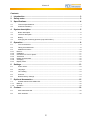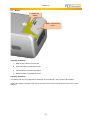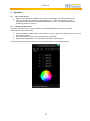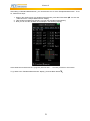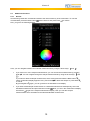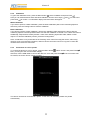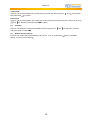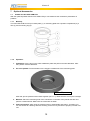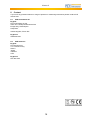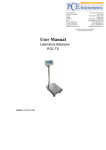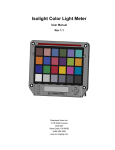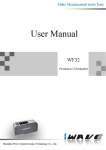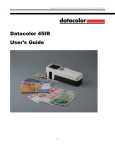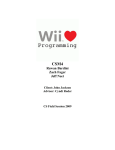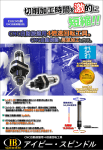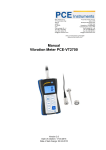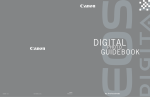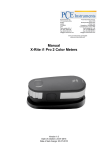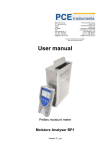Download Manual Colorimeter PCE-CSM 1, 2, 4
Transcript
PCE Americas Inc. 711 Commerce Way Suite 8 Jupiter FL-33458 USA From outside US: +1 Tel: (561) 320-9162 Fax: (561) 320-9176 [email protected] PCE Instruments UK Ltd. Units 12/13 Southpoint Business Park Ensign way Hampshire / Southampton United Kingdom, SO31 4RF From outside UK: +44 Tel: (0) 2380 98703 0 Fax: (0) 2380 98703 9 [email protected] www.pce-instruments.com/english www.pce-instruments.com Manual Colorimeter PCE-CSM 1, PCE-CSM 2 and PCECSM 4 Version 1.1 Date of creation: 21.05.2015 Date of last change: 25.09.2015 Manual Contents 1 Introduction ............................................................................................................. 3 2 Safety notes ............................................................................................................. 3 3 Specifications .......................................................................................................... 4 3.1 Technical specifications .............................................................................................................. 4 3.2 Contents of delivery .................................................................................................................... 4 4 System description ................................................................................................. 5 4.1 Button description ....................................................................................................................... 5 4.2 Interface description ................................................................................................................... 5 4.3 Battery ........................................................................................................................................ 6 4.4 Changing the measuring aperture (only PCE-CSM 1) ............................................................... 7 5 Operation ................................................................................................................. 8 5.1 Turn on the device ...................................................................................................................... 8 5.2 Taking a measurement ............................................................................................................... 8 5.3 5.3.1 5.3.2 5.3.3 5.3.4 5.3.5 5.3.6 5.3.7 6 Additional functions .................................................................................................................. 10 Record .......................................................................................................................................... 10 Calibration .................................................................................................................................... 11 Connection to a PC or printer ...................................................................................................... 11 Tolerances ................................................................................................................................... 12 Delete recorded data.................................................................................................................... 12 Averaging ..................................................................................................................................... 12 Display mode ............................................................................................................................... 13 Settings .................................................................................................................. 13 6.1 Colour offset ............................................................................................................................. 13 6.2 Language .................................................................................................................................. 13 6.3 Time setting .............................................................................................................................. 13 6.4 Contrast .................................................................................................................................... 14 6.5 Restore factory settings ............................................................................................................ 14 7 Optional Accessories............................................................................................ 15 7.1 7.1.1 7.1.2 8 Powder test box PCE-CSM PTB .............................................................................................. 15 Build-up ........................................................................................................................................ 15 Operation ..................................................................................................................................... 15 Contact ................................................................................................................... 16 8.1 PCE Instruments UK ................................................................................................................ 16 8.2 PCE Americas .......................................................................................................................... 16 2 Manual 1 Introduction Thank you for purchasing a PCE-CSM series colorimeter from PCE Instruments. The colorimeters PCE-CSM 1, PCE-CSM 2 and PCE-CSM4 are the ideal measuring devices for quality control and offer great reliability when you need to comply with certain optical requirements. The colorimeters have an ergonomic design and are equipped with a user-friendly operator interface. The difference between the 3 devices is the size of their measuring apertures. 2 Safety notes Please read this manual carefully and completely before you use the device for the first time. The device may only be used by qualified personnel and repaired by PCE Instruments personnel. There is no warranty of damages or injuries caused by non-observance of the manual. This colorimeter is a precise measuring device. Please avoid strong changes in the environmental conditions. This includes flickering lights as well as changes of the air temperature or air humidity. The device may only be used in the approved temperature range. Make sure the device is standing right on the measuring spot. Do not move it while the measuring procedure is in progress. Avoid shocks. Do not expose the device to water. Only use it in areas which fulfil the permitted environmental conditions. Keep the device clean and prevent dust or other particles from entering the measuring aperture. To clean the device, use a damp cloth. Do not use solvent-containing materials for cleaning. The case should only be opened by qualified personnel of PCE Instruments. You must not make any technical changes to the device. The instrument should never be placed with the user interface facing an object (e. g. keyboard side on a table). If you do not need the device for a longer period of time, please reset the white calibration and store it in in the carrying case. This manual is published by PCE Instruments without any guarantee. We expressly point to our general guarantee terms which can be found in our general terms of business. If you have any questions please contact PCE Instruments. 3 Manual 3 3.1 Specifications Technical specifications Measuring aperture Geometry Sensor Colour space Colour difference formula Light source Light source device Errors between each equipment Storage Repeatability Power supply Charging time Battery life Lamp life Storage conditions Dimensions Weight PCE-CSM 1 PCE-CSM 2 PCE-CSM 4 4 mm 8 mm 20 mm 8/d 45°/0 Silicon photoelectric diode CIEL*a*b*C*h CIEL *a*b CIEXYZ ΔE*ab ΔL*ab ΔE*C*H D65 LED blue light ≤0.50ΔE*ab 100 standard samples, 20,000 test samples Standard deviation within ΔE*ab 0.08 Measurement conditions: average of 30 measurements of standard white plate Rechargeable lithium-ion battery 3.7 V @ 3,200 mAh 8 hours Approx. 5,000 measurements 5 years, more than 1.6 million measurements Air temperature: 0 … +40 °C Air humidity: 0 … 85 % RH, non-condensing 205 x 67 x 80 mm 500 g 3.2 Contents of delivery 1 x colorimeter PCE-CSM 1, PCE-CSM 2 or PCE-CSM 4 1 x USB cable 1 x aluminium carrying case 1 x lithium-ion battery 1 x mains adaptor 1 x wrist band 1 x calibration plate (white) 1 x pc software 1 x instruction manual 4 Manual 4 System description 4.1 Button description 1 2 3 4 7 5 6 Front view rear view 1. On/Off button 2. Menu button 3. Up button 4. Down button 4.2 5. Enter button 6. Back button 7. Testing button Interface description Connection for mains adaptor USB interface interfaces Mains adaptor: Only use the mains adaptor included in the package. If it breaks down, only use substitutions with the following characteristics: output 5 V DC, 2 A. USB interface: By using the USB interface, you can transfer data from the colorimeter to a PC. The baud rate is 115,200 bps. 5 Manual 4.3 Battery Lithium-ion battery Battery compartment cover Installing the battery 1. Make sure the device is turned off. 2. Open the battery compartment cover. 3. Put the battery in the allocated space. 4. Close the battery compartment cover. Charging the battery The battery can only be charged when the device is connected to a PC or to the mains adaptor. Note: If the battery is damaged, the device can still be used via an external power source (PC / mains adaptor). 6 Manual 4.4 Changing the measuring aperture (only PCE-CSM 1) Installing the measuring aperture To install the measuring aperture, first put it in the allocated space (see picture below). Now turn it counter-clockwise until you hear a clicking noise. This means that the measuring aperture is now attached properly. Detaching the measuring aperture To dismantle the measuring aperture, turn it clockwise, until you hear a clicking noise. This means, it is now detached. 7 Manual 5 5.1 Operation Turn on the device 1. Make sure the battery is installed or the device is connected to an external power source. 2. Turn on the device by switching the On/Off button to “1”. After a few seconds, you are automatically directed to the “Standard Measurement” screen. The default setting for this measuring mode is L*a*b*C*H. 5.2 Taking a measurement If you turn on the device, you are directed to the “Standard Measurement” screen. To take a measurement, follow these steps: 1. Press and hold the testing button (see chapter 4.1). Next, 4 light cones appear to help you aim at the measuring point. 2. Move the device as close to the measuring point as possible. 3. Release the testing button. The colorimeter now takes a measurement. After the measuring process is finished, you can see the results in the following display: 8 Manual After taking a “Standard Measurement”, you can also take one or more “Sample Measurements”. To do so, follow these steps: 1. When in the result screen of a standard measurement, press the Enter button redirected to the “Sample Measurement” display. 2. Take another measurement (just like you took the standard measurement). 3. Now you can see the deviation of the sample in the following display: . You are now Note: While the measurement is in progress (time duration: ~ 1 second), all buttons are inactive. To go back to the “Standard Measurement” display, press the Back button 9 . Manual 5.3 Additional functions 5.3.1 Record All measuring results are recorded and saved to the internal memory of the colorimeter. To view the recorded data, press the Menu button , select “Record” and press Enter to confirm. Now, you get to the following display: Here, you can navigate between the individual measurements by using the arrow keys ( and ). If you took one or more sample measurements, you can view those measurements by pressing Enter . You can navigate through the sample measurements by using the arrow keys ( and ). If you want to delete a sample measurement, select it and press and hold the Back button , until a confirmation display appears. Now, press Enter to delete the sample or press Back to cancel. By pressing Back again, you can go back to the standard record display. If you want to add sample measurements to a standard measurement subsequently, select the standard measurement and press the Menu button . Now, you are in the measurement display. Press Enter to get to the sample measurement display. Now you can take sample measurements which are added to the selected standard measurement. 10 Manual 5.3.2 Calibration To get to the calibration menu, press the Menu button , select “Calibrate“ and press Enter . Here you can select between white and black calibration. Use the arrow keys ( and ) to select and press Enter to confirm. A confirmation display with instructions will appear. White calibration If you want to perform a white calibration, place the white calibration plate on the measuring aperture. After that, press the Testing button to start the calibration. Black calibration If you wish to perform a black calibration, remove the calibration plate and place the device with the measuring aperture oriented upwards. Make sure that this calibration is carried out in a dark environment. Additionally, keep the device away at least 1 meter from reflecting objects like walls, tables or other objects. To start the calibration process, press the Testing button. Note: A calibration is only reasonable in the following cases: when first using the device, after strong changes in the environmental conditions, when the device has been used for a long time or when the measurement results are inaccurate. 5.3.3 Connection to a PC or printer To connect the device to a PC or printer, press the Menu button , select “Comm“ and press Enter . Now, you will get to the communication display. After that, use the USB cable to connect the device to a PC and press Enter . If the connection was successful, the screen shows “Communicating…” The device can also be connected to a printer. In this case, all measuring results are printed automatically. 11 Manual 5.3.4 Tolerances To set up or adjust tolerances, press the Menu button , select “Tolerance“ and press Enter . Now, you get to the tolerance display. Here you can activate / deactivate different tolerances. To do so, select the desired option by using the arrow keys ( and ) and press Enter . If you activate a tolerance, you get to an input display where you can set the desired threshold value. Use the arrow keys ( and ) to select a number. Press Enter to get to the next digit. After confirming the last digit by pressing Enter , the tolerance is set up. Note: The threshold value refers to the „ΔE*“ value in the sample measurement display. It specifies the maximum acceptable value of the deviation. If the measured value exceeds the threshold value, you can see a “Fail” indication in the display. Otherwise, the display will show “Pass”. 5.3.5 Delete recorded data To delete the recorded data, press the Menu button , select “Delete“ and press Enter . Now, you get to the delete display. Here you have two different options. You can either delete all sample measurements (“Delete ALL Samples”) or all records (“Delete ALL Records”). Select the desired option by using the arrow keys ( and ) and press Enter . A confirmation display appears. Press Enter to confirm or Back to cancel. Note: If you delete all records, all sample measurements will be deleted as well. 5.3.6 Averaging You can set the number of measurements which are performed during the measuring procedure. From these particular measurement results, the average value is generated. To get to the averaging settings, press the Menu button , select “Average“ and press Enter . Here, you can set the number of measurements. Use the arrow keys to select a number. Press Enter to get to the next digit. After confirming the last digit by pressing Enter , the averaging is set. Note: If you set “00” or “01”, there will be no averaging. 12 Manual 5.3.7 Display mode To change the display mode, press the Menu button , select “Display“ and press Enter . Now, you get to the display mode settings. Here you have three different options: “CIE L*a*b*C*H*”, “CIE L*a*b*” and “CIE XYZ”. Use the arrow keys ( and ) to select the desired option and press Enter to confirm. The following images show the different display modes: CIE L*a*b*C*H* (default setting) 6 CIE L*a*b* Settings To get to the settings, press the Menu button different options. Use the arrow keys ( and . 6.1 CIE XYZ , select “Setting“ and press Enter . Here you have ) to navigate and confirm the selection by pressing Enter Colour offset Here you can activate / deactivate the colour offset. Use the arrow keys ( confirm by pressing Enter . and ) for selection and 6.2 Language Here you can select the menu language of the device. You can choose between English and Chinese. Select the desired language by means of the arrow keys ( and ) and confirm by pressing Enter . 6.3 Time setting Here you can set the time (“Set time”), date (“Set date”) and how time and date are displayed (“Time format” / “Date format”). Select the desired option by using the arrow keys ( and ) and press Enter to confirm. Set time / date Here you can set the individual digits of the time and date. Adjust the particular number by using the arrow keys ( and ) and press Enter to get to the next digit. After confirming the last digit by pressing Enter , the time / date is set. 13 Manual Time format Here you can choose between 24 h format and 12 h format. Use the arrow keys ( and press Enter to confirm. and ) for selection Date format Here you can choose between year-month-day, month-day-year and day-month-year. Use the arrow keys ( and ) for selection and press Enter to confirm. 6.4 Contrast Here you can adjust the contrast of the display. Use the arrow keys ( and press Enter to confirm . 6.5 and ) to adjust the scroll bar Restore factory settings Here you can restore the factory settings of the device. To do so, press Enter display. To cancel, press Back . 14 in the confirmation Manual 7 Optional Accessories 7.1 Powder test box PCE-CSM PTB With the optional powder test box PCE-CSM PTB you can determine the colorimetric parameters of powders. 7.1.1 Build-up The PCE-CSM PTB is built up of a base plate (1), a measuring plate with a powder compartment (2), a lens (3) and a mounting ring (4). 7.1.2 Operation 1. Calibration: Put the lens on the white calibrations plate and perform a white calibration. After that, perform a black calibration. 2. Fill in the powder: Fill the powder into the powder compartment of the measuring plate. Powder compartment After that, put the powder test box back together (see 7.1.1). Make sure the screw joint is straight. 3. Measure: Place the measuring hole of the colorimeter on the hole of the powder test box and perform a measurement. Make sure the colorimeter is stable. 4. Clean the test box: After using the powder test box, disassemble and clean it. If needed, you can use alcohol for cleaning. After the cleaning, let the box dry and store it properly until the next use. 15 Manual 8 Contact If you have any questions about our range of products or measuring instruments please contact PCE Instruments. 8.1 PCE Instruments UK By post: PCE Instruments UK Ltd. Units 12/13 Southpoint Business Park Ensign Way, Southampton Hampshire United Kingdom, SO31 4RF By phone: 02380 987 035 8.2 PCE Americas By post: PCE Americas Inc. 711 Commerce Way Suite 8 Jupiter 33458 FL USA By phone: 561 320 9162 16