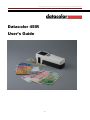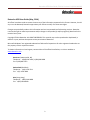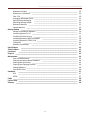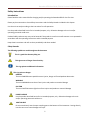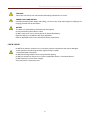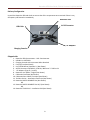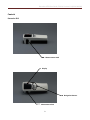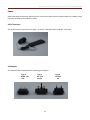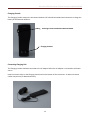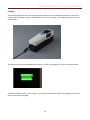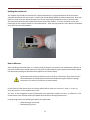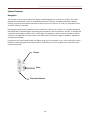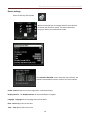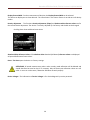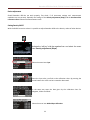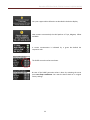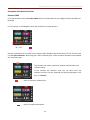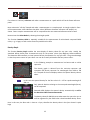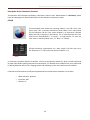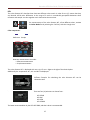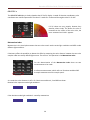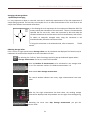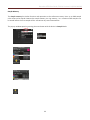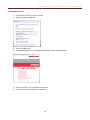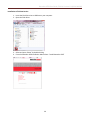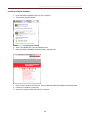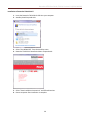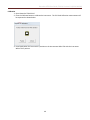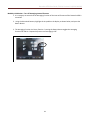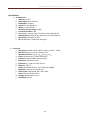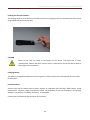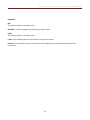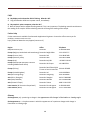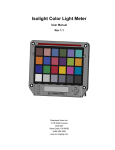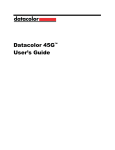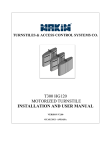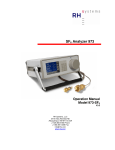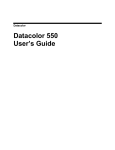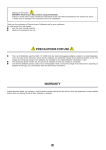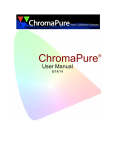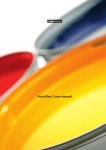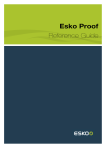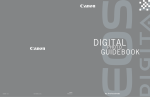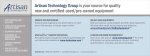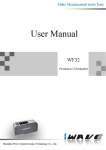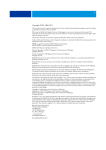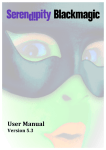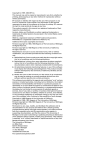Download Datacolor 45IR User Guide, 5.2014, Version 1.0 (4230
Transcript
Datacolor 45IR User Guide, 5.2014, Version 1.0 (4230-0402M) Datacolor 45IR User’s Guide 1 Datacolor 45IR User Guide, 5.2014, Version 1.0 (4230-0402M) Datacolor 45IR User Guide (May, 2014) All efforts have been made to ensure the accuracy of the information presented in this format. However, should any errors be detected, Datacolor appreciates your efforts to notify us of these oversights. Changes are periodically made to this information and are incorporated into forthcoming versions. Datacolor reserves the right to make improvements and/or changes in the product(s) and/or program(s) described in this material at any time. Copyright © 2011 Datacolor. ALL RIGHTS RESERVED. This material may not be reproduced or duplicated, in whole or in part, without the express written permission of Datacolor. Microsoft Windows® are registered trademarks of Microsoft Corporation. All other registered trademarks are the property of their respective owners. To obtain information on local agents, contact either of the offices listed below, or visit our website at www.datacolor.com. Americas (Lawrenceville, NJ) Telephone: 1 (609) 924 2189 / 1 (800) 982 6496 Fax: 1 (609) 895 7472 Switzerland (Dietlikon) Telephone: +(41) 1 835 3711 Fax: +(41) 1 835 3820 Asia (Hong Kong) Telephone: +(852) 2420 8283 Fax: +(852) 2420 8320 2 Datacolor 45IR User Guide, 5.2014, Version 1.0 (4230-0402M) TABLE of CONTENTS Cover page ___________________________________________________________________ 1 Copyright ___________________________________________________________________ 2 Table of Contents _____________________________________________________________ Safety Instructions _____________________________________________________________ Introduction _____________________________________________________________ Safety Hazards _________________________________ _________________________ Care and Usage _________________________________ _________________________ Production Description ___________________________ _______________________________ Datacolor 45IR Spectrometer-NIR-Densitometer _______________________________ Delivery Configuration ___________________________ _________________________ Controls ______________________________________________________________________ Datacolor 45IR __________________________________________________________ Power _______________________________________ _______________________________ AC-DC Converter __________________________________________________________ AC Adapters _____________________________________________________________ Charging Console _________________________________ ______________________ Connecting Charging Unit _____________________ ____________________________ Switching On and Off ____________________________________________________ Battery ________________________________________________________________ Charging _______________________________________ _________________________ Control Elements _________________________________ ____________________________ Calibration _____________________________________________________________ Protecting the Instrument White Standard _____________________________________ Holding the Instrument ____________________________________________________ How to Measure _________________________________ _________________________ System Firmware _____________________________________________________________ Navigation _______________________________________ ______________________ Device Settings __________________________________________________________ Calibration ___________________________ __________________________________ Device Adjustment _______________________________________________________ Setting Density Slope ___________________________ _________________________ Description of Density Functions _____________________ _________________________ Densities CMYK ___________________________ _______________________________ Density Graph __________________________________________________________ Description of Colorimetric functions ________________________________________ CIELAB ________________________________________________________________ DE’s Total Color Difference _________________________________________________ CIE Color Circle ___________________________ _______________________________ Remission Curve ___________________________ _______________________________ CIE XYZ ________________________________________________________________ CIELCH _________________________________ _______________________________ 3 3 5 5 5 6 7 7 8 9 9 11 11 11 12 12 13 13 14 16 16 16 17 17 18 18 19 21 22 22 24 24 25 26 26 27 28 28 28 29 Datacolor 45IR User Guide, 5.2014, Version 1.0 (4230-0402M) Metamerism Index _______________________________________________________ Whiteness / Yellowness _____________________ _______________________________ Pass / Fail _________________________________ _______________________________ Averaging & Average Values _________________________________________________ Spatial Sample Averaging _____________________ ____________________________ Obtaining Average Values _________________________________________________ Reference Memory ___________________________ ____________________________ Sample Memory _________________________________ _________________________ Getting Started _________________________________ _______________________________ Software Installation Sequence ______________________________________________ Installing Sybase 12.0.1+ ____________________________________________________ Installing Techkon Service _____________________ ____________________________ Installing Datacolor MATCH PIGMENT ________________________________________ Installing Datacolor TOOLS PLUS ______________________________________________ Calibration _____________________________________________________________ Modality Initialization ____________________________________________________ Specifications ________________________________________________________________ Technical Data _______________________________________ _________________________ Functional ___________________________________________________________________ Physical ______________________________________________________________________ Maintenance ___________________________________________________________________ Care and Maintenance ___________________________ _________________________ Cleaning Instrument White Standard _______________ _________________________ Cleaning the Instrument ____________________________________________________ Cleaning the Charging Contacts ______________________________________________ Changing Battery __________________________________________________________ Instrument Reset __________________________________________________________ Standards ___________________________________________________________________ DIN ___________________________________________________________________ ASTM _______________________________________ ____________________________ FAQ’s _________________________________________________________________________ Further Help ___________________________________________________________________ Glossary _____________________________________________ _________________________ 4 29 30 30 31 32 31 32 33 34 34 35 35 38 39 40 41 42 42 42 43 44 44 44 45 46 46 46 47 47 47 48 48 48 Datacolor 45IR User Guide, 5.2014, Version 1.0 (4230-0402M) Safety Instructions Introduction Please Read the entire manual before charging and/or operating the Datacolor45IR for the first time. Please pay close attention to these Safety Instructions and the Safety Hazards included in this chapter Use the unit correctly according to the instructions for safe operation. Use the product described herein for its intended purpose, only. Otherwise damage to the unit and/or operating personnel could occur. Product liability and warranty may not be honored if the product is used in an unsafe manner or not operated in accordance with the operating instructions and its intended purpose. Keep these instructions and refer to them periodically and when needed. Safety Hazards The following symbols are used throughout this document This is a good idea that may help you. This sign warns of danger from electricity. This sign points to additional information. This sign points to danger. DANGER The term DANGER means possible severe injuries, danger to life and product destruction. WARNING The term WARNING means harm from injuries and product or material damage CAUTION The term CAUTION means slight harm from injuries and product or material damage PROPER USEAGE Use the product described herein for its intended purpose, only. Otherwise damage to the unit and/or operating personnel could occur. LIGHT SOURCE Do not stare directly into the open sampling port at the bottom of the instrument. Staring directly into the source can cause damage to the eye. 5 Datacolor 45IR User Guide, 5.2014, Version 1.0 (4230-0402M) SERVICING Disconnect instrument from mains before attempting maintenance or service. POWER SUPPLY AND CABLING Use ONLY Datacolor Power Supply and Cabling. Do not use any other Power Supply or cabling to the Charging Console and the instrument BATTERY The battery is replaceable by a Datacolor Service Engineer Do not store battery above 60oC or 140oF. Do NOT crush, short circuit, reverse polarity or disassemble battery. Dispose of battery in accordance with local regulations. Refer to applicable section in this manual for battery replacement. CARE & USEAGE Do NOT drop, bump or shake the unit. It contains precision components that may be damaged. Avoid exposure to condensing humidity, high humidity or liquids. Use only Datacolor accessories. Do NOT allow foreign objects into the measurement opening Do NOT use solvents to clean the unit. Refer to applicable section in Instruction Manual Do NOT expose the unit to direct sunlight. Store instrument in instrument case. 6 Datacolor 45IR User Guide, 5.2014, Version 1.0 (4230-0402M) Product Description Datacolor 45IR Spectrometer – NIR – Densitometer Datacolor presents the Datacolor 45IR - the first instrument of its kind, combining three instruments in one - A world class spectrometer, a NIR spectroscopic sensor and a densitometer. With superb instrument repeatability you can measure, quantify and control the color supply chain in the printing of Bank Notes and other secure documents where color control is critical and fraud protection very important. The Datacolor 45IR is ideal for use by Bank Note Printers, Security Document Printers, Security Ink Manufacturers, and National Banks. The Datacolor 45IR adds real value across the color supply chain. The Datacolor 45IR is useable for color control, color management, formulation and inspection. It is useful to: Directors of Quality, Lab Managers, Materials Managers, Plant Managers, Print Inspectors, Printing Managers, Research Directors, QA Managers, QC Managers and Technical Directors. 7 Datacolor 45IR User Guide, 5.2014, Version 1.0 (4230-0402M) Delivery Configuration Unpack the Datacolor 45IR and check to ensure that all the components were received. If there is any discrepancy call Datacolor immediately. Datacolor 45IR AC-DC Converter USB Cable AC Adapters Charging Console Shipped with: 1. 2. 3. 4. 5. 6. 7. 8. 9. 10. 11. 12. Datacolor 45IR Spectrometer – NIR – Densitometer USB Mini to USB Cable Charging Console with Instrument White Standard Carrying Case (Not Shown) User Guide Manual, Datacolor’s (Not Shown) AC/DC Converter 120/240 AC, 50-60 Hz, 380 mA to 7.5 VDC at 2A AC Adapters (Type A, C, and G) Datacolor User Guide – English (Not shown) Calibration Certificate (Not Shown) Calibration Data White Tile Values (Not Shown) Techkon Service – Installation Flash Drive (Not Shown) Datacolor MATCH PIGMENT Plus (Not Shown) OR 13. Datacolor MATCH PIGMENT Plus W/S (Not Shown) OR 14. Datacolor TOOLS PLUS – Installation DVD (Not Shown) 8 Datacolor 45IR User Guide, 5.2014, Version 1.0 (4230-0402M) Controls Datacolor 45IR Measurement Head Display Navigation Buttons Measurement Port 9 Datacolor 45IR User Guide, 5.2014, Version 1.0 (4230-0402M) Measurement Button & On/Off Measurement Port Tracking wheels Battery Compartment Retention Screw Charging Console Charging Contacts 10 Datacolor 45IR User Guide, 5.2014, Version 1.0 (4230-0402M) Power Before operating the Datacolor 45IR for the first time, please read the entire Datacolor 45IR User’s Guide, paying particular attention to the Section on Safety. AC/DC Converter The AC/DC Converter connects to AC Power. AC Power is defined as 100 to 240 VAC, 47 to 63Hz AC Adapters The Datacolor 45IR is supplied with the following AC Adapters. Type A NEMA 1-15 USA Type C CEE 7/16 Europe Type G BS 1363 UK 11 Datacolor 45IR User Guide, 5.2014, Version 1.0 (4230-0402M) Charging Console The Charging Console contains the Instrument Absolute Full Scale White Standard and connectors to charge the battery of the Datacolor 45IR unit. Rotating Instrument Absolute White Standard Charging Contacts Connecting Charging Unit The Charging Console should be connected to the AC adapter before the AC Adapter is connected to AC Power source. Keep the contacts clean on the Charging Console and on the bottom of the instrument. An electrical contact cleaner may be used, if deemed necessary. 12 Datacolor 45IR User Guide, 5.2014, Version 1.0 (4230-0402M) Switching On and Off Datacolor 45IR is switched on by pressing the green measurement button. It is immediately ready to measure. In this state power consumption is very low. If no button is pressed within one minute, the device will switch off automatically. Switching it on again with the green measurement button will show on the display the last measurement done. There is no button to turn Datacolor 45IR off. Battery The Rechargeable NiMH battery has regulated charging via the Charging Console connected to the AC Adapter, when the instrument is mounted and seated on the Charging Console. The Datacolor 45IR battery supplies 10,000 measurements per charge There is an Active Battery Level indicator, shown below. When the battery is discharged the battery indicator turns to a red color. When the battery is depleted the user is prompted to charge the NiMH battery. See the section following. 13 Datacolor 45IR User Guide, 5.2014, Version 1.0 (4230-0402M) Charging The Datacolor 45IR must seat on the Charging Console which must be connected to AC Power to receive the trickle charge. The battery requires approximately 4 hours to fully charge. The charging of the battery occurs automatically. The display shows a totally Green Battery indicating it is 100%, fully charged, as shown in the picture below. The Datacolor 45IR contains a smart charger. You may keep the Datacolor 45IR on the Charging Console. The battery cannot be overcharged. 14 Datacolor 45IR User Guide, 5.2014, Version 1.0 (4230-0402M) The battery status is displayed as a battery symbol in the upper right corner of the LC-display, when the unit is turned on. When the battery turns empty, the battery symbol turns to red. In this state several measurements still can be obtained; but it is time to put it on the charging console to avoid a total discharge and damage to the battery. Charging starts automatically by placing the device on the charging console. Please keep the charging contacts on the console and under the device always clean. If oxidized, use a special metal contact cleaner. Five seconds after placing the device on the console the display will show an animated battery symbol. When the symbol displays a full battery, the charging is completed and the battery is fully charged. Completely charging an empty battery will take approximately four hours. Datacolor 45IR has a regulated charging management. This means it will power-charge an empty battery, so the device can be used again after a few minutes. On the other hand, there is no overcharging of full batteries. You can park the device on the charging console when not in use. This way it is guaranteed to have always an operational measurement instrument at hand. Up to 10,000 measurements can be carried out with one battery charge. 15 Datacolor 45IR User Guide, 5.2014, Version 1.0 (4230-0402M) Control Elements Calibration The Datacolor 45IR basic system consists of the measuring instrument, a white standard for calibration and the measurement sample port. It is recommended that you calibrate the instrument before starting to measure and re-calibrate every 4 (four) hours. The White Instrument Absolute Standard is provided for this purpose. Be sure that the White Instrument Absolute Standard is kept meticulously clean and protected. Protecting the Instrument White Standard Protect the Instrument White Standard by rotating the Rotating Standard Holder so that the Instrument White Standard rotates into the Charging Console, when not in use. Charging Console Rotating Standard Holder 16 Datacolor 45IR User Guide, 5.2014, Version 1.0 (4230-0402M) Holding the Instrument The simplest way to hold the instrument for sample measurement is to grasp the bottom of the instrument along the black frame with your thumb. Position your thumb slightly behind the measurement head. Place your palm on the top of the instrument letting the rest of your fingers grasp the bottom frame on the other side. The instrument should be nearly balanced with your hand in this position. It is most convenient to rest your index finger on the measure button for easy measurement. Allow the high resolution color display to be viewed at all times for immediate feedback. How to Measure After switching on Datacolor 45IR, it is instantly ready to measure. Just position the measurement aperture on top of the measurement sample and press shortly with the index finger the green measurement button. Within one second the resulting measurement value appears on the device display. Please ensure that the device always has a firm stand on a flat surface. There must not be a distance between the measurement head and the sample where light could pass through, because this can adversely influence the measurement. On the bottom of the device there are tracking wheels which allow the Datacolor 45IR to traverse easily and quickly to the measurement point. The color of the background material underneath the measurement sample can have an influence on the measurement result. Different technical standards describe which backing material to use. In the printing industry the following procedures are widely used: white backing for proofs and Black backing for prints. 17 Datacolor 45IR User Guide, 5.2014, Version 1.0 (4230-0402M) System Firmware Navigation The settings are very easy to adjust. The display is divided logically into a center and a frame. The center displays the measurement results. It is framed by interactive “soft keys” and status information displays. Pressing one of the arrow buttons will move an active cursor from “soft key” to “soft key” around the frame. An active “soft key” is outlined. By keeping an arrow button pressed, the cursor travels from “soft key” to “soft key” at a constant speed until the arrow button is depressed again. By pressing the enter button a function behind a “soft key” is selected and a selectable menu appears. Within such a menu again the navigation is done via the arrow buttons and the selections are made with the enter button. Some menu items or “soft keys” might be shaded in appearance and cannot be selected. Pressing the red, round escape button will always bring you one step back in the menu or will close a menu window. It can be compared to the escape button or undo-function on a PC. It always returns you back to the measurement mode. Escape Enter Directional Buttons 18 Datacolor 45IR User Guide, 5.2014, Version 1.0 (4230-0402M) Device settings Select the Soft key Gear Symbol Within this window you can navigate with the arrow buttons and select with the enter button. The red escape button brings you back to the measurement mode. The Datacolor 45IR INFO screen shows the type of device, the software and hardware versions, as well as the serial number. Sound - Sound activates an acoustic signal after each measurement. Display Contrast - The Display Contrast can be turned darker or brighter. Language - Language sets the language menu of the device. Date – Date displays the current date. Time – Time displays the current time. 19 Datacolor 45IR User Guide, 5.2014, Version 1.0 (4230-0402M) Display format CMYK - For the measurement of densities, the Display format CMYK can be selected. The device can display two or three decimals. The information in the chosen format is carried out in all density modes. Density adjustment - The functions Density adjustment (Slope) and absolute white reference values are for the internal device adjustment. The device is correctly adjusted by the factory and should not be changed. Scrolling Down show additional menu items: Absolute White Reference Values –The absolute white Standard (Calibrated) reference values are displayed as Spectral Reflectance Factor values. Reset - The Reset puts the device to factory settings. ATTENTION! All stored measurement values and a recently made calibration will be deleted and should therefore be saved on the PC if necessary. Only the factory-set calibration values are still valid. A reset can make sense, if Datacolor 45IR does not work properly. Device Voltages - The information of Device Voltages is for device diagnosis by service personnel. 20 Datacolor 45IR User Guide, 5.2014, Version 1.0 (4230-0402M) Calibration Prior to every series of measurements calibration should be carried out. After calibration the device is stable for the long term; however it is recommended to perform a calibration before starting a new measurement task just to be sure the device is working properly. For density measurements the calibration is carried out on paper white. This will ensure that the density values are in direct ratio to the ink thickness which is applied on the paper. When there is a change in the paper type, a new calibration has to be done. Only in a few cases density measurements are referenced to an absolute white standard. A calibration is as easy to carry out as a measurement: Select the “soft key” Calibration and place the device with the measurement head on top of a blank area of the paper sheet. The calibration can be started now by pressing either the enter button or the green measurement button. After one second there will appear a window with the message that the calibration has been done. The device is now ready for measurements. The message window disappears with the next measurement. During the calibration process always take care that the instrument is on a flat, stable surface and that the material backing the paper is the same as for the following measurements (white, gray or black). When the paper sample is printed on both sides, it is recommended to use a black backing material in order to avoid mis-measurements due to color shining through the back of the opaque paper. 21 Datacolor 45IR User Guide, 5.2014, Version 1.0 (4230-0402M) Device adjustment Should Datacolor 45IR do not work properly, first check, if all instrument settings and measurement conditions are set correctly. Especially the settings of the Density adjustment (Slope) and the absolute white reference values influence the measurement result. Setting Density SLOPE With the SLOPE correction values it is possible to adjust Datacolor 45IR to the density values of other devices. Activate the “soft key” with the cogwheel icon and select the menu item Density adjustment (Slope). Select the menu item Cyan. Enter the Cyan value, you find on the calibration chart. By pressing the arrow buttons the value can be increased or decreased. In the same way enter the data given by the calibration chart for Magenta, Yellow and Black. Select the menu item Make Slope calibration. 22 Datacolor 45IR User Guide, 5.2014, Version 1.0 (4230-0402M) Carry out a paper white calibration as described in the device display. Now measure consecutively the solid patches of Cyan, Magenta, Yellow and Black. A correct measurement is indicated by a green dot behind the respective color. The SLOPE correction values are shown. A reset of the SLOPE correction values is done by activating the menu item reset Slope coefficients. You reset the device back to its original factory settings. 23 Datacolor 45IR User Guide, 5.2014, Version 1.0 (4230-0402M) Description of the Density Functions Densities CMYK In the measurement function Densities CMYK all four partial densities for Cyan, Magenta, Yellow and Black are displayed. In this example, a solid Magenta patch was measured. The solid density is: M = 1.47 But why are densities for the other colors shown as well? Shouldn’t they have a value of 0? No. These are the so-called partial densities. No printing ink is 100 % spectrally pure. There will always be partial colors besides the actual main color. This function also makes comparison between measurements and reference values. In this example the reference value was not taken from the reference memory but was measured just before by putting the “soft key” to reference: Patch for reference measurement `` Patch for sample measurement 24 Datacolor 45IR User Guide, 5.2014, Version 1.0 (4230-0402M) First select via “soft key” reference and make a measurement on a patch which will be the future reference patch. Now activate via “soft key” Sample and make a measurement on a sample patch. A triangle symbol in front of the measurement value indicates that delta values (difference between reference and sample) are shown. Future sample measurements will be compared to the once measured reference values as well. Now activate the Delta Mode by selecting the triangle symbol. The function Densities CMYK is especially suitable for the measurement of multicolored composed CMYK colors, e. g. in logos, to find out the reason for possible color shifts. Density Graph The function Density Graph enables the exact display of density values for any spot color. Usually the standards define density filter characteristics only for the process colors Cyan, Magenta, Yellow and Black. The Datacolor 45IR can obtain a virtual spectral density characteristic for any spot color. The great advantage is that the process control of spot colors can now be as easily achieved as the four process colors. In the following example a measurement has been made on a blue spot color. The density graph is derived from the remission spectrum and represents the density spectrum for wavelengths from 400 to 700 nm. The peak of the curve displays where the spectral density value is taken. In this case the spectral density for the blue color is D = 1.57 at a peak wavelength of 580 nm. Only spectral densities relating to the same peak wavelength (Dmax) can be compared. Datacolor 45IR displays the spectral density automatically as well in the Densities CMYK measurement mode. The density values for CMYK show to what extent the spot color can as well be registered by the CMYK color related standard density filters. Here in this case, the blue color is close to a Cyan; therefore the density value in the Cyan channel is quite large 25 Datacolor 45IR User Guide, 5.2014, Version 1.0 (4230-0402M) Description of the Colorimetric functions The Datacolor 45IR calculates and displays colorimetric values as well. Measurements in colorimetry modes have the advantage of an absolute description of color based on characteristic values. CIELAB The most popular color system in the printing industry is the CIE L*a*b* color space. Every color is precisely described by three values: The L* value stands for the luminance and can have values between 0 (a theoretical, absolute Black) and 100 (a theoretical, ideal White). The a* value describes the color value on the Green/Red-axis (- a*: Green, + a*: Red) and the b* value the color value on the Blue/Yellow axis ( - b*: Blue, + b*: Yellow). CIELAB, colorimetric measurement on a blue sample. The blue color has a low luminance of L = 28.71 and a low portion of Red (a < 15). In colorimetry the white reference is absolute, contrary to densitometry where the white is usually referenced to paper white. Before making colorimetric measurements, an absolute white calibration has to be performed by placing Datacolor 45IR on the charging console and calibrating on the round, white ceramic standard. Colorimetric measurements can only be compared when the measurement conditions are the same: o o o White reference: Absolute Illuminant: D50 Observer: 2° 26 Datacolor 45IR User Guide, 5.2014, Version 1.0 (4230-0402M) DE’s The color distance ∆E* describes how close two different colors match. A value of zero (0) means that they are identical. ∆E*ab color differences in the range of 5 result in considerably perceptible deviations when reference and sample are close together and observed at the same time. For measurements of the color distance ∆E* of two different colors, activate the Delta Mode first by selecting the “soft key” with the triangle icon. Color comparison: Reference Sample Now two measurements are made: 1. Reference measurement 2. Sample measurement The color distance ∆E* is displayed with two s i g n i f i c a n t digits to the right of the decimal place. Additionally the components ∆L*, ∆a* and ∆b* are displayed. Different formulas for calculating the color distance ∆E* can be selected as well. ` There are four (4) selections to choose from: Δ E CIELAB Δ E CMC Δ E CIE94 Δ E CIE2000 The latest recommendation by the CIE is DE*2000, and that is what is recommended. 27 Datacolor 45IR User Guide, 5.2014, Version 1.0 (4230-0402M) CIE Color Circle The function CIE Color Circle shows the L*a*b* color values. Optionally, L*C*h* values can be displayed. Additionally there is a graphic display and a measured color is shown as a spot within the color circle. As a result the CI E Color Circle feature displays L*a*b* or L*C*h* values. The measurement function CIE Color Circle, (as well as CIE XYZ and remission Curve), can be operated in absolute mode with DELTA ON or in comparison mode with DELTA OFF. Remission Curve The function remission Curve offers the complete spectral graph. Remission values are shown in 10 nanometer steps in the spectral range of 400 to 700 nm. A remission value has a range between 0 (no remission, absolute darkness) and 1 (total remission of the emitted light). The remission curve is the most exact and total description of a color. CIE XYZ The CIE XYZ will display standard color values. ( CIE XYZ standard color values may also be displayed. 28 Datacolor 45IR User Guide, 5.2014, Version 1.0 (4230-0402M) CIE L*C*h* ab The CIE L*C*h* ab display is closely related to the CIE L*a*b* display. Instead of Cartesian coordinates, polar coordinates are used and presented. The value C* stands for Chroma and the angular value h* for hue. L*C*h* values are very popular, because they describe colors simply. The further the color is located from the center of the color circle, the more saturated and vivid it appears. Metamerism Index Metamerism is the visual phenomenon that two colors match under certain light conditions and differ under different light conditions. Colorimetry offers the possibility to detect this effect by measuring the color distance between the two color samples under two exactly defined light sources. The result of this operation is the Metamerism Index. For the determination of the Metamerism Index there are two measurements to be made. A reference measurement, which refers to illuminant condition D65. A sample measurement on the sample patch. As a result the color distances in ∆E*ab for illuminant conditions A, C and D50 are shown. Identical color impression under light condition I: Color deviation under light condition 2 caused by metamerism 29 Datacolor 45IR User Guide, 5.2014, Version 1.0 (4230-0402M) Whiteness / Yellowness Whiteness and Yellowness indices are quality parameters important for the paper industry. Datacolor 45IR displays the whiteness and yellowness indices according to the following standards. CIE Whiteness index: Values are usually between 90 and 120 for “white” paper. The higher the value, the whiter or brighter the paper is. Artificial optical brighteners in the paper will lead to high values as well. D-1925 Yellowness index: If the Yellowness Index is a positive value, the paper has a yellow cast. If the Yellowness Index is a Negative value, the paper has a blue cast. PASS / FAIL The Pass / FAIL function shows at a glance if a measured sample is greater than or less than the tolerance about a reference value. First, set the allowable limits of the ∆E*ab tolerance. Select in the menu section of the measurement conditions the item Pass / FAIL tolerance and edit the desired tolerance value by pressing the arrow buttons. Every sample measurement is compared to the reference. If the color distance is within the set tolerance (in this case 2.72 < 3.0), PASS will be displayed. For out of tolerance measurements, accordingly FAIL will be shown accompanied by an acoustic signal of three short beeps. 30 Datacolor 45IR User Guide, 5.2014, Version 1.0 (4230-0402M) Averaging and Average Values Spatial Sample Averaging It is very important to obtain a numerical value that is statistically representative of the color appearance of sample being measured. The best way to accomplish this is to make measurements of the same area on the sample from different instrumental orientations. 90o 1st Read at 0o 2nd Read at 90o 3rd Read at 180o 4th Read at 270o 5th read at 0o 180o 0o In this drawing the circle represents the 3 mm aperture of Datacolor 45IR. The arrows indicate the orientation of the instrument. There are 5 measurements specified the first one at 0o, rotate the instrument by 90o and make the second measurement in the same area as the first measurement, and so forth. To obtain an automatic averaged value, using the instrument in the untethered mode, follow the instructions below. 270o If using the instruments in the tethered mode, refer to Datacolor manual. TOOLS Obtaining Average Values From a series of single measurements Average values can be calculated and displayed. This function may be used when the surface of the sample has no even distribution of color. By selecting the “soft key” with the average symbol a pop-up window will appear where Average measurement can be set, started and cancelled. Here the Number of measurements to be calculated to one average value Is set. The maximum number of individual measurements is 9. Now activate Start Average measurement. The central window indicates how many single measurements have been taken. After the last single measurement has been taken, the resulting average value will be displayed and the procedure can start again from the beginning Activating the menu item Stop Average measurement you quit this measurement mode. 31 Datacolor 45IR User Guide, 5.2014, Version 1.0 (4230-0402M) Reference memory To access the reference memory, you have to select reference in the display. A memory capacity for 300 references is at your disposal. After the 300th color value is stored, the message indicates that the memory is full. By pressing the enter button with the device in reference mode a pop- up window opens.Within the window navigation is done withthe arrow keys With Save the last reference measurement is stored. Select shows a list of stored color values. Within the list, values can be selected and dis- played by using the arrow- and enter-buttons. By activating Save automatically all future reference measurements will be stored automatically. By activating Search automatically reference Mem the closest matching reference color when making a sample measurement will be displayed. This feature is active in the sample mode with DELTA Mode on. Delete will remove selected color values from the list. Delete all will remove all values in the list. 32 Datacolor 45IR User Guide, 5.2014, Version 1.0 (4230-0402M) Sample Memory The Sample memory has similar functions and operations as the reference memory. Here up to 1200 sample color values can be stored. However the sample memory is a ring memory, i.e. e. maximum 1200 samples can be stored before the first sample will be overwritten by a new measurement. The pop-up window opens by pressing the enter button with the device in Sample Mode. 33 Datacolor 45IR User Guide, 5.2014, Version 1.0 (4230-0402M) Getting Started Software Installation Sequence To install and configure the software on your computer for the Datacolor 45IR follow these simple steps in the exact order: 1. Install Sybase 12 2. Install the Techkon Service 3. Install Datacolor MATCH PIGMENT And/or 4. Install Datacolor TOOLS PLUS. 34 Datacolor 45IR User Guide, 5.2014, Version 1.0 (4230-0402M) Installing Sybase 12.0.1+ 1. Insert the CD into Drive on your computer 2. AutoPlay should respond with: 3. Select “Run Menu.exe” 4. The SYBASE Datacolor Server Components Installation Menu window appears 5. Select and follow “View Installation Instructions” 6. Restart computer after installation is complete. 35 Datacolor 45IR User Guide, 5.2014, Version 1.0 (4230-0402M) Installation of Techkon Service 1. Insert the Flash Drive into a USB Port on your computer 2. Open the Flash Drive 3. Select and open “Menu” by double clicking 4. From the Datacolor 45IR Installation Menu select: “Install Datacolor 45IR” 36 Datacolor 45IR User Guide, 5.2014, Version 1.0 (4230-0402M) 5. The Datacolor 45IR Installation Wizard Menu appears: 6. Select “Next” 7. The Datacolor 45IR InstallShield Wizard appears 8. Select “Install” 9. The Datacolor 45IR InstallShield Wizard responds 10. Select Finish and Restart Computer to initialize 37 Datacolor 45IR User Guide, 5.2014, Version 1.0 (4230-0402M) Installation of MATCH PIGMENT™ 1. Insert the MATCH PIGMENT DVD into your computer 2. The AutoPlay should respond: 3. Select “Run MENU.EXE” from the AutoPlay menu 4. Datacolor MATCH PIGMENT installation menu responds with: 5. Select “View Installation Instructions” from the Datacolor MATCH PIGMENT Installation Menu 6. Follow the installation instructions 7. Restart the computer after installation is complete. 38 Datacolor 45IR User Guide, 5.2014, Version 1.0 (4230-0402M) Installation of Datacolor TOOLS PLUS™ 1. Insert the Datacolor TOOLS PLUS DVD into your computer. 2. AutoPlay should respond with: 3. Select “Run MENU.EXE” from the AutoPlay menu 4. Datacolor TOOLS PLUS Installation Menu responds with: 5. Select “View Installation Instructions” and follow directions. 6. Restart computer after installation is complete. 39 Datacolor 45IR User Guide, 5.2014, Version 1.0 (4230-0402M) Calibration 1. Open Datacolor TOOLS PLUS 2. Press the Calibrate button to calibrate the instrument. The Full Scale Calibration measurement will be requested as shown below: 3. Press Ready when the instrument is position on the Instruement White Tile with the Instrument White Tile in position. 40 Datacolor 45IR User Guide, 5.2014, Version 1.0 (4230-0402M) Modality Initialization – Turn off Averaging Internal firmware 1. It is necessary to ensure that the Averaging Function of the internal firmware of the Datacolor 45IR is turned off. 2. Using the directional buttons, highlight the Δ symbol on the display as shown below, and press the Return Button. 3. The Averaging Function is a binary function. Pressing the Return Button toggles the Averaging Function Off and On. Repeat this process until averaging is Off. 41 Datacolor 45IR User Guide, 5.2014, Version 1.0 (4230-0402M) Specifications 1. Technical Data a. Geometry: 0o:45o x b. Wavelength: 380 to 1100 nm c. Illumination: Tungsten d. Aperture: 3 mm Measuring e. Battery: Long Life NiMH f. Measurements per charge: 10,000 g. Instrument Interface: USB h. Repeatability: Density; 0.01, Colorimetric: 0.03 CIELAB ΔE*ab i. Reproducibility: Density; 0.01, Colorimetric: 0.03 CIELAB ΔE*ab j. Environment: Storage 0o to 40o C. k. OS: MS Windows 7: 32 & 64 bit and higher 2. Functional a. Colorimetric: CIELAB, CIEXYZ, CIELChab, CIELUV, CIELChuv, CIEYxy, b. Data Plots: Remission Curve, CIE Color Circle c. Metamerism Indices: MA, MC, MD50, MF2, MF7, MF11; d. Indices: CIE Whiteness / D-1925 Yellowness, e. Densities: Densities CMYK, Densities Graph f. Calibration: Absolute & Paper g. Illuminant: A, C, D50, D65, F02, F07, F11 h. Observer: 2o & 10o i. Delta E: CIELAB ΔE*ab, ΔE*cmc, ΔE* CIE94, ΔE*CIE2000 j. PASS/FAIL: Tolerance 0.1 to 20.0 units k. Density Filter: DIN, DIN NB, ISO I, ISO T, ISO E. l. Sensor: Set up and information m. Average: Measurements 2 to 9 n. Delta Mode: On-Off 42 Datacolor 45IR User Guide, 5.2014, Version 1.0 (4230-0402M) 3. Physical a. Dimensions: 2.6x2.2x7.5 inches (65x55x190 mm) b. Weight: 1.0 lbs. (480 g) c. Shipped with: 1- Datacolor 45IR Spectrometer – NIR – Densitometer 2- USB Mini to USB Cable 3- Charging Console with Instrument White Standard 4- Carrying Case (Not Shown) 5- User Guide Manual, Datacolor’s (Not Shown) 6- AC/DC Converter 120/240 AC, 50-60 Hz, 380 mA to 7.5 VDC at 2A 7- AC Adapters 1. Type A 2. Type C 3. Type G 8- Datacolor User Guide – English 9- Calibration Certificate 10- Calibration Data White Tile Values 11- Sybase 12 - Installation CD 12- Techkon Service – Installation Flash Drive 13- Datacolor MATCH PIGMENT – Installation DVD or 14- Datacolor TOOLS PLUS – Installation DVD 43 Datacolor 45IR User Guide, 5.2014, Version 1.0 (4230-0402M) Maintenance Care and Maintenance Datacolor 45IR is a highly-precise, optical instrument. It is designed to work in harsh, industrial environments. However, it should be handled with care. Avoid mechanical shocks, heat, dusty or humid environments! Keep it always at a safe place, for example in the carrying case. Cleaning Instrument White Standard The Instrument White Calibration Tile is part of the Charging Console. Clean the Instrument Calibration White Tile with extreme care. Do not drop or scratch the glazed surface of the tile. A detergent, free of optical brighteners, fluorescent materials or photoactive dyes should be used as needed to clear any oils, fingerprints, or other deposits. Liquid dish detergent is a suitable detergent. The detergent/water solution should be prepared as follows: 1 part detergent: 250 parts de-ionized water. Brush the surface of the Instrument White Standard lightly with a soft brush to remove foreign debris. Apply a few drops of the prepared detergent solution to moisten a soft, lint-free cloth or wipe, and gently wipe the tile surface. Rinse the detergent from the tile by wiping it with a cloth, moistened with clean, distilled, deionized water. Dry the surface of the Instrument White Standard thoroughly with a lint free cloth or wipe. NEVER use abrasive cleansers, razor blades, or other metal objects to remove dirt or foreign substances from the Instrument White Standard. 44 Datacolor 45IR User Guide, 5.2014, Version 1.0 (4230-0402M) Cleaning the Instrument Do NOT insert any object into the sample measuring port for cleaning. This will damage the instrument. Do NOT use solvents!!! The instrument housing is sensitive to solvents. Use a soft, dampened cloth with clean water. You may use a surfactant, cleaning solution as described above, if necessary. The measurement head with the optical system is sealed against dust and dirt. Take care that the visible, open measurement aperture is always free of dust. You can clean the measurement aperture with oil-free, clean compressed air and a brush used for cleaning photographic equipment. For easy cleaning the aperture can be taken off from the measurement head by unscrewing three screws with a special TORX T6 screwdriver. Clean the device casing and the display window only with a soft cloth and a non-aggressive plastic cleaner. Never use alcohol or chemically aggressive, solvent-based cleaners which can destroy the surfaces. The same procedure is valid for the white standard which is integrated in the charging console. If the white standard should become defective, it has to be replaced. Should the display window show small scratches repair with special polishes designed for displays. polishes are available for mobile phones. 45 These Datacolor 45IR User Guide, 5.2014, Version 1.0 (4230-0402M) Cleaning the Electrical Contacts The charging contacts at the bottom of the device and on the charging console can be kept clean with a cotton Q-tip soaked with metal contact spray. CAUTION Please do not stick any labels at the bottom of the device. This could lead to faulty measurements, because the direct contact, which is important for the correct optical depth of field, might not be maintained Changing Battery The battery is changeable by Datacolor Service Engineers. Please contact your local Datacolor Service Center for assistance. Instrument Reset A device reset sets the device back to factory settings. All calibration data (including SLOPE values), stored measurement, reference, target, and tolerance values will be deleted. If the reset procedure in the settings window is not possible, a hardware reset has to be carried out. Contact your local Datacolor Service Center for assistance 46 Datacolor 45IR User Guide, 5.2014, Version 1.0 (4230-0402M) Standards DIN The Datacolor 45IR is in compliance with: DIN 5033-7, Colorimetry Measuring Condition for Object Colours. ASTM The Datacolor 45IR is in compliance with: E 308, SP for Computing the Colors of Objects by using the CIE System D 2244, SP for calculation of Color Tolerances and Color Differences from Instrumentally Measured Color Coordinates 47 Datacolor 45IR User Guide, 5.2014, Version 1.0 (4230-0402M) FAQ’s Q. My display on the Datacolor 45IR is flashing. What do I do? A. Plug the Datacolor 45IR into its power source, immediately. Q. My sample is quite transparent, what do I do? A. Back the sample with a standard backing material. This is very important. The backing material contributes to the reading of the sample. Different backing material will change the reading of the sample. Further help Further assistance is available from Datacolor Applications Engineers. Contact the office nearest you for excellent, customer service or visit. http://industrial.datacolor.com/support/contact-us-2/ Region Office Telephone US (Lawrenceville, NJ) Datacolor +1 800 982 6496 Europe (Belgium, Netherland and Luxembourg) Datacolor België BVBA +32 9 243 87 27 Europe (France, Paris) Datacolor SAS +33 148185 480 Europe (Germany, Marl) Datacolor Marl +49 2365 510950 Europe (Italy) Datacolor Italy SRL + 39 0362 332142 Europe (Switzerland and Other Countries Including Middle East & Africa) Datacolor AG Europe +41 448353711 Europe (Turkey) Datacolor Renk Teknolojileri +90 216 4553085 Ticaret ve Servis Limited Sti. Europe (United Kingdom) Datacolor Ltd +44 1619299441 Asia (China Hong Kong) Datacolor Hong Kong +852 2420 8283 Asia (China, Shanghai) Datacolor Shanghai +86 21 5308 6988 Asia (India, Mumbai) Datacolor Mumbai +91 22 6640 4488 Asia (Taiwan & Taipei) Datacolor Taiwan +886 2 2321 2356 Latin America (All Countries Except Brazil) Datacolor & Local Agents +1 800 982 6496 Latin America (Brazil) Datacolor & Local Agents +55 11 3616-6438 Glossary Gonioapparent, adj – pertaining to change in the appearance with change in illumination or viewing angle. Gonioappearance, n - the phenomenon in which the appearance of a specimen changes with change in illumination or viewing angle. 48