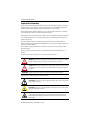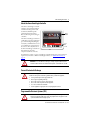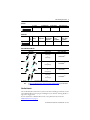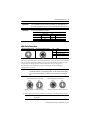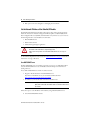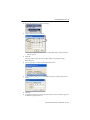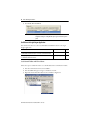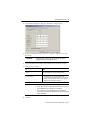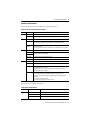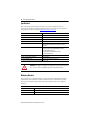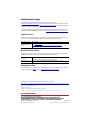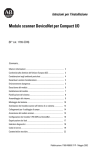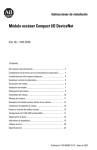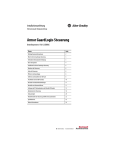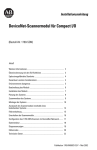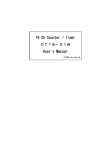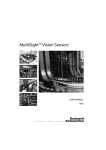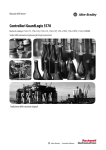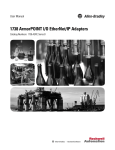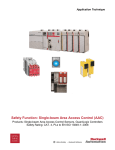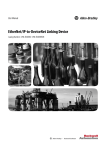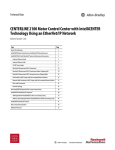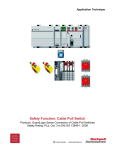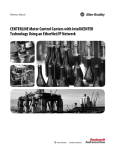Download 1756-IN060 - Rockwell Automation
Transcript
Installation Instructions Original Instructions Armor GuardLogix Controllers Catalog Number 1756-L72EROMS Topic Page Important User Information 2 About the Armor GuardLogix Controller 3 Prevent Electrostatic Discharge 3 Programmable Electronic Systems (PES) 3 Environment and Enclosure 4 Electrical Safety Considerations 4 Before You Begin 4 Install the Armor GuardLogix Controller 6 Mount the Controller 6 Ground the Controller 8 Open the Access Door 8 Remove and Install the Memory Card 8 Connect to the USB Port 9 Make Network Connections 10 Make Power Connections 11 Set the Network IP Address of the EtherNet/IP Modules 12 Update the Controller 17 Create a Controller Project 18 Status Indicators 18 Recover the Controller By Using a Memory Card 21 Specifications 22 Additional Resources 23 2 Armor GuardLogix Controllers Important User Information Read this document and the documents listed in the additional resources section about installation, configuration, and operation of this equipment before you install, configure, operate, or maintain this product. Users are required to familiarize themselves with installation and wiring instructions in addition to requirements of all applicable codes, laws, and standards. Activities including installation, adjustments, putting into service, use, assembly, disassembly, and maintenance are required to be carried out by suitably trained personnel in accordance with applicable code of practice. If this equipment is used in a manner not specified by the manufacturer, the protection provided by the equipment may be impaired. In no event will Rockwell Automation, Inc. be responsible or liable for indirect or consequential damages resulting from the use or application of this equipment. The examples and diagrams in this manual are included solely for illustrative purposes. Because of the many variables and requirements associated with any particular installation, Rockwell Automation, Inc. cannot assume responsibility or liability for actual use based on the examples and diagrams. No patent liability is assumed by Rockwell Automation, Inc. with respect to use of information, circuits, equipment, or software described in this manual. Reproduction of the contents of this manual, in whole or in part, without written permission of Rockwell Automation, Inc., is prohibited. Throughout this manual, when necessary, we use notes to make you aware of safety considerations. WARNING: Identifies information about practices or circumstances that can cause an explosion in a hazardous environment, which may lead to personal injury or death, property damage, or economic loss. ATTENTION: Identifies information about practices or circumstances that can lead to personal injury or death, property damage, or economic loss. Attentions help you identify a hazard, avoid a hazard, and recognize the consequence. IMPORTANT Identifies information that is critical for successful application and understanding of the product. Labels may also be on or inside the equipment to provide specific precautions. SHOCK HAZARD: Labels may be on or inside the equipment, for example, a drive or motor, to alert people that dangerous voltage may be present. BURN HAZARD: Labels may be on or inside the equipment, for example, a drive or motor, to alert people that surfaces may reach dangerous temperatures. ARC FLASH HAZARD: Labels may be on or inside the equipment, for example, a motor control center, to alert people to potential Arc Flash. Arc Flash will cause severe injury or death. Wear proper Personal Protective Equipment (PPE). Follow ALL Regulatory requirements for safe work practices and for Personal Protective Equipment (PPE). Rockwell Automation Publication 1756-IN060C-EN-P - June 2015 Armor GuardLogix Controllers 3 About the Armor GuardLogix Controller The Armor™ GuardLogix® controller combines a 1756-L72S GuardLogix controller and safety partner with two Ethernet/IP DLR-capable communication channels in an IP67-rated housing for mounting on a machine. Display Window The Armor GuardLogix controller is certified for use in safety applications up to and including Safety Integrity Level (SIL) 3 and Performance Level (e) in which the de-energized state is the safe state. The safety features of the Armor GuardLogix controller are derived from the sum of all components within the enclosure. Access Door Screws For information on how to operate a GuardLogix controller-based system, safety application requirements, and where to find the GuardLogix certificate, see Additional Resources on page 23. ATTENTION: In case of malfunction or damage, no attempts at repair should be made. The controller should be returned to the manufacturer for repair. Do not dismantle the controller. Prevent Electrostatic Discharge ATTENTION: This equipment is sensitive to electrostatic discharge that can cause internal damage and affect normal operation. Follow these guidelines when you handle this equipment. • Touch a grounded object to discharge potential static. • Wear an approved grounding wriststrap. • Do not touch connectors or pins on component boards. • Do not touch circuit components inside the equipment. • Use a static-safe workstation if available. • Store the equipment in appropriate static-safe packaging when not in use. Programmable Electronic Systems (PES) ATTENTION: Personnel responsible for the application of safety-related Programmable Electronic Systems (PES) shall be aware of the safety requirements in the application of the system and shall be trained in using the system. Rockwell Automation Publication 1756-IN060C-EN-P - June 2015 4 Armor GuardLogix Controllers Environment and Enclosure ATTENTION: This equipment is intended for use in overvoltage Category II applications (as defined in IEC 60664-1), at altitudes up to 2000 m (6562 ft) without derating. This equipment is not intended for use in residential environments and may not provide adequate protection to radio communication services in such environments. This equipment is supplied as enclosed equipment. It should not require additional system enclosure when used in locations consistent with the enclosure type ratings stated in the Specifications section of this publication. Subsequent sections of this publication may contain additional information regarding specific enclosure type ratings, beyond what this product provides, that are required to comply with certain product safety certifications. In addition to this publication, see the following: • Industrial Automation Wiring and Grounding Guidelines, publication 1770-4.1, for • additional installation requirements NEMA 250 and IEC 60529, as applicable, for explanations of the degrees of protection provided by enclosures Electrical Safety Considerations ATTENTION: To comply with the CE Low Voltage Directive (LVD), all connections to this equipment must be powered from a source compliant with the following: • Safety Extra Low Voltage (SELV) Supply • Protected Extra Low Voltage (PELV) Supply To comply with UL/C-UL requirements, this equipment must be powered from a source compliant with the following: • IEC 60950-1 Ed. 2.1, Clause 2.2 - SELV Circuits Before You Begin Before you begin, check to make sure that you have all of the components that you need and plan your network. System Components The controller ships with these parts installed: • 1784-SD1 Secure Digital memory card, 1 GB • 1747-KY key (shipped in a key holder inside the access door) Control power and Ethernet communication cables are available separately. Rockwell Automation Publication 1756-IN060C-EN-P - June 2015 Armor GuardLogix Controllers 5 Cordsets (1) No. of Pins Assembly Rating Straight Female Right Angle Female 4 600V, 10 A 889N-F4AFC-(1)F 889N-R4AFC-(1)F Replace (1) with 6 (6 ft), 12 (12 ft), or 20 (20 ft) for standard cable lengths. Patchcords (1) No. of Pins Assembly Rating Straight Female Straight Male Straight Female, Right Angle Male Right Angle Female, Straight Male Right Angle Female, Right Angle Male 4 600V, 10 A 889N-F4AFNM-(1) 889N-F4AFNE-(1) 889N-R4AFNM-(1) 889N-R4AFNE-(1) Replace (1) with 1 (1 m), 2 (2 m), 5 (5 m), and 10 (10 m) for standard cable lengths. Industrial Ethernet Media M12 D Code (1) Patchcords and Cordsets IP67 Connector Type Cat. No. Unshielded Male Straight to Male Straight 1585D-M4TBDM-(1) Male Straight to Male Right Angle 1585D-M4TBDE-(1) Male Right Angle to Male Right Angle 1585D-E4TBDE-(1) Male Straight to Female Straight 1585D-M4TBDF-(1) Available in 0.3, 0.6, 1, 2, 5, 10, 15, and increments of 5 meters up to 75 meters. TIP See http://ab.rockwellautomation.com/Connection-Devices/EtherNet-Media for more information on Industrial Ethernet Media. Plan Your Network The two EtherNet/IP networks in the enclosure let the Armor GuardLogix controller be used in various EtherNet/IP network topologies, including linear, star, and device level ring (DLR) as a ring node or ring supervisor. For more information on EtherNet/IP networks, see the publications that are listed in Additional Resources on page 23. Rockwell Automation Publication 1756-IN060C-EN-P - June 2015 6 Armor GuardLogix Controllers Install the Armor GuardLogix Controller The controller ships with the power switch inside the enclosure set to ON and the controller in Remote Program mode. You can make power connections and EtherNet/IP network connections without opening the access door on the enclosure. However, if you need to access the power switch, USB port, memory card, or key, you need to open the enclosure access door. Follow these steps, described in this publication, to install the controller. 1. Mount the Controller 2. Ground the Controller 3. Open the Access Door, optional 4. Remove and Install the Memory Card, optional 5. Connect to the USB Port, optional 6. Make Network Connections 7. Make Power Connections 8. Set the Network IP Address of the EtherNet/IP Modules 9. Update the Controller ATTENTION: Make sure that all connectors and caps are securely tightened to seal connections properly against leaks and maintain IP67 requirements. Mount the Controller Observe these minimum spacing requirements around the enclosure. Mount the module directly to a machine by using four mounting holes. The mounting hole diameter on the mounting feet included with the enclosure is 6.8 mm (0.27 in.). Use four M6 screws and torque screws to 6.6 N•m (58 lb-in). See the Product Dimensions on page 7. Rockwell Automation Publication 1756-IN060C-EN-P - June 2015 30 mm (1.18 in.) 30 mm (1.18 in.) 30 mm (1.18 in.) Mounting feet can be attached in either horizontal or vertical orientation as shown in Product Dimensions on page 7. Attach the mounting feet to the enclosure by using the four flat-head screws that are supplied with the mounting feet. Torque screws to 8.5 N•m (75.2 lb-in). 30 mm (1.18 in.) Armor GuardLogix Controllers 7 Product Dimensions 240 mm 265 mm (9.4 in.) (10.4 in.) 165mm (6.5 in.) 292 mm (11.5 in. ) 327 mm (12.9 in.) 215 mm (8.5 in.) 298 mm (11.7 in.) 172 mm (6.8 in.) 245 mm (10 in.) Mounting feet in horizontal orientation 225.75 mm 8.9 in. Mounting feet in vertical orientation 550 mm 21.7 in. 32.25 mm 1.3 in. 86.55 mm 3.4 in. 265 mm 10 in. 550 mm 21.7 in. 198.9 mm 7.8 in. Clearance for access door opening Rockwell Automation Publication 1756-IN060C-EN-P - June 2015 8 Armor GuardLogix Controllers Ground the Controller You must provide a proper grounding path by using the ground screw on the bottom of the enclosure. To attach grounding wires, remove the screw and attach a ring lug, or loosen the screw and slide a fork connector underneath. Tighten the screw. PE Ground Wire Size Torque 1.3…5.2 mm2 (#16…#10 AWG) 2 N•m (17.7 in-lb) See Industrial Automation Wiring and Grounding Guidelines, publication 1770-4.1 for guidelines on how to install an industrial control system. Open the Access Door Open the enclosure door to access the power switch, controller USB port, memory card, and key. 1. Loosen the four (captive) screws on the front of the enclosure. 2. Gently lift the door and rotate it counterclockwise from the pivot at the lower left corner. Pivot Point The door remains attached to the enclosure. 3. Close the access door on the enclosure and torque the four screws to 3.8 N•m (33.5 lb-in). IMPORTANT When the access door is open, the Armor GuardLogix controller rating is Type 1. Remove and Install the Memory Card If you want to remove the memory card, follow these steps. IMPORTANT Verify that the memory-card status indicator is off and that the card is not in use before removing it. 1. Open the enclosure door to access the controller. 2. Turn the keyswitch to the PROG position. 3. Press and release the memory card to eject it. 4. Remove the memory card. 5. Close the enclosure access door. Rockwell Automation Publication 1756-IN060C-EN-P - June 2015 Armor GuardLogix Controllers 9 Follow these steps to install the memory card. ATTENTION: If you are not sure of the contents of the memory card, before you install the card, turn the keyswitch of the controller to the PROG position. Depending on the contents of the card, a power cycle or fault could cause the card to load a different project or operating system into the controller. 1. Open the access door on the enclosure. 2. Verify that the memory card is locked or unlocked according to your preference. Unlocked Locked 3. Insert the memory card into the memory card slot. 4. Gently press the card until it clicks into place. 5. Close the enclosure access door. Connect to the USB Port The controller has a USB port that uses a Type B receptacle. The port is USB 2.0-compatible and runs at 12 Mbps. To use the USB port of the controller, you must have RSLinx® software, version 2.59.02 or later, installed on your workstation. Access the USB port by opening the enclosure door. Use a USB cable to connect your workstation to the USB port. With this connection, you can update firmware and download programs to the controller directly from your workstation. ATTENTION: The USB port is intended for only temporary local programming purposes and not intended for permanent connection. The USB cable must not exceed 3.0 m (9.84 ft) and must not contain hubs. Rockwell Automation Publication 1756-IN060C-EN-P - June 2015 10 Armor GuardLogix Controllers To configure RSLinx software to use a USB port, you must configure a USB driver. To configure a USB driver, follow these steps. If you are using Windows 7 operating system, the driver is automatically installed and you can go ahead to step 5. 1. Connect your controller and workstation by using a USB cable. 2. On the Found New Hardware Wizard dialog box, click one of the Windows Update connection options and click Next. TIP If the software for the USB driver is not found and the installation is canceled, verify that you have installed RSLinx Classic software, version 2.59.02 or later. 3. Click Install the software automatically (Recommended) and click Next. 4. Click Finish. 5. To browse to your controller in RSLinx software, click RSWho . In the RSLinx Workstation organizer, your controller appears under two different drivers, a virtual chassis and the USB port. You can use either driver to browse to your controller. Virtual Chassis Driver USB Port Driver Make Network Connections 1. Remove the dust caps from the four Ethernet connectors on the bottom of the enclosure. IMPORTANT If you disconnect network connections from these ports, reattach the dust caps and finger-tighten. 2. Connect the cordsets that you selected to the Ethernet communication ports on the bottom of the enclosure and torque to 1 N•m (9 lb-in). D-Code M12 Female Network Connector (View into Connector) Pin 1 – M12_Tx+ Pin 2 – M12_Rx+ Pin 3 – M12_TxPin 4 – M12_RxPin 5 – Connector Shell Shield GND 5 1 2 4 3 44236 Rockwell Automation Publication 1756-IN060C-EN-P - June 2015 Armor GuardLogix Controllers 11 IMPORTANT Use the 1585D–M4DC–H: Polyamide small body unshielded or the 1585D–M4DC–SH: Zinc die-cast large body shielded mating connectors for the D-Code M12 female network connector. IMPORTANT Use two twisted-pair CAT5E UTP or STP cables. D-Code M12 Pin 1 2 3 4 Wire Color White-Orange White-Green Orange Green Signal TX+ RX+ TXRX- 8-way Modular RJ45 Pin 1 3 2 6 Make Power Connections Male Connector (Power Input) Female Connector (Power Output) Pin 1 2 3 4 Signal V+ Switched V+ Unswitched V- Unswitched Common V- Switched Common The bottom of the enclosure has two sealed mini-style power connectors that operate in parallel with one another to allow daisy-chaining of device power with other devices. The unit receives its required power through the male connector. The female connector lets power be daisy-chained to another ArmorStart®, Armor ControlLogix®, Armor GuardLogix or On-Machine™ I/O product.. IMPORTANT On Machine end devices, such as the Armor GuardLogix controller, use the EN-50044 wiring standard while On-Machine cordsets with flying leads use the SAE-J-1738A standard for wiring. Use care to follow the pin numbering convention that is shown below before powering up the unit. Cordsets with Flying Leads (per SAE-J-1738A) Female Male 1-Black [V-] 2-White [E-] 3-Red [V+] 4-Green [E+] Armor GuardLogix Controller (per EN 50044) Female Male 1-Red [V+] 2-Green [E+] 3- White [E-] 4-Black [V-] 1. Remove the dust cap from the female power connector on the bottom of the enclosure. IMPORTANT If you disconnect power connections from these ports, reattach the dust cap and finger-tighten. Rockwell Automation Publication 1756-IN060C-EN-P - June 2015 12 Armor GuardLogix Controllers 2. Make power connections and tighten to hand tight plus one half-turn. Set the Network IP Address of the EtherNet/IP Modules The EtherNet/IP communication modules reside in slots 2 and 3 of the ControlLogix chassis within the enclosure. The modules are shipped with Bootstrap Protocol (BOOTP)/Dynamic Host Configuration Protocol (DHCP) enabled and their rotary switches set to 999. You can use the following methods to set the IP address of each module. • BOOTP/DHCP server • RSLinx Classic software • Studio 5000 Logix Designer® application ATTENTION: The EtherNet/IP communication module must be assigned a fixed network address. The IP address of this module must not be dynamically provided. Failure to observe this precaution can result in unintended machine motion or loss of process control. See the EtherNet/IP publications that are listed in Additional Resources on page 23 for detailed information on setting an IP address. Use a BOOTP/DHCP Server The BOOTP/DHCP server is a standalone server that you can use to set an IP address. When used, the BOOTP/DHCP server sets an IP address and other Transport Control Protocol (TCP) parameters. Access the BOOTP/DHCP server from one of these locations: • Programs > Rockwell Software > BOOTP-DHCP Server If you have not installed the server, you can download and install it from http://www.ab.com/networks/ethernet/bootp.html. • Tools directory on the Studio 5000® environment installation CD IMPORTANT Before you start the BOOTP/DHCP server, make sure that you have the hardware (MAC) address of the module. The hardware address is on the label on the bottom of the enclosure. Follow these steps to set the IP address of the module by using a BOOTP/DHCP server. 1. Start the BOOTP/DHCP software. Rockwell Automation Publication 1756-IN060C-EN-P - June 2015 Armor GuardLogix Controllers 13 2. From the Tools menu, choose Network Settings. 3. Type the Subnet Mask of the network. The Gateway address, Primary and/or Secondary DNS address, and Domain Name fields are optional. 4. Click OK. The Request History panel shows the hardware addresses of all modules issuing BOOTP requests. 5. Select the appropriate module and click Add to Relation List. 6. On the New Entry dialog box, type an IP Address, Hostname, and Description for the module. 7. Click OK. 8. To assign this configuration to the module permanently, wait for the module to appear in the Relation List panel and select it. Rockwell Automation Publication 1756-IN060C-EN-P - June 2015 14 Armor GuardLogix Controllers 9. Click Disable BOOTP/DHCP. IMPORTANT If you do not click Disable BOOTP/DHCP, the host controller clears the current IP configuration and begins sending BOOTP requests again each time that power is cycled. Use RSLinx or the Logix Designer Application This table describes when to set the network IP address with RSLinx software or the Logix Designer application. Conditions Use Page A BOOTP server is not available. The EtherNet/IP communication module is connected to another NetLinx network. RSLinx software 14 The Logix Designer project is online with a controller that communicates to or through the EtherNet/IP communication module. Logix Designer application 16 Set the Network IP Address with RSLinx Software Follow these steps to use RSLinx software to set the IP address of the communication module. 1. From the Communications menu, choose RSWho. 2. From the RSWho dialog box, navigate to the Ethernet network. 3. Right-click the EtherNet/IP module and choose Module Configuration. Rockwell Automation Publication 1756-IN060C-EN-P - June 2015 Armor GuardLogix Controllers 15 4. On the Module Configuration dialog box, click the Port Configuration tab. 5. For Network Configuration Type, click Static to assign this configuration to the port permanently. . IMPORTANT If you click Dynamic, on a power cycle, the controller clears the current IP configuration and resumes sending BOOTP requests. 6. Type the IP address in the IP Address field and add complete more fields, if needed. 7. Configure the port settings. To Then Use the default port speed and duplex settings Leave Auto-negotiate port speed and duplex checked. This setting determines the actual speed and duplex setting. Manually configure the speed and duplex settings of your port Follow these steps. 1. Clear the Auto-negotiate port speed and duplex checkbox. 2. From the Current Port Speed pull-down menu, choose a port speed. 3. From the Current Duplex pull-down menu, choose the appropriate Duplex value, that is, half-duplex or full-duplex. IMPORTANT Consider the following when you configure the port settings: • If the module is connected to an unmanaged switch, leave Auto-negotiate port speed and duplex checked or communication can be impaired. • If you are forcing the port speed and duplex with a managed switch, the corresponding port of the managed switch must be forced to the same settings or the module will fail. 8. Click OK. Rockwell Automation Publication 1756-IN060C-EN-P - June 2015 16 Armor GuardLogix Controllers Set the Network IP Address with the Logix Designer Application Follow these steps to use the Logix Designer application to set the IP address of the module. 1. In the Controller Organizer, right-click the EtherNet/IP module and choose Properties. 2. On the Module Properties dialog box, click the Port Configuration tab. 3. In the IP Address field, type the IP address. 4. In the other fields, type the other network parameters, if needed. IMPORTANT The fields that appear vary from one EtherNet/IP module to another. 5. Click Set. 6. Click OK. Rockwell Automation Publication 1756-IN060C-EN-P - June 2015 Armor GuardLogix Controllers 17 Update the Controller The controller ships without firmware. Controller firmware is packaged with the Studio 5000 environment. In addition, controller firmware is also available for download from the Rockwell Automation® Technical Support website at: http://www.rockwellautomation.com/support/. You can update your firmware by using either ControlFLASH™ software or by using the AutoFlash feature of the Logix Designer application. Use ControlFLASH Software to Update Firmware The safety partner updates automatically when the primary controller is updated. IMPORTANT If the memory card is locked and the Load Image option of the stored project is set to On power up, the controller firmware is not updated as a result of these steps. Any previously stored firmware and projects are loaded instead. 1. Verify that the appropriate network connection is made and the network driver has been configured in RSLinx software. 2. Start ControlFLASH software. 3. Click Next. 4. Select the catalog number of the controller and click Next. 5. Expand the network until you see the controller. 6. Select the controller and click Next. 7. Select the revision level to which you want to update the controller and click Next. 8. To start the update of the controller, click Finish and then click Yes. After the controller is updated, the status dialog box displays ‘Update complete’. IMPORTANT Allow the firmware update to complete fully before you cycle power or otherwise interrupt the update. If the ControlFLASH update of the controller is interrupted, the controller reverts to boot firmware, which is firmware revision 1.xxx, and you will need to repeat the update process. 9. Click OK. 10. Close ControlFLASH software. Rockwell Automation Publication 1756-IN060C-EN-P - June 2015 18 Armor GuardLogix Controllers Use AutoFlash to Update Firmware To update your controller firmware with the AutoFlash feature, follow these steps. 1. Verify that the appropriate network connection is made and your network driver is configured in RSLinx software. 2. Use the Logix Designer application to create a controller project at the version you need. 3. Click RSWho to specify the controller path. 4. Select your controller and click Update Firmware. 5. Select the firmware revision that you want. 6. Click Update. 7. Click Yes. Allow the firmware update to complete without interruption. When the firmware update is complete, the Who Active dialog box opens. You can complete other tasks in the Logix Designer application. Create a Controller Project To create an Armor GuardLogix controller project in the Studio 5000 Logix Designer application, you add each component in the enclosure to the Controller Organizer as shown. Status Indicators Status indicators are visible through the window on the front of the enclosure. Rockwell Automation Publication 1756-IN060C-EN-P - June 2015 Armor GuardLogix Controllers 19 Controllers Status Indicators The status of the primary controller is displayed via four status indicators. Primary Controller Status Indicator Descriptions Indicator Status Description RUN Off No user tasks running. Controller is in Program mode. Green Controller is in RUN mode. Off No forces, standard or safety, are enabled on the controller. Amber Standard and/or safety forces have been enabled. Use caution if you install (add) a force. If you install a force, it takes immediate effect. Amber, Flashing One or more I/O addresses, standard and/or safety, have been forced to an on or off state, but forces are not enabled. Use caution if you enable I/O forces. If you enable I/O forces, all existing I/O forces also take effect. Off No activity is occurring with the memory card. Green, Flashing The controller is reading from or writing to the memory card. Do not remove the memory card while the controller is reading or writing. FORCE SD Green OK Red, Flashing The memory card does not have a valid file system. Red The memory card is not recognized by the controller. Off No power is applied. Green The controller is operating with no faults. Red, Flashing Nonrecoverable fault or recoverable fault that is not handled in the fault handler. All user tasks, both standard and safety, are stopped. If the controller is new, out-of-the-box, it requires a firmware update. The status display indicates Firmware Installation Required. Red The controller is completing power-up diagnostics A nonrecoverable major fault occurred and the program was cleared from memory. The charge of the capacitor in the Energy Storage Module (ESM) is being discharged upon powerdown. The controller is powered but inoperable. The controller is loading a project to nonvolatile memory. The safety partner has an OK status indicator. Safety Partner Status Indicator Indicator Status Description OK Off No power is applied. Green The safety partner is operating with no faults. Red Powering up or nonrecoverable controller fault. Rockwell Automation Publication 1756-IN060C-EN-P - June 2015 20 Armor GuardLogix Controllers Controller Status Display The controller status display scrolls messages that provide information about the controller’s firmware revision, energy storage module (ESM) status, project status, and major faults. For a list of status messages, refer to the GuardLogix 5570 Controllers User Manual, publication 1756-UM022. EtherNet/IP Module Status Indicators The EtherNet/IP communication modules support these status indicators. Indicator Status Description Off One of these conditions exists: • The module is not powered. – Verify that there is chassis power. – Verify that the module is completely inserted into the chassis and backplane. – Make sure that the module has been configured. • No link exists on the port. • The port is administratively disabled (LNK2). • The port is disabled due to rapid ring faults (LNK2). LINK 1, LINK 2 OK Flashing green Activity exists on the port. Green One of these conditions exists: • A link exists on the port. • The ring network is operating normally on active ring supervisor (LNK2). • A ring partial network fault was detected on the active ring supervisor (LNK2). Off The module is not powered. • Verify that there is chassis power. • Verify that the module is completely inserted into the chassis and backplane. • Make sure that the module has been configured. Flashing green The module is not configured. The Module Status display scrolls: BOOTP or DHCP<Mac_address_of_module> For example: BOOTP 00:0b:db:14:55:35 Configure the module. Green The module is operating correctly. The Module Status display scrolls: OK <IP_address_of_this_module> For example: OK 10.88.60.160 Flashing red The module detected a recoverable minor fault. Check the module configuration. If necessary, reconfigure the module. Red The module detected an unrecoverable major fault. Cycle power to the module. If the power cycle does not clear the fault, replace the module. Red AND the module status display is scrolling ‘Image Update Needed ‘ Follow these steps: 1. Update the firmware image. 2. Cycle power to the module. 3. If the status indicators remain the same, that is, red and scrolling Image Update Needed, replace the module. Flashing red and green The module is performing its power-up testing. Module Status Display Alphanumeric display that scrolls messages. For example, when a module is operating normally, the display scrolls the IP address of the module. Rockwell Automation Publication 1756-IN060C-EN-P - June 2015 Armor GuardLogix Controllers 21 Recover the Controller By Using a Memory Card If you need to recover the controller, due to a corrupt program or other issue, you can do so by creating a recovery memory card. This procedure requires the use of a second, user-supplied 1784-SD1 memory card. Perform this procedure on a separate controller that is not locked and is not corrupt, or perform the procedure before downloading any project to your Armor GuardLogix controller. IMPORTANT To avoid inadvertently over-writing your application program, you must not use the 1784-SD1 memory card that shipped installed in the Armor GuardLogix controller. Follow these steps to create the recovery memory card. 1. Update the Armor GuardLogix controller to the desired firmware revision by following the instructions in Update the Controller on page 17. 2. Remove the memory card that shipped with the controller by following the instructions in Remove and Install the Memory Card on page 8. 3. Insert a new 1784-SD1 card. Label this memory card ‘recovery’, so that you do not confuse it with the memory card that was TIP shipped with the controller. 4. Load a blank project into the controller, and make sure to check the box to store the project to the memory card and load on power-up. 5. Remove the ‘recovery’ memory card and store it in a secure location. 6. Reinsert the memory card that shipped with the Armor GuardLogix controller by following the instructions in Remove and Install the Memory Card on page 8. Follow these steps to use the recovery memory card to recover the controller. 1. Remove the memory card that was shipped with the controller. 2. Insert the recovery memory card. 3. Cycle power to the controller. The blank project on the recovery memory card overwrites the project in the controller. Rockwell Automation Publication 1756-IN060C-EN-P - June 2015 22 Armor GuardLogix Controllers Specifications This section lists general specifications specific to the enclosure. Specifications for the components in the Armor GuardLogix controller enclosure are in their respective Technical Data publications, which are listed in Additional Resources on page 23. Attribute 1756-L72EROMS Input system power - unswitched (pins 2 and 3) 18 …32V DC @ 8 A Input pass through power - switched (pins 1 and 4) 18…32V DC @ 8 A, SELV Output external power - unswitched (pins 2 and 3) 18…32V DC @ 6 A Output pass through power - switched (pins 1 and 4)(1) 18…32V DC @ 8 A, SELV Enclosure type rating Type 4/4x Meets IP67 (when marked) with receptacle dust caps or cable termination Isolation voltage 30V (continuous), Basic Insulation Type, Power to enclosure, Ethernet channels to Power, and non-redundant EtherNet channels to non-redundant EtherNet channels. No isolation between redundant Ethernet channels Type tested at 707V DC for 60 s Temperature, operating 0…60 °C (32…140 °F) Weight, approx (without mounting feet) 7.15 kg (15.725 lb) Dimensions (HxWxD), approx 240 x 292 x 164.52 mm (9.4 x 11.5 x 6.5 in.) (1) Output pass-through power is intended to power other On-Machine devices only. ATTENTION: This equipment is certified for use only within the ambient air temperature range of 0…60 °C (32…140° F). The equipment must not be used outside of this range. Machinery Directive The controllers are in conformity with the essential requirements of the Machinery Directive (2006/42/EC) when installed in accordance with the instructions contained in the product documentation. The following standards, and technical specifications have been applied as indicated. Standard/Technical Specification EN 60204-1 Electrical equipment of machines EN ISO 13849-1 Safety-related parts of control systems EN 62061 Functional Safety of safety-related control systems Rockwell Automation Publication 1756-IN060C-EN-P - June 2015 Armor GuardLogix Controllers 23 Additional Resources These resources contain information about related products from Rockwell Automation. Resource Safety Controllers EtherNet/IP Networks Specifications for Armor GuardLogix Components Description GuardLogix 5570 Controllers User Manual, publication 1756-UM022 Provides information on how to install, configure, program, and use GuardLogix 5570 controllers in Studio 5000 Logix Designer projects. GuardLogix 5570 Controller Systems Safety Reference Manual, publication 1756-RM099 Provides information on safety application requirements for GuardLogix 5570 controller in Studio 5000 Logix Designer projects. Product Certifications website, http://www.ab.com Provides declarations of conformity, certificates, and other certification details. Ethernet Design Consideration s Reference Manual, publication ENET-RM002 Provides details about how to use EtherNet/IP communication modules with Logix5000™ controllers and communicate with other devices on the EtherNet/IP network. EtherNet/IP Network Configuration User Manual, publication ENET-UM001 Describes how you can use EtherNet/IP communication modules with your Logix5000 controller and communicate with various devices on the Ethernet network. EtherNet/IP Embedded Switch Technology Application Guide, publication ENET-AP005 Provides details about how to install, configure, and maintain linear and Device Level Ring (DLR) networks by using Rockwell Automation EtherNet/IP devices that are equipped with embedded switch technology. EtherNet/IP Media Planning and Installation Manual This manual is available from the Open DeviceNet Vendor Association (ODVA) at: http://www.odva.org. Provides details about how to use the required media components and how to plan for, install, verify, troubleshoot, and certify your EtherNet/IP network. 1756 ControlLogix Controller Technical Data, publication 1756-TD001 Provides product specifications, dimensions, environmental data, and information on certifications for the Armor GuardLogix controller. 1756 ControlLogix Communication Modules Specifications Technical Data, publication 1756-TD003 Provides product specifications, dimensions, environmental data, and information on certifications for the 1756-EN3TR modules. 1756 ControlLogix Power Supplies Specifications Technical Data, publication 1756-TD005 Provides product specifications, dimensions, environmental data, and information on certifications for the 1756-PB72 power supply. 1756 ControlLogix Chassis Specifications Technical Data, publication 1756-TD006 Provides product specifications, dimensions, environmental data, and information on certifications for the chassis. Industrial Automation Wiring and Grounding Guidelines, publication 1770-4.1 Provides general guidelines for installing a Rockwell Automation industrial system. You can view or download publications at http://www.rockwellautomation.com/literature/. To order paper copies of technical documentation, contact your local Allen-Bradley distributor or Rockwell Automation sales representative. Rockwell Automation Publication 1756-IN060C-EN-P - June 2015 Rockwell Automation Support Rockwell Automation provides technical information on the Web to assist you in using its products. At http://www.rockwellautomation.com/support you can find technical and application notes, sample code, and links to software service packs. You can also visit our Support Center at https://rockwellautomation.custhelp.com/ for software updates, support chats and forums, technical information, FAQs, and to sign up for product notification updates. In addition, we offer multiple support programs for installation, configuration, and troubleshooting. For more information, contact your local distributor or Rockwell Automation representative, or visit http://www.rockwellautomation.com/services/online-phone. Installation Assistance If you experience a problem within the first 24 hours of installation, please review the information that's contained in this manual. You can also contact a special Customer Support number for initial help in getting your product up and running. United States or Canada 1.440.646.3434 Outside United States or Canada Use the Worldwide Locator at http://www.rockwellautomation.com/rockwellautomation/support/overview.page, or contact your local Rockwell Automation representative. New Product Satisfaction Return Rockwell Automation tests all of its products to help ensure that they are fully operational when shipped from the manufacturing facility. However, if your product is not functioning and needs to be returned, follow these procedures. United States Contact your distributor. You must provide a Customer Support case number (call the phone number above to obtain one) to your distributor to complete the return process. Outside United States Please contact your local Rockwell Automation representative for the return procedure. Documentation Feedback Your comments will help us serve your documentation needs better. If you have any suggestions on how to improve this document, complete this form, publication RA-DU002, available at http://www.rockwellautomation.com/literature/. Rockwell Automation maintains current product environmental information on its website at http://www.rockwellautomation.com/rockwellautomation/about-us/sustainability-ethics/product-environmental-compliance.page. Allen-Bradley, Armor, ArmorStart, ControlFLASH, ControlLogix, GuardLogix, Logix5000, On-Machine, Rockwell Automation, Rockwell Software, RSLinx, and Studio 5000 Logix Designer are trademarks of Rockwell Automation, Inc. EtherNet/IP is a trademark of ODVA. Trademarks not belonging to Rockwell Automation are property of their respective companies. Rockwell Otomasyon Ticaret A.Ş., Kar Plaza İş Merkezi E Blok Kat:6 34752 İçerenköy, İstanbul, Tel: +90 (216) 5698400 Publication 1756-IN060C-EN-P - June 2015 Supersedes Publication 1756-IN060B-EN-P - November 2013 PN-280745 Copyright © 2015 Rockwell Automation, Inc. All rights reserved. Printed in the U.S.A.