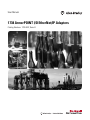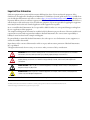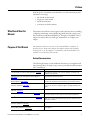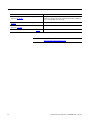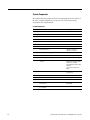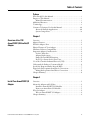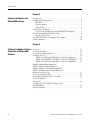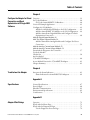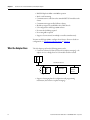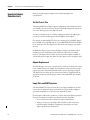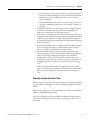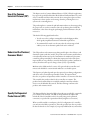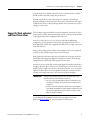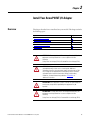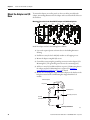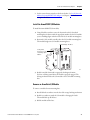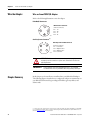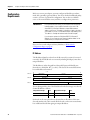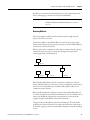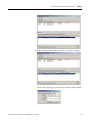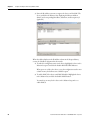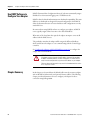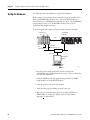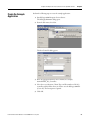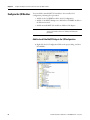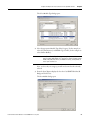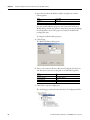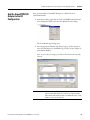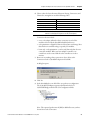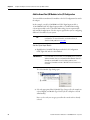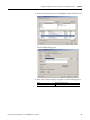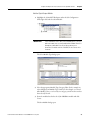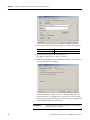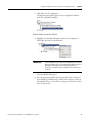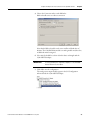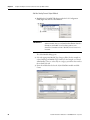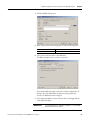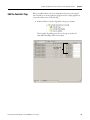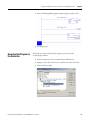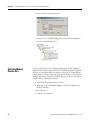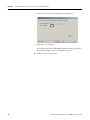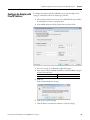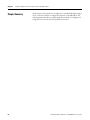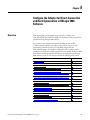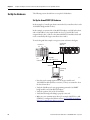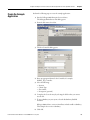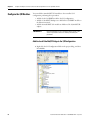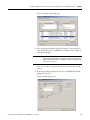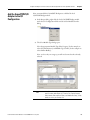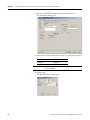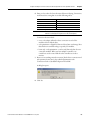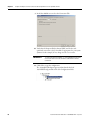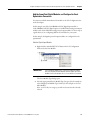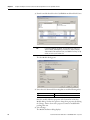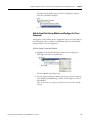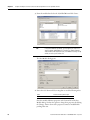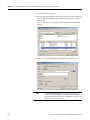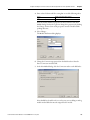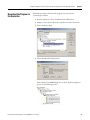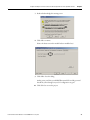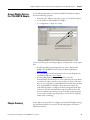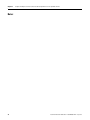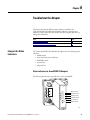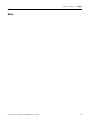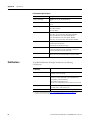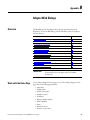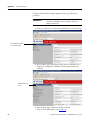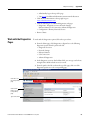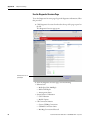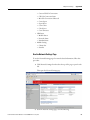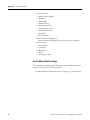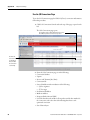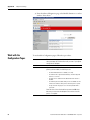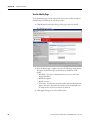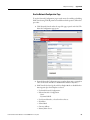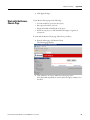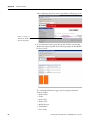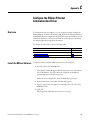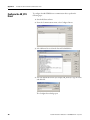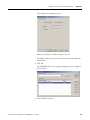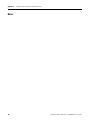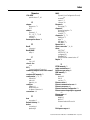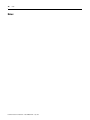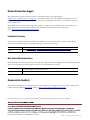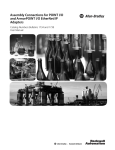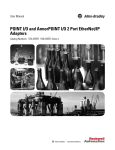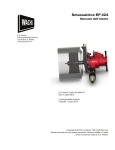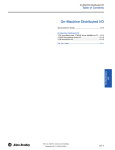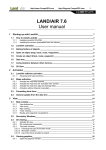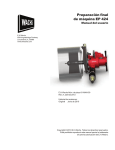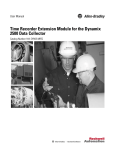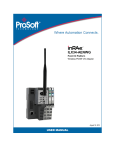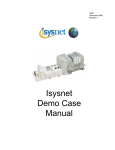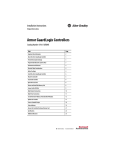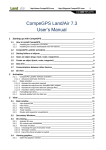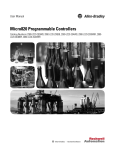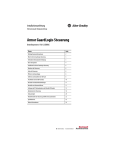Download 1738-UM005 - Rockwell Automation
Transcript
User Manual 1738 ArmorPOINT I/O EtherNet/IP Adapters Catalog Numbers 1738-AENT, Series B Important User Information Solid-state equipment has operational characteristics differing from those of electromechanical equipment. Safety Guidelines for the Application, Installation and Maintenance of Solid State Controls (publication SGI-1.1 available from your local Rockwell Automation sales office or online at http://www.rockwellautomation.com/literature/) describes some important differences between solid-state equipment and hard-wired electromechanical devices. Because of this difference, and also because of the wide variety of uses for solid-state equipment, all persons responsible for applying this equipment must satisfy themselves that each intended application of this equipment is acceptable. In no event will Rockwell Automation, Inc. be responsible or liable for indirect or consequential damages resulting from the use or application of this equipment. The examples and diagrams in this manual are included solely for illustrative purposes. Because of the many variables and requirements associated with any particular installation, Rockwell Automation, Inc. cannot assume responsibility or liability for actual use based on the examples and diagrams. No patent liability is assumed by Rockwell Automation, Inc. with respect to use of information, circuits, equipment, or software described in this manual. Reproduction of the contents of this manual, in whole or in part, without written permission of Rockwell Automation, Inc., is prohibited. Throughout this manual, when necessary, we use notes to make you aware of safety considerations. WARNING: Identifies information about practices or circumstances that can cause an explosion in a hazardous environment, which may lead to personal injury or death, property damage, or economic loss. ATTENTION: Identifies information about practices or circumstances that can lead to personal injury or death, property damage, or economic loss. Attentions help you identify a hazard, avoid a hazard, and recognize the consequence SHOCK HAZARD: Labels may be on or inside the equipment, for example, a drive or motor, to alert people that dangerous voltage may be present. BURN HAZARD: Labels may be on or inside the equipment, for example, a drive or motor, to alert people that surfaces may reach dangerous temperatures. IMPORTANT Identifies information that is critical for successful application and understanding of the product. Allen-Bradley, Rockwell Software, Rockwell Automation, ArmorPOINT I/O, ControlLogix, RSLogix, RSLinx, and TechConnect are trademarks of Rockwell Automation, Inc. Trademarks not belonging to Rockwell Automation are property of their respective companies. Preface Read this preface to familiarize yourself with the rest of the manual. It provides information concerning: • who should use this manual • the purpose of this manual • related documentation • conventions used in this manual Who Should Use this Manual This manual is intended for control engineers and technicians who are installing, configuring, maintaining, and troubleshooting an EtherNet/IP control system that communicates with ArmorPOINT I/O® through a 1738-AENT Series B adapter. You must be able to use RSLogix® 5000 software to configure your adapter. Purpose of This Manual This manual contains an overview of the ArmorPOINT I/O adapter. It describes how to install and configure the adapter and provides examples showing how to use the adapter to communicate with ArmorPOINT I/O modules over an EtherNet/IP network. Related Documentation The following documents contain additional information concerning Rockwell Automation products. To obtain a copy, contact your local Rockwell Automation office or distributor. Resource Description 1738 ArmorPOINT I/O Selection Guide, publication 1738-SG001 A description and overview of the 1738 series adapters, I/O modules, and compatible control platforms. EtherNet/IP Performance and Application Guide, publication ENET-RM002. Using EtherNet/IP for Industrial Control. EtherNet/IP Modules in Logix5000™ Control Systems User Manual, publication ENET-UM001 A manual describing how to use EtherNet/IP modules with Logix5000 controllers and communicate with various devices on the Ethernet network. ControlLogix® Chassis and Power Supplies Installation Instructions, publication 1756-IN005. Describes how to install and troubleshoot standard and ControlLogix-XT versions of the 1756 chassis and power supplies, including redundant power supplies. ControlLogix EtherNet/IP Bridge Module Installation Instructions, publication 1756-IN019 ControlLogix EtherNet/IP Bridge Module installation instructions. ControlLogix System User Manual, publication 1756-UM001 Detailed information on how to install, configure and troubleshoot the ControlLogix Sequence of Events module in your ControlLogix application. RSLinx® Classic Getting Results Guide, publication LINX-GR001 Information on how to install and navigate the RSLinx Classic software. It explains how to access and navigate the help, and how to effectively use the RSLinx Classic software. 1738 ArmorPOINT I/O® EtherNet/IP Adapter Installation Instructions, publication 1738-IN030 Installation instructions for installing the 1738 POINT I/O EtherNet/IP Adapter. Pinout Guide for 1738 ArmorPOINT Adapters and Power Supplies Wiring Diagram, publication 1738-WD011 Information on wiring 1738 ArmorPOINT I/O EtherNet/IP Series B Adapters and Power Supplies. Rockwell Automation Publication 1738-UM005A-EN-P - July 2013 i Resource Description EtherNet/IP Embedded Switch Technology Application Guide, publication ENET-AP005 An application guide describing how to install, configure and maintain linear and Device-level Ring (DLR) networks using Rockwell Automation EtherNet/IP devices with embedded switch technology. Allen-Bradley Industrial Automation Glossary, publication AG-QR071 A glossary of industrial automation terms and abbreviations. Industrial Automation Wiring and Grounding Guidelines, publication 1770-IN041. Detailed information on proper wiring and grounding techniques. EtherNet/IP Media Planning and Installation Manual (ODVA). Installing an EtherNet/IP network TIP ii Many of these publications are available online from: http://literature.rockwellautomation.com/ Rockwell Automation Publication 1738-UM005A-EN-P - July 2013 Common Techniques Used in this Manual The following conventions are used throughout this manual: • Bulleted lists such as this one provide information, not procedural steps. • Numbered lists provide sequential steps or hierarchical information. • Italic type is used for emphasis. Rockwell Software products contain extensive tutorials and help screens. We recommend that you use these tutorials and help screens to learn about the products. For more information about Rockwell Software products, visit the Rockwell Software website at http://www.rockwellautomation.com/software/. About the Example Applications This manual presents two example applications that demonstrate the procedures for configuring and communicating with ArmorPOINT I/O modules using the ArmorPOINT I/O adapter. We intend the example applications as building blocks to help you get your own system up and running. We recommend that you set up and run the example applications and use them as guides. Here is the type of system you’ll be setting up. 1738-AENT/B 10.88.70.2 Slot 0 1 2 3 EtherNet I/P Local Chassis 0 1 1738-OE2CM12 Analog Current Out 1738-IE2CM12 Analog Current In 1738-OB4EM12 24V dc Out 1738-IB4M12 24V dc In 1738-AENT 0 Data 0 1 0 1 2 x100 0 2 8 6 A 0 8 6 x1 PWR 2 D D 2 R E S S 4 0 8 6 I P 4 x10 4 Adapter Status Network Activity Network Status PointBus Status System Power Adapter Power MOD MOD MOD NET NET NET 0 3 NET 2 2 3 MOD 0 1 1 2 3 2 3 0 0 1 1 ™ conformance tested ArmorPOINT I/O L63 Controller (slot 1) 1756-ENBT 10.88.70.90 (slot 3) Switch 10.88.70.26 Programming Terminal 31393-M Rockwell Automation Publication 1738-UM005A-EN-P - July 2013 iii System Components We used the following components for the example applications. You will need the same or similar components to set up your own control system using ArmorPoint I/O on EtherNet/IP. System Components Quantity Product Name Catalog Number Hardware 1 ArmorPoint I/O EtherNet/IP Adapter 1738-AENT 1 ArmorPoint 24V DC Input Module 1738-IB4M12 ArmorPoint I/O 24V DC Sink Output Module 1738-OB4EM12 1 ArmorPoint I/O Analog Input Current Module 1738-IE2CM12 1 ArmorPoint I/O Analog Output Current Module 1738-OE2CM12 1 DIN Rail 199-DR1 or equivalent 1 ControlLogix chassis 1756-A4, (or 1756-A7, 1756-A13, 1756-A17) 1 ControlLogix power supply 1756-PA72, (or 1756-PB72) 1 L63 Controller 1756-L63 1 ControlLogix EtherNet/IP Bridge Module 1756-ENBT 1 Personal computer that supports RSLogix 5000 software Any appropriate model running Windows NT, Windows 2000, Windows XP or higher Any appropriate model running Windows NT 4.0, Service Pack 6A or higher 1 Ethernet switch Refer to manufacturer’s specifications 1 24V DC power supply 1738-EP24DC Associated media and connectors as needed Software iv 1 RSLinx communications software, V2.56 or later. 9355-WAB, 9355-WABOEM, 9355-WABC 1 RSLogix 5000 programming software, V17 or higher 9324-RLD300ENE Rockwell Automation Publication 1738-UM005A-EN-P - July 2013 Table of Contents Preface Who Should Use this Manual . . . . . . . . . . . . . . . . . . . . . . . . . . . . . . . . . . . . . . . i Purpose of This Manual . . . . . . . . . . . . . . . . . . . . . . . . . . . . . . . . . . . . . . . . . . . . i Related Documentation. . . . . . . . . . . . . . . . . . . . . . . . . . . . . . . . . . . . . . . . . i Additional Resources . . . . . . . . . . . . . . . . . . . . . . . . . . . . . . . . . . . . . . . . . . . . . . ii Terminology. . . . . . . . . . . . . . . . . . . . . . . . . . . . . . . . . . . . . . . . . . . . . . . . . . . . . . . v Common Techniques Used in this Manual . . . . . . . . . . . . . . . . . . . . . . . . . viii About the Example Applications. . . . . . . . . . . . . . . . . . . . . . . . . . . . . . . viii System Components. . . . . . . . . . . . . . . . . . . . . . . . . . . . . . . . . . . . . . . . . . . ix Chapter 1 Overview of the 1738 ArmorPOINT I/O EtherNet/IP Adapter Overview . . . . . . . . . . . . . . . . . . . . . . . . . . . . . . . . . . . . . . . . . . . . . . . . . . . . . . . . . . 1 Adapter Features . . . . . . . . . . . . . . . . . . . . . . . . . . . . . . . . . . . . . . . . . . . . . . . . . . . 1 What the Adapter Does . . . . . . . . . . . . . . . . . . . . . . . . . . . . . . . . . . . . . . . . . . . . 2 Physical Features of Your Adapter . . . . . . . . . . . . . . . . . . . . . . . . . . . . . . . . . . . 3 Hardware/Software Compatibility . . . . . . . . . . . . . . . . . . . . . . . . . . . . . . . . . . 3 Important Adapter Considerations . . . . . . . . . . . . . . . . . . . . . . . . . . . . . . . . . . 4 Set the Chassis Size . . . . . . . . . . . . . . . . . . . . . . . . . . . . . . . . . . . . . . . . . . . . . 4 Adapter Replacement . . . . . . . . . . . . . . . . . . . . . . . . . . . . . . . . . . . . . . . . . . . 4 Empty Slots and RIUP Situations . . . . . . . . . . . . . . . . . . . . . . . . . . . . . . . . 5 Power Up a System for the First Time . . . . . . . . . . . . . . . . . . . . . . . . . . . . 6 Use of the Common Industrial Protocol (CIP) . . . . . . . . . . . . . . . . . . . . . . . 6 Understand the Producer/Consumer Model . . . . . . . . . . . . . . . . . . . . . . . . . 6 Specify the Requested Packet Interval (RPI) . . . . . . . . . . . . . . . . . . . . . . . . . . 7 Support for Rack-optimized and Direct Connections . . . . . . . . . . . . . . . . . 7 Mixing Rack-optimized and Direct Connections . . . . . . . . . . . . . . . . . . 8 Chapter Summary. . . . . . . . . . . . . . . . . . . . . . . . . . . . . . . . . . . . . . . . . . . . . . . . . . 8 Chapter 2 Install Your ArmorPOINT I/O Adapter Overview . . . . . . . . . . . . . . . . . . . . . . . . . . . . . . . . . . . . . . . . . . . . . . . . . . . . . . . . . . 1 Mount the Adapter and I/O Base. . . . . . . . . . . . . . . . . . . . . . . . . . . . . . . . . . . . 2 Install the ArmorPOINT I/O Modules . . . . . . . . . . . . . . . . . . . . . . . . . . 3 Remove an ArmorPoint I/O Module. . . . . . . . . . . . . . . . . . . . . . . . . . . . . 3 Wire the Adapter . . . . . . . . . . . . . . . . . . . . . . . . . . . . . . . . . . . . . . . . . . . . . . . . . . 4 Wire an ArmorPOINT I/O Adapter. . . . . . . . . . . . . . . . . . . . . . . . . . . . . 4 Chapter Summary. . . . . . . . . . . . . . . . . . . . . . . . . . . . . . . . . . . . . . . . . . . . . . . . . . 4 Rockwell Automation Publication 1738-UM005A-EN-P - July 2013 v Table of Contents Chapter 3 Configure the Adapter with RSLogix5000 software Introduction . . . . . . . . . . . . . . . . . . . . . . . . . . . . . . . . . . . . . . . . . . . . . . . . . . . . . . 1 Configuration Requirements . . . . . . . . . . . . . . . . . . . . . . . . . . . . . . . . . . . . . . . 2 IP Address . . . . . . . . . . . . . . . . . . . . . . . . . . . . . . . . . . . . . . . . . . . . . . . . . . . . 2 Gateway Address . . . . . . . . . . . . . . . . . . . . . . . . . . . . . . . . . . . . . . . . . . . . . . 3 Subnet Mask . . . . . . . . . . . . . . . . . . . . . . . . . . . . . . . . . . . . . . . . . . . . . . . . . . 4 Set the Network Address. . . . . . . . . . . . . . . . . . . . . . . . . . . . . . . . . . . . . . . . . . . 5 Set the Network Address for ArmorPOINT I/O Adapters . . . . . . . . 5 Use the Rockwell BootP/DHCP Utility. . . . . . . . . . . . . . . . . . . . . . . . . . . . . 6 Save the Relation List . . . . . . . . . . . . . . . . . . . . . . . . . . . . . . . . . . . . . . . . . . 9 Use DHCP Software to Configure Your Adapter . . . . . . . . . . . . . . . . . . . 10 Chapter Summary . . . . . . . . . . . . . . . . . . . . . . . . . . . . . . . . . . . . . . . . . . . . . . . . 10 Chapter 4 Configure the Adapter for Direct Overview . . . . . . . . . . . . . . . . . . . . . . . . . . . . . . . . . . . . . . . . . . . . . . . . . . . . . . . . 11 Set Up the Hardware . . . . . . . . . . . . . . . . . . . . . . . . . . . . . . . . . . . . . . . . . . . . . 12 Connection in RSLogix 5000 Create the Example Application . . . . . . . . . . . . . . . . . . . . . . . . . . . . . . . . . . . 13 Software Configure the I/O . . . . . . . . . . . . . . . . . . . . . . . . . . . . . . . . . . . . . . . . . . . . . . . . Add the Local EtherNet/IP Bridge to the I/O Configuration. . . . . Add the ArmorPOINT I/O Adapter to the I/O Configuration . . Add the ArmorPoint I/O Modules to the I/O Configuration . . . . Add the Digital Input Module 20 Add the Digital Output Module 23 Add the Analog Current Input Module 25 Add the Analog Current Output Module 28 Edit the Controller Tags . . . . . . . . . . . . . . . . . . . . . . . . . . . . . . . . . . . . . . . . . . Create the Ladder Program. . . . . . . . . . . . . . . . . . . . . . . . . . . . . . . . . . . . . . . . Download the Program to the Controller. . . . . . . . . . . . . . . . . . . . . . . . . . . Verify the Module Chassis Size . . . . . . . . . . . . . . . . . . . . . . . . . . . . . . . . . . . . . . . . . . . . . . . . . . . . . . Configure the 1738-AENT/B Adapter with a Fixed IP Address . . . . . . . . . . . . . . . . . . . . . . . . . . . . . . . . . . . . . . . . . . . . . . . . . Chapter Summary . . . . . . . . . . . . . . . . . . . . . . . . . . . . . . . . . . . . . . . . . . . . . . . . vi 14 14 16 19 31 32 33 34 37 37 Rockwell Automation Publication 1738-UM005A-EN-P - July 2013 Table of Contents Chapter 5 Configure the Adapter for Direct Connection and Rack Optimization in RSLogix 5000 Software Overview . . . . . . . . . . . . . . . . . . . . . . . . . . . . . . . . . . . . . . . . . . . . . . . . . . . . . . . . Set Up the Hardware . . . . . . . . . . . . . . . . . . . . . . . . . . . . . . . . . . . . . . . . . . . . . Set Up the ArmorPOINT I/O Hardware . . . . . . . . . . . . . . . . . . . . . . Create the Example Application . . . . . . . . . . . . . . . . . . . . . . . . . . . . . . . . . . . Configure the I/O Modules . . . . . . . . . . . . . . . . . . . . . . . . . . . . . . . . . . . . . . . Add the Local EtherNet/IP Bridge to the I/O Configuration . . . . Add the ArmorPOINT I/O Adapter to the I/O Configuration . . Add the ArmorPoint Digital Modules and Configure For Rack Optimization Connection . . . . . . . . . . . . . . . . . . . . . . . . . . . . . . . . . . . . Add the Digital Input Module 48 Add The Digital Output Module 50 Add the ArmorPoint Analog Modules and Configure For Direct Connection . . . . . . . . . . . . . . . . . . . . . . . . . . . . . . . . . . . . . . . . . . . . . . . . . . Add the Analog Current Input Module 52 Add the Analog Current Output Module 54 Download the Program to the Controller . . . . . . . . . . . . . . . . . . . . . . . . . . Verify the Module Chassis Size. . . . . . . . . . . . . . . . . . . . . . . . . . . . . . . . . . . . . . . . . . . . . . . . . . . . . . An Overloaded 1738-AENT/B Adapter . . . . . . . . . . . . . . . . . . . . . . . . . . . . . . . . . . . . . . . . . . Access Module Data via the 1738-AENT/B Adapter . . . . . . . . . . . . . . . . Chapter Summary. . . . . . . . . . . . . . . . . . . . . . . . . . . . . . . . . . . . . . . . . . . . . . . . 39 40 40 41 42 42 44 48 52 57 58 60 61 61 Chapter 6 Troubleshoot the Adapter Interpret the Status Indicators. . . . . . . . . . . . . . . . . . . . . . . . . . . . . . . . . . . . . 63 Status Indicators for ArmorPOINT I/O Adapters . . . . . . . . . . . . . . 64 Appendix A Specifications General Specifications . . . . . . . . . . . . . . . . . . . . . . . . . . . . . . . . . . . . . . . . . . . . Power Supply . . . . . . . . . . . . . . . . . . . . . . . . . . . . . . . . . . . . . . . . . . . . . . . . . . . . EtherNet Communication . . . . . . . . . . . . . . . . . . . . . . . . . . . . . . . . . . . . . . . . Environmental Specifications . . . . . . . . . . . . . . . . . . . . . . . . . . . . . . . . . . . . . Certifications . . . . . . . . . . . . . . . . . . . . . . . . . . . . . . . . . . . . . . . . . . . . . . . . . . . . 67 68 69 69 70 Appendix B Adapter Web Dialogs Overview . . . . . . . . . . . . . . . . . . . . . . . . . . . . . . . . . . . . . . . . . . . . . . . . . . . . . . . . Work with the Home Page. . . . . . . . . . . . . . . . . . . . . . . . . . . . . . . . . . . . . . . . Work with the Diagnostics Pages . . . . . . . . . . . . . . . . . . . . . . . . . . . . . . . . . . Use the Diagnostic Overview Page . . . . . . . . . . . . . . . . . . . . . . . . . . . . . Rockwell Automation Publication 1738-UM005A-EN-P - July 2013 71 71 73 74 vii Table of Contents Use the Network Settings Page. . . . . . . . . . . . . . . . . . . . . . . . . . . . . . . . . Use the Ethernet Statistics Page . . . . . . . . . . . . . . . . . . . . . . . . . . . . . . . . Use the I/O Connections Page. . . . . . . . . . . . . . . . . . . . . . . . . . . . . . . . . Use the Advanced Diagnostics Page . . . . . . . . . . . . . . . . . . . . . . . . . . . . Work with the Configuration Pages. . . . . . . . . . . . . . . . . . . . . . . . . . . . . . . . Use the Identity Page . . . . . . . . . . . . . . . . . . . . . . . . . . . . . . . . . . . . . . . . . Use the Network Configuration Page . . . . . . . . . . . . . . . . . . . . . . . . . . Use the Services Page. . . . . . . . . . . . . . . . . . . . . . . . . . . . . . . . . . . . . . . . . . Work with the Browse Chassis Page. . . . . . . . . . . . . . . . . . . . . . . . . . . . . . . . 75 76 78 79 80 82 83 84 85 Appendix C Configure the RSLinx Ethernet Communication Driver Index viii Overview . . . . . . . . . . . . . . . . . . . . . . . . . . . . . . . . . . . . . . . . . . . . . . . . . . . . . . . . Install the RSLinx Software . . . . . . . . . . . . . . . . . . . . . . . . . . . . . . . . . . . . . . . Configure the AB_ETH Driver . . . . . . . . . . . . . . . . . . . . . . . . . . . . . . . . . . . Configure the AB_ETH/IP Driver . . . . . . . . . . . . . . . . . . . . . . . . . . . . . . . . 87 87 88 90 . . . . . . . . . . . . . . . . . . . . . . . . . . . . . . . . . . . . . . . . . . . . . . . . . . . . . . . . . . . . . . . . 101 Rockwell Automation Publication 1738-UM005A-EN-P - July 2013 Chapter 1 Overview of the 1738 ArmorPOINT I/O EtherNet/IP Adapter Overview This chapter provides an overview of the ArmorPOINT I/O Series B EtherNet/IP adapter, its primary features, and how to use it. You need to understand the concepts discussed in this chapter to configure your adapter and use it in an EtherNet/IP control system. The following table lists where to find specific information. Adapter Features Topic Page Adapter Features 1 What the Adapter Does 2 Physical Features of Your Adapter 3 Hardware/Software Compatibility 3 Important Adapter Considerations 4 Set the Chassis Size 4 Adapter Replacement 4 Empty Slots and RIUP Situations 4 Power Up a System for the First Time 5 Use of the Common Industrial Protocol (CIP) 6 Understand the Producer/Consumer Model 6 Specify the Requested Packet Interval (RPI) 6 Support for Rack-optimized and Direct Connections 7 Mixing Rack-optimized and Direct Connections 8 Chapter Summary 8 The ArmorPOINT I/O adapters provide connectivity to EtherNet/IP networks for ArmorPOINT I/O modules. The adapter is for the I/O backplane that provides connectivity through an RJ-45 connector for single-port pass-through support of star and tree network topologies. Some of the module’s features are as follows: • Use of EtherNet/IP messages encapsulated within standard TCP/UDP/IP protocol • Common application layer with ControlNet and DeviceNet networks • Interfacing via Category 5 rated twisted pair cable Rockwell Automation Publication 1738-UM005A-EN-P - July 2013 1 Chapter 1 Overview of the 1738 ArmorPOINT I/O EtherNet/IP Adapter • Half/full duplex 10 Mbit or 100 Mbit operation • Panel or wall mounting • Communication to and from other ArmorPOINT I/O modules in the chassis • Communication supported by RSLinx software • IP address assigned via standard BootP or DHCP tools • I/O configuration via RSLogix 5000 software • No network scheduling required • No routing tables required • Support of connections from multiple controllers simultaneously You must use RSLogix 5000 to configure these features. For more details on configuration, see Configuration Requirements in Chapter 3. What the Adapter Does The I/O adapters perform the following primary tasks: • Control of real-time I/O data (also known as implicit messaging) - the adapter serves as a bridge between I/O modules and the network L 6 3 E N B T EtherNet/IP Network A E N T POINT I/O E N ControlLogix B I/O T Other Network Devices • Support of messaging data for configuration and programming information (also known as explicit messaging) 2 Rockwell Automation Publication 1738-UM005A-EN-P - July 2013 Overview of the 1738 ArmorPOINT I/O EtherNet/IP Adapter Physical Features of Your Adapter Chapter 1 The 1738 Adapter has the following components: • One EtherNet/IP Female M12 connector • Network address Switches • Mini Style 4-Pin in Male Auxiliary Power Connector • Status indicators (Module Status; Network Status; POINTBus Status; Network Activity; System Power; Adapter Power) Physical Features of the 1738-AENT/B Adapters EtherNet I/P M12 Female in connector 1738-AENT Series B X100 I P X10 Network Address Switches Mini-style 4-pin in Male Connector X1 A D D R E S S Adapter Status Network Activity Network Status PointBus Status Status indicators System Power Adapter Power PWR ™ conformance tested 43798 Hardware/Software Compatibility The I/O adapter and the software applications described in this manual are compatible with the following firmware revisions and software releases. Contact Rockwell Automation if you need software or firmware upgrades to use this equipment Product Firmware Revision/ Software Release 1738-AENT Series B adapters 4.002 or later 1756-ENBT 4.5 or later Logix Controller 17 or later RSLogix 5000 software 17 or later RSLinx software 2.56 or later Rockwell Automation Publication 1738-UM005A-EN-P - July 2013 3 Chapter 1 Overview of the 1738 ArmorPOINT I/O EtherNet/IP Adapter Important Adapter Considerations Before you begin using your adapter, note the following important considerations. Set the Chassis Size The ArmorPOINT I/O adapters require configuration of their chassis size before you can make any I/O connections. The factory default setting for the chassis size is one slot, which represents the adapter by itself. You must set the chassis size to a number equaling one slot for the adapter plus one slot for each I/O module present in the backplane of the adapter. For example, an ArmorPOINT I/O system consisting of a 1738-AENT adapter, one 1738-IB8, one 1738-OB8, and one 1738-OB8S POINTGuard I/O module uses a chassis size of 4. The adapter stores this chassis size setting in non-volatile memory. Each time the adapter is powered up, the adapter compares the number of I/O modules present on its backplane to the chassis size value from non-volatile memory. The adapter does not allow any I/O connection until the number of I/O modules present equals the chassis size value minus one for the adapter itself. Adapter Replacement Note that during a connection request from the controller, the chassis size setting is not communicated to the adapter. You must always set this chassis size using a separate operation. This includes situations when you are replacing an adapter. The adapter does not allow any I/O connections until it is configured with the appropriate chassis size and the proper number of ArmorPOINT I/O modules are present. Empty Slots and RIUP Situations The ArmorPOINT I/O system cannot detect an empty terminal base. For this reason, there are numerous situations in which you can potentially configure a system that is unusable or one that exercises unintended control. In an attempt to address these situations, you must observe the following rules for I/O system construction and the removal and reinsertion of modules. • A correct I/O system does not have any empty terminal bases. • After you cycle power, the adapter will not allow any I/O connections until the number of modules comprising the chassis plus one for the adapter equals the stored chassis size. 4 Rockwell Automation Publication 1738-UM005A-EN-P - July 2013 Overview of the 1738 ArmorPOINT I/O EtherNet/IP Adapter • • • • • • Chapter 1 – It cannot assume any safe operation until there is a match between the number of modules indicating their presence in the chassis and what the adapter has saved in non-volatile memory because it cannot detect empty terminal bases. – Actual module identification (such as, electronic keying) is done when connection establishment requests are received from the controller or controllers. A POINT I/O module removed under power does not disrupt operation of the other I/O modules. On the other hand, ArmorPOINT I/O modules are not intended to be removed under power. If more than one contiguous module is removed under power, connections to all modules in the contiguous missing module set are disallowed until all modules are replaced. Because the adapter cannot detect an empty base, it does not know the physical positioning of the modules until all the missing modules are replaced. If a module separating two sets of contiguous missing modules is removed, the two sets merge into a single set. All the modules must be replaced before connections are permitted to any module in the set. If modules of different types are removed and returned to the wrong locations, attempts to connect to these modules will fail during verification of the electronic ID (providing that keying has not been disabled). If modules of the same type are removed and returned to the wrong locations, they accept connections from the controller or controllers and reconfigure with the correct data once they pass their electronic keying check. These removal and return situations exist whether the system is under power or not. If the system is under power, the situation arises immediately. If the system is not under power, the situation arises in the next power cycle. Power Up a System for the First Time When you power the I/O for the first time, the adapter must assign slot addresses to every module in the backplane. All I/O modules ship configured at the same address. When you first apply power, we expect that all but one module on the backplane exhibits a solid red Module Status LED. One by one the adapter resets these modules and addresses them appropriately. The amount of time that this operation takes is proportional to the size of your I/O system. Rockwell Automation Publication 1738-UM005A-EN-P - July 2013 5 Chapter 1 Overview of the 1738 ArmorPOINT I/O EtherNet/IP Adapter Use of the Common Industrial Protocol (CIP) The adapter uses the Common Industrial Protocol (CIP). CIP is the application layer protocol specified for EtherNet/IP, the Ethernet Industrial Protocol, as well as for ControlNet and DeviceNet networks. It is a message-based protocol that implements a relative path to send a message from the producing device in a system to the consuming devices. The producing device contains the path information that steers the message along the proper route to reach its consumers. Since the producing device holds this information, other devices along the path simply pass this information; they do not store it. This has the following significant benefits: • You do not need to configure routing tables in the bridging modules, which greatly simplifies maintenance and module replacement. • You maintain full control over the route taken by each message, which enables you to select alternative paths for the same end device. Understand the Producer/ Consumer Model The CIP producer and consumer networking model replaces the old source and destination (master and slave) model. The producer and consumer model reduces network traffic and increases speed of transmission. In traditional I/O systems, controllers poll input modules to obtain their input status. In the CIP system, input modules are not polled by a controller. Instead, they produce (multicast or unicast) their data either upon a change of state (COS) or periodically. Multicast is the default mode for version 17 Logix and earlier controllers and unicast is the default for version 18 with multicast as a selectable option. The frequency of update depends upon the options chosen during configuration and where on the network the input module resides. The input module, therefore, is a producer of input data, and the controller is a consumer of the data. The controller also produces data for other controllers to consume. The produced and consumed data is accessible by multiple controllers and other devices over the EtherNet/IP network. This data exchange conforms to the producer and consumer model. Specify the Requested Packet Interval (RPI) The Requested Packet Interval or RPI is the update rate specified for a particular piece of data on the network. The RPI can be specified for the adapter and include all of the I/O modules in the I/O system (using a rack-optimized connection) or specified for a particular module (using direct connection). When you add a module or an adapter to the I/O configuration of a controller, you must enter the RPI as a parameter. This value specifies how often to produce the data for that device. For example, if you specify an RPI of 50 ms, it means that 6 Rockwell Automation Publication 1738-UM005A-EN-P - July 2013 Overview of the 1738 ArmorPOINT I/O EtherNet/IP Adapter Chapter 1 every 50 ms the device should send its data to the controller and the controller should send the consumed (output) data to the device. Use RPIs only for devices that exchange data. For example, a ControlLogix EtherNet/IP bridge module in the same chassis as the controller does not require an RPI, because it is not a data-producing member of the system. Its use is only as a bridge to remote racks. Support for Rack-optimized and Direct Connections The I/O adapter supports both direct and rack-optimized connections. A direct connection is a real-time data transfer link between the controller and the module occupying the slot that the configuration data references. Direct I/O connections occur at a cyclic rate specified by the RPI during configuration. A rack-optimized connection is a grouping of data from one or more digital I/O modules into a single block of data sent over a single connection at the same data rate. Analog, safety, and speciality modules cannot participate in the rack-optimized connection; these modules require a direct I/O connection. Rack-optimized connections reduce the total number of connections needed to transfer data when using many digital I/O modules in a system. The following example illustrates the benefit of rack-optimized connections. Assume you set up a system that contains eight digital I/O modules interfaced to an adapter. If you use direct connections to transfer data to each of the these I/O modules, you need eight connections to transfer all of the data, one to each of the eight I/O modules. If you use a rack-optimized connection to transfer the data, you only need a single connection – the connection to the I/O adapter. IMPORTANT Although rack-optimized connections offer an efficient way to use resources, there are a few limitations on their use: • You can use only rack-optimized connections to send data to and from digital I/O modules. Analog or speciality I/O requires direct connections. • All data is sent at the same time as the RPI rate of the I/O adapters. If the update rate required for a digital module is different from the RPI of the rack-optimized connection, a direct connection to that digital I/O module is required. See the EtherNet/IP Embedded Switch Technology Application Guide,, publication ENET-AP005, for more information on connections. Rockwell Automation Publication 1738-UM005A-EN-P - July 2013 7 Chapter 1 Overview of the 1738 ArmorPOINT I/O EtherNet/IP Adapter Mixing Rack-optimized and Direct Connections You can mix communication formats for different I/O modules communicating through the same adapter. I/O modules set up to use rack optimization communicate at the rate of the RPI configured for the adapter. I/O modules configured for direct communication communicate at their own individual RPIs and ignore the rack-optimized RPI. Chapter Summary 8 In this chapter, you were introduced to the features of the ArmorPOINT I/O Adapter, and considerations for installation and usage. Rockwell Automation Publication 1738-UM005A-EN-P - July 2013 Chapter 2 Install Your ArmorPOINT I/O Adapter Overview This chapter describes how to install and wire your module. This chapter includes the following topics: Topic Page Mount the Adapter and I/O Base 10 Install the ArmorPOINT I/O Modules 11 Remove an ArmorPoint I/O Module 11 Wire an ArmorPOINT I/O Adapter 12 Chapter Summary 12 ATTENTION: To comply with the CE Low Voltage Directive (LVD), this equipment must be powered from a source compliant with the following: Safety Extra Low Voltage (SELV) or Protected Extra Low Voltage (PELV). ATTENTION: This product is intended to be mounted to a wellgrounded mounting surface such as a metal panel. Additional grounding connections from the power supply's mounting tabs or DIN rail (if used) are not required unless the mounting surface cannot be grounded. Refer to Industrial Automation Wiring and Grounding Guidelines, Rockwell Automation publication 1770-IN041, for additional information. ATTENTION: If this equipment is used in a manner not specified by the manufacturer, the protection provided by the equipment may be impaired. ATTENTION: To comply with the CE Low Voltage Directive (LVD), this equipment must be powered from a source compliant with the following: Safety Extra Low Voltage (SELV) or Protected Extra Low Voltage (PELV). Rockwell Automation Publication 1738-UM005A-EN-P - July 2013 9 Chapter 2 Install Your ArmorPOINT I/O Adapter Mount the Adapter and I/O Base To mount the adapter on a wall or panel, use the screw holes provided in the adapter. A mounting illustration for the adapter with several attached I/O bases is shown below. Mounting illustration for the ArmorPOINT adapter and I/O Mounting bases Adapter 46.2 mm (1.82 in) 52 mm (2.05 in) 52 mm (2.05 in) 20 mm (0.79 in) 20 mm (0.79 in) 52 mm (2.05 in) 56 mm (2.20 in) 102 mm (4.02 in.) 43769 Install the adapter and its I/O mounting base as follows: 1. Lay out the required points as shown above in the drilling dimension drawing. 2. Drill the necessary holes for M4 (#8) machine or self-tapping screws. 3. Mount the adapter using M4 (#8) screws. 4. Ground the system using the ground lug connection in the adapter’s I/O Mounting base. (The ground lug connection is also a mounting hole). 5. Add one or more I/O modules and their respective I/O Mounting bases to the adapter and its I/O Mounting base as required. See Install the ArmorPOINT I/O Modules on page 11 for details. 6. Mount the terminating base shipped with the adapter as the last base in the backplane instead of the I/O Mounting base shipped with the I/O module. Terminating Base Keyswitch Mounting hole Ground lug connection Latching mechanism hole Latching mechanism 43787 10 Rockwell Automation Publication 1738-UM005A-EN-P - July 2013 Install Your ArmorPOINT I/O Adapter Chapter 2 7. Set the network rotary switches to the desired value. See Set the Network Address for ArmorPOINT I/O Adapters in Chapter 3 for details on setting the IP address. Install the ArmorPOINT I/O Modules To install the ArmorPOINT I/O modules, 1. Using a bladed screwdriver, rotate the keyswitch on the I/O module mounting base clockwise until the appropriate number for the I/O module you are installing aligns with the notch in the I/O module mounting base. 2. Position the I/O module vertically above the I/O module mounting base. The module bridges two I/O module mounting bases. Module Bridges Two Bases Set keyswitch position to 4 for the 1738 analog output modules 1738-OB8EM12/A 24V dc Out 0 2 1 3 MOD NET 0 1 2 3 4 6 5 7 4 5 6 7 43771 3. Push the module down until it engages the latching mechanism. You hear a clicking sound when the module is properly engaged. The locking mechanism locks the I/O module to the I/O module mounting base. Remove an ArmorPoint I/O Module To remove a module from its mounting base: 1. Put a flat-blade screwdriver into the slot of the orange latching mechanism. 2. Push the screwdriver toward the I/O module to disengage the latch. The module lifts up off the base. 3. Pull the module off the base. Rockwell Automation Publication 1738-UM005A-EN-P - July 2013 11 Chapter 2 Install Your ArmorPOINT I/O Adapter Wire the Adapter Wire an ArmorPOINT I/O Adapter Refer to the following illustration to wire the adapter EtherNet/IP Connectors M12 Female in Connector 43765 (view into connector) Pin 1 - Tx + Pin 2 - Rx + Pin 3 - Tx Pin 4 - Rx - Auxiliary Power Connector (1) Mini Style 4-Pin in Male Connector (view into connector) Pin 1 - User Power + Pin 2 - Adapter Power + Pin 3 - Adapter Power Pin 4 - User Power 43587 ATTENTION: Make sure all connectors and caps are securely tightened to properly seal the connections against leaks and maintain IP enclosure type requirements. IMPORTANT Chapter Summary Analog modules have earth grounded metal rings. This should be considered when choosing shielded cables and grounding techniques. In this chapter, you learned how to install and wire your EtherNet/IP adapter. The following chapter describes how to configure the adapter to communicate on your EtherNet/IP network by providing an IP address, gateway address, and Subnet mask. (1) Auxiliary power cable: standard cordset (single-ended), for example Allen-Bradley part number 889N-F4AFC-6F or 889N-R4AFC6F; or standard patchcord (double-ended), for example, Allen-Bradley part number 889N-F4AFNU-6F or 889N-F4AFNV-6F. Refer to publication M117-CA001A-EN-P for more information. 12 Rockwell Automation Publication 1738-UM005A-EN-P - July 2013 Chapter 3 Configure the Adapter with RSLogix5000 software Introduction This chapter guides you through the steps required to configure your modules using the RSLogix 5000 software. Note that the modules presented in this chapter can be configured using RSLogix 5000 software, version 17, or later. Before using your adapter in an EtherNet/IP network, you need to configure it with an IP address, subnet mask, and optional Gateway address. This chapter describes these configuration requirements and the procedures for providing them. Here are ways you can do this: • Use the Rockwell BootP/DHCP utility, version 2.3 or later, that ships with RSLogix 5000 or RSLinx software. – You can also use this utility to reconfigure a device with an IP address you must change. • Use a third party DHCP server. • Use the Network Address rotary switches. • Have your network administrator configure the adapter via the network DHCP server. See the table for where to find information in this chapter. Topic Page Configuration Requirements 14 IP Address 14 Gateway Address 15 Subnet Mask 16 Set the Network Address 17 Set the Network Address for ArmorPOINT I/O Adapters 17 Use the Rockwell BootP/DHCP Utility 18 Save the Relation List 21 Use DHCP Software to Configure Your Adapter 22 Rockwell Automation Publication 1738-UM005A-EN-P - July 2013 13 Chapter 3 Configure the Adapter with RSLogix5000 software Configuration Requirements Before you can use your adapter, you must configure its IP address, its subnet mask, and, optionally, a gateway address. You can use the Rockwell BootP utility, version 2.3 or later, to perform the configuration. You can also use a DHCP server or the network address rotary switches to configure these parameters. If using the BootP/DHCP utility, you will need to know the Ethernet hardware address of your module. Rockwell assigns each 1738 ArmorPOINT I/O Ethernet/IP Module a unique 48-bit hardware address at the factory. The address is printed on a label on the side of your module. It consists of six hexadecimal digits separated by colons. This address is fixed by the hardware and cannot be changed. IMPORTANT If you change or replace the 1738 ArmorPOINT I/O Ethernet/IP Module, you must enter the new Ethernet hardware address of the module when you configure the new module. If you need to reset the adapter to factory defaults, see Work with the Configuration Pages on page 92. IP Address The IP address identifies each node on the IP network (or system of connected networks). Each TCP/IP node on a network (including the adapter) must have a unique IP address. The IP address is 32 bits long and has a Network ID part and Host ID part. Networks are classified A, B, C, (or other). The class of the network determines how an IP address is formatted. Class A 0 0 Class B 0 10 Class C 0 110 7 8 31 Network ID Host ID 31 15 16 Host ID Network ID 23 24 31 Host ID Network ID You can distinguish the class of the IP address from the first integer in its dotteddecimal IP address as follows: Range of first integer Class Range of first integer Class 0 1…127 A 192…223 C 128…191 B 224… 255 other Each node on the same physical network must have an IP address of the same class and must have the same network ID. Each node on the same network must have a different Host ID thus giving it a unique IP address. 14 Rockwell Automation Publication 1738-UM005A-EN-P - July 2013 Configure the Adapter with RSLogix5000 software Chapter 3 IP addresses are written as four decimal integers (0…255) separated by periods where each integer gives the value of one byte of the IP address. EXAMPLE For example, the 32-bit IP address: 10000000 00000001 00000000 00000001 is written as 128.1.0.1 Gateway Address This section applies to multi-network systems. If you have a single network system, refer to the next section. The Gateway Address is the default address of a network. It provides a single domain name and point of entry to the site. Gateways connect individual physical networks into a system of networks. When a node needs to communicate with a node on another network, a gateway transfers the data between the two networks. The figure shows gateway G connecting Network 1 with Network 2. A 128.1.0.1 128.1.0.2 Network 1 G B C 128.2.0.1 128.2.0.2 128.2.0.3 Network 2 When host B with IP address 128.2.0.1 communicates with host C, it knows from C’s IP address that C is on the same network. in an Ethernet environment, B can then resolve C’s IP address into a hardware address (MAC address) and communicate with C directly. When host B communicates with host A, it knows from A’s IP address that A is on another network (the network IDs are different). In order to send data to A, B must use the IP address of the gateway connecting the two networks. In this example, the gateway’s IP address on Network 2 is 128.2.0.3. The gateway has two IP addresses (128.1.0.2 and 128.2.0.3). The first must be used by hosts on Network 1 and the second must be used by hosts on Network 2. To be usable, a gateway of a host must be addressed using a network ID matching its own. Rockwell Automation Publication 1738-UM005A-EN-P - July 2013 15 Chapter 3 Configure the Adapter with RSLogix5000 software Subnet Mask The subnet mask is used for splitting IP networks into a series of subgroups, or subnets. The mask is a binary pattern that is matched up with the IP address to turn part of the Host ID address field into a field for subnets. EXAMPLE Take Network 2 (a Class B network) in the previous example and add another physical network. Selecting the following subnet mask would add two additional network ID bits, allowing for four physical networks: 11111111 11111111 11000000 00000000 = 255.255.192.0 These two bits of the Host ID are used to extend the netdwork ID. Two bits of the Class B host ID are used to extend the network ID. Each unique combination of bits in the part of the Host ID where subnet mask bits are 1 specifies a different physical network. The new configuration is: A 128.1.0.1 Network 1 128.1.0.2 G B C 128.2.64.1 128.2.64.3 128.2.64.2 Network 2.1 G2 D E 128.2.128.1 128.2.128.3 128.2.128.2 Network 2.2 A second network with Hosts D and E was added. Gateway G2 connects Network 2.1 with Network 2.2. Hosts D and E will use Gateway G2 to communicate with hosts not on Network 2.2. Hosts B and C will use Gateway G to communicate with hosts not on Network 2.1. When B is communicating with D, G (the configured Gateway for B) will route the data from B to D through G2. 16 Rockwell Automation Publication 1738-UM005A-EN-P - July 2013 Configure the Adapter with RSLogix5000 software Set the Network Address Chapter 3 The adapters ship DHCP-enabled and with the switches set to 999. You can set the network Internet Protocol (IP) address as follows. Set the Network Address for ArmorPOINT I/O Adapters • Adjust the rotary switches in front of the module • Use a Dynamic Host Configuration Protocol (DHCP) server such as Rockwell Automation BootP/DHCP • Retrieve the IP address from non-volatile memory The adapter reads the rotary switches first to determine if they are set to a valid number. Set the network address by adjusting the three rotary switches on the front of the adapter. Figure 1 - Network Address Example This example shows the network address set at 163. 44831 Use a small blade screwdriver to rotate the switches. Line up the small notch on the switch with the number setting you wish to use. Valid settings range from 001…254. When you use the switches to assign an address and set it to 001, the adapter gateway address is set to 0.0.0.0. and the subnet mask is 255.255.255.0 . When you use the switches to assign an address and set it to a valid number between 002...254, the adapter gateway address is set to 192.168.1.1. If the switches are set to an invalid number (for example, 000 or a value greater than 254 excluding 888), the adapter checks to see if DHCP is enabled. If DHCP is enabled, the adapter requests an address from a DHCP server. The DHCP server also assigns other Transport Control Protocol (TCP) parameters. If DHCP is not enabled, the adapter uses the IP address, along with other TCP configurable parameters, stored in non-volatile memory. WARNING: When you change switch settings while power is on, an electrical arc can occur. This could cause an explosion in hazardous location installations. Be sure that power is removed or the area is nonhazardous before proceeding. Rockwell Automation Publication 1738-UM005A-EN-P - July 2013 17 Chapter 3 Configure the Adapter with RSLogix5000 software Use the Rockwell BootP/ DHCP Utility The Rockwell BootP/DHCP utility is a standalone program that incorporates the functionality of standard BootP software with a user-friendly graphical interface. It is located in the Utils directory on the RSLogix5000 software installation CD. The adapter must have DHCP enabled (factory default and the network address switches set to an invalid value) to use the utility. To configure your adapter using the BootP utility, perform the following steps: 1. Run the BootP software. In the BOOTP Request History panel you see the hardware addresses of devices issuing BootP requests. 18 Rockwell Automation Publication 1738-UM005A-EN-P - July 2013 Configure the Adapter with RSLogix5000 software Chapter 3 2. Double-click the hardware address of the device you want to configure. The New Entry dialog appears with the device’s Ethernet Address (MAC). Rockwell Automation Publication 1738-UM005A-EN-P - July 2013 19 Chapter 3 Configure the Adapter with RSLogix5000 software 3. Enter the IP Address you want to assign to the device and click OK. The device is added to the Relation List, displaying the Ethernet Address (MAC) and corresponding IP Address, Hostname, and Description (if applicable). When the address displays in the IP Address column in the Request History section, the IP address assignment has been made. 4. To make this configuration static in the device, highlight the device in the Relation List panel, and click the Disable BOOTP/DHCP button. When power is cycled to the device, it uses the configuration saved in nonvolatile memory and will not issue a DHCP request. 5. To enable DHCP for a device with DHCP disabled, highlight the device in the Relation List, and click the Enable DHCP button. You must have an entry for the device in the Relation List panel to reenable DHCP. 20 Rockwell Automation Publication 1738-UM005A-EN-P - July 2013 Configure the Adapter with RSLogix5000 software Chapter 3 Save the Relation List You can save the Relation List for later use. To save the Relation List, perform the following steps: 1. Select Save As... from the File menu. The Save As dialog appears. 2. Select the folder where you want to save the Relation List. 3. Enter a File name for the Relation List, for example, control system configuration, and click Save. You can leave the Save as type at the default setting: Bootp Config Files (*.bpc). You now have the option to open the file containing the Relation List at a later session. Rockwell Automation Publication 1738-UM005A-EN-P - July 2013 21 Chapter 3 Configure the Adapter with RSLogix5000 software Use DHCP Software to Configure Your Adapter DHCP (Dynamic Host Configuration Protocol) software automatically assigns IP addresses to client stations logging onto a TCP/IP network. DHCP is based on BootP and maintains some backward compatibility. The main difference is that BootP was designed for manual configuration, while DHCP allows for dynamic allocation of network addresses and configurations to newly attached devices. Be cautious about using DHCP software to configure your adapter. A DHCP server typically assigns a finite lease time to the offered IP address. When 50% of the leased time has expired, the adapter attempts to renew its IP address with the DHCP server. The possibility exists that the adapter will be assigned a different IP address, which would cause the adapter to cease communicating with the ControlLogix controller. See Configure the Adapter with Fixed IP Address on page 49 to configure the adapter with a fixed IP address. ATTENTION: To avoid unintended control or loss of control, the I/O adapter must be assigned a fixed IP address. A dynamically provided IP address should be used only at initial configuration. If a DHCP server is used, it must be configured to assign the same IP address to your adapter. Failure to observe this precaution may result in unintended machine motion or loss of process control. Chapter Summary 22 In this chapter, you learned about the EtherNet/IP network you must configure with an IP address, Subnet mask, and optional Gateway address. The following chapter provides information on how to configure your adapter for direct connection using RSLogix5000. Rockwell Automation Publication 1738-UM005A-EN-P - July 2013 Chapter 4 Configure the Adapter for Direct Connection in RSLogix 5000 Software Overview In this example, a ControlLogix controller communicates with ArmorPOINT I/O modules via the adapter using a direct connection. The adapter makes a direct connection to each of the modules referenced by the data. The modules presented in this chapter use RSLogix 5000 software, revision 17 and above. Topic Page Set Up the Hardware 24 Create the Example Application 25 Configure the I/O Modules 26 Add the Local EtherNet/IP Bridge to the I/O Configuration 26 Add the ArmorPOINT I/O Adapter to the I/O Configuration 29 Add the ArmorPoint I/O Modules to the I/O Configuration 32 Add the Digital Input Module 32 Add the Digital Output Module 35 Add the Analog Current Input Module 37 Add the Analog Current Output Module 40 Edit the Controller Tags 43 Create the Ladder Program 44 Rockwell Automation Publication 1738-UM005A-EN-P - July 2013 23 Chapter 4 Configure the Adapter for Direct Connection in RSLogix 5000 Software Set Up the Hardware The following section describes how to set up the I/O Hardware. In this example, a ControlLogix chassis contains the Logix 63 controller in slot 1and a 1756-ENBT bridge module in slot 3. The 1738-AENT/B adapter is mounted in slot 0, a 1738-IB4M12 input module is in slot 1, a 1738-OB4EM12 output module is in slot 2, a 1738-IE2CM12 module is in slot 3, and a 1738-OE2CM12 module is in slot 4. To work along with this example, set up your system as shown in the figure. Local Chassis 1738-AENT/B 10.88.70.2 Slot 0 1 2 3 EtherNet I/P Data 0 0 1 1738-OE2CM12 Analog Current Out 1738-IE2CM12 Analog Current In 1738-OB4EM12 24V dc Out 1738-IB4M12 24V dc In 1738-AENT 0 1 0 1 2 x100 0 2 8 6 4 A x10 0 8 6 x1 2 D D 2 R E S S 4 0 8 6 I P Adapter Status Network Activity Network Status PointBus Status System Power 4 PWR Adapter Power MOD MOD NET NET 2 3 0 1 2 2 2 3 NET NET 0 1 3 MOD MOD 3 0 0 1 1 ™ conformance tested ArmorPOINT I/O L63 Controller (slot 1) 1756-ENBT 10.88.70.90 (slot 3) Switch 10.88.70.26 Programming Terminal 32393 • Note that in the example application, the L63 controller and 1756-ENBT bridge module (firmware version 2.3 or later) are assumed to be in the slots shown above. • Verify the IP addresses for your programming terminal, 1756-ENBT bridge module, and 1738-AENT/B adapter. • Verify the position (slot) of the I/O modules. • Verify that all wiring and cabling is properly connected. • Make sure your communication driver (for example, AB_ETH-1 or AB-ETHIP-1) is configured in RSLinx software, as described in Appendix C in this manual. 24 Rockwell Automation Publication 1738-UM005A-EN-P - July 2013 Configure the Adapter for Direct Connection in RSLogix 5000 Software Create the Example Application Chapter 4 Perform the following steps to create the example application: 1. Start RSLogix 5000 Enterprise Series software. The RSLogix 5000 main dialog opens. 2. From the File menu, select New. The New Controller dialog opens. 3. Enter an appropriate Name for the Controller, for example, ArmorPOINT_IO_Controller. 4. Select the correct Revision, Chassis Type, and Slot number of the L63 controller, and the folder where you want to save the RSLogix 5000 file (Create In). The Description is optional. 5. Click OK. Rockwell Automation Publication 1738-UM005A-EN-P - July 2013 25 Chapter 4 Configure the Adapter for Direct Connection in RSLogix 5000 Software Configure the I/O Modules You now add the ArmorPOINT I/O modules to the controller’s I/O configuration performing these procedures: • Add the local 1756-ENBT module to the I/O configuration. • Add the 1738-AENT/B adapter as a child of the 1756-ENBT module on the Ethernet network. • Add the ArmorPOINT I/O modules as children of the adapter. IMPORTANT Click the Help button on the configuration dialogs shown in this section if you need assistance in selecting and setting the parameters. Add the Local EtherNet/IP Bridge to the I/O Configuration 1. Right-click the I/O Configuration folder in the project dialog, and select New Module... 26 Rockwell Automation Publication 1738-UM005A-EN-P - July 2013 Configure the Adapter for Direct Connection in RSLogix 5000 Software Chapter 4 The Select Module Type dialog opens. 2. Select the appropriate Module Type filter Category (for the example we selected Communication), and Module Type Vendor (for the example we selected Allen-Bradley). TIP In the Select Module Type dialog, you have options to search for a specific module, add modules to a Favorites list, filter by Category and/or Vendor, Hide and Show Filters, use Module Discovery, sort by vendor, or access your Favorites list. Note: to select only one category you will need to unselect those already selected. 3. From the list of adapters displayed, select the 1756-ENBT EtherNet/IP Bridge and click Create. The New Module dialog opens. Rockwell Automation Publication 1738-UM005A-EN-P - July 2013 27 Chapter 4 Configure the Adapter for Direct Connection in RSLogix 5000 Software 4. Enter values for Name, IP Address, and Slot, noting that we used the following values: Name IP Address Slot Local_ENBT 10.88.70.4 3 Note the module definition properties on the bottom left of the New Module dialog. You have the option to change these properties by clicking the Change button. Some of the properties cannot be modified while pending edits exists. To change the default module properties, 5. Click Change... The Module Definition dialog opens. 6. Enter or select values for Revision, Electronic Keying, Rack Connection, and Time Sync Connection, noting that we used the following values: Series Revision Electronic Keying Rack Connection Time Sync Connection A 5.1 Compatible Module None None 7. Click OK to accept the configuration. The module appears indented under under the I/O Configuration folder. 28 Rockwell Automation Publication 1738-UM005A-EN-P - July 2013 Configure the Adapter for Direct Connection in RSLogix 5000 Software Add the ArmorPOINT I/O Adapter to the I/O Configuration Chapter 4 Next, you must add the 1738-AENT/B adapter as a child of the local 1756-ENBT module. 1. In the Project dialog, right-click the local 1756-ENBT module under the I/O Configuration folder, and select New Module from the dialog. The Select Module Type dialog opens. 2. Select the appropriate Module Type filter Category (for the example we selected Communication), and Module Type Vendor (for the example we selected Allen-Bradley). Note: to select only one category you will need to unselect those already selected. TIP Rockwell Automation Publication 1738-UM005A-EN-P - July 2013 In the Select Module Type dialog, you have options to search for a specific module, add modules to a Favorites list, filter by Category and/or Vendor, Hide and Show Filters, use Module Discovery, sort by vendor, or access your Favorites list. 29 Chapter 4 Configure the Adapter for Direct Connection in RSLogix 5000 Software 3. Select your adapter from the list and click Create. The New Module dialog opens. 4. Select the General Tab and enter the module details, noting that we used the following values. Name ArmorPoint IO Adapter IP Address 10.88.70.2 IMPORTANT Note that the slot field is disabled because the slot is automatically 0 for the 1738-AENT adapter. Note the module definition properties on the bottom left of the New Module dialog. You have the option to change these properties by clicking the Change button. Some of the properties cannot be modified while pending edits exis 5. Click Change... The Module Definition dialog opens. 30 Rockwell Automation Publication 1738-UM005A-EN-P - July 2013 Configure the Adapter for Direct Connection in RSLogix 5000 Software Chapter 4 6. Choose values for Series, Revision, Electronic Keying, Connection, and Chassis Size, noting that we used the following values: Series Connection Chassis Size Electronic Keying Revision IMPORTANT B None 5 Compatible Module 4.3 The chassis size value equals 1 for the adapter plus the number of I/O modules installed (physically present on the I/O backplane). Connection choices include: – none = the adapter will make a direct connection to each of the modules referenced by the data. RPI is disabled in this case. – rack optimization = digital I/O data is collected into a rack image. Note that this does not include analog or specialty I/O modules. – listen only - rack optimization = read or verify data only, but does not control the modules. When you have multiple controllers, one controller is used to control and the other controllers are used to monitor. 7. Because we are making a direct connection, choose None as the Connection for the 1738-AENT adapter and click OK. A dialog box opens. 8. Click Yes. 9. In the New Module screen click OK to accept the new configuration. The 1738-AENT/B adapter appears indented under the local 1756-ENBT bridge module in the I/O Configuration folder. Note: The requested packet interval (RPI) is disabled because you have chosen None as the Connection. Rockwell Automation Publication 1738-UM005A-EN-P - July 2013 31 Chapter 4 Configure the Adapter for Direct Connection in RSLogix 5000 Software Add the ArmorPoint I/O Modules to the I/O Configuration You now add the ArmorPoint I/O modules to the I/O Configuration List under the adapter. In this example, you add a 1738-IB4M12 24V DC digital input module, a 1738-OB4EM12 24V DC digital output module, a 1738-IE2CM12 analog current input module, and a 1738-OE2CM12 analog current output module with standard configurations. Use these steps as a guide when you are configuring different I/O modules for your system. TIP This example application uses the I/O modules’ default configurations. For more information, see the ArmorPoint I/O Selection Guide, publication 1738-SG001. Add the Digital Input Module 1. Highlight the 1738-AENT/B adapter under the I/O Configuration folder, right-click and select New Module. IMPORTANT If the 1738-AENT/B chassis base size is exceeded, (that is, you try to add more modules than you configured) the New Module selection is dimmed out and disabled. You are not able to add any more ArmorPoint I/O modules until the 1738-AENT/B chassis base size is increased. The Select Module Type dialog opens. 2. Select the appropriate filter for Module Type Category (for the example we selected Digital) and Module Type Vendor (for the example we selected Allen-Bradley). Note: to select only one category you will need to unselect those already selected. 32 Rockwell Automation Publication 1738-UM005A-EN-P - July 2013 Configure the Adapter for Direct Connection in RSLogix 5000 Software Chapter 4 3. From the modules listed select the 1738-IB4M12 module and click Create. The New Module dialog opens. 4. Enter values for Name and Slot, noting that we used the following values Name Slot Rockwell Automation Publication 1738-UM005A-EN-P - July 2013 ArmorPOINT_Digital_Input 1 33 Chapter 4 Configure the Adapter for Direct Connection in RSLogix 5000 Software 5. Choose the Connection tab to set the RPI value. RPI is selectable since it is a direct connection Note that the RPI is selectable and has a default value. Because we are making a direct connection to each I/O module, we must specify an RPI to determine how often the data is exchanged with the 1738-AENT/B adapter for each module. 6. Enter 20 ms as the RPI for the 1738-IB4M12 module. 7. Click OK to save the configuration. IMPORTANT To avoid overloading the 1738-AENT/B adapter, it is recommended that the RPI be no less than 20 ms. The digital input module appears in the I/O configuration folder indented under Ethernet. 34 Rockwell Automation Publication 1738-UM005A-EN-P - July 2013 Configure the Adapter for Direct Connection in RSLogix 5000 Software Chapter 4 Add the Digital Output Module 1. Highlight the 1738-AENT/B adapter under the I/O Configuration folder, right-click and select New Module. IMPORTANT If the 1738-AENT/B chassis base size is exceeded, (that is, you try to add more modules than you configured) the New Module selection is dimmed out and disabled. You are not able to add any more ArmorPoint I/O modules until the 1738-AENT/B chassis base size is increased. The Select Module Type dialog opens. 2. Select the appropriate Module Type Category Filter (for the example we selected Digital) and Module Type Vendor (for the example, we selected Allen-Bradley). Note: to select only one category you will need to unselect those already selected. 3. From the modules listed select the 1738-OB4EM12 module and click Create. The New Module dialog opens. Rockwell Automation Publication 1738-UM005A-EN-P - July 2013 35 Chapter 4 Configure the Adapter for Direct Connection in RSLogix 5000 Software 4. Enter values for Name and Slot, noting that we used the following values. Name Slot ArmorPOINT_Digital_Output 2 5. Choose the Connection tab to set the RPI value. The RPI is selectable since it is a direct connection 6. Enter 20 ms as the RPI for the 1738-IB4M12 module to set how often you exchange data with the I/O adapter. Note that the RPI is selectable on the screen and has a default value of 20.0 ms. Because we are making a direct connection to each I/O module, we must specify an RPI to determine how often the data is exchanged with the 1738-AENT adapter for each module. IMPORTANT 36 To avoid overloading the 1738-AENT/B adapter, it is recommended that the RPI be no less than 20 ms. Rockwell Automation Publication 1738-UM005A-EN-P - July 2013 Configure the Adapter for Direct Connection in RSLogix 5000 Software Chapter 4 7. Click OK to save the configuration. The digital output module appears in the I/O configuration indented under the 1738-AENT/B adapter. Add the Analog Current Input Module 1. Highlight the 1738-AENT/B adapter under the I/O Configuration folder, right-click and select New Module. IMPORTANT If the 1738-AENT/B chassis base size is exceeded, (that is, you try to add more modules than you configured) the New Module selection is dimmed out and disabled. You are not able to add any more ArmorPoint I/O modules until the 1738-AENT/B chassis base size is increased. The Select Module dialog opens. 2. Select the appropriate Module Type Category Filter (for the example we selected Analog) and Module Type Vendor (for the example, we selected Allen-Bradley). Note: to select only one category you will need to unselect those already selected. Rockwell Automation Publication 1738-UM005A-EN-P - July 2013 37 Chapter 4 Configure the Adapter for Direct Connection in RSLogix 5000 Software 3. From the modules listed select the 1738-IE2CM12 module and click Create. The New Module dialog opens. 4. Enter values for Name and Slot, noting that we used the following values . Name Slot 38 ArmorPOINT_Analog_Current_Input 3 Rockwell Automation Publication 1738-UM005A-EN-P - July 2013 Configure the Adapter for Direct Connection in RSLogix 5000 Software Chapter 4 5. Choose the Connection tab to set the RPI value. RPI is selectable since it is a direct connection. Note that the RPI is selectable on the screen and has a default value of 80.0 ms. The 1738-IE2CM12 module is an analog module and, therefore, an RPI value must be assigned. 6. Select 50.0 for the RPI to set how often the data is exchanged with the 1738-AENT/B adapter. IMPORTANT To avoid overloading the 1738-AENT/B adapter, it is recommended that the RPI be no less than 50 ms. 7. Click OK to save the configuration. The analog current input module appears in the I/O Configuration indented under the 1738-AENT/B adapter. Rockwell Automation Publication 1738-UM005A-EN-P - July 2013 39 Chapter 4 Configure the Adapter for Direct Connection in RSLogix 5000 Software Add the Analog Current Output Module 1. Highlight the 1738-AENT/B adapter under the I/O Configuration folder, right-click and select New Module. IMPORTANT If the 1738-AENT/B chassis base size is exceeded, (that is, you try to add more modules than you configured) the New Module selection is dimmed out and disabled. You are not able to add any more ArmorPoint I/O modules until the 1738-AENT/B chassis base size is increased. The Select Module dialog opens. 2. Select the appropriate Module Type Category Filter (for the example we selected Analog) and Module Type Vendor (for the example, we selected Allen-Bradley). Note: to select only one category you will need to unselect those already selected. 3. From the modules listed select the 1738-OE2CM12 module and click Create. 40 Rockwell Automation Publication 1738-UM005A-EN-P - July 2013 Configure the Adapter for Direct Connection in RSLogix 5000 Software Chapter 4 4. The New Module dialog opens. 5. Enter values for Name, Slot, noting that we used the following values . Name Slot ArmorPOINT_Analog_Current_Output 4 6. Choose the Connection tab to set the RPI value. The RPI is selectable since it is a direct connection. Note that the RPI is selectable on the screen and has a default value of 80.0 ms. The 1738-OE2CM12 module is an analog module and, therefore, an RPI value must be assigned. 7. Select 50.0 for the RPI to set how often the data is exchanged with the 1738-AENT/B adapter. IMPORTANT Rockwell Automation Publication 1738-UM005A-EN-P - July 2013 To avoid overloading the 1738-AENT/B adapter, it is recommended that the RPI be no less than 50 ms. 41 Chapter 4 Configure the Adapter for Direct Connection in RSLogix 5000 Software 8. Click OK to save the configuration. The analog current output module appears in the I/O Configuration indented under the 1738-AENT/B adapter. 42 Rockwell Automation Publication 1738-UM005A-EN-P - July 2013 Configure the Adapter for Direct Connection in RSLogix 5000 Software Edit the Controller Tags Chapter 4 When you add modules to the I/O configuration, the system creates tags for those modules to use in the application program. For the example application, you need to add one more Controller Tag. 1. Double-click the Controller Tags folder in the project window. The Controller Tags dialog opens. You see the tags created for the 1738-AENT/B adapter and its I/O modules. Tags Created by the System Rockwell Automation Publication 1738-UM005A-EN-P - July 2013 43 Chapter 4 Configure the Adapter for Direct Connection in RSLogix 5000 Software 2. Click the Edit Tags tab at the bottom of the Controller Tags dialog and create the following tag: Create the Ladder Program Tag Type Parts_Count Counter Next, create the example ladder program to test the I/O. 1. Under the MainProgram folder, double-click MainRoutine. 44 Rockwell Automation Publication 1738-UM005A-EN-P - July 2013 Configure the Adapter for Direct Connection in RSLogix 5000 Software Chapter 4 2. Enter the following ladder program using the tags previously created. 3. Save the program. Download the Program to the Controller Follow this procedure to download the program we just saved to the ControlLogix controller. 1. From the main menu, choose Communications>Who Active. 2. Navigate to select the slot where the controller is located in the chassis. 3. Choose Set Project Path. Rockwell Automation Publication 1738-UM005A-EN-P - July 2013 45 Chapter 4 Configure the Adapter for Direct Connection in RSLogix 5000 Software 4. Choose Download for both instances. Notice that the 1756-ENBT Bridge is now online. If yellow triangles are present, see the following section. Verify the Module Chassis Size You have now built the I/O tree in RSLogix 5000 software and the RSLogix 5000 software used the chassis size from the 1738-AENT/B adapter General tab. Now you need to download this new chassis size value into the 1738-AENT/B adapter hardware. This procedure will synchronize the chassis size value from the RSLogix 5000 software into the 1738-AENT/B adapter hardware. Note that you must be online to perform this procedure. 1. Verify that RSLogix 5000 software is online. 2. Right-click on the 1738-AENT/B adapter under I/O Configuration in the Project window. 3. Select Properties. 4. Click the Connection tab. 46 Rockwell Automation Publication 1738-UM005A-EN-P - July 2013 Configure the Adapter for Direct Connection in RSLogix 5000 Software Chapter 4 You see the Module Fault error code. 5. Click the Chassis Size tab. 6. Click Set Chassis Size in Module. Value from RSLogix 5000 Value stored in 1738-AENT 7. Read and acknowledge the warning screen. 8. Click OK to continue. Rockwell Automation Publication 1738-UM005A-EN-P - July 2013 47 Chapter 4 Configure the Adapter for Direct Connection in RSLogix 5000 Software Notice the chassis size in the module has been modified to 5. 9. Click OK to close the dialog. At this point, verify that your PointBus status LED is solid green and that all the yellow triangles in your I/O configuration are gone. 10. Click File>Save to save the project. 48 Rockwell Automation Publication 1738-UM005A-EN-P - July 2013 Configure the Adapter for Direct Connection in RSLogix 5000 Software Configure the Adapter with Fixed IP Address Chapter 4 To configure the adapter with a fixed IP address to prevent the adapter from ceasing to communicate with the ControlLogix controller: 1. All controllers with I/O connections to the AENTR and/or the modules in its backplane need to be in program mode. 2. In the Module Properties dialog, click the Internet Protocol tab. 3. If it is not selected, select Manually configure IP settings. 4. Enter values for Physical Module IP Address, and Subnet Mask, noting we used the following values: Physical Module IP Address Subnet Mask 192.168.1.29 255.255.255.0 5. Click Set. Read and acknowledge the warning. 6. Click Yes to accept the changes. 7. Click the Refresh communication button to verify the changes. Rockwell Automation Publication 1738-UM005A-EN-P - July 2013 49 Chapter 4 Configure the Adapter for Direct Connection in RSLogix 5000 Software Chapter Summary 50 In this chapter, you learned how to configure the 1738-AENT/B adapter using a direct connection and how to configure the adapter for a fixed IP address. The following chapter describes an example application in which you configure I/O using a direct connection and a rack-optimized connection. Rockwell Automation Publication 1738-UM005A-EN-P - July 2013 Chapter 5 Configure the Adapter for Direct Connection and Rack Optimization in RSLogix 5000 Software Overview .This chapter guides you through the steps required to configure your 1738 ArmorPOINT I/O Ethernet Adapter for both direct connection and rack optimization using RSLogix 5000 software. It is possible to mix communication formats for different I/O modules communicating through the same adapter. I/O modules set up to use rack optimization communicate at the rate of the RPI configured for the 1738-AENT/B adapter. I/O modules configured for direct communication communicate at their own set RPIs and ignore the 1738-AENT/B adapter’s RPI. Note that the modules presented in this chapter are configured using RSLogix 5000 software, version 17. The chapter contains the following main sections. Topic Page Set Up the Hardware 52 Create the Example Application 53 Configure the I/O Modules 54 Add the Local EtherNet/IP Bridge to the I/O Configuration 54 Add the ArmorPOINT I/O Adapter to the I/O Configuration 57 Add the ArmorPoint Digital Modules and Configure For Rack Optimization Connection 61 Add the ArmorPoint Analog Modules and Configure For Direct Connection 65 Add the Digital Input Module 61 Add The Digital Output Module 63 Add the ArmorPoint Analog Modules and Configure For Direct Connection 65 Add the Analog Current Input Module 65 Add the Analog Current Output Module 67 Download the Program to the Controller 71 Verify the Module Chassis Size 72 An Overloaded 1738-AENT/B Adapter 74 Access Module Data via the 1738-AENT/B Adapter 75 Rockwell Automation Publication 1738-UM005A-EN-P - July 2013 51 Chapter 5 Configure the Adapter for Direct Connection and Rack Optimization in RSLogix 5000 Software Set Up the Hardware The following section describe how to set up the I/O Hardware. Set Up the ArmorPOINT I/O Hardware In this example, a ControlLogix chassis contains the L63 controller in slot 1 and a 1756-ENBT bridge module in slot 3. In this example, we mounted the 1738-AENT/B adapter on a DIN rail in slot 0, with a 1738-OW2/C relay output module in slot 1, a 1738-OV4E/C sink output module in slot 3, and two other ArmorPOINT I/O modules which will not be controlled by this Logix controller in slots 2 and 4. To work along with this example, set up your system as shown in the figure. 1738-AENT/B 10.88.70.2 Local Chassis Slot 0 1 2 3 EtherNet I/P 0 0 1 1738-OE2CM12 Analog Current Out 1738-IE2CM12 Analog Current In 1738-OB4EM12 24V dc Out 1738-IB4M12 24V dc In 1738-AENT 0 1 0 1 2 x100 0 2 8 6 A x10 0 8 6 x1 PWR 2 D D 2 R E S S 4 0 8 6 I P 4 4 Adapter Status Network Activity Network Status PointBus Status System Power Adapter Power 2 MOD MOD MOD NET NET NET 3 0 1 1 2 2 3 2 3 3 MOD NET 0 0 1 1 ™ conformance tested Data L63 Controller (slot 1) 0 ArmorPOINT I/O 1756-ENBT 10.88.70.90 (slot 3) Switch 10.88.70.26 Programming Terminal 45176 • Note that in the example application, the Logix controller and 1756-ENBT module (firmware revision 2.3 or later) are assumed to be in the slots shown above. • Verify the IP addresses for your programming terminal, 1756-ENBT bridge module, and 1738-AENT/B adapter. • Verify the position (slot) of the I/O modules. • Verify that all wiring and cabling is properly connected. • Make sure your communication driver (for example, AB_ETH-1 or ABETHIP-1) is configured in RSLinx software. See Configure the RSLinx Ethernet Communication Driver on page 99. 52 Rockwell Automation Publication 1738-UM005A-EN-P - July 2013 Configure the Adapter for Direct Connection and Rack Optimization in RSLogix 5000 Software Create the Example Application Chapter 5 Perform the following steps to create the example application: 1. Start the RSLogix 5000 Enterprise Series software. The RSLogix 5000 software main dialog opens. 2. From the File menu, select New. 3. The New Controller dialog opens. 4. Enter an appropriate Name for the Controller, for example, POINT_IO_Controller. 5. Select the following: – Revision – Chassis Type – Slot number – Description (optional) 6. Complete the Create In entry by selecting the folder where you want to save the file. 7. To use redundancy in your system, select the Redundancy Enabled checkbox. RSLogix 5000 software, revision 18 and later includes enable redundancy. This example does not use redundancy. 8. Click OK. Rockwell Automation Publication 1738-UM005A-EN-P - July 2013 53 Chapter 5 Configure the Adapter for Direct Connection and Rack Optimization in RSLogix 5000 Software Configure the I/O Modules You now add the ArmorPOINT I/O modules to the controller’s I/O configuration performing these procedures: • Add the local 1756-ENBT module to the I/O configuration. • Add the 1738-AENT/B adapter as a child of the 1756-ENBT module on the Ethernet network. • Add the ArmorPOINT I/O modules as children of the 1738-AENT/B adapter. IMPORTANT Click the Help button on the configuration dialog shown in this section if you need assistance in selecting and setting the parameters. Add the Local EtherNet/IP Bridge to the I/O Configuration 1. Right-click the I/O Configuration folder in the project dialog, and select New Module. 54 Rockwell Automation Publication 1738-UM005A-EN-P - July 2013 Configure the Adapter for Direct Connection and Rack Optimization in RSLogix 5000 Software Chapter 5 The Select Module Type dialog opens. 2. Select the appropriate Module Type filter Category (for the example we selected Communication), and Module Type Vendor (for the example we selected Allen-Bradley). TIP In the Select Module Type dialog, you have options to search for a specific module, add modules to a Favorites list, filter by Category and/or Vendor, Hide and Show Filters, use Module Discovery, sort by vendor, or access your Favorites list. Note: to select only one category you will need to unselect those already selected. 3. From the list of adapters displayed, select the 1756-ENBT EtherNet/IP Bridge and click Create. The New Module dialog opens. Rockwell Automation Publication 1738-UM005A-EN-P - July 2013 55 Chapter 5 Configure the Adapter for Direct Connection and Rack Optimization in RSLogix 5000 Software 4. Enter values for Name, IP Address, and Slot, noting that we used the following values: Name IP Address Slot Local_ENBT 10.88.70.4 3 Note the module definition properties on the bottom left of the New Module dialog. You have the option to change these properties by clicking the Change button. Some of the properties cannot be modified while pending edits exists. To change the default module properties, 5. Click Change... The Module Definition dialog opens. 6. Enter or select values for Series, Revision, Electronic Keying, Rack Connection, and Time Sync Connection, noting that we used the following values: Series Revision Electronic Keying Rack Connection Time Sync Connection A 5.1 Compatible Module None None 7. Click OK to accept the configuration. The module appears indented under under the I/O Configuration folder. 56 Rockwell Automation Publication 1738-UM005A-EN-P - July 2013 Configure the Adapter for Direct Connection and Rack Optimization in RSLogix 5000 Software Add the ArmorPOINT I/O Adapter to the I/O Configuration Chapter 5 Next, you must add the 1738-AENT/B adapter as a child of the local 1756-ENBT bridge module. 1. In the Project dialog, right-click the local 1756-ENBT bridge module under the I/O Configuration folder and select New Module from the dialog. 2. The Select Module Type dialog opens. Select the appropriate Module Type filter Category (for the example we selected Communication), and Module Type Vendor (for the example we selected Allen-Bradley). Note: to select only one category you will need to unselect those already selected. TIP Rockwell Automation Publication 1738-UM005A-EN-P - July 2013 In the Select Module Type dialog, you have options to search for a specific module, add modules to a Favorites list, filter by Category and/or Vendor, Hide and Show Filters, use Module Discovery, sort by vendor, or access your Favorites list. 57 Chapter 5 Configure the Adapter for Direct Connection and Rack Optimization in RSLogix 5000 Software 3. Select the 1738-AENT/B adapter from the list and click Create. The New Module dialog opens. 4. Enter values for Name and IP address, noting we used the following values. . Name ArmorPoint IO Adapter IP Address 10.88.70.2 IMPORTANT Note that the slot field is disabled because the slot is automatically 0 for the I/O adapter. 5. Click Change... The Module Definition dialog opens. 58 Rockwell Automation Publication 1738-UM005A-EN-P - July 2013 Configure the Adapter for Direct Connection and Rack Optimization in RSLogix 5000 Software Chapter 5 6. Enter or select values for Series, Revision, Electronic Keying, Connection, and Chassis Size, noting that we used the following values: Series Connection Chassis Size Electronic Keying Revision IMPORTANT B Rack Optimization 5 Compatible Module 4.3 The chassis size value equals 1 for the adapter plus the number of I/O modules installed (physically present on the I/O backplane). Connection choices include: – none = the adapter will make a direct connection to each of the modules referenced by the data – rack optimization = digital I/O data is collected into a rack image. Note that this does not include analog or specialty I/O modules. – listen only - rack optimization = read or verify data only, but does not control the modules. When you have multiple controllers, one controller is used to control and the other controllers are used to monitor. 7. Because we are making a mixed connection (both a direct connection and rack-optimized connection), choose Rack Optimization as the Connection for the 1738-AENT adapter and click OK. A dialog box opens. 8. Click Yes. Rockwell Automation Publication 1738-UM005A-EN-P - July 2013 59 Chapter 5 Configure the Adapter for Direct Connection and Rack Optimization in RSLogix 5000 Software 9. In the New Module screen select the Connection Tab. 10. Verify that the Requested Packet Interval (RPI) used for the rackoptimized connection to the I/O modules is appropriate for your system (20.0 ms for this example). If not, change it to the correct value. IMPORTANT To avoid overloading the adapter, it is recommended that the RPI be no less than 10.0 ms for rack connections and 50.0 ms for direct connections. 11. Click OK to accept the configuration. The 1738-AENT/B adapter appears indented under the local 1756-ENBT bridge module in the I/O Configuration folder. 60 Rockwell Automation Publication 1738-UM005A-EN-P - July 2013 Configure the Adapter for Direct Connection and Rack Optimization in RSLogix 5000 Software Chapter 5 Add the ArmorPoint Digital Modules and Configure For Rack Optimization Connection You must now add the ArmorPoint I/O modules to the I/O Configuration List under the adapter. In this example, you add a 1738-IB4M12 24V DC digital input module, a 1738-OB4EM12 24V DC digital output, a 1738-IE2CM12 analog currentinput module, and a 1738-OE2CM12 analog current output module. Use these steps as a guide when you are configuring different I/O modules for your system. In this example, the digital input and output modules are configured for rack optimization. Add the Digital Input Module 1. Right-click the ArmorPOINT I/O Chassis in the I/O Configuration folder, and select New Module. IMPORTANT If you exceed the adapter chassis size trying to add more modules than you configured, the New Module selection appears dim and is disabled. Increase the adapter chassis size to add more I/O modules. The Select Module Type dialog opens. 2. Select the appropriate filter for Module Type Category (for the example we selected Digital) and Module Type Vendor (for the example we selected Allen-Bradley). Note: to select only one category you will need to unselect those already selected. Rockwell Automation Publication 1738-UM005A-EN-P - July 2013 61 Chapter 5 Configure the Adapter for Direct Connection and Rack Optimization in RSLogix 5000 Software 3. From the modules listed select the 1738-IB4M12 module and click Create. TIP In the Select Module Type dialog, you have options to search for a specific module, add modules to a Favorites list, filter by Category and/or Vendor, Hide and Show Filters, use Module Discovery, sort by vendor, or access your Favorites list. The New Module dialog opens. 4. Enter values for Name and Slot, noting that we used the following values Name Slot ArmorPOINT_Digital_Input 1 Note the module definition properties on the bottom left of the New Module dialog. You have the option to change these properties by clicking the Change... button. Some of the properties cannot be modified while pending edits exist. 5. Select Change... The Module Definition dialog displays. 62 Rockwell Automation Publication 1738-UM005A-EN-P - July 2013 Configure the Adapter for Direct Connection and Rack Optimization in RSLogix 5000 Software Chapter 5 6. Change the Connection from Data to Rack Optimization and click OK. 7. In the New Module screen, click OK to accept the configuration. The digital input module appears in the I/O configuration indented under the 1738-AENT/B adapter. Add The Digital Output Module 1. Highlight the 1738-AENT/B adapter under the I/O Configuration folder, right-click and select New Module. IMPORTANT If the 1738-AENT/B adapter chassis size is exceeded, (that is, you try to add more modules than you configured) the New Module selection is dimmed out and disabled. You are not able to add any more ArmorPOINT I/O modules until the 1738-AENT/B adapter chassis size is increased. The Select Module Type dialog opens. Rockwell Automation Publication 1738-UM005A-EN-P - July 2013 63 Chapter 5 Configure the Adapter for Direct Connection and Rack Optimization in RSLogix 5000 Software 2. Select the appropriate filter for Module Type Category (for the example we selected Digital) and Module Type Vendor (for the example we selected Allen-Bradley). Note: to select only one category you will need to unselect those already selected. 3. Choose the 1738-OB4EM12 module from the list and click Create. 4. Enter these values in the New Module dialog: Name Slot ArmorPoint Digital Output 2 Note the module definition properties on the bottom left of the New Module dialog. You have the option to change these properties. Note that some of the properties cannot be modified while pending edits exists. 5. Select Change... The Module Definition dialog displays. 6. Change the Connection properties to Rack Optimization and select OK. 7. In the New Module dialog, click OK to accept the configuration. 64 Rockwell Automation Publication 1738-UM005A-EN-P - July 2013 Configure the Adapter for Direct Connection and Rack Optimization in RSLogix 5000 Software Chapter 5 The digital output module appears in the I/O configuration indented under the 1738-AENT/B adapter. Add the ArmorPoint Analog Modules and Configure For Direct Connection Analog and specialty modules must be configured for direct connection. Refer to the following procedure to add the 1738-IE2CM12 and the 1738-OE2CM12 analog modules to the I/O configuration. Add the Analog Current Input Module 1. Highlight the 1738-AENT/B adapter under the I/O Configuration folder, right-click and select New Module. The Select Module Type dialog opens. 2. Select the appropriate filter for Module Type Category (for the example we selected Analog) and Module Type Vendor (for the example we selected Allen-Bradley). Note: to select only one category you will need to unselect those already selected. Rockwell Automation Publication 1738-UM005A-EN-P - July 2013 65 Chapter 5 Configure the Adapter for Direct Connection and Rack Optimization in RSLogix 5000 Software 3. From the modules listed select the 1738-IE2CM12 and click Create. TIP In the Select Module Type dialog, you have options to search for a specific module, add modules to a Favorites list, filter by Category and/or Vendor, Hide and Show Filters, use Module Discovery, sort by vendor, or access your Favorites list. The New Module dialog opens. 4. Enter values for Name and Slot, noting that we used the following values Name Slot ArmorPoint Analog Current Input 2 Note the module definition properties on the bottom left of the New Module dialog. You have the option to change these properties by clicking the Change... button. Some of the properties cannot be modified while pending edits exist. 66 Rockwell Automation Publication 1738-UM005A-EN-P - July 2013 Configure the Adapter for Direct Connection and Rack Optimization in RSLogix 5000 Software Chapter 5 5. Select the Connection tab to set the RPI value. RPI is selectable since it is a direct connection. Note that RPI is selectable on the screen because you are adding an analog module and an RPI value must be assigned for the module. 6. Enter 50.0 for the RPI and click OK to save the configuration. IMPORTANT To avoid overloading the 1738-AENT/B adapter, it is recommended that the RPI be no less than 50.0 ms. The analog current input module appears in the I/O Configuration indented under the 1738-AENT/B adapter. Add the Analog Current Output Module 1. Highlight the 1738-AENT/B adapter under the I/O Configuration folder, right-click and select New Module. Rockwell Automation Publication 1738-UM005A-EN-P - July 2013 67 Chapter 5 Configure the Adapter for Direct Connection and Rack Optimization in RSLogix 5000 Software The Select Module dialog opens. 2. Select the appropriate filter for Module Type Category (for the example we selected Analog) and Module Type Vendor (for the example we selected Allen-Bradley). Note: to select only one category you will need to unselect those already selected. 3. Choose the 1738-OE2CM12 module from the list and click Create. TIP 68 In the Select Module Type dialog, you have options to search for a specific module, add modules to a Favorites list, filter by Category and/or Vendor, Hide and Show Filters, use Module Discovery, sort by vendor, or access your Favorites list. Rockwell Automation Publication 1738-UM005A-EN-P - July 2013 Configure the Adapter for Direct Connection and Rack Optimization in RSLogix 5000 Software Chapter 5 4. Enter values for Name and Slot, noting that we used the following values Name Slot ArmorPoint Analog Current Output 4 Note the module definition properties on the bottom left of the New Module dialog. You have the option to change these properties by clicking the Change... button. Some of the properties cannot be modified while pending edits exist. 5. Select Change... The Module Definition dialog displays. 6. Change the Connection properties from the default value to Data for Direct Connection and click OK. 7. In the New Module dialog, click the Connection tab to set the RPI value. Note that RPI is selectable on the screen because you are adding an analog module and an RPI value must be assigned for the module. Rockwell Automation Publication 1738-UM005A-EN-P - July 2013 69 Chapter 5 Configure the Adapter for Direct Connection and Rack Optimization in RSLogix 5000 Software 8. Enter 50.0 for the RPI and click OK to save the configuration. IMPORTANT To avoid overloading the 1738-AENT/B adapter, it is recommended that the RPI be no less than 50.0 ms. 9. Click OK to save the configuration. 10. The analog current input module appears in the I/O Configuration indented under the 1738-AENT/B adapter 70 Rockwell Automation Publication 1738-UM005A-EN-P - July 2013 Configure the Adapter for Direct Connection and Rack Optimization in RSLogix 5000 Software Download the Program to the Controller Chapter 5 Follow this procedure to download the program we just saved to the ControlLogix controller. 1. From the main menu, choose Communications>Who Active. 2. Navigate to select the slot where the controller is located in the chassis. 3. Choose Set Project Path. 4. Choose Download for both instances. Notice that the 1756-ENBT Bridge is now online. If yellow triangles are present, see the following section. Rockwell Automation Publication 1738-UM005A-EN-P - July 2013 71 Chapter 5 Configure the Adapter for Direct Connection and Rack Optimization in RSLogix 5000 Software Verify the Module Chassis Size You have now built the I/O tree in RSLogix 5000 software and the RSLogix 5000 software used the chassis size from the 1738-AENT/B adapter General tab. Now you need to download this new chassis size value into the 1738-AENT/B adapter hardware. This procedure will synchronize the chassis size value from the RSLogix 5000 software into the 1738-AENT/B adapter hardware. Note that you must be online to perform this procedure. 1. Verify that RSLogix 5000 software is online. 2. Right-click the 1738-AENT/B adapter under I/O Configuration in the Project window. 3. Select Properties. 4. Click the Connection tab. You see the Module Fault error code 5. Click the Chassis Size tab. 6. Click Set Chassis Size in Module. Value from RSLogix 5000 software Value stored in 1738-AENT/B adapter 72 Rockwell Automation Publication 1738-UM005A-EN-P - July 2013 Configure the Adapter for Direct Connection and Rack Optimization in RSLogix 5000 Software Chapter 5 7. Read and acknowledge the warning screen. 8. Click OK to continue. Notice the chassis size in the module has been modified to 5. 9. Click OK to close the dialog. At this point, verify that your POINTBus status LED is solid green and that all the yellow triangles in your I/O configuration are gone. 10. Click File>Save to save the project. Rockwell Automation Publication 1738-UM005A-EN-P - July 2013 73 Chapter 5 Configure the Adapter for Direct Connection and Rack Optimization in RSLogix 5000 Software An Overloaded 1738-AENT/B Adapter Each ArmorPOINT I/O connection established with the 1738-AENT/B adapter will consume a portion of the microprocessor’s bandwidth. The amount of bandwidth used by a connection depends on a number of variables, including the RPI, the number of ArmorPOINT I/O modules involved in the connection, and the rate of change of the I/O. The 1738-AENT/B adapter continuously monitors this bandwidth and will reject requests for new connections when there is insufficient bandwidth available to support the new connection. The condition where the 1738-AENT/B adapter cannot support the connection due to a limit of the microprocessor’s bandwidth is shown below. If this condition is encountered, alter the existing connections to reduce the amount of microprocessor bandwidth consumed. The most likely fixes for this condition include: • Increase the RPI • Decrease the number of connections. 74 Rockwell Automation Publication 1738-UM005A-EN-P - July 2013 Configure the Adapter for Direct Connection and Rack Optimization in RSLogix 5000 Software Access Module Data via the 1738-AENT/B Adapter Chapter 5 Use the following information for 1738 ArmorPOINT I/O Ethernet adapter data in the ladder logic program. • ArmorPoint_IO_Adapter = the name you gave to your Ethernet adapter • # = slot number of ArmorPOINT I/O adapter • C = configuration, I = input, O = output These values indicate that slot 1 and slot 2 are participating in the rack optimized connection with no errors. Use the controller tags in your ladder program to read input data or write output data. • For RSLogix 5000 programming instructions, refer to EtherNet/IP Modules in Logix5000 Control Systems User Manual, publication ENET-UM001 • For ControlLogix controller information, refer to ControlLogix System User Manual, publication 1756-UM001. • Slot Status Bits display the connection status for each of the ArmorPOINT I/O modules that use a rack-optimized connection. Bit 0 is reserved for the adapter and always reports a value of 1. Each of the other bits (1 to 63) correspond to an ArmorPOINT I/O module that is installed in the ArmorPOINT I/O backplane. Note that in this example, the 1738-AENT/B adapter is configured for both rack-optimized and direct connections. The slot status bits indicate that the modules in slot 1 and slot 2 are installed and operating correctly (0=module participating with no errors and 1=module not participating or connection error (typically, module removed/missing)). Chapter Summary In this chapter, you learned how to configure the 1738-AENT/B adapter using a rack-optimizated and direct connection. The following chapter describes the LED status indicators. Rockwell Automation Publication 1738-UM005A-EN-P - July 2013 75 Chapter 5 Configure the Adapter for Direct Connection and Rack Optimization in RSLogix 5000 Software Notes: 76 Rockwell Automation Publication 1738-UM005A-EN-P - July 2013 Chapter 6 Troubleshoot the Adapter This chapter describes the different status indicators available in the 1738 ArmorPOINT I/O EtherNet/IP adapter and how to interpret these indicators to help troubleshoot the module. The following table lists where to find specific information Interpret the Status Indicators Topic Page Interpret the Status Indicators 75 Status Indicators for ArmorPOINT I/O Adapters 76 The 1738 ArmorPOINT I/O EtherNet/IP adapters have the following status indicators: • Module Status, • Network Activity, Network Status, • POINTBus Status • System Power • Adapter Power Status Indicators for ArmorPOINT I/O Adapters The following describes the status indicators on the 1738-AENT. EtherNet I/P 1738-AENT Series B X100 I P X10 X1 PWR A D D R E S S Adapter Status Network Activity Network Status PointBus Status System Power Adapter Power ™ conformance tested Rockwell Automation Publication 1738-UM005A-EN-P - July 2013 Adapter Status Network Activity Network Status POINTBus Status System Power Adapter Power 43798 75 Chapter 6 Troubleshoot the Adapter Status Indicators for 1738-AENT/B Adapter Indicator Status Description Adapter Status Off No power applied to device Flashing green Device needs commissioning due to missing, incomplete, or incorrect configuration. Solid green Device operating normally Flashing red Recoverable fault. Complete firmware update, verify address switches. Solid red Unrecoverable fault has occurred: • self test failure (checksum failure at power cycle, ramtest) at power cycle. • firmware fatal error. Flashing red/green Module self-test Off No Link established. Flashing green/Off Transmit or receive activity present. Solid green Link established. Off Device not initialized. The module does not have an IP address. Flashing green No CIP connections present. Device has an IP address, but no CIP connections are established. Solid green CIP connections present. Device online and has an IP address, and CIP connections are established. Flashing red One or more CIP connections in timed-out state. Check for I/O module failure and controller operation. Solid red Duplicate IP address detected. Verify IP address setting and correct, as needed. Flashing red/green The module is performing a self-test (only occurs during cycle power test). Off Device not powered – check module status indicator. Flashing red/green LED cycle power test present. Flashing red Recoverable fault occurred: • At cycle power, the number of expected modules does not equal the number of modules present. Network Activity Network Status POINTBus Status • A module is missing. • Node fault (I/O connection timeout) occurred. System Power Field Power 76 Solid red Unrecoverable fault occurred – the adapter is bus off. Flashing green Firmware (NVS) update in progress. Solid green Adapter online with connections established (normal operation, Run mode). Off Not active; field power is off or DC-DC converter problem present. Solid green System power is on; DC-DC converter is active (5V). Off Not active; field power is off. Solid green Power is on; 24V is present. Rockwell Automation Publication 1738-UM005A-EN-P - July 2013 Troubleshoot the Adapter Chapter 6 Notes: Rockwell Automation Publication 1738-UM005A-EN-P - July 2013 77 Chapter 6 78 Troubleshoot the Adapter Rockwell Automation Publication 1738-UM005A-EN-P - July 2013 Appendix A Specifications General Specifications The 1738-AENT/B adapters have the following general specifications. General Specifications Attributes Description Expansion I/O capacity, max 63 modules •5 rack-optimized connections (for digital modules only) •31 direct connections •1738-AENT/B backplane current output = 1.0 A. •Actual number of modules can vary. •Add up current requirements of modules you want to use to make sure they do not exceed the amperage limit of 1.0 A for the 1738-AENT/B adapter. •Backplane current can be extended beyond 1.0 A by using 1738-EP24DC backplane extension power supplies and, as required, 1738-FPD modules. •Add multiple 1738-EP24DC and 1738-FPD modules to reach the 63 module max. POINTBus current requirements, max 50 mA (Catalog number 1738-IB4DM12) 75 mA (Catalog numbers 1738-OB2EM12,1738-OB8EM8, 1738-OB2EPM12,1738-OB4EM8, 1738-OB4EM12, 1738-OB8EM12,1738-OB8EM23,1738-IB2M12,1738-IB4M12, 1738-IB4M8,1738-IB8M8,1738-IB8M12,1738-IB8M23, 1738-IB16DM12,1738-8CFGM8,1738-8CFGM23, 1738-8CFGDLXM8,1738-8CFGDLXM12,1738-8CFGDLXM23, 1738-OV4EM12,1738-IV4M12,1738-IV8M8, 1738-IV8M12, 1738-IV8M23,1738-IA2M12AC3,1738-IA2M12AC4, 1738-OA2M12AC3,1738-IE2CM12,1738-IE4CM12, 1738-IE2VM12, 1738-OE2CM12, 1738-OE4CM12,1738-OE2VM12 80 mA (Catalog numbers 1738-OW4M12,1738-OW4M12AC) 100mA (Catalog numbers 1738-8CFGM8,1738-8CFGM12, 1738-8CFGM23,1738-8CFGDLXM8,1738-8CFGDLXM12, 1738-8CFGDLXM23) 110mA (Catalog number 1738-VHSC24M23) 150 mA (Catalog numbers 1738-OB16E25DS, 1738-OB16E19M23,1738-OB16EM12) 160mA (Catalog number 1738-IJM23) 175mA (Catalog number 1738-IT2IM12) 220 mA (Catalog number 1738-IR2M12) Module location Starter module – left side of the system. Rockwell Automation Publication 1738-UM005A-EN-P - July 2013 79 Appendix A Specifications General Specifications Attributes Description Status indicators 3 red/green status indicators on CPU: • Adapter Status • Network Status • POINTBus Status 1 green status indicator on CPU: • Network Activity 2 green power supply status indicators on DC-DC Converter: • System Power (5V DC to POINTBus Out) • Adapter Power (24V DC from Field In) Power consumption, max 8.1 W @ 28.8V DC Wiring category(1) 1 – on power ports 1 – on communications ports Power dissipation, max 2.8 W @ 28.8V DC Input overvoltage protection Reverse polarity protected Thermal dissipation, max 9.5 BTU/hr @ 28.8V DC Isolation voltage Type Tested @ 500V AC for 60 s: •Comm to system •Comm to user power •User power to system •User power to ground •System to ground. Field power supply 10...28.8V DC @ 10A Field power output 10...28.8V DC @ 9A Module input 10...28V DC @ 1000 mA Dimensions (HxWxD), approx. 112.0 x 72.0 x 65.0 mm (4.41 x 2.83 x 2.56 in.) Mounting type Metal panel Enclosure type rating Meets IP65/66/67/69K (when marked) Terminal base screw torque 0.8 Nm (7 lb-in) Weight, approx. 0.36 Kg (0.8 lb) (1) Use this Conductor Category information for planning conductor routing. Refer to Industrial Automation Wiring and Grounding Guidelines, publication 1770-IN041and to the appropriate System Level Installation Manual. Power Supply The 1738-AENT/B modules have the following power supply specifications. Power Supply Specifications 80 Attributes Description Input voltage rating 24V DC @ 500mA 12V DC @ 1.0A Input voltage, range 10...28.8V DC Field side power, max 24V DC @ 10A Inrush current, max 6 A for 10 ms Input overvoltage protection Reverse polarity protected Rockwell Automation Publication 1738-UM005A-EN-P - July 2013 Specifications Appendix A Power Supply Specifications Attributes Description POINTBus output current, max Auxiliary power cable (1) Interruption (1) EtherNet Communication 5V DC @ 1.0A Standard cordset (single-ended), for example Allen-Bradley part number 889N-F4AFC-6F or 889N-R4AFC-6F. Standard patchcord (double-ended), for example, Allen-Bradley part number 889N-F4AFNU-6F or 889N-F4AFNV-6F. Output voltage stays within specifications when input drops out for 10 ms @ 10V with max load Refer to publication M117-CA001A-EN-P for more information. The 1738-AENT/B adapter modules have the following EtherNet communication specifications. EtherNet Communication Specifications Environmental Specifications Attributes Description Ethernet communication rate 10/100 Mbits/s, half or full-duplex Ethernet ports 1 Ethernet network topologies supported Star, Tree Ethernet connectors M12, D code, female, with Ethernet keying Ethernet cable Category 5: shielded or unshielded 1738-AENT/B EtherNet/IP Adapter modules have the following environmental specifications. Environmental Specifications Attributes Description Temperature, operating IEC 60068-2-1 (Test Ad, Operating Cold), IEC 60068-2-2 (Test Bd, Operating Dry Heat), IEC 60068-2-14 (Test Nb, Operating Thermal Shock): -20...60 °C (-4...140 °F) Temperature, nonoperating IEC60068-2-1 (Test Ab, Unpackaged Nonoperating Cold) IEC60068-2-2 (Test Bb, Unpackaged Nonoperating Dry Heat) IEC60068-2-14 (Test Na, Unpackaged Nonoperating Thermal Shock): -40...85 °C (-40...185 °F) Temperature, surrounding air, max 60 °C (140 °F) Relative humidity IEC 60068-2-30 (Test Db, Unpackaged Damp Heat): 5...95% noncondensing Vibration IEC 60068-2-6 (Test Fc, Operating): 5 g @ 10...500 Hz Shock, operating IEC60068-2-27 (Test Ea, Unpackaged Shock): 30 g Rockwell Automation Publication 1738-UM005A-EN-P - July 2013 81 Appendix A Specifications Environmental Specifications Certifications Attributes Description Shock, nonoperating IEC60068-2-27 (Test Ea, Unpackaged Shock): 50 g Emissions CISPR 11: Class A ESD immunity IEC 61000-4-2: 6 kV contact discharges 8 kV air discharges Radiated RF immunity IEC 61000-4-3: 10V/m with 1 kHz sine-wave 80% AM from 80...2000 MHz 10V/m with 200 Hz 50% Pulse 100% AM @ 900 MHz 10V/m with 200 Hz 50% Pulse 100% AM @ 1890 MHz 10V/m with 1 kHz sine-wave 80% AM from 2000...2700 MHz EFT/B immunity IEC 61000-4-4: ±4 kV @ 2.5 kHz on power ports ±3 kV @ 5 kHz on communications ports Surge transient immunity IEC 61000-4-5: ±1 kV line-line (DM) and ±2 kV line-earth (CM) on power ports ±2 kV line-earth (CM) on communications ports Conducted RF immunity IEC 61000-4-6: 10V rms with 1 kHz sine-wave 80% AM from 150 kHz...80 MHz 1738-AENT/B EtherNet/IP Adapter modules have the following Certifications.. Certification (when product is marked)(1) Value c-UL-us UL Listed Industrial Control Equipment, certified for US and Canada. See UL File E322657. CE European Union 2004/108/EC EMC Directive, compliant with: EN 61326-1; Meas./Control/Lab., Industrial Requirements EN 61000-6-2; Industrial Immunity EN 61000-6-4; Industrial Emissions EN 61131-2; Programmable Controllers (Clause 8, Zone A & B) C-Tick Australian Radiocommunications Act, compliant with: AS/NZS CISPR11; Industrial Emissions EtherNet/IP ODVA conformance tested to EtherNet/IP specifications (1) See the Product Certification link at http://www.rockwellautomation.com/products/certification/ for Declaration of Conformity, Certificates, and other certification details. 82 Rockwell Automation Publication 1738-UM005A-EN-P - July 2013 Appendix B Adapter Web Dialogs Overview The Web dialog of the I/O adapter offers extensive internal and network diagnostics. To view the Web dialogs, enter the IP address of the I/O adapters into your browser. For Information About Page Work with the Home Page 83 Work with the Diagnostics Pages 85 Use the Diagnostic Overview Page 86 Use the Network Settings Page 87 Use the Ethernet Statistics Page 88 Use the I/O Connections Page 90 Use the Advanced Diagnostics Page 91 Work with the Configuration Pages 92 Use the Identity Page 94 Use the Network Configuration Page 95 Use the Services Page 96 Work with the Browse Chassis Page 97 IMPORTANT Work with the Home Page Make sure that your PC Internet LAN setting and your TCP/IP settings are configured to access the subnet on which your adapter communicates. Use the adapter diagnostics home page to access other adapter diagnostics web pages and see the following information. • Host Name • Module Name • Module Description • Module Location • IP Address • Ethernet Address (MAC) • DHCP Enabled • Status • Product Revision • Firmware version Date Rockwell Automation Publication 1738-UM005A-EN-P - July 2013 83 Appendix B Adapter Web Dialogs To display and work with the adapter diagnostics home page, follow these procedures. IMPORTANT Make sure that your PC Internet LAN setting and your TCP/IP settings are configured to access the subnet on which your adapter communicates. 1. From your web browser, enter the adapter IP address to see the Home page. Enter the adapter IP address to see the home page. 2. From the Home page, click Expand to show options, or Minimize to see Diagnostics, Configuration, and Browse Chassis options without the expansion. Click Expand to show options. 3. From the Home page, complete one of these, as desired. • Click one of the following to access www.ab.com. 84 Rockwell Automation Publication 1738-UM005A-EN-P - July 2013 Adapter Web Dialogs Appendix B – Allen-Bradley logo at the top of the page – Visit ab.com for additional information statement under Resources • Click Rockwell Automation at the top right to go to www.rockwellautomation.com. • Click the following to see additional diagnostics web pages. – Diagnostics - Diagnostic overview, Network Settings, Ethernet Statistics, I/O Connections, Advanced Diagnostics – Configuration - Identity, Network, Services • Browse Chassis Work with the Diagnostics Pages To work with the Diagnostics options, follow these procedures. 1. From the Home page, click Diagnostics or Expand to see the following diagnostics options from the panel at the left. • Diagnostic Overview • Network Settings • Ethernet Statistics • I/O Connections • Advanced Diagnostics 2. In the Diagnostic overview: Refresh Rate field, you can type a refresh rate, noting that the default refresh rate is 15 seconds. 3. From the panel at the left or tabs at the top of the page, click one of the diagnostics options to see the corresponding page. Click tabs to see the corresponding page. Click from this panel to see the corresponding page. Type a refresh rate. Rockwell Automation Publication 1738-UM005A-EN-P - July 2013 85 Appendix B Adapter Web Dialogs Use the Diagnostic Overview Page To use the Diagnostic Overview page for general diagnostics information, follow this procedure. 1. Click Diagnostic Overview from the tab at the top of the page or panel on the left. The Diagnostic Overview page opens. Download EDS files for your adapter 2. From the Diagnostic Overview page, view the following: • Ethernet Link – Media Speed (10/100 Mbps) – Half or Full Duplex – Autonegotiate Status • System Resource Utilitization – CPU Utilization – Module Uptime • CIP Connection Statistics – Current CIP Msg Connections – CIP MSG Connection Limit – Max Msg Connections Observed 86 Rockwell Automation Publication 1738-UM005A-EN-P - July 2013 Adapter Web Dialogs Appendix B – Current CIP I/O Connections – CIP I/O Connection Limit – Max I/O Connections Observed – Conn Opens – Open Errors – Conn Closes – Close Errors – Conn Timeouts • LED Status – Module Status – Network Status – Pointbus Status • Module Setting – Chassis Size – Switches Use the Network Settings Page To use the Network Settings page for network related information, follow this procedure. 1. Click Network Settings from the tab at the top of the page or panel on the left. This opens the Network Settings page. 2. From the Network Settings page, view the following: Rockwell Automation Publication 1738-UM005A-EN-P - July 2013 87 Appendix B Adapter Web Dialogs • Network Interface – Ethernet Address (MAC) – IP Address – Subnet Mask – Default Gateway – Primary Name Server – Secondary Name Server – Default Domain Name – Host Name – Name Resolution • Ethernet Interface Configuration – How the Network Configuration was obtained - Static or Dynamic • Ethernet Port 1 – Interface State – Link Status – Media Speed – Duplex – Autonegotiate Status Use the Ethernet Statistics Page To use the Ethernet Statistics page for information about the Ethernet link and interface and media counters, use this procedure. 1. Click the Ethernet Statistics tab at the top of the page or on the left panel. 88 Rockwell Automation Publication 1738-UM005A-EN-P - July 2013 Adapter Web Dialogs Appendix B The Ethernet Statistics page opens. 2. From the Ethernet Statistics page, view the following: • Refresh Rate (sec) • Ethernet Link – Interface State, Link Status, Media Speed, Duplex, Autonegotiate Status • Interface Counters – In Octets, In UCast Packets, In NUcast Packets, In Discards, In Errors, In Unknown Protos, Out Octets, Out Ucast Packets, Out NUcast Packets, Out Discards, Out Errors • Media Counters Port 1 – Alignment Errors – FCS Errors – Single Collisions – Multiple Collisions – SQE Test Errors – Deferred Transmissions – Late Collisions – Excessive Collisions – MAC Transmit Errors – Carrier Sense Errors – Frame Too Long – MAC Receive Errors Rockwell Automation Publication 1738-UM005A-EN-P - July 2013 89 Appendix B Adapter Web Dialogs Use the I/O Connections Page To use the I/O Connections page for CIP I/O (Class 1) connection information, follow this procedure. 1. Click I/O Connections from the tab at the top of the page or panel on the left. The I/O Connections page opens. The top value in this column representing Lost shows the number of packets from the missing source. The value for Slot shows the slot number of the I/O module this connection is controlling. 2. • • • • • • • • • • 90 From the I/O Connections page, view the following: Connection Number Uptime Receive and Transmit (Rcv/Xmt) Connection ID Source IP Address with an indication of the following: – (O) for originator – (T) for target Destination IP Address Multicast Address Requested Packet Interval (RPI) Lost/Slot that shows the number of lost packets and the slot number for the connection, with a slot value of 0 indicating that this is a rackoptimized connection Size of data in bytes Rockwell Automation Publication 1738-UM005A-EN-P - July 2013 Adapter Web Dialogs Appendix B Use the Advanced Diagnostics Page To use the Advanced Diagnostics page to review message services, use this procedure. 1. Click Advanced Diagnostics from the tab at the top of the page or panel on the left. The Advanced Diagnostics page opens. 2. From the Advanced Diagnostics page, select Backplane Statistics to see values similar to those shown. Rockwell Automation Publication 1738-UM005A-EN-P - July 2013 91 Appendix B Adapter Web Dialogs 3. From the Advanced Diagnostics page, select Module Statistics to see values similar to those shown. Work with the Configuration Pages To work with the Configuration pages, follow these procedures. IMPORTANT The values on these pages are in non-volatile memory. Changes to these parameters do not take effect until you reset or cycle power through the I/O adapters. IMPORTANT If you set the value of the I/O adapters switch to 888 and then power cycle the module, the following occurs: · The DHCP Enabled function is enabled (set to True). · The Ethernet link is negotiated automatically. The Auto Negotiate function is set to True. · The web server is enabled. The Disabled Web Server function is disabled. · The Ethernet port are disabled. Both ports are re-enabled once the · switches are returned to their previous value and power is cycled. The password for this page resets to the factory default whih is "password". Note the value of the switches before you enter the 888 value because you must return the adapter to those values once this process is complete. 92 Rockwell Automation Publication 1738-UM005A-EN-P - July 2013 Adapter Web Dialogs Appendix B 1. From the Home page, click Configuration or Expand to see the Configuration options, if needed. 2. From the Configuration page, click one of the following: • Identity • Network • Services A login dialog opens as shown. The dialog may vary in appearance depending on your operating system and browser. 3. From the user name and password dialog, enter values, noting the following: • The values for user name and password are case sensitive. • The default user name is admin. • The default password is "password". 4. Click OK to log in. After you log in, you can go to any of the Configuration pages without having to log in again. 5. Refer to the section of this manual that corresponds to the section you clicked: • Identity • Network Configuration • Services Rockwell Automation Publication 1738-UM005A-EN-P - July 2013 93 Appendix B Adapter Web Dialogs Use the Identity Page To use the Identity page to make entries for the host name, module description, module location, and chassis size, use this procedure. 1. Click Identity from the tab at the top of the page or panel on the left. The Identity page opens 2. From the Identity page, complete entries for the following, noting that the description and location help you identify where modules are in the facility: • Host Name – the name a Domain Name Server uses to resolve this adapter’s IP address • Module Description • Module Location • Chassis Size - the value that shows the number of I/O modules plus the adapter. This value must match the number of I/O modules plus 1 for the adapter before any I/O connections are allowed. 3. Click Apply Changes to save the modified values. 94 Rockwell Automation Publication 1738-UM005A-EN-P - July 2013 Adapter Web Dialogs Appendix B Use the Network Configuration Page To use the Network Configuration page to make entries for enabling or disabling DHCP and setting TCP/IP parameters and Ethernet link operation, follow this procedure. 1. Click Network from the tab at the top of the page or panel on the left. The Network Configuration page opens. 2. From the Network Configuration page, complete these entries, noting that values for Network Interface are disabled when DHCP is Dynamic. 3. DHCP and Select Port Speed and Select Duplex Mode are disabled when Autonegotiate Speed and Duplex is selected. • For Initial Network Configuration: – Ethernet Interface Configuration - Static - Dynamic DHCP • For Network Interface, select from these choices: – IP Address – Subnet Mask – Gateway Address – Primary Name Server Rockwell Automation Publication 1738-UM005A-EN-P - July 2013 95 Appendix B Adapter Web Dialogs Secondary Name Server Domain Name For Ethernet Link, select from these choices: Autonegotiate Status - Autonegotiate Speed and Duplex - Force Speed and Duplex – Select Port Speed - 10 megabits, 100 megabits – Select Duplex Mode - Half Duplex, Full Duplex – – • – 4. From the Network Configuration page, click Apply Changes to save the modified values. IMPORTANT If there is a mismatch in duplex between the adapter and the connected equipment you may experience 'intermiittent connectivity.' For complete details and information on how to resolve this, refer to publication ENET-A003. Use the Services Page To use the Services page to change the password for the Configuration web page or disable the web server, complete these procedures. 1. Click Services from the tab at the top of the page or panel on the left. The Services page opens. 2. From the Services page, make these entries. • Click in the Enable box to change whether the web server runs after the module is reset. • Change the password by typing the new value for New Password and Confirm Password, noting the following: – The entry is case sensitive. – The default value is the word password. 96 Rockwell Automation Publication 1738-UM005A-EN-P - July 2013 Adapter Web Dialogs Appendix B 3. Click Apply Changes. Work with the Browse Chassis Page Use the Browse Chassis page for the following: • See what modules are present on the system. • Run a query from slot 1 to slot 63. • Display the modules found based on the query. • Provide an easy way to see which modules the adapter recognizes on your system. To work with the Browse Chassis page, follow these procedures. 1. From the Home page, click Browse Chassis. The following page displays. 2. Click START to run a query. A Browser Chassis page opens. Note that module hyperlinks are inactive before the query completes or is cancelled. Rockwell Automation Publication 1738-UM005A-EN-P - July 2013 97 Appendix B Adapter Web Dialogs After completing a query, here is how a typical Browse Chassis page looks. If there is no response to the query, the Module not found message appears. 3. To view information about a particular module, click the corresponding Module Description hyperlink. In the following example, the first Module has been selected: The 1738 Module Information page opens showing this information about the module: • Product Name • Vendor • Product Type • Product Code • Module Revision • Serial Number • Device Status 98 Rockwell Automation Publication 1738-UM005A-EN-P - July 2013 Appendix C Configure the RSLinx Ethernet Communication Driver Overview To communicate with your adapter over your network, you must configure the RSLinx Ethernet Communication Driver (AB_ETH) or the EtherNet/IP driver (AB-ETHIP). You can configure the AB_ETH driver with the IP addresses of all the Ethernet devices on your system. You need one of these drivers to download the example application programs in this manual. See the table for a list of the contents of this Appendix. Install the RSLinx Software For Information About Page Install the RSLinx Software 99 Configure the AB_ETH Driver 100 Configure the AB_ETH/IP Driver 102 Use this procedure to install the RSLinx software on your computer. 1. Insert the CD in the CD-ROM drive. Note that the CD-ROM supports Windows Autorun. Once inserted into the CD-ROM drive, if you have Autorun configured, the installation automatically starts at the first setup screen. If Autorun is not configured for your CD-ROM drive, go to step 2. 2. From the Start menu, choose Run. The Run dialog opens. 3. Type D:/setup (if it doesn’t appear automatically), where D: is your CDROM drive letter. 4. Click OK. The progress bar, followed by the welcome screen opens. Rockwell Automation Publication 1738-UM005A-EN-P - July 2013 99 Appendix C Configure the RSLinx Ethernet Communication Driver Configure the AB_ETH Driver To configure the AB-ETH Ethernet communication driver perform the following steps: 1. Start the RSLinx software. 2. From the Communications menu, select Configure Drivers. 3. Select Ethernet Devices from the list and click Add/New... 4. Select the default driver name (for example, AB_ETH-1) or type in a name and click OK. The Configure driver dialog opens. 100 Rockwell Automation Publication 1738-UM005A-EN-P - July 2013 Configure the RSLinx Ethernet Communication Driver Appendix C 5. Click Add New and enter the IP address or Host Name of your Ethernet device (for example, 10.88.70.4, Pump1). 6. Repeat step 6 for each additional Ethernet device you need to access. 7. After entering the IP addresses, click Apply. 8. Click OK to close the Configure driver dialog. The new driver appears in the list of configured drivers. Your list displays the drivers you configured on your workstation. 9. Close the RSLinx software. Rockwell Automation Publication 1738-UM005A-EN-P - July 2013 101 Appendix C Configure the RSLinx Ethernet Communication Driver Configure the AB_ETH/IP Driver To configure the AB-ETHIP Ethernet communication driver, perform the following steps. 1. Start the RSLinx software. 2. From the Communications menu, select Configure Drivers. 3. Select EtherNet/IP Devices from the list and click Add/New... 102 Rockwell Automation Publication 1738-UM005A-EN-P - July 2013 Configure the RSLinx Ethernet Communication Driver Appendix C The Configure Driver dialog box opens. Make sure the Browse Local Subnet button is selected. The RSLinx software browses your local subnet and automatically reads the IP address. 4. Click OK. The AB-ETHIP driver is now configured and appears in the configured drivers window. 5. Close the RSLinx software. Rockwell Automation Publication 1738-UM005A-EN-P - July 2013 103 Appendix C Configure the RSLinx Ethernet Communication Driver Notes: 104 Rockwell Automation Publication 1738-UM005A-EN-P - July 2013 Index Numerics DHCP (Dynamic Host Configuration Protocol) 1738-AENT specifications 67, 69 10 A adapter diagnostics 71 I/O 2 address Gateway 1, 3 IP 1, 10, 71, 72, 89 network 5 switches 2 Autonegotiate Status 76 B BootP software 6 BootP/DHCP utility 6 C chassis size 4, 82 chassis size set 4 CIP 6 Common Industrial Protocol 6 common techniques used in this manual viii conducted RF immunity 70 configuration 2, 72, 73 network 81 option 81 page 80, 84 configure adapter 11 driver dialog 89 for direct connection 11 conventions viii D data messaging 2 Default Gateway 76 device consuming 6 producing 6 enabled 5 server 1, 2 software 10 Diagnostic messaging 73 diagnostic general information 74 messaging 73 overview 73 diagnostics 72, 73 additional 73 page 73 web page 71 web pages 73 Dimensions 68 direct connection 7, 8, 18 driver AB_ETH 87 AB-ETHIP 87, 90 configured 89 EtherNet/IP 87 RSLinx Ethernet communication 87 Duplex 76 E EFT/B immunity 70 empty terminal bases 5 Enclosure type rating 68 ESD immunity 70 Ethernet device 89 link 83 statistics 73 Ethernet cable 69 Ethernet communication rate 69 Ethernet connectors 69 Ethernet Interface Configuration 76 Ethernet network topologies supported 69 Ethernet ports 69 EtherNet/IP bridge 42 driver 87 Ethernet Industrial Protocol 6 F Field power output 68 Rockwell Automation Publication 1738-UM005A-EN-P - July 2013 106 Index Field power supply 68 Field side power 68 firmware revisions 3 G Gateway default 76 Gateway address 1, 3 IP network 2 splitting 4 subgroup 4 subnet 4 Isolation voltage 68 L Link Status 76 M H Home page 71, 73, 85 Host ID 4 Host Name 76, 89 host name 82 I I/O adapter 2 module 2 I/O adapter 2 primary tasks 2 I/O Connection 78 I/O Connections 78 I/O connections 73, 82 I/O data real-time 2 I/O Hardware set up 12, 40 I/O module 82 bridge 2 Identify page 82 Identity 81 page 82 information configuration 2 programming 2 Input overvoltage protection 68 Input voltage rating 68 Input voltage, range 68 Inrush current 68 Interface State 76 Interruption 69 IP address 2 network 2 IP Address 75 IP address 1, 2, 10, 71, 72, 89 Rockwell Automation Publication 1738-UM005A-EN-P - July 2013 manuals related i Media Counters 77 Media Speed 76 messaging explicit 2 implicit 2 mix rack-optimized 8 model master/slave 6 producer consumer 6 producer/consumer 6 Module 3 module 3 location description 82 Module Description 86 Module input 68 modules overview 1 Mounting type 68 N Network settings 73 network configuration 81 Network Address 1 rotary switches 1 network address 5 network address switches 2 Network Configuration 81 Network Settings 75 O Overview Index 1734 POINT I/O and ArmorPOINT I/O Installation 1 P POINTBus output current 69 power consumption 68 Power dissipation 68 power up system for the first time 6 primary tasks 2 protocol message-based 6 publications related i purpose of this manual i R rack optimized connection 7 rack-optimized 8 radiated RF immunity 70 Refresh Rate 73 reinsertion of modules 5 Related Documentation i related publications i Relation List 9 relative humidity 69 relative path 6 removal of modules 5 replacement of adapter 4 requested packet interval (RPI) 7 revisions firmware 3 Rockwell BootP utility 2 RPI requested packet interval 7 RSLinx Ethernet communication driver 87 RSLinx software 89 install 87 S select Ethernet Devices 88 Services 81 page 84 shock nonoperating 70 operating 69 software releases 3 specification 107 emissions 70 ESD immunity 70 specifications general 67 statistics Ethernet 73 status indicators 63, 68 subgroup 4 subnet 4 Subnet Mask 76 subnet mask 1, 4 surge transient immunity 70 T TCP/IP network 10 temperature ambient 69 nonoperating 69 operating 69 Terminal base screw torque 68 Thermal dissipation 68 U upgrades firmware 3 software 3 Uptime 78 V vibration 69 W web dialogs 71 server 84 web dialogs 71 Advanced Diagnostics 79, 80 Browse Chassis 72, 73, 85 Diagnostic Overview 74 Ethernet Address 75 Ethernet Link 77 Ethernet Statistics 73, 76, 77 web page diagnostics 73 web server disable 84 Weight, approx. 68 wiring 4 Rockwell Automation Publication 1738-UM005A-EN-P - July 2013 108 Index Notes: Rockwell Automation Publication 1738-UM005A-EN-P - July 2013 Rockwell Automation Support Rockwell Automation provides technical information on the Web to assist you in using its products. At http://www.rockwellautomation.com/support/, you can find technical manuals, a knowledge base of FAQs, technical and application notes, sample code and links to software service packs, and a MySupport feature that you can customize to make the best use of these tools. For an additional level of technical phone support for installation, configuration, and troubleshooting, we offer TechConnect support programs. For more information, contact your local distributor or Rockwell Automation representative, or visit http://www.rockwellautomation.com/support/. Installation Assistance If you experience a problem within the first 24 hours of installation, review the information that is contained in this manual. You can contact Customer Support for initial help in getting your product up and running. United States or Canada 1.440.646.3434 Outside United States or Canada Use the Worldwide Locator at http://www.rockwellautomation.com/support/americas/phone_en.html, or contact your local Rockwell Automation representative. New Product Satisfaction Return Rockwell Automation tests all of its products to ensure that they are fully operational when shipped from the manufacturing facility. However, if your product is not functioning and needs to be returned, follow these procedures. United States Contact your distributor. You must provide a Customer Support case number (call the phone number above to obtain one) to your distributor to complete the return process. Outside United States Please contact your local Rockwell Automation representative for the return procedure. Documentation Feedback Your comments will help us serve your documentation needs better. If you have any suggestions on how to improve this document, complete this form, publication RA-DU002, available at http://www.rockwellautomation.com/literature/. Rockwell Otomasyon Ticaret A.Ş., Kar Plaza İş Merkezi E Blok Kat:6 34752 İçerenköy, İstanbul, Tel: +90 (216) 5698400 Rockwell Automation Publication 1738-UM005A-EN-P - July 2013 98 Copyright © 2013 Rockwell Automation, Inc. All rights reserved.