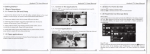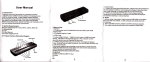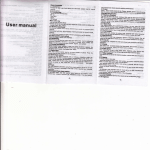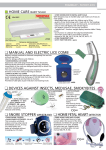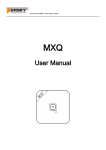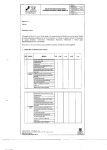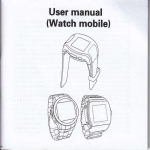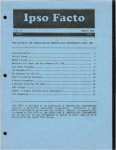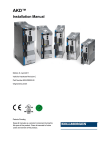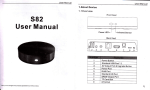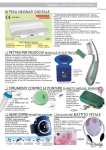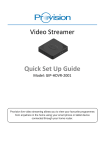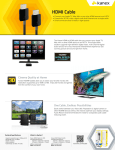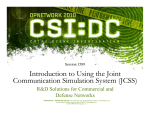Download User Man ual
Transcript
User Manual
Urcr Manual
User Manual
2.Gettlng Started
l.About Device
1
2.1 Baslc Operations
2.1.1 Power On/ Off and Standby
.l Overview
s82
User Man ual
1, Conn.ct
thr davlcr to tho
TV wlth HD cable, connect
lo thr powcr edeptor, Conngct mouse, air
drvlc.
mouae or othar
lnput dcvlccs wlth USB port
Non-Slip Mat
(Back View)
12
.2
@@E:U:*
Accessories
il
Devic6 lnclud6s tha tollowlng ecceasorles
e
pl
PowerAdapter
AV Cable
HDCable
t
USB
2. Prctr powcr button to start device, Power LED turns lnto blua
@0
Crbl.
3. Undor the power on mode, long press power button ovgr 1 0
rcconds to power off the device, Power LED turns off.
4. Undar pow€r on moda, press power button, device entert
lnlo !t6ndby mod6. Power LED turns into red.
5. Under standby mode, device will be wake when you presE
power button, Power LED turns from red to blue.
Remot6 Control
2tl
i
Sorrylo thechanqesof ourproducts parametBrs butwilhout notice
1)
r
Accas3oil$
end appearano aro subj.cl lo ohanea wllhoul pdot
mtlco
3)
User Manual
2.1.2 Remote Control lntroduction
'
2.1.4 Switch in the applications
Slandby/Wake up
2. Mute
3. Media
4. APPS
5. Music
6. Web
7. Volume 8. Volume +
9. Prsvious
10. Next
1 1. Home
12, Return
13, Arrw k€ys
14. OK
15. Menu
16. Mouse
17..Numbers (0-9)
S.bharaclers Switching Key
19. Delete
.1
2.1.8 WlFl Function
1.Home Screen * SETTINGS -
2.1.6 Back To Home Screen
Click iconE=-to view recently us6d programs, click program lcon
to switch application arbitrarily
1.
User Manual
User Manual
User Manual
Cllck lcon
to r€turn to home screen
Cllck lcon@on remote controlto return to home screen
Network
t
Select"Wi-Fi"to
open WlFlfunction
2.Chooss Hotspot
2.1.7 Read External Storage Data
*
lnput Password+ Connect to the ngtwork
Read U Oisk
lnsort U dlsk or removablo hard disk into USB port in the status of
pow6r on, lcon +?. spp631s in top left corner of the desktop, open
"FlleBrowser', th6 ldentlfled USB(A:) will appear under 'Local
0lsk',
U
dlsk's opor€tlon ls available now.
(:----6---6]
@
E
2.1 .5 Close Applications
Click iconE=-*to viow recgntly used programs, chooee one of thsm
by click and hold, drag it to blank area to closs the appllcatlon
2.1.3 Open applications
Use remote control's arrow keys to choose target program, click
OK button to open lhe selected program
2.1 .9 Ethernet Function
Rsad TF card
lnsort TF card into th6 device in the staius of power on, when
lcon I appears in top laft corner of the desktop, open
1.Homo Scrssn*SETTINGS-Network* Select "Ethern6t" to
open Ethernet function
2.lnsert network cable, network will be connected automatically
'FlloBrowser", the identitied "External Storage Card" will
eppaar undsr "Local Disk', TF card's operation is available now
"This function only operated in the condition of Mouss mod6
4)
5)
6)
7)
User Manual
Click "Not visible to other Bluetooth devices" , the menu turns to
"Visible to all nearby Bluetooth devices",2 minutes countdown
begin
Ussr Manu
User Manual
User Manual
2.2.2Miracasl
2.2 Advanced Operations
2.2.1 WLAN Hotspot
Operations on device:
Home Screen* SETTINGS+Other* More Setting* Mor6...*
Portable hotspot
-
Op6rations on device:
Home Screen- l\4y recommend+ l\4iracast
service
*
Open Mlracat
Setect "Portable Wi-Fi hotspot"
Select "set up Wi-Fi hotspotl to set up "Network SSID"'
"security'.
"Password" parameters
Operations on other devices (for example MlUl 2)
Home Screen* Settings* WLANT Press menuDisplay* Find the devices searched , click invite
Select the target dovice within 2 minutes, connection will be done
automatically,some devices need to enter pairing code, usually is
0000 or 1 234
2.1 .10 Bluetooth Function
ffi
Home Screen* SETTINGS* Other- More Setting* Bluetooth*
ON
rsq
*Ensure connected to tho wirod notwork, Device can be used as
wireless AP to support more wiroloss devices accsss in the
family
8)
e)
10)
*l
User Manual
corresponding device will be listed when device begin to search
a pop-up invite window appears, click "accept"
Operations on device:
Home Screen*My recommend*Media Center*DLNA DMR*
Start DMR-ON
Select DLNA DM P to search device
User Manual
User Manual
User Manual
2.2.5 Remote Control
2.2.4 AirPlayer
En6u16 that apple devices(iPhone,iPad etc)are in the same local
wlroless LAN with this device
Oporations on device:
Home Scregn* My recommend*Media Cente+AirPlayer+Starl
Home Screen-SETTINGS- Advanced*Remote
Show the lP address
Contro-ON-
AirPlayer*ON
Ensure phone is in the same local wireless LAN with device,
install RemotelME.apk and start the program, choose the lP
address, then you can control the device (support shifting
between remote mode, movie mode, mouse mode and keyboard
mode)
Operations on lphon€ devlces
NHK
Through wlFl, multimsdia contont (lmages, music and videos) in
lphone devices can be transferred to TV for playing
2.2.3 DLNA
ffi
Ensure that other devices like lphone,Android smart phone,etc
have opened iMediashare, and they are in the same local
wireless LAN with this device
12),
*DLNA software including but not limited to iMedlaSharB
13)
nirelay
C
* RemotelME.apk only can run well on
_*{{&
androld platform
14\
15)