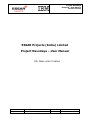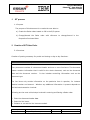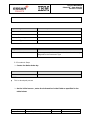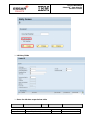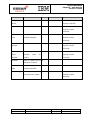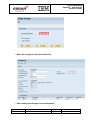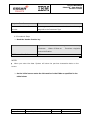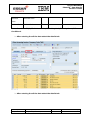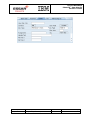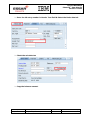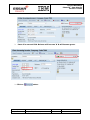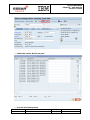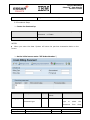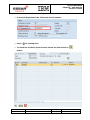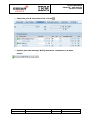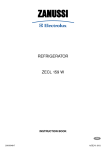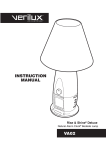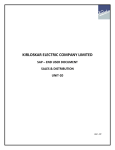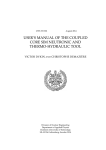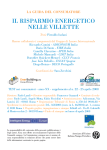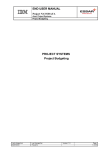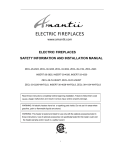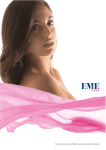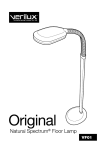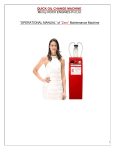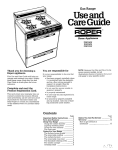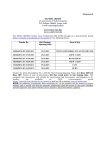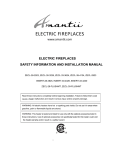Download UM SD SIT Process
Transcript
Project Navodaya Phase IV User Manual SD-SIT Process ESSAR Projects (India) Limited Project Navodaya – User Manual SD- Sales order Creation Last changed on: 7/16/2010 Last changed by: Satyanarayana Reddy Yy Version: 1.0 Page: 1 Project Navodaya Phase IV User Manual SD-SIT Process Revision History Version Brief Number description Affected of Effective Date Prepared By 01/07/2010 Krishna Reddy Reviewed By Section(s) change 1.0 Initial release Last changed on: 7/16/2010 Sales Last changed by: Satyanarayana Reddy Yy Version: 1.0 Page: 2 Project Navodaya Phase IV User Manual SD-SIT Process Table of Contents 1. SIT process ................................................................................................. 4 1.1. 2. 3. 4. 5. Purpose ................................................................................................ 4 Creation of SIT Sales Order ........................................................................... 4 2.1. Overview .............................................................................................. 4 2.2. Procedural Steps ................................................................................... 5 Creation of LR Entry ....................................................................................10 3.1. Purpose ...............................................................................................10 3.2. Creation of LR Entry ..............................................................................10 3.3. Change of LR Entry ...............................................................................15 Vendor Invoice Verification ...........................................................................17 4.1. Overview .............................................................................................17 4.2. Procedural Steps ..................................................................................18 Customer Billing ..........................................................................................25 5.1. Overview .............................................................................................25 5.2. Procedural Steps ..................................................................................26 Last changed on: 7/16/2010 Last changed by: Satyanarayana Reddy Yy Version: 1.0 Page: 3 Project Navodaya Phase IV User Manual SD-SIT Process 1. SIT process 1.1. Purpose The purpose of this document is to make the user able to: a) Create the Sales orders based on PO in the R/3 system b) Change/Amend the Sales order with reference to change/Amend in the Respective Purchase Order 2. Creation of SIT Sales Order 2.1. Overview Creation of posting necessary for period end closing or day to day functions. Business Process Description Overview Every document consists of a document header and one or more line items. The document header contains information that is valid for the whole document, such as the document date and the document number. It also includes controlling information such as the document type. The line items only contain information on the particular item in question, for instance Material number and amount. Whether any additional information is present depends on the business transaction involved. Following are the most critical steps involved in entering and Saving a Sales order: 1. Enter the document header data. 2. Enter the line items. 3. Enhance or correct the line items as needed. Last changed on: 7/16/2010 Last changed by: Satyanarayana Reddy Yy Version: 1.0 Page: 4 Project Navodaya Phase IV User Manual SD-SIT Process 4. Save the document. Input - Required Fields Field Value / Comments PO Number 2700000009 Contract Number 40000042 Mark up Percentage 10 Document Type X Output - Results Comments Document Number System generated document number based on the range assigned to the Document Type 2.2. Procedural Steps Create the Sales Order by: Via Menus NA Via Transaction Code ZVA01 NOTES: This is developed process On the initial screen , enter the information in the fields as specified in the table below: Last changed on: 7/16/2010 Last changed by: Satyanarayana Reddy Yy Version: 1.0 Page: 5 Project Navodaya Phase IV User Manual SD-SIT Process NOTES: This will copy the PO items into SO. To do this all materials in the PO should have been extended for sales view in material master PO should be released for creating the SO of it. After entering the data press the icon. After pressing the execute system will copy PO to SO referring to the given contract number. Last changed on: 7/16/2010 Last changed by: Satyanarayana Reddy Yy Version: 1.0 Page: 6 Project Navodaya Phase IV User Manual SD-SIT Process In command box enter the T. code VA02 and press Input the sales order number and press enter Check the values of the sales order Last changed on: 7/16/2010 Last changed by: Satyanarayana Reddy Yy Version: 1.0 button. Page: 7 Project Navodaya Phase IV User Manual SD-SIT Process Select the line item and click on Select the “Condition” tab. Check the values. Last changed on: 7/16/2010 Last changed by: Satyanarayana Reddy Yy button. Version: 1.0 Page: 8 Project Navodaya Phase IV User Manual SD-SIT Process NOTES: In ZECL condition PO landed cost will be copied In ZMKP condition will get the markup enter on the initial screen. Select the “Account Assignment” tab. NOTES: System will copy the PO’s WBS element. From the Menu bar Select Edit and click on Incompletion Log or use Ctrl+F8 Last changed on: 7/16/2010 Last changed by: Satyanarayana Reddy Yy Version: 1.0 Page: 9 Project Navodaya Phase IV User Manual SD-SIT Process System gives the message “Document is complete”. To save the data, select the After saving the document (Save icon) or press Ctrl+S. 3. Creation of LR Entry 3.1. Purpose The purpose of this document is to make the user able to: a) Create the LR Entry in the R/3 system 3.2. Creation of LR Entry Enter the T.Code “ZLRSCREEN” in command box & Press Last changed on: 7/16/2010 Last changed by: Satyanarayana Reddy Yy Version: 1.0 . Page: 10 Project Navodaya Phase IV User Manual SD-SIT Process LR Entry initial screen will be display. For Creating the New LR Select the LR radio button and click on button Last changed on: 7/16/2010 Last changed by: Satyanarayana Reddy Yy Version: 1.0 Page: 11 Project Navodaya Phase IV User Manual SD-SIT Process LR Entry fields Enter the LR data as per below table Field Name Last changed on: 7/16/2010 Description Last changed by: Satyanarayana Reddy Yy R/O/C User Action and Version: 1.0 Comments Page: 12 Project Navodaya Phase IV User Manual SD-SIT Process Values Transporter Transporter Name R Enter the as per the Name physical received. LR Number Vendor LR number R Enter the as per the physical invoice received. Dispatched Place from where from material shipped R Enter the as per the physical invoice received. Vehicle Transporter Vehicle R Enter the as per the Number physical invoice received. Purchase EPIL Purchase order Order Number Number vendor. LR Date Date on which the LR raise R Enter the as per the on physical invoice received. R has been Created LR Endorse Date on which LR R quantity R Date endorsed by EPIL Received Qty Enter the Enter the as per the received from vendor physical invoice received. Last changed on: 7/16/2010 Last changed by: Satyanarayana Reddy Yy Version: 1.0 Page: 13 Project Navodaya Phase IV User Manual SD-SIT Process After entering the all required click on the Last changed on: 7/16/2010 Last changed by: Satyanarayana Reddy Yy button. Version: 1.0 Page: 14 Project Navodaya Phase IV User Manual SD-SIT Process After pressing the save button LR entry will be save and generate the unique LR entry number. 3.3. Change of LR Entry Changes to the LR Details goto the T.code “ZLRSCREEN” Enter the System generated number in document number field & Press button. Last changed on: 7/16/2010 Last changed by: Satyanarayana Reddy Yy Version: 1.0 Page: 15 Project Navodaya Phase IV User Manual SD-SIT Process Make the changes to the Open fields only. After making the changes save the document. Last changed on: 7/16/2010 Last changed by: Satyanarayana Reddy Yy Version: 1.0 Page: 16 Project Navodaya Phase IV User Manual SD-SIT Process 4. Vendor Invoice Verification 4.1. Overview Business Process Description Overview Every document consists of a document header and one or more line items. The document header contains information that is valid for the whole document, such as the document date and the document number. It also includes controlling information such as the document type. The line items only contain information on the particular item in question, for instance Material number and amount. Whether any additional information is present depends on the business transaction involved. Following are the most critical steps involved in entering and Saving a Sales order: 1. Enter the document header data. 2. Enter the line items. 3. Enhance or correct the line items as needed. 4. Save the document. Input - Required Fields Field Value / Comments Invoice Date Posting Date Reference Purchase Order Business Place/Section Code Last changed on: 7/16/2010 Last changed by: Satyanarayana Reddy Yy Version: 1.0 Page: 17 Project Navodaya Phase IV User Manual SD-SIT Process Output - Results Vendor Comments Invoice Document Number System generated document number based on the range assigned to the Document Type 4.2. Procedural Steps Book the Vendor Invoice by: Via Menus Logistics->Materials >Purchase Management->Purchasing- Order->Follow-on Functions->Logistics Invoice Verification Via Transaction Code MIRO NOTES: When you enter the data. System will store the pervious transaction data on the screen. On the initial screen enter the information in the fields as specified in the table below: Last changed on: 7/16/2010 Last changed by: Satyanarayana Reddy Yy Version: 1.0 Page: 18 Project Navodaya Phase IV User Manual SD-SIT Process Press Enter. Field Name Description R/O/C User Action and Comments Values Invoice Date Vendor Invoice Date R Posting Date System posting date. R Reference Vendor Invoice R against R Number Purchase PO number Order which vendor invoice is booked Last changed on: 7/16/2010 Last changed by: Satyanarayana Reddy Yy Version: 1.0 Page: 19 Project Navodaya Phase IV User Manual SD-SIT Process Business Business Place R Section Code R Place Section Code Note: In column “R/O/C” of above table, “R” = Required, “O” = Optional, “C” = Conditional. After entering the all the data select the details tab. After entering the all the data select the details tab. Last changed on: 7/16/2010 Last changed by: Satyanarayana Reddy Yy Version: 1.0 Page: 20 Project Navodaya Phase IV User Manual SD-SIT Process Last changed on: 7/16/2010 Last changed by: Satyanarayana Reddy Yy Version: 1.0 Page: 21 Project Navodaya Phase IV User Manual SD-SIT Process Enter the LR entry number in Header Text field & Select the Basic data tab Check the calculate tax Copy the balance amount. Last changed on: 7/16/2010 Last changed by: Satyanarayana Reddy Yy Version: 1.0 Page: 22 Project Navodaya Phase IV User Manual SD-SIT Process Paste it in amount field. Balance will become „0‟ & will become green. Click on Last changed on: 7/16/2010 button. Last changed by: Satyanarayana Reddy Yy Version: 1.0 Page: 23 Project Navodaya Phase IV User Manual SD-SIT Process Check the entries & Click on post. Invoice document posted Last changed on: 7/16/2010 Last changed by: Satyanarayana Reddy Yy Version: 1.0 Page: 24 Project Navodaya Phase IV User Manual SD-SIT Process 5. Customer Billing 5.1. Overview Creation of Billing is necessary to post the revenues in to FI or for day to day functions. Business Process Description Overview Every document consists of a document header and one or more line items. The document header contains information that is valid for the whole document, such as the document date and the document number. It also includes controlling information such as the document type. The line items only contain information on the particular item in question, for instance Sales Order Number and Billing Quantity. Whether any additional information is present depends on the business transaction involved. Following are the most critical steps involved in entering and Create the Billing Document: o Enter the Sales order number in the Initial screen data. o Enter the Billing quantity & Check the price. o Click the Save Button. Input - Required Fields Field Value / Comments Sales Order number 139 Output - Results Comments Document Number System generated document number based on the range Last changed on: 7/16/2010 Last changed by: Satyanarayana Reddy Yy Version: 1.0 Page: 25 Project Navodaya Phase IV User Manual SD-SIT Process assigned to the Document Type 5.2. Procedural Steps Create the Contract by: Via Menus Logistics-> Sales and Distribution-> Billing -> Billing Document -> Create Via Transaction Code VF01 NOTES: When you enter the data. System will store the pervious transaction data on the screen. On the initial screen enter “SIT Order Number.”, Field Name Description R/O/C User Action and Comments Values Billing Type Service Billing O ZSIT document type Enter type the or document Last changed on: 7/16/2010 Last changed by: Satyanarayana Reddy Yy Version: 1.0 document select from the drop Page: 26 Project Navodaya Phase IV User Manual SD-SIT Process down Sales Sales Organisation O 7000 Organisation Enter the document type or select the document from drop down Distribution Distribution Channel O 25 Enter the document Channel type or select the document from drop down Division Division O 20 Enter the document type or select the document from drop down Release Order Release Order Number R 139 Number Note: In column “R/O/C” of above table, “R” = Required, “O” = Optional, “C” = Conditional. Select the document number and click on Button. In Open quantity enter the quantity for which you want to recognize the revenue. Last changed on: 7/16/2010 Last changed by: Satyanarayana Reddy Yy Version: 1.0 Page: 27 Project Navodaya Phase IV User Manual SD-SIT Process After changing the quantity select the line item & Click on System will take back to the initial screen. Last changed on: 7/16/2010 Last changed by: Satyanarayana Reddy Yy Version: 1.0 button. Page: 28 Project Navodaya Phase IV User Manual SD-SIT Process Now select the document number line & Click on System will copy the selected quantity only. Last changed on: 7/16/2010 Last changed by: Satyanarayana Reddy Yy Version: 1.0 button. Page: 29 Project Navodaya Phase IV User Manual SD-SIT Process From Menu GOTO->Header-> Header or Click on Last changed on: 7/16/2010 Last changed by: Satyanarayana Reddy Yy Version: 1.0 . Page: 30 Project Navodaya Phase IV User Manual SD-SIT Process In the VAT Registration No. field enter the LR number. Press To check the condition price & Taxes: Select the line & click on for coming back button. Last changed on: 7/16/2010 Last changed by: Satyanarayana Reddy Yy Version: 1.0 Page: 31 Project Navodaya Phase IV User Manual SD-SIT Process Check the price & Taxes then Click on Save . System gives the message “Billing Document <xxxxxxxx> has been saved”. Last changed on: 7/16/2010 Last changed by: Satyanarayana Reddy Yy Version: 1.0 Page: 32