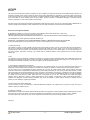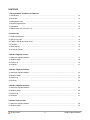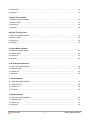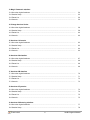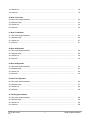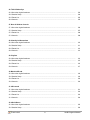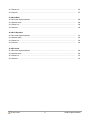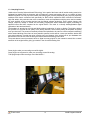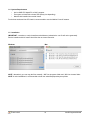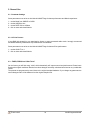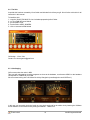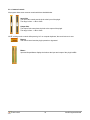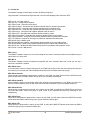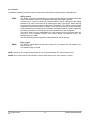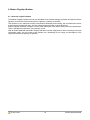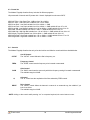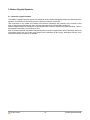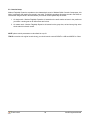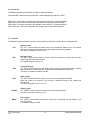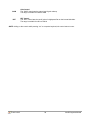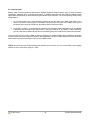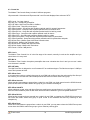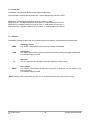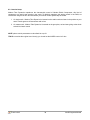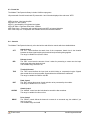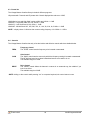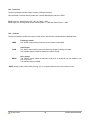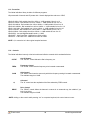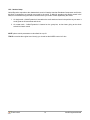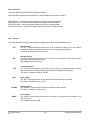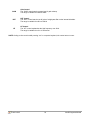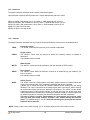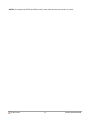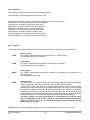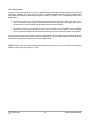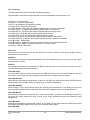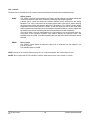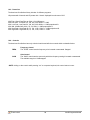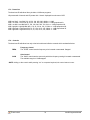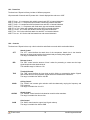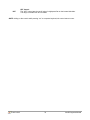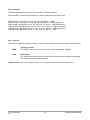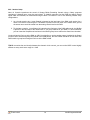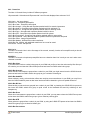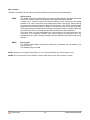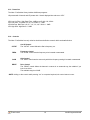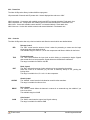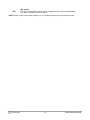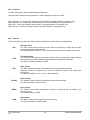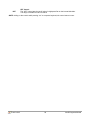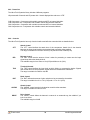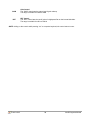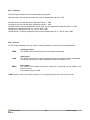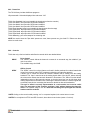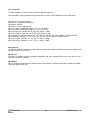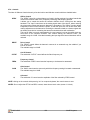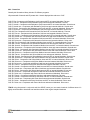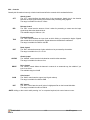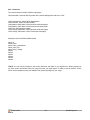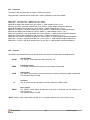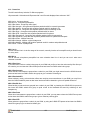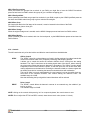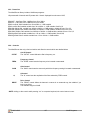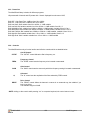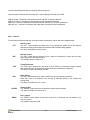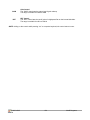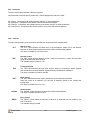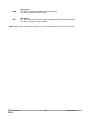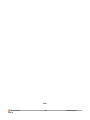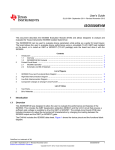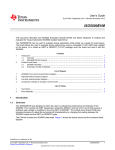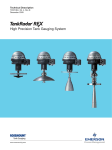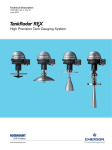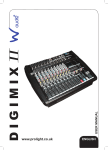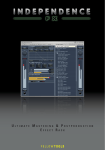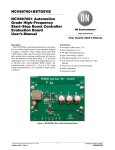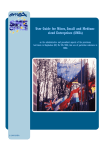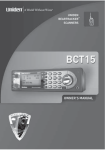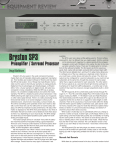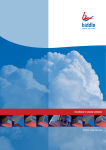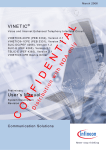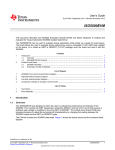Download User Manual - ALESSANDRO BOSCHI Alessandro Boschi
Transcript
AlexB PROGRAMS MANUAL VERSION 2.3 AlexB - Audio Engineering Alessandro Boschi Verbania Italy www.alessandroboschi.eu Copyright © 2010-2015 All Rights Reserved © 2010-2015 1 AlexB Programs Manual ABOUT US AlexB Audio Engineering is pleased to be an official 3rd Party Developer for Nebula Pro and independent VST Acqua programs. AlexB has been a member of the Acustica Audio community since the 2007, and started BetaTesting in 2009. They released their first commercial program libraries for Nebula Pro in 2009. AlexB has made some of the most highly sought after and rare hardware devices available for use in the digital world while maintaining virtually all of the analog character that makes recording a true art-form. Every sampled hardware piece has been refurbished and modified to improve the sonic characteristics, thanks to AlexB's 28+ years of experience in electronics and audio engineering. With hyper-realistic samplings of pristine mastering equalizers, top class consoles, the most sought after compressors, and the rarest vintage devices, AlexB is proving to the audio community that Acustica Audio sets the standard for the finest sound quality in the digital realm by facilitating a true analog experience with programs that make full use of the VVKT technology. Please visit their website for more information: http://www.alessandroboschi.eu AlexB... Audio Renaissance. © 2010-2015 2 AlexB Programs Manual NOTICES Disclaimer This manual provides general information, preparation for use, installation and operating instructions for the AlexB Programs Libraries. The information contained in this manual is subject to change without notice. AlexB makes no warranties of any kind with regard to this manual, or the product(s) it refers to, including, but not limited to, the implied warranties of merchantability and fitness for a particular purpose. AlexB shall not be liable for errors contained herein or direct, indirect, special, incidental, or consequential damages in connection with the furnishing, performance, or use of this material or the product(s). All product names used in this documentation are trademarks of their respective owners, which are in no way associated or affiliated with our company (AlexB). These trademarks of other manufacturers are used solely to identify the products of those manufacturers. End User License Agreement (EULA) By installing the software you confirm your acceptance of the AlexB End User License Agreement, as well as the AlexB terms of service and privacy policy which can be found at: http://www.alessandroboschi.eu/html/alexb/termsandconditions.htm http://www.alessandroboschi.eu/html/alexb/privacypolicy.htm This AlexB End-User License Agreement is between AlexB and you. IMPORTANT – PLEASE READ THIS LICENSE AGREEMENT CAREFULLY BEFORE INSTALLING THIS SOFTWARE. By using the AlexB software you accept these terms. If you do not accept these terms, do not use the Software. 1. Limited Use License. The Software is licensed, not sold, by AlexB or Acustica Audio to the original end user for use only on the terms set forth in the Agreement. If and only if your Software is purchased through AlexB or Acustica Audio, AlexB, as Licensor, grants you, as an end user Licensee, a non exclusive license to use the Software. The customer purchases the right to license the use of the programs, not the actual ownership of a copy of the program. That means no sharing, copy or resell. User can install the software on two computers and he can make a personal backup copy. 2. Title. The Software is owned by AlexB and is Software is protected by copyright and other intellectual property laws. AlexB retains title to and ownership of the Software and all copies, as well as any rights not specifically granted. This Agreement only gives you certain rights to use the Software and related documentation, which may be revoked if you do not follow these terms. 3. Limited Rights to Install and Use the Software. You may install the Software into the memory of two computers for your internal business use or your own personal enjoyment, but may not redistribute or electronically transfer the Software to someone else's computer or operate it in a time-sharing or service-bureau operation. You may make one copy of the Software for backup purposes only. You may not modify, translate, adapt, reverse engineer, decompile, create other works from, or disassemble the Software or any portions thereof. Similarly, you may not copy, modify, adapt, transfer, or create other works based upon the printed materials and "online" or electronic documentation accompanying or published for use with the Software (the "Documentation"). You are free to edit and save new presets for your own use, and not to distribute to others. If you make an alteration to a preset that you like and find it useful, please save it as a new preset for your own use. The Software may include technological measures that are designed to prevent or detect unlicensed use of the Software. Circumvention of these technological measures is prohibited. Any attempt to circumvent technical limitations may render the Software or certain features unusable or unstable, and may prevent you from updating or upgrading the Software. 4. Export, Renting and Transfer Restrictions. You may not export, convey, rent, sublicense, or otherwise distribute the Software or any rights therein to any person or entity. You may not transfer or resell your Software license. 5. Warranty and Support. Neither AlexB nor Acustica Audio warrant that the software will meet your requirements or that its operation will be uninterrupted or error free, in the same way the use or the results of the use of the Software or documentation in terms of their correctness, accuracy, reliability. Technical support is for customers only. You can ask support via email or web form and receive a reply at least into 24 hours. Thank you © 2010-2015 3 AlexB Programs Manual CONTENTS 1. Documentation, Installation and Support 1.1 Introduction .......................................................................................................................................... 10 1.2 Overview ….......................................................................................................................................... 10 1.3 Sampling Process …............................................................................................................................ 11 1.4 System Requirements …...................................................................................................................... 12 1.5 Installation …........................................................................................................................................ 12 1.6 Authorization (MFC MFeQ MFD only) .......................................................................................................... 13 2. General Use 2.1 Parameter Settings …........................................................................................................................... 14 2.2 Off Line Process …............................................................................................................................... 14 2.3 TIMED, FREQD and “Web Tricks” ….................................................................................................... 14 2.4 The Skin …............................................................................................................................................ 15 2.5 Gain Staging …..................................................................................................................................... 15 2.6 Common Controls …............................................................................................................................. 16 3. Modern Flagship Console 3.1 About the original hardware ….............................................................................................................. 17 3.2 Session Setup …................................................................................................................................... 18 3.3 Preset List …......................................................................................................................................... 19 3.6 Controls …............................................................................................................................................ 21 4. Modern Flagship eQualizer 4.1 About the original hardware ….............................................................................................................. 22 4.2 Session Setup …................................................................................................................................... 23 4.3 Preset List …......................................................................................................................................... 24 4.4 Controls …............................................................................................................................................ 24 5. Modern Flagship Dynamics 5.1 About the original hardware ….............................................................................................................. 25 5.2 Session Setup …................................................................................................................................... 26 5.3 Preset List …......................................................................................................................................... 27 5.4 Controls …............................................................................................................................................ 27 6. Modern Tube Console 6.1 About the original hardware ….............................................................................................................. 29 6.2 Session Setup …................................................................................................................................... 30 © 2010-2015 4 AlexB Programs Manual 6.3 Preset List …......................................................................................................................................... 31 6.4 Controls …............................................................................................................................................ 33 7. Modern Tube eQualizer 7.1 About the original hardware ….............................................................................................................. 34 7.2 Session Setup …................................................................................................................................... 35 7.3 Preset List …......................................................................................................................................... 36 7.4 Controls …............................................................................................................................................ 36 8. Modern Tube Dynamics 8.1 About the original hardware ….............................................................................................................. 37 8.2 Session Setup …................................................................................................................................... 38 8.3 Preset List …......................................................................................................................................... 39 8.4 Controls …............................................................................................................................................ 39 9. Vintage Master eQualizer 9.1 About the original hardware ….............................................................................................................. 41 9.2 Session Setup …................................................................................................................................... 42 9.3 Preset List …......................................................................................................................................... 43 9.4 Controls …............................................................................................................................................ 43 10. E-mi Broadcast eQualizer 10.1 About the original hardware …............................................................................................................ 44 10.2 Session Setup …................................................................................................................................. 45 10.3 Preset List …....................................................................................................................................... 46 10.4 Controls ….......................................................................................................................................... 46 11. Orbital eQualizer 11.1 About the original hardware …............................................................................................................ 47 11.2 Session Setup …................................................................................................................................. 48 11.3 Preset List …....................................................................................................................................... 49 11.4 Controls ….......................................................................................................................................... 49 12. Orbital Dynamics 12.1 About the original hardware …............................................................................................................ 50 12.2 Session Setup …................................................................................................................................. 51 12.3 Preset List …....................................................................................................................................... 52 12.4 Controls ….......................................................................................................................................... 52 © 2010-2015 5 AlexB Programs Manual 13. Magic Parametric eQualizer 13.1 About the original hardware …............................................................................................................ 54 13.2 Session Setup …................................................................................................................................. 55 13.3 Preset List …....................................................................................................................................... 56 13.4 Controls ….......................................................................................................................................... 56 14. Vintage American X-citer 14.1 About the original hardware …............................................................................................................ 58 14.2 Session Setup …................................................................................................................................. 59 14.3 Preset List …....................................................................................................................................... 60 14.4 Controls ….......................................................................................................................................... 60 15. American 16 Console 15.1 About the original hardware …............................................................................................................ 62 15.2 Session Setup …................................................................................................................................. 63 15.3 Preset List …....................................................................................................................................... 64 15.4 Controls ….......................................................................................................................................... 66 16. American 5A eQualizer 16.1 About the original hardware …............................................................................................................ 67 16.2 Session Setup …................................................................................................................................. 68 16.3 Preset List …....................................................................................................................................... 69 16.4 Controls ….......................................................................................................................................... 69 17. American 5B eQualizer 17.1 About the original hardware …............................................................................................................ 70 17.2 Session Setup …................................................................................................................................. 71 17.3 Preset List …....................................................................................................................................... 72 17.4 Controls ….......................................................................................................................................... 72 18. American 5 Dynamics 18.1 About the original hardware …............................................................................................................ 73 18.2 Session Setup …................................................................................................................................. 74 18.3 Preset List …....................................................................................................................................... 75 18.4 Controls ….......................................................................................................................................... 75 19. American 5 Mastering eQualizer 19.1 About the original hardware …............................................................................................................ 77 19.2 Session Setup …................................................................................................................................. 78 © 2010-2015 6 AlexB Programs Manual 19.3 Preset List …....................................................................................................................................... 79 19.4 Controls ….......................................................................................................................................... 79 20. Neev 14 Console 20.1 About the original hardware …............................................................................................................ 80 20.2 Session Setup …................................................................................................................................. 81 20.3 Preset List …....................................................................................................................................... 82 20.4 Controls ….......................................................................................................................................... 84 21. Neev 73 eQualizer 21.1 About the original hardware …............................................................................................................ 85 21.2 Session Setup …................................................................................................................................. 86 21.3 Preset List …....................................................................................................................................... 87 21.4 Controls ….......................................................................................................................................... 87 22. Neev 64 Dynamics 22.1 About the original hardware …............................................................................................................ 88 22.2 Session Setup …................................................................................................................................. 89 22.3 Preset List …....................................................................................................................................... 90 22.4 Controls ….......................................................................................................................................... 90 23. Neev 54 Dynamics 23.1 About the original hardware …............................................................................................................ 92 23.2 Session Setup …................................................................................................................................. 93 23.3 Preset List …....................................................................................................................................... 94 23.4 Controls ….......................................................................................................................................... 94 24. Valve Tech Dynamics 24.1 About the original hardware …............................................................................................................ 96 24.2 Session Setup …................................................................................................................................. 97 24.3 Preset List …....................................................................................................................................... 98 24.4 Controls ….......................................................................................................................................... 98 25. T95 Program eQualizer 25.1 About the original hardware …............................................................................................................ 100 25.2 Session Setup …................................................................................................................................. 101 25.3 Preset List …....................................................................................................................................... 102 25.4 Controls ….......................................................................................................................................... 102 © 2010-2015 7 AlexB Programs Manual 26. T361A Dolbee Sys 26.1 About the original hardware …............................................................................................................ 103 26.2 Session Setup …................................................................................................................................. 104 26.3 Preset List …....................................................................................................................................... 105 26.4 Controls ….......................................................................................................................................... 105 27. Neev 81 Sidecar Console 27.1 About the original hardware …............................................................................................................ 106 27.2 Session Setup …................................................................................................................................. 107 27.3 Preset List …....................................................................................................................................... 108 27.4 Controls ….......................................................................................................................................... 109 28. Chandly Ltd Germanium 28.1 About the original hardware …............................................................................................................ 110 28.2 Session Setup …................................................................................................................................. 111 28.3 Preset List …....................................................................................................................................... 112 28.4 Controls ….......................................................................................................................................... 113 29. Vinylizer 29.1 About the original hardware …............................................................................................................ 114 29.2 Session Setup …................................................................................................................................. 115 29.3 Preset List …....................................................................................................................................... 116 29.4 Controls ….......................................................................................................................................... 117 30. Massive Mix eQ 30.1 About the original hardware …............................................................................................................ 118 30.2 Session Setup …................................................................................................................................. 119 30.3 Preset List …....................................................................................................................................... 120 30.4 Controls ….......................................................................................................................................... 120 31. 4K Console 31.1 About the original hardware …............................................................................................................ 121 31.2 Session Setup …................................................................................................................................. 122 31.3 Preset List …....................................................................................................................................... 123 31.4 Controls ….......................................................................................................................................... 124 32. 4K eQ Brown 32.1 About the original hardware …............................................................................................................ 125 32.2 Session Setup …................................................................................................................................. 126 © 2010-2015 8 AlexB Programs Manual 32.3 Preset List …....................................................................................................................................... 127 32.4 Controls ….......................................................................................................................................... 127 33. 4K eQ Black 33.1 About the original hardware …............................................................................................................ 128 33.2 Session Setup …................................................................................................................................. 129 33.3 Preset List …....................................................................................................................................... 130 33.4 Controls ….......................................................................................................................................... 130 34. 4K CH Dynamics 34.1 About the original hardware …............................................................................................................ 131 34.2 Session Setup …................................................................................................................................. 132 34.3 Preset List …....................................................................................................................................... 133 34.4 Controls ….......................................................................................................................................... 133 35. 4K G.Comp 35.1 About the original hardware …............................................................................................................ 135 35.2 Session Setup …................................................................................................................................. 136 35.3 Preset List …....................................................................................................................................... 137 35.4 Controls ….......................................................................................................................................... 137 © 2010-2015 9 AlexB Programs Manual 1. Documentation, Installation and Support 1.1 - Introduction Thank you for purchasing the AlexB library programs for Nebula. Now you have one of the best professional high quality audio software. We have spent countless hours to develop these no-compromise programs to give you only the best sound and the most realistic “feel” as possible to the real hardware. We are confident that this plugin will help you make better and more professional mixes (while enjoying yourself even more)... Because: Sound First ! If you have any trouble with the software please do not hesitate to contact me at: [email protected] 1.2 - Overview Despite the digital revolution in the pro audio industry, many of today’s top albums are still mixed on analog consoles and with analog outboard gear. Mixing into an analog desk just sounds better. Everything sits better in the mix, there is more weight to the bottom, and the overall sound is more three dimensional. Analog devices produce electrical artifacts that affect frequency response, add harmonics, cause signal clipping and increase noise. These artifacts, which audio engineers often consider the character of a particular device, result from a combination of factors such as component grade, technology type (i.e. vacuum tubes, ICs, transistors), power supply specifications, equipment casing and other variables. Depending on the circuit characteristics, input signal frequency response varies. Some circuits cut frequencies, others boost them. This behaviour is part of the overall device character and should not be confused with user adjustable EQ. Total harmonic distortion (THD) is based on the levels of the odd and even harmonics of an input signal, usually at a level much lower than the fundamental level. THD balance and decay are circuit dependent, and thus differ from device to device. Cross-Talk and Noise are two elements which every designer tends to avoid to not affect the audio quality. Since in the analog world they can't be avoided, fortunately in digital domain with Volterra Technology we have reduced the noise at less of -120dBfs and completely avoided Cross-Talk during the sampling. The result is an optimum full quality sound from a like-new working condition hardware. We have recreated these non linearity characteristics into these programs by sampling the units in excellent condition. Your tracks will become more alive with the classic vibe of a real hardware and you may notice that your mixes may take on an almost magical quality with punch, glue, and dimension that you didn’t hear with your other algorithmically based plugins. © 2010-2015 10 AlexB Programs Manual 1.3 - Sampling Process I believe that "Vectorial Volterra Kernels Technology" is the path of the future and will enable analog sound to be implanted into digital DAW environments with real harmonic content and analog vibe. In my creation of these Nebula Programs, I use only top notch modern and vintage gear, precisely sampled by using my own proprietary technique with custom converters built specifically for NAT3 which outperforms $20k commercial converters. High end cables, with particular care to the connections, levels and impedance matching were used to translate the sonic qualities of this priceless devices into the Nebula software technology. Every volume change, gain change, frequency change is tested and accurately programmed without destructive digital processing for optimized sound and then compared to the original device. The result is a virtually indistinguishable digital replication of this landmark device. The hardware is sampled at 44.1kHz and 96kHz without introduction of noise or aliasing. The thinking behind this process is to provide the full quality of the analog behavior, which means placing all emphasis on quality over cpu resources. The process is extremely efficient and optimized to be used on current computer technology with a forward thinking to the future of more powerful systems, but this will be a more cpu-intensive device than your typical software. Consider the value in having even one instance of the original unit in your hardware rack and choose to see the true value in having the best sound that technology has to offer. The preset doesn't sound processed, harsh or digital as many plugins do, but instead it sounds like a natural extension of the original audio, gluing your tracks in the mix with an analog vibe. Some plugins make your recordings sound like digital. Some plugins are supposed to make your recordings sound like analog. THIS plugin helps make recordings sound like MUSIC ! © 2010-2015 11 AlexB Programs Manual 1.4 - System Requirements • • • Intel or AMD CPU based PC or MAC computer Free space on Hard Disk or better SDD (library size depending) Nebula3 with installed commercial license For the best results and low CPU load it's recommended to use the Nebula3 "reverb" instance. 1.5 - Installation IMPORTANT : remember to run the installer as administrator (otherwise the .ser file will not be generated). Run the installer and click “Install” then follow the on screen instruction. Windows Mac NOTE : alternatively you can copy the files manually, *.N2P into \programs folder and *.N2V into \vectors folder. NOTE 2 : after installation it's recommended to clean the \nebulatemprepository\temp folder. © 2010-2015 12 AlexB Programs Manual 1.6 – Authorization (MFC – MFeQ – MFD only) Before you can start using the installed library programs you will need to authorize the library. You have two (2) authorization/license for program library. This is done in a few simple steps. 1- Run your DAW and open Nebula. 2 - Load one preset of the library installed. 3 - Loading this program will fail and Nebula will load the internal “Init” program instead. This behaviour is wanted and should be expected. During this process Nebula creates a challenge file named *.ser in the "Nebulatemprepository" folder. (* = the name of the library). The location of this particular folder can vary for PC users depending on their individual installation. For Mac users it is usually: /Library/Audio/Presets/AcusticaAudio/Nebula3. 4 – Send the *.ser file at [email protected] using your email address which you have used to purchase the library and wait for the reply. This can take until 24 hours since the process is done manually. 5 – Copy the *aut file received in the same location of the *ser file. Now you are ready to use your new Nebula library! © 2010-2015 13 AlexB Programs Manual 2. General Use 2.1 - Parameter Settings Some parameters must to be set into Nebula's MAST Page for better performance and Nebula experience: 1 – set the Mode from SIMPLE to GURU 2 – set the AHEAD to 6ms 3 – set the RATE CNV to 4500ms 4 – click on save and reload Nebula 2.2 - Off Line Process If your DAW isn't powerful or you want/need to freeze or export processed audio tracks I strongly recommend the NEBULAMAN by Zabukowski: http://zabukowski.com/software/ Some parameters must to be set into Nebula's MAST Page for better off line performance: 1 – set the QUALITY to 1 2 – click on save and reload Nebula 2.3 – TIMED, FREQD and “Web Tricks” On the forums you will find many “tricks” which theoretically will improve sound and performance: Please leave libraries the original conditions! Results from these changes are widely varied and often lead to very undesirable results. The presets are programmed to sound close to the original sampled hardware. If you change any parameter the sound changes and it will be different from the original sampled unit. © 2010-2015 14 AlexB Programs Manual 2.4 - The Skin A special skin has been created by Vince Gaitier and included in the library as gift. We will refer at this skin for all instruction in this manual. To install the skin: 1 - copy the “AlexB_PRO.N2S” file into “\nebulatemprepository\skins” folder 2 - run your DAW and open Nebula 3 - go into MAST Page 4 - set the Skin to AlexB_SKINPRO 5 - click on save and reload Nebula GUI design : Vince / Vinz Contact: [email protected] 2.5 - Gain Staging GUI's meters show the value in dBfs. Take care with gain staging since the programs are close to the hardware, as reference 0dBVU on the hardware corresponds to -18dBFS on your DAW. We recommend mixing with a VU Meter like this by Klanghelm (www.klanghelm.com/VUMT.html ). In this way you can easily check the levels on every single track and for the whole mix by inserting the VUMeter as last instance on the mixbus and by setting the 0dBVU = -18dBfs on it. © 2010-2015 15 AlexB Programs Manual 2.6 - Common Controls All programs have some common controls which are detailed below. Input Gain The Input Gain control sets the level at the input of the plugin. The range is from -∞ dB to +6 dB. Output Gain The Output Gain control sets the level at the output of the plugin. The range is from -∞ dB to +6 dB. NOTE: clicking on the controls while pressing “ctrl” on computer keyboard, the control returns to zero. Bypass This switch control sets the plugin operative or bypassed Meters Input and Output Meters display the levels at the input and output of the plugin in dBfs. © 2010-2015 16 AlexB Programs Manual 3. Modern Flagship Console 3.1 - About the original hardware The Modern Flagship Console has set new standards as the ultimate analogue console and has become the signature of excellence for the world’s premier engineers, producers and studios. Professionals throughout the world have chosen the full, clean sound of the Modern Flagship Console. Its high bandwidth pure audio path, superior dynamics, greater dynamic range and greater control make the Modern Flagship Console the first choice for recording and mixing the purest high fidelity recordings. With its 100kHz bandwidth the Modern Flagship Console has been engineered to deliver recordings at the best conceivable quality onto any format at any sample rate, capturing all the energy and atmosphere of the original performance as perfectly as possible. © 2010-2015 17 AlexB Programs Manual 3.2 - Session Setup Modern Flaghship Console reproduces the sound of Modern British Recording Console by using a library programs consisting of channels input, group bus and mixbus. To faithfully reproduce into the DAW the analog console signal chain and workflow, we recommend using the Modern Flagship Console in one of two following session setup configurations. 1. As a virtual summing box : Input Channel is inserted on the last insert of the DAW audio tracks, like a direct out routed to a summing box. The MixBus is placed on the first insert of the master track, just as the stereo return would be routed from the analog console back to the DAW. 2. To simulate a console : Input Channel is inserted on the first insert of the DAW audio tracks, the MixBus is placed on the last insert of the master track. If you group channels in your DAW, i.e. drums elements, you can insert the GroupBus as last insert in the submix group bus to achieve the classic bus coloration. You should set the Pan Law in the DAW at -3dB. You might like to use the analog panner (included in the library) on some stereo tracks and group bus instead of the DAW panner, the MFC Panner should be the last insert into DAW's track or group bus leaving the Pan Law in the DAW to 0dB. TRICK: to emulate the non linearity between the channels of the console, you can set the GDRV control slightly different on every track into a range of +/-3dB. © 2010-2015 18 AlexB Programs Manual 3.3 - Preset list: The Modern Flagship Console library includes 32 different programs: HQ presets with 10 kernels and LE presets with 3 and 5 kernels displayed into sub-menu “MFC” MFC Line in : line input channel MFC MIC Pre : microphone preamplifier MFC G.Bus Clean : Group Bus clean signal MFC G.Bus Acoustic : Group Bus with equalizer patched useful for acoustic instruments MFC G.Bus AmbFX : Group Bus with equalizer patched useful for ambient & FX MFC G.Bus BG Vox : Group Bus with equalizer patched useful for backing vocals MFC G.Bus Drum : Group Bus with equalizer patched useful for drums MFC G.Bus GTR : Group Bus with equalizer patched useful for guitars MFC G.Bus Percussions : Group Bus with equalizer patched useful for percussions MFC G.Bus SynthPad : Group Bus with equalizer patched useful for synthesizers and pads MFC LFE Channel : Channel for low frequency effects as explosions and deep bass MFC M.Bus Clean : MixBus clean MFC M.Bus Air&Punch : MixBus with equalizer patched useful for airy & punching sound MFC M.Bus Modern : MixBus with equalizer patched useful for modern and polished sound MFC M.Bus Cine : MixBus with wider stereo image useful for soundtrack and symphonic music MFC Panner : Panner -3dB pan law MFC Line in The Modern Flagship Console Line in is the first stage of the console, normally it works as line amplifier and you should insert it in every track. MFC MIC in The Modern Flagship Console microphone preamplifier has more coloration than Line in and you can use it when more character is needed. MFC G.Bus Clean If you send some tracks to a submix bus group in your DAW and you like to have the real sound by Bus Group of the console, you can insert the G.Bus Clean preset as last insert into DAW's submix bus group. MFC G.Bus Acoustic When acoustic instruments are grouped into a submix in your DAW, you might want to have the G.BUS Acoustic preset as last insert into DAW's submix bus group to give a cohesive colored glue. MFC G.Bus Amb&FX When ambients, reverb, echo and other effects are used into an aux-send/return in your DAW, you may like to have the G.BUS Amb&FX preset as last insert into these DAW's channels to give more spatial dimension. MFC G.Bus BG Vox When backing vocals tracks are grouped into a submix in your DAW, try inserting the G.BUS BG Vox preset as last insert into DAW's submix bus group to push a little in the backward the sound by achieving air and transparency. MFC G.Bus Drum When drum instruments are grouped into a submix in your DAW, you may want to have the G.BUS Drum preset as last insert into DAW's submix bus group to give a cohesive punching glue. MFC G.Bus GTR When guitars are grouped into a submix in your DAW, try using the G.BUS GTR preset as last insert into DAW's submix bus group to give a cohesive brilliant glue. © 2010-2015 19 AlexB Programs Manual MFC G.Bus Percussions When percussions are grouped into a submix in your DAW, you might like to have the G.BUS Percussions preset as last insert into DAW's submix bus group to give a cohesive snapping glue. MFC G.Bus SynthPad When synthesizers and Pads are grouped into a submix in your DAW, maybe try the G.BUS SynthPad preset as last insert into DAW's submix bus group to give a cohesive focused glue. MFC LFE Channel The Low Frequency Effect Channel is a special channel used for sub frequency effects like explosions, deep bass, etc. It should be used in parallel with a normal channel since LFE has a low pass filter at 120Hz. MFC M.Bus Clean Modern Flagship Console Mix Bus is the final stage of the console, it must be inserted in the mixbus of the DAW. The M.BUS Clean gives the original clean glue. MFC M.Bus Air & Punch When a cohesive punching glued mix is needed, preserving some air, use the M.BUS Air&Punch preset as last insert into DAW's mixbus. MFC M.Bus Modern When a polished glued mix is needed, with a lot of air and punch, try the M.BUS Modern preset as last insert into DAW's mixbus. MFC M.Bus Cine When a wider glued mix is needed, with an improved stereo image, the M.BUS Cine preset as last insert into DAW's mixbus will do the trick. © 2010-2015 20 AlexB Programs Manual 3.4 - Controls The Modern Flagship Console has only a few but intuitive and effective controls which are detailed below. GDRV DRIVE GDrive Control The “GDRV” control is a unique feature not found in similar products from others brands that comes from Acustica Audio VVKT proprietary technology and sampling aproach. It allows you to control the amount of harmonic distortion that is coming from the analog hardware. The “Input” control acts as the analog signal chain of the device, where reducing the volume also reduces the harmonic distortion in accordance. The “GDrive” function allows independent control of this harmonic content, so that the input level can be left alone while making adjustments to the harmonics. Reducing the harmonics leads to a cleaner signal with an already clean device. Increasing the harmonics should be done with moderation. This type of effect is not truly representative of a real console, but it can be useful when you want more of the console’s nonlinear “vibe” without altering the channel’s levels. The available range is ±12 dB. Note that increasing the input signal the internal headroom will be reduced. Drive Control The “DRIVE” control affects the harmonic contents in an unnatural way, but suitable if you look for an effect. The available range is ±30 dB. NOTE: clicking on the controls while pressing “ctrl” on computer keyboard, the control returns to zero. NOTE2: Do not adjust the ATTCK and RELS controls, leave them at stock value (center 12 o'clock). © 2010-2015 21 AlexB Programs Manual 4. Modern Flagship eQualizer 4.1 - About the original hardware The Modern Flagship eQualizer has set new standards as the ultimate analogue processor and has become the signature of excellence for the world’s premier engineers, producers and studios. This equalizer is very usable and controls most situations effortlessly and musically, with a smooth filters section, a sweet top-end and powerful lows, with less midrange aggression than a classic British eQ. Modern Flagship eQualizer manages to sound clean and crystal clear without being weak and characterless. There is little apparent colouration, just a maturity of tone. With its 100kHz bandwidth the Modern Flagship eQualizer has been engineered to deliver recordings at the best conceivable quality onto any format at any sample rate, maintaining all the energy and atmosphere of the original performance as perfectly as possible. © 2010-2015 22 AlexB Programs Manual 4.2 - Session Setup Modern Flaghship eQualizer reproduces the characteristic sound of Modern British Console eQualizer, this kind of equalizers are used in countless records in the world. To faithfully reproduce this analog sound in the DAW, we recommend using the MFeQ in all tracks where you need to shape the sound. 1. On single track : Modern Flaghship eQualizer is inserted on the audio tracks as insert in the position at your taste. It works great on all instruments and voices. 2. On master track : Modern Flaghship eQualizer is inserted on the mixbus, or group bus, as last insert giving at the whole mix his classic sound. To emulate the original unit sound you should use both presets HQ and LE by mixing them in this way: on a single track when a single equalization band only is required you should use the HQ preset, when you need more than one band of equalization you should use the LE presets and as last band the HQ. This interaction gives the right color and harmonic contents. However if you want more color and saturation you can use more HQ bands at your taste. NOTE: on some frequencies when boosting or cutting, the whole volume can rise up or fall down a little, you can compensate this with the Output Gain Control. TRICK: to emulate the non linearity between the tracks, you can set the DRIVE control slightly different on every instance into a range of +/-5dB. © 2010-2015 23 AlexB Programs Manual 4.3 - Preset list: The Modern Flagship eQualizer library includes 20 different programs: HQ presets with 3 kernels and LE presets with 1 kernel displayed into sub-menu “MFQ” MFeQ HP Filter : High Pass Filter -12dB/oct from 30 to 300Hz MFeQ LP Filter : Low Pass Filter -12dB/oct from 1.5k to 18kHz MFeQ Low Shelf : Low Shelf variable from 33 to 440Hz +/- 20dB MFeQ Low Peak : Low Peak variable from 33 to 440Hz +/- 20dB variable Q from 0.7 to 2.0 MFeQ Low Mid : Low Mid Bell variable from 120 to 440Hz +/- 20dB variable Q from 0.4 to 10 MFeQ Mid : Mid Bell variable from 440 to 1.3kHz +/- 20dB variable Q from 0.4 to 10 MFeQ Mid High : Mid High Bell variable from 1.3k to 5.6kHz +/- 20dB variable Q from 0.4 to 10 MFeQ Highs : High Bell variable from 5.6k to 9kHz +/- 20dB variable Q from 0.4 to 10 MFeQ High Peak : High Peak variable from 1.5k to 18kHz +/- 20dB variable Q from 0.7 to 2.0 MFeQ High Shelf : High Shelf variable from 1.5k to 18kHz +/- 20dB 4.4 – Controls The Modern Flagship eQualizer has only a few but intuitive and effective controls which are detailed below. CUTOF FREQ GAIN Q DRIVE Cut Off Control The “CUTOF” control affects the filter's frequency cut. Frequency Control The “FREQ” control sets the frequency to be boosted or attenuated. Gain Control The “GAIN” control sets the amount by which the frequency setting is boosted or attenuated. The available range is ±20 dB. Q Control The “Q” control sets the amplitude of the filter selected by FREQ control. Drive Control The “DRIVE” control affects the harmonic contents in an unnatural way, but suitable if you look for an effect. The available range is ±30 dB. NOTE: clicking on the controls while pressing “ctrl” on computer keyboard, the control returns to zero. © 2010-2015 24 AlexB Programs Manual 5. Modern Flagship Dynamics 5.1 - About the original hardware The Modern Flagship Dynamics has set new standards as the ultimate analogue processor and has become the signature of excellence for the world’s premier engineers, producers and studios. This compressor is very usable and controls most situations effortlessly and musically, with a smooth or hard knee, a sweet top-end and powerful lows, with less aggression than a classic RMS compressor. Modern Flagship Dynamics manages to sound clean but with character without being weak and harsh. There is little apparent colouration, just a maturity of tone. With its 100kHz bandwidth the Modern Flagship Dynamics has been engineered to deliver recordings at the best conceivable quality onto any format at any sample rate, maintaining all the energy, atmosphere and life of the original performance as perfectly as possible. © 2010-2015 25 AlexB Programs Manual 5.2 - Session Setup Modern Flaghship Dynamics reproduces the characteristic sound of Modern British Console Compressor, this kind of compressor are used in top records in the world. To faithfully reproduce this analog sound in the DAW, we recommend using the MFD in all tracks where you need to control dynamically the sound. 1. On single track : Modern Flaghship Dynamics is inserted on the audio tracks as insert in the position at your taste. It works great on all instruments and voices. 2. On master track : Modern Flaghship Dynamics is inserted on the group bus, as last insert giving at the whole submix his classic sound. NOTE: please set the parameters as described into cap.2.1 TRICK: to emulate the original sound closely, you should set the controls DRIVE to +3dB and AHEAD to 5.4ms. © 2010-2015 26 AlexB Programs Manual 5.3 - Preset list: The Modern Flagship Dynamics library includes 8 different programs: HQ presets with 5 kernels and LE presets with 1 kernel displayed into sub-menu “MFD” MFD H.Knee : Hard Knee compressor with variable controls and HPF on internal sidechain MFD H.Knee esc : Hard Knee compressor with variable controls and external sidechain MFD S.Knee : Soft Knee compressor with variable controls and HPF on internal sidechain MFD S.Knee esc : Soft Knee compressor with variable controls and external sidechain 5.4 – Controls The Modern Flagship Dynamics has only a few but intuitive and effective controls which are detailed below. ATT REL THR RAT AHEAD DRIVE © 2010-2015 Attack Control The “ATT” control defines the attack time of the compressor. Attack time is the duration between the input signal reaching the threshold and processing being applied. The range is variable from 1ms to 7ms Release Control The “REL” control sets the amount of time it takes for processing to cease once the input signal drops below the threshold level. The available range is 10ms to 3s Threshold Control The “THR” control defines the input level at which limiting or compression begins. Signals that exceed this level are processed. Signals below the threshold are unaffected. The range is variable from 0dB to -48,1dB Ratio Control The “RAT” defines the amount of gain reduction to be processed by the module. When the control is at maximum (10), the ratio is effectively infinity to one, yielding the limiting effect. The range is variable from 1,5:1 to 10:1 Ahead Control The “AHEAD” control sets the look-ahead to control the fast transients. The range is variable from 0ms to 6ms Drive Control The “DRIVE” control affects the harmonic contents in an unnatural way, but suitable if you look for an effect. The available range is ±24 dB 27 AlexB Programs Manual GAIN Gain Control The “GAIN” control sets the output level of gain makeup. The range is variable from 0dB to 25dB HPF HPF Control The “HPF” control sets the cut-off point of a high-pass filter on the internal sidechain. The range is variable from 0Hz to 500Hz NOTE: clicking on the controls while pressing “ctrl” on computer keyboard, the control returns to zero. © 2010-2015 28 AlexB Programs Manual 6. Modern Tube Console 6.1 - About the original hardware The inclusion of valves in this console is not just a token addition. They form an essential part of the signal path at several key points within the console: every channel and mic preamp incorporates an ECC83/12AX7A valve stage, as do the Group and Stereo master MixBus amplifiers. The original smooth and musical tube sound has been improved for better performance in headroom and dynamics by cleaning audio path and replacing the stock 12AX7 tubes with 1960 NOS Telefunken, 1980 NOS Siemens and 1970 NOS Tesla, all hand selected, balanced and matched. Some electrolytic capacitors have been replaced with Panasonic FM, Nichicon MUSE and BC while other caps have been replaced with Wima. The power supply has been improved and the sound now has more air, punch and detail with great warmth, rich harmonic content and natural in-your-face tube compression! © 2010-2015 29 AlexB Programs Manual 6.2 - Session Setup Modern Tube Console reproduces the sound of Modern British Recording Console using a library programs consisting of channels input, group bus and mixbus. To faithfully reproduce into the DAW the analog console signal chain and workflow, we recommend using the Modern Tube Console in one of two following session setup configurations. 1. As a virtual summing box : Input Channel is inserted on the last insert of the DAW audio tracks, like a direct out routed to a summing box. The MixBus is placed on the first insert of the master track, just as the stereo return would be routed from the analog console back to the DAW. 2. To simulate a console : Input Channel is inserted on the first insert of the DAW audio tracks, the MixBus is placed on the last insert of the master track. If you group channels in your DAW, i.e. drums elements, you can insert the GroupBus as last insert in the submix group bus to achieve the classic bus coloration. You should set the Pan Law in the DAW at -3dB. You might like to use the analog panner (included in the library) on some stereo tracks and group bus instead of the DAW panner, the MTC Panner should be the last insert into DAW's track or group bus leaving the Pan Law in the DAW to 0dB. TRICK: to emulate the non linearity between the channels of the console, you can set the GDRV control slightly different on every track into a range of +/-3dB. © 2010-2015 30 AlexB Programs Manual 6.3 - Preset list: The Modern Tube Console library includes 31 different programs: HQ presets with 10 kernels and LE presets with 3 and 5 kernels displayed into sub-menu “MTC” MTC Line in : line input channel MTC MIC Pre : microphone preamplifier MTC HPF 90Hz: High Pass Filter 90Hz -12dB/oct MTC G.Bus Clean : Group Bus clean signal MTC G.Bus Acoustic : Group Bus with equalizer patched useful for acoustic instruments MTC G.Bus AmbFX : Group Bus with equalizer patched useful for ambient & FX MTC G.Bus BG Vox : Group Bus with equalizer patched useful for backing vocals MTC G.Bus Drum : Group Bus with equalizer patched useful for drums MTC G.Bus GTR : Group Bus with equalizer patched useful for guitars MTC G.Bus Percussions : Group Bus with equalizer patched useful for percussions MTC G.Bus SynthPad : Group Bus with equalizer patched useful for synthesizers and pads MTC M.Bus Clean : MixBus clean with Electro Harmonix tubes MTC M.Bus Air: MixBus with Telefunken tubes MTC M.Bus Punch : MixBus with Siemens tubes MTC M.Bus Vintage : MixBus with Tesla tubes MTC Panner : Panner -3dB pan law MTC Line in The Modern Tube Console Line in is the first stage of the console, normally it works as line amplifier and you should insert it in every track. MTC MIC in The Modern Tube Console microphone preamplifier has more coloration than Line in and you can use it when more character is needed. MTC HPF 90Hz The High Pass Filter is designed to cut off unwanted LF as rumbles and pops. The filter has a slope of -12dB per octave and operates at 90Hz. MTC G.Bus Clean If you send some tracks to a submix bus group in your DAW and you like to have the real sound by Bus Group of the console, you can insert the G.Bus Clean preset as last insert into DAW's submix bus group. MTC G.Bus Acoustic When acoustic instruments are grouped into a submix in your DAW, you might want to have the G.BUS Acoustic preset as last insert into DAW's submix bus group to give a cohesive colored glue. MTC G.Bus Amb&FX When ambience, reverb, echo and other effects are used into an aux-send/return in your DAW, you may like to have the G.BUS Amb&FX preset as last insert into these DAW's channels to give more spatial dimension. MTC G.Bus BG Vox When backing vocals tracks are grouped into a submix in your DAW, try inserting the G.BUS BG Vox preset as last insert into DAW's submix bus group to push a little in the backward the sound by achieving air and transparency. MTC G.Bus Drum When drum instruments are grouped into a submix in your DAW, you may want to have the G.BUS Drum preset as last insert into DAW's submix bus group to give a cohesive punching glue. © 2010-2015 31 AlexB Programs Manual MTC G.Bus GTR When guitars are grouped into a submix in your DAW, try using the G.BUS GTR preset as last insert into DAW's submix bus group to give a cohesive brilliant glue. MTC G.Bus Percussions When percussions are grouped into a submix in your DAW, you might like to have the G.BUS Percussions preset as last insert into DAW's submix bus group to give a cohesive snapping glue. MTC G.Bus SynthPad When synthesizers and Pads are grouped into a submix in your DAW, maybe try the G.BUS SynthPad preset as last insert into DAW's submix bus group to give a cohesive focused glue. MTC M.Bus Clean Modern Tube Console Mix Bus is the final stage of the console, it must be inserted in the mixbus of the DAW. The M.BUS Clean gives the original clean glue improved with Electro Harmonix selected tubes. MTC M.Bus Air When a polished glued mix is needed, with a lot of air, try the M.BUS Air preset as last insert into DAW's mixbus. MTC M.Bus Punch When a cohesive punching glued mix is needed, preserving some air, use the M.BUS Punch preset as last insert into DAW's mixbus. MTC M.Bus Vintage When a slightly darker glued mix is needed, with a vintage touch, the M.BUS Vintage preset as last insert into DAW's mixbus will do the trick. © 2010-2015 32 AlexB Programs Manual 6.4 - Controls The Modern Tube Console has only a few but intuitive and effective controls which are detailed below. GDRV DRIVE GDrive Control The “GDRV” control is a unique feature not found in similar products from others brands that comes from Acustica Audio VVKT proprietary technology and sampling aproach. It allows you to control the amount of harmonic distortion that is coming from the analog hardware. The “Input” control acts as the analog signal chain of the device, where reducing the volume also reduces the harmonic distortion in accordance. The “GDrive” function allows independent control of this harmonic content, so that the input level can be left alone while making adjustments to the harmonics. Reducing the harmonics leads to a cleaner signal with an already clean device. Increasing the harmonics should be done with moderation. This type of effect is not truly representative of a real console, but it can be useful when you want more of the console’s nonlinear “vibe” without altering the channel’s levels. The available range is ±12 dB.. Note that increasing the input signal the internal headroom will be reduced. Drive Control The “DRIVE” control affects the harmonic contents in an unnatural way, but suitable if you look for an effect. The available range is ±30 dB. NOTE: clicking on the controls while pressing “ctrl” on computer keyboard, the control returns to zero. NOTE2: Do not adjust the ATTCK and RELS controls, leave them at stock value (center 12 o'clock). © 2010-2015 33 AlexB Programs Manual 7. Modern Tube eQualizer 7.1 - About the original hardware No other high end equaliser can offer the same degree of power and flexibility as the Modern Tube eQualizer which is included in the Modern Tube Console as parametric channel equalizer. This equalizer is very usable and controls most situations effortlessly and musically, with his warmth, transparency, smoothness and less midrange aggression than a classic British eQ. Modern Tube eQualizer manages to sound clean and clear without being weak and characterless. There is little tube colouration, just a maturity of tone. With its broad bandwidth the Modern Tube eQualizer has been engineered to deliver recordings at the best conceivable quality onto any format at any sample rate, maintaining all the energy and atmosphere of the original performance as perfectly as possible. © 2010-2015 34 AlexB Programs Manual 7.2 - Session Setup Modern Tube eQualizer reproduces the characteristic sound of Modern Tube Console eQualizer, this kind of equalizers are used in countless records in the world. To faithfully reproduce this analog sound in the DAW, we recommend using the MTeQ in all tracks where you need to shape the sound. 1. On single track : Modern Tube eQualizer is inserted on the audio tracks as insert in the position at your taste. It works great on all instruments and voices. 2. On master track : Modern Tube eQualizer is inserted on the mixbus, or group bus, as last insert giving at the whole mix his classic sound. To emulate the original unit sound you should use both presets HQ and LE by mixing them in this way: on a single track when a single equalization band only is required you should use the HQ preset, when you need more than one band of equalization you should use the LE presets and as last band the HQ. This interaction gives the right color and harmonic contents. However if you want more color and saturation you can use more HQ bands at your taste. NOTE: on some frequencies when boosting or cutting, the whole volume can rise up or fall down a little, you can compensate this with the Output Gain Control. TRICK: to emulate the non linearity between the tracks, you can set the DRIVE control slightly different on every instance into a range of +/-5dB. © 2010-2015 35 AlexB Programs Manual 7.3 - Preset list: The Modern Tube eQualizer library includes 8 different programs: HQ presets with 3 kernels and LE presets with 1 kernel displayed into sub-menu “MTQ” MTeQ Shelf : Low and High Shelf combo at 80 and 12kHz +/- 15dB MTeQ Low Freq : Low Bell variable from 50 to 600Hz +/- 15dB variable Q from 0.8 to 7 MTeQ Mid Freq : Mid Bell variable from 600 to 7kHz +/- 15dB variable Q from 0.8 to 7 MFeQ High Freq : High Bell variable from 7k to 18kHz +/- 15dB variable Q from 0.8 to 7 7.4 – Controls The Modern Flagship eQualizer has only a few but intuitive and effective controls which are detailed below. FREQ GAIN Q DRIVE Frequency Control The “FREQ” control sets the frequency to be boosted or attenuated. Gain Control The “GAIN” control sets the amount by which the frequency setting is boosted or attenuated. The available range is ±20 dB. Q Control The “Q” control sets the amplitude of the filter selected by FREQ control. Drive Control The “DRIVE” control affects the harmonic contents in an unnatural way, but suitable if you look for an effect. The available range is ±30 dB. NOTE: clicking on the controls while pressing “ctrl” on computer keyboard, the control returns to zero. © 2010-2015 36 AlexB Programs Manual 8. Modern Tube Dynamics 8.1 - About the original hardware The Modern Tube Dynamics maintains its position as the most flexible, polished sounding high end compressor on the market today. This compressor has been heavy modified becoming very usable and it controls most situations effortlessly and musically, with a smooth tube sound, a sweet top-end and powerful lows, with less aggression than a classic VCA compressor. Modern Tube Dynamics manages to sound clean but with character without being weak and harsh. There is little tube colouration, just a maturity of tone. With its broad bandwidth the Modern Tube Dynamics has been engineered to deliver recordings at the best conceivable quality onto any format at any sample rate, maintaining all the energy, atmosphere and life of the original performance as perfectly as possible. © 2010-2015 37 AlexB Programs Manual 8.2 - Session Setup Modern Tube Dynamics reproduces the characteristic sound of Modern British Compressor, this kind of compressor are used in top records in the world. To faithfully reproduce this analog sound in the DAW, we recommend using the MTD in all tracks where you need to control dynamically the sound. 1. On single track : Modern Tube Dynamics is inserted on the audio tracks as insert in the position at your taste. It works great on all instruments and voices. 2. On master track : Modern Tube Dynamics is inserted on the group bus, as last insert giving at the whole submix his classic sound. NOTE: please set the parameters as described into cap.2.1 TRICK: to emulate the original sound closely, you should set the AHEAD control to 5.4ms. © 2010-2015 38 AlexB Programs Manual 8.3 - Preset list: The Modern Tube Dynamics library includes 12 different programs: HQ presets with 5 and 8 kernels and LE presets with 1 and 3 kernels displayed into sub-menu “MTD” MTD Line Amp : Line input Amplifier MTD Mic Pre : Mic Preamp MTD DI : Input Amplifier for keyboard and guitars MTD HPF 90Hz : High Pass Filter 90Hz -12dB/oct MTD Tube Comp : Compressor with variable controls and HPF on internal sidechain MTD Tube Comp esc : Compressor with variable controls and external sidechain 8.4 – Controls The Modern Tube Dynamics has only a few but intuitive and effective controls which are detailed below. ATT REL THR RAT AHEAD DRIVE © 2010-2015 Attack Control The “ATT” control defines the attack time of the compressor. Attack time is the duration between the input signal reaching the threshold and processing being applied. The range is variable from 0,5ms to 50ms Release Control The “REL” control sets the amount of time it takes for processing to cease once the input signal drops below the threshold level. The available range is 40ms to 4s Threshold Control The “THR” control defines the input level at which limiting or compression begins. Signals that exceed this level are processed. Signals below the threshold are unaffected. The range is variable from 0dB to -48,1dB Ratio Control The “RAT” defines the amount of gain reduction to be processed by the module. The range is variable from 1,5:1 to 30:1 Ahead Control The “AHEAD” control sets the look-ahead to control the fast transients. The range is variable from 0ms to 6ms Drive Control The “DRIVE” control affects the harmonic contents in an unnatural way, but suitable if you look for an effect. The available range is ±24 dB 39 AlexB Programs Manual GAIN Gain Control The “GAIN” control sets the output level of gain makeup. The range is variable from 0dB to 25dB HPF HPF Control The “HPF” control sets the cut-off point of a high-pass filter on the internal sidechain. The range is variable from 0Hz to 500Hz GDRV GDrive Control The “GDRV” control is a unique feature not found in similar products from others brands that comes from Acustica Audio VVKT proprietary technology and sampling aproach. It allows you to control the amount of harmonic distortion that is coming from the analog hardware. The “Input” control acts as the analog signal chain of the device, where reducing the volume also reduces the harmonic distortion in accordance. The “GDrive” function allows independent control of this harmonic content, so that the input level can be left alone while making adjustments to the harmonics. Reducing the harmonics leads to a cleaner signal with an already clean device. Increasing the harmonics should be done with moderation. This type of effect is not truly representative of a real console, but it can be useful when you want more of the console’s nonlinear “vibe” without altering the channel’s levels. The available range is ±12 dB.. Note that increasing the input signal the internal headroom will be reduced. NOTE: clicking on the controls while pressing “ctrl” on computer keyboard, the control returns to zero. NOTE2: Do not adjust the ATTCK and RELS controls on Line Amp, Mic Pre and DI presets, leave them at stock value (center 12 o'clock). © 2010-2015 40 AlexB Programs Manual 9. Vintage Master eQualizer 9.1 - About the original hardware Custom designed for the classical mastering division of Teldec Records, these very rare discrete stereo mastering program equalizers are passive coils. The original circuit has received some modification to make it suitable for modern mastering purpose by improving the original musicality that makes program audio sound better and more punchy just by passing through it even when set "flat". One unit has three bands: low, mid and high while the other unit, even more rare and used to equalize the audio in the cinema, has two bands only: low and high. With its broad bandwidth the Vintage Master eQualizer has been engineered to deliver recordings at the best conceivable quality onto any format at any sample rate, maintaining all the energy and atmosphere of the original performance as perfectly as possible. © 2010-2015 41 AlexB Programs Manual 9.2 - Session Setup Vintage Master eQualizer reproduces the characteristic sound of Vintage Program eQualizer, this kind of equalizers are used in countless records in the world. To faithfully reproduce this analog sound in the DAW, we recommend using the VMeQ in all tracks where you need to shape the sound. 1. Mastering : Vintage Master eQualizer is inserted on the audio track as insert in the position at your taste. 2. On master track : Vintage Master eQualizer is inserted on the mixbus, or group bus, as last insert giving at the whole mix his classic sound. 3. On single track : Vintage Master eQualizer is inserted on the audio tracks as insert in the position at your taste. It works great on all instruments and voices. To emulate the original unit sound you should use both presets HQ and LE by mixing them in this way: on a single track when a single equalization band only is required you should use the HQ preset, when you need more than one band of equalization you should use the LE presets and as last band the HQ. This interaction gives the right color and harmonic contents. However if you want more color and saturation you can use more HQ bands at your taste. NOTE: on some frequencies when boosting or cutting, the overall volume can increase or decrease a little, you can compensate this with the Output Gain Control. TRICK: to emulate the non linearity between the tracks, you can set the DRIVE control slightly different on every instance into a range of +/-5dB. © 2010-2015 42 AlexB Programs Manual 9.3 - Preset list: The Vintage Master eQualizer library includes 8 different programs: HQ presets with 7 kernels and LE presets with 3 kernel displayed into sub-menu “VMQ” VMeQ Movie: Low and High Shelf combo at 60Hz and 10kHz +/- 12dB VMeQ HFs : High Shelf fixed 10k, 20k, 30kHz +/- 10dB VMeQ LFs : Low Shelf fixed 30, 40, 60Hz +/- 10dB VMeQ MF : Mid bell fixed 125*, 250, 500, 700, 1k, 1.4K, 2k, 2.8k, 4k, 5.6kHz +/- 10dB NOTE: * display shows 0.13kHz but the correct working frequency is 0.125kHz i.e. 125Hz. 9.4 – Controls The Vintage Master eQualizer has only a few but intuitive and effective controls which are detailed below. FREQ GAIN DRIVE Frequency Control The “FREQ” control sets the frequency to be boosted or attenuated. Gain Control The “GAIN” control sets the amount by which the frequency setting is boosted or attenuated. The MF bell has broad curve when boosted and narrow curve when it is cut. The available range is ±10 dB. Drive Control The “DRIVE” control affects the harmonic contents in an unnatural way, but suitable if you look for an effect. The available range is ±30 dB. NOTE: clicking on the controls while pressing “ctrl” on computer keyboard, the control returns to zero © 2010-2015 43 AlexB Programs Manual 10. Em-i Broadcast eQualizer 10.1 - About the original hardware A Very Rare piece of British Broadcasting history, EBeQ is the rare vintage germanium program equalizer built for BBC broadcast console in the '70 years. The unit has been totally refurbished and re calibrated since it was improperly racked into fake Abbey Road case using telephone cables and low quality components. Now, with audio grade electronics and Mogami premium cables, this fantastic EQ is returned to shine with his stunning lows, wide midrange and an incredibly airy top end, with the full germanium character and coils sweetness. This unit share the same circuitry of the Abbey Road mastering console TG12410. With its broad bandwidth the Em-i Broadcast eQualizer has been engineered to deliver recordings at the best conceivable quality onto any format at any sample rate, maintaining all the energy and atmosphere of the original performance as perfectly as possible. © 2010-2015 44 AlexB Programs Manual 10.2 - Session Setup Em-i Broadcast eQualizer reproduces the characteristic sound of Vintage Program eQualizer, this kind of equalizers are used in countless records in the world. To faithfully reproduce this analog sound in the DAW, we recommend using the EBeQ in all traks where you need to shape the sound. 1. Mastering : Em-i Broadcast eQualizer is inserted on the audio track as insert in the position at your taste. 2. On master track : Em-i Broadcast eQualizer is inserted on the mixbus, or group bus, as last insert giving at the whole mix his classic sound. 3. On single track : Em-i Broadcast eQualizer is inserted on the audio tracks as insert in the position at your taste. It works great on all instruments and voices. To emulate the original unit sound you should use both presets HQ and LE by mixing them in this way: on a single track when a single equalization band only is required you should use the HQ preset, when you need more than one band of equalization you should use the LE presets and as last band the HQ. This interaction gives the right color and harmonic contents. However if you want more color and saturation you can use more HQ bands at your taste. TRICK: to emulate the non linearity between the tracks, you can set the DRIVE control slightly different on every instance into a range of +/-5dB. © 2010-2015 45 AlexB Programs Manual 10.3 - Preset list: The Em-i Broadcast eQualizer library includes 4 different programs: HQ presets with 7 kernels and LE presets with 1 kernel displayed into sub-menu “EBQ” EBeQ Presence : Mid bell fixed 1.4K, 2.8k, 4k, 5.6kHz + 6dB EBeQ Shelf: Low and High Shelf combo at 60Hz (Bass) +/- 6dB and 10kHz (Treb) +/- 12dB 10.4 – Controls The Em-i Broadcast eQualizer has only a few but intuitive and effective controls which are detailed below. FREQ GAIN DRIVE Frequency Control The “FREQ” control sets the frequency to be boosted or attenuated. Gain Control The “GAIN” control sets the amount by which the frequency setting is boosted. The available range is ±6 dB for Bass and ±12dB for Treble. Drive Control The “DRIVE” control affects the harmonic contents in an unnatural way, but suitable if you look for an effect. The available range is ±30 dB. NOTE: clicking on the controls while pressing “ctrl” on computer keyboard, the control returns to zero © 2010-2015 46 AlexB Programs Manual 11. Orbital eQualizer 11.1 - About the original hardware This is an American classics from the 1980's: a quasi-parametric equalizer of high professional quality. The flexibility offered by the OReQ makes it a particularly powerful tool in nearly all areas of audio: sound reinforcement, public address, recording studio, broadcasting, motion picture sound, disco, theatre. Equipped with the optional output transformer and totally refurbished as new, the unit sounds clean, slightly dense with a nice mojo. The OReQ easily meets the quality, performance, and reliability requirements of the demanding professionals, and is also well suited for use in semi pro applications. With its broad bandwidth the Orbital eQualizer has been engineered to deliver recordings at the best conceivable quality onto any format at any sample rate, maintaining all the energy and atmosphere of the original performance as perfectly as possible. © 2010-2015 47 AlexB Programs Manual 11.2 - Session Setup Orbital eQualizer reproduces the characteristic sound of the classic American eQualizer, this kind of equalizers are used in countless records in the world. To faithfully reproduce this analog sound in the DAW, we recommend using the OReQ in all tracks where you need to shape the sound. 1. On single track : Orbital eQualizer is inserted on the audio tracks as insert in the position at your taste. It works great on all instruments and voices. 2. On master track : Orbital eQualizer is inserted on the mixbus, or group bus, as last insert giving at the whole mix his classic sound. To emulate the original unit sound you should use both presets HQ and LE by mixing them in this way: on a single track when a single equalization band only is required you should use the HQ preset, when you need more than one band of equalization you should use the LE presets and as last band the HQ. This interaction gives the right color and harmonic contents. However if you want more color and saturation you can use more HQ bands at your taste. NOTE: on some frequencies when boosting or cutting, the whole volume can rise up or fall down a little, you can compensate this with the Output Gain Control. TRICK: to emulate the non linearity between the tracks, you can set the DRIVE control slightly different on every instance into a range of +/-5dB. © 2010-2015 48 AlexB Programs Manual 11.3 - Preset list: The Orbital eQualizer library includes 10 different programs: HQ presets with 3 kernels and LE presets with 1 kernel displayed into sub-menu “ORQ” OReQ 20-63Hz : Bell variable from 20 to 63Hz +/- 16dB variable Q from 0 to 10 OReQ 63-180Hz : Bell variable from 63 to 180Hz +/- 16dB variable Q from 0 to 10 OReQ 180-440Hz : Bell variable from 180 to 440Hz +/- 16dB variable Q from 0 to 10 OReQ 440-1400Hz : Bell variable from 440 to 1400Hz +/- 16dB variable Q from 0 to 10 OReQ 1.4-4.2kHz : Bell variable from 1.4k to 4.2kHz +/- 16dB variable Q from 0 to 10 OReQ 4.2-8kHz : Bell variable from 4.2k to 8kHz +/- 16dB variable Q from 0 to 10 OReQ 8-20kHz : Bell variable from 8k to 20kHz +/- 16dB variable Q from 0 to 10 OReQ BAX : Low and High Baxandall combo +/- 16dB OReQ HPF : High Pass Filter -12dB/oct from 20Hz to 2kHz OReQ LPF : Low Pass Filter -12dB/oct from 2kHz to 20kHz NOTE: Q is numerical as in the original sampled hardware. 11.4 – Controls The Orbital eQualizer has only a few but intuitive and effective controls which are detailed below. CUTOF FREQ GAIN Q DRIVE Cut Off Control The “CUTOF” control affects the filter's frequency cut. Frequency Control The “FREQ” control sets the frequency to be boosted or attenuated. Gain Control The “GAIN” control sets the amount by which the frequency setting is boosted or attenuated. The available range is ±16 dB. Q Control The “Q” control sets the amplitude of the filter selected by FREQ control. Drive Control The “DRIVE” control affects the harmonic contents in an unnatural way, but suitable if you look for an effect. The available range is ±30 dB. NOTE: clicking on the controls while pressing “ctrl” on computer keyboard, the control returns to zero. © 2010-2015 49 AlexB Programs Manual 12. Orbital Dynamics 12.1 - About the original hardware Orbital Dynamics are composed by a compressor and a limiter. Both units are a classics American Broadcast dynamics and they come from an FM Broadcast station located in Texas, they have been refurbished but the original broadcast setup has been kept (upon customer demand). So the sound sampled is unusual and more on the FX side with really BIG bottom. The Compressor (G-Ravity) has program dependent attack and release, the basic preset emulates the original unit. The Limiter (Co-Smonaut) is a pretty fast limiter at 1kernel with HF control which emphasizes the high frequency over 3kHz, as G-Ravity the basic Co-Smonaut's preset emulates the original unit. © 2010-2015 50 AlexB Programs Manual 12.2 - Session Setup Orbital Dynamics reproduces the characteristic sound of classics American Broadcast Compressor and Limiter, this kind of compressor are used in top records in the world. To faithfully reproduce this analog sound in the DAW, we recommend using the ORD in all tracks where you need to control dynamically the sound. 1. On single track : Orbital Dynamics is inserted on the audio tracks as insert in the position at your taste. It works great on all instruments and voices. 2. On master track : Orbital Dynamics is inserted on the group bus, as last insert giving at the whole submix his classic sound. NOTE: please set the parameters as described into cap.2.1 TRICK: to emulate the original sound closely, you should set the AHEAD control to 5.4ms. © 2010-2015 51 AlexB Programs Manual 12.3 - Preset list: The Orbital Dynamics library includes 4 different programs: HQ presets with 5 kernels and LE presets with 1 kernels displayed into sub-menu “ORD” ORD G-Ravity : Compressor with variable controls and HPF on internal sidechain ORD G-Ravity esc : Compressor with variable controls and external sidechain ORD Co-Smonaut : Limiter with variable controls and HPF on internal sidechain ORD Co-Smonaut esc : Limiter with variable controls and HPF on internal sidechain 12.4 – Controls The Orbital Dynamics has only a few but intuitive and effective controls which are detailed below. ATT REL THR RAT AHEAD DRIVE © 2010-2015 Attack Control The “ATT” control defines the attack time of the compressor. Attack time is the duration between the input signal reaching the threshold and processing being applied. The range is variable from 0,5ms to 50ms Release Control The “REL” control sets the amount of time it takes for processing to cease once the input signal drops below the threshold level. The available range is 40ms to 4s Threshold Control The “THR” control defines the input level at which limiting or compression begins. Signals that exceed this level are processed. Signals below the threshold are unaffected. The range is variable from 0dB to -48,1dB Ratio Control The “RAT” defines the amount of gain reduction to be processed by the module. The range is variable from 1,5:1 to 30:1 Ahead Control The “AHEAD” control sets the look-ahead to control the fast transients. The range is variable from 0ms to 6ms Drive Control The “DRIVE” control affects the harmonic contents in an unnatural way, but suitable if you look for an effect. The available range is ±24 dB 52 AlexB Programs Manual GAIN Gain Control The “GAIN” control sets the output level of gain makeup. The range is variable from 0dB to 25dB HPF HPF Control The “HPF” control sets the cut-off point of a high-pass filter on the internal sidechain. The range is variable from 0Hz to 500Hz HF HF Control The “HF” control emphasizes the high frequency over 3kHz. The range is variable from 0 to 10 numerical. NOTE: clicking on the controls while pressing “ctrl” on computer keyboard, the control returns to zero. © 2010-2015 53 AlexB Programs Manual 13. Magic Parametric eQualizer 13.1 - About the original hardware Designed in the '70 era, this rare 2 unit rack is a clean parametric equalizer and is greatly revered even today for its performance and quality, especially on electric bass, synth bass, electric guitars, synthesizers and voice. The line amp has a drive knob which gives harmonic saturation up to 10dB, the bell filters allow to cut and boost to over 20dB. The MPeQ easily meets the quality, performance, and reliability requirements of the demanding professionals. With its broad bandwidth the Magic Parametric eQualizer has been engineered to deliver recordings at the best conceivable quality onto any format at any sample rate, maintaining all the energy and atmosphere of the original performance as perfectly as possible. © 2010-2015 54 AlexB Programs Manual 13.2 - Session Setup Magic Parametric eQualizer reproduces the characteristic sound of this classic eQualizer, this kind of equalizers are used in countless records in the world. To faithfully reproduce this analog sound in the DAW, we recommend using the MPeQ in all tracks where you need to shape the sound. 1. On single track : Magic Parametric eQualizer is inserted on the audio tracks as insert in the position at your taste. It works great on all instruments and voices. 2. On master track : Magic Parametric eQualizer is inserted on the mixbus, or group bus, as last insert giving at the whole mix his classic sound. To emulate the original unit sound you should use both presets HQ and LE by mixing them in this way: on a single track when a single equalization band only is required you should use the HQ preset, when you need more than one band of equalization you should use the LE presets and as last band the HQ. This interaction gives the right color and harmonic contents. However if you want more color and saturation you can use more HQ bands at your taste. NOTE: on some frequencies when boosting or cutting, the whole volume can rise up or fall down a little, you can compensate this with the Output Gain Control. TRICK: to emulate the non linearity between the tracks, you can set the DRIVE control slightly different on every instance into a range of +/-5dB. © 2010-2015 55 AlexB Programs Manual 13.3 - Preset list: The Magic Parametric eQualizer library includes 5 different programs: HQ presets with 3 kernels and LE presets with 1 kernel displayed into sub-menu “MPQ” MPeQ 31-440Hz : Bell variable from 31 to 440Hz +/- 20dB variable Q from 0,25 to 4 MPeQ 440-3200Hz : Bell variable from 440 to 3.2kHz +/- 20dB variable Q from 0,25 to 4 MPeQ 3,2-16kHz : Bell variable from 3.2k to 16kHz +/- 20dB variable Q from 0,25 to 4 MpeQ Line Clean: line amp clean MPeQ Line Driven: line amp driven 13.4 – Controls The Magic Parametric eQualizer has only a few but intuitive and effective controls which are detailed below. FREQ HEIGH WIDTH DRIVE GDRV Frequency Control The “FREQ” control sets the frequency to be boosted or attenuated. Height Control The “HEIGH” control sets the amount by which the frequency setting is boosted or attenuated. The available range is ±20 dB. Width Control The “WIDTH” control sets the Q amplitude of the filter selected by FREQ control. Drive Control The “DRIVE” control affects the harmonic contents in an unnatural way, but suitable if you look for an effect. The available range is ±30 dB. GDrive Control The “GDRV” control is a unique feature not found in similar products from others brands that comes from Acustica Audio VVKT proprietary technology and sampling aproach. It allows you to control the amount of harmonic distortion that is coming from the analog hardware. The “Input” control acts as the analog signal chain of the device, where reducing the volume also reduces the harmonic distortion in accordance. The “GDrive” function allows independent control of this harmonic content, so that the input level can be left alone while making adjustments to the harmonics. Reducing the harmonics leads to a cleaner signal with an already clean device. Increasing the harmonics should be done with moderation. This type of effect is not truly representative of a real console, but it can be useful when you want more of the console’s nonlinear “vibe” without altering the channel’s levels. The available range is ±12 dB.. Note that increasing the input signal the internal headroom will be reduced. NOTE: clicking on the controls while pressing “ctrl” on computer keyboard, the control returns to zero. © 2010-2015 56 AlexB Programs Manual NOTE2: Do not adjust the ATTCK and RELS controls, leave them at stock value (center 12 o'clock). © 2010-2015 57 AlexB Programs Manual 14. Vintage American X-citer 14.1 - About the original hardware The Vintage American X-citer brought its distinctive sound by leading recording artists in the middle of 1970. A true ground-breaker, this unit was highly regarded for its ability to increase and enhance presence, brightness, and detail on vocal tracks and masters alike. The VAX easily meets the quality, performance, and reliability requirements of the demanding professionals. With its broad bandwidth the Vintage American X-citer has been engineered to deliver recordings at the best conceivable quality onto any format at any sample rate, maintaining all the energy and atmosphere of the original performance as perfectly as possible. © 2010-2015 58 AlexB Programs Manual 14.2 - Session Setup Vintage American X-citer reproduces the characteristic sound of a vintage American Exciter, this kind of Aural Exciter are used in top records in the world. To faithfully reproduce this analog sound in the DAW, we recommend using the VAX in all tracks where you need to control dynamically the sound. 1. On single track : Vintage American X-citer is inserted on the audio tracks as insert in the position at your taste. It works great on all instruments and voices. 2. On master track : Vintage American X-citer is inserted on the group bus, as last insert giving at the whole submix his classic sound. TRICK: to emulate the non linearity between the tracks, you can set the DRIVE control slightly different on every instance into a range of +/-5dB. © 2010-2015 59 AlexB Programs Manual 14.3 - Preset list: The Vintage American X-citer library includes 9 different programs: HQ presets with 10 kernels displayed into sub-menu “VAX” Vintage American X-Citer: complete emulation with input stage drive and tone controls VAX Acoustic : Hi-Quality Preset useful for acoustic material VAX Drum Bus: Hi-Quality Preset to use on Drum Bus VAX Guitars : Hi-Quality Preset to use with Guitars tracks VAX Synth : Hi-Quality Preset to use with Synth tracks VAXVocals : Hi-Quality Preset to use with Vocals tracks VAX Mastering : Hi-Quality Preset for mastering use VAX Crisp Mastering : Hi-Quality Preset for mastering use VAX Dark Mastering : Hi-Quality Preset for mastering use 14.4 – Controls The Vintage American X-citer has only a few but intuitive and effective controls which are detailed below. I-DRV i-Drive Control The “I-DRV control affects the drive input level at the 1st amplifier stage. The available range is 0-10 numerical. TONE Tone Control The “Tone” control sets the point where the exciter begins to engage. The available range is 0-10 numerical. DRIVE GDRV Drive Control The “DRIVE” control affects the harmonic contents in an unnatural way, but suitable if you look for an effect. The available range is ±30 dB. GDrive Control The “GDRV” control is a unique feature not found in similar products from others brands that comes from Acustica Audio VVKT proprietary technology and sampling aproach. It allows you to control the amount of harmonic distortion that is coming from the analog hardware. The “Input” control acts as the analog signal chain of the device, where reducing the volume also reduces the harmonic distortion in accordance. The “GDrive” function allows independent control of this harmonic content, so that the input level can be left alone while making adjustments to the harmonics. Reducing the harmonics leads to a cleaner signal with an already clean device. Increasing the harmonics should be done with moderation. This type of effect is not truly representative of a real console, but it can be useful when you want more of the console’s nonlinear “vibe” without altering the channel’s levels. The available range is ±12 dB.. Note that increasing the input signal the internal headroom will be reduced. NOTE: clicking on the controls while pressing “ctrl” on computer keyboard, the control returns to zero. © 2010-2015 60 AlexB Programs Manual NOTE2: Do not adjust the ATTCK and RELS controls, leave them at stock value (center 12 o'clock). © 2010-2015 61 AlexB Programs Manual 15. American 16 Console 15.1 - About the original hardware This American Company has rightfully earned its place in the music history books, not to mention the hearts of all kinds of engineers. And this stalwart American console, the A16, deserves its spot in 2520 Op-Amp's legendary lineage. Here, you get the premium analog circuitry and unmistakable mojo of a straight-from-the-'60s American console. Professionals throughout the world have chosen the rich and punching sound of the American 16 Console. Its high bandwidth pure audio path, superior dynamics and greater control make the American 16 Console the first choice for recording and mixing Rock, Pop, Jazz and more. With its 100kHz bandwidth the American 16 Console has been engineered to deliver recordings at the best conceivable quality onto any format at any sample rate, capturing all the energy and atmosphere of the original performance as perfectly as possible. . © 2010-2015 62 AlexB Programs Manual 15.2 - Session Setup American 16 Console reproduces the sound of Modern American Recording Console using a library programs consisting of channels input, group bus and mixbus. To faithfully reproduce into the DAW the analog console signal chain and workflow, we recommend using the American 16 Console in one of two following session setup configurations. 3. As a virtual summing box : Input Channel is inserted on the last insert of the DAW audio tracks, like a direct out routed to a summing box. The MixBus is placed on the first insert of the master track, just as the stereo return would be routed from the analog console back to the DAW. 4. To simulate a console : Input Channel is inserted on the first insert of the DAW audio tracks, the MixBus is placed on the last insert of the master track. If you group channels in your DAW, i.e. drums elements, you can insert the GroupBus as last insert in the submix group bus to achieve the classic bus coloration. You should set the Pan Law in the DAW at -3dB. You might like to use the analog panner (included in the library) on some stereo tracks and group bus instead of the DAW panner, the A16 Panner should be the last insert into DAW's track or group bus leaving the Pan Law in the DAW to 0dB. TRICK: to emulate the non linearity between the channels of the console, you can set the GDRV control slightly different on every track into a range of +/-3dB. © 2010-2015 63 AlexB Programs Manual 15.3 - Preset list: The American 16 Console library includes 29 different programs: HQ presets with 10 kernels and LE presets with 3 and 5 kernels displayed into sub-menu “A16” A16 Line in : line input channel A16 MIC Pre : microphone preamplifier A16 DI in : Input Amplifier for keyboard and guitars A16 G.Bus Clean : Group Bus clean signal A16 G.Bus Acoustic : Group Bus with equalizer patched useful for acoustic instruments A16 G.Bus AmbFX : Group Bus with equalizer patched useful for ambient & FX A16 G.Bus BG Vox : Group Bus with equalizer patched useful for backing vocals A16 G.Bus Drum : Group Bus with equalizer patched useful for drums A16 G.Bus GTR : Group Bus with equalizer patched useful for guitars A16 G.Bus Percussions : Group Bus with equalizer patched useful for percussions A16 G.Bus SynthPad : Group Bus with equalizer patched useful for synthesizers and pads A16 M.Bus Clean : MixBus clean A16 M.Bus Modern : MixBus with equalizer patched useful for modern and polished sound A16 M.Bus Vintage : MixBus by vintage console for a “vision-ary” sound A16 Panner : Panner -3dB pan law A16 Line in The American 16 Console Line in is the first stage of the console, normally it works as line amplifier and you should insert it in every track. A16 MIC in The American 16 Console microphone preamplifier has more coloration than Line in and you can use it when more character is needed. A16 DI in The American 16 Console D.I. preamplifier has different coloration than Line in and Mic Pre and you can use it for some instruments which need more shine. A16 G.Bus Clean If you send some tracks to a submix bus group in your DAW and you like to have the real sound by Bus Group of the console, you can insert the G.Bus Clean preset as last insert into DAW's submix bus group. A16 G.Bus Acoustic When acoustic instruments are grouped into a submix in your DAW, you might want to have the G.BUS Acoustic preset as last insert into DAW's submix bus group to give a cohesive colored glue. A16 G.Bus Amb&FX When ambients, reverb, echo and other effects are used into an aux-send/return in your DAW, you may like to have the G.BUS Amb&FX preset as last insert into these DAW's channels to give more spatial dimension. A16 G.Bus BG Vox When backing vocals tracks are grouped into a submix in your DAW, try inserting the G.BUS BG Vox preset as last insert into DAW's submix bus group to push a little in the backward the sound by achieving air and transparency. A16 G.Bus Drum When drum instruments are grouped into a submix in your DAW, you may want to have the G.BUS Drum preset as last insert into DAW's submix bus group to give a cohesive punching glue. A16 G.Bus GTR © 2010-2015 64 AlexB Programs Manual When guitars are grouped into a submix in your DAW, try using the G.BUS GTR preset as last insert into DAW's submix bus group to give a cohesive brilliant glue. A16 G.Bus Percussions When percussions are grouped into a submix in your DAW, you might like to have the G.BUS Percussions preset as last insert into DAW's submix bus group to give a cohesive snapping glue. A16 G.Bus SynthPad When synthesizers and Pads are grouped into a submix in your DAW, maybe try the G.BUS SynthPad preset as last insert into DAW's submix bus group to give a cohesive focused glue. A16 M.Bus Clean American 16 Console Mix Bus is the final stage of the console, it must be inserted in the mixbus of the DAW. The M.BUS Clean gives the original clean glue. A16 M.Bus Modern When a polished glued mix is needed, with a lot of air and punch, try the M.BUS Modern preset as last insert into DAW's mixbus. A16 M.Bus Vintage When a vintage “Vision-ary” sound is needed, use the M.BUS Vintage preset as last insert into DAW's mixbus. © 2010-2015 65 AlexB Programs Manual 15.4 - Controls The American 16 Console has only a few but intuitive and effective controls which are detailed below. GDRV DRIVE GDrive Control The “GDRV” control is a unique feature not found in similar products from others brands that comes from Acustica Audio VVKT proprietary technology and sampling aproach. It allows you to control the amount of harmonic distortion that is coming from the analog hardware. The “Input” control acts as the analog signal chain of the device, where reducing the volume also reduces the harmonic distortion in accordance. The “GDrive” function allows independent control of this harmonic content, so that the input level can be left alone while making adjustments to the harmonics. Reducing the harmonics leads to a cleaner signal with an already clean device. Increasing the harmonics should be done with moderation. This type of effect is not truly representative of a real console, but it can be useful when you want more of the console’s nonlinear “vibe” without altering the channel’s levels. The available range is ±12 dB.. Note that increasing the input signal the internal headroom will be reduced. Drive Control The “DRIVE” control affects the harmonic contents in an unnatural way, but suitable if you look for an effect. The available range is ±30 dB. NOTE: clicking on the controls while pressing “ctrl” on computer keyboard, the control returns to zero. NOTE2: Do not adjust the ATTCK and RELS controls, leave them at stock value (center 12 o'clock). © 2010-2015 66 AlexB Programs Manual 16. American 5A eQualizer 16.1 - About the original hardware Designed by the now legendary Saul Walker in the late 60's, this discrete EQ was first used as a modular OEM equalizer. As the industry rapidly embraced the sonic quality of this unit, it quickly found it's way into many custom console designs becoming the standard channel module EQ when the company began manufacturing consoles in 1971. The combination of Walker's incomparable 2520 op amp and his "Proportional Q" circuitry give the user an uncomplicated way to generate acoustically superior equalization. With its 100kHz bandwidth the American 5A eQualizer has been engineered to deliver recordings at the best conceivable quality onto any format at any sample rate, maintaining all the energy and atmosphere of the original performance as perfectly as possible. © 2010-2015 67 AlexB Programs Manual 16.2 - Session Setup American 5A eQualizer reproduces the characteristic sound of vintage American eQualizer, this kind of equalizers are used in countless records in the world. To faithfully reproduce this analog sound in the DAW, we recommend using the A5A eQ in all tracks where you need to shape the sound. 3. On single track : American 5A eQualizer is inserted on the audio tracks as insert in the position at your taste. It works great on all instruments and voices. 4. On master track : American 5A eQualizer is inserted on the mixbus, or group bus, as last insert giving at the whole mix his classic sound. To emulate the original unit sound you should use both presets HQ and LE by mixing them in this way: on a single track when a single equalization band only is required you should use the HQ preset, when you need more than one band of equalization you should use the LE presets and as last band the HQ. This interaction gives the right color and harmonic contents. However if you want more color and saturation you can use more HQ bands at your taste. NOTE: on some frequencies when boosting or cutting, the whole volume can rise up or fall down a little, you can compensate this with the Output Gain Control. TRICK: to emulate the non linearity between the tracks, you can set the DRIVE control slightly different on every instance into a range of +/-5dB. © 2010-2015 68 AlexB Programs Manual 16.3 - Preset list: The American 5A eQualizer library includes 12 different programs: HQ presets with 3 kernels and LE presets with 1 kernel displayed into sub-menu “A5A” A5A Filter : Band Pass Filter at 50Hz / 15k 12dB/octave A5A Low Shelf : Low Shelf 50, 100, 200, 300, 400Hz +/- 12dB A5A Low Peak : Low Peak 50, 100, 200, 300, 400Hz +/- 12dB proportional Q A5A Mid : Mid Bell 400, 800, 1.5k, 3k, 5kHz +/- 12dB proportional Q A5A High Peak : High Peak 5k, 7k, 10k, 12.5k, 15kHz +/- 12dB proportional Q A5A High Shelf : High Shelf 5k, 7k, 10k, 12.5k, 15kHz +/- 12dB 16.4 – Controls The American 5A eQualizer has only a few but intuitive and effective controls which are detailed below. FREQ GAIN Frequency Control The “FREQ” control sets the frequency to be boosted or attenuated. Stepped Gain Control The “GAIN” control sets the amount by which the frequency setting is boosted or attenuated. The available range is ±12 dB stepped. NOTE: clicking on the controls while pressing “ctrl” on computer keyboard, the control returns to zero. © 2010-2015 69 AlexB Programs Manual 17. American 5B eQualizer 17.1 - About the original hardware Originally conceived for use in American's consoles, this latest version is a continuation of the original 1967 equalizer with one additional filter band and several new frequencies. Incorporating American's exclusive circuitry and proprietary components (such as the legendary 2520 op-amp), the A5B artfully blends the past with the present. Many eQs today offer a huge assortment of complex features, but the A5B provides exactly the right number of controls to the professional engineer. With its 100kHz bandwidth the American 5B eQualizer has been engineered to deliver recordings at the best conceivable quality onto any format at any sample rate, maintaining all the energy and atmosphere of the original performance as perfectly as possible. © 2010-2015 70 AlexB Programs Manual 17.2 - Session Setup American 5B eQualizer reproduces the characteristic sound of Classic American eQualizer, this kind of equalizers are used in countless records in the world. To faithfully reproduce this analog sound in the DAW, we recommend using the A5B eQ in all tracks where you need to shape the sound. 5. On single track : American 5B eQualizer is inserted on the audio tracks as insert in the position at your taste. It works great on all instruments and voices. 6. On master track : American 5B eQualizer is inserted on the mixbus, or group bus, as last insert giving at the whole mix his classic sound. To emulate the original unit sound you should use both presets HQ and LE by mixing them in this way: on a single track when a single equalization band only is required you should use the HQ preset, when you need more than one band of equalization you should use the LE presets and as last band the HQ. This interaction gives the right color and harmonic contents. However if you want more color and saturation you can use more HQ bands at your taste. NOTE: on some frequencies when boosting or cutting, the whole volume can rise up or fall down a little, you can compensate this with the Output Gain Control. TRICK: to emulate the non linearity between the tracks, you can set the DRIVE control slightly different on every instance into a range of +/-5dB. © 2010-2015 71 AlexB Programs Manual 17.3 - Preset list: The American 5B eQualizer library includes 12 different programs: HQ presets with 3 kernels and LE presets with 1 kernel displayed into sub-menu “A5B” A5B Low Shelf : Low Shelf 30, 40, 50, 100, 200, 300, 400Hz +/- 12dB A5B Low Peak : Low Peak 30, 40, 50, 100, 200, 300, 400Hz +/- 12dB proportional Q A5B Low Mid : Low Mid Bell 75, 150, 180, 240, 500, 700, 1kHz +/- 12dB proportional Q A5B High Mid : High Mid Bell 800, 1.5k, 3k, 5k, 8k, 10k, 12.5kHz +/- 12dB proportional Q A5B High Peak : High Peak 2.5k, 5k, 7k, 10k, 12.5k, 15k, 20kHz +/- 12dB proportional Q A5B High Shelf : High Shelf 2.5k, 5k, 7k, 10k, 12.5k, 15k, 20kHz +/- 12dB 17.4 – Controls The American 5B eQualizer has only a few but intuitive and effective controls which are detailed below. FREQ GAIN Frequency Control The “FREQ” control sets the frequency to be boosted or attenuated. Stepped Gain Control The “GAIN” control sets the amount by which the frequency setting is boosted or attenuated. The available range is ±12 dB stepped. NOTE: clicking on the controls while pressing “ctrl” on computer keyboard, the control returns to zero. © 2010-2015 72 AlexB Programs Manual 18. American 5 Dynamics 18.1 - About the original hardware The American 5 Dynamics, originally released in the 70s, is a feedback type compressor with an additional "Ceiling" fine-tune function which can increase gain reduction and varying the frequency and THD response. Equally useful as a tracking, mixdown or program compressor/limiter, the A5D utilizes "vintage" dynamics control and an easy to use multi-function control set. It delivers dynamics control behavior unlike VCA feed forward compressors so common today. American 5 Dynamics makes use of the 2510 and 2520 op-amps and manages to sound clean but with character without being weak and harsh. With its 100kHz bandwidth the American 5 Dynamics has been engineered to deliver recordings at the best conceivable quality onto any format at any sample rate, maintaining all the energy, atmosphere and life of the original performance as perfectly as possible. © 2010-2015 73 AlexB Programs Manual 18.2 - Session Setup American 5 Dynamics reproduces the characteristic sound of American Vintage Console Compressor, this kind of compressor are used in top records in the world. To faithfully reproduce this analog sound in the DAW, we recommend using the A5D in all tracks where you need to control dynamically the sound. 1. On single track : American 5 Dynamics is inserted on the audio tracks as insert in the position at your taste. It works great on all instruments and voices. 2. On master track : American 5 Dynamics is inserted on the group bus, as last insert giving at the whole submix his classic sound. NOTE: please set the parameters as described into cap.2.1 TRICK: to emulate the original sound closely, you should set the AHEAD to 5.4ms. © 2010-2015 74 AlexB Programs Manual 18.3 - Preset list: The American 5 Dynamics library includes 16 different programs: HQ presets with 5 kernels and LE presets with 1 kernel displayed into sub-menu “A5D” A5D VT Comp : 2:1 compressor with variable controls and HPF on internal sidechain A5D VT Comp esc : 2:1 compressor with variable controls and external sidechain A5D FT Comp : 2:1 compressor with fixed attack time and HPF on internal sidechain A5D FT Comp esc : 2:1 compressor with fixed attack time and external sidechain A5D VT Lim : 20:1 limiter with variable controls and HPF on internal sidechain A5D VT Lim esc : 20:1 limiter with variable controls and external sidechain A5D FT Lim : 20:1 limiter with fixed attack time and HPF on internal sidechain A5D FT Lim esc : 20:1 limiter with fixed attack time and external sidechain 18.4 – Controls The American 5 Dynamics has only a few but intuitive and effective controls which are detailed below. ATT REL THR CLING AHEAD GAIN © 2010-2015 Attack Control The “ATT” control defines the attack time of the compressor. Attack time is the duration between the input signal reaching the threshold and processing being applied. The range is variable from 3ms to 10ms Release Control The “REL” control sets the amount of time it takes for processing to cease once the input signal drops below the threshold level. The available range is 100ms to 2.5s Threshold Control The “THR” control defines the input level at which limiting or compression begins. Signals that exceed this level are processed. Signals below the threshold are unaffected. The range is variable from 0dB to -48,1dB Ceiling Control The “CLING” can increase gain reduction while simultaneously varying the frequency and THD response. The range is variable from 0 to 20:1 Ahead Control The “AHEAD” control sets the look-ahead to control the fast transients. The range is variable from 0ms to 6ms Gain Control The “GAIN” control sets the output level of gain makeup. The range is variable from 0dB to 25dB 75 AlexB Programs Manual HPF HPF Control The “HPF” control sets the cut-off point of a high-pass filter on the internal sidechain. The range is variable from 0Hz to 500Hz NOTE: clicking on the controls while pressing “ctrl” on computer keyboard, the control returns to zero. © 2010-2015 76 AlexB Programs Manual 19. American 5 Mastering eQualizer 19.1 - About the original hardware This musical sounding dual eQualizer embodies more than 40 years of tradition where the original proportional Q filter design with reciprocal boost and cut is used. It's through this design and sound that all-discrete Class AB 2520 amplifier products have achieved a nearly sacrosanct, if not mythical, status amongst audio engineers. The new range control broadens the unit's utility to include mastering applications by changing the four bands' boost/cut steps from the original 2 dB into continuous variable step. This made the unit useful for mixing and mastering use making audio program sounds better and more punchy and 3D just by passing through it, even while set "flat." With its 100kHz bandwidth the American 5 Mastering eQualizer has been engineered to deliver recordings at the best conceivable quality onto any format at any sample rate, maintaining all the energy and atmosphere of the original performance as perfectly as possible. © 2010-2015 77 AlexB Programs Manual 19.2 - Session Setup American 5 Mastering eQualizer reproduces the characteristic sound of Modern American eQualizer, this kind of equalizers are used in countless records in the world. To faithfully reproduce this analog sound in the DAW, we recommend using the A5M eQ in all tracks where you need to shape the sound. 1. Mastering : American 5 Mastering eQualizer is inserted on the audio track as insert in the position at your taste. 2. On master track : American 5 Mastering eQualizer is inserted on the mixbus, or group bus, as last insert giving at the whole mix his classic sound. 3. On single track : American 5 Mastering eQualizer is inserted on the audio tracks as insert in the position at your taste. It works great on all instruments and voices. To emulate the original unit sound you should use both presets HQ and LE by mixing them in this way: on a single track when a single equalization band only is required you should use the HQ preset, when you need more than one band of equalization you should use the LE presets and as last band the HQ. This interaction gives the right color and harmonic contents. However if you want more color and saturation you can use more HQ bands at your taste. NOTE: on some frequencies when boosting or cutting, the whole volume can rise up or fall down a little, you can compensate this with the Output Gain Control. TRICK: to emulate the non linearity between the tracks, you can set the DRIVE control slightly different on every instance into a range of +/-5dB. © 2010-2015 78 AlexB Programs Manual 19.3 - Preset list: The American 5 Mastering eQualizer library includes 12 different programs: HQ presets with 7 kernels and LE presets with 1 kernel displayed into sub-menu “A5M” A5M Low Shelf : Low Shelf 30, 40, 50, 100, 200, 300, 400Hz +/- 12dB A5M Low Peak : Low Peak 30, 40, 50, 100, 200, 300, 400Hz +/- 12dB proportional Q A5M Low Mid : Low Mid Bell 75, 150, 180, 240, 500, 700, 1kHz +/- 12dB proportional Q A5M High Mid : High Mid Bell 800, 1.5k, 3k, 5k, 8k, 10k, 12.5kHz +/- 12dB proportional Q A5M High Peak : High Peak 2.5k, 5k, 7k, 10k, 12.5k, 15k, 20kHz +/- 12dB proportional Q A5M High Shelf : High Shelf 2.5k, 5k, 7k, 10k, 12.5k, 15k, 20kHz +/- 12dB 19.4 – Controls The American 5 Mastering eQualizer has only a few but intuitive and effective controls which are detailed below. FREQ GAIN Frequency Control The “FREQ” control sets the frequency to be boosted or attenuated. Stepped. Gain Control The “GAIN” control sets the amount by which the frequency setting is boosted or attenuated. The available range is ±12 dB continuous. NOTE: clicking on the controls while pressing “ctrl” on computer keyboard, the control returns to zero. © 2010-2015 79 AlexB Programs Manual 20. Neev 14 Console 20.1 - About the original hardware One of the classic Neev consoles of the early 70s is the N14. This high quality, Class A desk, was the first of the "80 series" of legendary top class consoles and it bears "His" name. His preamp modules have established themselves as the most sought after mic-pres in the history of recording. This is especially true for vocals. The amazing summing amp gives a rich, warm and fat sound...that "magic Neev sound"! Professionals throughout the world have chosen the rich and fat sound of the Neev 14 Console. Its high bandwidth pure audio path, superior dynamics and greater control make the Neev 14 Console the first choice for recording and mixing Rock, Pop, Jazz and more. With its 100kHz bandwidth the Neev 14 Console has been engineered to deliver recordings at the best conceivable quality onto any format at any sample rate, capturing all the energy and atmosphere of the original performance as perfectly as possible. © 2010-2015 80 AlexB Programs Manual 20.2 - Session Setup Neev 14 Console reproduces the sound of Vintage British Recording Console using a library programs consisting of channels input, group bus and mixbus. To faithfully reproduce into the DAW the analog console signal chain and workflow, we recommend using the Neev 14 Console in one of two following session setup configurations. 1. As a virtual summing box : Input Channel is inserted on the last insert of the DAW audio tracks, like a direct out routed to a summing box. The MixBus is placed on the first insert of the master track, just as the stereo return would be routed from the analog console back to the DAW. 2. To simulate a console : Input Channel is inserted on the first insert of the DAW audio tracks, the MixBus is placed on the last insert of the master track. If you group channels in your DAW, i.e. drums elements, you can insert the GroupBus as last insert in the submix group bus to achieve the classic bus coloration. You should set the Pan Law in the DAW at -3dB. You might like to use the analog panner (included in the library) on some stereo tracks and group bus instead of the DAW panner, the N14 Panner should be the last insert into DAW's track or group bus leaving the Pan Law in the DAW to 0dB. TRICK: to emulate the non linearity between the channels of the console, you can set the GDRV control slightly different on every track into a range of +/-3dB. © 2010-2015 81 AlexB Programs Manual 20.3 - Preset list: The Neev 14 Console library includes 27 different programs: HQ presets with 10 kernels and LE presets with 3 and 5 kernels displayed into sub-menu “N14” N14 Line in : line input channel N14 MIC Pre : microphone preamplifier N14 G.Bus Clean : Group Bus clean signal N14 G.Bus Acoustic : Group Bus with equalizer patched useful for acoustic instruments N14 G.Bus AmbFX : Group Bus with equalizer patched useful for ambient & FX N14 G.Bus BG Vox : Group Bus with equalizer patched useful for backing vocals N14 G.Bus Drum : Group Bus with equalizer patched useful for drums N14 G.Bus GTR : Group Bus with equalizer patched useful for guitars N14 G.Bus Percussions : Group Bus with equalizer patched useful for percussions N14 G.Bus SynthPad : Group Bus with equalizer patched useful for synthesizers and pads N14 M.Bus Clean : vintage original MixBus N14 M.Bus Modern : MixBus with modern transformer N14 M.Bus Fat : MixBus with additional transformer for a more fat sound N14 Panner : Panner -3dB pan law N14 Line in The Neev 14 Console Line in is the first stage of the console, normally it works as line amplifier and you should insert it in every track. N14 MIC in The Neev 14 Console microphone preamplifier has more coloration than Line in and you can use it when more character is needed. N14 G.Bus Clean If you send some tracks to a submix bus group in your DAW and you like to have the real sound by Bus Group of the console, you can insert the G.Bus Clean preset as last insert into DAW's submix bus group. N14 G.Bus Acoustic When acoustic instruments are grouped into a submix in your DAW, you might want to have the G.BUS Acoustic preset as last insert into DAW's submix bus group to give a cohesive colored glue. N14 G.Bus Amb&FX When ambients, reverb, echo and other effects are used into an aux-send/return in your DAW, you may like to have the G.BUS Amb&FX preset as last insert into these DAW's channels to give more spatial dimension. N14 G.Bus BG Vox When backing vocals tracks are grouped into a submix in your DAW, try inserting the G.BUS BG Vox preset as last insert into DAW's submix bus group to push a little in the backward the sound by achieving air and transparency. N14 G.Bus Drum When drum instruments are grouped into a submix in your DAW, you may want to have the G.BUS Drum preset as last insert into DAW's submix bus group to give a cohesive punching glue. N14 G.Bus GTR When guitars are grouped into a submix in your DAW, try using the G.BUS GTR preset as last insert into DAW's submix bus group to give a cohesive brilliant glue. N14 G.Bus Percussions © 2010-2015 82 AlexB Programs Manual When percussions are grouped into a submix in your DAW, you might like to have the G.BUS Percussions preset as last insert into DAW's submix bus group to give a cohesive snapping glue. N14 G.Bus SynthPad When synthesizers and Pads are grouped into a submix in your DAW, maybe try the G.BUS SynthPad preset as last insert into DAW's submix bus group to give a cohesive focused glue. N14 M.Bus Clean Neev 14 Console Mix Bus is the final stage of the console, it must be inserted in the mixbus of the DAW. The M.BUS Clean gives the original clean glue. N14 M.Bus Modern When a polished glued mix is needed, try the M.BUS Modern preset as last insert into DAW's mixbus. N14 M.Bus Fat When a more fat sound is needed, use the M.BUS Fat preset as last insert into DAW's mixbus. © 2010-2015 83 AlexB Programs Manual 20.4 - Controls The Neev 14 Console has only a few but intuitive and effective controls which are detailed below. GDRV DRIVE GDrive Control The “GDRV” control is a unique feature not found in similar products from others brands that comes from Acustica Audio VVKT proprietary technology and sampling aproach. It allows you to control the amount of harmonic distortion that is coming from the analog hardware. The “Input” control acts as the analog signal chain of the device, where reducing the volume also reduces the harmonic distortion in accordance. The “GDrive” function allows independent control of this harmonic content, so that the input level can be left alone while making adjustments to the harmonics. Reducing the harmonics leads to a cleaner signal with an already clean device. Increasing the harmonics should be done with moderation. This type of effect is not truly representative of a real console, but it can be useful when you want more of the console’s nonlinear “vibe” without altering the channel’s levels. The available range is ±12 dB.. Note that increasing the input signal the internal headroom will be reduced. Drive Control The “DRIVE” control affects the harmonic contents in an unnatural way, but suitable if you look for an effect. The available range is ±30 dB. NOTE: clicking on the controls while pressing “ctrl” on computer keyboard, the control returns to zero. NOTE2: Do not adjust the ATTCK and RELS controls, leave them at stock value (center 12 o'clock). © 2010-2015 84 AlexB Programs Manual 21. Neev 73 eQualizer 21.1 - About the original hardware First launched in 1970, the N73 modules have established themselves as one of the most sought after mic pres in the history of recording. This Class-A discrete transistor mic/line amp with 3-band EQ and high-pass filter epitomizes the Neev "essence", it can add texture and vibe to the music that is unique to the unit. Get the sound of a real vintage unit, with St.Ives/Marinair transformers and Motorola power transistor. Not a modern reissue or a clone with cheap electronic components. The N73 easily meets the quality, performance, and reliability requirements of the demanding professionals. With its broad bandwidth the Neev 73 eQualizer has been engineered to deliver recordings at the best conceivable quality onto any format at any sample rate, maintaining all the energy and atmosphere of the original performance as perfectly as possible. © 2010-2015 85 AlexB Programs Manual 21.2 - Session Setup Neev 73 eQualizer reproduces the characteristic sound of the Vintage British eQualizer, this kind of equalizers are used in countless records in the world. To faithfully reproduce this analog sound in the DAW, we recommend using the N73 in all tracks where you need to shape the sound. 1. On single track : Neev 73 eQualizer is inserted on the audio tracks as insert in the position at your taste. It works great on all instruments and voices. 2. On master track : Neev 73 eQualizer is inserted on the mixbus, or group bus, as last insert giving at the whole mix his classic sound. To emulate the original unit sound you should use both presets HQ and LE by mixing them in this way: on a single track when a single equalization band only is required you should use the HQ preset, when you need more than one band of equalization you should use the LE presets and as last band the HQ. This interaction gives the right color and harmonic contents. However if you want more color and saturation you can use more HQ bands at your taste. NOTE: on some frequencies when boosting or cutting, the whole volume can rise up or fall down a little, you can compensate this with the Output Gain Control. TRICK: to emulate the non linearity between the tracks, you can set the DRIVE control slightly different on every instance into a range of +/-5dB. © 2010-2015 86 AlexB Programs Manual 21.3 - Preset list: The Neev 73 eQualizer library includes 8 different programs: HQ presets with 3 kernels and LE presets with 1 kernel displayed into sub-menu “N73” N73 Low Cut Filter : High Pass Filter -18dB/oct at 50, 80, 160, 300Hz N73 Low Shelf : Low Shelf 35, 60, 110, 220Hz +/- 15dB N73 Mid Freq: Bell Filter 0.36, 0.7, 1.6, 3.2, 4.8, 7.2kHz +/- 18dB N73 High Shelf: High Shelf +/- 18dB 21.4 – Controls The Neev 73 eQualizer has only a few but intuitive and effective controls which are detailed below. CUTOF Cut Off Control The “CUTOF” control affects the filter's frequency cut. FREQ Frequency Control The “FREQ” control sets the frequency to be boosted or attenuated. GAIN Gain Control The “GAIN” control sets the amount by which the frequency setting is boosted or attenuated. DRIVE Drive Control The “DRIVE” control affects the harmonic contents in an unnatural way, but suitable if you look for an effect. The available range is ±30 dB. NOTE: clicking on the controls while pressing “ctrl” on computer keyboard, the control returns to zero. © 2010-2015 87 AlexB Programs Manual 22. Neev 64 Dynamics 22.1 - About the original hardware Designed in 1974, the Vintage N64 mono Limiter/Compressor unit quickly became a legend by achieving secretweapon status among studio professionals, thanks to its unique sound and functionality. Discrete, Class A/B design and transformer-coupled circuits used in the input ensured a totally unique sound. This unit is still sought after, decades after production stopped, and they remain one of the milestone pieces of studio equipment. Neev 64 Dynamics manages to sound clean but with character without being weak and harsh. There is little apparent colouration, just a maturity of tone. With its 100kHz bandwidth the Neev 64 Dynamics has been engineered to deliver recordings at the best conceivable quality onto any format at any sample rate, maintaining all the energy, atmosphere and life of the original performance as perfectly as possible. © 2010-2015 88 AlexB Programs Manual 22.2 - Session Setup Neev 64 Dynamics reproduces the characteristic sound of Vintage British Console Compressor, this kind of compressor are used in top records in the world. To faithfully reproduce this analog sound in the DAW, we recommend using the N64 in all tracks where you need to control dynamically the sound. 1. On single track : Neev 64 Dynamics is inserted on the audio tracks as insert in the position at your taste. It works great on all instruments and voices. 2. On master track : Neev 64 Dynamics is inserted on the group bus, as last insert giving at the whole submix his classic sound. NOTE: please set the parameters as described into cap.2.1 TRICK: to emulate the original sound closely, you should set the controls DRIVE to +3dB and AHEAD to 5.4ms. © 2010-2015 89 AlexB Programs Manual 22.3 - Preset list: The Neev 64 Dynamics library includes 8 different programs: HQ presets with 5 kernels and LE presets with 1 kernel displayed into sub-menu “N64” N64 Compressor : Compressor with variable controls and HPF on internal sidechain. Fixed attack 3ms. N64 Compressor esc : Compressor with variable controls and external sidechain. Fixed attack 3ms. N64 Limiter : Limiter with variable controls and HPF on internal sidechain. Fixed attack 4ms. N64 Limiter esc : Limiter with variable controls and external sidechain. Fixed attack 4ms. 22.4 – Controls The Neev 64 Dynamics has only a few but intuitive and effective controls which are detailed below. REL THR RAT AHEAD DRIVE GAIN © 2010-2015 Release Control The “REL” control sets the amount of time it takes for processing to cease once the input signal drops below the threshold level. The available range is 100ms to 1,5s for the compressor and 50ms to 800ms for the limiter. Threshold Control The “THR” control defines the input level at which limiting or compression begins. Signals that exceed this level are processed. Signals below the threshold are unaffected. The range is variable from 0dB to -48,1dB Ratio Control The “RAT” defines the amount of gain reduction to be processed by the module. When the control is at maximum (10), the ratio is effectively infinity to one, yielding the limiting effect. The range is variable from 1,5:1 to 6:1 for the compressor. Ahead Control The “AHEAD” control sets the look-ahead to control the fast transients. The range is variable from 0ms to 6ms Drive Control The “DRIVE” control affects the harmonic contents in an unnatural way, but suitable if you look for an effect. The available range is ±24 dB Gain Control The “GAIN” control sets the output level of gain makeup. The range is variable from 0dB to 25dB 90 AlexB Programs Manual HPF HPF Control The “HPF” control sets the cut-off point of a high-pass filter on the internal sidechain. The range is variable from 0Hz to 500Hz NOTE: clicking on the controls while pressing “ctrl” on computer keyboard, the control returns to zero. © 2010-2015 91 AlexB Programs Manual 23. Neev 54 Dynamics 23.1 - About the original hardware Neev’s Holy Grail of compressors, the vintage N54 began life as a module in Neev’s legendary 1970s mixing consoles, applying its trademark colored sound to signals fed into it. As you’d expect from a classic Neev product, it isn’t exactly transparent – instead, think rich, think ‘thick’, and think ’round’. It can do great things on single track but it excels on stereo bus operation, where the N54’s abilities to glue stereo sub-mixes together are in a class of their own with buss compression. Neev 54 Dynamics manages to sound clean but with character without being weak and harsh. There is little apparent colouration, just a maturity of tone. With its 100kHz bandwidth the Neev 54 Dynamics has been engineered to deliver recordings at the best conceivable quality onto any format at any sample rate, maintaining all the energy, atmosphere and life of the original performance as perfectly as possible. © 2010-2015 92 AlexB Programs Manual 23.2 - Session Setup Neev 54 Dynamics reproduces the characteristic sound of Vintage British Console Bus Compressor, this kind of compressor are used in top records in the world. To faithfully reproduce this analog sound in the DAW, we recommend using the N54 in all tracks where you need to control dynamically the sound. 1. On single track : Neev 54 Dynamics is inserted on the audio tracks as insert in the position at your taste. It works great on all instruments and voices. 2. On master track : Neev 54 Dynamics is inserted on the group bus, as last insert giving at the whole submix his classic sound. NOTE: please set the parameters as described into cap.2.1 TRICK: to emulate the original sound closely, you should set the controls DRIVE to +3dB and AHEAD to 5.4ms. © 2010-2015 93 AlexB Programs Manual 23.3 - Preset list: The Neev 54 Dynamics library includes 8 different programs: HQ presets with 5 kernels and LE presets with 1 kernel displayed into sub-menu “N54” N54 Compressor : Compressor with variable controls and HPF on internal sidechain. Fixed attack 5ms. N54 Compressor esc : Compressor with variable controls and external sidechain. Fixed attack 5ms. N54 Limiter : Limiter with variable controls and HPF on internal sidechain. Fixed attack 5ms. N54 Limiter esc : Limiter with variable controls and external sidechain. Fixed attack 5ms. 23.4 – Controls The Neev 54 Dynamics has only a few but intuitive and effective controls which are detailed below. REL THR RAT AHEAD DRIVE GAIN © 2010-2015 Release Control The “REL” control sets the amount of time it takes for processing to cease once the input signal drops below the threshold level. The available range is 400ms to 1,5s for the compressor and 100ms to 800ms for the limiter. Threshold Control The “THR” control defines the input level at which limiting or compression begins. Signals that exceed this level are processed. Signals below the threshold are unaffected. The range is variable from 0dB to -48,1dB Ratio Control The “RAT” defines the amount of gain reduction to be processed by the module. When the control is at maximum (10), the ratio is effectively infinity to one, yielding the limiting effect. The range is variable from 1,5:1 to 6:1 for the compressor. Ahead Control The “AHEAD” control sets the look-ahead to control the fast transients. The range is variable from 0ms to 6ms Drive Control The “DRIVE” control affects the harmonic contents in an unnatural way, but suitable if you look for an effect. The available range is ±24 dB Gain Control The “GAIN” control sets the output level of gain makeup. The range is variable from 0dB to 25dB 94 AlexB Programs Manual HPF HPF Control The “HPF” control sets the cut-off point of a high-pass filter on the internal sidechain. The range is variable from 0Hz to 500Hz NOTE: clicking on the controls while pressing “ctrl” on computer keyboard, the control returns to zero. © 2010-2015 95 AlexB Programs Manual 24. Valve Tech Dynamics 24.1 - About the original hardware All tube-based Opto compressors from 1985. The number of hit records featuring these compressors is countless and the number of stars demanding them for their recording and mixing is extreme! Use them for keys, guitars, vocals, mixbus, mastering, the result is always musical and transparent. Some differences exist between the two units, the C2A dual compressor has a little more "round" character to the compression and a little different frequency response compared to C1B mono compressor. Valve Tech Dynamics manages to sound clean but with character without being weak and harsh. There is little apparent colouration, just a maturity of tone. The units has been refurbished with BC audio capacitors and NOS Telefunken / Siemens tubes. The Valve Tech Dynamics has been engineered to deliver recordings at the best conceivable quality onto any format at any sample rate, maintaining all the energy, atmosphere and life of the original performance as perfectly as possible. © 2010-2015 96 AlexB Programs Manual 24.2 - Session Setup Valve Tech Dynamics reproduces the characteristic sound of Vintage Denmark Compressor, this kind of compressor are used in top records in the world. To faithfully reproduce this analog sound in the DAW, we recommend using the VTD in all tracks where you need to control dynamically the sound. 1. On single track : C1B or C2A is inserted on the audio tracks as insert in the position at your taste. It works great on all instruments and voices. 2. On master track : C2A is inserted on the group bus, as last insert giving at the whole submix his classic sound. NOTE: please set the parameters as described into cap.2.1 TRICK: to emulate the original sound closely, you should set the AHEAD to 5.4ms. © 2010-2015 97 AlexB Programs Manual 24.3 - Preset list: The Valve Tech Dynamics library includes 8 different programs: HQ presets with 5 kernels and LE presets with 1 kernel displayed into sub-menu “VTD” C1B Compressor : Compressor with variable controls and HPF on internal sidechain. C1B Compressor esc : Compressor with variable controls and external sidechain. C2A Compressor : Compressor with variable controls and HPF on internal sidechain. C2A Compressor esc : Compressor with variable controls and external sidechain. 24.4 – Controls The Valve Tech Dynamics has only a few but intuitive and effective controls which are detailed below. ATT REL THR RAT AHEAD DRIVE © 2010-2015 Attack Control The “ATT” control defines the attack time of the compressor. Attack time is the duration between the input signal reaching the threshold and processing being applied. The range is variable from 0.5ms to 300ms (C1B) and from 3ms to 60ms (C2A) Release Control The “REL” control sets the amount of time it takes for processing to cease once the input signal drops below the threshold level. The available range is from 50ms to 10s (C1B) and 60ms to 2s (C2A) Threshold Control The “THR” control defines the input level at which limiting or compression begins. Signals that exceed this level are processed. Signals below the threshold are unaffected. The range is variable from 0dB to -48,1dB Ratio Control The “RAT” defines the amount of gain reduction to be processed by the module. The range is variable from 2:1 to 10:1 (C1B) and 1.5:1 to 10:1 (C2A) Ahead Control The “AHEAD” control sets the look-ahead to control the fast transients. The range is variable from 0ms to 6ms Drive Control The “DRIVE” control affects the harmonic contents in an unnatural way, but suitable if you look for an effect. The available range is ±24 dB 98 AlexB Programs Manual GAIN Gain Control The “GAIN” control sets the output level of gain makeup. The range is variable from 0dB to 25dB HPF HPF Control The “HPF” control sets the cut-off point of a high-pass filter on the internal sidechain. The range is variable from 0Hz to 500Hz NOTE: clicking on the controls while pressing “ctrl” on computer keyboard, the control returns to zero. © 2010-2015 99 AlexB Programs Manual 25. T95 Program eQualizer 25.1 - About the original hardware Elegant and Natural sounding, this is the first version of super rare pure class-A germanium equalizer by Telefunken (not to be confused with the next silicon transistor release, the W395, which has different transformers). T95 delivers a pure heavenly sound for drums, voice, acoustic instruments, guitars, as well as entire mixes during mixdown and mastering. Two units have been completely refurbished and match-calibrated. The T95 easily meets the quality, performance, and reliability requirements of any demanding professional. With its broad bandwidth the T95 Program eQualizer has been engineered to deliver recordings at the best conceivable quality onto any format at any sample rate, maintaining all the energy and atmosphere of the original performance as perfectly as possible. With its broad bandwidth the T95 Program eQualizer has been engineered to deliver recordings at the best conceivable quality onto any format at any sample rate, maintaining all the energy and atmosphere of the original performance as perfectly as possible. © 2010-2015 Manual 100 AlexB Programs 25.2 - Session Setup T95 Program eQualizer reproduces the characteristic sound of Vintage Germanium Program eQualizer, this kind of equalizers are used in countless records in the world. To faithfully reproduce this analog sound in the DAW, we recommend using the T95 in all tracks where you need to shape the sound. 1. Mastering : T95 Program eQualizer is inserted on the audio track as insert in the position at your taste. 2. On master track : T95 Program eQualizer is inserted on the mixbus, or group bus, as last insert giving at the whole mix his classic sound. 3. On single track : T95 Program eQualizer is inserted on the audio tracks as insert in the position at your taste. It works great on all instruments and voices. To emulate the original unit sound you should use both presets HQ and LE by mixing them in this way: on a single track when a single equalization band only is required you should use the HQ preset, when you need more than one band of equalization you should use the LE presets and as last band the HQ. This interaction gives the right color and harmonic contents. However if you want more color and saturation you can use more HQ bands at your taste. NOTE: on some frequencies when boosting or cutting, the overall volume can increase or decrease a little, you can compensate this with the Output Gain Control. TRICK: to emulate the non linearity between the tracks, you can set the DRIVE control slightly different on every instance into a range of +/-5dB. © 2010-2015 Manual 101 AlexB Programs 25.3 - Preset list: The T95 Program eQualizer library includes 6 different programs: HQ presets with 7 kernels and LE presets with 3 kernel displayed into sub-menu “T95” T95 Shelf unit A: Low and High Shelf at 60Hz and 10kHz +/- 12dB T95 Shelf unit B: Low and High Shelf at 60Hz and 10kHz +/- 12dB T95 Shelf Combo: A+B units configured in stereo mode, Low and High Shelf at 60Hz and 10kHz +/- 12dB T95 Mid unit A : Mid bell fixed 700, 1k, 1.4K, 2k, 3kHz + 8dB T95 Mid unit B : Mid bell fixed 700, 1k, 1.4K, 2k, 3kHz + 8dB T95 Mid Combo : A+B units configured in stereo mode, Mid bell fixed 700, 1k, 1.4K, 2k, 3kHz + 8dB 25.4 – Controls The T95 Program eQualizer has only a few but intuitive and effective controls which are detailed below. FREQ GAIN DRIVE Frequency Control The “FREQ” control sets the frequency to be boosted or attenuated. Gain Control The “GAIN” control sets the amount by which the frequency setting is boosted or attenuated. The MF bell has broad curve when boosted and narrow curve when it is cut. Drive Control The “DRIVE” control affects the harmonic contents in an unnatural way, but suitable if you look for an effect. The available range is ±30 dB. NOTE: clicking on the controls while pressing “ctrl” on computer keyboard, the control returns to zero © 2010-2015 Manual 102 AlexB Programs 26. T361A Dolbee Sys 26.1 - About the original hardware The T361A is one of a series of noise reduction systems for use in analog magnetic tape recording. T361A is the first professionally built broadband noise reduction for recording studios in 1965 by Telefunken. Today this unit is often used as FX on many audio materials as voice, guitars, and synth. By increasing and enhancing presence, brightness, and details. The T361A easily meets and exceeds he quality, performance, and reliability requirements of the demanding professionals. With its broad bandwidth the T361A has been engineered to deliver recordings at the best conceivable quality onto any format at any sample rate, maintaining all the energy and atmosphere of the original performance as perfectly as possible. © 2010-2015 Manual 103 AlexB Programs 26.2 - Session Setup T361A reproduces the characteristic sound of a vintage Dolbee Sys, this kind of gears are used in all records in the world in the tape era. To faithfully reproduce this analog sound in the DAW, we recommend using the T361A in all tracks where you need to control dynamically the sound. 1. On single track : T361A is inserted on the audio tracks as insert in the position at your taste. It works great on all instruments and voices. 2. On master track : T361A is inserted on the group bus, as last insert giving at the whole submix his classic sound. 3. Mastering : T361A is inserted on the audio track as last insert, before the brickwall limiter. TRICK: to emulate the non linearity between the tracks, you can set the DRIVE control slightly different on every instance into a range of +/-5dB. NOTE: in the “Test Tone” folder there are the audio sample of the original D-Tone © 2010-2015 Manual 104 AlexB Programs 26.3 - Preset list: The T361A library includes 9 different programs: HQ presets with 10 kernels displayed into sub-menu “361” T361A Line Standard: line input (normally the signal comes from the console) T361A Line Mod1: line input with CAT22 board modified T361A Line Mod2: line input with CAT22 board modified T361A Line Mod3: line input with CAT22 board modified T361A Tape Standard: tape input (normally the signal comes from the tape) T361A Tape Mod1: tape input with CAT22 board modified T361A Tape Mod2: tape input with CAT22 board modified T361A Tape Mod3: tape input with CAT22 board modified T361A Mastering: your secret-weapon for mastering use! NOTE: be careful when the Tape Mod* presets are used, these presets can give freak FX ! Please use them with a low audio level. 26.4 – Controls T361A has only a few but intuitive and effective controls which are detailed below. DRIVE GDRV Drive Control The “DRIVE” control affects the harmonic contents in an unnatural way, but suitable if you look for an effect. The available range is ±30 dB. GDrive Control The “GDRV” control is a unique feature not found in similar products from others brands that comes from Acustica Audio VVKT proprietary technology and sampling aproach. It allows you to control the amount of harmonic distortion that is coming from the analog hardware. The “Input” control acts as the analog signal chain of the device, where reducing the volume also reduces the harmonic distortion in accordance. The “GDrive” function allows independent control of this harmonic content, so that the input level can be left alone while making adjustments to the harmonics. Reducing the harmonics leads to a cleaner signal with an already clean device. Increasing the harmonics should be done with moderation. This type of effect is not truly representative of a real console, but it can be useful when you want more of the console’s nonlinear “vibe” without altering the channel’s levels. The available range is ±12 dB.. Note that increasing the input signal the internal headroom will be reduced. NOTE: clicking on the controls while pressing “ctrl” on computer keyboard, the control returns to zero. NOTE2: Do not adjust the ATTCK and RELS controls, leave them at stock value (center 12 o'clock). © 2010-2015 Manual 105 AlexB Programs 27. Neev 81 Sidecar Console 27.1 - About the original hardware Custom designed and hand-made by AlexB, the sidecar console is based on eight legendary vintage Class AB mic-preamps and equalizers which come from the 70's era "with a lot of character". The summing amp has a vintage design of pure Class A with Carnhill transformers which gives that “in your face” Neev sound. A professional studio requested me to build this sidecar console for their dance-techno production, choosing the rich, dynamics and fat sound it has. Its high bandwidth pure audio path, superior dynamics and greater control make the Neev 81 Sidecar Console the first choice for recording and mixing Rock, Pop, Dance and more. With its 100kHz bandwidth the Neev 81 Sidecar Console has been engineered to deliver recordings at the best conceivable quality onto any format at any sample rate, capturing all the energy and atmosphere of the original performance as perfectly as possible. © 2010-2015 Manual 106 AlexB Programs 27.2 - Session Setup Neev 81 Sidercar Console reproduces the sound of Vintage British Recording Console using a library programs consisting of channels input, equalizer and mixbus. To faithfully reproduce into the DAW the analog console signal chain and workflow, we recommend using the Neev 81 Sidecar Console in one of two following session setup configurations. 1. As a virtual summing box : Input Channel is inserted on the last insert of the DAW audio tracks, like a direct out routed to a summing box. The MixBus is placed on the first insert of the master track, just as the stereo return would be routed from the analog console back to the DAW. 2. To simulate a console : Input Channel is inserted on the first insert of the DAW audio tracks, the MixBus is placed on the last insert of the master track. You should set the Pan Law in the DAW at -3dB. You might like to use the analog panner (included in the library) on some stereo tracks and group bus instead of the DAW panner, the N81 Panner should be the last insert into DAW's track or group bus leaving the Pan Law in the DAW to 0dB. TRICK: to emulate the non linearity between the channels of the console, you can set the GDRV control slightly different on every track into a range of +/-3dB. © 2010-2015 Manual 107 AlexB Programs 27.3 - Preset list: The Neev 81 Sidecar Console library includes 23 different programs: HQ presets with 10 and 3 kernels and LE presets with 5, 3 and 1 kernels displayed into sub-menu “N81” N81 Input Line : line input channel N81 Mic Pre : microphone preamplifier N81 MixBus : MixBus N81 Panner : Panner -3dB pan law N81 Low Cut Filter: 18dB/octave slope 27, 47, 82, 150, 270Hz N81 Hi-Cut Filter: 18dB/octave slope 3.9, 5.6, 8.2, 12, 18kHz N81 Low Freq Peak : bell filter 33, 56, 100, 180, 330Hz +/-18dB N81 Low Freq Shelf : shelf filter 33, 56, 100, 180, 330Hz +/-18dB N81 Low Mid Freq : bell filter 220Hz, 270, 330, 390, 470, 560, 680, 820, 1000, 1200Hz +/-18dB, Low/Hi Q N81 Hi-Mid Freq: bell filter 1.5, 1.8, 2.2, 2.7, 3.3, 3.9, 4.7, 5.6, 6.8, 8.2kHz +/-18dB, Low/Hi Q N81 Hi-Freq Shelf : shelf filter 3.3, 4.7, 6.8, 10, 15kHz +/-18dB N81 Hi-Freq Peak : peak filter 3.3, 4.7, 6.8, 10, 15kHz +/-18dB N81 Input Line The Neev 81 Sidecar Console Input Line is the first stage of the console, normally it works as line amplifier and you should insert it in every track. N81 Mic Pre The Neev 81 Sidecar Console microphone preamplifier has more coloration than Line in and you can use it when more character is needed. N81 MixBus Neev 81 Sidecar Console MixBus is the final stage of the console, it must be inserted in the mixbus of the DAW to give the original clean glue. © 2010-2015 Manual 108 AlexB Programs 27.4 - Controls The Neev 81 Sidecar Console has only a few but intuitive and effective controls which are detailed below. GDRV DRIVE CUTOF FREQ GAIN Q GDrive Control The “GDRV” control is a unique feature not found in similar products from others brands that comes from Acustica Audio VVKT proprietary technology and sampling aproach. It allows you to control the amount of harmonic distortion that is coming from the analog hardware. The “Input” control acts as the analog signal chain of the device, where reducing the volume also reduces the harmonic distortion in accordance. The “GDrive” function allows independent control of this harmonic content, so that the input level can be left alone while making adjustments to the harmonics. Reducing the harmonics leads to a cleaner signal with an already clean device. Increasing the harmonics should be done with moderation. This type of effect is not truly representative of a real console, but it can be useful when you want more of the console’s nonlinear “vibe” without altering the channel’s levels. The available range is ±12 dB.. Note that increasing the input signal the internal headroom will be reduced. Drive Control The “DRIVE” control affects the harmonic contents in an unnatural way, but suitable if you look for an effect. The available range is ±30 dB. Cut Off Control The switchable “CUTOF” control affects the filter's frequency cut. Frequency Control The switchable “FREQ” control sets the frequency to be boosted or attenuated. Gain Control The “GAIN” control sets the amount by which the frequency setting is boosted or attenuated. The available range is ±18 dB. Q Control The switchable “Q” control sets the amplitude of the filter selected by FREQ control. NOTE: clicking on the controls while pressing “ctrl” on computer keyboard, the control returns to zero. NOTE2: Do not adjust the ATTCK and RELS controls, leave them at stock value (center 12 o'clock). © 2010-2015 Manual 109 AlexB Programs 28. Chandly Ltd Germanium 28.1 - About the original hardware Chandly Ltd Germanium is a class A compressor with transformers, the compression circuit uses FET gain reduction element. The compression curve, the knee, can be selected by various diode combination and the tone can be selected from flat, smooth and driven. Chandly Ltd Germanium manages to sound with character without being weak and harsh. There is little apparent colouration, just a maturity of tone. This library programs is the result of more than 300GB of sampled data from the original hardware. With its 100kHz bandwidth the Chandly Ltd Germanium has been engineered to deliver recordings at the best conceivable quality onto any format at any sample rate, maintaining all the energy, atmosphere and life of the original performance as perfectly as possible. © 2010-2015 Manual 110 AlexB Programs 28.2 - Session Setup Chandly Ltd Germanium reproduces the characteristic sound of Germanium Compressor, this kind of compressor are used in top records in the world. To faithfully reproduce this analog sound in the DAW, we recommend using the CLG in all tracks where you need to control dynamically the sound. 1. On single track : Chandly Ltd Germanium is inserted on the audio tracks as insert in the position at your taste. It works great on all instruments and voices. 2. On master track : Chandly Ltd Germanium is inserted on the group bus, as last insert giving at the whole submix his classic sound. Some notes on useage: It is helpful to understand a little about what the different curves are (based on the diode selected, going from softest to hardest knee) Resistance - This is the gentlest and most neutral of the knee curves. Germanium Soft - Uses a single germanium diode. Has a very slightly sharper knee and starts to introduce some “vibe”. Germanium Medium - This uses 5 germanium diodes (different type than the other) as well as the diode from the soft setting. This is even slightly more sharper kneed and more colorful. Silicon Medium - This uses a single silicon diode and ihas a sharper knee than the other modes. It also has a different tonal character than the other modes. Silicon Hard - This uses 2 silicon diodes in combination, sharpening the knee even more, and of course adding yet more “vibe”. Zener Hard - This uses a single zener diode, and contributes the sharpest knee character. It also introduces another different tonal and compression character. It is important to note here that in the original hardware, the attack and release were tuned by ear to be musical, and NOT configured using math and ratios. So the numerical settings on the Nebula version are approximates based on the hardware, they are NOT faithful numerical representations of milliseconds! Again, I strongly urge you to look up and download the manual and even the “brochure” they offer. In those you will find much very interesting and useful information that will help you enjoy this library more and understand the depth of it's usage. NOTE: please set the parameters as described into cap.2.1 TRICK: to emulate the original sound closely, you should set the AHEAD to 5.4ms. © 2010-2015 Manual 111 AlexB Programs 28.3 - Preset list: Chandly Ltd Germanium library includes 72 different programs: HQ presets with 5 kernels and LE presets with 1 kernel displayed into sub-menu “CLG” CLG R Flat: Compressor with Resistance (soft) knee and HPF on internal sidechain. Flat tone. CLG R Flat esc : Compressor with Resistance (soft) knee and external sidechain. Flat tone. CLG R Smooth : Compressor with Resistance (soft) knee and HPF on internal sidechain. Smooth tone. CLG R Smooth esc : Compressor with Resistance (soft) knee and external sidechain. Smooth tone. CLG R Driven : Compressor with Resistance (soft) knee and HPF on internal sidechain. Driven tone. CLG R Driven esc : Compressor with Resistance (soft) knee and external sidechain. Driven tone. CLG GS Flat: Compressor with Germanium Soft knee and HPF on internal sidechain. Flat tone. CLG GS Flat esc : Compressor with Germanium Soft knee and external sidechain. Flat tone. CLG GS Smooth : Compressor with Germanium Soft knee and HPF on internal sidechain. Smooth tone. CLG GS Smooth esc : Compressor with Germanium Soft knee and external sidechain. Smooth tone. CLG GS Driven : Compressor with Germanium Soft knee and HPF on internal sidechain. Driven tone. CLG GS Driven esc : Compressor with Germanium Soft knee and external sidechain. Driven tone. CLG GM Flat: Compressor with Germanium Medium knee and HPF on internal sidechain. Flat tone. CLG GM Flat esc : Compressor with Germanium Medium knee and external sidechain. Flat tone. CLG GM Smooth : Compressor with Germanium Medium knee and HPF on internal sidechain. Smooth tone. CLG GM Smooth esc : Compressor with Germanium Medium knee and external sidechain. Smooth tone. CLG GM Driven : Compressor with Germanium Medium knee and HPF on internal sidechain. Driven tone. CLG GM Driven esc : Compressor with Germanium Medium knee and external sidechain. Driven tone. CLG SM Driven esc : Compressor with Silicon Medium knee and external sidechain. Driven tone. CLG SM Flat esc : Compressor with Silicon Medium knee and external sidechain. Flat tone. CLG SM Smooth : Compressor with Silicon Medium knee and HPF on internal sidechain. Smooth tone. CLG SM Smooth esc : Compressor with Silicon Medium knee and external sidechain. Smooth tone. CLG SM Driven : Compressor with Silicon Medium knee and HPF on internal sidechain. Driven tone. CLG SM Driven esc : Compressor with Silicon Medium knee and external sidechain. Driven tone. CLG SH Driven esc : Compressor with Silicon Hard knee and external sidechain. Driven tone. CLG SH Flat esc : Compressor with Silicon Hard knee and external sidechain. Flat tone. CLG SH Smooth : Compressor with Silicon Hard knee and HPF on internal sidechain. Smooth tone. CLG SH Smooth esc : Compressor with Silicon Hard knee and external sidechain. Smooth tone. CLG SH Driven : Compressor with Silicon Hard knee and HPF on internal sidechain. Driven tone. CLG SH Driven esc : Compressor with Silicon Hard knee and external sidechain. Driven tone. CLG ZH Driven esc : Compressor with Zener Hard knee and external sidechain. Driven tone. CLG ZH Flat esc : Compressor with Zener Hard knee and external sidechain. Flat tone. CLG ZH Smooth : Compressor with Zener Hard knee and HPF on internal sidechain. Smooth tone. CLG ZH Smooth esc : Compressor with Zener Hard knee and external sidechain. Smooth tone. CLG ZH Driven : Compressor with Zener Hard knee and HPF on internal sidechain. Driven tone. CLG ZH Driven esc : Compressor with Zener Hard knee and external sidechain. Driven tone. TRICK: using the presets in conjunction with the DRIVE control you can create hundreds of different tones. It's highly recommended to download and read the manual of the original sampled hardware. © 2010-2015 Manual 112 AlexB Programs 28.4 – Controls Chandly Ltd Germanium has only a few but intuitive and effective controls which are detailed below. ATT REL Attack Control The “ATT” control defines the attack time of the compressor. Attack time is the duration between the input signal reaching the threshold and processing being applied. The range is variable from 3ms to 120ms Release Control The “REL” control sets the amount of time it takes for processing to cease once the input signal drops below the threshold level. The available range is 100ms to 1,2s THR Threshold Control The “THR” control defines the input level at which limiting or compression begins. Signals that exceed this level are processed. Signals below the threshold are unaffected. The range is variable from 0dB to -48,1dB RAT Ratio Control The “RAT” defines the amount of gain reduction to be processed by the module. The range is variable from 1,5:1 to 10:1 AHEAD DRIVE Ahead Control The “AHEAD” control sets the look-ahead to control the fast transients. The range is variable from 0ms to 6ms Drive Control The “DRIVE” control affects the harmonic contents in an unnatural way, but suitable if you look for an effect. The available range is ±24 dB GAIN Gain Control The “GAIN” control sets the output level of gain makeup. The range is variable from 0dB to 25dB HPF HPF Control The “HPF” control sets the cut-off point of a high-pass filter on the internal sidechain. The range is variable from 0Hz to 500Hz NOTE: clicking on the controls while pressing “ctrl” on computer keyboard, the control returns to zero. © 2010-2015 Manual 113 AlexB Programs 29. Vinylizer 29.1 - About the original hardware This is a little collection of the best vinyl players: from a '40 gramophone, an old '50 player, two vintage '70 players with tube and solid state, two modern players with tube and solid state, and a vintage '60 Jukebox. The entire signal path was sampled, from the pickup to final amp stage. We even included samples with some with dust, scratch, hum, motor and noise. The Vinylizer easily meets and exceeds he quality, performance, and reliability requirements of the demanding professionals. With its broad bandwidth the Vinylizer has been engineered to deliver recordings at the best conceivable quality onto any format at any sample rate, maintaining all the energy and atmosphere of the original performance as perfectly as possible. © 2010-2015 Manual 114 AlexB Programs 29.2 - Session Setup Vinylizer reproduces the characteristic sound of vinyl players. To faithfully reproduce this analog sound in the DAW, we recommend using the Vinylizer in all tracks where you need to add this kind of sound. 1. On single track : Vinylizer is inserted on the audio tracks as insert in the position at your taste. It works great on all instruments and voices. 2. On master track : Vinylizer is inserted on the group bus, as last insert giving at the whole submix his classic sound. 3. Mastering : Vinylizer is inserted on the audio track as last insert, before the brickwall limiter. TRICK: to emulate the non linearity between the tracks, you can set the DRIVE control slightly different on every instance into a range of +/-5dB. © 2010-2015 Manual 115 AlexB Programs 29.3 - Preset list: The Vinylizer library includes 14 different programs: HQ presets with 7 kernels and LE presets with 3 kernel displayed into sub-menu “VNL” VNL2 Gramophone: 1940's British Gramophone VNL2 JukeBox: 1960's German JukeBox VNL2 Modern Solid State: 2010's American solid state player VNL2 Modern Tube State: 2010's American tube state player VNL2 Old: 1950's American player VNL2 Vintage Solid State: 1970's Japanese solid state player VNL2 Vintage Tube State: 1970's French tube state player Samples at 44,1kHz/24bit and 96kHz/24bit Noise_lift Noise_motor Noise_motor_gramophone Noise_motor_old Noise_motor_vintage Noise1 Noise2 Noise3 Noise4 Noise5 Noise6 TRICK: You can use the samples to add a new dimension and effect to your digital music. When properly set up, these noises will interfere with your songs less than you might expect. To make it sounds realistic, set the levels so that sample becomes just audible in the quietest passages of your songs. © 2010-2015 Manual 116 AlexB Programs 29.4 – Controls Vinylizer has only a few but intuitive and effective controls which are detailed below. DRIVE GDRV Drive Control The “DRIVE” control affects the harmonic contents in an unnatural way, but suitable if you look for an effect. The available range is ±30 dB. GDrive Control The “GDRV” control is a unique feature not found in similar products from others brands that comes from Acustica Audio VVKT proprietary technology and sampling aproach. It allows you to control the amount of harmonic distortion that is coming from the analog hardware. The “Input” control acts as the analog signal chain of the device, where reducing the volume also reduces the harmonic distortion in accordance. The “GDrive” function allows independent control of this harmonic content, so that the input level can be left alone while making adjustments to the harmonics. Reducing the harmonics leads to a cleaner signal with an already clean device. Increasing the harmonics should be done with moderation. This type of effect is not truly representative of a real console, but it can be useful when you want more of the console’s nonlinear “vibe” without altering the channel’s levels. The available range is ±12 dB.. Note that increasing the input signal the internal headroom will be reduced. NOTE: clicking on the controls while pressing “ctrl” on computer keyboard, the control returns to zero. NOTE2: Do not adjust the ATTCK and RELS controls, leave them at stock value (center 12 o'clock). © 2010-2015 Manual 117 AlexB Programs 30. Massive Mix eQualizer 30.1 - About the original hardware The Massive Mix eQualizer makes everything sound better. You can expect the best strengths of Pultec-style equalizers as well as choice console, parametric, and graphic Eqs. All the radical shaping you'll need for the most demanding of sessions as well as the delicate, subtle shadings needed for vocals and mastering. Massive Mix eQualizer manages to sound clean without being weak and characterless. There is little apparent colouration, just a maturity of tone. With its 100kHz bandwidth the Massive Mix eQualizer has been engineered to deliver recordings at the best conceivable quality onto any format at any sample rate, maintaining all the energy and atmosphere of the original performance as perfectly as possible. © 2010-2015 Manual 118 AlexB Programs 30.2 - Session Setup Massive Mix eQualizer reproduces the characteristic sound of Modern Passive Tube eQualizer, this kind of equalizers are used in countless records in the world. To faithfully reproduce this analog sound in the DAW, we recommend using the MMeQ in all tracks where you need to shape the sound. 4. On single track : Massive Mix eQualizer is inserted on the audio tracks as insert in the position at your taste. It works great on all instruments and voices. 5. On master track : Massive Mix eQualizer is inserted on the mixbus, or group bus, as last insert giving at the whole mix his classic sound. To emulate the original unit sound you should use both presets HQ and LE by mixing them in this way: on a single track when a single equalization band only is required you should use the HQ preset, when you need more than one band of equalization you should use the LE presets and as last band the HQ. This interaction gives the right color and harmonic contents. However if you want more color and saturation you can use more HQ bands at your taste. TRICK: to emulate the non linearity between the tracks, you can set the DRIVE control slightly different on every instance into a range of +/-5dB. © 2010-2015 Manual 119 AlexB Programs 30.3 - Preset list: The Massive Mix eQualizer library includes 24 different programs: HQ presets with 3 kernels and LE presets with 1 kernel displayed into sub-menu “MMQ” MMeQ HPF : High Pass Filter -18dB/oct from 0 to 220Hz MMeQ LPF : Low Pass Filter -18dB/oct from 6k to 18kHz MMeQ B 22-180Hz: Bell variable from 22 to 180Hz +/- 20dB variable Q from 1,5 to 3 MFeQ LS 22-150Hz: Low Shelf variable from 22 to 150Hz +/- 20dB variable overshoot/undershoot MMeQ B 180-820Hz: Bell variable from 180 to 820Hz +/- 20dB variable Q from 1,5 to 3 MMeQ LS 150-560Hz: Low Shelf variable from 150 to 560Hz +/- 20dB variable overshoot/undershoot MMeQ B 820-3900Hz: Bell variable from 820 to 3900Hz +/- 20dB variable Q from 1,5 to 3 MMeQ LS 560-3900Hz: Low Shelf variable from 560 to 3900Hz +/- 20dB variable overshoot/undershoot MMeQ B 3.9-27kHz: Bell variable from 3.9k to 27kHz +/- 20dB variable Q from 1,5 to 3 MMeQ HS 220-1200Hz: High Shelf variable from 220 to 1200Hz +/- 20dB variable overshoot/undershoot MMeQ HS 1.2-4.7kHz: High Shelf variable from 1.2k to 4.7kHz +/- 20dB variable overshoot/undershoot MMeQ HS 4.7-27kHz: High Shelf variable from 4.7k to 27kHz +/- 20dB variable overshoot/undershoot 30.4 – Controls The Massive Mix eQualizer has only a few but intuitive and effective controls which are detailed below. CUTOF FREQ GAIN Q DRIVE Cut Off Control The “CUTOF” control affects the filter's frequency cut. Frequency Control The “FREQ” control sets the frequency to be boosted or attenuated. Gain Control The “GAIN” control sets the amount by which the frequency setting is boosted or attenuated. The available range is ±20 dB. Q Control The “Q” control sets the amplitude of the filter selected by FREQ control. Drive Control The “DRIVE” control affects the harmonic contents in an unnatural way, but suitable if you look for an effect. The available range is ±30 dB. NOTE: clicking on the controls while pressing “ctrl” on computer keyboard, the control returns to zero. © 2010-2015 Manual 120 AlexB Programs 31. 4K Console 31.1 - About the original hardware It's the world's most successful studio production console. Its reputation is built upon excellence of design, advanced electronic engineering and a sound quality that has produced hundreds of best-selling recordings. A key element in the sound of many of these recordings is the punch and drive of the mixes created by this classic '80 console. This unit has been serviced and upgraded to give serious punch and animal power with unbelievable cleanness. With its analog punchy sound the 4K Console has been engineered to deliver recordings at the best conceivable quality onto any format at any sample rate, capturing all the energy and atmosphere of the original performance as perfectly as possible. © 2010-2015 Manual 121 AlexB Programs 31.2 - Session Setup 4K Console reproduces the sound of Classic Logic Console by using a library programs consisting of channels input, group bus and mixbus. To faithfully reproduce into the DAW the analog console signal chain and workflow, we recommend using the 4K Console in one of two following session setup configurations. 3. As a virtual summing box : Input Channel is inserted on the last insert of the DAW audio tracks, like a direct out routed to a summing box. The MixBus is placed on the first insert of the master track, just as the stereo return would be routed from the analog console back to the DAW. 4. To simulate a console : Input Channel is inserted on the first insert of the DAW audio tracks, the MixBus is placed on the last insert of the master track. If you group channels in your DAW, i.e. drums elements, you can insert the GroupBus as last insert in the submix group bus to achieve the classic bus coloration. You should set the Pan Law in the DAW at -4,5dB. You might like to use the analog panner (included in the library) on some stereo tracks and group bus instead of the DAW panner, the 4KC Panner should be the last insert into DAW's track or group bus leaving the Pan Law in the DAW to 0dB. TRICK: to emulate the non linearity between the channels of the console, you can set the GDRV control slightly different on every track into a range of +/-3dB. © 2010-2015 Manual 122 AlexB Programs 31.3 - Preset list: The 4K Console library includes 27 different programs: HQ presets with 10 kernels and LE presets with 3 and 5 kernels displayed into sub-menu “4KC” 4KC Line in : line input channel 4KC MIC Pre : microphone preamplifier 4KC G.Bus Clean : Group Bus clean signal 4KC G.Bus Acoustic : Group Bus with equalizer patched useful for acoustic instruments 4KC G.Bus AmbFX : Group Bus with equalizer patched useful for ambient & FX 4KC G.Bus BG Vox : Group Bus with equalizer patched useful for backing vocals 4KC G.Bus Drum : Group Bus with equalizer patched useful for drums 4KC G.Bus GTR : Group Bus with equalizer patched useful for guitars 4KC G.Bus Percussions : Group Bus with equalizer patched useful for percussions 4KC G.Bus SynthPad : Group Bus with equalizer patched useful for synthesizers and pads 4KC M.Bus Clean : MixBus clean tone 4KC M.Bus Vintage : MixBus original vintage tone 4KC M.Bus Modern : MixBus with equalizer patched useful for modern and polished sound 4KC Panner : Panner -4,5dB pan law 4KC Line in The 4K Console Line in is the first stage of the console, normally it works as line amplifier and you should insert it in every track. 4KC MIC in The 4K Console microphone preamplifier has more coloration than Line in and you can use it when more character is needed. 4KC G.Bus Clean If you send some tracks to a submix bus group in your DAW and you like to have the real sound by Bus Group of the console, you can insert the G.Bus Clean preset as last insert into DAW's submix bus group. 4KC G.Bus Acoustic When acoustic instruments are grouped into a submix in your DAW, you might want to have the G.BUS Acoustic preset as last insert into DAW's submix bus group to give a cohesive colored glue. 4KC G.Bus Amb&FX When ambients, reverb, echo and other effects are used into an aux-send/return in your DAW, you may like to have the G.BUS Amb&FX preset as last insert into these DAW's channels to give more spatial dimension. 4KC G.Bus BG Vox When backing vocals tracks are grouped into a submix in your DAW, try inserting the G.BUS BG Vox preset as last insert into DAW's submix bus group to push a little in the backward the sound by achieving air and transparency. 4KC G.Bus Drum When drum instruments are grouped into a submix in your DAW, you may want to have the G.BUS Drum preset as last insert into DAW's submix bus group to give a cohesive punching glue. 4KC G.Bus GTR When guitars are grouped into a submix in your DAW, try using the G.BUS GTR preset as last insert into DAW's submix bus group to give a cohesive brilliant glue. © 2010-2015 Manual 123 AlexB Programs 4KC G.Bus Percussions When percussions are grouped into a submix in your DAW, you might like to have the G.BUS Percussions preset as last insert into DAW's submix bus group to give a cohesive snapping glue. 4KC G.Bus SynthPad When synthesizers and Pads are grouped into a submix in your DAW, maybe try the G.BUS SynthPad preset as last insert into DAW's submix bus group to give a cohesive focused glue. 4KC M.Bus Clean 4K Console Mix Bus is the final stage of the console, it must be inserted in the mixbus of the DAW. The M.BUS Clean gives a clean glue. 4KC M.Bus Vintage When the original vintage tone is needed, use the M.BUS Vintage preset as last insert into DAW's mixbus. 4KC M.Bus Modern When a polished glued mix is needed, with a lot of air and punch, try the M.BUS Modern preset as last insert into DAW's mixbus. 31.4 - Controls The 4K Console has only a few but intuitive and effective controls which are detailed below. GDRV DRIVE GDrive Control The “GDRV” control is a unique feature not found in similar products from others brands that comes from Acustica Audio VVKT proprietary technology and sampling aproach. It allows you to control the amount of harmonic distortion that is coming from the analog hardware. The “Input” control acts as the analog signal chain of the device, where reducing the volume also reduces the harmonic distortion in accordance. The “GDrive” function allows independent control of this harmonic content, so that the input level can be left alone while making adjustments to the harmonics. Reducing the harmonics leads to a cleaner signal with an already clean device. Increasing the harmonics should be done with moderation. This type of effect is not truly representative of a real console, but it can be useful when you want more of the console’s nonlinear “vibe” without altering the channel’s levels. The available range is ±12 dB. Note that increasing the input signal the internal headroom will be reduced. Drive Control The “DRIVE” control affects the harmonic contents in an unnatural way, but suitable if you look for an effect. The available range is ±30 dB. NOTE: clicking on the controls while pressing “ctrl” on computer keyboard, the control returns to zero. NOTE2: Do not adjust the ATTCK and RELS controls, leave them at stock value (center 12 o'clock). © 2010-2015 Manual 124 AlexB Programs 32. 4KeQ Brown 32.1 - About the original hardware The legendary sonic signature of an early 80 s classic: the Brown 02 which was featured on countless 1980 s recordings. This punchy EQ has a unique character which sculpts the sound perfectly to fit in the mix. 4KeQ Brown manages to sound clean without being weak and characterless. There is little apparent colouration, just a maturity of tone. With its gritty punchy sound, the 4KeQ Brown has been engineered to deliver recordings at the best conceivable quality onto any format at any sample rate, maintaining all the energy and atmosphere of the original performance as perfectly as possible. © 2010-2015 Manual 125 AlexB Programs 32.2 - Session Setup 4KeQ Brown reproduces the characteristic sound of Clasic Logic eQualizer, this kind of equalizers are used in countless records in the world. To faithfully reproduce this analog sound in the DAW, we recommend using the 4KeQ Brown in all tracks where you need to shape the sound. 6. On single track : 4KeQ Brown is inserted on the audio tracks as insert in the position at your taste. It works great on all instruments and voices. 7. On master track : 4KeQ Brown is inserted on the mixbus, or group bus, as last insert giving at the whole mix his classic sound. To emulate the original unit sound you should use both presets HQ and LE by mixing them in this way: on a single track when a single equalization band only is required you should use the HQ preset, when you need more than one band of equalization you should use the LE presets and as last band the HQ. This interaction gives the right color and harmonic contents. However if you want more color and saturation you can use more HQ bands at your taste. TRICK: to emulate the non linearity between the tracks, you can set the DRIVE control slightly different on every instance into a range of +/-5dB. © 2010-2015 Manual 126 AlexB Programs 32.3 - Preset list: The 4KeQ Brown library includes 18 different programs: HQ presets with 3 kernels and LE presets with 1 kernel displayed into sub-menu “4KQ” BRN HPF : High Pass Filter -18dB/oct from 20 to 350Hz BRN LPF : Low Pass Filter -12dB/oct from 3k to 20kHz BRN Low Shelf: Shelf variable from 30 to 450Hz +/- 15dB variable BRN Low Bell: Bell variable variable from 30 to 450Hz +/- 15dB variable, fixed Q 0,8 BRN 200-600Hz: Bell variable from 200Hz to 600Hz +/-15dB variable, variable Q from 0.5 to 2,5 BRN 600-3200Hz: Bell variable from 600Hz to 3200Hz +/-15dB variable, variable Q from 0.5 to 2,5 BRN 3200-7000Hz: Bell variable from 3200Hz to 7000Hz +/-15dB variable, variable Q from 0.5 to 2,5 BRN High Bell: Bell variable variable from 1.5k to 16kHz +/- 15dB variable, fixed Q 0,8 BRN High Shelf: Shelf variable variable from 1.5k to 16kHz +/- 15dB variable 32.4 – Controls The 4KeQ Brown has only a few but intuitive and effective controls which are detailed below. CUTOF Cut Off Control The “CUTOF” control affects the filter's frequency cut. FREQ Frequency Control The “FREQ” control sets the frequency to be boosted or attenuated. GAIN Gain Control The “GAIN” control sets the amount by which the frequency setting is boosted or attenuated. Q DRIVE Q Control The “Q” control sets the amplitude of the filter selected by FREQ control. Drive Control The “DRIVE” control affects the harmonic contents in an unnatural way, but suitable if you look for an effect. The available range is ±30 dB. NOTE: clicking on the controls while pressing “ctrl” on computer keyboard, the control returns to zero. © 2010-2015 Manual 127 AlexB Programs 33. 4KeQ Black 33.1 - About the original hardware Famous and rare equalizer from the early eighteen classic console. Cleaner and punchier than the Brown and also with taller bell curves, it was featured on countless recordings. 4KeQ Black manages to sound clean without being weak and characterless. There is little apparent colouration, just a maturity of tone. With its clean punchy sound the 4KeQ Black has been engineered to deliver recordings at the best conceivable quality onto any format and at any sample rate, maintaining all the energy and atmosphere of the original performance as perfectly as possible. © 2010-2015 Manual 128 AlexB Programs 33.2 - Session Setup 4KeQ Black reproduces the characteristic sound of Clasic Logic eQualizer, this kind of equalizers are used in countless records in the world. To faithfully reproduce this analog sound in the DAW, we recommend using the 4KeQ Black in all tracks where you need to shape the sound. 8. On single track : 4KeQ Black is inserted on the audio tracks as insert in the position at your taste. It works great on all instruments and voices. 9. On master track : 4KeQ Black is inserted on the mixbus, or group bus, as last insert giving at the whole mix his classic sound. To emulate the original unit sound you should use both presets HQ and LE by mixing them in this way: on a single track when a single equalization band only is required you should use the HQ preset, when you need more than one band of equalization you should use the LE presets and as last band the HQ. This interaction gives the right color and harmonic contents. However if you want more color and saturation you can use more HQ bands at your taste. TRICK: to emulate the non linearity between the tracks, you can set the DRIVE control slightly different on every instance into a range of +/-5dB. © 2010-2015 Manual 129 AlexB Programs 33.3 - Preset list: The 4KeQ Black library includes 18 different programs: HQ presets with 3 kernels and LE presets with 1 kernel displayed into sub-menu “4KQ” BLK HPF : High Pass Filter -18dB/oct from 20 to 350Hz BLK LPF : Low Pass Filter -12dB/oct from 3k to 20kHz BLK Low Shelf: Shelf variable from 30 to 450Hz +/- 18dB variable BLK Low Bell: Bell variable variable from 30 to 450Hz +/- 18dB variable, fixed Q 1.3 BLK 220-680Hz: Bell variable from 220Hz to 680Hz +/-18dB variable, variable Q from 0.5 to 4 BLK 680-2200Hz: Bell variable from 680Hz to 2200Hz +/-18dB variable, variable Q from 0.5 to 4 BLK 2200-7000Hz: Bell variable from 2200Hz to 7000Hz +/-18dB variable, variable Q from 0.5 to 4 BLK High Bell: Bell variable variable from 1.5k to 16kHz +/- 18dB variable, fixed Q 1.3 BLK High Shelf: Shelf variable variable from 1.5k to 16kHz +/- 18dB variable 33.4 – Controls The 4KeQ Black has only a few but intuitive and effective controls which are detailed below. CUTOF Cut Off Control The “CUTOF” control affects the filter's frequency cut. FREQ Frequency Control The “FREQ” control sets the frequency to be boosted or attenuated. GAIN Gain Control The “GAIN” control sets the amount by which the frequency setting is boosted or attenuated. Q DRIVE Q Control The “Q” control sets the amplitude of the filter selected by FREQ control. Drive Control The “DRIVE” control affects the harmonic contents in an unnatural way, but suitable if you look for an effect. The available range is ±30 dB. NOTE: clicking on the controls while pressing “ctrl” on computer keyboard, the control returns to zero. © 2010-2015 Manual 130 AlexB Programs 34. 4K Channel Dynamics 34.1 - About the original hardware Channel Dynamics from the world's most successful studio production console which was the first one to incorporate dynamics processing with channel, and a master compressor in the console centre section. It's the first choice of world's best audio engineers to give punch, drive and to glue the mix together, maintaining control of the dynamics of single tracks. 4K Channel Dynamics manages to sound clean but with character, never weak and harsh. There is little apparent colouration, just a maturity of tone. With its punching vintage tone, the 4K Channel Dynamics has been engineered to deliver recordings at the best conceivable quality onto any format at any sample rate, maintaining all the energy, atmosphere and life of the original performance as perfectly as possible. 34.2 - Session Setup © 2010-2015 Manual 131 AlexB Programs 4K Channel Dynamics reproduces the characteristic sound of Classic Logic Console Compressor, this kind of compressor are used in top records in the world. To faithfully reproduce this analog sound in the DAW, we recommend using the 4K CH in all tracks where you need to control dynamically the sound. 1. On single track : 4K Channel Dynamics is inserted on the audio tracks as insert in the position at your taste. It works great on all instruments and voices. 2. On master track : 4K Channel Dynamics is inserted on the group bus, as last insert giving at the whole submix his classic sound. NOTE: please set the parameters as described into cap.2.1 TRICK: to emulate the original sound closely, you should set the controls DRIVE to +3dB and AHEAD to 5.4ms. 34.3 - Preset list: © 2010-2015 Manual 132 AlexB Programs The 4K Channel Dynamics library includes 8 different programs: HQ presets with 5 kernels and LE presets with 1 kernel displayed into sub-menu “4KD” 4KD CH Comp : Compressor with variable controls and HPF on internal sidechain 4KD CH Comp esc : Compressor with variable controls and external sidechain 4KD LMC : Listen Mic Compressor with fixed attack and release, HPF on internal sidechain 4KD LMC esc : Listen Mic Compressor with fixed attack and release, external sidechain 34.4 – Controls The 4K Channel Dynamics has only a few but intuitive and effective controls which are detailed below. ATT REL THR RAT AHEAD DRIVE © 2010-2015 Manual Attack Control The “ATT” control defines the attack time of the compressor. Attack time is the duration between the input signal reaching the threshold and processing being applied. The range is variable from 3ms to 30ms Release Control The “REL” control sets the amount of time it takes for processing to cease once the input signal drops below the threshold level. The available range is 100ms to 4s Threshold Control The “THR” control defines the input level at which limiting or compression begins. Signals that exceed this level are processed. Signals below the threshold are unaffected. The range is variable from 0dB to -48,1dB Ratio Control The “RAT” defines the amount of gain reduction to be processed by the module. When the control is at maximum (10), the ratio is effectively infinity to one, yielding the limiting effect. The range is variable from 1,5:1 to 40:1 Ahead Control The “AHEAD” control sets the look-ahead to control the fast transients. The range is variable from 0ms to 6ms Drive Control The “DRIVE” control affects the harmonic contents in an unnatural way, but suitable if you look for an effect. The available range is ±24 dB 133 AlexB Programs GAIN Gain Control The “GAIN” control sets the output level of gain makeup. The range is variable from 0dB to 25dB HPF HPF Control The “HPF” control sets the cut-off point of a high-pass filter on the internal sidechain. The range is variable from 0Hz to 500Hz NOTE: clicking on the controls while pressing “ctrl” on computer keyboard, the control returns to zero. © 2010-2015 Manual 134 AlexB Programs 35. 4K G.Comp 35.1 - About the original hardware Stereo Bus Compressor from the world's most successful studio production console which was the first to incorporate dynamics processing with every channel, and a master compressor in the console centre section. It's the first choice of world's best audio engineers to give punch, drive and to glue the mix together, maintaining control of the dynamics of single tracks. 4K G.Comp manages to sound clean but with character without being weak and harsh. There is little apparent colouration, just a maturity of tone. With its characteristic punching glue, the 4K G.Comp has been engineered to deliver recordings at the best conceivable quality onto any format at any sample rate, maintaining all the energy, atmosphere and life of the original performance as perfectly as possible. © 2010-2015 Manual 135 AlexB Programs 35.2 - Session Setup 4K G.Comp reproduces the characteristic sound of Classic Logic Console Stereo Bus Compressor, this kind of compressor are used in top records in the world. To faithfully reproduce this analog sound in the DAW, we recommend using the 4K G.Comp in all tracks where you need to control dynamically the sound. 1. On single track : 4K G.Comp is inserted on the audio tracks as insert in the position at your taste. It works great on some instruments like piano and pads. 2. On master track : 4K G.Comp is inserted on the group bus and/or stereo mixbus, as last insert giving at the whole submix his classic sound. NOTE: please set the parameters as described into cap.2.1 TRICK: to emulate the original sound closely, you should set the controls DRIVE to +3dB and AHEAD to 5.4ms. © 2010-2015 Manual 136 AlexB Programs 35.3 - Preset list: The 4K G.Comp library includes 8 different programs: HQ presets with 5 kernels and LE presets with 1 kernel displayed into sub-menu “4KD” 4K G.Comp : Compressor with variable controls and HPF on internal sidechain 4K G.Comp esc : Compressor with variable controls and external sidechain 4K G.Comp A : Compressor with variable controls, auto release and HPF on internal sidechain 4K G.Comp A esc : Compressor with variable controls, auto relese and external sidechain 34.4 – Controls The 4K G.Comp has only a few but intuitive and effective controls which are detailed below. ATT REL THR RAT AHEAD DRIVE © 2010-2015 Manual Attack Control The “ATT” control defines the attack time of the compressor. Attack time is the duration between the input signal reaching the threshold and processing being applied. The range is variable from 0.1ms to 30ms Release Control The “REL” control sets the amount of time it takes for processing to cease once the input signal drops below the threshold level. The available range is 100ms to 1.2s Threshold Control The “THR” control defines the input level at which limiting or compression begins. Signals that exceed this level are processed. Signals below the threshold are unaffected. The range is variable from 0dB to -48,1dB Ratio Control The “RAT” defines the amount of gain reduction to be processed by the module. When the control is at maximum (10), the ratio is effectively infinity to one, yielding the limiting effect. The range is variable from 2:1 to 10:1 Ahead Control The “AHEAD” control sets the look-ahead to control the fast transients. The range is variable from 0ms to 6ms Drive Control The “DRIVE” control affects the harmonic contents in an unnatural way, but suitable if you look for an effect. The available range is ±24 dB 137 AlexB Programs GAIN Gain Control The “GAIN” control sets the output level of gain makeup. The range is variable from 0dB to 25dB HPF HPF Control The “HPF” control sets the cut-off point of a high-pass filter on the internal sidechain. The range is variable from 0Hz to 500Hz NOTE: clicking on the controls while pressing “ctrl” on computer keyboard, the control returns to zero. © 2010-2015 Manual 138 AlexB Programs END © 2010-2015 Manual 139 AlexB Programs