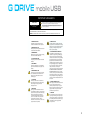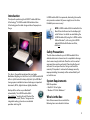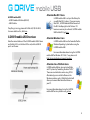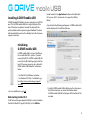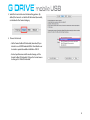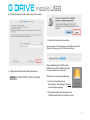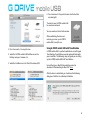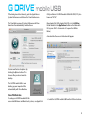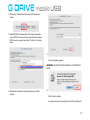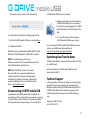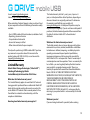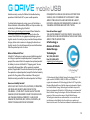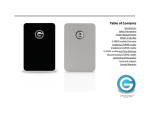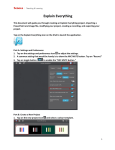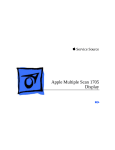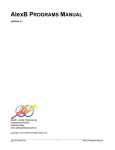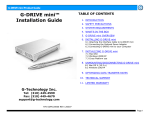Download G-Technology G-DRIVE mobile
Transcript
Table of Contents Introduction Safety Precautions System Requirements What’s in the Box G-DRIVE mobile USB Overview Installing G-DRIVE mobile USB Initializing G-DRIVE mobile USB G-DRIVE mobile USB and Time Machine Disconnecting G-DRIVE mobile USB Optimizing Performance Technical Support Limited Warranty IMPORTANT SAFEGUARDS The lightning flash with arrowhead symbol within an equilateral triangle is intended to alert the user to the presence of uninsulated dangerous voltage within the product enclosure and may be of significant risk of electrical shock to persons. CAUTION RISK OF ELECTRIC SHOCK DO NOT OPEN ! The exclamation point within an equilateral triangle is intended to alert the user to the presence of important operating maintenance (servicing) instructions literature accompanying the appliance. CAUTION: TO REDUCE THE RISK OF ELECTRIC SHOCK, DO NOT REMOVE COVER (OR BACK). NO USER-SERVICEABLE PART’S INSIDE. REFER SERVICING TO QUALIFIED SERVICE PERSONNEL. WARNING: TO REDUCE THE RISK OF FIRE OR ELECTRIC SHOCK, DO NOT EXPOSE APPLIANCE TO RAIN OR MOISTURE. 1. READ INSTRUCTIONS All the safety and operating instructions should be read before the unit is operated. 9. POWER SOURCES This unit should be operated only from the type of power source indicated on the rating label. If you are not sure of the type of power supply in your facility, consult your local dealer or power company. 2. RETAIN INSTRUCTIONS The safety and operating instructions should be retained for future reference. 10. GROUNDING AND POLARIZATION This equipment is supplied with a power cord with a US style 3-wire grounding type plug at one end and a 3-wire IEC standard connector at the other. The 3-wire grounding type plug will fit into a US style grounding type power outlet and the IEC connector is intended to plug into the G-Tech unit. The 3wire grounding type plug is a safety feature. If you are unable to insert the plug into the outlet, do not force it. Contact your electrician to replace the obsolete outlet. DO NOT DEFEAT THE SAFETY PURPOSE OFTHE GROUNDING TYPE PLUG. For use in Foreign Countries, contact your local G-Tech dealer or representative to obtain a power cord with a locally compatible 3-wire grounding plug on one end and a 3-wire IEC standard connector to the other. 3. HEED WARNINGS All Warnings on the unit and in the operating instructions should be adhered to. 4. FOLLOW INSTRUCTIONS All operating and use instructions should be followed. 5. ATTACHMENTS Do not use attachments no recommended by the unit’s manufacture as they may cause hazards. ! ! ! 6. WATER AND MOISTURE Do not use this unit near water–for example, near a bathtub, washbowl, kitchen sink or laundry tub, in a wet basement or near a swimming pool. 7. ACCESSORIES Do not place this unit on an unstable cart, stand, tripod, bracket or table. The unit may fall, causing serious injury and serious damage to the unit. 8. VENTILATION Openings in the front and back of the unit are provided for ventilation to ensure reliable operation and to protect it from overheating. These openings must not be blocked or covered. This unit should never be placed near or over a radiator or heat source. This unit should not be placed in a built-in installation such as a bookcase or rack unless proper ventilation is provided. 11. POWER CORD PROTECTION Power-supply cords should be routed so that they are not likely to be walked on or pinched by items placed upon or against them, paying particular attention to cords at plugs, convenience receptacles and the point where they exit the unit. ! 12. SERVICING Do not attempt to service this unit yourself as opening or removing covers may expose you to dangerous voltages or tother hazards (see Caution Symbol at rear of power supply chassis). Refer all servicing to qualified service personnel. 2 Introduction Thank you for purchasing the G-DRIVE™ mobile USB from G-Technology™. G-DRIVE mobile USB hard drives from G-Technology are the ideal storage solutions for people on the go. G-DRIVE mobile USB is bus powered, eliminating the need to carry around an external AC power supply to use the drive. Portability was never so easy! NOTE: G-DRIVE mobile USB is formatted for the Mac® OS and will mount on the desktop right out of the box. For details on reinitializing the G-DRIVE mobile USB, using the G-DRIVE mobile USB on Windows®, or for using the G-DRIVE mobile USB for both Windows and Mac, click here. Safety Precautions This drive is the perfect compliment for your Apple MacBook®. Weighing in at less than 9 oz., G-DRIVE mobile USB offers a stylish look with a heavy-duty feel. Up to 500 GB of storage space is available to store or backup your important documents, MP3s, digital video or digital photo files. Back up all those files on your MacBook® automatically. The G-DRIVE mobile USB is Time Machine® ready right out of the box! The drive features a silent, “fan-less” design and an integrated cooling system to ensure reliable operation and long life. The disk drive contained in your G-DRIVE mobile USB is a delicate electronic instrument and is susceptible to damage due to excessive physical shock. Place the unit in a vented area away from moisture or liquids. Please handle the unit with care. Do not open the case. Doing so will void the warranty. If the product is returned with damage caused by improper handling, the warranty will be void and liability will rest with the user. System Requirements USB 2.0 operation • Mac OS X 10.3 or higher • Windows XP /Vista /Windows 7 What’s in the Box Note: Take a moment to ensure that the following items are included in the box. 3 G-DRIVE mobile USB • G-DRIVE mobile USB drive (USB 2.0) • USB 2.0 cable If anything is missing, please call G-Tech at (310) 449-4599. For more details on this, click here. G-DRIVE mobile USB Overview Note the various features of the G-DRIVE mobile USB. A Power and Activity LED is on the front of the unit, while a USB 2.0 port is on the rear. Attention Mac OS X Users G-DRIVE mobile USB is set up at the factory for use with Mac OS X systems. If you are running Mac OS X, G-DRIVE mobile USB will mount on the OS X desktop right out of the box. If it becomes necessary to re-format G-DRIVE mobile USB for Mac OS X, go here. Attention Windows Users G-DRIVE mobile USB must be formatted for the Windows Operating System before using the G-DRIVE mobile USB. For more information about using the G-DRIVE mobile USB for Windows XP / Vista/ 7 use, please visit: http://www.g-technology/support/windows Attention Cross-Platform Users G-DRIVE mobile USB can be used on both Mac and PC systems by formatting the drive “FAT32.” There are some limitations when using FAT 32. Alternatively you can install software on the Windows machine such as “MacDrive” which will allow you to mount Mac formatted drives on your PC. For more information about using the G-DRIVE mobile USB for cross-platform use, go here. 4 Installing G-DRIVE mobile USB G-DRIVE mobile USB attaches to your computer via a USB 2.0 port. The G-DRIVE mobile USB has a single USB port at the rear of the drive (see below). Connect the drive with the enclosed cable and then power up your MacBook. The drive will automatically mount on the desktop. Note: No AC power supply is necessary. Folder located in the Applications Folder on the Macintosh HD (or press Shift + Command + U to open the Utilities folder). A window like the following will appear. G-DRIVE mobile USB will be displayed in the left-hand column. Initializing G-DRIVE mobile USB G-DRIVE mobile USB is set up at the factory for use with Mac OS X systems. If you are running Mac OS X, G-DRIVE mobile USB will mount on the OS X desktop right out of the box. If it becomes necessary to re-format GDRIVE mobile USB, follow the instructions below. • For Mac OS X installations see below • For Windows XP/ Vista/ 7 installations go here http://www.g-technology/support/ windows • For cross-platform use, go here. Reformatting for Mac OS X 1. Select G-DRIVE mobile USB by clicking on the drive icon in the left-hand column, as shown. Information about G-DRIVE mobile USB will be displayed at the bottom of the window. You’ll first need to open Apple Disk Utility in order to initialize the disk for Mac OS X. Apple Disk Utility is in the Utilities 5 2. Select the Erase tab to view the formatting options. By default, the Format is set to Mac OS Extended (Journaled), as indicated in the Format category. 3. Choose the Format: • Set the format to Mac OS Extended (Journaled) if you intend to use G-DRIVE mobile USB for Time Machine or to create a separate bootable installation of OS X. • For best performance and for media storage, set the Format to Mac OS Extended. Click on the Format menu to change it to “Mac OS Extended”. 6 4. Click the Erase Button in the lower corner of the window. 5. Click on the Erase button to continue. A progress bar in the lower right corner of the window will show you the progress of the disk’s reformatting. 5. A dialog box will launch after clicking the button. WARNING: THIS NEXT STEP WILL ERASE ALL DATA ON YOUR DRIVE. After reinitializing the G-DRIVE mobile USB the icon for the G-DRIVE mobile USB has been erased. You can restore it. Restore the icon by doing the following: 1. Go to the G-Tech website and download the “icon package”. Click here to download the package. 2. Once downloaded, select the icon for the G-DRIVE mobile USB in the G-Tech Icons disk. 7 6. Press Command + V to paste the icon into the Get Info window (right). The icon for your G-DRIVE mobile USB has now been restored. You can now close the Get Info window. After reinitializing the drive and restoring your icon, your G-DRIVE mobile USB is ready for use. 3. Press Command + C to copy the icon. 4. Select the G-DRIVE mobile USB FireWire icon on the Desktop and press Command + I. 5. Select the FireWire Icon in the “Get Info” window (left) Using G-DRIVE mobile USB with Time Machine G-DRIVE mobile USB is a perfect candidate to use with Apple Time Machine. Time Machine provides automatic backup for your crucial files. The following steps will guide you in setting up the G-DRIVE mobile USB with Time Machine. Format the drive as Mac OS Extended (Journaled) as described in “Reformatting for Mac OS X” here. After the drive is reinitialized, you should see the following dialog box. Click the Use as Backup Disk button. 8 If the dialog box did not launch, go to the Apple Menu > System Preferences and click on the Time Machine icon. Utility and format G-DRIVE mobile USB to MS-DOS (FAT), also known as “FAT32”. The Time Machine pane of System Preferences will then launch and be automatically switched to on. Open Apple Disk Utility. Apple Disk Utility is in the Utilities Folder located in the Applications Folder on the Macintosh HD (or press Shift + Command + U to open the Utilities folder). A window like the one on the below will appear. You are now free to set options by clicking the Options button. This chooses files you do not want to backup. The G-DRIVE mobile USB is now backing up your important files automatically with Time Machine. Cross Platform Use To setup your G-DRIVE mobile USB for use on both Windows and Macintosh systems, use Apple Disk 1. Select the G-DRIVE mobile USB from the left-hand column 9 2. Click on the “Erase button at the top of the window as shown. 3. Select MS-DOS File System from the Format drop down menu. NOTE: You may need to re-name the drive because FAT32 does not support more than 11 letters in the drive name. 5. A new dialog box appears. WARNING: THIS NEXT STEP WILL ERASE ALL DATA ON YOUR DRIVE. 4. Click the Erase button in the lower right corner of the window. 6. Click the Erase button. A progress bar in the lower right corner of the window will 10 show you the progress of the disk’s reformatting. G-DRIVE mobile USB from your computer. 1. Before powering down and disconnecting G-DRIVE mobile USB, you must unmount the system by simply dragging the G- DRIVE mobile USB icon to the trash located in the dock. Your drive will be formatted to its full capacity as FAT32. 7. Reset the G-DRIVE mobile USB icons as described here. 8. Exit Apple Disk Utility. With this format, you will be able to READ/WRITE on both Windows XP/ Vista/Windows 7 and Mac OS X machines. NOTE: You could format your drive on a Windows machine FAT32, however Windows currently limits FAT32 partitions to 32GB in size. NOTE: The 'MS-DOS File System' cannot write files over 4 GB. If you are working with files over 4 GB, you may want to choose a software option like MacDrive. MacDrive is Windows software that enables the Windows OS to mount Mac formatted drives. (www.macdrive.com) Disconnecting G-DRIVE mobile USB A great feature of G-DRIVE mobile USB is its ability to be connected and disconnected while your computer is running. To prevent failures and/or data loss it is important to follow the steps below when disconnecting or “unmounting” the 2. It is now safe to power off and remove G-DRIVE mobile USB from your system. For unmounting G-DRIVE mobile USB with Windows based systems, see the Windows documentation at http://www.g-technology/support/windows Optimizing Data Transfer Rates G-DRIVE mobile USB can be connected to any Mac or PC that has a USB 2.0 port. For best performance, G-DRIVE mobile USB should be connected via USB 2.0. Technical Support G-Tech appreciates and values its customers, striving to give you the finest service and support. If you encounter any difficulties while installing the G-DRIVE mobile USB, or if the G-DRIVE mobile USB needs maintenance, please contact G-Technology Technical Support via one of the following ways: Telephone: (310) 449-4599 Fax: (310) 449-4670 11 E-mail: [email protected] Internet: http://www.g-technology.com When contacting Technical Support, make sure to be in front of your computer and have the following information readily available: • • • • • Your G-DRIVE mobile USB serial number (on bottom of unit) Operating system and version Computer brand and model Amount of memory installed Other devices attached to your computer Thank you for purchasing G-DRIVE mobile USB. If you have any comments or questions about this manual or the product, please call (310) 449-4599, or send an email to [email protected] Limited Warranty Hitachi Global Storage Technologies (“Hitachi GST”) including G-Technology by Hitachi Limited Warranty for External Hard Disk Drives What does this limited warranty cover? This Limited Warranty applies to new Hitachi GST external storage products purchased from an authorized Hitachi GST dealer by the original purchase for normal use and not for resale. Hitachi GST warrants that a covered product is free from defects in materials and workmanship, with the exceptions stated below. How long does limited warranty coverage last? This limited warranty lasts for 1 year, 2 years, 3 years or 5 years, or a fixed period from date of purchase, depending on when and where it was originally purchased. To determine the warranty specifically for your product, visit www.g-technology.com . A valid proof of purchase may be required to prove eligibility. If you do not have a valid proof of purchase, the limited warranty period will be measured from the date of sale from Hitachi GST to the authorized distributor. What does this limited warranty not cover? The limited warranty does not cover damage resulting from commercial use, misuse, accident, modification or alteration to hardware or software, tampering, unsuitable physical or operating environment beyond product specifications, improper maintenance, or failure caused by a product for which Hitachi GST is not responsible. There is no warranty of uninterrupted or error-free operation. There is no warranty for loss of data—you must regularly back up the data stored on your product to a separate storage product. There is no warranty for product with removed or altered identification labels. HITACHI GST DOES NOT PROVIDE ANY OTHER WARRANTIES OF ANY KIND, INCLUDING, BUT NOT LIMITED TO, THE IMPLIED WARRANTIES OR CONDITIONS OF MERCHANTABILITY AND FITNESS FOR A PARTICULAR PURPOSE. SOME JURISDICTIONS DO NOT ALLOW THE LIMITATION OF IMPLIED WARRANTIES, SO THIS LIMITATION MAY NOT APPLY TO YOU. Hitachi GST is not responsible for returning to you product which is not covered by this limited warranty. What must you do? If you are having trouble with a product, before seeking 12 limited warranty service, first follow the troubleshooting procedures that Hitachi GST or your reseller provides. To obtain limited warranty service, you must first obtain a Return Materials Authorization (RMA) and ship-to address by contacting G-Technology by Hitachi at http://www.g-technology.com/support Please follow the instructions found on the website. You must return the covered hard disk drive using approved packaging to our logistics center. You must pay any associated transportation charges, duties and insurance in shipping the drive to our logistics center. You should remove all personal information from the product prior to its return. What will Hitachi GST do? Hitachi GST will repair or replace covered defective product and ship you repaired or replaced product, transportation prepaid. You receive title to the repaired or replaced product at delivery to carrier at Hitachi GST shipping point. You are responsible for importation of the repaired or replaced product, if applicable. These limited warranty terms apply to the repaired or replaced product, except the limited warranty period is for the greater of the remainder of the original limited warranty period for the returned product or 90 days. How is our liability limited? HITACHI GST AND ITS AFFILIATES, SUPPLIERS, DISTRIBUTORS, AND RESELLERS ARE NOT LIABLE FOR ANY OF THE FOLLOWING: 1) THIRD-PARTY CLAIMS AGAINST YOU FOR DAMAGES (OTHER THAN BODILY INJURY INCLUDING DEATH AND TANGIBLE PERSONAL PROPERTY; 2) LOSS OF, OR DAMAGE TO, YOUR DATA; OR 3) SPECIAL, INCIDENTAL, OR INDIRECT DAMAGES OR FOR ANY ECONOMIC CONSEQUENTIAL DAMAGES (INCLUDING LOST PROFITS OR SAVINGS), EVEN IF INFORMED OF THE POSSIBILITY. SOME JURISDICTIONS DO NOT ALLOW LIMITATION OF LIABILITY, INCIDENTAL DAMAGES, OR CONSEQUENTIAL DAMAGES, SO THE ABOVE LIMITATIONS MAY NOT APPLY TO YOU. How do local laws apply? THIS LIMITED WARRANTY GIVES YOU SPECIFIC LEGAL RIGHTS, AND YOU MAY ALSO HAVE OTHER RIGHTS WHICH VARY FROM JURISDICTION TO JURISDICTION. G-Technology, a division of Hitachi Global Storage Technologies Tel: (310) 449-4599 Fax: (310) 449-4670 [email protected] G-Technology by Hitachi Global Storage Technologies © 2010. All rights reserved. G-DRIVE, G-RAID, G-SAFE, and G-SPEED are registered trademarks of G-Technology by Hitachi GST. Apple, Mac, Macbook, Macbook Pro and the Mac logo are trademarks of Apple, Inc. Hitachi Global Storage Technologies and Hitachi Inspire the Next are trademarks of Hitachi Ltd. G-Technology is a trademark of Hitachi Global Storage Technologies. All other trademarks are the property of their respective owners. Hitachi Global Storage Technologies trademarks are authorized for use in countries and jurisdictions in which Hitachi has the right to use, market and advertise the brands. The Travelstar trademark is authorized for use 13 in the Americas, EMEA and the following Asia-Pacific countries and jurisdictions: Australia, Hong Kong, Japan, New Zealand, South Korea and Taiwan. Contact Hitachi for further information. Hitachi shall not be liable to third parties for unauthorized use of Hitachi trademarks. One gigabyte (GB) is equal to one billion bytes and one terabyte (TB) equals 1,000 GB (one trillion bytes). Accessible capacity will vary from the stated capacity due to formatting and partitioning of the hard drive, the computer’s operating system, and other factors” For G-Technology by Hitachi products less than 1TB: “One gigabyte (GB) is equal to one billion bytes when referring to hard drive capacity. Accessible capacity will vary depending on the operating environment and formatting. 14