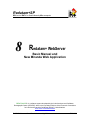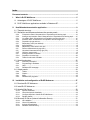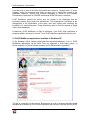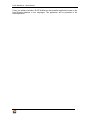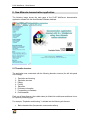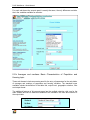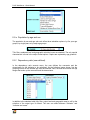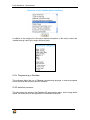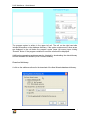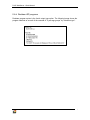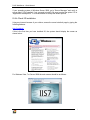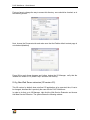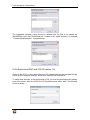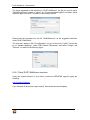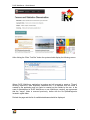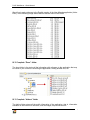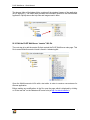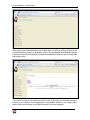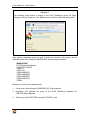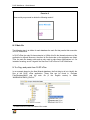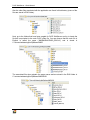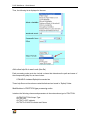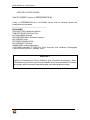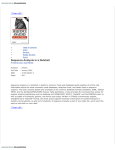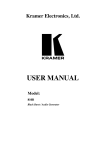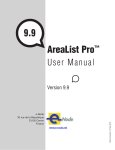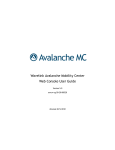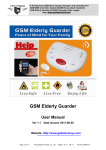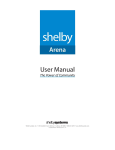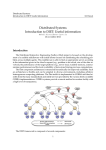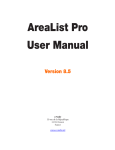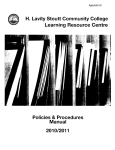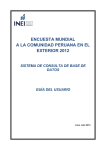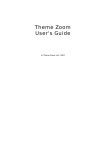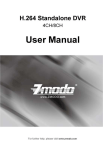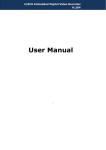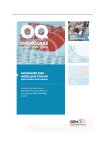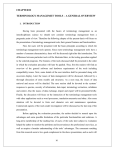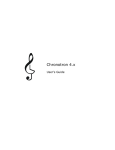Download Redatam+ WebServer Basic Manual and New Miranda Web
Transcript
Redatam+SP REtrieval of DATa for Small Areas by Microcomputer 8 Redatam+ WebServer Basic Manual and New Miranda Web Application REDATAM+SP© is a software system developed by the Latin American and Caribbean Demographic Center (CELADE), which is the Population Division of the Economic Commission for Latin America and the Caribbean (ECLAC), United Nations. www.eclac.cl/celade/Redatam R+SP WebServer - Class Material July 2011 ENGLISH Index Document contents............................................................................................................4 I. What is R+SP WebServer ...........................................................................................5 I.1 Advantages of R+SP WebServer ..............................................................................5 I.2 R+SP WebServer applications available in Redatam+SP.........................................6 II. New Miranda demonstration application ..................................................................9 II.1 Thematic structure.....................................................................................................9 II.2 Similarities and differences between the execute panels........................................10 II.2.a II.2.b II.2.c II.2.d II.2.e II.2.f II.2.g II.2.h II.2.i II.2.j II.2.k II.2.l II.2.m II.2.n Frequencies: Basic Characteristics of Population and Housing topic .......................14 Averages and medians: Basic Characteristics of Population and Housing topic ......15 Crosstabs: Basic Characteristics of Population and Housing topic ...........................16 Arealists: Basic Characteristics of Population and Housing topic .............................16 Population by age and sex.........................................................................................17 Dependency ratio (user defined)................................................................................17 Age distribution ..........................................................................................................18 Dependency ratios and/or Sex ratio ..........................................................................18 Person characteristics by age (65+) ..........................................................................19 Household characteristics by age (65+) ....................................................................19 Children / women ratio ...............................................................................................19 Average number of children.......................................................................................20 Population in school age............................................................................................20 Tables for education variables ...................................................................................20 II.3 Special sub-nodes ...................................................................................................20 II.3.a II.3.b II.3.c II.3.d Dictionary information ................................................................................................21 Programming in Redatam ..........................................................................................22 Help............................................................................................................................24 Redatam+SP homepage............................................................................................24 II.4 Output panels ..........................................................................................................24 II.4.a II.4.b II.4.c II.4.d Tables ........................................................................................................................24 Graphs .......................................................................................................................25 Maps ..........................................................................................................................25 Redatam+SP programs .............................................................................................26 III. Installation and configuration of R+SP Webserver ...............................................27 III.1 Download R+SP Webserver....................................................................................27 III.2 Install R+SP Webserver ..........................................................................................27 III.3 Apache Web Server ................................................................................................28 III.3.a III.3.b III.3.c III.3.d Apache installation.....................................................................................................29 Check the Apache installation....................................................................................29 Configure Apache to handle R+SP WebServer.........................................................30 Restart Apache ..........................................................................................................31 III.4 Microsoft IIS Server (Internet Information Server)...................................................31 III.4.a III.4.b III.4.c III.4.d IIS installation.............................................................................................................31 Check IIS installation .................................................................................................32 Activate IIS application...............................................................................................33 Redatam virtual directory ...........................................................................................34 R+SP WebServer – Basic Manual III.4.e III.4.f III.4.g III.4.h III.4.i Cgibin virtual directory ...............................................................................................35 Protection for cgibin directory ....................................................................................35 New Web Server extension (IIS version 6.0).............................................................36 Restrictions ISAPI and CGI (IIS version 7.0) .............................................................37 Check R+SP WebServer execution...........................................................................38 IV. Enable the server for other Redatam databases and R+SP xPlan applications .41 IV.1 Complete “cgibin” folder ..........................................................................................41 IV.2 Complete “Docs” folder............................................................................................43 IV.3 Complete “htdocs” folder .........................................................................................43 IV.4 Edit the R+SP WebServer “master” INL file ............................................................44 IV.5 Main file ...................................................................................................................49 IV.5.a IV.5.b Copy and paste from R+SP xPlan .............................................................................49 Modify main file (clauses specific to R+SP WebServer)............................................51 APPENDIX I: Answers to exercises ................................................................................56 ECLAC/CELADE Redatam Development Center 3 R+SP WebServer – Basic Manual Document contents This user manual contains a detailed description of the R+SP WebServer module that is part of the Redatam+SP software family developed by ECLAC/CELADE. The document is divided into four sections. In the first section, the main characteristics of the R+SP WebServer are detailed and the R+SP WebServer applications available online in the Redatam official webpage are listed. In the second section, the New Miranda R+SP WebServer demonstration application is described. The third section of the manual includes a tutorial for the installation of the R+SP WebServer on Apache or IIS servers (most common servers). Finally, the fourth section includes guidelines for enabling the server for other Redatam databases and/or R+SP xPlan applications. ECLAC/CELADE Redatam Development Center 4 R+SP WebServer – Basic Manual I. What is R+SP WebServer The main objective of the R+SP WebServer module is to assist the National Statistical Institutes (NSIs) in their task to publish data - whether it is from censuses, surveys, vital statistics or other sources – in a safe way and without extra costs. The R+SP WebServer module allows for the online processing of Redatam databases stored on a server (through Intranet or Internet) without the users having direct access to them. It enables the user to perform tabulations that are carried out from the server through an application via predefined pages. This processing “simulates” the functions of the R+SP Process module. R+SP WebServer applications work through files with an INL extension, the same files that characterize the R+SP xPlan module. These applications comprise of thematic nodes that permit different types of outputs. For example, there are predetermined outputs that allow users to generate tabulations such as frequencies, crosstabs, means, medians, maximums, minimums, counts, area lists or specific indicators defined by the user. R+SP WebServer applications also include the possibility of online processing utilizing the Redatam programming language. In R+SP WebServer the outputs can be displayed through geographic selections, filters or user defined areas. Results of analyses can be displayed as values/frequencies in tables, as charts or maps. The user can specify how the results are displayed from those three formats. In addition, another output type available is the Redatam program. When obtaining the outputs through online processing using Redatam programming language, the user has the same access that R+SP Process to the information contained in the database. In addition, R+SP WebServer applications provide the possibility to incorporate metadata, such as documents with descriptions on the characteristics of the data source, the questionnaire and methodological manuals. Help files and links to organizational WebPages can also be included. I.1 Advantages of R+SP WebServer R+SP WebServer offers a set of advantages both for the user and for the organization responsible for its implementation. From the users’ point of view, the main benefit is the ease of use of the application and the processing speed. As will be demonstrated later in this manual, the application is designed in a way that both persons with no experience in Redatam and more advanced users can take advantage of it. The module allows for the generation of predefined tabulations, maps and graphs but also to make use of the Redatam programming language for more specific tabulations. The user also benefits from the data processing speed. The response time does not depend on the hardware that is used but on bandwidth and the server of the organization offering the database. ECLAC/CELADE Redatam Development Center 5 R+SP WebServer – Basic Manual From the point of view of the NSIs, the benefits are numerous. To begin with, it is a free software, simple to implement and offers an easy way to control the access to the databases. Moreover, support and technical assistance is offered by the Redatam Development Centre team of CELADE and through REDATAM user’s community. R+SP WebServer permits the control over the access to the databases and the processing options by the Web Site administrator. This characteristic contributes to the management of the identification of the users, their entry options and eventually the possibility of a nominal payment. These alternatives help to avoid the spread of illegal copies of the databases. Furthermore, R+SP WebServer is easy to implement. If an R+SP xPlan application is already available, the steps to “convert” it to a R+SP WebServer application are only few. I.2 R+SP WebServer applications available in Redatam+SP In the Redatam official website (http:/www.eclac.org/celade/redatam/) a list of R+SP WebServer applications can be found. They are organized in three major groups: 1) Online censuses, 2) Online indicator systems, and 3) Demonstration application. The link to “censuses” on the website, gives access to a list of countries that have made available the microdata of one or more Population and Housing Censuses utilizing R+SP ECLAC/CELADE Redatam Development Center 6 R+SP WebServer – Basic Manual WebServer. These applications have been developed by the NSIs with the support of CELADE. The applications are available on the NSI websites and/or the ECLAC server (as a mirror site or at the request of the National Statistical Institute). CELADE website also includes links to R+SP WebServer applications for obtaining indicators online. For example: • ICPD: Indicator system with comparable information for countries of Latin America and the Caribbean, which allows the follow-up of the ICPD Programme of Action (Cairo 1994) and the Regional Plan of Action (subscribed by the countries of Latin America in 1996). • SISE: Regional System of Indicators on Ageing. The system contains comparable sociodemographic information for elderly, for countries of Latin America and the Caribbean. • SISPPI: Sociodemographic Indicators System for Indigenous Peoples of Latin America, (SISPPI). This system contains sociodemographic indicators built from the 2000 round of population and household census. The sociodemographic indicators were selected emphasizing ethnic, cohort and gender gaps. ECLAC/CELADE Redatam Development Center 7 R+SP WebServer – Basic Manual Finally, the website includes a R+SP WebServer demonstration application based on the New Miranda database in four languages. This application will be presented in the following section. ECLAC/CELADE Redatam Development Center 8 R+SP WebServer – Basic Manual II. New Miranda demonstration application The following image shows the main page of the R+SP WebServer demonstration application created with the New Miranda Redatam database. II.1 Thematic structure The application was constructed with the following thematic structure (the left side panel of the image): 1. 2. 3. 4. 5. 6. 7. 8. Population and housing Population structure Elderly Fertility Education Dictionary information Programming in Redatam Documentation Each one of these themes (also called nodes) is divided into sub-themes and these in turn to a specific processing type. For example, “Population and housing”, is divided into the following sub-themes: • Basic characteristics (frequencies, means and medians) ECLAC/CELADE Redatam Development Center 9 R+SP WebServer – Basic Manual • • Basic characteristics (cross tabulations) Basic characteristics (arealists) “Population structure” is divided into four sub-themes: • • • • Population by sex and age group Dependency ratio (user defined) Age distribution Dependency ratio and/or sex ratio The following sub-themes are included in the Elderly topic: • • Person characteristics by age (65+). Household characteristics (personas 65+). “Fertility” has two sub-themes: • • Children < 5 / Women ratio Average number of children “Education” also has two sub-themes: • • School age population Tables for education variables “Dictionary information” includes information on the variables included in the Redatam database (six subgroups). The “Programming in Redatam” has three subgroups. Finally, the “Documentation” topic gives access to the help files and Redatam webpage. Each of the sub-themes involves specific processes. The user can get access to the processes, by simply clicking on a subtheme. Once this is done, the center panel changes appearance and presents (in most the cases) an execute panel (also called menu). However, the last three nodes offer other options, such as access to downloads, links etc. II.2 Similarities and differences between the execute panels The execute panel consists of a series of drop down menus and text boxes which the user must complete or select for specifying the parameters such as variable name, areabreak level, geographic area, output format, etc. (see following image). The panel also includes a “Help” button to access contextualized technical assistance and an “Execute” button to run the process itself. Clicking the “Execute” button, then allows for the display of the output based on the specified format; this can be a table, a graph, a map or a Redatam program (or a combination). Some of the boxes are “standard” and are therefore repeated on all panels irrespective of the theme. However, in a few cases there are some boxes that are specific to particular sub-themes. ECLAC/CELADE Redatam Development Center 10 R+SP WebServer – Basic Manual Table Title: To be typed in by the user (Optional). Areabreak Level: This selection allows the user to specify the level at which the results will be expressed i.e. at the database level or for each of the selectable elements of the database. This parameter is optional, thus if none of the options are selected the application expresses the results at the database level (all database) which is the default. Geographic Area (selection): To define the geographic area to which the cases included in the process belong. The parameter is optional. The user can select one of the predefined options or define the selection by self. Up to two user defined selections can be created selecting either 1st or 2nd user’s selection from the box and making a click on “Edit”. A new window will open for the definition of the selection. To save the selection and return to the execute menu the user must click on OK. ECLAC/CELADE Redatam Development Center 11 R+SP WebServer – Basic Manual Filter: This option allows the user to control the parameters that are processed i.e. the universe (entire database) or parts of the database (based on specified criteria). The parameter is optional. If the user doesn't make a selection, then entire database will be taken into account in the process (unless geographic selections exist). On the contrary, the application offers the following options: 1) select a predefined filter, 2) construct a filter in the box below, or 3) use the expression builder option that is activated by clicking the “Build filter” button. The image above shows the expression builder window with “Filter” and “Entities” boxes, “Variables”, “Labels”, “OK” and “Cancel” buttons and a toolbar with arithmetic connectors such as “=” and “OR”. To construct a filter, the user must select an entity by clicking on the desired entity from the entity list of available entities. Next, click “Variables” button and from new the box that opens, select the variable. A double-click on the variable name passes it to the “Filter” box at the upper part of the window where the expression will be written. The user must then choose the operator to be used, either using the buttons of the toolbar or typing directly in the box. A click on the “Labels” button opens the category labels list. The category value is selected either with a double click, or simply writing the value after the operator. If the expression uses more than one variable, AND or OR must be used to join the two or more conditions. Finally, the filter is activated by clicking “OK”. The following image shows the construction of a filter for persons who are attending school. ECLAC/CELADE Redatam Development Center 12 R+SP WebServer – Basic Manual The following sequence was followed: 1. Selection of the “PERSON” entity in “Entity” box, 2. Click on “Variables” button, 3. Selection of the variable “School Attendance” from the list of variables in the database 4. A double click on the variable name 5. Click on “=” button to specify the criteria for selection, 6. Click on “Labels” button, 7. Double click on “Attending”, 8. Click on OK. Output format: This allows the users to choose the display format of the output from a list of available display options given in the output format list. Once the user clicks “Execute" the selected output will be displayed in a new window. The system offers two output format types that vary depending on the sub-theme. 1. “Table”, “Graph”, “Table and Graph” and “R+SP Program”. This format has two variations that refer to the graphs. In some cases the graph must have up to two variables. In other case, the graph to be displayed as an age pyramid. 2. “Table”, “Graph”, “Map”, “R+SP Program”, “Table and Graph”, “Table and Map”, “Map and Graph” and “Table, Graph and Map”. Similar to the output format box, there are percentage type boxes that are present in subthemes that allow to user to specify how the values/frequencies are displayed. Two options are available: ECLAC/CELADE Redatam Development Center 13 R+SP WebServer – Basic Manual 1. “Absolute numbers”, “row percentage”, “column percentage, “percentage of total”. If the user doesn’t select any of the options, absolute numbers will be displayed. 2. “Total”, “total selected”, “percentage”, relative percentage”. This model is only available for sub-themes that involve the selection of variables and categories. The option “total” is used when the user wishes to obtain the results for all the categories of the variable. When “total selected” option is activated the output only displays the selected category. With the option “percentage” the output shows the percentage of the selected category of the total. “Relative percentage” is a ratio of the selected category and the rest of the cases (for example, if the variable is SEX and the selected category Male, the relative percentage would be equal to sex ratio.) Also more specific cells exist. The options available in the New Miranda example can be classified as follows: Simple selection cell: For the selection of one or more variables (or indicators). The user must activate the list and click the name of a variable (to select more than one variable press CTRL button and select the other variables). Two variants exist: 1. Selection of variables of one entity. 2. Selection of variables from two different entities (for example, PERSON and HOUSIN). The list is displayed in one box. Multiple selection cells: For the selection of one main variable and two additional variables to be included in the rows and columns of the table, each in separate cells. The selection is done by activating the variable list and clicking on the variables of the three cells. This option corresponds to crosstabs or to averages or medians with control variables. Numerator and denominator cells: Two cells for the numerator and denominator to be used in the calculation of an indicator. The user must activate one of the options available in the numerator cell and another one in the denominator cell. Such a selection would apply for the construction of indicators such as dependency ratio. Variable and category selection cells: One cell for the selection of a variable and a second cell for the selection of the categories of the selected variable. The user may select more than one category; however, only one variable may be selected. Finally, there are sub-themes that do not include specific cells in their execute panels. This is the case, for example, when the process involves an indicator that has already been calculated, such as average number of children born. II.2.a Frequencies: Basic Characteristics of Population and Housing topic The execute panel of these sub-themes (Housing variables and Person variables) allows the user to generate simple frequencies of housing variables, person variables or both. ECLAC/CELADE Redatam Development Center 14 R+SP WebServer – Basic Manual For each sub-theme the execute panel is exactly the same, the only difference would be the in the variables available for selection. II.2.b Averages and medians: Basic Characteristics of Population and Housing topic These sub-themes include an execute panel for the entry of parameters for the calculation of averages and medians of population and housing variables. The standard boxes available include the definition of the table title, output level, geographic selection, filter and output format. The additional features of this execute panel are the multiple selection cells; one for the main variable and two for additional variables to be included in the rows and columns of the output table. ECLAC/CELADE Redatam Development Center 15 R+SP WebServer – Basic Manual The user must select one of the quantitative variables included in the first box, and if desired, one variable for the rows and another one for the columns. These two (by row or by column) are optional and can be left blank. II.2.c Crosstabs: Basic Characteristics of Population and Housing topic This sub-theme allows the creation of contingency tables for population and housing variables, either for each entity separately or combining variables from both entities. With reference to the standard cells, this execute panel is identical to the sub-themes that include frequencies, averages or medians. As the following image shows, the difference is given by the boxes where the row and column variables are selected. The selection of a variable from each of the two drop down boxes is obligatory. In the “Combination” sub-node, the variable lists provided in the two drop boxes are alike and include all the variables from both entities. The execute panel also provides the option to select between row, column or total percentages. If none of the options are selected, the output displays absolute numbers. In this execute panel the options “graph” and “table and graph” only accept up to two variables. II.2.d Arealists: Basic Characteristics of Population and Housing topic The arealist sub-theme is for producing a frequency distribution of all the categories of the variable for each geographic area. As it relates to the standard cells, this execute panel is identical to the subthemes mentioned above. The difference lies in the box where the variables are selected. Also a new output format option is available, namely maps (also in combination with tables and graphs). ECLAC/CELADE Redatam Development Center 16 R+SP WebServer – Basic Manual II.2.e Population by age and sex The population by sex and age sub-node offers three tabulation options: by five year age groups, by single years or by major age groups. Title, filter, areabreak level and geographic selection boxes are standard. The only special characteristic is found in the output format options. Graphs are replaced by age pyramids. II.2.f Dependency ratio (user defined) In the dependency ratio execute menu, the user defines the numerator and the denominator for the indicator to be calculated. As the following image shows, first the grouping format for the variable age must be selected. Next, the user must define the age ranges that make up the numerator and the denominator. In addition to the standard cells (title, filter, output level and geographic area) a cell for the selection of the output type is offered. The user can select between “Indicator” and “Indicator and cases”. ECLAC/CELADE Redatam Development Center 17 R+SP WebServer – Basic Manual The second option displays in two separate columns the counts for the denominator and denominator. II.2.g Age distribution In the variable selection box the user can choose between larger age groups or five year age groups. The user can select the age groups of interest. Moreover, the user can select which values are to be displayed in the output table (absolute numbers or percentages). The rest of the cells are standard. The output formats available include maps. II.2.h Dependency ratios and/or Sex ratio This sub-theme is for obtaining two indicators, dependency ratio ratios and sex ratio. The indicator or indicators of interest must be selected from the cell as shown below. The rest of the cells are standard. The output formats combine tables, graphs and maps. ECLAC/CELADE Redatam Development Center 18 R+SP WebServer – Basic Manual II.2.i Person characteristics by age (65+) This sub-node offers frequencies to be calculated for persons aged 65 years and above. Once the variable of interest is selected the user must select the variable categories. In addition to the standard options, a box for the selection of cell percentages is available. II.2.j Household characteristics by age (65+) This sub-theme offers a set of outputs including only persons aged 65 years or above according to their housing characteristics. It works the same way as the sub-node described above with the only exception being that the variables belong to HOUSIN entity (i.e. variables at the household level). II.2.k Children / women ratio This sub-node is for obtaining an indicator for the proportion of children aged 0-5 to women aged 15-49, by 100. Since the indicator is calculated directly by the system, the only cells available on the execute menu are the standard ones. ECLAC/CELADE Redatam Development Center 19 R+SP WebServer – Basic Manual II.2.l Average number of children This sub-node is for obtaining the average number of children per women. The user must indicate variables to be included in the rows and columns of the output. If these cells are left blank, the output displays the average number of children alive/born alive. II.2.m Population in school age This sub-node is for obtaining outputs of the population according to age groups that normally correspond to different levels of education. The user must select one or more of the categories listed. II.2.n Tables for education variables This sub-node gives the option to make crosstabs of up to three variables with reference to education and literacy level. In the execute panel, there are three cells for the identification of the variables of interest. II.3 Special sub-nodes In the New Miranda sample application the sub-nodes belonging to the nodes “Dictionary information”, “Programming in Redatam” and “Documentation” don’t include an execute menu as described above. The following sections describe the other options offered by the application. ECLAC/CELADE Redatam Development Center 20 R+SP WebServer – Basic Manual II.3.a Dictionary information As the name indicates the sub-nodes of this node provide information on the dictionary. Once the user clicks any of the four sub-nodes, a list with all the variables including entity names, labels, type, alias and group is displayed. The sub-nodes are: - All variables Geographic variables Household variables Person variables The image below displays a list of the sub-node “Geographic variables”. To get access to a list with the variable categories, the user must select the Household or Person categories sub-node and select a variable or variables from the available list and click the “Execute” button. ECLAC/CELADE Redatam Development Center 21 R+SP WebServer – Basic Manual In addition to the category list, the output displays information on the entity to which the variable belongs, label, type, range, alias and group. II.3.b Programming in Redatam This sub-node allows the use of Redatam programming language to execute programs and to download the dictionary and the software. R+SP statistical processor This sub-node gives access to the Redatam+SP programming menu. As the image below shows, the center panel of the application is divided into three cells. ECLAC/CELADE Redatam Development Center 22 R+SP WebServer – Basic Manual The program syntax is written in the upper left cell. The cell on the right hand side includes information on the database dictionary. If the syntax contains errors, those errors are displayed in the cell below the program syntax (lower left corner) upon clicking “Execute” button. If the program contains no errors the results will be displayed. Additional programming assistance may be obtained by downloading the data dictionary and the Redatam+SP software (R+SP Process module). Download dictionary A click on the subtheme allows for the download of the New Miranda database dictionary. ECLAC/CELADE Redatam Development Center 23 R+SP WebServer – Basic Manual Download Redatam+SP software Through this sub-node the user is directed to a webpage for downloading the latest version of the Redatam+SP software. II.3.c Help This sub-theme includes a link to a web help page that is displayed on the center panel of the application. II.3.d Redatam+SP homepage With a click on this sub-node the user is directed to the Redatam+SP homepage. II.4 Output panels The New Miranda WebServer application includes three basic output types: tables, graphs, maps and Redatam programs. These are displayed by clicking the “Execute” button. In some cases, the three first display formats may be combined. Moreover, in some cases the graph type available is an age pyramid. Table outputs can be saved in Excel (.xls) of PDF (.pdf) formats. II.4.a Tables The following image shows an output table of the variable “Type of Activity” (person variables sub-node). ECLAC/CELADE Redatam Development Center 24 R+SP WebServer – Basic Manual II.4.b Graphs The following graph displays the distribution of the New Miranda database by marital status for people aged 15 years or older (person variables sub-node). II.4.c Maps The map below presents another output type available in the New Miranda R+SP WebServer application. It was obtained from the dependency ratio and sex ratio sub-node and is expressed at district level. ECLAC/CELADE Redatam Development Center 25 R+SP WebServer – Basic Manual II.4.d Redatam+SP programs Redatam program syntax is the fourth output type option. The following image shows the program obtained as a result of the crosstab of “5-year age groups” by “education type”. ECLAC/CELADE Redatam Development Center 26 R+SP WebServer – Basic Manual III. Installation and configuration of R+SP Webserver The purpose of chapter is to serve as a quick guide for the R+SP WebServer installation either on Apache web server or on Microsoft Internet Information Server (IIS). The choice of the web server depends on the user’s working environment and/or his/her preferences. The chapter is designed in such a way that it is not necessary to have any previous knowledge on any of the web servers (Apache or IIS). The users who are familiar with the servers can adjust the installation according to their needs. The following two chapters describe how to download and install the R+SP WebServer application. After that, each of the Web Servers (Apache or IIS) are described, and finally it will be shown how to check the application and modify it to add new Redatam databases. III.1 Download R+SP Webserver The most common way to obtain the R+SP WebServer is by downloading it from the official REDATAM web site at: http://www.eclac.cl/celade/redatam/ In the Updates section you will find a link to the latest version of the software. Download the R+WebServer_V4Rev00.exe file to any temporary directory in your hard disk (the version number (4) and/or the revision number (00) will be changed as new versions/revisions of the software become available). III.2 Install R+SP Webserver Create a new folder on the “C:” disk and name it Servers (C:\Servers), and within this folder, create a new folder called redatam (C:\servers\redatam). 1 It is important that you have read and write permissions to this disk. Please contact your Network Administrator if you experience any problems creating the folders on your disk. Extract the installation files by executing the R+WebServer_V4Rev00.exe file (double click on the filename) in the "c:\servers\redatam\" directory. The whole structure of the main installation directory should be as shown in the picture below: You can use another disk, as well as different directory names. However, be careful to change accordingly the remaining instructions in this document. 1 ECLAC/CELADE Redatam Development Center 27 R+SP WebServer – Basic Manual The Redatam directory is divided into three folders: 1. cgibin, contains the Redatam databases and this is the “protected” part of the installation; 2. docs, contains all the documentation; and 3. htdocs, is the “visible” part of the application and can be recognized by the users through its alias redatam. III.3 Apache Web Server This chapter is a quick guide for the users who want to use Apache and who haven’t installed it yet. It is not a comprehensive Apache User’s Guide; on the contrary, the idea is to make installation as easy as possible. However, it does not limit you from the possibility of tailoring the installation to meet your own preferences. The installation includes only two steps: 1. The installation itself (if not installed yet); and 2. The editing of Apache’s configuration file to make the R+SP WebServer available (copy and paste two text blocks contained in this document). ECLAC/CELADE Redatam Development Center 28 R+SP WebServer – Basic Manual III.3.a Apache installation Verify in the lower right toolbar of your screen to see if Apache is already installed and and once passing the mouse over the icon the connected. The icon looks as follows text “Running all Apache Services” should be displayed. If the Apache server is not yet installed, go to http://httpd.apache.org/ and download the last official version (not Beta). This version should be located at the “Win32 Binary (MSI Installer)” on the Apache site. For the installation process, we recommend that you choose the “Typical” installation. Accept all the default options presented by the program, that is, just click “Next” as each screen appears. Define a domain known to the computer, such as: DomainName = eclac.org ServerName = www.eclac.org ServerAdmin = [email protected] III.3.b Check the Apache installation Once installed, the Apache server will be automatically started and ready for use. Look for the Apache icon in the lower right Toolbar to verify it’s connected. Using any Internet browser, access the default Apache page by typing the following in your browser's address box: http://localhost/ Depending on the Apache version installed, a page similar to the following should appear on your screen: ECLAC/CELADE Redatam Development Center 29 R+SP WebServer – Basic Manual III.3.c Configure Apache to handle R+SP WebServer Using any text editor, open the "httpd.conf" file located under the "conf" directory under the Apache installation directory (C:\Program Files\Apache Group\Apache2\conf\). You can also access this file by selecting it directly from the Apache group from the main menu Two modifications must be done; one for Redatam to be recognized by Apache and another one for executing it through a script. In the Apache 2.2 version the place where these modifications must be done is identified by <IfModule alias_module> section. Within this section (closed with </IfModule>) and before the ScriptAlias command, add the following text: Alias /redatam "C:/servers/redatam/htdocs/" For Redatam ScriptAlias, add the following after ScriptAlias command (/cgi-bin/): ScriptAlias /cgibin/ "C:/servers/redatam/cgibin/" Finally, you must define the options for these two folders (htdocs and cgibin). This is done by copying the following sections after the definition of the directory “cgi-bin” </Directory>: <Directory "C:/servers/redatam/htdocs"> Options Indexes FollowSymLinks AllowOverride None Order allow,deny Allow from all </Directory> <Directory "C:/servers/redatam/cgibin"> AllowOverride None Options None Order allow,deny Allow from all </Directory> ECLAC/CELADE Redatam Development Center 30 R+SP WebServer – Basic Manual Save the "httpd.conf" file. See Annex I for more details. III.3.d Restart Apache Look for the Apache icon in the lower right Toolbar and left click it to show the existing options. Select “Restart”, to restart the server and activate the new scripts added above. Alternatively, you may go to the Start button, select Program Files, Apache, Control Apache Server and Restart. III.4 Microsoft IIS Server (Internet Information Server) Like the Apache web server installation, IIS installation is also very simple. The difference between them lies in the configuration. For the IIS’s, the configuration is done through its service manager (a wizard) instead of having to edit the configuration file as in the case of Apache III.4.a IIS installation In order to check if IIS is already installed, go to the Windows Control Panel, choose the Add/Remove Programs option, and then use the Add/Remove Windows Components button at the left side of the screen. The system should display the following: If the IIS server is already installed the system will display a check mark at the Application Server line, as above. If not, select the check box and this will then allow you to proceed with the installation process. Again, it is recommended that you accept the default options presented by the program. During the installation process you will be required to insert the original Windows Operating System Installation CD to complete the process. ECLAC/CELADE Redatam Development Center 31 R+SP WebServer – Basic Manual If your operating system is Windows Server 2008, go to “Server Manager” and verify in server roles if IIS is installed. If not, proceed to install it. Be sure to select the option CGI in “Application development”. It is recommended to accept the default options. III.4.b Check IIS installation Using any Internet browser of your choice, access the server’s default page by typing the following address: http://localhost/ If this is the first time you have installed IIS, the system should display the screen as shown below: For Windows Vista, 7 or Server 2008 the main screen should be as follows: ECLAC/CELADE Redatam Development Center 32 R+SP WebServer – Basic Manual Otherwise, it may display the default page that was designed by the webmaster. If there are errors in the displayed page, check the IIS configuration, or refer to the Microsoft documentation at: (http://www.microsoft.com/). III.4.c Activate IIS application To activate the IIS application you have to use the Internet Information Server Manager, which is found through the Windows Control Panel, Administrative Tools, and Internet Information Server Manager. Alternatively you can select “Start”, click “Run” and in open type “inetmgr” and click “Ok”. The below screen will be shown: For IIS7 the screen should be as follows: ECLAC/CELADE Redatam Development Center 33 R+SP WebServer – Basic Manual III.4.d Redatam virtual directory To create a new virtual directory in the IIS Manager, right click on Default Web Site, and then choose New and Virtual Directory. The system will then launch Wizard to receive some parameters, the first one being the Virtual Directory Alias, which should be redatam (this word is case sensitive), as shown in the following picture): Press “Next” and then “Browse” to find the “htdocs” directory, located where the R+SP WebServer installation files were extracted, for example: "C:\servers\redatam\htdocs", as in the picture below: The next step is to assign Access Permissions, check only the Read permission, as shown in the following picture: ECLAC/CELADE Redatam Development Center 34 R+SP WebServer – Basic Manual Or type the parameters in the following screen: III.4.e Cgibin virtual directory Repeat the process described in Section V.4 to create another virtual directory with the following parameters Alias: cgibin (case sensitive) Path: "cgibin" subdirectory where the R+SP WebServer installation files were extracted, for example: "C:\servers\redatam\cgibin"" Permisos: Only “Execute” (NOT “Run Scripts”). III.4.f Protection for cgibin directory Since the cgibin virtual directory will store all Redatam databases, it is wise to establish some access restrictions. Right click the cgibin entry in the IIS Manager and select Properties. ECLAC/CELADE Redatam Development Center 35 R+SP WebServer – Basic Manual First you have to change the way to access this directory: none should be checked, as in the following screen: Next, choose the Documents tab and make sure that the Enable default content page is not checked (disabled): Press OK to apply those changes and, before closing the IIS Manager, verify that the installed IIS version is 6.0 (Select “Help” and then click “About). III.4.g New Web Server extension (IIS version 6.0) This IIS version, by default, does not allow CGI applications to be executed, thus, it has to be changed, because this is precisely the case with the R+SP WebServer. In order to do that, go to IIS Manager, right click the Web Service Extension and choose Add New Service Extension. The system shows the following window: ECLAC/CELADE Redatam Development Center 36 R+SP WebServer – Basic Manual The suggested extension name should be redatam and the files to be added are “RpWebEngine.exe” and “WebUtilities.exe”, located in the “cgibin” directory, for example "C:\servers\redatam\cgibin”, as shown below: III.4.h Restrictions ISAPI and CGI (IIS version 7.0) Similar to the IIS 6.0, in this version the type CGI programs that can be executed with the server must be assigned manually, which is the case of R+SP WebServer. To make these changes, in the configuration of IIS, you must be positioned at the starting level of the server, enter the ISAPI and CGI Restrictions and select "Add". The following screen is shown: ECLAC/CELADE Redatam Development Center 37 R+SP WebServer – Basic Manual The name suggested for the restriction is "R+SP WebServer", the file you need to add is "RpWebEngine.exe" located in "cgibin", eg "C:\servers\redatam\cgibin" and select "Allow extension path to execute", as shown in the following screen: Repeat the same procedure for the file "WebUtilities.exe" as the suggested restriction name "R+SP WebUtilities”. The next step, always in the IIS configuration, is to go to the level of "cgibin" Server and go to "Handler Mappings", select "Edit Feature Permissions" and select "Scripts" and "Execute", as shown in the following figure: III.4.i Check R+SP WebServer execution Using any Internet browser of your choice, access the REDATAM page by typing the following: http://localhost/redatam/ If you followed all the previous steps exactly, then the screen should display: ECLAC/CELADE Redatam Development Center 38 R+SP WebServer – Basic Manual After clicking the “Enter Test Site” button the system should display the following screen: Where R+SP WebServer application is running and will proceed to create a "Tempo" directory required to store temporary Redatam files. It is important that this folder is created by the application and not copied or created on the outside by the user. In the case of reinstatement of R+SP WebServer or new WebServer versions, we recommend that the "tempo" folder is removed previously, similar with the file RpWebEngine.tto located in cgibin folder. Refresh the page and the list of available databases should be displayed: ECLAC/CELADE Redatam Development Center 39 R+SP WebServer – Basic Manual ECLAC/CELADE Redatam Development Center 40 R+SP WebServer – Basic Manual IV. Enable the server for other Redatam databases and R+SP xPlan applications This chapter is for enabling the site for R+SP xPlan applications. Before you organize the site structure for another database it is important that you understand the file structure of the site. Be aware that the folders that were created when installing the R+SP WebServer (see III.2) exist under the root directory servers/redatam, as shown in the image below; cgbin and htdocs (docs folder is optional). These two branches are related. They contain all the files that are necessary to run R+SP Web applications. The first branch under servers/redatam is cgibin. It is of “private” nature as it contains the protected part of the application: databases, images, maps, inl files, etc. The second required branch is named htdocs and it contains all public files and documents (help files, images, etc. in general, all files referenced by the html files executed in internet). In this chapter the R+SP New Miranda demonstration application will be used as an example. In other words, it is taken for granted that an R+SP xPlan application already exists. This in turn means that the following material is at our disposal: inl files (structured in a conventional manner) 2 , images and help files. Moreover, Apache, IIS or another Web Server has already been installed. IV.1 Complete “cgibin” folder The first step is to create a directory for the database and all the files associated (from maps to images and geographic selections). This directory must be created below the cgibin folder and should be named RpBases. Remember that this folder contains all the information that is “protected” by the system so that no one else than you can have access to the information. Below the private RpBases folder create a subdirectory for the new R+SP WebServer application. In our example based on the New Miranda database the folder is named NMIR, as can be seen in the image below. It’s recommended that the principal file is named “Guest” and the other files as follows: “DataSels”, “Defines”, “GeneralSections”, “Maps”, “Pages”, “Preferences”, “Styles” and “Utilities” 2 ECLAC/CELADE Redatam Development Center 41 R+SP WebServer – Basic Manual In order to keep the information organized (database files separated from the rest), it is suggested you create the following three folders. /Base: for database files (*.dic, *.rbf and *.ptr) /Site: for images (*.jpg, *.gif) and *.html files /Work: for geographic selection files (*.slw or *.sel), maps (*.mxp, *.shp, *.shx, *.dbf), etc. In the New Miranda example, the division of the folders follows the same logic. The database and inl files are located under cgibin/RpBases/NMIR. Help files and images referenced to in the html files (RpOutput_ENG.htm) etc. are located under htdocs/NMIR. (The New Miranda application exists in four languages, which explains the folders ENG, ESP, FRA and PTR.) The first folder (BaseR) contains the database files as is shown in the image below. In the remaining folders (ENG, ESP, FRA and PRT) you can find maps, geographic selections and images corresponding to each language version. ECLAC/CELADE Redatam Development Center 42 R+SP WebServer – Basic Manual We will only make reference to the English version of the New Miranda application (folder ENG). In the following image shows the files that are found in this folder. IV.2 Complete “Docs” folder The docs folder is for storing all the information with reference to the application that may be useful to you or others in reviewing the application, adding another one, etc. IV.3 Complete “htdocs” folder The htdocs folder stores all the public information of the application, that is, information available on the Internet for the users, such as images, help documents etc. ECLAC/CELADE Redatam Development Center 43 R+SP WebServer – Basic Manual The images folder of the htdocs folder contains all the standard images of the application (R+SP logos etc.). The NMIR folder contains the information specific to the New Miranda application. RpHelp stores the help files and images used in them. IV.4 Edit the R+SP WebServer “master” INL file The next step is to edit the master file that controls the R+SP WebServer main page. This file is named WebServermain.inl and is found in \redatam\cgibin. Open the WebServermain.inl file with a text editor in order to create a new entrance for the new application. Before making any modifications in the file, open the page which is displayed by clicking on “Enter test site” on the Redatam+SP server site (at http://localhost/redatam/). ECLAC/CELADE Redatam Development Center 44 R+SP WebServer – Basic Manual When clicking any of the options on the left hand side, you will find out that in fact they are not databases but “groups” of databases. Click on Nueva Miranda (New Miranda) and the following window will be displayed. It shows the databases available in the four languages mentioned earlier. The number of clauses in the WebServermain.inl file might make you think that the task of creating a new entrance for the application is complicated. However, it is simpler than it seems. Below the first lines of the WebServermain.inl file are displayed. ECLAC/CELADE Redatam Development Center 45 R+SP WebServer – Basic Manual NODES=111 NODE1=* NODE2=* NODE10=NMIRGROUP NODE11=* NODE20=ONLINEGROUP NODE21=* NODE40=SPECIALGROUP NODE41=* NODE30=CENSUSGROUP NODE31=* NODE50=ENCHOGGROUP NODE51=* ITEM60=DHSGROUP ITEM61=* NODE70=ESVITGROUP NODE71=* NODE80=ENCAGRGROUP NODE81=* NODE90=CENAGRGROUP NODE91=* NODE100=ENCINDGROUP NODE101=* NODE110=ENCEDUGROUP NODE111=* Note that the NODES clause is followed by a numeric parameter which is for indicating the maximum number of “database groups”, or “entries”, available. NODE clause is completed with a number in a sequential order (1, 2, 10, 11, etc.) and the following parameter can either be an asterisk or an expression. An asterisk indicates a blank line while an expression represents a database group “nickname” (for internal use). For example, the New Miranda database group is named “NMIRGROUP”. The number of NODES – 111 – exceeds by large the real number of nodes. However, this is done on purpose as it is easier to add new databases between existing ones without the need to rewrite the sequential order, for example, adding NODE15 between NODE10 and NODE20. ECLAC/CELADE Redatam Development Center 46 R+SP WebServer – Basic Manual Exercise 1 The following image shows a change in the R+SP WebServer group list. What changes would you introduce in the WebServermain.inl file to obtain the same result? After adding a database group we need to define the sections of the group and the databases within them. Below the NMIRGROUP (New Miranda) is detailed: [NMIRGROUP] CAPTION=Nueva Miranda PAGETYPE=GROUP ITEMS=6 ITEM1=HR ITEM2=NMIRESP ITEM3=NMIRENG ITEM4=NMIRPRT ITEM5=NMIRFRA ITEM6= Basically four parts can be distinguished: 1. Group name, within brackets (“[NMIRGROUP]” in the example); 2. Expression that identifies the group in the R+SP WebServer database list, CAPTION=Nueva Miranda; 3. Section type with PAGETYPE command (“GROUP”), and ECLAC/CELADE Redatam Development Center 47 R+SP WebServer – Basic Manual 4. The number of elements in the group (ITEMS clause), and the denomination (ITEM clause completed with a sequential number and followed by a database name) 3 . In this case the age type is GROUP. Other options are BASE – in case of a database – or DISPLAYHTML. The following sections of the WebServermain.inl file show how to establish the sections corresponding to each database that make up the NMIRGROUP group. [NMIRESP] CAPTION=Español INL=RpBases\NMIR\NMIRANDACENSO_ESP.inl PAGETYPE=BASE [NMIRENG] CAPTION=English INL=RpBases\NMIR\NMIRANDACENSO_ENG.inl PAGETYPE=BASE [NMIRPRT] CAPTION=Português INL=RpBases\NMIR\NMIRANDACENSO_PRT.inl PAGETYPE=BASE [NMIRFRA] CAPTION=Français INL=RpBases\NMIR\NMIRANDACENSO_FRA.inl PAGETYPE=BASE Four sections can be identified ([NMIRESP], [NMIRENG], etc.). 1. CAPTION clause identifies a name – in this case the language – to be displayed on the web page. 2. INL details the location and name of the main inl file. 3. PAGETYPE indicates that it is a database. 3 HR parameter is equal to “introduce a horizontal line”. ECLAC/CELADE Redatam Development Center 48 R+SP WebServer – Basic Manual Exercise 2 How would you proceed to obtain the following results? IV.5 Main file The following step is to define for each database the main file that permits their execution in R+SP WebServer. In R+SP xPlan the main file has extension inl. Within this file the thematic structure of the application is defined. Moreover, the other inl files that make up the application are listed. Thus, the main file already exists and we only need to make some modifications in it. So instead of creating, we will “migrate” the files from R+SP xPlan to R+SP WebServer. IV.5.a Copy and paste from R+SP xPlan In our example based on the New Miranda database, the first thing to do is to identify the files of the R+SP xPlan application. These files can be found in: \Program Files\Redatam\NMIR and the main file (if the English version) is called “NMIRANDACENSO_ENG.inl”. 4 4 This folder and files are created when Redatam+SP is installed. ECLAC/CELADE Redatam Development Center 49 R+SP WebServer – Basic Manual Also the other files associated with the application are found in this directory (some of the files are stored in ENG folder). Next, go to the folders that have been created for R+SP WebServer and try to locate the file that is equivalent to the main R+SP xPlan file. You can observe that the main file in English is called the same (“NMIRANDACENSO_ENG.inl”) and is stored in C:\servers\redatam\cgibin\RpBases\NMIR The associated files also maintain the same names and are stored in the ENG folder in C:\servers\redatam\cgibin\RpBases\NMIR\ENG. ECLAC/CELADE Redatam Development Center 50 R+SP WebServer – Basic Manual If you open both files named NMIRANDACENSO_ENG.inl, for R+SP xPlan and R+SP WebServer, you can observe some small differences. The R+SP WebServer inl file contains some additional clauses such as “FILTER”, “FORMAT” and “HTMLHELP”. IV.5.b Modify main file (clauses specific to R+SP WebServer) The following sections detail the modifications that must be done in the main file, and one modification that must be done in the “Preferences.inl” file. Redirect or call pages of other sites with DisplayHtml Supposing that Help and Front Page are included as entries in the thematic structure of the R+SP WebServer application, the modification would be: 1. To redirect the application page to a help file: [Ayuda] CAPTION=Help PAGETYPE=DisplayHtml FILENAME=/redatam/RpHelp/index.html 2. To open a new window (for example the home page of the organization responsible for the application): [Portada] CAPTION=Home PAGETYPE=DisplayHtml FILENAME=http://www.ine.gob.nm NEWPAGE=YES The DisplayHtml parameter of the PAGETYPE clause tells the program to go to the page indicated in the FILENAME clause. This can be, for example, a help file stored in the directory of the application, or an external web page. If you want the page to be opened in a new window include the clause NEWPAGE=YES. Add to each node FILTER, PERCENT and OUTPUT FORMAT FILTER and FORMAT clauses assign a predefined filter and output format for the processing nodes of the program. FILTER=FILTER_1 FORMAT=FORMAT_2 Moreover, for processing nodes that involve outputs in real numbers PERCENT command must be included. PERCENT=PERCENT_1 ECLAC/CELADE Redatam Development Center 51 R+SP WebServer – Basic Manual The different filter, percent and output formats are defined in the “GeneralSections.inl” file. In the New Miranda sample application the output formats available in the “GeneralSections.inl” file are as follows: /---------------------------------------------------------------------[FORMAT_1] FORMATCAPTION=Output Format: FORMATN=4 FORMAT1=HTML Table FORMAT2=GRAPH Graph FORMAT3=SPC R+ Program FORMAT4=GRAPHHTML Table and Graph /---------------------------------------------------------------------[FORMAT_2] FORMATCAPTION=Output Format: FORMATN=8 FORMAT1=HTML Table FORMAT2=GRAPH Graph FORMAT3=MAP Map FORMAT4=SPC R+ Program FORMAT5=GRAPHHTML Table and Graph FORMAT6=MAPHTML Table and Map FORMAT7=GRAPHMAP Map and Graph FORMAT8=MAPGRAPHHTML Table, Graph and Map /---------------------------------------------------------------------[FORMAT_3] FORMATCAPTION=Output Format: FORMATN=4 FORMAT1=HTML Table FORMAT2=GRAPH Graph (up to 2 variables) FORMAT3=SPC R+ Program FORMAT4=HTMLGRAPH Table and Graph (up to 2 variables) The processing node of frequencies of housing variables of the New Miranda application uses the FORMAT_1 option. ECLAC/CELADE Redatam Development Center 52 R+SP WebServer – Basic Manual Thus, the following list is displayed to the user. Add online help file to each node (htm file) Each processing node must also include a clause that determines the path and name of the corresponding help file, as shown below: HTMLHELP=/redatam/RpHelp/frecuencias.htm These help files must have been created beforehand and saved in “RpHelp” folder. Modifications in FRACTION type processing nodes Introduce the following clauses and parameters in the nodes whose type is FRACTION. OUTPUTCAPTION=Output Type: OUTPUTN=2 OUTPUT1=OFF Indicator OUTPUT2=COUNTS Indicator and Cases ECLAC/CELADE Redatam Development Center 53 R+SP WebServer – Basic Manual These lines create a box with special output type options: “Only indicator” or “Indicator and cases”. If you don’t include the options the box is not displayed and the output only displays the indicator. In New Miranda application the only processing node of the type FRACTION is the user defined dependency ratio. Replacements in AREALIST type processing nodes In processing nodes of the type AREALIST that involve only one indicator, it is more practical to replace the clauses VARCAPTION, VARHEIGHT, VARN, VAR1, and VARSEL1 by only one expression: VARFIXED=%OUTENT.DEFINEi DEFINEi is the name of the variable defined to calculate the indicator (stored in the “Defines.inl” file). In New Miranda, only one processing node of the type AREALIST exists: the children to women ratio. This indicator is calculated in DEFINE19 of the program, denominated INDMC. Thus, the clause to be included is: ECLAC/CELADE Redatam Development Center 54 R+SP WebServer – Basic Manual VARFIXED=%OUTENT.INDMC Add “GLOSSARY” section to PREFERENCES.INL Finally, in PREFERENCES file a GLOSSARY section with the following clauses and parameters must be added. /-------------------------------------------------------------[GLOSSARY] PROCESSTITLE=Parameter Definition TABLETITLECAPTION=Table Title BUTTONSUBMIT=Execute BUTTONFREQUENCY=Execute Frequency BUTTONHELP=Help BUTTONFILTER=Build Filter BUTTONSELECTION=Edit [email protected] COPYRIGHT=Copyright © 2002-2011 Latin American and Caribbean Demographic Center (CELADE), ECLAC, Santiago, Chile EXERCICE 3 Modify the “Frequencies of Person Variables” node (Population and housing > Basic characteristics) so that the output formats available also include combinations of tables and graphs, tables and maps, maps and graphs, and tables graphs and maps. ECLAC/CELADE Redatam Development Center 55 R+SP WebServer – Basic Manual APPENDIX I: Answers to exercises EXERCICE 1: In the WebServermain.inl delete or “block” with asterisks from NODE30 to NODE110. Save the file and refresh the R+SP WebServer page. Blocking is always a better option than deleting. NODES=111 /NODE1=TITLE NODE2=* NODE10=NMIRGROUP NODE11=* NODE20=ONLINEGROUP NODE21=* NODE40=SPECIALGROUP NODE41=* *NODE30=CENSUSGROUP *NODE31=* *NODE50=ENCHOGGROUP *NODE51=* *ITEM60=DHSGROUP *ITEM61=* *NODE70=ESVITGROUP *NODE71=* EXERCICE 2: You only need to indicate in the WebServermain.inl file that the number of elements included in the NMIRGROUP is three. [NMIRGROUP] CAPTION=Nueva Miranda PAGETYPE=GROUP ITEMS=3 ITEM1=HR ITEM2=NMIRESP ITEM3=NMIRENG ITEM4=NMIRPRT ITEM5=NMIRFRA EXERCICE 3: To obtain the desired output format in the first place observe if the option is included within the available output formats defined in the “GeneralSections.inl” file. The option is identical to the format 2. ECLAC/CELADE Redatam Development Center 56 R+SP WebServer – Basic Manual [FORMAT_2] FORMATCAPTION=Output Format: FORMATN=8 FORMAT1=HTML Table FORMAT2=GRAPH Graph FORMAT3=MAP Map FORMAT4=SPC R+ Program FORMAT5=GRAPHHTML Table and Graph FORMAT6=MAPHTML Table and Map FORMAT7=GRAPHMAP Map and Graph FORMAT8=MAPGRAPHHTML Table, Graph and Map Next, you need to locate the node Person Variables node in the main inl file of the application, NMIRANDACENSO_ENG, and change the parameter of the format clause: /-------------------------------------------------------------[FREQPOB] CAPTION=Person Variables NODETYPE=FREQUENCY NODESTYLE=FREQUENCY.DEFAULT NODESHOW=YES ROWN=ROW_PER1 ABKN=ABK_1 FILTER=FILTER_1 *FORMAT=FORMAT_2 FORMAT=FORMAT_2 HTMLHELP=/redatam/RpHelp/recorriendolabasededatos.htm Save the file and refresh the application page. ECLAC/CELADE Redatam Development Center 57