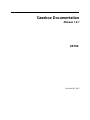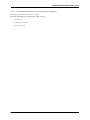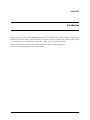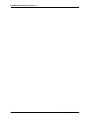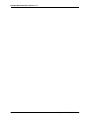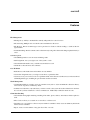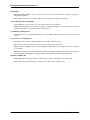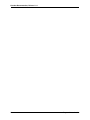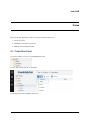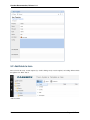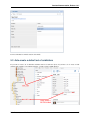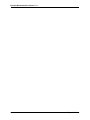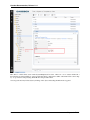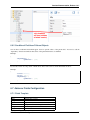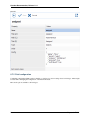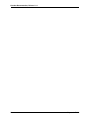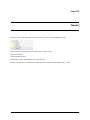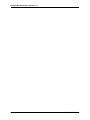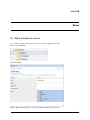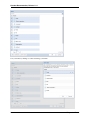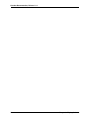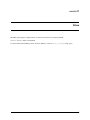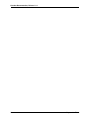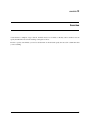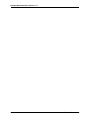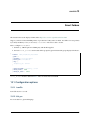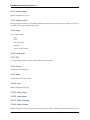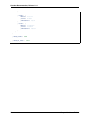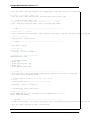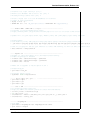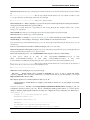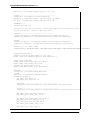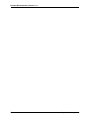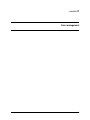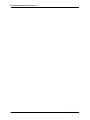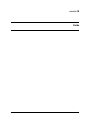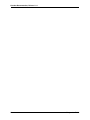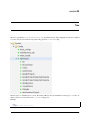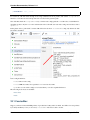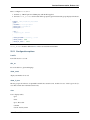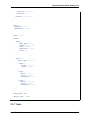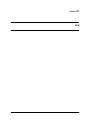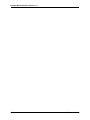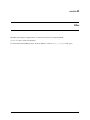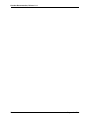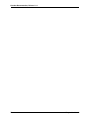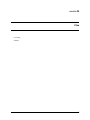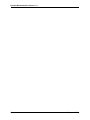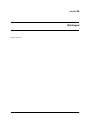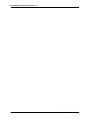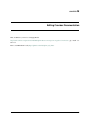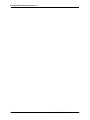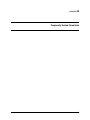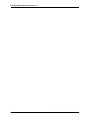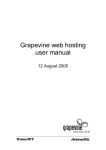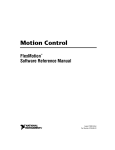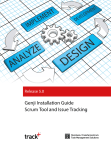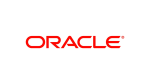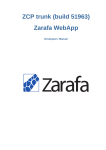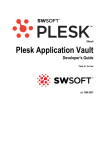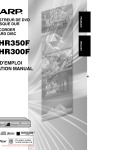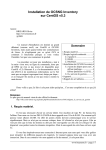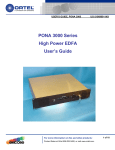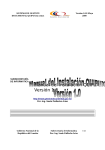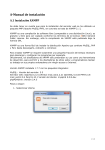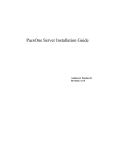Download latest PDF - Read the Docs
Transcript
Casebox Documentation
Release 1.9.1
KETSE
December 01, 2015
Contents
1
Introduction
3
2
Two Step Verification
5
3
Features
7
4
Introduction
9
5
Forms
5.1 Create New Form . . . . . . . . . . . . . . .
5.2 Add fields to form . . . . . . . . . . . . . .
5.3 Auto-create a default set of subfolders . . . .
5.4 ‘_title’ field name and ‘_auto_title’ field type
5.5 Advanced Template Configuration . . . . . .
.
.
.
.
.
.
.
.
.
.
.
.
.
.
.
.
.
.
.
.
.
.
.
.
.
.
.
.
.
.
.
.
.
.
.
.
.
.
.
.
.
.
.
.
.
.
.
.
.
.
.
.
.
.
.
.
.
.
.
.
.
.
.
.
.
.
.
.
.
.
.
.
.
.
.
.
.
.
.
.
.
.
.
.
.
.
.
.
.
.
.
.
.
.
.
.
.
.
.
.
.
.
.
.
.
.
.
.
.
.
.
.
.
.
.
.
.
.
.
.
.
.
.
.
.
.
.
.
.
.
.
.
.
.
.
.
.
.
.
.
.
.
.
.
.
.
.
.
.
.
11
11
12
13
14
14
Fields
6.1 Field types . . . . . . . . . . . . . . . . . .
6.2 Populate a field from a Thesaurus/Folder . .
6.3 Populate a field from users . . . . . . . . . .
6.4 Populate a field from a list of specific objects
6.5 Create a multi select field . . . . . . . . . .
6.6 Create a conditional field . . . . . . . . . . .
6.7 Advance Fields Configuration . . . . . . . .
.
.
.
.
.
.
.
.
.
.
.
.
.
.
.
.
.
.
.
.
.
.
.
.
.
.
.
.
.
.
.
.
.
.
.
.
.
.
.
.
.
.
.
.
.
.
.
.
.
.
.
.
.
.
.
.
.
.
.
.
.
.
.
.
.
.
.
.
.
.
.
.
.
.
.
.
.
.
.
.
.
.
.
.
.
.
.
.
.
.
.
.
.
.
.
.
.
.
.
.
.
.
.
.
.
.
.
.
.
.
.
.
.
.
.
.
.
.
.
.
.
.
.
.
.
.
.
.
.
.
.
.
.
.
.
.
.
.
.
.
.
.
.
.
.
.
.
.
.
.
.
.
.
.
.
.
.
.
.
.
.
.
.
.
.
.
.
.
.
.
.
.
.
.
.
.
.
.
.
.
.
.
.
.
.
.
.
.
.
.
.
.
.
.
.
.
.
.
.
.
.
.
.
.
.
.
.
.
.
.
17
17
17
19
19
19
20
21
6
7
Thesauri
25
8
Menus
8.1 Add a template to a menu . . . . . . . . . . . . . . . . . . . . . . . . . . . . . . . . . . . . . . . .
8.2 Menu Configurations . . . . . . . . . . . . . . . . . . . . . . . . . . . . . . . . . . . . . . . . . . .
27
27
29
9
Display Columns
9.1 System columns . . . . . . . . . . . . . . . . . . . . . . . . . . . . . . . . . . . . . . . . . . . . .
31
31
10 Facets
10.1 Setting up Facets . . . . . . . . . . . . . . . . . . . . . . . . . . . . . . . . . . . . . . . . . . . . .
10.2 Adding Facets to folders . . . . . . . . . . . . . . . . . . . . . . . . . . . . . . . . . . . . . . . . .
33
33
33
11 Filters
35
12 Searches
37
i
13 Smart Folders
13.1 Configuration options . . . . . . . . . . . . . . . . . . . . . . . . . . . . . . . . . . . . . . . . . .
13.2 Extended example . . . . . . . . . . . . . . . . . . . . . . . . . . . . . . . . . . . . . . . . . . . .
39
39
41
14 Introduction
43
15 Install
15.1 Prerequisites . . . . . .
15.2 Bare-bone server install
15.3 Download . . . . . . . .
15.4 Install . . . . . . . . . .
15.5 Apache configuration . .
15.6 LibreOffice & unoconv .
15.7 Cronjobs . . . . . . . .
.
.
.
.
.
.
.
.
.
.
.
.
.
.
.
.
.
.
.
.
.
.
.
.
.
.
.
.
.
.
.
.
.
.
.
.
.
.
.
.
.
.
.
.
.
.
.
.
.
.
.
.
.
.
.
.
.
.
.
.
.
.
.
.
.
.
.
.
.
.
.
.
.
.
.
.
.
.
.
.
.
.
.
.
.
.
.
.
.
.
.
.
.
.
.
.
.
.
.
.
.
.
.
.
.
.
.
.
.
.
.
.
.
.
.
.
.
.
.
.
.
.
.
.
.
.
.
.
.
.
.
.
.
.
.
.
.
.
.
.
.
.
.
.
.
.
.
.
.
.
.
.
.
.
.
.
.
.
.
.
.
.
.
.
.
.
.
.
.
.
.
.
.
.
.
.
.
.
.
.
.
.
.
.
.
.
.
.
.
.
.
.
.
.
.
.
.
.
.
.
.
.
.
.
.
.
.
.
.
.
.
.
.
.
.
.
.
.
.
.
.
.
.
.
.
.
.
.
.
.
.
.
.
.
.
.
.
.
.
.
.
.
.
.
.
.
.
.
.
.
.
.
.
.
.
.
.
.
.
.
.
.
.
.
.
.
.
.
.
.
.
.
.
.
.
.
.
.
.
.
.
.
.
.
.
.
.
45
45
45
53
53
54
54
54
16 Configuration
55
17 Core management
57
18 Templates
59
19 Fields
61
20 Tree
20.1 FacetedNav . . . . . . . . . . . . . . . . . . . . . . . . . . . . . . . . . . . . . . . . . . . . . . . .
20.2 Tasks . . . . . . . . . . . . . . . . . . . . . . . . . . . . . . . . . . . . . . . . . . . . . . . . . . .
63
64
67
21 Grid
69
22 Filter
71
23 Search
73
24 Files
75
25 Server-side Events (PHP Hooks)
77
26 Multilingual
79
27 Administrative Tasks
81
28 Editing Casebox Documentation
83
29 Frequently Asked Questions
85
30 Indices and tables
87
ii
Casebox Documentation, Release 1.9.1
Casebox is Content Management System for record, file and task management.
The code is open source, and available on github.
The main documentation is organized into a three sections:
• User Manual
• Administration Manual
• Developer Manual
Contents
1
Casebox Documentation, Release 1.9.1
2
Contents
CHAPTER 1
Introduction
Casebox is an open source Content Management System. You can define data models of different complexity and
implement your own workflows (see Developer Docs). Casebox provides a safe and secure solution for all your data
on a server that you control (hosted in your own office, a VPS, or even your personal computer).
Casebox is accessed from a web browser. User Experience is similar to a desktop application.
Casebox is your one stop shop for records, tasks and files.
3
Casebox Documentation, Release 1.9.1
4
Chapter 1. Introduction
CHAPTER 2
Two Step Verification
Usually called Two Factor Authentication, it is highly recommended to enable it. You’ll protect your account with
both your password and your phone.
Read Google tutorial about this.
5
Casebox Documentation, Release 1.9.1
6
Chapter 2. Two Step Verification
CHAPTER 3
Features
File Management
• File Repository: Ability to maintain files centrally with permission control for users
• File Versioning: Multiple version of the file can be maintained on the server
• File Preview: Known document types can be previewed on Casebox without needing to download the image/document.
• Document Editing: Word documents can be edited remotely using office client with changes updated directly to
server
Task Management
• Create/Manage Tasks: Users can create and manage tasks
• Task Assignment: Lets you assign a user of the system to a task
• Customizable Task Details: Lets you define custom fields for a task
• Attach files to the tasks and to the comments
Case Workflow
• Intake Process: The intake form and workflow are customizable
• Caseworker Assignment: Lets you assign a caseworker to a particular client
• Case Notes: Lets you record case notes for a particular client on the client record. These notes can be customized
with multiple field types, including drop-down menus and free text fields
Work Management
• Comment/Track Objects or Tasks: Users can comment on any task or object and maintain a discussion history.
Users can also respond to comments by email.
• Notifications: Subscribe to any task/object you want to monitor, the system shows the notifications in the interface to items you have subscribed to or have commented on. Additionally notification emails are sent.
Client Data Tracking
• Customizable Demographic Tracking: Tracking client name, phone, address, and whatever fields required to
track.
• Files: Casebox allows you to attach one or more files to a client record
• Searching: Lets you search for a client on any user-defined “searchable” fields. Users can define any field in the
client record as searchable.
• Export: create a word document of any given list of files or records
7
Casebox Documentation, Release 1.9.1
Relationships
• Relationship Demographics: Lets you store related objects such as client relatives, witnesses, perpetrators
through custom fields.
• Relationship Count: Lets you track how many people are related to the primary object/entity.
Contact Management and Scheduling
• Contact Database: Can be set up to store all contacts related to the organization.
• Manual Communications Log: Allows for logging of communication updates, such as phone calls or personal
meetings, using the case notes functionality on a client record.
Customization and Integration
• Custom Fields: Lets you add an unlimited number of custom fields, which can be placed on most screens in the
system.
Security and Access Management
• User Permissions: Allows for different permission for folders within the system
• Remote Access: As a web-based system, users can enter data remotely in real time.
• Multi-User Access: Multiple users can view client profiles simultaneously, but changes made to the profile may
be overwritten.
• Multilingual Support: The system can display information in multiple languages and supports non-Latin characters and right-to-left languages. Language settings can be applied at both the field and form level.
Reporting and Querying
• Graphs: Building automatic pie charts, bar charts and pivot tables on the fly based on search results.
• Faceted Searches: On the fly filtering of results based on search facets defined by user.
8
Chapter 3. Features
CHAPTER 4
Introduction
Administrator Manual describes what’s possible to configure directly from Casebox front-end without the need for
server level access or development.
This includes a set of HOW-TOs for simple form creation and administration as well as other configurations that help
customize Casebox to your organization specific needs.
In order to configure new objects here are a few quick steps to help you get started.
To start adding a new template to input data records, you need to create a new Form/Template.
Once you’ve added a template you can configure the template, and add new fields to it.
The fields can be of various types, number, date, or an object you can look up from a thesaurus or from other objects
you’ve created the tree or from a list of user.
You can also set up conditional fields that rely on a value chosen by the user in the form.
Once you have your form set up, you can choose where it appears by configuring your menus. When a form is created
it is not added to the menu by default, you must explicitly add it to menu. The form can appear globally, or under a
specific folder or template.
You may wish to configure your form so that some fields are easily used for search, this is called faceting. You can
define your facets by assigning the field to the SOLR database which is used for indexing your data. This is a simple
task that involves adding a SOLR column name to your field. Next you would configure your facets in your casebox
configuration, and add that to your filters or smart folders.
Now that you have configured your forms in the database, you may choose to navigate your data using the facets you
created by creating smart folders. These folders navigate your data based on search values, think of it as a constant
running search.
You may also want to set up search templates if you want to search for specific items that match specific fields in your
form.
These are simple guidelines to creating your own forms and administering your Casebox.
9
Casebox Documentation, Release 1.9.1
10
Chapter 4. Introduction
CHAPTER 5
Forms
These are the steps required to be able to use a new form/object in Casebox
1. Create a new form
2. Add fields to the newly created form
3. Make the form available in menus
5.1 Create New Form
Use the tree window to browse to System/Templates folder
Use the “New” button and choose “Template”
Create form/object name by filling out the form
11
Casebox Documentation, Release 1.9.1
5.2 Add fields to form
Browse inside the newly created template (by double clicking newly created template) and adding different fields
through the new “Field” button.
Add a new field
12
Chapter 5. Forms
Casebox Documentation, Release 1.9.1
For more information on field creation visit: Fields
5.3 Auto-create a default set of subfolders
If you want to create a set of subfolders with the creation of each new object, all you have to do is create a folder
structure and configure your template using the “systems_folders” JSON directive.
5.3. Auto-create a default set of subfolders
13
Casebox Documentation, Release 1.9.1
5.4 ‘_title’ field name and ‘_auto_title’ field type
Each template should have a field named _title, it tells CaseBox to use the value of the field for display purposes (in
the tree, grid). Usually its of varchar type. When the title can be automatically generated out of other fields, then a
special _auto_title field type is used.
_auto_title is specified in templates table. Examples:
{f34} {f35} {f36} - use field id’s from templates_structure {template_title}:
{where_submitted_info} - or use field names
{where_submitted}
5.5 Advanced Template Configuration
For Template configuration
Property
id
Name
$lang
Type
Active
Icon
Class
Title
template
Config
Description
Example
a unique identificator of the
template
the name of a template
template title in a given
language
see Template Types
yes/no
Used in configuring the Menu and the filter in _objects field type.
what icon to use when
displaying the object in the grid
The title can be automatically
generated from other fields
a JSON cfg
example ‘en’. CB will show the template title if language specified
by user
Most of the time you’ll manage ‘object’ templates
template can be turned on/off. Notice that you need to specify in
which menu the template will appear. See New menu
Additinal css files can be added to the configuration thus allowing
for custom icons.
Product N{nr} from {country}
See below
Config a JSON cfg: available object_plugins, grid display columns etc
{
"object_plugins": [
"objectProperties",
"thumb",
"meta",
"files",
"contentItems",
"comments",
"systemProperties"
],
"layout": [vertical, horizontal],
"DC": {
"type": {},
"order": {}
},
"defaultPid": int,
"leaf": true/false,
"acceptChildren": true/false
}
object_plugins: what plugins are available in the preview panel when the record is selected
14
Chapter 5. Forms
Casebox Documentation, Release 1.9.1
layout: how the Preview&Edit Window will display the node, with a right panel with plugins, or the plugins displayed
below the vGrid.
DC: Display columns for the Grid when navigating inside the record
defaultPid: if parent node is not specified when a record is created, use defaultPid from template
leaf: double clicking the node in Grid will Edit it instead of opening it as a folder. Default = false
acceptChildren: Allow D&D operations over the node, fileUpload for ex. Default = true
5.5. Advanced Template Configuration
15
Casebox Documentation, Release 1.9.1
16
Chapter 5. Forms
CHAPTER 6
Fields
6.1 Field types
Varchar: simplest one-line text field Date Datetime Time Float Integer Group: it’s not a visible field, but a way to
group several fields. Header: a Header to visually separate fields Html: HTML editor Text: Text editor (in a popup
window) Memo: Inline text editor (multiline text editor inside the grid) IconCombo: used in Templates to select the
icon Objects: lookup field with values from the Tree itself
6.2 Populate a field from a Thesaurus/Folder
You can have the field select from a dropdown or pop up window.
In order to define the field to be populated from a Thesaurus.
When creating the field choose the type as ‘Objects’
Configure the field to look up a set of options using the following JSON configuration in the ‘Config’ part of the field
template
{
"source": "tree"
"scope": folder_id
}
Example:
17
Casebox Documentation, Release 1.9.1
Here there is a field called ‘status’ under /System/Templates/Case form. There are a set of statuses defined in a
thesaurus that we want available as options for this field. In its config field we define a thesaurus folder as the lookup
by “scope” directive and specifying which ID the lookup should be from.
You can get the Id of any folder/object by clicking on the object and reading the ID from the top panel.
18
Chapter 6. Fields
Casebox Documentation, Release 1.9.1
You may also choose if you want a default value for a new object using the “value” JSON directive.
6.3 Populate a field from users
You can have the field select from a dropdown or pop up window with values of users.
To choose from a list of users use the “Source” directive with the value of “users”.
{
"source":"users"
}
6.4 Populate a field from a list of specific objects
To choose from a list of users use the “Template” directive with value of the template id.
{
"templates":[8178]
}
Where 8178 is the template ID
6.5 Create a multi select field
When creating the field pick type object.
You can add the following directive to the JSON configuration “multiValued”:true
For example this is the config of a field looking up values from a thesaurus indicating it is a multi value field
6.3. Populate a field from users
19
Casebox Documentation, Release 1.9.1
{
"scope": thesaurus_folder_id
"multiValued": true,
"editor": "form",
"renderer": "listObjIcons"
}
Note: You can get the Id of any folder/object by clicking on the object and reading the ID from the top panel.
6.6 Create a conditional field
Let’s say you want to create a conditional field, for example if you pick a country and you want to automatically find
options of cities within a country.
6.6.1 Conditional Field from a Thesaurus
First create a thesaurus with the parent object as shown before, but with cities as children thesaurus items as shown
below.
Next create a subfield and configure it so that its scope is ‘variable’ and add a ‘dependency’ directive, that way you
tell casebox that once the parent country is chosen, the options of cities will appear based on the chosen country.
20
Chapter 6. Fields
Casebox Documentation, Release 1.9.1
6.6.2 Conditional Field from Different Objects
You can have conditional fields which appear based on specific values of the parent field. You need to add the
‘dependency’ directive and indicate what value of the parent field needs to be fulfilled
Example:
{
"dependency": {
"pidValues" : [391]
}
}
If you want a field to be a drop down or multi-select, add to it the source as shown in instructions above.
Example:
{
"source":"tree",
"scope": [390],
"dependency": {
"pidValues" : [391]
}
}
6.7 Advance Fields Configuration
6.7.1 Fields Template
Name
name
[lang]
type
order
config
solr_column_name
Param
Internal name of field.
Title of the field shown in WebClient.
Type of field (varchar, date etc, see below)
The position of field in the grid
Field configuration. see below
SOLR column to save value of field. See Faceting.
6.7. Advance Fields Configuration
21
Casebox Documentation, Release 1.9.1
Example:
6.7.2 Field configuration
Configuring a field using JSON notation is flexible, as it allows for custom settings based on field type. There might
be better UI for managing the configuration of the field in the future.
Here are the options available to all field types:
22
Chapter 6. Fields
Casebox Documentation, Release 1.9.1
Option
readonly
defaultPid
leaf
required
maxInstances
value
dependency
faceting
Value
true/false. A readonly field (custom code can update this field)
int. Specify in which folder objects should be created no matter what is active folder in Casebox UI.
Example: All tasks should be created in /Task DB/
true/false. Leaf objects doesn’t contain sub-objects, i.e. they will not act like folders. When a ‘leaf’
object is double clicked in the grid, instead of browsing it (i.e. opening it like a folder), the popup
window to edit the node will appear
true/false. You can’t save an object with empty fields marked as required
[1..n] how many instances of the field are allowed (by default 1). A multiple field will feature a small
[+] icon on the right side that can be clicked to create a new field.
a default value for the field when the object is created
a config object that specifies how the current field depends on the parent one. In order to make
dependable fields (for example to have two fields, Country/City), you need to explicitly specify a
dependency: {} config group, even if there are no more dependency conditions
true/false. If true, CB will save the value of the field in solr_column_name. See faceting
6.7. Advance Fields Configuration
23
Casebox Documentation, Release 1.9.1
24
Chapter 6. Fields
CHAPTER 7
Thesauri
In order to create a new Thesaurus, use the tree window to browse to System/Templates folder
Create a new folder with the name of the Thesaurus you want to create
Browse to the folder
Create new Thesauri item
Repeat until you have added all the items in your thesaurus
In order to add subvalues to the thesaurus, doubleclick the thesaurus item and add the fields you need.
25
Casebox Documentation, Release 1.9.1
26
Chapter 7. Thesauri
CHAPTER 8
Menus
8.1 Add a template to a menu
Now you have to enable creating the new form you created by adding it to the menu.
Browse to System/Menus
Edit General Menu
Edit the ‘Menu’ label and add your object by enabling the checkbox next to its title
27
Casebox Documentation, Release 1.9.1
Sort your menus by clicking sort value and arrange your menus
28
Chapter 8. Menus
Casebox Documentation, Release 1.9.1
8.2 Menu Configurations
8.2. Menu Configurations
29
Casebox Documentation, Release 1.9.1
30
Chapter 8. Menus
CHAPTER 9
Display Columns
9.1 System columns
The list of CB system columns, use them in DC without additional configuration (although it’s possible to specify
‘width’ and other options):
Column
nid
name
path
case
date
size
cid
oid
uid
did
comment_user_id
cdate
udate
ddate
comment_date
date_end
task_u_assignee
task_u_all
task_d_closed
task_status
task_u_started
task_u_ongoing
task_u_done
task_u_blocker
Description
object ID
Object title, with icon
Title of the case
filesize
Creator
Owner
Updater
User that deleted the object (used in TrashBin)
The last user that commented the object
Creation date
Updated date
Deletion date
Most recent DateTime when object commented
Due date of a task?
Assigned user in a task
List of users linked to the task
Date task has been closed
31
Casebox Documentation, Release 1.9.1
32
Chapter 9. Display Columns
CHAPTER 10
Facets
A facet is a field with a finite set of determined values that you can use to filter or navigate your record set. For exmaple
if you have a finite list of countries for users to choose from you can declare that field in your form as a facet and then
use it to filter your search results or to browse your data.
In order for your field to be a facet, it must be either a built in field or a field that’s populated from a lookup such as
another folder, another template, a thesaurus or a list of users.
10.1 Setting up Facets
All you have to do to facet an object is to declare “faceting”: true and name the solr column any name followed by _i
if it is a single value object or _is if it is a multivalued object.
For custom solr columns see developer guide.
Once you’ve faceted the fields you’d need to set up where you want to display the faceting options. You can add it to
a folder, a virtual folder or a search.
Go to Settings/Config Edit facet_configs Add the facet titles you want to use
{
"case_lawyers": {
"field": "case_lawyers", // SOLR field
"title": "Lawyers", // Facet title in CB filtering panel
"type": "objects" // type of facet: 'objects' most of the time or users in case of user lists }
}
This means you’ve set up the name case_lawyers to use as a facet in any of your folders, now you need to pick which
folders use this facet.
10.2 Adding Facets to folders
In order to pick the folder Go to Settings/Config Edit the node_facets config field Add in the facets to the folders as
follows
{ "$objectId": ["facetName1", "facetName2", ...], "$objectId": ["facetName3", "facetName4", ...] }
Example:
33
Casebox Documentation, Release 1.9.1
{
"607": [
"violations"
,"intervention"
,"case_status"
,"governorate"
,"programs"
,"office"
]
, "8280" : [
"unit"
,"program"
,"project_status"
,"tags"
,"internal_team"
]
}
Where the folder Ids are 607 and 8280.
That’s it, when you click on a these folders and you click the filter icon you will be able to filter your folder using
these facets.
34
Chapter 10. Facets
CHAPTER 11
Filters
The Filter panel displays configured facets. A field can be faceted if it’s indexed in SOLR.
see Facets on how to make a field indexed.
To add an indexed field in Filter panel, it should be defined as a facet in facet_configs config option.
35
Casebox Documentation, Release 1.9.1
36
Chapter 11. Filters
CHAPTER 12
Searches
A search form is a template of type “Search”, the fields need to be solr fields so that they can be searched. You can
specify the difference facets in the resulting search grid as follows:
In order to specify search fields, you need to add the name of the field and specify the exact Solr column name that
you are searching.
37
Casebox Documentation, Release 1.9.1
38
Chapter 12. Searches
CHAPTER 13
Smart Folders
The virtual folder sets the display columns, filters http://docs.casebox.org/en/latest/dev/tree.html
Suppose you have a folder with 1000 products. A product has Country and Color fields. You’d like to browse products
by Country and then by Color (or vice-versa). FacetedNav node class is able to do this.
How to configure FacetedNav:
1. the filter fq: CB will perform a SOLR query with the filter applied.
2. the levels level_fields: search results will be grouped by given fields and the groups displayed in the tree.
{
"class": "CB\\TreeNode\\FacetNav"
,"pid": 1
,"iconCls": "icon-product"
,"title_en": "Products"
,"fq": [
"template_id: 13114"
]
,"level_fields": "country, color"
,"show_count": true
,"show_in_tree": true
}
level_fields should be defined in Filters. These are fields indexed in SOLR.
13.1 Configuration options
13.1.1 iconCls
Icon CSS class for root node
13.1.2 title_en
Root node title for a given UI language
39
Casebox Documentation, Release 1.9.1
13.1.3 show_count
display total number of records
13.1.4 show_in_tree
The last group node in the tree is expandable and will show actual records. Useful to browse ‘folder’ type nodes (i.e.
cases that contains other subfolders and records)
13.1.5 view
how to display results:
• grid
• chart
• pivot: Pivot table
• calendar
• stream: Activity stream
13.1.6 view: grid
13.1.7 DC
DC means ‘display columns’: the list of grid columns when view==grid
13.1.8 facets
available facets in Filter panel
13.1.9 stats
Statistics functions for given fields
13.1.10 sort
default sorting when view=grid
13.1.11 view: chart
13.1.12 view: pivot
13.1.13 view: calendar
13.1.14 view: stream
Activity stream shows search results ordered by last_action_date (update, comment, any action performed on a node).
40
Chapter 13. Smart Folders
Casebox Documentation, Release 1.9.1
13.2 Extended example
{
"class": "CB\\TreeNode\\FacetNav"
,"pid": 1
,"iconCls": "icon-case"
,"title_en": "Cases"
,"title_ru": ""
,"fq": [
"template_id: 13114"
]
,"level_fields": "assigned, task_status"
,"DC": {}
,"facets": ["facet1", "facet2"]
,"stats": [
{"field": "invoice"
,"title_en": "Invoice"
,"title_ru": "-"
}
,{"field": "fieldname2"
}
]
,"sort": {
"property": "date"
,"direction": "DESC"
}
,"view": "grid"
,"views": {
"chart": {
"chart_type": "bar"
,"facet": "user_ids"
,"sort": "name"
,"direction": "desc"
,"stats": {
}
},
"pivot": {
"pivot_type": "table"
,"stats": {
"field": "invoice"
,"type": "sum",
13.2. Extended example
41
Casebox Documentation, Release 1.9.1
}
,"rows": {
"facet": "color"
,"sort": "name"
,"direction": "asc"
}
,"cols": {
"facet": "country"
,"sort": "count"
,"direction": "desc"
}
}
}
,"show_count": true
,"show_in_tree":
true
}
42
Chapter 13. Smart Folders
CHAPTER 14
Introduction
Casebox is an open-source content management system. The codebase is Javascript/PHP (50% / 50%). The frontend
is developed using ExtJS5 from Sencha. MySQL database is used as a storage engine. All data is indexed in SOLR
search engine for full-text searches, faceting, pivoting etc. If OpenOffice/LibreOffice is installed on the server, file
previews can be generated for .docx, .pptx, .odt and other Office files.
Casebox is hosted at GitHub. For production, use the master branch.
Latest development version is under devel branch.
43
Casebox Documentation, Release 1.9.1
44
Chapter 14. Introduction
CHAPTER 15
Install
15.1 Prerequisites
• Apache 2.2.x with mod_rewrite & .htaccess support
• PHP 5.5.x with mbstring
• MySQL 5.5.x with InnoDB
• JAVA JRE 8.x for SOLR
• SOLR 5.x
• ImageMagick 6.5.x + imagick PHP extension
Optionally, install OpenOffice/LibreOffice to get .docx, .xls, .odt preview.
15.2 Bare-bone server install
If you deploy Casebox on a freshly installed server, here are the instruction how to install all required software.
• CentOS6
• CentOS 7.1
• Ubuntu 14.04
15.2.1 CentOS 6
---- CentOS 6.6 -------------------------------------------------# check CentOs version
> cat /etc/redhat-release
# the default CentOS doesn't resolve 'localhost', and SOLR was showing errors during install
# Add 127.0.0.1 in /etc/hosts
127.0.0.1 localhost
> yum install mc
(5.4 MB)
------ Install REMI repo ----------------------------------------## Remi Dependency on CentOS 6 and Red Hat (RHEL) 6 ##
45
Casebox Documentation, Release 1.9.1
> rpm -Uvh http://download.fedoraproject.org/pub/epel/6/i386/epel-release-6-8.noarch.rpm
## CentOS 6 and Red Hat (RHEL) 6 ##
> rpm -Uvh http://rpms.famillecollet.com/enterprise/remi-release-6.rpm
----- Install: Apache, MySql, PHP ------------------------------# Install Apache (httpd) Web server and PHP 5.6.6
~37MB
> yum --enablerepo=remi,remi-php56 install httpd php php-common
----- PHP --------------------------------------------------------
# Install PHP 5.6.6 Modules
> yum --enablerepo=remi,remi-php56 install php-pecl-apcu php-cli php-pear php-pdo php-mysqlnd php-pgs
# edit in /etc/php.ini
> date.timezone = Europe/Zurich
----- Apache ----------------------------------------------------> yum install mod_ssl
# Start Apache
## CentOS / RHEL 6.6/5.11 ##
> chkconfig --levels 235 httpd on
# configuration, add to httpd.conf
NameVirtualHost *:443
>
>
>
>
>
cd /var/www/casebox
mkdir logs
chown apache:apache logs
mkdir data
chown apache:apache data
#---- MySql 5.6 ------------------------------------------------> yum localinstall http://dev.mysql.com/get/mysql-community-release-el6-5.noarch.rpm
> yum install mysql-community-server
> /etc/init.d/mysql start ## use restart after update
## OR ##
> service mysqld start ## use restart after update
> chkconfig --levels 235 mysqld on
> /usr/bin/mysql_secure_installation
# Add 'local' user
mysql> GRANT ALL ON *.* TO casebox@localhost IDENTIFIED BY 'casebox';
mysql> FLUSH PRIVILEGES;
--- Java JRE ----------------------------------------------------jre-8u40-linux-x64.rpm from Oracle: http://www.oracle.com/technetwork/java/javase/downloads/jre8-dow
> rpm -Uvh /path/to/binary/jre-8u40-linux-x64.rpm
46
Chapter 15. Install
Casebox Documentation, Release 1.9.1
---- Various tools ----------------------------------------------> yum install git
> yum install htop
> yum install lftp
> yum install lynx
>
>
>
>
>
>
yum install make
yum install gcc
yum --enablerepo=remi,remi-php56 install php-fpm php-devel php-pear
yum install ImageMagick ImageMagick-devel
pecl install imagick
echo "extension=imagick.so" > /etc/php.d/imagick.ini
---- SOLR -------------------------------------------------------Download SOLR5 in /tmp/
# extracts the install_solr_service.sh script from the archive into the current directory.
> tar xzf solr-5.0.0.tgz solr-5.0.0/bin/install_solr_service.sh --strip-components=2
# run as root
> sudo bash ./install_solr_service.sh solr-5.0.0.tgz
# it is equivalent to:
# > sudo bash ./install_solr_service.sh solr-5.0.0.tgz -i /opt -d /var/solr -u solr -s solr -p 8983
---- Casebox ----------------------------------------------------> cd /var/www/
> git clone https://github.com/KETSE/casebox.git
Preview for Office files is generated using LibreOffice, you can install latest version from RPMs, see this article:
Install LibreOffice
15.2.2 CentOS 7.1
Note: After a minimal CentOS7.1 install in VMWare, the network is not accessible. See these articles:
• http://ask.xmodulo.com/configure-static-ip-address-centos7.html
• https://geekflare.com/no-internet-connection-from-vmware-with-centos-7/
I’ve added ONBOOT=yes to /etc/sysconfig/network-scripts/ifcfg-eno16777736 and rebooted
server.
To get the IP of the server, run: > ip add
---- CentOS 7 --------------------------------------------------# check CentOs version
> cat /etc/redhat-release
#
#
>
>
install Midnight Commander for a more comfortable interaction with the server
it has lots of perl-* package dependencies, in total it will be 42 M installed size
yum install mc
yum install unzip
15.2. Bare-bone server install
47
Casebox Documentation, Release 1.9.1
# required by SOLR
> yum install lsof
#
#
#
#
Disable SELINUX
TODO: find a way to deploy Casebox with SELINUX enabled
edit /etc/sysconfig/selinux
set SELINUX=disabled
------ Install EPEL, REMI, Webtatic repos -----------------------# EPEL
> rpm -Uvh https://dl.fedoraproject.org/pub/epel/epel-release-latest-7.noarch.rpm
# REMI
> rpm -Uvh http://rpms.famillecollet.com/enterprise/remi-release-7.rpm
# Webtatic
> rpm -Uvh http://repo.webtatic.com/yum/el7/webtatic-release.rpm
--- Update CentOS ----------------------------------------------# update the OS
> yum update
# Also see this article, you may perform other actions right after minimal CentOS install
# http://www.tecmint.com/things-to-do-after-minimal-rhel-centos-7-installation/
------ FirewallD on CentOS7 -------------------------------------# CentOS7 has a Firewall enabled by default
# see: https://www.digitalocean.com/community/tutorials/how-to-set-up-a-firewall-using-firewalld-on-c
# to open a port:
> firewall-cmd --add-port=8983/tcp
----- Install MySql 5.6 --------------------------------------# CentOS replaced Mysql with MariaDB in its official yum repository.
# see this: http://serverlab.org/view/8/How-to-install-latest-mysql-5.6-on-CentOS7
# Add mysql community into your rpm repo
> yum install http://dev.mysql.com/get/mysql-community-release-el7-5.noarch.rpm
# Install MySql
> yum install mysql-community-server
# open mysql service in firewall
> firewall-cmd --add-service=mysql --permanent
# tweak /etc/my.ini
# max_allowed_packet = 32M
> /usr/bin/systemctl enable mysqld
> /usr/bin/systemctl start mysqld
> /usr/bin/mysql_secure_installation
# Set root password? [Y/n] Y
# Remove anonymous users? [Y/n] Y
48
Chapter 15. Install
Casebox Documentation, Release 1.9.1
# Disallow root login remotely? [Y/n] Y
# Remove test database and access to it? [Y/n] Y
# Reload privilege tables now? [Y/n] Y
#
#
>
>
Create a mysql user to access CB databases on localhost
change cb_user/cb_password
mysql -u root -p
GRANT ALL ON *.* TO 'cb_user'@'localhost' IDENTIFIED BY 'cb_password';
----- Enable REMI & REMI PHP 5.6 repos --------------------------# read this or just perform below actions:
# https://www.mojowill.com/geek/howto-install-php-5-4-5-5-or-5-6-on-centos-6-and-centos-7/
# update file /etc/yum.repos.d/remi.repo, Enable [remi] and [remi-php56] repos using enabled=1
# Install PHP56
# some modules you may add: php-pecl-mongo php-sqlite php-pecl-memcache php-pecl-memcached
> yum install php php-gd php-mysql php-mcrypt php-mbstring php-xml php-pear php-pdo php-pecl-apcu ph
# edit in /etc/php.ini and set your Timezone to remove PHP warning. It will not affect Casebox Date/T
> date.timezone = Europe/Zurich
----- Apache 2.4 ------------------------------------------------# CentOS 7.1 comes with Apache 2.4.6 preinstalled and running.
# enable http/https in firewall
> firewall-cmd --add-service=http --permanent
> firewall-cmd --add-service=https --permanent
> firewall-cmd --reload
# TODO: how to upgrade to latest apache 2.4.x ?
# Install mod_ssl
> yum install mod_ssl
# autostart apache server
> systemctl enable httpd.service
------ Utils:
> yum install
> yum install
> yum install
wget, git, gcc ...
wget
git
gcc
--------------------------------
----- Java 8 JRE ------------------------------------------------# see detailed instructions here
# http://tecadmin.net/install-java-8-on-centos-rhel-and-fedora/
> tar xzf jre-8u60-linux-x64.tar.gz
> cd /opt/jre1.8.0_60/
> alternatives --install /usr/bin/java java /opt/jre1.8.0_60/bin/java 2
> alternatives --config java
-------- ImageMagick --------------------------------------------# From REMI
> yum install ImageMagick-last ImageMagick-last-devel
> pecl install imagick
15.2. Bare-bone server install
49
Casebox Documentation, Release 1.9.1
> echo "extension=imagick.so" > /etc/php.d/imagick.ini
# check imagick PHP module
> php --ri imagick
---- SOLR -------------------------------------------------------Download SOLR5 in /tmp/
# extracts the install_solr_service.sh script from the archive into the current directory.
> tar xzf solr-5.3.0.tgz solr-5.3.0/bin/install_solr_service.sh --strip-components=2
# run as root
> sudo bash ./install_solr_service.sh solr-5.3.0.tgz
# it is equivalent to:
# > sudo bash ./install_solr_service.sh solr-5.3.0.tgz -i /opt -d /var/solr -u solr -s solr -p 8983
# Opening port 8983 for SOLR. NOTICE: you should allow access to this port only for admin IPs
> firewall-cmd --add-port=8983/tcp --permanent
---- Casebox ----------------------------------------------------> cd /var/www/
> git clone https://github.com/KETSE/casebox.git
# make sure user/group is correct.
# under mod_php, apache usually runs as apache:apache
> chown -R apache:apache /var/www/casebox/
> cd /var/www/casebox/
> php bin/install.php
# Add cb/install/httpd/ssl_casebox.conf from CB to
# your Apache config, change hostname,
# uncomment Windows/Linux sections
#
#
>
>
>
>
>
TODO
we have to check if required folders are created by CB install script, you may have to manually do
cd /var/www/casebox
mkdir logs
chown apache:apache logs
mkdir data
chown apache:apache data
Preview for Office files is generated using LibreOffice, you can install latest version from RPMs, see this article:
Install LibreOffice
15.2.3 Ubuntu 14.04
Thanks to @RafaPolit for this guide.
# Casebox on Ubuntu 14.04
Start with a clean install and make sure the software is up to date: $ sudo apt-get update
50
Chapter 15. Install
Casebox Documentation, Release 1.9.1
## Install Apache 2.4 $ sudo apt-get install apache2 $ sudo a2enmod rewrite $ sudo a2enmod headers $ sudo a2enmod
ssl
#———————————————— For developer mode on local server $ echo “ServerName localhost” | sudo
tee /etc/apache2/conf-available/fqdn.conf $ sudo a2enconf fqdn
#———————————————— sudo service apache2 restart
## Install MySQL 5.x * When configuring root password, the casebox install script had issues with special characters.
Avoid quotes and other characters to prevent conflicts:
$ sudo apt-get install mysql-server php5-mysql $ sudo mysql_install_db For security reasons, run: $ sudo
mysql_secure_installation
## Insatll PHP 5.x $ sudo apt-get install php5 libapache2-mod-php5 php5-mcrypt php5-mysqlnd
## Install JAVA (1.7+) $ sudo apt-get install default-jdk
## Install SOLR 5.2 - Navigate to: http://lucene.apache.org/solr/ - Click on Download - Select a Mirror - Download:
solr-5.X.X.tgz (as of this writting solr-5.2.0.tgz) - On the terminal cd to the donwload location
$ tar xzf solr-5.2.0.tgz solr-5.2.0/bin/install_solr_service.sh –strip-components=2 $ sudo bash ./install_solr_service.sh
solr-5.2.0.tgz
Follow on-screen instructions and then confirm by running $ sudo service solr status
## Install Imagemagick and imagick for php $ sudo apt-get install imagemagick $ sudo apt-get install php5-imagick
$ sudo php5enmod imagick $ sudo service apache2 restart
## Clone and install the project - cd to /var/www/html (default Apache 2.4 directory under Ubuntu)
$ sudo apt-get install git $ sudo git clone https://github.com/KETSE/casebox.git $
mkdir
/var/www/html/casebox/logs
$
sudo
mkdir
/var/www/html/casebox/data
$
sudo
/var/www/html/casebox/httpsdocs/config.ini $ sudo chown -R www-data:www-data /var/www/html/casebox/
sudo
touch
#———————————————— For developer mode on local server $ cd casebox $ sudo git checkout devel
$ sudo chown -R www-data:www-data /var/www/html/casebox/
#————————————————
## Run the Casebox install.php $ sudo php bin/install.php
__Important !__ - Default Apache owner on Ubuntu is www-data, not apache, be sure to override that default.
- We are configuring later on Casebox virtual host to be casebox.local and on port 80 non-https, so we sugest
http://casebox.local/ as the base URL.
## Configure Apache for Local Development non-SSL on port :80
• edit file /etc/hosts to include this line to configure your hostname as desired. For our own example, we are using
casebox.local
127.0.0.1 casebox.local - Add this to the /etc/apache2/sites-available/000-default.conf file (changing to your own
configuration options for names, ports, etc.). We are overriding the default port:80 localhost, so, you may need to
change or delete the default Apache virtual host. You may also configure the casebox virtual host on a different port
<VirtualHost *:80>
# change it to your devel/production domain
ServerName casebox.local
ServerAdmin [email protected]
# Windows -----------------------------------------# DocumentRoot "c:/var/www/casebox/httpsdocs"
# CustomLog c:/var/www/casebox/logs/ssl_access_log common
15.2. Bare-bone server install
51
Casebox Documentation, Release 1.9.1
# ErrorLog
"c:/var/www/casebox/logs/ssl_error_log"
# Linux -------------------------------------------DocumentRoot "/var/www/html/casebox/httpsdocs"
CustomLog /var/www/html/casebox/logs/ssl_access_log common
ErrorLog "/var/www/html/casebox/logs/ssl_error_log"
# SSLEngine on
# SSLVerifyClient none
# provide your own SSL certificates or remove SSL support and use CaseBox via http
# you may change the location of SSL certificates
# Windows -----------------------------------------# SSLCertificateFile c:/var/www/casebox/install/httpd/ssl/casebox.crt
# SSLCertificateKeyFile c:/var/www/casebox/install/httpd/ssl/casebox.key
# Linux
# SSLCertificateFile /var/www/html/casebox/install/httpd/ssl/casebox.crt
# SSLCertificateKeyFile /var/www/html/casebox/install/httpd/ssl/casebox.key
# SSLProtocol All -SSLv2 -SSLv3
# SSLCipherSuite ECDHE-RSA-AES256-GCM-SHA384:ECDHE-RSA-AES256-SHA384:ECDHE-RSA-AES128-GCM-SHA256:
# SSLHonorCipherOrder on
# Add six earth month HSTS header for all users...
Header add Strict-Transport-Security "max-age=15768000"
# HTTP Security Headers
Header add X-Content-Type-Options no-sniff
Header add X-Download-Options noopen
# Header add X-Frame-Options deny
Header add X-XSS-Protection "1; mode=block"
# Windows -----------------------------------------# <Directory c:/var/www/casebox/httpsdocs>
# Linux
<Directory /var/www/html/casebox/httpsdocs>
<IfModule mod_php5.c>
php_admin_flag engine on
php_admin_flag safe_mode off
# Windows -----------------------------------------# php_admin_value open_basedir "c:/var/www/casebox/;c:/windows/temp;"
# Linux -------------------------------------------# php_admin_value open_basedir "/var/www/html/casebox/:/usr/lib64/libreoffice:/tmp"
php_admin_value max_execution_time 300
php_admin_value short_open_tag off
php_admin_value
php_admin_value
php_admin_value
php_admin_value
upload_max_filesize 200M
post_max_size 200M
max_file_uploads 20
memory_limit 200M
php_admin_value expose_php Off
52
Chapter 15. Install
Casebox Documentation, Release 1.9.1
</IfModule>
#SSLRequireSSL
Options -Includes -ExecCGI
AllowOverride All
</Directory>
</VirtualHost>
$ sudo service apache2 restart
15.3 Download
Git is the recommended way to install Casebox: with a git pull you can upgrade easily (you may need to run some
cleanup/upgrade scripts, but it’s another topic). You can download a .zip archive and install
> cd /var/www/
> git clone https://github.com/KETSE/casebox.git
We use /var/www/casebox/. The /CB/ notation is used to denote the folder where Casebox is extracted. In our
example /CB/install/ translates to /var/www/casebox/install/
If apache runs under mod_php, make sure CB folder have correct user/group. Usually it’s webserver user/group .
The default for Apache HTTPD server is apache/apache. Chown the folder recursively:
> chown -R apache:apache /var/www/casebox/
Todo
Situation with permissions should be improved. Actually only a few folders should have apache:apache user/group,
but we globally change the user/group for the entire CB folder. In next releases, the install script will take care of this,
setting correct permissions for /data/, /logs/ (if these folders doesn’t exists, create them, the install script will also do
this in the future).
15.4 Install
Run /CB/bin/install.php script. Assuming we’re in /CB/ folder: .. code-block:: bash
> php bin/install.php
The script will ask you for the MySQL user/password, prefix for mysql&solr databases (cb_ by default), admin email.
It will create a global /CB/httpsdocs/config.ini for all CB cores.
Note: Casebox is designed for SAAS deployment: one CB install serving several independent cores (instances). A
core is: a MySQL database, SOLR core and folder on the server for file storage.
CB configuration will use two MySql users: * privileged user (mysql root): to create/drop databases, i.e. perform
administrative tasks * normal user: used only to work within the core database.
Todo
show a diagram of global MySQL db and core databases
The privileged mysql user/password is not saved in CB settings for security reasons.
15.3. Download
53
Casebox Documentation, Release 1.9.1
The install script will ask you the URL of the website, you can use https://127.0.0.1/, real server IP or a domain name.
At the end of CB installation, create a core based on CB bare-bone example (it has only the most important content
types like folder/file/task).
In Apache 2.2 enable VirtualHost if not done already.
15.5 Apache configuration
Use /CB/install/httpd/ssl_casebox.conf as an example how to add the CB virtualhost.
ssl_casebox.conf includes SSL certificates.
CB comes with self-generated certificates at
/CB/install/httpd/ssl/. You may also run CB under normal HTTP if you wish.
Make sure apache module mod_rewrite is enabled.
Restart apache server and try to access the URL of your CB core. Example: https://127.0.0.1/test/
15.6 LibreOffice & unoconv
OpenOffice/LibreOffice is used to generate .docx, .odt, .ppt file preview (it converts them into HTML). If you need the
feature: install LibreOffice.
CB relies on unoconv python script to call LibreOffice, launch it with the --listener option: it will load LibreOffice and be ready to server CB request for file preview conversion.
Launch unoconv from /CB/httpsdocs/libx/:
> unoconv --listener&
15.7 Cronjobs
Notifications by email of task creation/completion, extracting content from .docx, .pdf for fulltext indexing: these
processes are done by cronjobs.
See /CB/install/cron/readme.txt for instructions: you need to edit the crontab of httpd user/group and add
the following scrips:
*/2
*/2
*/5
*/2
*
*
*
*
*
*
*
*
*
*
*
*
*
*
*
*
php
php
php
php
-f
-f
-f
-f
"/var/www/html/casebox/sys/crons/run_cron.php" -- -n send_notifications -c all
"/var/www/html/casebox/sys/crons/run_cron.php" -- -n extract_files_content -c all
"/var/www/html/casebox/sys/crons/run_cron.php" -- -n check_mail -c all
"/var/www/html/casebox/sys/crons/cron_receive_comments.php"
Todo
In future versions of CB, the install script will take care of this.
54
Chapter 15. Install
CHAPTER 16
Configuration
• ini files
• global cb__casebox.config
• core config
55
Casebox Documentation, Release 1.9.1
56
Chapter 16. Configuration
CHAPTER 17
Core management
57
Casebox Documentation, Release 1.9.1
58
Chapter 17. Core management
CHAPTER 18
Templates
59
Casebox Documentation, Release 1.9.1
60
Chapter 18. Templates
CHAPTER 19
Fields
61
Casebox Documentation, Release 1.9.1
62
Chapter 19. Fields
CHAPTER 20
Tree
The tree is generated by \CB\TreeNode\Base.php descendant classes. The configuration of the tree is defined
as a series of node class instances along with config options in treeNodes config.
The first step is to determine the root node. By default, CB uses the node with ID==1 from mysql tree table. To
define a custom root node, declare it in rootNode config option.
Example:
{
"id": 0
,"text": "Custom Root Node"
63
Casebox Documentation, Release 1.9.1
,"createMenu": "8670,10173"
}
For each node, CB will iterate through node configs (illustrated in above picture) and call the acceptedPath
function to see if the node class will provide a list of nodes for the given tree path.
One of the first checks in acceptedPath is if pid in the node config equals the id of the node to load children for.
Assuming we have only the root node loaded and the id==1, CB will scan each node config and load those with a
"pid": 1
In the picture below, ‘pid==8824’, it means CB will load nodes from closedTasks config only when node with
id==8824 is expanded.
Node config should have:
• name: name of node config
• class: PHP class name, if not specified name is used as class name
• pid: the root node of this config is to be loaded when pid node is expanded in the tree
The following node classes are available:
• FacetedNav
• Tasks
20.1 FacetedNav
Suppose you have a folder with 1000 products. A product has Country and Color fields. You’d like to browse products
by Country and then by Color (or vice-versa). FacetedNav node class is able to do this.
64
Chapter 20. Tree
Casebox Documentation, Release 1.9.1
How to configure FacetedNav:
1. the filter fq: CB will perform a SOLR query with the filter applied.
2. the levels level_fields: search results will be grouped by given fields and the groups displayed in the tree.
{
"class": "CB\\TreeNode\\FacetNav"
,"pid": 1
,"iconCls": "icon-product"
,"title_en": "Products"
,"title_ru": ""
,"fq": [
"template_id: 13114"
]
,"level_fields": "country, color"
,"show_count": true
,"show_in_tree": true
}
level_fields should be defined in Filter. These are fields indexed in SOLR.
20.1.1 Configuration options
iconCls
Icon CSS class for root node
title_en
Root node title for a given UI language
show_count
display total number of records
show_in_tree
The last group node in the tree is expandable and will show actual records. Useful to browse ‘folder’ type nodes (i.e.
cases that contains other subfolders and records)
view
how to display results:
• grid
• chart
• pivot: Pivot table
• calendar
• stream: Activity stream
20.1. FacetedNav
65
Casebox Documentation, Release 1.9.1
view: grid
DC
DC means ‘display columns’: the list of grid columns when view==grid
facets
available facets in Filter panel
stats
Statistics functions for given fields
sort
default sorting when view=grid
view: chart
view: pivot
view: calendar
view: stream
Activity stream shows search results ordered by last_action_date (update, comment, any action performed on a node).
20.1.2 Extended example
{
"class": "CB\\TreeNode\\FacetNav"
,"pid": 1
,"iconCls": "icon-case"
,"title_en": "Cases"
,"title_ru": ""
,"fq": [
"template_id: 13114"
]
,"level_fields": "assigned, task_status"
,"DC": {}
,"facets": ["facet1", "facet2"]
,"stats": [
{"field": "invoice"
66
Chapter 20. Tree
Casebox Documentation, Release 1.9.1
,"title_en": "Invoice"
,"title_ru": "-"
}
,{"field": "fieldname2"
}
]
,"sort": {
"property": "date"
,"direction": "DESC"
}
,"view": "grid"
,"views": {
"chart": {
"chart_type": "bar"
,"facet": "user_ids"
,"sort": "name"
,"direction": "desc"
,"stats": {
}
},
"pivot": {
"pivot_type": "table"
,"stats": {
"field": "invoice"
,"type": "sum",
}
,"rows": {
"facet": "color"
,"sort": "name"
,"direction": "asc"
}
,"cols": {
"facet": "country"
,"sort": "count"
,"direction": "desc"
}
}
}
,"show_count": true
,"show_in_tree":
true
}
20.2 Tasks
20.2. Tasks
67
Casebox Documentation, Release 1.9.1
68
Chapter 20. Tree
CHAPTER 21
Grid
69
Casebox Documentation, Release 1.9.1
70
Chapter 21. Grid
CHAPTER 22
Filter
The Filter panel displays configured facets. A field can be faceted if it’s indexed in SOLR.
see Search on how to make a field indexed.
To add an indexed field in Filter panel, it should be defined as a facet in facet_configs config option.
71
Casebox Documentation, Release 1.9.1
72
Chapter 22. Filter
CHAPTER 23
Search
CB relies on SOLR to perform search/browse operations. Fields that needs be search-able should be indexed in SOLR.
Data stored in JSON format in objects mysql table is indexed in SOLR in two steps
1. when a record is updated, CB checks what fields are marked as indexed and creates a solr entry in the JSON
stored in objects.sys_data mysql table column.The update also marks the updated in tree table.
2. The record is indexed in SOLR and custom data prepared in objects.sys_data (custom fields or other
calculated fields) is used.
SOLR indexing is triggered by CB immediately after the record is updated. Additionally, a cronjob will index records
in tree mysql table WHERE updated=1
A custom SOLR field is then used to create facets in Filter panel, charts, pivot tables, search templates.
When a template field is declared indexed, all records of that template should be re-processed: both steps 1 and 2.
To perform step 1 manually, run the script update_solr_prepared_data.php from /bin/ folder.
Todo
when a field is declared indexed, mark the template as modified, and later have a button in UI to update/reindex
records in SOLR
73
Casebox Documentation, Release 1.9.1
74
Chapter 23. Search
CHAPTER 24
Files
• versioning
• webDav
75
Casebox Documentation, Release 1.9.1
76
Chapter 24. Files
CHAPTER 25
Server-side Events (PHP Hooks)
list all available events with examples
77
Casebox Documentation, Release 1.9.1
78
Chapter 25. Server-side Events (PHP Hooks)
CHAPTER 26
Multilingual
mirrored title field
79
Casebox Documentation, Release 1.9.1
80
Chapter 26. Multilingual
CHAPTER 27
Administrative Tasks
css cleanup, minify, adding solr fields & reindexing
81
Casebox Documentation, Release 1.9.1
82
Chapter 27. Administrative Tasks
CHAPTER 28
Editing Casebox Documentation
FYI, on Windows you need to downgrage Babel:
http://stackoverflow.com/questions/31669601/sphinx-throws-an-exception-on-python-3-4-windows pip install babel==1.3
How to use RTD theme locally https://github.com/snide/sphinx_rtd_theme
83
Casebox Documentation, Release 1.9.1
84
Chapter 28. Editing Casebox Documentation
CHAPTER 29
Frequently Asked Questions
85
Casebox Documentation, Release 1.9.1
86
Chapter 29. Frequently Asked Questions
CHAPTER 30
Indices and tables
87