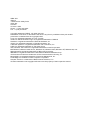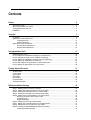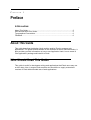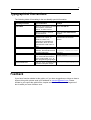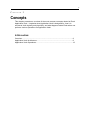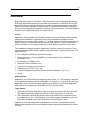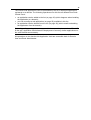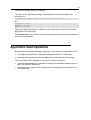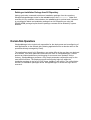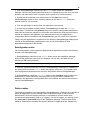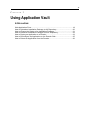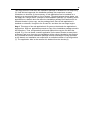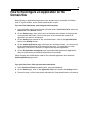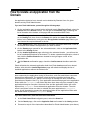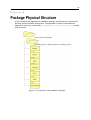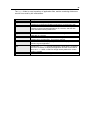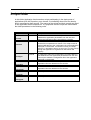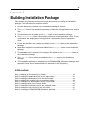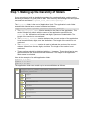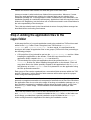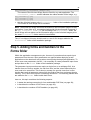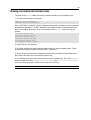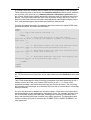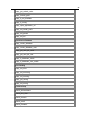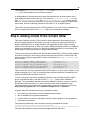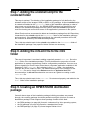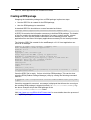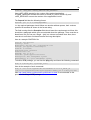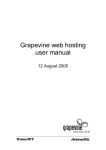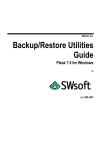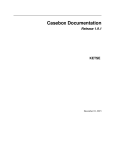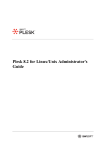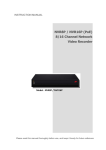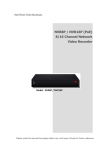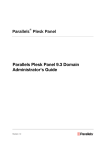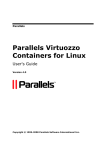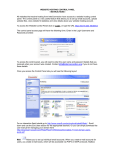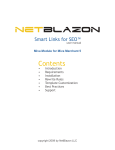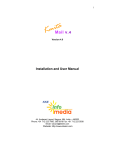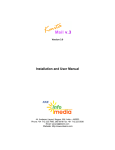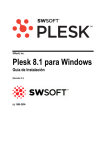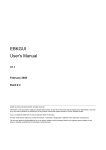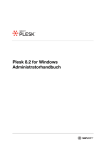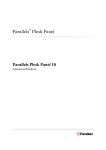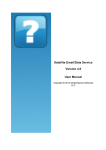Download Plesk Application Vault Developer`s Guide
Transcript
SWsoft Plesk Application Vault Developer's Guide Plesk 8.1 for Unix (c) 1999-2007 ISBN: N/A SWsoft. 13755 Sunrise Valley Drive Suite 325 Herndon VA 20171 USA Phone: +1 (703) 815 5670 Fax: +1 (703) 815 5675 Copyright 1999-2007 SWsoft. All rights reserved. Distribution of this work or derivative of this work in any form is prohibited unless prior written permission is obtained from the copyright holder. Linux is a registered trademark of Linus Torvalds. ASPLinux and the ASPLinux logo are registered trademarks of SWsoft. RedHat is a registered trademark of Red Hat Software, Inc. Solaris is a registered trademark of Sun Microsystems, Inc. X Window System is a registered trademark of X Consortium, Inc. UNIX is a registered trademark of The Open Group. Intel, Pentium, and Celeron are registered trademarks of Intel Corporation. MS Windows, Windows 2003 Server, Windows XP, Windows 2000, Windows NT, Windows 98, and Windows 95 are registered trademarks of Microsoft Corporation. IBM DB2 is a registered trademark of International Business Machines Corp. SSH and Secure Shell are trademarks of SSH Communications Security, Inc. MegaRAID is a registered trademark of American Megatrends, Inc. PowerEdge is a trademark of Dell Computer Corporation. Request Tracker is a trademark of Best Practical Solutions, LLC All other trademarks and copyrights referred to are the property of their respective owners. 3 Contents Preface 5 About This Guide.......................................................................................................................... Who Should Read This Guide...................................................................................................... Typographical Conventions.......................................................................................................... Feedback...................................................................................................................................... Concepts 5 5 6 6 7 Overview....................................................................................................................................... 8 Application Vault Architecture....................................................................................................... 9 Logical Structure................................................................................................................ 9 Physical structure............................................................................................................. 11 Application Vault Operations...................................................................................................... 12 AV Repository Operations................................................................................................ 13 Domain-Side Operations.................................................................................................. 14 Using Application Vault 17 Web Application Flow................................................................................................................. 18 How to Upload an Installation Package to AV Repository.......................................................... 20 How to Change the Status of an Installation Package................................................................ 21 How to Delete an Installation Package from AV Repository....................................................... 22 How to Deploy an Application to a Domain................................................................................. 23 How to Reconfigure an Application on the Domain Side............................................................ 25 How to Delete an Application from the Domain.......................................................................... 26 Package Physical Structure Scripts folder............................................................................................................................... Forms folder............................................................................................................................... Apps folder................................................................................................................................. Info folder.................................................................................................................................... Docs folder................................................................................................................................. Uninstall folder............................................................................................................................ Screenshots folder...................................................................................................................... Building Installation Package 27 29 30 31 31 32 32 32 33 Step 1. Making up the hierarchy of folders................................................................................. 34 Step 2. Adding the application files to the /apps folder............................................................... 35 Step 3. Adding the description file to the /docs folder................................................................. 36 Step 4. Adding GUI images to the /screenshots folder............................................................... 36 Step 5. Adding forms and handlers to the /forms folder.............................................................. 37 Naming convention and common rules............................................................................ 38 Creating forms.................................................................................................................. 39 Creating handlers............................................................................................................. 42 Step 6. Adding scripts to the /scripts folder................................................................................. 45 Step 7. Adding the uninstall script to the /uninstall folder............................................................ 47 Step 8. Adding the info.xml file to the /info folder........................................................................ 47 Step 9. Creating an RPM/SH/DEB distribution package............................................................. 47 Creating an RPM package............................................................................................... 48 4 Creating an SH package.................................................................................................. 49 Creating a DEB package.................................................................................................. 51 5 CHAPTER 1 Preface In this section: About This Guide................................................................................................. 5 Who Should Read This Guide............................................................................. 5 Typographical Conventions................................................................................. 6 Feedback............................................................................................................. 6 About This Guide This guide describes Application Vault module used by Plesk to manage web applications. The guide contains details on the module's structure and functionality. It also provides you with information on how to use Application Vault, how to create a 'Site Application' package and install it to Plesk. Who Should Read This Guide This guide is useful for developers writing web applications that Plesk users may use on their sites. Also, it targets Plesk resellers who would like to supply customized versions of Plesk with extended sets of web applications. 6 Typographical Conventions The following kinds of formatting in the text identify special information. Formatting convention Type of Information Example Special Bold Items you must select, such as Go to the QoS tab. menu options, command buttons, or items in a list. Titles of chapters, sections, and subsections. Read the Basic Administration chapter. Italics Used to emphasize the importance of a point, to introduce a term or to designate a command line placeholder, which is to be replaced with a real name or value. The system supports the so called wildcard character search. Monospace The names of style sheet The license file is located in the selectors, files and directories, httpdocs/common/license and CSS fragments. directory. On-screen computer output in # ls –al /files your command-line sessions; total 14470 Preformatted source code in XML, C++, or other programming languages. Preformatted Bold What you type, contrasted with # cd /root/rpms/php on-screen computer output. Feedback If you have found a mistake in this guide, or if you have suggestions or ideas on how to improve this guide, please send your feedback to [email protected]. Please include in your report the guide's title, chapter and section titles, and the fragment of text in which you have found an error. 7 CHAPTER 2 Concepts This chapter presents an overview of the most common concepts related to Plesk Application Vault . It explains what Application Vault is designed for, how it is structured, both logically and physically, and what happens inside Plesk when one performs various operations on Application Vault. In this section: Overview.............................................................................................................. 8 Application Vault Architecture.............................................................................. 9 Application Vault Operations................................................................................12 8 Overview Beginning with version 7 and higher, Plesk ships with a set of installation packages of third-party applications that can be provided to the customer on demand. These web applications can be deployed on domains and then managed seamlessly from within Plesk Control Panel. Besides, Plesk provides its customers with means of deploying their own web applications on domains using the same mechanism. This mechanism is implemented in Application Vault, a module of Plesk. Purpose Application Vault presents a full-fledged repository of web applications with extended management capabilities. Application Vault stores installation packages of web applications on a server running Plesk v. 7.0 or later and has on-board mechanisms to install, configure, and delete these applications on the domain. These mechanisms perform the bulk of work, hiding the details of these tricky processes from the user. The installation packages stored in Application Vault are arranged in the sets. These sets are then provided by Plesk suppliers along with Plesk. A typical set includes such applications as: File managers & Statistics systems (AutoIndex) Chats (gtchat, etc.), forums (phpBB, etc.), blog systems (pLog, WordPress, b2evolution, etc.) Photo galleries (nGallery, etc.) Web mail clients (Uebimiau, etc.) e-commerce systems (osCommerce) CRM systems (TUTOS, xrms, etc.) Content management systems (Drupal, Mambo, PostNuke, Typo, etc.) others. Where Applicable Application Vault ships with Plesk beginning with version 7.0. This module is designed as an optional extension of Plesk functionality. To activate it, you need to buy a licence. Application Vault has a Plesk-styled graphical user interface. If activated, Application Vault and all its operations are accessible via Plesk Control Panel. Target Audience Application Vault was designed in order to provide a customer with a set of useful web applications and a simple mechanism of their deployment on a domain. Also, Application Vault targets Plesk resellers who would like to implement their own applications, or to use third-party ones, and to supply customized versions of Plesk with extended sets of web applications containing these ones. Application Vault was designed to standardize the structure of application projects, which would guarantee their smooth installing/initial configuring/uninstalling by means of Plesk. 9 Application Vault Architecture Before proceeding to the study of operations on application packages, look how Application Vault is arranged both logically and physically. Logical Structure Logically, Application Vault presents a distributed manager system designed to manage web applications on Plesk. The managing mechanism covers both web applications stored on the server side and ones already deployed on the domain side. Figure 1: The logical structure of Application Vault The server-side Application Vault is designed to store web applications packed into installation packages and entirely ready for the deployment on the domain side. Application Vault (AV) Repository allows the following operations on it: you can add packages to AV Repository (on page 20), you can edit package attributes (on page 21) (e.g. free/commercial), you can delete packages from AV Repository (on page 22), you can deploy a package on the specified domain (on page 23). Note: In the current implementation, upgrading packages in its pure sense is not supported in Plesk. If a later (or a different) version of a web application is added to AV repository, it will be put beside the existing package. All operations on the server-side Application Vault lay within Plesk Administrator’s area of responsibility. 10 The domain-side Application Vault is represented by the list of deployed applications registered on a domain. The following operations over this list are allowed from Plesk Control Panel: an application can be added to the list (on page 23) (which happens when installing the application to a domain); you can reconfige a web application (on page 25) available in this list; an application can be deleted from the list (on page 26) (which entails uninstalling the application from the domain). Note: Upgrading packages is not supported in the current implementation of Plesk. To fill the gap, Application Vault allows the deployment of as many similar applications on the same domain as necessary. All operations on the domain-side Application Vault are accessible both for Domain User and Plesk Administrator. 11 Physical structure Though the logical structure (on page 9) of Application Vault is presented by serverside and domain-side divisions, in fact, Application Vault is fully located on the server running Plesk. Its physical structure includes the following units: AV Repository stores physical application packages; persistent data describes the repository and successful installations. The persistent data is also used to display and manage the contents of Application Vault both on the server and on domains. The Application Vault (AV) Repository is arranged as a hierarchy of folders being a part of Plesk folder system. The multi-level structure of AV Repository looks as follows: Level 0 <plesk_root_dir>/ This level matches the root directory of Plesk. Here <plesk_root_dir> stands for the fully qualified path of a directory where Plesk Server Administrator is installed. In Unix, this path is normally as follows: /usr/local/psa, in Debian it is /opt/psa. Level 1 var/cgitory/ This is the level of the root directory of Plesk Application Vault. Level 2 <app_name>-<app_version>-<app_release>/ This level shows the contents of AV root directory. In case there is not an application package stored in the AV repository, the <plesk_root_dir>/var/cgitory folder is empty. Otherwise it stores one to many folders, each created for a single package. Level 3 scripts/, forms/, apps/, uninstall/, docs/, info/, screenshots/ This level shows the contents of an installation package stored in the AV repository. It contains 7 folders, some of which may be missing. The detailed description of the package structure can be found here (on page 27). 12 Installation Package Naming Convention The name of the application package folder should be formed according to the following rule: <application name>-<product version>-<release version> E.g. phpAds-2.0.5-7512 phpBB-2.0.17-7118 phpBook-1.50-8011 This format allows the storage of different product and release versions of the same application in AV Repository. The persistent data on the contents of the stored packages and successful installations is stored in Plesk database. Application Vault Operations Besides storing installation packages, Application Vault solves two large tasks, that is: it manages all operations on installation packages stored in AV Repository, it manages all operations on the web applications it has deployed on domains. To perform these tasks, Application Vault has two built-in managers: SiteAppPackageManager is designed to manage the installation package flow (on page 18) within AV Repository, SiteAppManager implements the deployment/reconfiguring of web applications on the domain side. 13 AV Repository Operations Application Vault (AV) Repository is designed to store web applications on the form of installation packages. AV Repository is managed by SiteAppPackageManager that supplements AV Repository with new packages, allows changing the package status, and removes unnecessary packages from AV Repository. Uploading an Installation Package to AV Repository An installation package can get to AV Repository with the help of SiteAppPackageManager only, whose chief tasks are: to verify the structure of a distribution package incoming to AV Repository, to initiate unpacking of its contents to the repository, and to register the unpacked contents (an installation package) in AV repository. When adding a new installation package to the repository, the first step is the physical upload of the RPM/SH/DEB package to the server running Plesk. This can be done via a special form provided by Plesk, or by other Plesk-non-specific means, e.g. via CLI. An RPM/SH/DEB package can be considered as a wrapper package that contains an installation package itself plus (and it is very important!) the folder structure that specifies where the installation package will be located in AV Repository. This folder structure will be fully copied to the repository by internal means of the “wrapper” package. Having copied the RPM/SH/DEB package to the server, SiteAppPackageManager checks whether this file format is supported and whether SiteAppPackageManager should proceed to its processing. Then SiteAppPackageManager initiates unpacking of the “wrapper” package to the repository: the folder structure and the contents of the “wrapper” package are copied to the root folder of Application Vault. When unpacked, the new installation package needs to be registered in the repository. First SiteAppPackageManager verifies whether the new installation package contains the info.xml file in its /info folder, and whether the data shown in this file (the application name, its product and release versions) matches the name of the installation package. If the info.xml file is not found or the checkup fails, the upload rolls back (i.e. the application folder and all its subfolders are deleted from the repository). If the file is found, the database is populated with the application name, its product and release versions, its path, etc. Changing the Package Status in the Repository The procedure of changing the status of an installation package is very simple: as soon as a request for this procedure is passed via Plesk Control Panel, SiteAppPackageManager just changes the relevant ‘status’ flag in Plesk database. 14 Deleting an Installation Package from AV Repository Having received a command to delete an installation package from the repository, SiteAppPackageManager looks for the uninstall script in the /uninstall folder and executes it if any available. Nevertheless, the uninstall script is optional and, if present, is not obliged to delete an installation package from AV Repository as using the RPM/SH/DEB package implies that the package contents will be deleted by system facilities. Domain-Side Operations SiteAppManager is the logical unit responsible for the deployment and reconfiguring of web applications on the domain side (deleting applications from a domain refers to the operations directly managed by Plesk). The applications stored in AV Repository may rather differ in the way they are deployed on a domain. If all these particular cases were the care of SiteAppManager, it would present an inflated and dummy tool begging for more and more updates. On the contrary, SiteAppManager presents a very simple automaton responsible only for the most trivial functions. The deployment and reconfiguring logic lays within the installation package in the form of PHP forms, handlers, and scripts. The unified folder structure of installation packages allows SiteAppManager to access this logic and to execute it. 15 Installation routine This topic describes how SiteAppManager installs packages on the domain. First of all, Plesk Control Panel displays a package stored in AV Repository only if the info.xml file (the application’s description) is found in the /info folder of the installation package. Figure 2: Installing a web application on the domain Later on, Plesk Control Panel receives the user’s command to install the web application to a certain domain and passes control to SiteAppManager. The task of SiteAppManager is to take preparatory steps for deployment as well as to deploy the application to the domain. During the installation routine, SiteAppManager interacts with users via forms, and event handling is arranged as a two-level process. It is proposed that the handler (a PHP file) reads data from the fields of a form and verifies it as well, but low-level operations (i.e. creating folders on the domain, adding records to the database, setting user permissions, and so on) are the care of scripts executed by the operating system directly. 1. First SiteAppManager searches the /scripts folder in the installation package, and if it finds the preinstall script in it, then the script executes and the result is returned to SiteAppManager . E.g. the preinstall script may be handy if one needs to prepare the hierarchy of folders on a domain right before installing an application. 16 2. Then SiteAppManager searches for the /forms folder across the installation package, chooses the appropriate input forms in it, displays them to the user one after another, and waits for the user’s reaction (for the pressure of certain buttons). 3. As soon as the expected event (the pressure of the OK button) occurs, SiteAppManager searches for a matching handler in the same /forms folder and passes control to it if succeeds. 4. Then the application’s archive files are unpacked to the domain. 5. As soon as the unpack routine finishes, SiteAppManager checks the /scripts folder again. If it discovers the postinstall script in it, then the configuration parameters read from the forms are passed in to this script, after which the script executes (some records are added to the database, user permissions are set, the application’s configuration files are modified) and SiteAppManager gets the result of its execution. Finally, the web application is registered on the domain (SiteAppManager adds proper records to Plesk database) and appears in the AV List that displays all web applications deployed on the domain. Reconfiguration routine The reconfiguration routine applied to deployed web application requires the following actions from SiteAppManager: 1. SiteAppManager searches for the /forms folder across the installation package, picks out the parameter input form in it, displays it to the user, and waits for the reaction (for OK button pressure). Note: If the requires form is missing, the configuration procedure fails. 2. Once the expected event has occurred, SiteAppManager searches for a handler of the same name across the /forms folder and passes control to it. The handler reads new configuration parameters from the form and passes them to SiteAppManager. 3. SiteAppManager checks the /scripts folder for the reconfigure script, passes new parameters to it, after which the script executes (some records are added to the database, the application’s configuration files are modified) and returns the execution result to SiteAppManager. Deletion routine The deletion procedure is not managed by SiteAppManager. If Domain User decides to delete an application from the domain, then Plesk takes control of this procedure. Nevertheless, while the deletion performs, it is possible to perform some extra operations not proposed by Plesk (e.g. logging). For this to happen, it is enough to put the preuninstall or postuninstall script to the installation package. These scripts will be called by Plesk before and after the physical deletion of application files respectively. 17 CHAPTER 3 Using Application Vault In this section: Web Application Flow.......................................................................................... 18 How to Upload an Installation Package to AV Repository................................... 20 How to Change the Status of an Installation Package.........................................21 How to Delete an Installation Package from AV Repository................................ 22 How to Deploy an Application to a Domain..........................................................23 How to Reconfigure an Application on the Domain Side..................................... 25 How to Delete an Application from the Domain................................................... 26 18 Web Application Flow A web application selected for use in Plesk passes through several transformation stages during its lifetime in Plesk. These stages are as follows. Figure 3: The main stages of the web application's life Stage 1. The first stage lasts from the moment a web application is selected for Application Vault till it has got to AV Repository. This stage includes creating an installation package (1), wrapping it into a distribution package (2), and uploading this distribution to AV Repository (3). At this stage, a web application turns into an installation package which serves as a minimal indivisible unit Application Vault can operate. To look at the detailed description of the installation package structure, open the Installation Package (on page 27) section of Reference. Later on, the installation package transforms into a distribution package. For instance, this can be done using the RPM utility. But this ‘wrapper’ package is only necessary to push the installation package into Application Vault. Once the distribution package is got to AV Repository, it is unwrapped, and the repository gets the installation package for storage. Stage 2. The second stage refers to the time the web application is stored in AV Repository in the form of an installation package. 19 This stage comes to end when the installation package is deleted from AV Repository (5). Until this has happened, the installation package can experience as many installations to domains (6) as necessary. A web application can be installed on a domain on a commercial basis or free of charge. To switch between these states, one can apply the ‘change status’ operation to the installation package (4). Installing a web application on a domain does not affect the installation package as transferred to the selected domain is just a copy, not the package itself. Once a web application is installed on a domain, it begins to live its own life, and here the next stage begins. Stage 3. This stage of the web application’s life goes on the domain the application is deployed on. Such an application presents a copy of the installation package stored in AV Repository. Thus, all operations performed against this copy do not affect the original. E.g. one can install a certain application on the same domain as many times as wanted, and every time the new installation will be entirely identical to the previous one, provided the source installation package remains unchanged. During its lifetime on the domain, an installation can experience an unlimited number of reconfigurations (7). The application ‘dies’ at the moment it is deleted from the domain (8). 20 How to Upload an Installation Package to AV Repository Adding an installation package to AV Repository implies uploading the files and folders of this package to the /cgitory folder and registering the new installation package in AV Repository. This can be done via Plesk Control Panel or by other means not related to Plesk, e.g. via CLI provided by Unix-specific utilities. Uploading an installation package to AV Repository is fully automated if Plesk Administrator decides in favor of Plesk Control Panel, so this approach is recommended. No matter which way is chosen to upload a web application's installation package, the first thing to do is to create an RPM/SH/DEB distribution package and to locate it anywhere, either locally or in the network, so that is can be accessed during the upload procedure. The detailed description of how to create an installation package and wrap it into a distribution package can be seen in the How to Build an Installation Package (on page 33) tutorial of this documentation. Uploading an installation package via Plesk Control Panel 1 In Plesk Control Panel, click on the Server tab in the navigation pane and get to the Server Administration page. 2 In the Services section of this page, open the Application Vault tool by clicking on the relevant icon. You will get to the Application Vault page. 3 In the Tools section, click on the Add New Application Package button. You will get to the Add new site application package page. 4 Click the Browse button and select an RPM/SH/DEB package you wish to upload to Plesk. Once this is done, the RPM/SH/DEB package is uploaded to the web server, and the selected RPM/SH/DEB package extracts itself to the application folder specially created within the AV Repository (<plesk_root_dir>/var/cgitory). Note: If an installation package wrapped by the selected RPM/SH/DEB package has been formed incorrectly (the rules of building its file and folder structure have been violated, or the info.xml file contains some wrong information, etc.), then Plesk will fail to register the unpacked installation package in Plesk database. It will display an error message instead, and the upload will be rolled back. If the upload has passed through all its steps successfully, Plesk Control Panel will update the Application Vault page and the new installation package will be displayed in the list of installation packages at the bottom of the page. 21 Uploading an installation package via Command Line Interface The other way to upload an installation package to Plesk is to use the SSH utility that ships with UNIX. This feature is supported to allow the upload of installation packages by programmatic means. 1 Copy the source RPM/SH/DEB package to any directory located on the web server running Plesk. 2 From SSH console, set ‘read/write/execute’ permissions for this RPM/SH/DEB file using the following command (the example shows how to do this for the SH file named package.sh): 3 Chmod 755 package.sh 4 From SSH console, trigger the package to start (the example demonstrates this command for files package.sh, package.rpm, and package.deb, respectively): ./package.sh rpm -Uhv package.rpm dpkg -i package.deb After the package has extracted its contents to AV Repository, the package is still unregistered in Plesk database. To register it, click on the Refresh button located on the Application Vault page (Server->Application Vault). Once this is done, the Application Vault page is updated and the new installation package is displayed in the list of installation packages at the bottom of the page. How to Change the Status of an Installation Package An installation package is assigned one of two possible ‘access level’ values: free or commercial. By default, all installation packages uploaded to AV Repository have the free status, which means that they can be installed to a domain free of charge. To change the status of the application, Plesk Administrator should proceed through the following steps: 1 In Plesk Control Panel, click on the Server tab in the navigation pane and get to the Server Administration page. 2 In the Services section of this page, open the Application Vault tool by clicking on the relevant icon. You will get to the Application Vault page that will display the list of installation packages (AV Repository) at the bottom. There are two ways how to change the status of an application. You can just switch between two states by clicking on the relevant icon against the target installation package in the list. Or you can do the same from the Site Application Package Information page related to the package: 3 On the Application Vault page, click on the application whose status you wish to change. 4 On the Site Application Package Information page, choose between two states in the Access Level drop-down list and click OK. 22 Once this is done, Plesk Control Panel will apply the new setting and display the updated Application Vault page. How to Delete an Installation Package from AV Repository Deleting an installation package from AV Repository implies removing all records from Plesk database that are associated with this package, and then removing all files and folders of the package physically from the server-side folder of Application Vault (/cgitory). Note: If the package being deleted has installations on domains, the deployed web applications will go on function smoothly after the package is deleted from AV Repository. The deletion of such applications from the domain won’t encounter any problems, but Plesk Administrator should take into account that reconfiguring these applications after the deletion of the 'source' package will be locked. To delete an installation package from AV Repository, Plesk Administrator should do the following: 1 In Plesk Control Panel, click on the Server tab in the navigation pane and get to the Server Administration page. 2 In the Services section of this page, open the Application Vault tool by clicking on the relevant icon. 3 In the list of installation packages at the bottom of the Application Vault page, check an application (or several ones) to delete. 4 Click on the Remove Selected button located in the right upper corner of the installation package list. 5 After you get to the Removal Confirmation page, check the Confirm Removal checkbox and click OK. Once the delete operation has finished, you will get back to the Application Vault page displaying the updated installation package list. 23 How to Deploy an Application to a Domain The contents of AV Repository is visible both on the server-side level (to Plesk Administrator) and on the level of a domain (to Domain User). Both these users are allowed to install applications from AV Repository on the domain side: Plesk Administrator can do it on any domain located on the server, while Domain User can do it on his own domain only. If you are a Domain User, proceed through the following steps: 1 On the navigation pane located at the left-hand area of Plesk Control Panel, choose the Home link. 2 In the Hosting section of the Domain page, click on the Application Vault tool. You will get to the Installed applications page. At the bottom, this page will display the list of web applications installed on the domain (if there is not an application installed, the list is empty). 3 In the Tools section of this page, click on the Add New Application button. You will get to AV Repository (the Installation: select an application to be installed page). Note: The same page is accessible directly from Desktop (Plesk Control Panel -> Desktop->Tools section->Install a site application button). 4 If AV Repository is not empty, the Installation: … page will display the list of installation packages that can be deployed on the domain side. Check the application you wish to install on your domain and click the install button located in the right upper corner of the list. You will get to the Site application installation page where you need to specify your preferences for this application. Of special importance are two of these settings. 5 In the Installation preferences section of this page, choose Install application to “/https” virtual host if you wish this application to run in the SSL-protected manner, otherwise choose “/http”. 6 If you install the first application on your domain, you will be able to choose between two destination directories in the Installation preferences section of the same page, that is, between Document Root and the folder with the application’s name. Note: If you choose the Document Root destination folder, the application will be deployed to the root directory of the domain, which will make it impossible to install any other applications on this domain until this one is deleted. The deployment policy used in Application Vault is as follows: you can deploy as many applications on a domain as you need, each application isolated in its own application folder, or you can install one and the only application directly to the root folder of a domain. 7 In sections Database preferences, Administrator’s preferences, etc. of the Site application installation page, enter passwords as required. A password should be 5 to 16 characters long, and it should not contain the login name used in this “login password” pair. 24 Note: When installing an application on the domain, Plesk automatically generates the default name for the application’s folder. If the domain has a similar application installed with the same preferences (namely, to the same /httpdocs or /httpsdocs root folder), then Plesk asks to give a different name to the application folder as the folder with the default name already exists. Important: the same is true if an application has been installed, then deleted, and now is being installed again. In this case, the files created by the previous application instance may still remain in the file system, and so does the application folder named by default if it contains such files. Once all the steps are passed through, Plesk starts the installation routine during which it verifies the installation package structure and virtual host settings (whether the required technologies like PHP, CGI, Apache ASP, etc. are supported), checks the disk space and databases available, then deploys and configures the application, and registers it in Plesk database. Finally, Plesk updates the Installed Applications page and displays it to the user and shows the newly installed web application in the list of installed applications at the bottom of the page. If you are a Plesk Administrator, you can deploy an application on the selected domain as follows: 1 On the navigation pane located to the left, choose the Domains link. 2 Once you have got to the Domains page, check the domain you wish to deploy on in the list of domains located at the bottom of the page. 3 Follow the instructions given for Domain User, beginning from step 2. 25 How to Reconfigure an Application on the Domain Side Reconfiguring an application deployed on the domain side is accessible to Domain User of a given domain, and to Plesk Administrator as well. If you are a Plesk Administrator, pass through the following steps: 1 In the navigation pane located at the left-hand area in Plesk Control Panel, select the Domains link in the General section. 2 On the Domains page, there will be a list of domains at the bottom of the page that are associated with Plesk. Click on the name of the domain that contains an application you wish to reconfigure. 3 On the Domain page opened for the selected domain, click on the Application Vault button in the Hosting section. 4 On the Installed Applications page referring to the selected domain, you will see the list of installed applications at the bottom of the page. To reconfigure a certain application, click on the relevant icon against the required application. 5 On the Site application reconfiguring page associated with the selected application, edit your preferences and settings as planned and click OK. Plesk will apply the modifications made to the selected application and reload the Installed Applications page anew. If you are a Domain User, follow the instructions stated below: 1 In the Plesk Control Panel navigation pane, select the Home link. 2 On the Domain page, click on the Application Vault tool located in the Hosting section. 3 Proceed to step 4 of the instructions described for Plesk Administrator (see above). 26 How to Delete an Application from the Domain An application deployed on a domain can be deleted by Domain User of a given domain and by Plesk Administrator. If you are a Plesk Administrator, proceed through the following steps: 1 On the navigation pane located at the left-hand area in Plesk Control Panel, select the Domains link in the General section. You will get to the Domains page containing the list of domains at the bottom of the page that are associated with Plesk. Note: This page can be accessed via Plesk Desktop. On the navigation pane, click on the Desktop link, then click on the Remove link below the Install a site application button in the Tools section, and get to the Site application installation page where you can choose the required domain in the list. 2 On the Domains page, there will be a list of domains associated with Plesk. Click on the domain that contains an application you wish to delete. 3 On the Domain page opened for the selected domain, click on the Application Vault button in the Hosting section. 4 On the Installed Applications page referring to the selected domain, you will see the list of installed applications at the bottom. To delete a particular application, check it and click the Remove Selected button located in the right upper corner of the application list. 5 On the Removal confirmation page, check the Confirm removal checkbox and click OK. Plesk will delete the selected application both from Plesk database and from related folders, after which the Installed Applications page will reload and display the list of installed applications without the deleted one. Note: If the folders associated with the application to be deleted contain files that have been created by the application during its execution, such files and folders cannot be deleted from the domain. The problem is that the delete operation performs with permissions of Domain User, which is not enough to manage the files created with permissions of Apache User. E.g. if an application has been deployed in the application folder within the /httpdocs root folder and there have been any files created by that application during its execution, then such files and the application folder will not be deleted from /httpdocs if one deletes that application from the domain. The side effect is as follows: when one tries to reinstall the same application to /httpdocs again, he will be asked to rename the application folder as the application folder with the default name is present in /httpdocs already. If you are a Domain User, follow the instructions stated below: 1 In the Plesk Control Panel navigation pane, select the Home link. 2 On the Domain page, click on the Application Vault tool located in the Hosting section. 3 Proceed to step 4 of the instructions described for Plesk Administrator (see above). 27 CHAPTER 4 Package Physical Structure A fully functional web application’s installation package should meet the requirements laid upon its file and folder arrangement. The application’s folder nested within the Application Vault (AV) root directory (…/<plesk_root_dir>/var/cgitory/) should look as follows: Figure 4: The structure of the installation package 28 The /apps folder is a real repository of application files, and the remaining folders are service ones used by AV mechanisms. Folder name Description scripts Contains shell and perl script files used when installing/reconfiguring/uninstalling applications on the domain side. forms Contains PHP files of two kinds – data input forms necessary to install/reconfigure/uninstall applications on a domain, and files with event handlers matching these forms. apps Contains TAR archive files that store files of the application itself and extracted on a domain. uninstall Contains the uninstall script used while removing the installation package from AV Repository. This script is optional. docs Contains a document displayed by Plesk Context Help system to describe a given application. info Contains the info.xml file that describes the application’s properties. The file is necessary to display the application in Plesk Control Panel. Also, the /info folder contains an image used by default if a custom button is created. screenshots Contains screenshots of the application's GUI. 29 Scripts folder In this folder Application Vault searches scripts participating in the deployment of applications from AV Repository on a domain, in uninstalling them from the domain, and in reconfiguring them as well. The names of the scripts and their quantity are fixed in the Application Vault constants file. It is proposed that the scripts are called within the listed procedures in the following order. Script Use Description optional Is called from within the installation procedure after AV has obtained the application parameters from the user, but before the TAR archive file is unpacked to a domain. optional Is called from within the installation procedure after the TAR archive file is unpacked on a domain. This script is used to make modifications to the configuration file of the application deployed on the domain. If executed correctly, the script returns '0', otherwise it returns an error (any non-zero value), though the application is registered on the domain OK anyway. optional Is called from within the reconfiguration procedure after AV has obtained the new application parameters from the user. This script modifies the configuration file of the application deployed on the domain. optional Is called from within the uninstall procedure before the application files are deleted from the domain. optional Is called from within the uninstall procedure after the application files are deleted from the domain. not used The script is reserved for future use. not used The script is reserved for future use. preinstall postinstall reconfigure preuninstall postuninstall preupgrade postupgrade 30 Forms folder This folder should keep the dialog forms where the user will enter parameters necessary to install/reconfigure a given application on the domain side. Also, this folder should contain event handler files referring to these forms. If the folder is empty, the installation package is invalid. When the install/reconfiguration procedure is triggered for a web application, first the AV mechanism searches for a respective parameter input form across this folder. The parameter input form is implemented as a PHP file with its name formatted as follows: installer-form-<step number>.php reconfigure-form-<step number>.php The PHP file name specifies the type of operation, indicates that the file is an input form, and specifies the step number (which is reserved for multi-step wizards). After the user has entered the required information in the parameter input form and pressed the OK or NEXT button, Application Vault looks through this folder again, this time searching for a matching handler. A handler is a PHP file with the following name format: installer-handler-<step number>.php reconfigure-handler-<step number>.php This name format is similar to the one used for forms, except it describes the file as a handler. The following table summarizes the above information and specifies what objects should be present in the /forms folder of a valid installation package: Procedure Form Handler Name format If missing Name format If missing Install installer-form<step_number>.p hp error installerhandler<step_number>.php error Reconfigure reconfigureform<step_number>.p hp error reconfigurehandler<step_number>.php error Deletion Not used ok Not used ok The table presents three important facts, that is: It is important that the developers always follow the naming convention when creating form and handler files, as the AV mechanism fully relies on it and just skips files with incorrect names from processing. 31 A called procedure cannot be started if a respective form is missing in the /forms folder of the installation package. If Application Vault has received the ‘button pressed’ event from the form, but failed to find a matching handler, the button pressure remains unhandled, i.e. the installation/reconfiguration process cannot be completed. Apps folder This folder should store the files of the application itself, all of them packed into one or two TAR archives files, httpdocs-files.tar and cgi-bin-files.tar, depending on what type the application’s files are. The files of the web application can be organized into a folder structure. They should be packed into the httpdocs-files.tar archive file. When being unpacked, these files and their folder structure (if any) will be copied to the folder specially created for this application in the /httpdocs host directory, or in the /httpsdocs one if it is planned to run the application using the SSL-protected connection. If the application contains CGI script files, it is recommended that these files are packed into a separate cgi-bin-files.tar archive. In this case, when the application is being installed on a domain, these files and the whole folder structure (if any) will be copied to the application folder created in the /cgi-bin host directory. So, if the application contains both CGI files and forms, the installation package must contain two archive files in its /apps folder: httpdocs-files.tar and cgi-binfiles.tar. When installing this application, Plesk will create two application folders, one in the /httpdocs or /httpsdocs host directory and another one in the /cgibin host directory. The httpdocs-files.tar and cgi-bin-files.tar archives will be unpacked to these folders respectively, their inner file and folder structure kept unchanged. Both archive files are optional in the sense that one of them may be missing in the /apps folder. In case both are missing, the installation package is not considered invalid as the application files can be generated by the preinstall or postinstall script. Info folder This folder contains the info.xml file that describes the properties of an application, its system requirements, and its configuration parameters. This files serves as a beacon for Plesk Control Panel, informing it about a separate application stored in AV Repository. In other words, if either the info.xml file or the /info folder is missing in the application package, the application package will not be visible to Plesk. For details on info.xml refer to the info.xml File section of the Reference. 32 Docs folder This folder contains the index.<locale_name>.html file that contains a description of a given web application. This description will be displayed to the user in a separate help window after the user clicks on the “?” sign against the application listed in AV Repository (select Application Vault on the Server Administration page of Plesk to display the contents of AV Repository). When creating the description file, one should follow the naming convention defined for such files. It requires that the file name specifies the locale settings, namely, the language and the dialect in which the document is written, in place of <locale_name>, e.g.: index.en-US.html index.en-UK.html index.de-DE.html Uninstall folder It is expected that this folder contains the uninstall script meant to for low-level operations on AV Repository when an application package is being deleted from it. The uninstall script and the /uninstall folder are optional. Screenshots folder This folder contains screenshot files app_screenshot_<number>.png and app_screenshot_thumb.png. The first file is a full-sized screenshot of an application’s GUI. There can be as many full-sized images as necessary, and their names will differ in the <number> section only. The second image is a thumb version of any full-sized image. The app_screenshot_thumb.png image is shown on the Site Application Package Information form of AV Repository (accessible if you select Application Vault on the Server Administration page of Plesk and click on any application package listed below). A mouseclick on a thumb image will load all full-sized images in a separate window. 33 CHAPTER 5 Building Installation Package This chapter will guide the developer through the process of creating an installation package. This includes nine steps as follows: 1 First the hierarchy of folders of the installation package is formed. 2 The /apps folder of the installation package is filled with the application’s tar archive files. 3 The description file is added to the /docs folder of the installation package. 4 The /screenshots folder is filled with screenshots of the application’s GUI. These screenshots are displayed on the application’s information page in Application Vault. 5 Forms and handlers are created and added to the /forms folder of the installation package. 6 Application scripts are created and added to the /scripts folder of the installation package. 7 The uninstall script is created (if necessary) and added to the /uninstall folder of the installation package. 8 The info.xml file is written and added to the /info folder of the installation package. 9 The installation package is wrapped into an RPM/SH/DEB distribution package and passed to Plesk Server Administrator for allocation in AV Repository. In this section: Step 1. Making up the hierarchy of folders.......................................................... 34 Step 2. Adding the application files to the /apps folder........................................ 35 Step 3. Adding the description file to the /docs folder..........................................36 Step 4. Adding GUI images to the /screenshots folder........................................ 36 Step 5. Adding forms and handlers to the /forms folder...................................... 37 Step 6. Adding scripts to the /scripts folder..........................................................45 Step 7. Adding the uninstall script to the /uninstall folder.................................... 47 Step 8. Adding the info.xml file to the /info folder................................................ 47 Step 9. Creating an RPM/SH/DEB distribution package..................................... 47 34 Step 1. Making up the hierarchy of folders If you are going to build an installation package for a web application, making up the hierarchy of folders is a good point to start. This hierarchy should begin with the system root and look as follows: /<plesk_root_dir>/var/cgitory/…. The /cgitory folder is the root of Application Vault. The application’s main folder nested within should have a name formatted as follows: <application_name>-<product_version>-<release_version> The <application_name> section stands for the name of the application. This section should fully match with the name of the application specified in the info.xml file. Allowed are all literals and digits, spaces are inadmissible. The length of the section is not restricted. The <product_version> section indicates the current version of the application. It can contain literals, digits, and ‘dot’ delimiters. The length of the section is not restricted. The <release_version> section is used to indicate the version of the current release. Allowed are literals, digits, and dots. The length of the section is not restricted. These sections should be delimited with the ‘-’ character. There should not be any spaces between the sections and their delimiters. The length of the application folder name is unlimited. Here is the example of a valid application folder: phpAds-2.0.5-7512 phpBB-2.0.17-7118 phpBook-1.50-8011 The application folder can contain up to seven subfolders as follows: /<application_name>-<product_version><release_version> /apps /docs /screenshots /forms /scripts /uninstall /info 35 Please note that all folder names are fixed and given in the lower case. It does not matter in what order these folders follow one another. Moreover, if some files of the web application are missing, the relevant folder can be missing in the installation package too. If the application's folder is added some extra subfolders, the installation package is considered valid anyway. Application Vault will copy these extra folders to AV Repository, but the further use of resources stored in such extra folders is the sole responsibility of the developer. Thus, this step should result in the hierarchical structure of empty folders arranged as described above and having fixed names. Step 2. Adding the application files to the /apps folder At this step the files of your web application need to be packed into TAR archives and added to the /apps folder. Plesk ‘recognizes’ two TAR archives: httpdocsfiles.tar and cgi-bin-files.tar. In other words, it is expected that the developer will isolate all application files in two groups (TAR archive files) according to the following principle: CGI script files (if any) should be put into the cgi-bin-files.tar archive. When installing the application on the domain, Plesk will copy these files to the application folder created in the cgi-bin host directory. The remaining files of the web application should be packed into the httpdocsfiles.tar archive file. When installing the application on the domain, Plesk will copy these files to the folder specially created for this application in the /httpdocs host directory or in the /httpsdocs one if it is planned to run the application using the SSL-protected connection. Each group of files can be organized into a convenient folder structure within the TAR archive if necessary. In this case this folder structure will be also copied to a proper folder during the install procedure. Note: The above instructions refer to the most common situation when the application presents a complete executable unit composed of a definite set of files. But sometimes the application files do not exist at the stage of forming an installation package yet, e.g. they would be generated by installation scripts during the install routine. In this case, leave the /apps folder empty - Plesk considers such installation packages valid anyway. Thus, this step should result in one or two TAR archive files, httpdocs-files.tar and cgi-bin-files.tar, created and added to the /apps folder, or this folder can be left empty, provided that a special installation script file added to the /scripts folder would generate the application files during the installation routine. 36 Step 3. Adding the description file to the /docs folder This step is optional and only necessary if the application requires an associated description that would be displayed to the user on demand. The description itself can present a small HTML-formatted text or even a user manual. The only requirement is the name of its index file formatted as follows: index.<locale_name>.html The <locale_name> section should specify the language and the dialect in which the document is written, e.g.: index.en-US.html index.en-UK.html index.de-DE.html To associate the description file with the application it describes, put the file to the /docs folder of the installation package. Once this is done, the description can be displayed to the user in a separate help window at a mouseclick on the “?” sign against the application in the list (Plesk Contorl Panel->Server->Application Vault or Plesk Control Panel->Domains->click on a certain domain in the list->Application Vault). Step 4. Adding GUI images to the /screenshots folder This step is optional. Do not skip it if you want to demonstrate the images of the application's GUI on the information page. The information page of your web application is formed by Plesk (Plesk Control Panel -> Server -> Application Vault -> click on any installation package in the list). It can display the thumb image of GUI only. If the full-sized versions of GUI are provided, they will be displayed in a separate window (all in one) once the thumb image is clicked. If you are going to use this feature, proceed through the following steps: First of all, you need at least one image file - the thumb image named app_screenshot_thumb.png. The file name and the PNG graphics format are fixed for any web application. Add the thumb image to the /screenshots folder of the installation package. There must be one and the only thumb image in this folder. If you need full-sized images of the application's GUI, create them as PNG files with the names formatted as follows: 37 app_screenshot_<screenshot_number>.png The names of the full-sized image files are fixed for any web application. The <screenshot_number> section indicates the ordinal number of the image, e.g.: app_screenshot_1.png app_screenshot_2.png app_screenshot_3.png Add the full-sized images to the /screenshots folder of the installation package. The number of such image files is unlimited. Note: The thumb GUI image serves as the button on the information page of a web application. If one clicks on it, a separate window with full-sized images is opened. If the app_screenshot_thumb.png file is missing in the /screenshots folder, the thumb image will not appear on the information page, so the full-sized images put to the same /screenshots folder would be inaccessible . Thus, if not skipped, this step should result in a set of GUI images added to the /screenshots folder of the installation package. Step 5. Adding forms and handlers to the /forms folder Within the application management cycle, there are 2 procedures that require input parameters from the user. Input parameters are required when deploying a web application on the domain as well as when reconfiguring the deployed application. To let the user enter parameters via GUI, it is necessary to create parameter input forms and put them to the /forms folder of the installation package. The parameter input procedure can require a single form or a multipage GUI. At a transfer from one form to another, the old form ‘dies’ and the values entered by the user need to be saved first. This is done by means of a special ‘close form’ event handler that reads all parameter values from the fields of the form and saves them in memory. Thus, each form requires a matching handler file. The matching handler files are added to the /forms folder beside their forms. Later on, this topic considers the following aspects: it states the naming convention for form and handler PHP files (on page 38); it describes the creation of PHP forms (on page 39); it describes the creation of PHP handlers (on page 42). 38 Naming convention and common rules The files of the /forms folder should be created according to the following rules. 1. The file name format is as follows: <ACTION>-form-<STEP>.php <ACTION>-handler-<STEP>.php Here <ACTION> is ‘installer’ for the install procedure and ‘reconfigure’ for the repeated configuration procedure; <STEP> stands for the ordinal number of a parameter input form in a multistep procedure. E.g., the contents of the /forms folder can look as follows: installer-form-1.php installer-handler-1.php installer-form-2.php installer-handler-2.php reconfigure-form-1.php reconfigure-handler-1.php 2. Only PHP files are allowed. 3. All name sections are case-sensitive and should not contain capital letters. There should not be spaces between sections and ‘-’ delimiters. 4. Every form file should have a matching handler file such that its name differs from the name of the form file in the second section only. 5. In multistep form sets, there should not be ‘holes’ in numbering. E.g. if the /forms folder contains form files installer-form-1.php and installer-form-3.php only, then Plesk may fail to find the form next to the first one. Note: If the /forms folder is empty, the installation package is considered invalid. 39 Creating forms A standard parameter input form looks as follows: Figure 5: Installing a web application on the domain No matter what web application is being installed on the domain, the layout of this form has much in common for all of them: there is the Site Application installation caption at the top, the Info section with attributes Name, Version, Release, and Description, the Installation preferences section, and the navigation buttons at the bottom of the page. These items are the minimal set of information required for the successful installation. Most of them (except the Installation preferences section and its contents) are generated by Plesk on basis of its own internal schemas and the application's info.xml file. The developer never takes care of this contents. 40 In contrast, there are elements that are under the sole responsibility of the developer. These elements come in two flavors: the Installation preferences section and its contents are required, other sections (e.g. Database preferences, Administrator’s preferences, etc.) are custom. Plesk knows nothing about these elements until it is informed about them directly. This is the point where the PHP form file comes to help: this file (or a set of files) provides Plesk with the information what parameter input fields to display on the form, and what data types and formats are required in them as well. From the programming aspect, a parameter input form presents a typical HTML page generated by Plesk. It is structured as follows: <HTML> <BODY> <!-- Styles and service functions --> <…> <FORM …> <!-- 1. Here comes the block of tags and scripts generated by Plesk to display the required elements on the parameter input page --> <…> … <!-- 2. Here Plesk inserts the text from installer-form1.php that refers to the Installation Preferences section --> <…> <!-- 3. Here Plesk inserts the text from installer-form1.php that refers to other custom sections --> <…> … <!-- 4. Here Plesk generates the block that displays the navigation buttons on the parameter input page --> <…> </FORM> … </BODY> </HTML> Note: The source code generated by Plesk for a parameter input page is accessible in the TXT file format if one right-clicks on the page and selects the View Source menu item in it. Thus, Plesk automates the task of forming a parameter input page practically in full: it creates a frame of HTML code, finds a PHP form file in the /forms folder of the installation package, and inserts the code from this file into the frame. The only thing that remains to the developer is to write this PHP form file (or several files if a multistep wizard is desired). It’s up to the developer to decide how this will be done - Plesk does not provide direct recommendations on the programming techniques to use. For example, writing a form file could include defining the CSS style, creating some classes for elements of the page, and describing the page contents using these resources. The description itself comes to making up a pair of elements like <LABEL TEXT>-<INPUT ELEMENT> for each parameter. 41 For instance, the Administrator's preferences section requires three pairs of this kind: “Administrator’s login”-”admin_login”, “Password”-“admin_passwd”, and “Confirm password”-“admin_confirm”. Figure 6: The Administrator's preferences section of the parameter input form The PHP form file could describe these parameters as follows: <legend><?=msg('administrator_preferences')?></legend> <table> <tr> <td class="name"><label for="id_admin_login/></td> <td> <input type="text" name="admin_login" id="id-admin_login" value=""> </td> </tr> <tr> <td class="name"><label for="id-admin_passwd"/></td> <td> <input type="password" name="admin_passwd" id="id-admin_passwd" value=""> </td> </tr> <tr> <td class="name"><label for="id-admin_confirm"/></td> <td> <input type="password" name="admin_confirm" id="idadmin_confirm" value=""> </td> </tr> </table> However, there is a strong recommendation to follow when it comes to giving a name for a custom input element. That is, the name given to an input element and the parameter name associated with it should match. In reference to the above example this means that the developer intends to pass three parameters named ‘admin_login’, ‘admin_passwd’, and ‘admin_confirm’, for which three input elements of the same names are created on the form. 42 The reason for this requirement is as follows. When Plesk starts the parameter handling routine, it reads values from the input elements of the page, after which it takes the names of the input elements one after another and searches PROPERTY elements with the same names in the info.xml file. E.g. the PROPERTIES section for the above example can look as follows: <PROPERTIES> <PROPERTY name="admin_login" default="" type="string" valtype="login" /> <PROPERTY name="admin_passwd" default="" type="string" valtype=" password " /> <PROPERTY name="admin_confirm" default="" type="string" valtype=" password " /> </PROPERTIES> Once, and only if, a matching PROPERTY element is discovered, Plesk verifies the entered parameter value using the attributes of the PROPERTY element. If Plesk decides that the value is valid, it is passed in as a parameter to a handler file associated with the parameter input form. Thus, Plesk uses the input element name, the PROPERTY element, and the parameter as a bundle, and binding is made by their names. A sample installer-form-1.php file (see Code Samples section of Rererence) demonstrates how to write a PHP form file for the install procedure. The reconfigure-form-1.php file serves as an example of a valid PHP form file. Thus, this sub-step must result in a PHP form file (or a set of files) created according to the above description and put to the /forms folder of the installation package. Creating handlers A handler file related to a parameter input form should solve the following tasks: it gets the values submitted by the input form; it verifies the passed in parameters; it sets the verified parameters to global variables of Plesk. To perform these tasks, the functions of Application Vault (AV) API come to help. They can be grouped as follows: Getting/Setting/Verifying Parameters sapp_check_install_prefix sapp_get_domain_name sapp_get_image sapp_get_install_prefix sapp_get_locale sapp_get_param sapp_get_ssl 43 sapp_get_submit_value sapp_include_path sapp_is_ssl_available sapp_is_wrong sapp_open_application_url sapp_set_install_prefix sapp_set_param sapp_set_ssl Operations on Databases sapp_create_database sapp_create_database_user sapp_get_new_db_name sapp_get_new_db_user sapp_is_database_exists sapp_is_database_user_exists Error Handling sapp_set_error sapp_set_errormsg sapp_set_warning sapp_get_wrong sapp_set_wrong Format checkup check_dbUserName check_dns_dom check_domain check_email check_filename 44 check_idn_domain check_int check_ip check_mail_passwd check_mailname check_mask check_pg_login check_pg_passwd check_phone check_shortUrl check_sys_login check_sys_passwd check_url PHP Interpreter Directives sapp_include sapp_include_once sapp_require sapp_require_once 45 The examples of installer-handler-1.php and reconfigure-handler1.php files demonstrate the use of these functions. A valid handler file should return an integer that specifies the ordinal number of the next parameter input form to call. E.g. to execute the installer-form-2.php file after installer-form-1.php, the installer-handler-1.php handler should return '2'. If the current form is the last (or the only) one in the sequence of parameter input forms, then the matching handler should return '0' or a negative value. Thus, this sub-step should result in a PHP handler file (or a set of files) created using AV API functions and put to the /forms folder of the installation package. Step 6. Adding scripts to the /scripts folder This step is optional. Notice it if you need to extend parameter input handling (that performs with permissions of Domain User) with actions that require permissions of System Administrator. E.g. being installed, web applications often require creating folders on the domain first, or they may require adding/changing records in a database, setting user permissions, and so on, during the install procedure or reconfiguring. All these actions require permissions of System Administrator. To help overcome the limitation with Domain User permissions, Plesk provides support for several script files, each having a fixed name and reserved for a certain task. The names of the script files supported by Plesk are defined in its sapp_constants.php file as follows: define('SITEAPP_SCRIPT_PREINSTALL', define('SITEAPP_SCRIPT_POSTINSTALL', define('SITEAPP_SCRIPT_PREUNINSTALL', define('SITEAPP_SCRIPT_POSTUNINSTALL', define('SITEAPP_SCRIPT_RECONFIGURE', 'preinstall'); 'postinstall'); 'preuninstall'); 'postuninstall'); 'reconfigure'); These script files can be created as UNIX shell scenarios, or they can be written in any scripting language (e.g. Perl) on condition that a relevant interpreter is installed in the system and allows file execution from CLI. To use a reserved script when handling parameters, the developer should create it, give it a predefined name, and add it to the /scripts folder of the installation package. This guarantees that the script will be called by Plesk at a proper moment during the relevant procedure. To learn more about the tasks assigned to each reserved script as well as about the moment these scripts are executed, pass to the Scripts folder (on page 29) topic of the Installation package section in Reference. A typical script file includes four kinds of operations, that is: first it retrieves parameters from the standard input stream; then it validates the accepted parameters; it sets a series of low-level operations using the values passed in via parameters; it returns the exit status. The passed in parameters enter a script as a string formatted as follows: "param1=value1;param2=value2;param3=value3..." First this string needs to be parsed and defragmented into pairs like: 46 <parameter_name>=<parameter_value> Here is the example of a valid Perl code extracting parameters from a standard input stream: #!/usr/bin/perl -w … my @imp_params = qw( vhost_path domain_name install_prefix ssl_target_directory admin_login admin_passwd ); Later on, these parameters are checked. Here is the code snippet that demonstrates this checkup: #!/usr/bin/perl –w … my %params; … sub check_parameter { my ($param) = @_; unless (defined $params{$param}){ return 0; } else { return 1; } } Next comes the block of code responsible for various low-level (system) operations. E.g., the following code snippet specifies the installation path by which the web application will be installed on the domain: #!/usr/bin/perl –w … … … my $proto; my $documents_directory; if ($params{'ssl_target_directory'} eq 'true'){ $documents_directory = 'httpsdocs'; $proto = 'https://'; } else { $documents_directory = 'httpdocs'; $proto = 'http://'; } After all low-level operations are described, the script must return its exit status. A script returns a zero value if its execution has been successful. A non-zero exit status indicates an error condition of some sort. Please find the examples of valid script files preinstall, postinstall, reconfigure, and preuninstall in the Code samples section of this documentation. Thus, this step should result in creating some reserved scripts (if needed) and in adding them to the /scripts folder of the installation package. 47 Step 7. Adding the uninstall script to the /uninstall folder This step is optional. The deletion of the installation package is fully defined by the uninstall scripts of the 'wrapper' RPM (or DEB, or SH) package. A special uninstall script is created and added to the /uninstall folder of the installation package in order to solve some non-trivial tasks. E.g., the RPM/SH/DEB package just deletes files and folders of the installation package from the system, while the uninstall script can be used for cleaning out some other traces of the application’s presence in the system. When Plesk receives a command to delete an installation package from AV Repository, it searches for the uninstall script in the /uninstall folder of the installation package and executes it. If the uninstall script is not found, the uninstall procedure will not fail, but continue as defined by the RPM/SH/DEB package. Thus, this step should result in the uninstall script added to the /uninstall folder of the installation package if any specific 'delete' actions are necessary. Step 8. Adding the info.xml file to the /info folder This step is important. It consists in adding a specially created info.xml file to the /info folder of the installation package. This file describes the properties of a web application, its system requirements, and its configuration parameters. It serves as a beacon signaling to Plesk Control Panel about a separate application available in AV Repository. If the info.xml file is missing in the /info folder, the application package will not be visible to Plesk. The detailed description of the structure of the info.xml file can be found in the Reference section of Application Vault SDK documentation. Its Info.xml File subsection can serve as a guide to creating a valid info.xml file. Thus, this step should result in the info.xml file structured properly and added to the /info folder of the installation package. Step 9. Creating an RPM/SH/DEB distribution package Once all above steps of the installation package building procedure are passed through, the resulting package should be packed once again, this time to create a distribution package. Plesk supports three package formats of this kind: the RPM package (on page 48) format is ‘understood’ by Unix operating system; the SH package (on page 49) format is a standard shell script; the DEB package (on page 51) format targets Debian Linux. 48 Later on, these approaches are considered in detail. Creating an RPM package Wrapping the installation package into an RPM package implies two steps: first the SPEC file is created for the RPM package, then the RPM package is assembled. A standard SPEC file should have a name formatted as follows: <package name>-<application version>-<release number>.spec A SPEC file contains the information necessary to build an RPM package. The header of this file contains the application’s description, its name, version number, release number, etc. Also, this file contains instructions on the building process, lists of application files and lists of third-party applications necessary for the install procedure. The following SPEC file created for the webExample v.2.0.2-3 test application can serve as an example: Summary: A simply test program. //summary info Name: webExample //name of application Version: 2.0.2 Release: 3 Copyright: GPL //license type Group: Applications/WWW //group of application BuildRoot: %prodbuildroot //patch to build dir Prefix: %product_root_d/var/cgitory //patch to RPM make dir Requires: php # set any //needed software Provides: Plesk-application-vault %description Simple description %files %defattr(-,root,root) /usr/local/psa/var/cgitory/%{namesrc}-%{version}-%{release}/* //path to application files Once the SPEC file is ready, it’s time to build an RPM package. This can be done using the RPM (Redhat Package Manager) utility by running the following command from CLI: # rpmbuild --bb --target=noarch /usr/src/redhat/SPECS/<spec_file_name >.spec Once this command is executed, a message is displayed that informs the user where the resulting RPM package is located (normally, in /usr/src/redhat/RPMS/). E.g. the above example will put the RPM package to the /usr/src/redhat/RPMS/noarch folder. Visit http://www.rpm.org/RPM-HOWTO/build.html for more details about the process of building RPM packages. 49 Creating an SH package To wrap an installation package into a SH package, proceed through the following steps: create an empty SH file; create the contents of this file; encode the source installation package using UUENCODE; append the encoded installation package to the SH package. A SH file should have a name as follows: <application name>-<version number>-<release number>.sh First you need to create an empty SH file, e.g. exampleapps-2.0-1.sh , and make it executable using the following commands: > exampleapps-2.0-1.sh chmod 777 exampleapps-2.0-1.sh The contents of this file should contain a header that indicates that the package targets Plesk Application Vault: #!/bin/sh #Provides: plesk-application-vault Next comes the section that describes how the source installation package will be decoded from UUENCODE. Then follows the code that copies the application’s TAR archive files to a specified location, unpacks them, and removes the temporary installation files and folders. The following snippet presents the structure of a SH file: uudecode $0 app_name=`basename $0|sed -e "s/.sh//"` path=/usr/local/psa/var/cgitory echo "==============Installing package ${app_name}" tar -C ${path} -xf ${app_name}.tar if [ $? -ne 0 ]; then echo "!Error: cannot untar ${app_name} in ${path}" exit 1 fi rm -f ${app_name}.tar echo "==============+OK" exit 0 Next the source installation package is encoded using the UUENCODE utility and added to the SH file using the following command: uuencode exampleapps-2.0-1.tar exampleapps-2.0-1.tar >> exampleapps2.0-1.sh The resulting SH package will be structured as follows: #!/bin/sh #Provides: plesk-application-vault uudecode $0 50 app_name=`basename $0|sed -e "s/.sh//"` path=/usr/local/psa/var/cgitory echo "==============Installing package ${app_name}" tar -C ${path} -xf ${app_name}.tar if [ $? -ne 0 ]; then echo "!Error: cannot untar ${app_name} in ${path}" exit 1 fi rm -f ${app_name}.tar echo "==============+OK" exit 0 begin 644 exampleapps-2.0-1.tar M061V86YC9610;VQL+3(N,BTT+P``````````````````````````````````<B< code>r>M```````````````````````````````````````````````````````````` M`````````````#`P-#`W-34`,#`P,#`P,``P,#`P,#`P`#`P,#`P,#`P,#`P M`#$P,30T,3$P-#8Q`#`Q,C4T-``@-0`````````````````````````````` M```````````````````````````````````````````````````````````` end 51 Creating a DEB package The procedure of packing an installation package into the DEB package resembles creating RPM packages. But there are two differences, that is: a CONTROL file is used instead of SPEC; assembling the package is done using the dpkg utility. The CONTROL file contains various values necessary to the package management tool for the management purposes. Though there are not any format restrictions on the CONTROL file name, it is recommended that the developers follow a standard naming convention for such files: <package name>-<application version>-<release number>.control A CONTROL file should contain the following control information necessary for the source package: Source: the name of the source package. Optional. Section: the section of the distribution the source package goes into (in Debian: main, non-free, or contrib., plus logical subsections, e.g. ‘admins’, ‘doc’, ‘libs’). Priority: describes how important it is that the user installs this package. This item can be left as ‘optional’. Maintainer: the name and email address of the maintainer. Build-Depends: the list of packages required to build your package. This item is optional. Standards-Version: the version of the Debian Policy standards this package follows, the versions of the Policy manual you read while making your package. This item is optional. The information that describes the source package is as follows: Package: the name of the binary package. This is usually the same as the name of the source package. Version: the version information related to the application itself and to Plesk. Installed-size: the amount of disk space (in bytes) required for a given application. Architecture: the CPU architecture the binary package can be compiled for. Depends: the packages on which the given one depends. The package will not be installed unless these packages are installed. This item should be used only if the application absolutely will not run (or will cause severe breakage) unless a particular package is present. Provides: this field specifies that the package targets Plesk Application Vault. Description: a short description of the package. <Here is the place where the long description goes> The Package field is specified using the following format: Package: psa-appvault-<APP_NAME_IN_LOW_CASE> The Version field is formatted as follows: 52 Version: <APP_VER>-<PLESK_VERSION><APP_RELEASE> Here <APP_VER> stands for the version of the packed application, <PLESK_VERSION> means the version of Plesk (e.g. 80 for Plesk 8.0), and <APP_RELEASE> means the number of the application’s build. The Depends field has the following format: Depends: psa (>= 8.0)<APP_REQUIRES> I.e. the required packages should follow one another without spaces, their versions specified in brackets as shown in the format string. The field coming after the Description field should meet the requirements to follow: this should be a paragraph which gives more details about the package. There must be no blank lines, but you can put a single . (dot) in a column to simulate that. Also, there must be no more than one blank line after the long description. Here is a sample CONTROL file: Section: non-free/net Priority: extra Maintainer: SW Soft Inc. <[email protected]> Package: psa-appvault-advancedpoll Version: 2.03-8014) Installed-size: 12345678 Architecture: all Depends: psa (>= 8.0) Provides: plesk-application-vault Description: Poll management system AdvancedPoll is a poll management system. To build a DEB package, you can use the dpkg utility and issue the following command: dpkg -b ${build_dir} ${package_file} Here is the example of such command: dpkg -b /usr/local/appsbuilder/build/Mambo-4.5.2.3-4_deb31_80 /usr/local/appsbuilder/build/psa-appvault-mambo_4.5.2.3-8004_all.deb Visit http://www.debian.org/doc/maint-guide/index.en.html for more details on the process of building a DEB package.