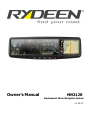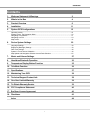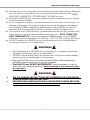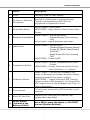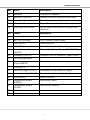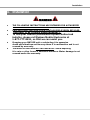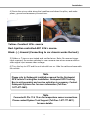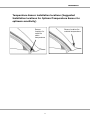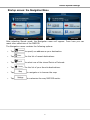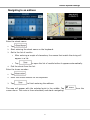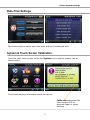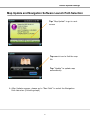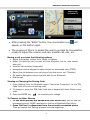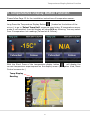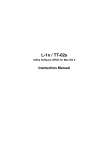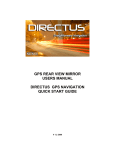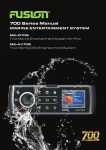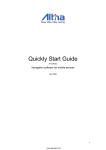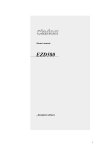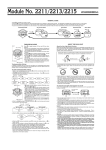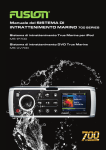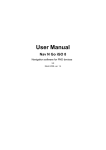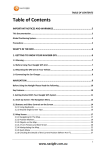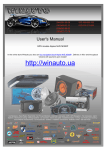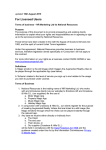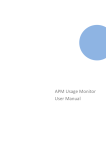Download Rydeen MN312R - Rydeen Mobile Electronics
Transcript
Owner’s Manual MN312R Replacement Mirror Navigation System v1.12.11 Contents Contents 1. Welcome Statement & Warnings 2 2. What’s in the Box 4 3. Product Overview 6 4. Installation 11 5. Rydeen GPS Configurations 15 Operating modes .......................................................................................................................15 Startup screen: The Navigation Menu........................................................................................16 Navigating to an address .............................................................................................................17 Navigating to a POI ......................................................................................................................19 Map screen ...................................................................................................................................21 6. Device System Settings 22 Language Settings ……………………………………………………………………………………..23 Brightness (Backlight) Settings ……………………………………………………………………….23 Date-Time Settings …………………………………………………………………………………….24 System & Touch Screen Calibration ..........................................................................................24 Map Update and Navigation Software Launch Path Selection ..................................................25 7. Music and Volume Settings 27 8. Handsfree Bluetooth Operation 30 9. Temperature Display Button Function 35 10. Tele-Mute Function 36 11. Specifications 37 12. Maintaining Your GPS 38 13. Technical Support Contact Info 38 14. One Year Limited Warranty 38 15. To Obtain Warranty Service 39 16. FCC Compliance Statement 40 17. End User License Agreement 40 18. Disclaimer 43 Index 44 1 Welcome Statement & Warnings 1. Welcome Statement & Warnings Congratulations and Thank you for purchasing the RYDEEN MN312R Mirror Car Navigation Unit. We hope you will enjoy using this exciting product and trust that it will make your driving experience more comfortable and hassle-free. The MN312R provides an easy-to-use touch screen user interface, clear, easy-tounderstand spoken instructions, and innovative functionality in a stylish housing that replaces the factory mirror. Please read this Owner’s Manual carefully. If you have any further questions about your MN312R’s operation, feel free to call RYDEEN, Toll Free at 1-877-777-8811 (within USA only) for product support, or visit our website: www.rydeenmobile.com PRECAUTIONS & WARNINGS IMPORTANT INFORMATION PLEASE READ CAREFULLY BEFORE USING THIS PRODUCT This product is intended to provide accurate turn-by-turn directions that will help you quickly reach your desired destination. We therefore, recommend that you read and follow all information, and instructions in this Owner’s Manual for the best performance and satisfaction of your MN312R. Your MN312R IS NOT a substitute for personal judgment. The route suggestions should never supersede any local traffic regulation, personal judgment or knowledge of safe driving practices. Before making any maneuvers (for example, a U-turn or a left turn) suggested by the MN312R system, please be sure that such a maneuver can be completed legally and safely. Do not follow route suggestions that could put you or your vehicle in a potentially unsafe or illegal circumstance. You should not depend on MN312R to locate emergency services (such as police, fire stations, hospitals and clinics). The database may not include all emergency service providers. It is the best to call your local police department and ask for directions in these situations. Set the unit volume at a level that will allow you to hear outside traffic and emergency vehicles. Avoid placing cell phones or wireless transceiver devices near the GPS antenna (located in the rear of the unit) as their signals may weaken or interfere with the GPS satellite signal being received by your MN312R, causing it to perform poorly. The MN312R should not be programmed while driving. The driver can only program the unit while the vehicle is parked in a safe location. Otherwise, a passenger may program and operate the unit while the vehicle is in motion. SEVERE INJURY RISK -DO NOT mount your MN312R on the surface of, or in the deployment field of your vehicle’s driver and passenger airbag units. Position the unit in a location that does not obstruct the driver’s view of the road, instruments or vehicle controls. 2 Welcome Statement & Warnings Position the unit so the screen can be viewed with just a quick glance. Glance at the unit screen or manipulate the in-route touch screen controls ONLY WHEN VEHICLE IS COMPLETELY STOPPED AND IT IS SAFE to do so. Be sure the MN312R unit is securely attached to the windshield of your vehicle with the supplied bracket. DO NOT attempt to modify or disassemble the MN312R unit. Personal injury or damage could result. If a problem occurs, stop using the system immediately and contact RYDEEN. Changes or modifications to the MN312R will void the warranty and its compliance with FCC rules thus making it illegal to use. If you notice any of the following: (unidentified liquid on the unit; smoke rising out of the unit; unusual odor emanating from the unit) – STOP USING THE UNIT IMMEDIATELY. Contact the nearest RYDEEN retailer or call RYDEEN Customer Service for assistance Toll Free @ 1-877-777-8811 (within USA only). DO NOT mount your MN312R on any non-automotive form of transportation (motorcycles, bikes, ATV’s, watercraft). WARNINGS Avoid dropping your MN312R unit or subjecting it to excessive shock and vibrations as this may cause it to malfunction. DO NOT use any sharp object to operate your unit’s touch-screen display. Excessive force could damage the LCD display. Keep the MN312R unit out of reach of small children. Removable parts (microSD memory card) can be a choking hazard. The MN312R unit IS NOT WATERPROOF. Avoid exposing it to rain or other forms of excessive moisture. Water damage is not covered under the warranty. WARNINGS • • THE FOLLOWING INSTRUCTIONS ARE INTENDED FOR AUTHORIZED RYDEEN MOBILE INSTALLERS ONLY PROFESSIONAL INSTALLATION BY AUTHORIZED RYDEEN RETAILER REQUIRED TO BE COVERED UNDER WARRANTY 3 What’s in the Box 2. What’s in the Box Your MN312R system comes complete with everything you need to get set up and get going. Please take a moment to review the contents of your system. MN312R Main Cable (Connector A) Audio Cable (Connector B) Temperature Sensor Wire Harness for MN312R VSM-B Most Honda VSM-A (Included) Most Toyota, Nissan, Mazda & Ford VSM-D VSM-UNI Universal Package Kia & Hyundai 4 UV Glue What’s in the Box VSM-AD Most Honda CR-V, Odyssey, Dodge Challenger, Charger VSM-DN Most Hyundai & Kia VSM-F VW - PASSAT / JETTA / GOLF, AUDI - A6 / A4 VSM-G Chrysler VSM-H Smart VSM-HS Sprinter 5 MN-Adapter MN-Mount Adaptor Product Overview 3. Product Overview MN312R 6 Product Overview FRONT Description 1 Mirror Reflective Area for Rear Viewing 2 IR Sensor / Bluetooth Microphone Opening for Photo Sensor for Auto-dimming Function (not available for MN312R) and Microphone for Bluetooth Function 3 Mute/Audio Button SHORT PRESS – Mute Sound LONG PRESS – Open Volume / Music Control Main Screen 4 SHORT PRESS – Dial the last caller – Answer/Hung up (For incoming Bluetooth Phone Button call) LONG PRESS – Opens Bluetooth Main Menu 5 POWER Button SHORT PRESS – Screen On/Off – Camera Screen/Previous Screen/ Screen Off (While Video/Camera Input On) – Reject Phone Call (For incoming Call) LONG PRESS – Power On/Off Temperature Button SHORT PRESS – Display Temperature at Current Screen LONG PRESS – Display Temperature Main Screen with Calibration (+/-) buttons 7 Guidepoint Button SHORT PRESS – Connect with Guidepoint Call center via Bluetooth connected call phone (dialing preprogrammed toll-free phone number) LONG PRESS – Trigger Guidepoint GPS Tracking System module (sold separately) for Transmitting GPS Location Alert to the Guidepont Call Center in Case of Emergency 8 Touch Screen 3.5 inch touch screen of the GPS and other mirror functions 9 Micro SD Card Slot Support up to 32GB Micro SD card for Map Update and to play Music 10 RESET Button (Located at the Bottom of Unit) Use a PEN to press the button, to RE-START the unit (System Re-Boot) 6 7 Product Overview NO. BACK Description 11 SPEAKER 2.5W Built-in Speaker 12 BRACKET CHASSIS Attaches to Vehicle Specific Bracket Here 13 Connector A Main Connector 14 Connector B Second Connector for Audio Connection 15 Dimming Photo Sensor For the model with auto-dim function only (Optional) NO. CABLE Description Connector A 16 BATTERY(YELLOW) 12V+ Constant power supply 17 GND(BLACK) Chassis Ground 18 ACC (RED) 12v+ ACC Controlled Power Supply 19 Backup Camera In (WHITE) Video In for Backup Camera (YELLOW RCA) 20 Guidepoint (WHITE) Guidepoint On-Call Negative Trigger output (-) 21 Tele-Mute (BROWN) 22 Signal trigger (Purple/WHITE) Detect the signal from reverse gear Connector B 23 Audio Out Right Ch (RED) Connected to Audio Amplifier (Right) 24 Audio Out Left Ch (WHITE) Connected to Audio Amplifier (Left) 25 GND(BLACK) Chassis Ground 26 Temperature Sensor (GREEN) Temp sensor Send 27 Temperature Sensor (BLACK) Temp sensor Receive 28 N/A 29 N/A 8 Product Overview 9 Product Overview Connector PIN Descriptions: Connector A Pin 1 2 3 4 Color Yellow Black Red White Terminal Bare Bare Bare RCA Brown Description 12V + Constant (car battery) Ground Ignition 12v + (ACC) Camera In + Guidepoint On-Call Negative Trigger output (-) Tele-Mute 5 White 6 7 Purple/White Detect the signal from reverse gear Bare Color Description Terminal 8 Red Audio Line Out + Right RCA Male 9 White Audio Line Out + Left RCA Male 10 Black Ground Bare 11 Green Temp sensor Send Connector 12 Black Temp sensor Receive Connector 13 N/A N/A N/A 14 N/A N/A N/A Bare Bare Connector B Pin Wireless Remote Controller: *Optional item (sold separately) Contact Rydeen (Toll-Free 1-877-777-8811) for more details. Key Number Description Operation Long Press [1] *To Achieve Key [6] function required Bluetooth connection with Mobile Phone *Play/Pause/Track Up Track Down for Micro SD Card Music can be on the SD Music Playback Screen. [2] [3] [4] [5] Power SRC Up Forward Enter Short Press Short Press Short Press Short Press Short Press Short Press [6] [7] [8] Phone Down Reverse Function Power On / Off Screen On / Off Camera (Video Input) Screen >> Previous Screen >> Screen Off [ While Camera Signal Input ] Reject Incoming Call Source Change Volume Up Next Song Play / Pause Music Playback Receive Phone Call Hung up Phone Call Long Press Call last Caller on the Memory Short Press Short Press Volume Down Previous Song 10 Installation 4. Installation WARNING • • THE FOLLOWING INSTRUCTIONS ARE INTENDED FOR AUTHORIZED RYDEEN MOBILE INSTALLERS ONLY. PROFESSIONAL INSTALLATION BY AUTHORIZED RYDEEN RETAILER REQUIRED TO BE COVERED UNDER WARRANTY. • To find your nearest professional Rydeen Authorized installer, please call Rydeen Mobile Electronics at 1-877-777-8811, so that we can assist you. • Dropping your MN312R unit or subjecting it to excessive shock and vibrations as this may cause it to malfunction and is not covered by warranty. The MN312R units ARE NOT WATERPROOF. Avoid exposing it to rain or other forms of excessive moisture. Water damage is not covered under the warranty. • 11 Installation Most vehicles have the mirror mounted directly onto the glass; therefore improper tools or techniques used in the installation could result in a damaged or broken windshield. Rydeen is not responsible for damages to windshield caused by installation processes. 1) Remove the existing mirror and unplug a connector if exist. (Note: All vehicles use different mounting solutions. If necessary, consult your local automotive dealer or installation professional for specific instructions.) 2) Attach the vehicle-specific mounting stem (sold separately) to the back of the mirror using the supplied washers and screws, starting with the holes nearest the top of mirror housing. 3) Mount the MN312R using supplied screw. Slide or twist it onto the factory mounting base and carefully tighten the screw until secure. 12 Installation 4) Route the mirror cable along the headliner and down the pillar, and make power, ground and accessory connections. Yellow- Constant 12V+ source Red- Ignition controlled ACC 12V+ source. Black- (-) Ground (Connecting to car chassis works the best) 5) Solder or T-taps on pre-tested and verified wires. Note: No reverse trigger input required; the screen switches to rear-camera view when camera sends a video signal input senses video voltage. 6) Turn the key to ACC and the unit should turn on. Hide the cable and assemble the vehicle. Note Please refer to Guidepoint installation manual for the Guidepoint GPS Vehicle Tracking Box installation. Guidepoint GPS Tracking Box is sold separately and service activation is necessary. Contact Guidepoint Systems Inc. for more information (Toll-Free 1-877-477-3463). Note Connector B: Pin 11 & 12 are for temperature sensor connections. Please contact Rydeen Tech Support (Toll-Free 1-877-777-8811) for more details. 13 Installation Temperature Sensor installation locations (Suggested Installation locations for Optional Temperature Sensor for optimum sensitivity) Sensor location for vehicle’s cabin temperature 14 Sensor location for outside temperature Device System Settings 5. Rydeen GPS Configurations Operation Mode When MN312R is started the first time, you need to select whether to start the program in Simple mode or in Advanced mode. The two operating modes of MN312R mainly differ in the menu structure and the number of available features. The controls and screen layouts are the same. Simple mode: you have easy access to the most important navigation functions and the basic settings only. The rest of the settings are set to values that are optimal for typical use. Advanced mode: you have access to the full functionality of MN312R. This Guide covers actions in Simple mode. See the User Manual for detailed instructions on both modes. Later you can switch between the two Operating Modes: To switch from Simple mode to Advanced mode: on the startup screen (Navigation Menu), tap , . To switch from Advanced mode to Simple mode: on the startup screen (Navigation Menu), tap , . 15 Device System Settings Startup screen: the Navigation Menu After selecting Simple mode, the Navigation menu will appear. From here you can reach other selections of the MN312R. The Navigation menu contains the following options: Tap to specify an address as your destination. Tap for the list of recent destinations. Tap to select one of the stored Points of Interest. Tap for the list of your favorite destinations. Tap to navigate or to browse the map. Tap to customize the way MN312R works. 16 Device System Settings Navigating to an address In the Navigation menu, tap . By default, MN312R proposes the country/state and settlement where you are. If needed, tap the button with the name of the country/state, and select a different one from the list. If needed, change the settlement: To select the settlement from the list of recently used ones, tap the button. To enter a new settlement: 1. Tap the button with the name of the settlement, or if you have changed the country/state, tap . 2. Start entering the settlement name on the keyboard. 3. Get to the list of search results: 4. After entering a couple of characters, the names that match the string appear in a list. Tap automatically. to open the list of results before it appears Pick the settlement from the list. 17 Device System Settings Navigating to an address Enter the street name: 1. Tap 2. Start entering the street name on the keyboard. 3. Get to the list of results: 4. . After entering a couple of characters, the names that match the string will appear in a list. Tap to open the list of results before it appears automatically. Pick the street from the list. Enter the house number: 1. Tap . 2. Enter the house number on the keyboard. 3. Tap to finish entering the address. The map will appear with the selected point in the middle. Tap cursor menu. The route is then calculated, and starts navigating. 18 from the Device System Settings Navigating to a POI On the Map screen, tap In the Navigation menu, tap to return to the Navigation menu. . Select the area around which the POI searched for: : The POI will search the area by the given address. : The POI will search the area from the Cursor. : The POI will search the area from the current GPS position. : The POI will search the area from the destination of the active route. : The POI will search the area along the way while in active route. 19 Device System Settings Navigating to a POI You can narrow the search by the following: Select the POI group (ex. Accommodation), and after that (if needed) select the POI subgroup (ex. Hotel or Motel). To find the POI by its name, tap part of the name. To list all POIs in a given POI group, tap , and use the keyboard to enter a . MN312R will list down the results, you can change the list order by pressing or button. Tap the desired POI on the list. The map will appear with the selected point in the middle. Tap Cursor menu. The route is then calculated, and starts navigating. 20 from the Device System Settings Map screen The most important and often used screen of MN312R is the Map screen. The map looks similar to a conventional road-map. The blue arrow represents your current position, and the orange line shows the recommended route. There are several screen buttons and data fields on the screen to help you navigate. The functions are explained in detail in the User Manual. During navigation, the screen shows route information and trip data, but when you tap the map, additional buttons and controls will appear for a few seconds. , or : Cycles through the available map view mode: a 2D (classic topdown) view facing North, and a rotated 2D and 3D (perspective) view. : Opens the Navigation menu. If you have moved the map, a map back to the current GPS position. button appears. Tap this button to move the 21 Device System Settings 6. Device System Settings Tap Exit button to go to the Main Menu Screen Starts Rydeen Navigation Opens the mirror Settings screen Tap the arrow button to return to the previous screen 22 Device System Settings Language Settings This screen lets you select the language to be used for system screen displays. Brightness (Backlight) Settings This screen lets you determine the brightness of the screen. 23 Device System Settings Date-Time Settings This screen lets you select your time zone and set the date and time. System & Touch Screen Calibration From the main menu screen, select the System icon to see the system info as shown below. This screen displays information about the device. Calibration optimizes the touch screen LCD for accurate finger or stylus pointing. 24 Device System Settings Map Update and Navigation Software Launch Path Selection Tap “Map Update” to go to next screen Tap search icon to find the map file Tap “Update” to update map automatically After Update success, please go to “Navi Path” to select the Navigation Path Launcher.(Following steps) 25 Device System Settings Tap arrow pointing down to go to next screen Tap “NAVI PATH” to enter the Software Launch Path setting screen Tap the “X” to exit out of the screen. Tap the file name to confirm and select the NAVIGATION PATH Launcher 26 Music and Volume Settings 7. Music and Volume Settings Short Press the MUTE Button (located on the bottom of the mirror) to mute the mirror. Press the MUTE Button again to un-mute the audio. Long Press the MUTE Button (located on the bottom of the mirror), the Audio Control Menu Screen will show the following. Follow the procedures below to operate your SD Music Player. Create a folder on your Micro SD card. Insert the Micro SD card to your MN312R card slot. Select Select Tap and Song will play 27 Music and Volume Settings Stop music Play next Song Shuffle On/Off Play & Pause Previous Song Repeat On/Off Return to previous Screen Quit Follow the procedures below to operate your BT Music Player. Connect your mobile phone with your MN312R via Bluetooth. Start music player application in your mobile phone and select music, music will start to play automatically through MN312R. If you want to check the status or change Bluetooth music, you can do following procedures. Select Previous Song 28 Play & Pause Next Song Music and Volume Settings Short Press the MUTE Button again to go back to Previous Screen. To select more sound control options, please follow the steps below. Select “Audible Touch Tones” to able/disable the “click” sound. Select “Audio Line-Out” to allow Audio Line Out to turn on (this action turns off the audio from internal speaker of the mirror and use the vehicle’s speakers ONLY if auxiliary connectors are connected. * Adjust +/- for internal speaker volume adjustment. * When “Audio Line-Out“is selected, this volume controls the LINEOUT LEVEL. * Select a proper LINEOUT LEVEL for optimum sound quality from your car speakers using +1- adjustment icons. 29 Handsfree Bluetooth Operation 8. Handsfree Bluetooth Operation Your MN312R/MN312D is equipped with a Bluetooth-enabled handsfree function to enable you to make and receive cellular phone calls in safety while driving .The process of creating a secure connection between your cellular phone and the mirror unit is called pairing. (Note: you cellular phone MUST have Bluetooth capability and have its Bluetooth function turned on in order to make a connection with the mirror unit. If you are not sure, please consult the manual that came with your phone.) Pairing Your Phone with the Mirror Unit 1. Please make sure that your phone is in “Discoverable Mode”. • Then you are ready to begin the pairing process. 2. Long Press the Bluetooth Phone Button (located on the bottom of the mirror) to enter the Main Bluetooth Control screen on the mirror unit then tap the ‘Settings’ icon. 3. Press the ‘Search Device' icon on the Bluetooth settings menu. Select Select 4. After the ‘Search Device” process completes, you will then see a list of devices those are ready to be connected. Choose the one you would like to connect and tap the ‘LINK’ icon. 5. Occasionally the screen may show ‘Connection Failed’, because the Bluetooth module tries to connect to the previously connected device (Auto-Reconnect Feature). Tap the ‘LINK’ icon again and the new device will be connected. 6. Tap “Search Device” to show Bluetooth Device you want to connect. After you confirm your device name, tap the “LINK” icon to connect your phone. 7. Select ‘RYDEEN’ on your phone, and it will ask you to enter the pairing code used by the mirror unit. (The default code is 0000) Once the code is entered, your phone should indicate the pairing process is successful. 30 Handsfree Bluetooth Operation 8. Depending on the model of your phone, it may offer you the option of connecting to the mirror unit whenever the mirror unit is on and in range (approximately 10 feet, up to 30 feet distance) of your phone. If you do not select this feature, you will need to manually connect your phone to the mirror unit, either by using your phone’s menu to select and connect, or by using the ‘Paired Devices’ selection in the mirror unit’s Bluetooth menu. 9. Note: If your phone does not locate the mirror unit, repeat the pairing procedure, ensuring that you are within acceptable range and completing the process within the 60-second period. If the pairing code is incorrect, check to ensure that the code has not been changed on the mirror (see ‘Properties’ at the Settings menu for changing the ‘Pairing PIN Code.’) Making Calls Using Bluetooth You can initiate calls four ways: 1. Use your handset to initiate a call. Your phone will automatically use the microphone and playback capability of the mirror unit. 2. Use the Key Pad on the mirror unit to initiate a call. Long press the Bluetooth Phone button. From the Bluetooth menu, press the ‘Keypad’ icon. You can then either use the Keypad to directly dial a number. Press the ‘Phone’ icon to start your call. 3. Use the Call Log on the mirror unit to initiate a call. From the Bluetooth menu, press the ‘Dial Pad’ icon, then press the ‘Call Log’ icon to view a list of previously called, received and missed numbers. Select the number you want and press the ‘Phone’ icon to initiate a call. 4. Use the Redial feature on the mirror unit to initiate a call. From the Bluetooth menu, press the ‘Keypad’ icon. Simply press the ‘Phone’ icon to immediately redial the last number called. Phonebook button for Contact list Call Log button to show call history & memory dial Dial and Redial button 31 Handsfree Bluetooth Operation Receiving and Ending Calls Answer & Hang-up call can be operated by using the hard key button located on the bottom of the mirror. When you receive a call on a phone that is connected to the mirror unit via Bluetooth, you also will see a pop-up graphic on the mirror unit screen, accompanied by the number of the calling party (if Caller ID is enabled). Conversation Screen during a Bluetooth call: During conversation, press the “BACK” button on the top right of the screen 32 Handsfree Bluetooth Operation After pressing the “BACK” button, the conversation icon appear on the bottom right. will The purpose of this is to enable the user to go back to conversation screen to adjust the volume, end call, transfer call, dial, etc. During a call, you have the following options: Adjust the speaker volume from lowest to highest Mute / Un-mute the call (you can still hear the caller, but he / she cannot hear you) View the call duration (automatic) Access the number keypad to make choices on automated calls (DTMF) Switch the call between your cell phone from the mirror unit (Transfer) Go back to Navigation screen and still able to use Bluetooth End the call Viewing or Changing the Pairing Code 1. Press ‘Setting’ from the Bluetooth menu. Then press ‘Properties”. In the ‘PIN Code’ field is the current pairing code. 2. To change it, press the ‘PIN Code’ field then a keypad will show. Enter a new code. 3. Press the ENTER key to complete your change. To Connect to Other Phones To see which phones are paired with your mirror unit, you will see the connected phone’s ‘NAME’ appeared on the top of Bluetooth Main Menu. Press ‘DisConn’ to disconnect from the currently connected phone. Then go through the ‘Pairing’ process from the beginning. 33 Handsfree Bluetooth Operation Note This Bluetooth device can connect ONLY ONE PHONE at a time to ensure the safety of a driver. 34 Tele-Mute Temperatures Display Button Function 9. Temperatures Display Button Function Please follow Page 13 for the installation instructions of temperature sensor. Long Press the Temperature Display Button (located on the bottom of the mirror), to go to ‘Select Temp Unit’ screen as seen below. If temperature sensor probe is not installed, then the display will show N/A as following. You may select from 2 temperature unit readings (Fahrenheit & Celsius). With the Short Press of the temperature display button will display the current temperature superimposed on the display screen (Navigation View, Music Control screens etc.) Temp Display Reading 35 Tele-Mute Function 10. Tele-Mute Function In order to use the Tele-Mute function, connect Tele-Mute line of MN312R to TeleMute control line of car audio system. MN312R is capable of controlling car audio system's audio out by muting the audio output when MN312R is sending audio signal for navigation voice prompts. The driver can hear navigation voice without touching car audio input controls (i.e. automated audio switching of car audio's audio out and MN312R's audio out). Tap the down arrow to go to the next screen. Tap the selectable icons to select either High-Voltage or Low-Voltage 36 Specifications 11. Specifications GPS Hardware Parameters Frequency 1.57542 GHz Frequency(1F) 6.2MHz Channel Number 20 channels Tracking sensitivity -160 dBm Positioning Sensitivity 10m 2D RMS,5m 3D RMS, WAAS enable Speed Rate 0.1m/s Date update rate 1Hz Warm Startup Time 20 Sec (average) Cold Startup Time 50 Sec (average) Ma x positioning height 18, 000 m Ma ximum speed rate 500 m/s Acceleration <4G GPS antenna tγpe Built-in active ceramic antenna GPS antenna gain 24dB GPS antenna voltage 3.3V (+/-5%) GPS antenna current 15 mA Basic Parameters Video In (backup camera) CVBS Screen dimensions 3.5 Touch screen tγpe Resistive Resolution 320 X 240 Audio line-out 2-channel CD sound qua litγ Audio power (internal) 4Q2W Power supply DC 9V to 16V Media Playback Format Audio MP3/WMA9/WAV Video (product promotion video only) WMVAV I.ASF, MOV, MPG, 3GP, FLV, MP4 Bluetooth Features 一 Compliant to v2.1+EDR specification --A2 DP client for music plaγ --Auto-reconnect --Wind noise and echo cancellation --Audio plaγback through internal speaker or line-out (car speakers) --Simple pairing process --Phonebook support (select phones) 37 Maintaining Your GPS 12. Maintaining Your GPS Cleaning the Unit: 1. Use a soft, dry cloth to wipe away dirt. 2. If the dirt cannot be wiped away, dampen the cloth with water to clean the unit. NOTE: Do not wash the unit with running water as this unit is not water proof. 3. Use a dry cloth to wipe away residual moisture when done. NOTE: Do not use solvent, car cleaner or organic cleaners to clean the unit. These substances may damage the GPS unit. Cleaning the LCD Display: 1. Turn off the system while cleaning the display to prevent static electricity. 2. Use a soft, dry cloth to wipe away dirt. 3. The display surface is easily scratched. Do not use hard objects to scrape or come in contact with the display surface. 13. Technical Support Contact Info If you have other questions about the RYDEEN GPS, please contact your retailer or Technical Support: Telephone: 1-877-777-8811 (within USA only) Email: [email protected] Web Address: www.rydeenmobile.com 14. One Year Limited Warranty Rydeen North America Inc. (a manufacturer of “Rydeen" products) warrants this product (MN312R) only to the original purchaser as described following: Warranty Period Rydeen warrants this product for a period of one (1) year from the original purchase date. Warranty Coverage This warranty covers all defects in material and workmanship except as specified below. 1. Installation by anyone other than an authorized Rydeen Mobile Retailer voids the warranty. 2. Any products distributed outside of the USA by Rydeen North America Inc. (Rydeen) or which is not purchased in the USA or Canada unless the product is purchased through the USA Military Exchange Service. 38 To Obtain Warranty Service 3. Any product(s) which are purchased from an unauthorized retailer (in store or online). 4. Any products in which the serial number label or the model number label are removed, torn, modified or replicated. 5. Any damage defects or malfunctions resulting from any of following: a) When defect occurs during shipment of product (freight carrier's responsibility). b) Installation or removal of product. c) Accidents, act of nature, misuse, abuse, neglect, unauthorized product modification or failure to follow product owner's manual instructions. d) Any repair or attempt to repair without RYDEEN authorization. e) Any other cause which is not related to product defect. f) Any cosmetic damages due to normal wear and tear. g) Any consumable items (such as fuse or batteries). If any problems develop with your Rydeen products during or after the Limited Warranty Period, or if you have any questions regarding the operation or installation of the product, you should contact your Rydeen retailer. If the problem or your question is not handled to your satisfaction, please contact Rydeen Customer Service Department at 1-877-777-8811 (within the USA only) Monday Friday between 9:00 AM to 4:00 PM Pacific Standard Time or visit www.rydeenmobile.com. 15. To Obtain Warranty Service If warranty service is required for your Rydeen product: 1. Please call Rydeen Customer Service Department at 1-877-777-8811 (within the USA only), Monday–Friday between 9:00 AM to 4:00 PM Pacific Standard time and obtain a Return Authorization Number (“RA”) Number. 2. Please pay for any shipping charge to Rydeen Customer Service Department. Rydeen will pay the return shipping charge, if the repair or service was performed during the warranty period. Rydeen will ship freight collect (recipient is responsible for shipping charge) if Rydeen determine the service was performed outside of warranty period or exclusions described above. Rydeen will not accept warranty service requests from outside of the U.S.A. even if product was purchased in the USA. 3. Please include a copy of your original purchase receipt including Rydeen product model number, purchase date, retailer name/address and a RA Number whenever your product is sent for warranty service. 4. Rydeen will pay for all labor and material expenses for covered product during warranty period. 5. Shipping address for Rydeen Customer Service Department is following: Rydeen North America Inc. (a manufacturer of Rydeen products), 2701 Plaza Del Amo, Unit 705, Torrance, California 90503, USA 39 FCC Compliance Statement 16. FCC Compliance Statement This device complies with Part 15 of the FCC interference limits for Class B digital devices for home or office use. These limits are designed to provide more reasonable protection against harmful interference in a residential installation and are more stringent than “outdoor” requirements. Operation of this device is subject to the following conditions: 1. This device may not cause harmful interference, and 2. This device must accept any interference received, including interference that may cause undesired operation. 17. End User License Agreement The contracting parties 1.1 Contracting parties to this Agreement are, on the one hand: NNG Kft. (23 Bérc utca, H-1016 Budapest, Hungary; Hungarian reg.no.: 01-09891838) as Licensor and the legal user (as defined in Section 2) of the object of this Agreement according to Section 4, hereinafter referred to as User on the other hand (hereinafter jointly referred to as Parties). 2 Conclusion of the Agreement 2.1 The Parties hereby acknowledge that this Agreement shall be concluded by implicit conduct of the Parties, without a signature of the Parties. 2.2 The User hereby acknowledges that following the lawful acquisition of the software product constituting the object of this Agreement (Section 4), any degree of use, installation to a computer or other hardware, installation of such hardware into a vehicle, pressing of the “Accept” button displayed by the software during installation or use (hereinafter referred to as Actions of Use) shall be deemed as implicit conduct resulting in the conclusion of the Agreement between the User and the Licensor. 2.3 This Agreement shall by no means entitle persons who unlawfully acquire, use, install on a computer, install in a vehicle or utilise in any manner whatsoever the Software Product. 2.4 The End User Licence Agreement between the Parties shall be concluded with terms set forth in this Agreement. 2.5 The time of conclusion of this Agreement is the time of executing the first Action of Use (commencement of use). 3 Applicable law 40 End User License Agreemnet 3.1 In issues not regulated by this Agreement, the jurisdiction of the Republic of Hungary shall be applicable, with specific reference to the Act No. 4 of 1959 on the Civil Code (CC) and to Act No 76 of 1999 on Copyrights (CA). 3.2 This agreement is issued in NOTE TO TRANSLATOR - PLEASE INSERT YOUR LANGAUGE and in Hungarian. In case of dispute the Hungarian text shall prevail. 4 The object of the Agreement 4.1 The object of this Agreement shall be the navigation guidance software product of Licensor (hereinafter referred to as Software Product). 4.2 The Software Product shall include the operating computer program, its complete documentation, and the map database belonging thereto. 4.3 Any form of display, storage, coding, including printed, electronic or graphic display, storage, source or object code of the Software Product, or any other as yet undefined form of display, storage, or coding, or any medium thereof shall be deemed as part of the Software Product. 4.4 Error corrections, additions, updates used by the User as defined in Section 2 following the conclusion of this Agreement shall also be deemed as part of the Software Product. 5 Owner of copyrights 5.1 The Licensor - unless contractual or legal regulations state otherwise - is the exclusive owner of all material copyrights vested in the Software Product. 5.2 Copyrights extend to the whole Software Product and its parts separately as well. 5.3 The owner(s) of the copyrights of the map database forming part of the Software Product is (are) natural person(s) or corporate entity(ies) as listed in the Appendix to this Agreement or in the “About/Map” menu item of the operating computer program (hereinafter referred to as Database Owner). Licensor hereby states that Licensor has obtained sufficient usage and representation rights from the Database Owner in order to utilise and give into further utilisation the map database as set forth in this Agreement. 5.4 In the conclusion and execution of this Agreement the Database Owner is represented by Licensor in relations to the User. 5.5 By concluding this Agreement, Licensor shall withhold all rights vested in the Software Product, except for those that the User is entitled to according to explicit legal regulations or that of this Agreement. 6 Rights of the User 6.1 The User is entitled to install the Software Product on one hardware device (desktop, handheld, portable computer, navigation device) at a time, and to run and use one copy thereof. 6.2 The User is entitled to make one security copy of the Software Product. However, if the Software Product is operational after installation without the use of the original media copy, then the original media copy is deemed to be a security copy. In all other 41 End User License Agreemnet cases, the User is only entitled to use the security copy if the original media copy of the Software Product has become unsuitable for proper and legal use without any doubt, such state thereof being supported by acceptable proof. 7 Limitations of use 7.1 The User is not entitled 7.1.1 to duplicate the Software Product (to make a copy thereof); 7.1.2 to lease, rent, lend, distribute, transfer it to a third person with or without a consideration; 7.1.3 to translate the Software Product (including translation (compilation) to other programming languages); 7.1.4 to decompile the Software Product; 7.1.5 to modify, extend, transform the Software Product (in whole or in part), to separate it into parts, compose it with other products, install it in other products, utilise it in other products, not even with the aim of achieving interoperability with other products; 7.1.6 apart from using the computer program, to obtain information from the map database included in the Software Product, to decompile the map database, to use, copy, modify, extend, transform the map database in whole or in part or the group of data stored therein, or to install it in other products, utilise it in other products, not even with the aim of achieving interoperability with other products; 8 Non-warranty, limitation of responsibility 8.1 Licensor hereby informs the User that although the greatest care was taken in producing the Software Product, yet with respect to the essence of the Software Product and the technical limitations, the Licensor does not warrant for the Software Product being completely error-free, and the Licensor is not bound by any contractual obligation by which the Software Product obtained by the User should be completely error-free. 8.2 The Licensor does not warrant that the Software Product is suitable for any purpose defined either by the Licensor or the User, and does not warrant that the Software Product is capable of interoperating with any other system, device or product (e.g. software or hardware). 8.3 The Licensor does not assume any responsibility for damages incurred due to an error in the Software Product (including errors of the computer program, the documentation and the map database). 8.4 The Licensor does not assume any responsibility for damages incurred due to the Software Product not being applicable for any defined purpose, or the error or lack of interoperability thereof with any other system, device or product (e.g. software or hardware). 8.5 The Licensor shall hereby also draw the attention of the User with great emphasis to the fact that while utilising the Software Product in any form of transportation, 42 End User License Agreemnet observing the traffic regulations and rules (e.g. use of obligatory and/or reasonable and suitable security measures, proper and generally expected care and attention in the given situation, and special care and attention required due to utilising the Software Product) is the exclusive responsibility of the User; the Licensor shall not assume any responsibility for any damages occurred in relation to utilising the Software Product during transportation. 8.6 By concluding this Agreement, the User shall especially acknowledge the information stated in Section 8 above. 9 Sanctions 9.1 The Licensor hereby informs the User that according to regulations of the CA, should the Licensor find its rights to be breached, the Licensor may 9.1.1 claim the acknowledgement of such breach by court; 9.1.2 claim ceasing the breach and ordering the person under breach from continuing such; 9.1.3 claim that the person under breach give proper compensation (even by way of publicity, to the expense of the person under breach); 9.1.4 claim the return of the increase of assets due to the breach; 9.1.5 claim ceasing the breaching situation, the restitution of the state before the breach, to the expense of the person in breach, and may claim the destruction of instruments and materials used for the breach, and that of the objects created by the breach; 9.1.6 claim damages. 9.2 The Licensor hereby also informs the User that the breach of copyrights and related rights is a crime according to Act IV of 1978 on the Hungarian Criminal Code, which may draw as a sanction a sentence of two years in prison in basic cases and up to eight years in prison in qualified cases. 9.3 For disputes arising from this Agreement, the parties hereby agree on the exclusive competence of - depending on value and title disputed - either the Central Court of Budapest Districts (Pesti Központi Kerületi Bíróság) or the Municipal Court of Budapest (Fővárosi Bíróság). 18. Disclaimer The information in this user manual is for general guidance. Images in the manual may resemble but not exactly match the images that are displayed in the navigation software. Some features described in the manual may not be available or the features described may be limited, depending on the navigation software. 43 Ilndex Index B P Backlight Settings • 23 Buttons • 7 Pairing Your Phone with the mirror unit • 30 Precautions & Warnings • 2 Product Overview • 6 C Connectors • 8, 9 Contents • 1 R D Receiving and Ending Bluetooth • 32 Rydeen GPS Configurations • 15-21 Date-Time Settings • 24 Device System Settings •22 Disclaimer • 43 S Software Launch Path Selection • 25 Specifications • 37 Startup Screen: the Navigation menu • 16 System & Touch Screen Calibration • 24 E End User License Agreements • 40-43 T F Technical Support Contact Info • 38 Tele-Mute Function • 36 Temperatures Display Button Function • 35 To connect to other Phones • 33 To Obtain Warranty Service • 39 FCC Compliance Statement • 40 H Handsfree Bluetooth Operation • 30-34 V I Viewing or Changing the Pairing code • 33 Installation • 11-14 W L Warranty Coverage • 38 Warranty Period • 38 Welcome Statement & Warnings • 2 What is in the box • 4 Wire harness • 4,8,9 Windshield Mounting Stem • 4, 5 Language Settings • 23 M Maintaining Your GPS • 38 Making Calls Using Bluetooth • 31 Map Screen • 21 Music and Volume Settings • 27 N Navigating to an Address • 17, 18 Navigating to a POI• 19-20 O One Year Limited Warranty • 38 Operation modes • 15 44 Rydeen North America Inc. dba Rydeen Mobile Electronics 2701 Plaza Del Amo, Suite 705, Torrance, California 90503 USA Phone: 1-877-777-8811 Fax: 1-310-943-3778 Copyright © 2014 Rydeen North America Inc. All Rights Reserved. RYDEEN ® is a registered trademark of Rydeen North America Inc. These materials are protected by copyright law and international treaties. Any unauthorized use, reproduction or distribution of these materials, or any portion herein, will result in severe civil and criminal penalties and fines. Violators will be prosecuted to the fullest extent of the law.