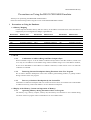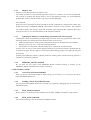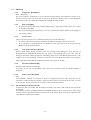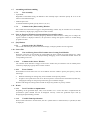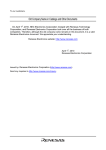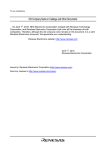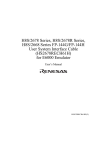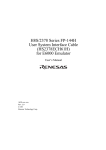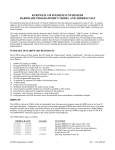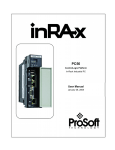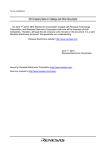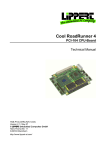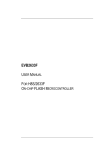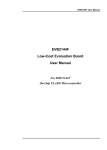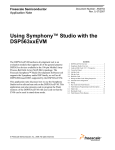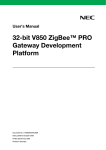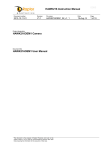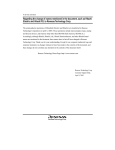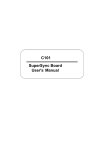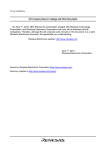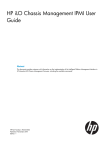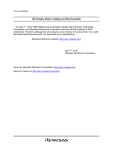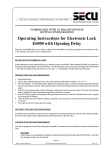Download Renesas E62678R Datasheet
Transcript
HS2678REPI61HE-P(F) Precautions on Using the H8S/2678R E6000 Emulator Thank you for purchasing the H8S/2678R E6000 emulator. Please note the followings when using this version of the H8S/2678R E6000 emulator. 1 Precautions on Using the Emulator 1.1 Memory Mapping Cannot map both emulator memory and user memory in the address area block below at the same time. If mapped, the previous mapped area changes to guarded area. Block name Address area Block name Address area Block name Address area SB0 H’000000-H’00FFFF SB8 H’080000-H’08FFFF LB0 H’100000-H’1FFFFF SB1 H’010000-H’01FFFF SB9 H’090000-H’09FFFF LB1 H’200000-H’3FFFFF SB2 H’020000-H’02FFFF SB10 H’0A0000-H’0AFFFF LB2 H’400000-H’5FFFFF SB3 H’030000-H’03FFFF SB11 H’0B0000-H’0BFFFF LB3 H’600000-H’7FFFFF SB4 H’040000-H’04FFFF SB12 H’0C0000-H’0CFFFF LB4 H’800000-H’9FFFFF SB5 H’050000-H’05FFFF SB13 H’0D0000-H’0DFFFF LB5 H’A00000-H’BFFFFF SB6 H’060000-H’06FFFF SB14 H’0E0000-H’0EFFFF LB6 H’C00000-H’DFFFFF SB7 H’070000-H’07FFFF SB15 H’0F0000-H’0FFFFF LB7 H’E00000-H’FFFFFF 1.2 Event 1.2.1 Combination of Address-Range and Data Compare-Byte When an address range is set as the address condition and byte data as the data condition, a break will occur only at even addresses in the address range. When an address range is set as the address condition, do not set an odd address as the Address Lo condition. Otherwise, a break will not occur even when the conditions are satisfied. 1.2.2 Removing Software Breakpoints during Execution of the User Program Do not remove Software breakpoints in the source window, [Disassembly] window, or [Label] window during execution of the user program. 1.2.3 Recovery of Software Breakpoints by the Session File Information on Software breakpoints that was saved in the session file is not available until a load module is loaded. If necessary, load a load module or set new Software breakpoints. 1.3 Display of the Memory Content and Operation of Memory 1.3.1 Operating Memory during Execution of the User Program The memory copy, memory compare, memory fill, and memory test functions are not available during execution of the user program. These command lines are not available either. 1/6 1.3.2 Memory Test • Memory Content after Execution of a Memory Test The content of memory in the specified range after execution of a memory test will not be guaranteed. The contents of windows that display memory, such as the [Memory] window, are not automatically updated after a memory test. Be careful if you want to continue debugging. • MT Command When an incorrect parameter has been specified for the MT command, the command line window may display the message “UNKNOWN ERROR –nnnnnnnnnn”. Enter the correct parameter. The command line window displays the message “Open this document” after ending the MT command. Ignore this message because it is not concerned with the result of the MT command. 1.3.3 Updating the Memory Content during Execution of the User Program Updating the content of the [Memory] window during execution of the user program when either of the following conditions is satisfied causes the displayed values to be incorrect: • [Enable read and write on the fly] in the [Configuration Properties] dialog box has been disabled • Stepping (step-in, step-over, or step-out) is being performed • The emulator is in sleep mode, software standby mode, watch mode, or subsleep mode. In those cases, the correct values will be displayed when the content of the window is updated after the program has stopped. This also applies to the windows [Disassembly], [Image View], [IO], [Watch], and [Waveform]. Updating of the [Monitor] window or [Watch] window by reading values with the monitoring function is available even with those conditions. 1.3.4 MEMORY_MOVE Command Do not select the V/N option in the MEMORY_MOVE command. Writing to memory by the MEMORY_MOVE command always requires verification. 1.4 The Load/Save of File 1.4.1 Access Size of Download Modules When you specify a download module for debug settings, do not select 4 or 8 for [Access size] in the [Download Module] dialog box. 1.4.2 Loading a File in the SYSROF Format No program in the SYSROF format can be loaded. Any program for debugging must be created in the Elf/Dwarf2 format. 1.4.3 FILE_LOAD Command Do not specify V in the FILE_LOAD command. Use the FILE_VERIFY command to verify memory. 1.4.4 FILE_SAVE Command The content of memory cannot be saved in the Elf/Dwarf2 format. 2/6 1.5 Emulation 1.5.1 Temporary Breakpoints • Run... (Run menu) Do not set temporary breakpoints to an area wherein Software Break (User Read-only) cannot be set. Otherwise, user program execution will not stop at the breakpoint. Moreover, the On Chip Breakpoint may remain. In this case, delete the breakpoint from the [Breakpoints] window. 1.5.2 • • 1.5.3 Rate of Stepping To perform stepping continuously with the [Image View] or [Waveform] window open, do not select “0 seconds” as the delay. Do not perform stepping continuously if you have specified the realtime update of the [Image] or [Waveform] window. Go to Cursor The [Go to Cursor] function uses one Software breakpoint. Note the followings: • To use the [Go to Cursor] function, the number of Software breakpoints must be 255 or less. • To use the [Go to Cursor] function for the ROM area on the target system, do not use the On Chip Breakpoint by the Software break. 1.5.4 Note on Occurrence of Breaks When a break occurs during execution of the user program with a dialog box open, the state of High-performance Embedded Workshop may not transit to the breaking state. In this case, close the dialog box and select [Halt Program] from the [Debug] menu or press the [Halt Program] button on the toolbar. You can check whether a break has occurred or not by the RUN lamp (LED) on the emulator station. The RUN lamp (LED) is illuminated while the user program is running. 1.5.5 Execution Status Display • Execution Status Display on Status Bar At memory access wait, not the address where the access is halted, but the next fetched address is displayed. 1.5.6 Source-Level Execution • Step Even standard C libraries are executed. To return to a higher-level function, enter Step Out. In a for statement or a while statement, executing a single step does not move execution to the next line. To move to the next line, execute two steps. Do not execute a step on a sleep instruction. 1.6 The Load/Save of the Session File Load the file after you confirm that the H/W environment is the same as that when the last session file was loaded. Note that the operation of High-performance Embedded Workshop may become incorrect when Target Clock is chosen at the time when the session file was saved and the target clock was not supplied at the time when the session file was loaded. 3/6 1.7 Assembling and Disassembling 1.7.1 Line Assembly • Input Radix Regardless of the Radix setting, the default for line assembly input is decimal. Specify H’ or 0x as the radix for a hexadecimal input. • Address Space Size In absolute addressing mode, specify the size (:16, etc.) 1.7.2 Columns in the [Disassembly] Window The columns Event and EXT.2 Trigger in the [Disassembly] window may be switched. You can identify these columns by displaying a popup menu on either of them. 1.8 Note on [Register] Window Operation during Program Execution During program execution, when the [Register] window is double-clicked, a dialog box to change the register contents is displayed. However, the operation to change the register contents is invalid during program execution. 1.9 [IO] Window 1.9.1 Contents of the [IO] Window The invalid module display and bit information display in the [IO] window are not supported. 1.10 Source File 1.10.1 Note on Moving Source File Position after Creating Load Module When the source file is moved after the load module has been created, the [Open] dialog box, which specifies the source file, may be displayed during debugging of the created load module. Select the corresponding source file. 1.10.2 Columns in the Source Window The columns Event and EXT.2 Trigger in the source window may be switched. You can identify these columns by displaying a popup menu on either of them. 1.10.3 Event Column When different actions have been set on an address from the windows [Event] and [Trace], note the followings: • Deletion and change for settings may not be available on the [Event] column. • If eight or more points have been set as the start points in execution time measurement (Timer On), changing the settings on the [Event] column may prevent further changes. Deletion and change for settings must be made in the [Event] window or [Trace] window. 1.11 Watch 1.11.1 Local Variables at Optimization Depending on the generated object code, local variables in a C source file that is compiled with the optimization option enabled will not be displayed correctly. Check the generated object code by displaying the [Disassembly] window. 1.11.2 Variable Name Specification When a name other than a variable name, such as a symbol name or a function name, is specified, no data is displayed. 4/6 1.11.3 Display of float- and double-type Variables Do not enable the automatic update of float- and double-type variables. The values of float- and double-type variables will not be correctly displayed if they are automatically updated during execution of the user program. If you want to check the values, use the monitoring function ([Monitor] window). 1.11.4 Synchronization with the [Monitor] window The content of the [Watch] window will be undefined if you change the monitor settings in the [Monitor] window during execution of the user program while the [Monitor] window is used to monitor the addresses of the symbols registered in the [Watch] window. 1.12 Command Line Interface • Specifying a File If a file is specified in the relative path format for a command line parameter, an access to the file may not be available. A file must be specified in the absolute path format when using a command line. • Batch File If the message “Not currently available” is displayed while executing a batch file, enter the sleep command. Adjust the length of sleep time since it varies according to the operating environment. Example: When “Not currently available” is displayed during memory_fill execution: sleep d’3000 memory_fill 0 ffff 0 • Overwrite File In Command Line Interface, a file that has the same name as the output file is overwritten without asking the user. • Log File To change the target platform due to a change of the session while logging of the command line window, halt logging. • GO_TILL Command If the GO_TILL command executed by specifying “wait” as the parameter is terminated with an error, the command processing may not be available. In such cases, select [Stop] in the popup menu of the command line window to perform the command processing. 1.13 Monitoring Function 1.13.1 Changing Monitor Settings during User Program Execution If you change the monitor settings in the [Monitor] window during execution of the user program, the initial values will be undefined. 1.14 Installation and Uninstallation 1.14.1 Uninstallation from [Tool Administration] Note that a message dialog box appears for confirmation if the folder to be removed includes a file other than those installed. Even though this dialog box is displayed, press the [Ignore] button to continue uninstallation. 5/6 1.14.2 [Add/Remove Programs Properties] of the Control Panel Note the followings: • Uninstalling from [Add/Remove Programs Properties] of the control panel only removes folders and files of the product most recently installed if several products that conform to High-performance Embedded Workshop have been installed. Use the explorer to remove the folders and files of the rest of the products. • Once uninstallation is attempted, even products that were not removed may not operate correctly. If you want to use these products, re-install them. 1.14.3 Usage with Other Products To install the SuperH™ RISC engine C/C++ compiler package or H8S, H8/300 series C/C++ compiler package after installing the E6000 emulator software for High-performance Embedded Workshop, select [High-performance Embedded Workshop] as the component to be installed in [Select Components] during installation of the compiler package. 2 User's Manual 2.1 Emulator User's Manual In the E6000 emulator user's manual, some screen bitmap may be different from actual ones. 6/6