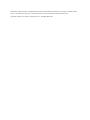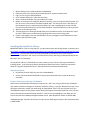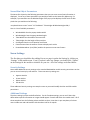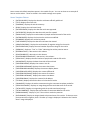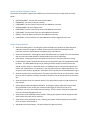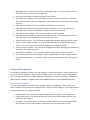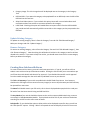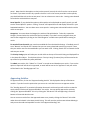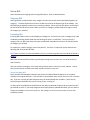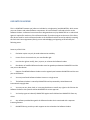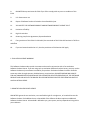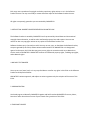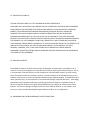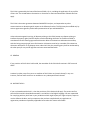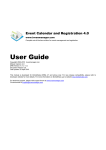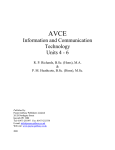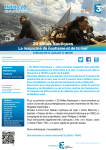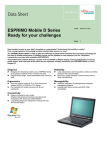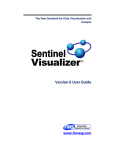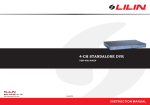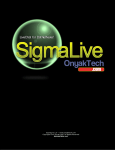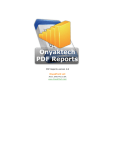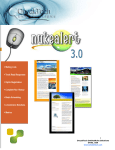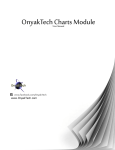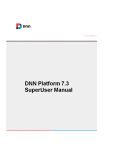Download OnyakTech Novus 1.0 User Manual - CW
Transcript
User Manual www.OnyakTech.com Information in this document, including URL and other Internet Web site references, is subject to change without notice. The entire risk of the use or the results of the use of this document remains with the user. Copyright © 2009, Chris Onyak. OnyakTech.com. All Rights Reserved. Table of Contents Novus News Publishing DotNetNuke Module .............................................................................................. 3 Support ..................................................................................................................................................... 3 Installation .................................................................................................................................................... 3 Installing Novus ......................................................................................................................................... 3 Installing the OnyakTech Library............................................................................................................... 4 Alternative Install: ................................................................................................................................. 4 Request Time-Outs and Large File Uploads .......................................................................................... 4 Setup the Novus Skin Object......................................................................................................................... 5 Novus Skin Object Parameters.................................................................................................................. 6 Novus Settings .............................................................................................................................................. 6 Security Settings........................................................................................................................................ 6 Additional Settings .................................................................................................................................... 6 Novus Template Tokens ........................................................................................................................ 7 Novus Comment Template Tokens ....................................................................................................... 8 Novus Settings Defined ......................................................................................................................... 8 Category Management ................................................................................................................................. 9 Create New Category ................................................................................................................................ 9 Update Existing Category ........................................................................................................................ 10 Remove Category .................................................................................................................................... 10 Creating New Articles with Novus .............................................................................................................. 10 Approving Articles ....................................................................................................................................... 11 Novus RSS.................................................................................................................................................... 12 Outgoing RSS ........................................................................................................................................... 12 Incoming RSS ........................................................................................................................................... 12 Novus Incoming RSS ............................................................................................................................ 12 ONYAKTECH LICENSE .................................................................................................................................. 13 Novus News Publishing DotNetNuke Module Novus is a news publishing module for DotNetNuke that was created to fill a need no other module provides. With Novus you can publish RSS Feeds in and out of your site, display messages across multiple portals, organize your articles into multi-level categories with images, automatic email notifications of new articles and so much more. You could even use Novus as a repository providing file downloads to specific roles while also allowing people to rate, comment and subscribe to your postings. To show an example of how Novus can be used, we created a web site that uses Novus to email people news as it’s released on www.NewVus.com Support As on ongoing commitment to quality and perfection, all OnyakTech modules for DotNetNuke are constantly being revised to include additional minor changes as requested by our customers. Therefore; this document may be outdated by the time you read it. Please make sure you check for new releases by logging into OnyakTech.com and checking the My Downloads page in the Members tab. In the Members area, you will find information on every release as well as discussions on them in the Members Forums. • • Web Based: Go to www.OnyakTech.com, log-in and click on the Support page to submit requests. You can also submit support requests from the “My OnyakTech” page in the Members tab on OnyakTech.com Email: Email [email protected]. Your email will automatically get posted to the Support page on www.OnyakTech.com. Event Log Reporting: If you suspect something is wrong with Novus, check your site Event Log. If a problem occurs in Novus, detailed information will be published to your Event Log that may include details on how to resolve the problem. If any information exist in your Event Log, include that information with your support ticket on OnyakTech.com. Installation Novus requires the OnyakTech Library 6.0. You will find the library included with the module package or you can also download it from www.OnyakTech.com in the My Downloads page (under the Members tab). Installing Novus Using the Module Definitions page in the Host menu of DotNetNuke, install the OnyakTech Novus module. If you are upgrading, install the new releases over your existing installation. The steps to install a module in DotNetNuke is below: 1. 2. 3. 4. 5. 6. Make a backup of your DNN installation and database. (Optional) Verify your web.config (see note below) for potential timeout issue Log in as host on your DNN installation Go to ‘Module Definitions’ under the host menu Select ‘Install New Module’ from the module list’s menu Browse to and select the OnyakTech.Novus.xxx (Library xx).zip (or newer) and click upload. The first set of xxx is the version of the Novus module itself. The second set of xx is the version of the Onyaktech Library is required to be installed. So if your installing Novus version 1.0 that uses the OnyakTech Library 6.0, the file name would be “OnyakTech.Novus 1.0 (Library 6.0).zip”. 7. Wait for all processing to finish. 8. The web page you’re looking at should show you an installation report. Scroll down this report to check if there are any red text blocks signifying there were errors during install. 9. Create a new page on your site and add Novus to your new page from the DNN Control Panel visible at the top of every page. Installing the OnyakTech Library IMPORTANT NOTE: If you are using .Net 3.5, you will need to make web.config change. For details, go to http://www.onyaktech.com/Members/MembersForums/tabid/67/forumid/134/postid/6746/view/topic /Default.aspx. You may also want to check the downloads on OnyakTech.com, at the time this document was prepared, a new version of the OnyakTech Library was being created specifically for the Microsoft .Net 3.5 Framework. The OnyakTech Library is installed like any other module, you can use the same steps provided for installing Novus. If you have any problems installing the OnyakTech Library, follow the instructions below for Large File Uploads OR use the "Alternative Install" method mentioned below. Alternative Install: • OnyakTech.Library 6.0 (RX).zip (Install as a DNN Module) • Library Components.ManualUpload 6.0.zip (Unzip and upload to files to your Bin directory manually) Request Time-Outs and Large File Uploads New versions of DotNetNuke include this change for you. But if your using an old version of DNN you may need to make these changes to install the OnyakTech Library. If you get "Request Time-Out" errors during the installation, modify your web.config as shown below. (This is not very common and if you need additional help with this, please contact OnyakTech Support from www.OnyakTech.com.) You will want to increase the executionTimeout attribute. If the file you are uploading is over 4MB, you will want to increase the maxRequestLength attribute as well. Most OnyakTech installs are below 4MB. maxRequestLength : Specifies the limit for the input stream buffering threshold, in KB. The default value is 4096 (4 MB). executionTimeout: Specifies the maximum number of seconds that a request is allowed to execute before being automatically shut down by ASP.NET. The default in .NET Framework 2.0 is 110 seconds. In the .NET Framework 1.0 and 1.1, the default is 90 seconds. <configuration> ... <system.web> <httpRuntime maxRequestLength="102400" executionTimeout="3600" /> ... </system.web> </configuration> Setup the Novus Skin Object The Novus Skin object displyas the last 40 published articles as scrolling panes with a text ticker and a clickable link showing the date the article was published. Hovering your mouse over the text will pause the scroller and clicking the link will display a popup showing the full article. Complete the following to add the Novus Skin Object to a skin. As an example, this will show you how to add the Novus Skin Object to the default Minimal Extropy 1024 DotNetNuke skin. 1. Open the file index 1024.ascx located in …/Portals/_default/Skins/MinimalExtropy folder 2. Add the following to the top of the page after the first line: <%@ Register TagPrefix="onyaktech" TagName="Novus" Src="~/DesktopModules/OnyakTech.Novus/SkinViewArticles.ascx" %> 3. Somewhere in the remainder of the file, add <onyaktech:Novus runat="server" id="oktkNovus" TickerHeight=80 /> 4. Save your changes. You should now see the Novus Skin object on your site if you have the Minimal Extropy 1024 Skin viewing on your site. In summary, you need the following to register the skin object: <%@ Register TagPrefix="onyaktech" TagName="Novus" Src="~/DesktopModules/OnyakTech.Novus/SkinViewArticles.ascx" %> Then you need to add the actual skin object to your skin where you want it displayed: <onyaktech:Novus runat="server" id="oktkNovus" TickerHeight=80 /> Novus Skin Object Parameters The Novus Skin object has the following parameters that you can set to control how information is displayed. To use any of these parameters you would just add it to the Novus Skin Object tag. For example, if you wanted to set the Window Height of the pop-up that displays the full article to 400 pixels then you would use the following: <onyaktech:Novus runat="server" id="oktkNovus" TickerHeight=80 WindowHeight=400 /> Here is a list of available parameters: • • • • • • • WindowWidth: Sets the popup window width WindowHeight: Sets the popup window height TickerWidth: Sets the width of the text ticker TickerHeight: Sets the height of the text ticker ScrollSpeed: Sets the scroll speed of each frame FrameTimeout: Sets the amount of time to display each article PauseOnMouseOver: (true/false) enables the pause on mouse over feature Novus Settings The first thing you should do after adding Novus to a page is update the Settings by clicking on “Settings” in the module menu. Even if you don’t make any changes you should click “Update” on the Settings for the module to initialize for your site. All of the settings are defined below. Security Settings Novus adds additional security settings to the standard DotNetNuke module security permissions so that you can control security by role and user. These new security settings are.. • • • • Approve Articles Create Articles Delete Articles Edit Articles These additional security settings are setup the same as you would modify the View and Edit module permissions. Additional Settings The other settings in Novus are defined below. For the Template settings, you can use Tokens that define where specific information or images should appear in emails and within the module itself. All of these templates have the following tokens available to them. Note that in your templates, all tokens must include start and end brackets with the token itself in all capitals. Novus comes with default templates preset in the module for you. You can use these as an example of how to use the tokens. These are visible in the module settings menu option. Novus Template Tokens • [DATEPUBLISHED]: Displays the date the article was officially published. • [TITLE]: Displays the article title. • [SUMMARY]: Displays the articles summary. • [BODY]: Displays the article main body. • [DATEAPPROVED]: Displays the date the article was approved. • [DATECREATED]: Displays the date the article was first created. • [EMAILCOUNT]: Displays the total number of people notified via email of the article. • [DATEMODIFIED]: Displays the last time the article was modified. • [KEYWORDS]: Displays the articles key words. • [LASTVIEWDATE]:Displays the date the article was last viewed. • [NEGATIVERATINGS]: Displays the total number of negative ratings for the article. • [POSITIVERATINGS]: Displays the total number of positive ratings for the article. • [PREMIUM]: Displays a “True” or “False” indicating the articles premium status. • [REFERRALCOUNT]: <Not active in this release> • [RELATEDWEBSITE]: <Not active in this release> • [RELATEDWEBSITESNAPSHOT]: <Not active in this release> • [VIEWCOUNT]: Displays the total number of people who read the full article. • [ARCHIVEDATE]: Displays the date the article will be archived. • [CREATEDBYUSERID]: Displays the creators User ID. • [CREATEDBYUSERNAME]: Displays the creators User Name. • [CREATEDBYDISPLAYNAME]: Displays the creators Display Name. • [CREATEDBYAFFILIATEID]: Displays the creators Affiliate ID. • [CREATEDBYFIRSTNAME]: Displays the creators First Name. • [CREATEDBYLASTNAME]: Displays the creators Last Name. • [CREATEDBYEMAIL]: Displays the creators Email address. • [TITLELINK]: Displays the articles title as a link to the full article. • [COMMENTS]: Displays the articles comments using the comments template you define. • [VIEWCOUNTIMAGE]: Displays an image along with the total view count of the article. • [TOTALVOTES]: Displays an image along with the articles total votes/ratings. • [TOTALCOMMENTS]: Displays the total number of comments added to the article. • [PREMIUMIMAGE]: Displays a “pin” if the article is marked as premium. • [RATINGIMAGE]: Displays an image related to that total votes of the article. If there are more positive votes than negative, then a “thumbs up” image is displayed. Otherwise the “thumbs down” image is displayed. Novus Comment Template Tokens The Comment Templates in Novus have a different set of tokens that can be used, these are listed below: • • • • • • • • [DATEPUBLISHED]: The date the comment was added. [COMMENT]: The actual comment contents. [USERNAME]: The user name of the person who added the comment. [DISPLAYNAME]: The users display name. [FIRSTNAME]: The first name of the person who added the comment. [LASTNAME]: The last name of the user who added the comment. [EMAIL]: The email address of the user who added the comment. [LASTLOGIN]: The last date the user who added the comment logged into your site. Novus Settings Defined • Allow Email Subscriptions: Checking this option will display the option that allows people to subscribe to specific categories in Novus so that they are notified via email when a new comment or article is posted within the category they subscribed to. • Allow File Attachments: Checking this option will allow authors to upload a file to be associated with the article and made visible for download when the article is published. • Show Search: Checking this option will show the search bar at the top of the article listing. • Enable URL Encryption: Checking this option will encrypt specific Query String parameters used by Novus. This adds additional security by making it hard for people to access articles they should not have access to. Note that there is an additional layer of security within Novus that checks user authentication. For example, if you copy the link for the “Submit New Article” link and post it onto another, log-off your site and then click that link you will be redirected to log-in. • Allow Anonymous Users to Rate Articles: This option will allow any user to rate an article. Note that the users IP address is tracked, they will not be able to rate an article more than once each day. • Allow Anonymous Users to Comment Articles: This option allows anyone to add comments to your articles. • Articles Must be Approved Before Published: Checking this option will prevent articles from being published as soon as they are created and will trigger an email to be sent to all “Approvers” you set in the module Security Settings. Articles can be reviewed and approved from the “View Pending Approval” link. • Allow articles to be published to other portals: Checking this option will allow people to select which portals the article will be visible on. • Allow articles to be published to roles: Checking this option will allow people to select which roles the article will be visible to. • Approved Article Email Subject: The email subject for Approval Emails. • • • • • • • • • • • • Approved Email Template: The email body for Approval Emails. This is the email that is sent to the creator when an article has been approved. New Article Email Subject: The email subject for new articles. New Article Email Template: The email body of emails sent when new articles are published. This is the email that is sent to the “Approvers” when a new article was created and is pending approval. Subscription Email Subject: The email subject of emails sent to subscribers. Subscription Email Body: The email content send to subscribers. This is the email sent to subscribers when an article is published, not when an article is first created. New Comment Email Subject: This is the email subject for new comments. New Comment Email Body: The new comment email content. This is the email that is sent to subscribers when a new comment has been posted to an article. Article Display Template: This is the HTML template that used when displaying the full article. Article List Item Display Template: This is the HTML template that is used to display a list of articles. This is the list you first see when using Novus that displays all articles. Article Comment Template: This is the HTML Template to use when displaying the comments at the bottom of the Full Article View. Send Email From Address: This is the email address used to send all emails from Novus. URL To Redirect After New Article Submit: This is the web address to redirect people to after they submit a new article. If you leave it empty, they will be taken back to the article listing in Novus. Category Management To manage the categories in Novus, click “Edit Categoris” module menu option. The first time you use Novus, you will see “Categories” listed as the top category node. This node can not be removed, but you can change the text for this node by editing the language resource files in the App_LocalResources folder where the module is installed (under DesktopModules folder of your DotNetNuke web site). Create New Category To create a new category, select the parent category you want it listed under. To list it at the root, select “Categories” from the Current Categories tree. Only the “Parent Category” and “Category Name” are required to add a new category to Novus. • • • Category Name: This is the text that will be displayed for the category in the category tree. Category Description: This text will be displayed in the tool-tip (visible when you hover your mouse over the category). Key Words: The Key Words are not used in this releaes of Novus, but you may want to enter this information now so that you won’t need to do it later once this feature is used. • • • • Category Image: This is the image that will be displayed next to the category in the Category Tree. RSS Feed URL: If you want this category to be populated from an RSS Feed, enter the URL of the RSS Feed into this text box. Allow Email Subscriptions: If you uncheck this option, Novus will not send subscribers email notifications about new articles or comments posted in this category. Is RSS Feed: Checking this option will enable Novus to import articles from the RSS Feed URL you provide and will automatically publish new articles to this category as they are posted to the RSS feed. Update Existing Category To update an existing category, select it from the Category Tree and click “Edit Selected Category”. Make your changes and click “Update Category”. Remove Category To remove an existing category, select it from the Category Tree and click “Edit Selected Category”, then click “Remove Category”. Note that doing this will delete all articles in this category as well as all data related to the articles. If you want to keep the articles, you should move the articles to a new category before you delete the category. Creating New Articles with Novus To create a new article in Novus, you must have Create permission. If you do, you will see a link to submit a new article at the top of the Novus module. Clicking the link will take you a screen where you can fill out the article details and submit it for approval. If you disabled the need for article approval from the module settings then the article will be published as soon as you submit it. The Title and Summary of your article are published in the RSS Feeds from Novus. Your Summary should not be full length and not contain too many images (or none at all) otherwise your RSS Feed may be rejected from some sites. The News field should contain your full article, this is what is displayed when people click to read your full article from the Novus Article listing and RSS Feed links. The Key Words of your article should be relevant to the article content and delimited using a comma. An example is: DNN,DotNetNuke,Module. The Key Words and the Title of your article are used when searching for articles from the main screen of Novus. Role Specific: If you checked the option to allow articles to be displayed to specific roles, you will see the “Role Specific” options. Clicking “+Roles” will expand the tree and display all roles for the current portal. Note that this also applies to roles in other portals, but only the roles from the current portal are listed. If you want to secure by a specific role that is not in the current portal but in other portals, you should add that role to the current portal. You can select one or more roles. Leaving none selected will make the article visible to everyone. Portal Specific: If you checked the option to allow articles to be displayed on specific portals, you will see the “Portal Specific” options. Clicking “+Portals” will expand the tree and display all Portals in your DotNetNuke web site. You can select one or more portals. Leaving none selected will make the article visible to everyone. Categories: You must select the Category the article will be published to. To do this, expand the Category Tree and select the article from the list provided. If you don’t see any categories then you must create categories by clicking on the “Edit Categories” module menu option before creating an article. To attach a file to the article you must have enabled this from the Module Settings. If enabled, you will see a “Browse” and “Attach File” buttons that you can use to upload and attach to your article. Note that your article must first be saved before you can attach a file. Clicking “Attach File” will attach the file and save your article. The Priority Listing option will make your article visible at the top of the article listing and displayed first in the Novus Skin Object. If multiple articles are “Priority Listing” (Premium) they will be sorted at the top of the list by the date they were published. To submit your article, click “Submit” or “Cancel” to cancel out and abandon your article. If you set the option to require all articles to be approved, an email will be sent to the “Approvers” and your article will be listed in the “Pending Approval” list. Approving Articles To approve articles, click on the “Approve Pending Articles” link displayed at the top of the Novus module. If you don’t see this option then you are not in a role that has access to approve articles. The “Pending Approval” list contains information about each article and you will see links to view the article, edit the article and “Approve & Publish” the article. You can quickly approve the article by clicking the “Approve & Publish” link or by clicking the “Edit Article” link and approving it from the bottom of the article details screen. You can retract an article from the Approved status at any time by clicking the “Retract” link visible under the article details in the Novus Article listing. This will reset the article status without deleting it and you can then edit and republish from the “View Approval Pending” link. Novus RSS Novus includes both outgoing and incoming RSS features. Each are detailed below. Outgoing RSS Novus generates an RSS Feed for every category as well as the last 40 articles published (regardless of category). To obtain the RSS Feed, click on the RSS Icon listed at the bottom right of the module. The RSS Feed you get depends on what you are viewing in Novus. When you first view Novus, the RSS Feed for the last 40 articles will be listed. When you click on a Category, the RSS Feed will change to match the category you selected. Incoming RSS Incoming RSS Feeds in Novus is controlled by the Categories. You must first create a category that is RSS enabled by providing the RSS Feed URL and checking the option “Is RSS Feed”. Once you create a category that is an RSS Feed, Novus will open the RSS Feed and publish all articles from the RSS Feed to the category you created. To sample this, create a Category named “OnyakTech”, check the “Is RSS Feed” option and enter the following URL into the RSS URL field: http://www.onyaktech.com/DesktopModules/Orizonti_NukeNews/getRSS.aspx?pid=0&tid=407&mid=1 623&cnt= (Note that the above RSS Feed from OnyakTech will change once we move over to use Novus for our news releases) After you create the category, click Cancel and you will be taken to the main screen in Novus. At that point you should see the latest news from OnyakTech visible on your site. Novus Incoming RSS Novus includes a DotNetNuke Scheduler that will check all RSS enabled Categories for any updates available from original publishers. This scheduler is automatically setup for you and set to run once each day. If you are not using any RSS Categories then you should disable this scheduler, it won’t do any harm having it enabled but why have it running if your not using it? As new articles are published to the RSS Feeds, they will be published to Novus and any subscribers will get notified via email. If you setup categories that have frequently updated RSS Feeds, you may want to change the scheduler to run once every hour. But setting it to run once every minute is insane and completely overkill. ONYAKTECH LICENSE This is a CONTRACT between you (either an individual or a single entity) and ONYAKTECH, which covers your use of Novus and related software components. All such software is referred to herein as the Software Product. A software license issued to a designated user only by ONYAKTECH or its authorized agents is required for each user of the Software Product. If you do not agree to the terms of this EULA, then do not install or use the Software Product or the Software Product License. By explicitly accepting this End-User License Agreement (EULA) you are acknowledging and agreeing to be bound by the following terms: Summary of this EULA: 1. Evaluation copies may only be used to determine suitability 2. License for use is non-exclusive, non transferable right a. User has the right to modify, alter, improve, or enhance the Software Product b. Distribution of modified Software Product must be agreed upon between ONYAKTECH and the user prior to distribution c. Support of modified Software Product must be agreed upon between ONYAKTECH and the user prior to distribution d. You may install each Software Product License on a single server 3. The Software Product is owned by ONYAKTECH and is protected by United States and international copyright laws 4. You may not rent, lease, lend, or in any way distribute or transfer any rights in this EULA or the Software Product to third parties without ONYAKTECH's written approval 5. You hereby agree to indemnify ONYAKTECH against and hold harmless ONYAKTECH from any claims 6. Any software provided along with the Software Product that is associated with a separate license agreement 7. ONYAKTECH may provide you with support services related to the Software Product 8. EULA ONYAKTECH may terminate this EULA if you fail to comply with any term or condition of this 9. U.S. Government use 10. Export of Software Product is limited to that allowable by law 11. YOU ACCEPT THE SOFTWARE PRODUCT AND SOFTWARE PRODUCT LICENSE "AS IS" 12. Limitation of liability 13. High risk activities 14. Governing Law; Entire Agreement; Dispute Resolution 15. If any provision of this EULA is held invalid, the remainder of this EULA shall continue in full force and effect 16. If you are located outside the U.S., then the provisions of this Section shall apply 1. EVALUATION LICENSE WARNING This Software Product under special circumstances be used in conjunction with a free evaluation Software Product License. If you are using such an evaluation Software Product License, you may use the Software Product only to evaluate its suitability for purchase. Evaluation Software has been limited in some way either through timeouts, disabled save or restricted use. ONYAKTECH BEARS NO LIABILITY FOR ANY DAMAGES RESULTING FROM USE (OR ATTEMPTED USE AFTER EXPIRATION) OF THE SOFTWARE PRODUCT AND HAS NO DUTY TO PROVIDE ANY SUPPORT BEFORE OR AFTER THE EXPIRATION DATE OF AN EVALUATION LICENSE. 2. GRANT OF NON-EXCLUSIVE LICENSE ONYAKTECH grants the non-exclusive, non-transferable right for a single user, or household to use this Software Product. Each additional user or household of the Software Product requires an additional Software Product License. A household is defined as you, your spouse, and any dependents living within your residence. When the source code is provided with the Software Product, ONYAKTECH grants you the right to modify, alter, improve, or enhance the Software Product without limitation, except as described in this EULA. Although rights to modification of the Software Product are granted by this EULA, you may not tamper with, alter, or use the Software Product in a way that disables, circumvents, or otherwise defeats its built-in licensing verification and enforcement capabilities. The right to modification of the Software Product also does not include the right to remove or alter any trademark, logo, copyright or other proprietary notice, legend, symbol or label in the Software Product. Any modifications made to the Software Product will render it non-supportable by ONYAKTECH. You may, at your discretion, contact ONYAKTECH about distribution of the altered Software Product, and if agreeable terms can be determined, the software product may be distributed according to the agreement. The altered Software Product will become supported by the party designated in the agreement between ONYAKTECH and the user. Ownership of the altered SOFTWARE PRODUCT is transferred to the party designated in the agreement between ONYAKTECH and the user. You may not distribute or redistribute changes made to the Software Product to anyone other than groups designated by the agreement between ONYAKTECH and the user. Contact ONYAKTECH using the information included at the end of this document. Although the source code for the Software Product may be included, you may not share, use, or reuse the knowledge or technologies in other applications without explicit approval from ONYAKTECH. You may make copies of the Software Product as is reasonably necessary for its use. Each copy must reproduce all copyright and other proprietary rights notices on or in the Software Product. You may install each Software Product License on a single server. You may also make copies of the Software Product License as necessary for backup and/or archival purposes. Backup and archival copies may not come into active use with the Software Product for any purpose. No other copies may be made. Each copy must reproduce all copyright and other proprietary rights notices on or in the Software Product License. You may not modify or create derivative copies of the Software Product License. All rights not expressly granted to you are retained by ONYAKTECH. 3. INTELLECTUAL PROPERTY RIGHTS RESERVED BY ONYAKTECH INC. The Software Product is owned by ONYAKTECH and is protected by United States and international copyright laws and treaties, as well as other intellectual property laws and treaties. You must not remove or alter any copyright notices on any copies of the Software Product. This Software Product copy is licensed, not sold. You may not use, copy, or distribute the Software Product, except as granted by this EULA, without written authorization from ONYAKTECH or its designated agents. Furthermore, this EULA does not grant you any rights in connection with any trademarks or service marks of ONYAKTECH. ONYAKTECH reserves all intellectual property rights, including copyrights, and trademark rights. 4. NO RIGHT TO TRANSFER You may not rent, lease, lend, or in any way distribute or transfer any rights in this EULA or the Software Product to third parties without ONYAKTECH's written approval, and subject to written agreement by the recipient of the terms of this EULA. 5. INDEMNIFICATION You hereby agree to indemnify ONYAKTECH against and hold harmless ONYAKTECH from any claims, lawsuits or other losses that arise out of your breach of any provision of this EULA. 6. THIRD PARTY RIGHTS Any software provided along with the Software Product that is associated with a separate license agreement is licensed to you under the terms of that license agreement. This license does not apply to those portions of the Software Product. Copies of these third party licenses are included in all copies of the Software Product. 7. SUPPORT SERVICES ONYAKTECH may provide you with support services related to the Software Product. Use of any such support services is governed by ONYAKTECH policies and programs described in online documentation and/or other ONYAKTECHprovided materials. As part of these support services, ONYAKTECH may make available bug lists, planned feature lists, and other supplemental informational materials. ONYAKTECH MAKES NO WARRANTY OF ANY KIND FOR THESE MATERIALS AND ASSUMES NO LIABILITY WHATSOEVER FOR DAMAGES RESULTING FROM ANY USE OF THESE MATERIALS. FURTHERMORE, YOU MAY NOT USE ANY MATERIALS PROVIDED IN THIS WAY TO SUPPORT ANY CLAIM MADE AGAINST ONYAKTECH. Any supplemental software code or related materials that ONYAKTECH provides to you as part of the support services, in periodic updates to the Software Product or otherwise, is to be considered part of the Software Product and is subject to the terms and conditions of this EULA. With respect to any technical information you provide to ONYAKTECH as part of the support services, ONYAKTECH may use such information for its business purposes without restriction, including product support and development. ONYAKTECH Inc. will not use such technical information in a form that personally identifies you without first obtaining your permission. 8. TERMINATION WITHOUT PREJUDICE TO ANY OTHER RIGHTS ONYAKTECH may terminate this EULA if you fail to comply with any term or condition of this EULA. In such event, you must destroy all copies of the Software Product and Software Product Licenses. 9. U.S. GOVERNMENT USE If the Software Product is licensed under a U.S. Government contract, you acknowledge that the software and related documentation are "commercial items," as defined in 48 C.F.R 2.01, consisting of "commercial computer software" and "commercial computer software documentation," as such terms are used in 48 C.F.R. 12.212 and 48 C.F.R. 227.7202-1. You also acknowledge that the software is "commercial computer software" as defined in 48 C.F.R. 252.227-7014(a)(1). U.S. Government agencies and entities and others acquiring under a U.S. Government contract shall have only those rights, and shall be subject to all restrictions, set forth in this EULA. Contractor/manufacturer is ONYAKTECH, 2773 Glenhaven, Akron OHIO 44321. 330-184-1882. 10. EXPORT RESTRICTIONS You will not download, export, or re-export the Software Product, any part thereof, or any software, tool, process, or service that is the direct product of the Software Product, to any country, person, or entity -- even to foreign units of your own company -- if such a transfer is in violation of U.S. export restrictions. 11. NO WARRANTIES YOU ACCEPT THE SOFTWARE PRODUCT AND SOFTWARE PRODUCT LICENSE "AS IS" AND ONYAKTECH AND ITS THIRD PARTY SUPPLIERS AND LICENSORS MAKE NO WARRANTY AS TO ITS USE, PERFORMANCE, OR OTHERWISE. TO THE MAXIMUM EXTENT PERMITTED BY APPLICABLE LAW, ONYAKTECH AND ITS THIRD PARTY SUPPLIERS AND LICENSORS DISCLAIM ALL OTHER REPRESENTATIONS, WARRANTIES, AND CONDITIONS, EXPRESS, IMPLIED, STATUTORY, OR OTHERWISE, INCLUDING, BUT NOT LIMITED TO, IMPLIED WARRANTIES OR CONDITIONS OF MERCHANTABILITY, SATISFACTORY QUALITY, FITNESS FOR A PARTICULAR PURPOSE, TITLE, AND NON-INFRINGEMENT. THE ENTIRE RISK ARISING OUT OF USE OR PERFORMANCE OF THE SOFTWARE PRODUCT REMAINS WITH YOU. 12. LIMITATION OF LIABILITY THIS LIMITATION OF LIABILITY IS TO THE MAXIMUM EXTENT PERMITTED BY APPLICABLE LAW. IN NO EVENT SHALL ONYAKTECH OR ITS THIRD PARTY SUPPLIERS AND LICENSORS BE LIABLE FOR ANY COSTS OF SUBSTITUTE PRODUCTS OR SERVICES, OR FOR ANY SPECIAL, INCIDENTAL, INDIRECT, OR CONSEQUENTIAL DAMAGES WHATSOEVER (INCLUDING, WITHOUT LIMITATION, DAMAGES FOR LOSS OF BUSINESS PROFITS, BUSINESS INTERRUPTION, OR LOSS OF BUSINESS INFORMATION) ARISING OUT OF THIS EULA OR THE USE OF OR INABILITY TO USE THE SOFTWARE PRODUCT OR THE FAILURE TO PROVIDE SUPPORT SERVICES, EVEN IF ONYAKTECH HAS BEEN ADVISED OF THE POSSIBILITY OF SUCH DAMAGES. IN ANY CASE, ONYAKTECH'S, AND ITS THIRD PARTY SUPPLIERS' AND LICENSORS', ENTIRE LIABILITY ARISING OUT OF THIS EULA SHALL BE LIMITED TO THE LESSER OF THE AMOUNT ACTUALLY PAID BY YOU FOR THE SOFTWARE PRODUCT OR THE PRODUCT LIST PRICE; PROVIDED, HOWEVER, THAT IF YOU HAVE ENTERED INTO A ONYAKTECH SUPPORT SERVICES AGREEMENT, ONYAKTECH'S ENTIRE LIABILITY REGARDING SUPPORT SERVICES SHALL BE GOVERNED BY THE TERMS OF THAT AGREEMENT. 13. HIGH RISK ACTIVITIES The Software Product is not fault-tolerant and is not designed, manufactured or intended for use or resale as on-line control equipment in hazardous environments requiring fail-safe performance, such as in the operation of nuclear facilities, aircraft navigation or communication systems, air traffic control, direct life support machines, or weapons systems, in which the failure of the Software Product, or any software, tool, process, or service that was developed using the Software Product, could lead directly to death, personal injury, or severe physical or environmental damage ("High Risk Activities"). Accordingly, ONYAKTECH and its suppliers and licensors specifically disclaim any express or implied warranty of fitness for High Risk Activities. You agree that ONYAKTECH and its suppliers and licensors will not be liable for any claims or damages arising from the use of the Software Product, or any software, tool, process, or service that was developed using the Software Product, in such applications. 14. GOVERNING LAW; ENTIRE AGREEMENT; DISPUTE RESOLUTION This EULA is governed by the laws of the State of OHIO, U.S.A., excluding the application of any conflict of law rules. The United Nations Convention on Contracts for the International Sale of Goods shall not apply. This EULA is the entire agreement between ONYAKTECH and you, and supersedes any other communications or advertising with respect to the Software Product. This EULA may be modified only by written agreement signed by authorized representatives of you and ONYAKTECH. Unless otherwise agreed in writing, all disputes relating to this EULA (except any dispute relating to intellectual property rights) shall be subject to final and binding arbitration in the State of OHIO, in accordance with the Licensing Agreement Arbitration Rules of the American Arbitration Association, with the losing party paying all costs of arbitration. Arbitration must be by a member of the American arbitration Association. If any dispute arises under this EULA, the prevailing party shall be reimbursed by the other party for any and all legal fees and costs associated therewith. 15. GENERAL If any provision of this EULA is held invalid, the remainder of this EULA shall continue in full force and effect. A waiver by either party of any term or condition of this EULA or any breach thereof, in any one instance, shall not waive such term or condition or any subsequent breach thereof. 16. OUTSIDE THE U.S. If you are located outside the U.S., then the provisions of this Section shall apply. The parties confirm that this EULA and all related documentation is and will be in the English language. You are responsible for complying with any local laws in your jurisdiction which might impact your right to import, export or use the Software Product, and you represent that you have complied with any regulations or registration procedures required by applicable law to make this license enforceable. 17. CONTACT INFORMATION If you have any questions about this EULA, or if you want to contact ONYAKTECH for any reason, please direct all correspondence to: ONYAKTECH, [email protected]