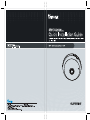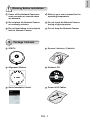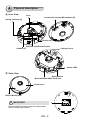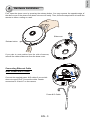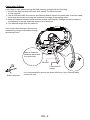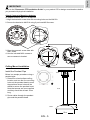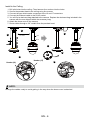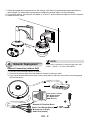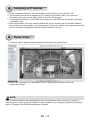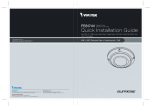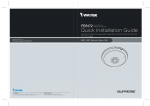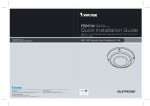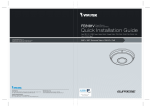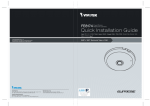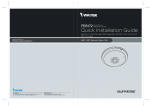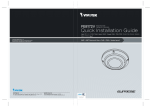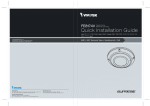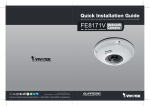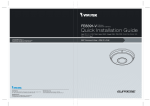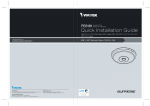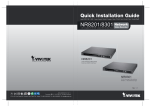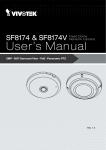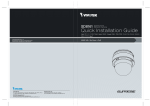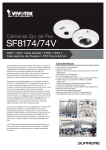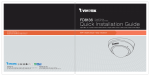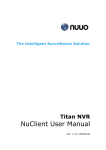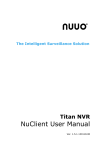Download SF8174(V) Quick Installation Guide
Transcript
English Warning Before Installation Power off the Network Camera as soon as smoke or unusual odors are detected. Refer to your user’s manual for the operating temperature. Do not place the Network Camera on unsteady surfaces. Do not touch the Network Camera during a lightning storm. Do not insert sharp or tiny objects into the Network Camera. Do not drop the Network Camera. 1 Package Contents SF8174 Screws / Anchors / Cable tie Software CD D r i ll h o l e D ri ll h o l e Alignment Stickers 510000210G Quick Installation Guide Power & I/O Cables EN - 1 2 Physical Description Inner View Spring Contacts (A) Lens Contacts for Internal Microphone (B) Header (J6) Header (J7) Ethernet 10/100 RJ45 Socket Cabling Cutout Status LEDs Outer View Reset Button MicroSD/SDHC/SDXC Card Slot Dome cover Built-in Microphone S IMPORTANT: Record the MAC address under the camera base before installing the camera. EN - 2 4 083236 English 3 Hardware Installation First, open the dome cover by pressing the release button. You may squeeze the opposite edge of the dome cover if the dome cover does not come off easily. Then, follow the steps below to install the camera to either a ceiling or a wall. Slide cover Release button If you plan to route cables from the side of camera, remove the rubber slide cover from the dome cover. Connecting Ethernet Cable & the Power and IO Cable Connect the supplied power & IO cables if your switch does not support PoE. Connect the white header connectors to J6 and J7 on the camera. J6 J7 Power & IO Cable EN - 3 Connecting Cables If you need to route cables through the side opening, proceed with the following: 1. Connect the Ethernet and the Power & IO cables. The Ethernet cable is user-supplied. 2.Use an included cable tie to secure the Ethernet and IO cable to the base plate. Insert the cable tie through the vertical mounting tab located on the edge of the cabling cutout. 3.Make a clearance between cables and the vertical mounting tab. Arrange the cables neatly to avoid getting in the way when the dome cover is attached. 4.Cut the extra length from the cable tie. If you route cables through a drill hole on a wall/ceiling, simply route cables through the cabling cutout. Make a clearance between cables and the vertical tab Ethernet Power and IO cables Strain relief boot It is recommended to remove the strain relief boot if your Ethernet cable comes with one. EN - 4 English IMPORTANT: Refer to the "Panoramic PTZ Installation Guide" in your product CD for design considerations before you proceed with physical installation. Attach Camera to Mounting Adaptor An adapter bracket, AM-517, is required. 1. Align the bracket's screw slots with mounting holes on the AM-51A. B 4” 2. Secure the bracket to AM-51A using 2 pan head M2.6 screws. /” 11 16 B A 4 4 11/ /” ” 16 11 16 A- t ou Cable 4” B A 4 C A /” 11 16 secure camera to bracket. 4 3. Align the camera's screw slots with the C holes. 4. Use the included M2.6 screws to B B 4” 4” A- t ou Cable /” 11 16 4 ” 16 4 11/ A B C Ceiling Mount Installation Install the Pendant Pipe AM-114 Below is a sample procedure using a pendant pipe: 1. Determine a hard surface ceiling location, and use the four mounting holes on the pendant head to mark the positions where holes will be drilled to secure the pendant head. Note that screws are user-supplied and they should be at least 11mm long. 473 mm 1 AM-117 2. Route cables through the pendant pipe and the pendant head. 47mm AM-51A 178 mm EN - 5 Install to the Ceiling 1. Drill pilot holes into the ceiling. Then hammer four anchors into the holes. 2. Secure the pendant head to the ceiling using four screws. 3. Connect the two white header connectors to the J6 and J7 connectors. 4. Connect the Ethernet cable to the RJ-45 socket. 5. You will find a desiccant bag attached to the camera. Replace the desiccant bag included in the camera with the one shipped within the accessory bag. 6. Attach the dome cover to the camera. 7. Route cables through a 3/4” conduit from the pendant head. 2 1 30~100cm AM-114 7 AM-116 AM-519 5 6 3 Header (J6) Header (J7) 4 NOTE: Arrange the cables neatly to avoid getting in the way when the dome cover is attached. EN - 6 English Wall Mount Bracket Installation Below is a sample procedure using a wall mount bracket and a pendant pipe: 1. Determine a hard surface ceiling location. Use the four mounting holes on the wall mount bracket to mark the positions where holes will be drilled to secure the bracket and routing cables. Note that screws are user-supplied and they should be at least 11mm long. 2. Feed cables through the bracket. 3. Install the pendant pipe. 4. Install the camera to the mounting adapter. See Attach Camera to Mounting Adapter on the previous page. 5. Install the mounting adapter to pendant pipe. 6. Tighten the connection using the included hex wrench. 1 6 2 3 AM-116 AM-212 5 AM-51A 4 EN - 7 7. Install the speed dome camera next to the fisheye, with their lens positioned at approximately the same height. For details about speed dome installation, please refer to its documentation. 8. Connect all cabling, including the IO cables to J6 and J7, and the Ethernet cable to RJ-45 connector. 9. Install the dome cover. 30~10 0cm 4 NOTE: Network Deployment If DC power is preferred, it should comply with: O/P: 12VDC, 1.5Amin., L.P.S. per IEC 60950-1. General Connection (without PoE) 1. Connect RJ45 Ethernet cable to a switch. 2. Connect the power cable from the Network Camera to a power outlet. 3. If you have external devices such as sensors and alarms, make the connection from the general I/O terminal block. 1 POWER COLLISION 1 2 3 4 5 LINK RECEIVE PARTITION 3 +3V3 DO D1 GND +3V3: Power, 3.3V DC DO: Digital Output D I: Digital Input GND: Ground 2 General I/O Terminal Block Power Cord Socket (Black) Microphone In (Pink) Audio Out (Green) EN - 8 English Power over Ethernet (PoE) When using a PoE-enabled switch The Network Camera is PoE-compliant, allowing transmission of power and data via a single Ethernet cable. Follow the below illustration to connect the Network Camera to a PoE-enabled switch via Ethernet cable. NOTE: 1. This equipment is only to be connected to PoE networks without routing to outside plants. 2. For PoE input connection, use only UL listed I.T.E. with PoE output. POWER COLLISION 1 2 3 4 LINK RECEIVE PARTITION 5 PoE Switch When using a non-PoE switch Use a PoE power injector (optional) to connect between the Network Camera and a non-PoE switch. PoE Power Injector (optional) POWER COLLISION 1 2 3 4 5 LINK RECEIVE PARTITION Non-PoE Switch EN - 9 5 Assigning an IP Address 1. Install “Installation Wizard 2” from the Software Utility directory on the software CD. 2. The program will conduct an analysis of your network environment. After your network is analyzed, please click on the “Next” button to continue the program. 3. The program will search for VIVOTEK Video Receivers, Video Servers, and Network Cameras on the same LAN. 4. After a brief search, the main installer window will pop up. Double-click on the MAC address that matches the one printed on the camera label or the serial number on the package box label to open a browser management session with the Network Camera. 6 Ready to Use 1. A browser session with the Network Camera should prompt as shown below. 1P 2. Refer to the “Panoramic PTZ Installation Guide” in your product CD for the rest of the configuration details. NOTE: If you encounter problems with displaying live view or the onscreen plug-in control, you may try to manually remove the plug-ins that might have been installed on your computer. Remove the following folder: C:\Program Files (x86)\Camera Stream Controller. EN - 10 AR - 184