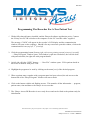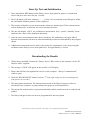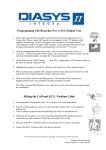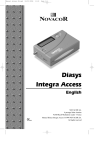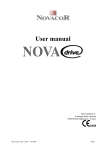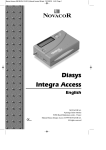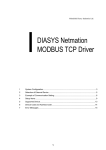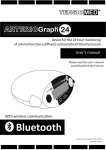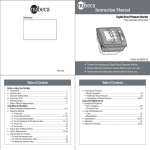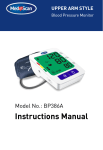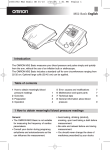Download Diasys Access - User Instructions MRN072
Transcript
Standard Programming The Recorder For A New Patient Test 1. With a fully charged battery installed, and the Diasysoft software application active, Connect the “Diasys Access” BP recorder to the computer via the “PC interface cable” supplied. The message “CONN” will appear in the recorder’s LCD display and the communication window will open on the computer. Should it for any reason not open this window, click on the communications icon (top left, 3rd from left) 2. Click the programming button [bottom right, with arrow pointing toward picture of recorder] ….“Diasys Program” window opens. This window is split into two halves, the left side deals with patient details, the right side with program details. 3. On left side click the “NEW” button. ….. “New File” window opens. Fill in patient details in the boxes as marked. And press “OK” 4. Highlight the program to be used by clicking on the name [text] of the desired program. 5. When a patient name, together with a program name has been selected, the red arrows at the bottom left of the “Diasys Program” window will start to flash. 6. Click on the button with the red flashing arrows. This transfers all the information…. program, patient name, time and date to the Diasys Access recorder. 7. The “Diasys Access BP Recorder is now ready for use and can be fitted to the patient ready for initialisation. This document is for quick reference only. Refer to user manual for full instructions Standard User Instructions Diasys Access V.1.12.08.- MRN072 Standard Start-Up Test and Initialisation 1. Press and hold the RED button on the Diasys Access front panel for approx 3 seconds then release and press once more for just 1 second. 2. The LCD display will show 4 dashes [ - - - - ]. After a few seconds the unit will begin to inflate the cuff and the inflation pressure will be displayed. 3. The recorder will make two test measurements, taken two minutes apart. These measurements will be displayed for verification, for several seconds each time. 4. The unit will display “OSCI” for oscillometric measurement. Also, systolic / diastolic / mean / and heart rate values will be displayed alternately. 5. After the two test measurements have been carried out. The ambulatory test begins. Blood Pressure measurements will now be taken automatically at intervals determined by the program chosen. 6. Additional measurements can be made by the patient for symptomatic events, by pressing the red button on the Diasys Access front panel once, for approximately 1 second. Downloading the Results 1. With a battery installed, Connect the “Diasys Access” BP recorder to the computer via the “PC interface cable” supplied. 2. The message “CONN” will appear in the recorder’s LCD display. 3. Ensure that the Diasysoft application is active on the computer. “Diasys Communication” window opens. 4. Click the “READ DIASYS” button [ bottom, 2nd from right with green arrow pointing away from picture of recorder] 5. This starts data transmission. The measurements stored in the Diasys Integra recorder are transferred to the computer. A gauge indicates the progress of the transmission. 6. The patient file and procedure is opened automatically and the results can now be analysed and printed. 7. The Diasys Integra recorder can now be programmed for the next patient This document is for quick reference only. Refer to user manual for full instructions Standard User Instructions Diasys Access V.1.12.08.- MRN072