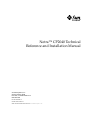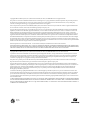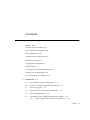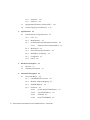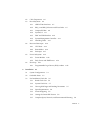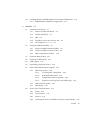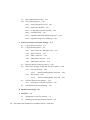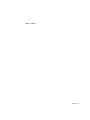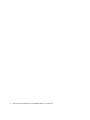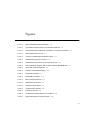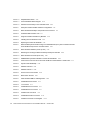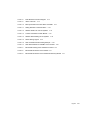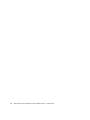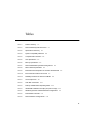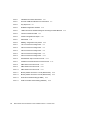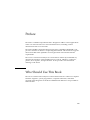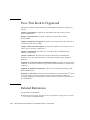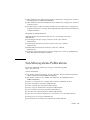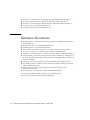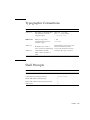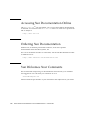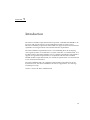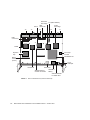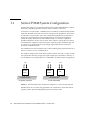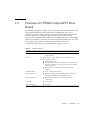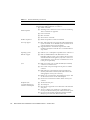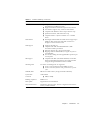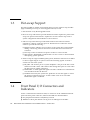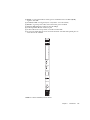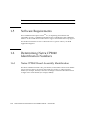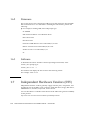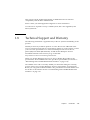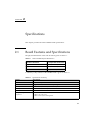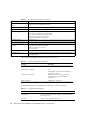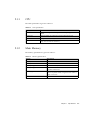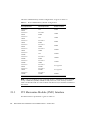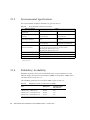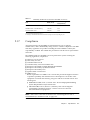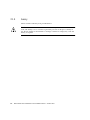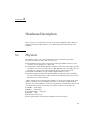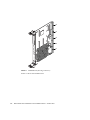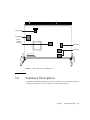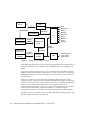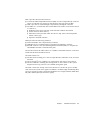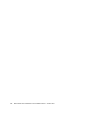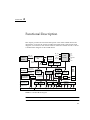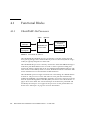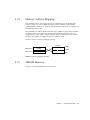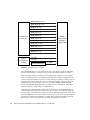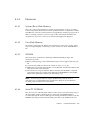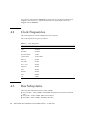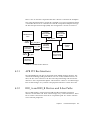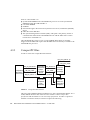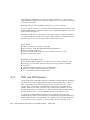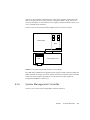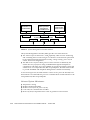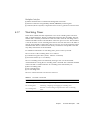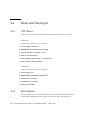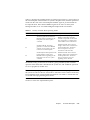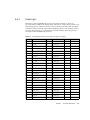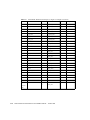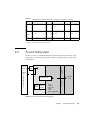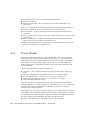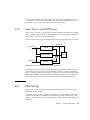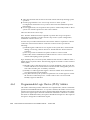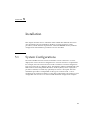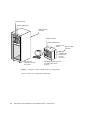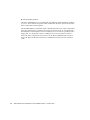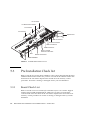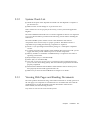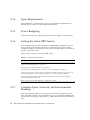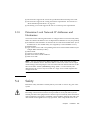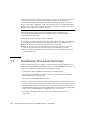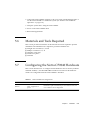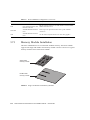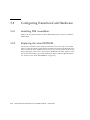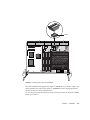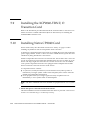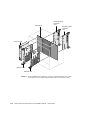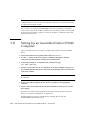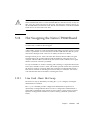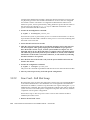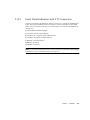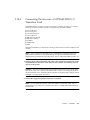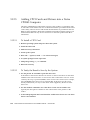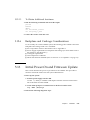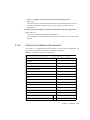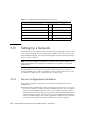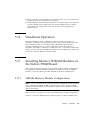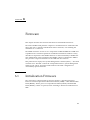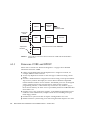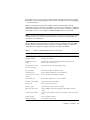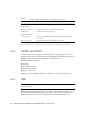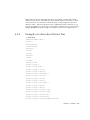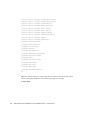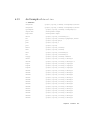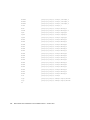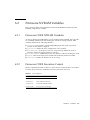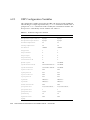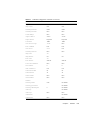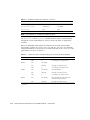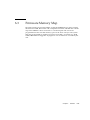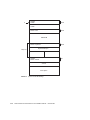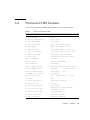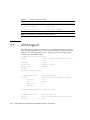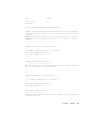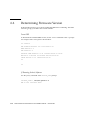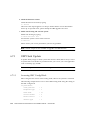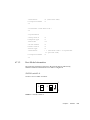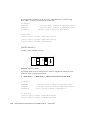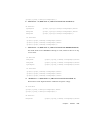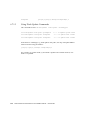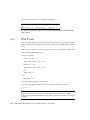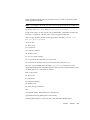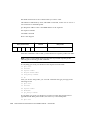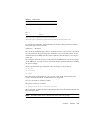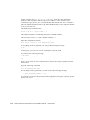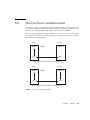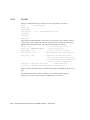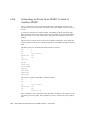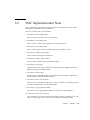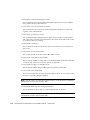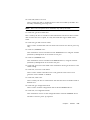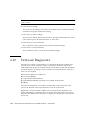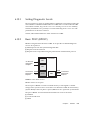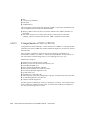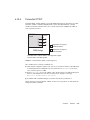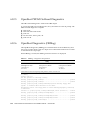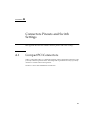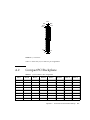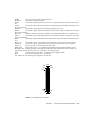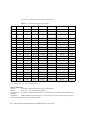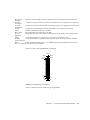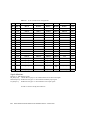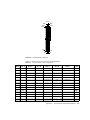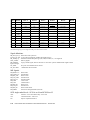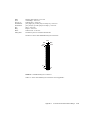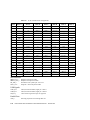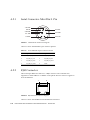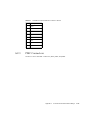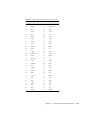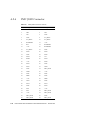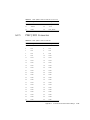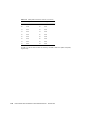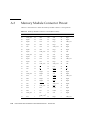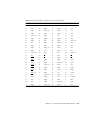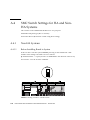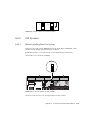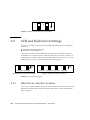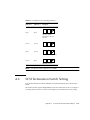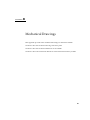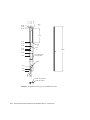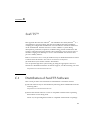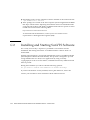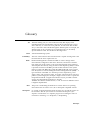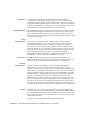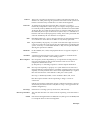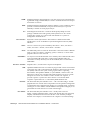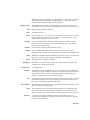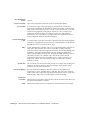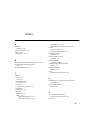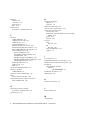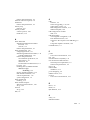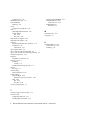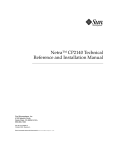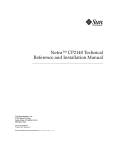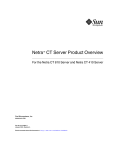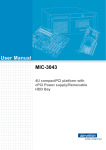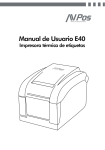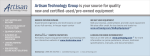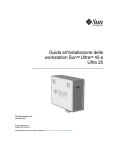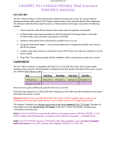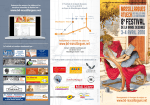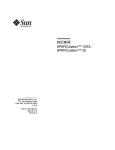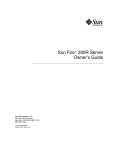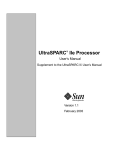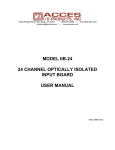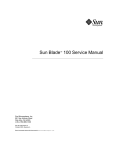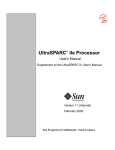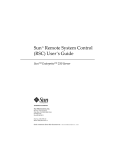Download Netra CP2040 Technical Reference and Installation Manual
Transcript
Netra™ CP2040 Technical Reference and Installation Manual Sun Microsystems, Inc. 901 San Antonio Road Palo Alto, CA 94303-4900 U.S.A. 650-960-1300 Part No. 806-4994-10 October 2001, Revision A Send comments about this document to: [email protected] Copyright 2001 Sun Microsystems, Inc., 901 San Antonio Road, Palo Alto, CA 94303-4900 U.S.A. All rights reserved. This product or document is distributed under licenses restricting its use, copying, distribution, and decompilation. No part of this product or document may be reproduced in any form by any means without prior written authorization of Sun and its licensors, if any. Third-party software, including font technology, is copyrighted and licensed from Sun suppliers. Parts of the product may be derived from Berkeley BSD systems, licensed from the University of California. UNIX is a registered trademark in the U.S. and other countries, exclusively licensed through X/Open Company, Ltd. Sun, Sun Microsystems, the Sun logo, AnswerBook2, docs.sun.com, Java, Sun Enterprise, SunVTS, OpenWindows, Netra, Solstice DiskSuite, OpenBoot, and Solaris are trademarks, registered trademarks, or service marks of Sun Microsystems, Inc. in the U.S. and other countries. All SPARC trademarks are used under license and are trademarks or registered trademarks of SPARC International, Inc. in the U.S. and other countries. Products bearing SPARC trademarks are based upon an architecture developed by Sun Microsystems, Inc. The Energy Star logo is a registered trademark of EPA. SuperI/O is a trademark of National Semiconductor Corporation. I2C is a trademark of Phillips Semiconductor. The OPEN LOOK and Sun™ Graphical User Interface was developed by Sun Microsystems, Inc. for its users and licensees. Sun acknowledges the pioneering efforts of Xerox in researching and developing the concept of visual or graphical user interfaces for the computer industry. Sun holds a non-exclusive license from Xerox to the Xerox Graphical User Interface, which license also covers Sun’s licensees who implement OPEN LOOK GUIs and otherwise comply with Sun’s written license agreements. Federal Acquisitions: Commercial Software—Government Users Subject to Standard License Terms and Conditions. DOCUMENTATION IS PROVIDED “AS IS” AND ALL EXPRESS OR IMPLIED CONDITIONS, REPRESENTATIONS AND WARRANTIES, INCLUDING ANY IMPLIED WARRANTY OF MERCHANTABILITY, FITNESS FOR A PARTICULAR PURPOSE OR NON-INFRINGEMENT, ARE DISCLAIMED, EXCEPT TO THE EXTENT THAT SUCH DISCLAIMERS ARE HELD TO BE LEGALLY INVALID. Copyright 2001 Sun Microsystems, Inc., 901 San Antonio Road, Palo Alto, CA 94303-4900 Etats-Unis. Tous droits réservés. Ce produit ou document est distribué avec des licences qui en restreignent l’utilisation, la copie, la distribution, et la décompilation. Aucune partie de ce produit ou document ne peut être reproduite sous aucune forme, par quelque moyen que ce soit, sans l’autorisation préalable et écrite de Sun et de ses bailleurs de licence, s’il y en a. Le logiciel détenu par des tiers, et qui comprend la technologie relative aux polices de caractères, est protégé par un copyright et licencié par des fournisseurs de Sun. Des parties de ce produit pourront être dérivées des systèmes Berkeley BSD licenciés par l’Université de Californie. UNIX est une marque déposée aux Etats-Unis et dans d’autres pays et licenciée exclusivement par X/Open Company, Ltd. Sun, Sun Microsystems, le logo Sun, AnswerBook2, docs.sun.com, Java, Sun Enterprise, SunVTS, OpenWindows, Netra, Solstice DiskSuite, OpenBoot, et Solaris sont des marques de fabrique ou des marques déposées, ou marques de service, de Sun Microsystems, Inc. aux Etats-Unis et dans d’autres pays. Toutes les marques SPARC sont utilisées sous licence et sont des marques de fabrique ou des marques déposées de SPARC International, Inc. aux Etats-Unis et dans d’autres pays. Les produits portant les marques SPARC sont basés sur une architecture développée par Sun Microsystems, Inc. L’interface d’utilisation graphique OPEN LOOK et Sun™ a été développée par Sun Microsystems, Inc. pour ses utilisateurs et licenciés. Sun reconnaît les efforts de pionniers de Xerox pour la recherche et le développement du concept des interfaces d’utilisation visuelle ou graphique pour l’industrie de l’informatique. Sun détient une licence non exclusive de Xerox sur l’interface d’utilisation graphique Xerox, cette licence couvrant également les licenciés de Sun qui mettent en place l’interface d’utilisation graphique OPEN LOOK et qui en outre se conforment aux licences écrites de Sun. LA DOCUMENTATION EST FOURNIE “EN L’ETAT” ET TOUTES AUTRES CONDITIONS, DECLARATIONS ET GARANTIES EXPRESSES OU TACITES SONT FORMELLEMENT EXCLUES, DANS LA MESURE AUTORISEE PAR LA LOI APPLICABLE, Y COMPRIS NOTAMMENT TOUTE GARANTIE IMPLICITE RELATIVE A LA QUALITE MARCHANDE, A L’APTITUDE A UNE UTILISATION PARTICULIERE OU A L’ABSENCE DE CONTREFAÇON. Please Recycle Contents Preface xvii Who Should Use This Book xvii How This Book Is Organized xviii Related References xviii Sun Microsystems Publications xix Reference Documents xx Typographic Conventions xxi Shell Prompts xxi Accessing Sun Documentation Online xxii Ordering Sun Documentation xxii Sun Welcomes Your Comments xxii 1. Introduction 1-1 1.1 Netra CP2040 System Configuration 1.2 Features of CP2040 CompactPCI Host Board 1.3 Hot-swap Support 1.4 Front Panel I/O Connectors and Indicators 1.5 Software Requirements 1.6 Determining Netra CP2040 Identification Numbers 1.6.1 1-4 1-5 1-8 1-8 1-10 Netra CP2040 Board Assembly Identification 1-10 1-10 Contents iii 2. 1.6.2 Firmware 1.6.3 Software Independent Hardware Vendors (IHV) 1.8 Technical Support and Warranty Specifications iv 1-12 1-13 2-1 Board Features and Specifications 2-1 2.1.1 CPU 2-3 2.1.2 Main Memory 2.1.3 PCI Mezzanine Module (PMC) Interface 2.1.3.1 4. 1-12 1.7 2.1 3. 1-12 2-3 2-4 Estimated Power Requirements 2.1.4 Mechanical 2.1.5 Environmental Specifications 2.1.6 Reliability/Availability 2.1.7 Compliance 2.1.8 Safety 2-5 2-5 2-6 2-6 2-7 2-8 Hardware Description 3-1 3.1 Physical 3-1 3.2 Summary Description Functional Description 4-1 4.1 4-2 Functional Blocks 3-5 4.1.1 UltraSPARC-IIe Processor 4.1.2 Memory Address Mapping 4.1.3 SDRAM Memory 4.1.4 Firmware 4-2 4-3 4-3 4-5 4.1.4.1 System (Boot) Flash Memory 4.1.4.2 User Flash Memory 4.1.4.3 NVRAM 4.1.4.4 I 2C Serial 4-5 4-5 EEPROM 4-5 Netra CP2040 Technical Reference and Installation Manual • October 2001 4-5 4.2 Clock Frequencies 4.3 Bus Subsystems 4.4 4.5 4.6 4-6 4.3.1 APB PCI Bus Interfaces 4.3.2 RIO_A and RIO_B Devices and E-bus Paths 4.3.3 CompactPCI Bus 4.3.4 System I/O 4.3.5 PMC and PIM Interface 4.3.6 System Management Controller 4.3.7 Watchdog Timer 4-7 4-8 4-10 CPU Reset 4.4.2 Reset Modes 4.4.3 Interrupts 4-17 Power Subsystem 4-19 4-13 4-14 4-14 4.5.1 Power Module 4.5.2 Early Power and IPMI Power Installation 4-11 4-14 4.4.1 Hot Swap 4-7 4-9 Reset and Interrupts 4.6.1 5. 4-6 4-20 4-21 4-21 Programmable Logic Device (PLD)/Arbiter 4-22 5-1 5.1 System Configurations 5-1 5.2 Orderable Items 5.3 Pre Installation Check list 5-6 5.3.1 Board Check List 5-6 5.3.2 System Check List 5.3.3 Viewing Web Pages and Reading Documents 5.3.4 Space Requirements 5.3.5 Power Budgeting 5.3.6 Getting the Latest OBP Version 5.3.7 Complete Space, Network, and Environmental Planning 5-3 5-7 5-7 5-8 5-8 5-8 5-8 Contents v 5.3.8 Determine Local Network IP Addresses and Hostnames 5.4 Safety 5-9 5.5 Installation Procedure Summary 5.6 Materials and Tools Required 5.7 Configuring the Netra CP2040 Hardware 5.8 5-11 5.7.1 Memory Module Installation 5.7.2 PMC Module Installation 5-11 5-12 5-13 Configuring Transition Card Hardware 5.8.1 Installing PIM Assemblies 5.8.2 Replacing the Serial EEPROM 5-14 5-14 5-14 Installing the XCP2040-TRN I/O Transition Card 5.10 Installing Netra CP2040 Card 5.11 Setting Up an Assembled Netra CP2040 Computer 5.12 Hot Swapping the Netra CP2040 Board 5-16 5-20 5-21 Line Card - Basic Hot Swap 5-21 5.12.2 Line Card - Full Hot Swap 5.12.3 Front Panel Indicators and I/O Connectors 5.12.4 Connecting Devices into a XCP2040-TRN I/O Transition Card 27 5.12.5 Adding CPCI Cards and Drivers into a Netra CP2040 Computer 5-28 5-22 To Install a CPCI Card 5.12.5.2 To Verify the Board is Seen by the System 5.12.5.3 To Obtain Additional Assistance 5.14 Software Installation 5-31 5-32 Server Configuration Guidelines Standalone Operation 5-29 5-30 Software Installation Information Setting Up a Network 5.15.1 5-28 Backplane and Cardcage Considerations Initial Power-On and Firmware Update 5.14.1 5-25 5.12.5.1 5.13 5.16 5-16 5.12.1 5.12.6 vi 5-10 5.9 5.15 5-9 5-33 Netra CP2040 Technical Reference and Installation Manual • October 2001 5-32 5-29 5-29 5-28 5- 5.17 Installing Memory SDRAM Modules on the Netra CP2040 Board 5.17.1 6. Firmware 6.1 6.2 SDRAM Memory Module Configurations 6-1 6.1.1 Firmware CORE and BPOST 6.1.2 CPOST and EPOST 6-2 6.1.3 OBP 6.1.4 Example of a show-devs Device Tree 6.1.5 An Example of devalias 6-4 6-4 Firmware NVRAM Variables 6-5 6-7 6-9 6.2.1 Firmware CORE NVRAM Variables 6-9 6.2.2 Firmware CORE Execution Control 6-9 6.2.3 OBP Configuration Variables 6.3 Firmware Memory Map 6.4 Firmware CORE Features 6.5 ASM Support 6.6 Determining Firmware Version 6.7 Field CORE/OBP Firmware Upgrade 6.8 5-33 6-1 Initialization Firmware 6.7.1 5-33 6-10 6-13 6-15 6-16 OBP Flash Update 6-18 6-19 6-20 6.7.1.1 Accessing SMC Config Block 6.7.1.2 Boot Mode Information 6.7.1.3 Using Flash Update Commands 6.7.1.4 Sequence to Boot Up the Correct OBP Image 6.7.2 SMC Firmware Update 6.7.3 IPMI Packet 6-20 6-21 6-24 6-25 6-25 6-26 Host-to-Host Communication 6-33 6.8.1 Packet 6-34 6.8.2 Event Receiver 6.8.3 Protocol 6.8.4 Generating an Event from SPARC to Send to Another SPARC 6-35 6-35 Contents 6-36 vii 6.9 SMC Implementation Note 6.10 Firmware Diagnostics 6-37 6-40 6.10.1 Setting Diagnostic Levels 6-41 6.10.2 Basic POST (BPOST) 6.10.3 Comprehensive POST (CPOST) 6.10.4 Extended POST 6.10.5 OpenBoot PROM On-Board Diagnostics 6.10.6 OpenBoot Diagnostics (OBDiag) 6-41 6-43 A. Connectors Pinouts and Switch Settings A.1 CompactPCI Connectors A.2 CompactPCI Backplane 6-44 6-44 A-1 A-1 A-3 A.2.1 Serial Connector- Mini Din 8 -Pin A.2.2 RJ45 Connector A.2.3 PMC Connectors A.2.4 PMC J3002 Connector A-18 A.2.5 PMC J3003 Connector A-19 A-14 A-14 A-15 A.3 Memory Module Connector Pinout A.4 SMC Switch Settings for HA and Non-HA Systems A.4.1 Non-HA Systems A.4.1.1 A.4.2 A.5 A.6 Before Installing Board in System SCSI Termination Switch Setting C. SunVTS™ A-24 A-25 A-26 Flash Device Selection Switches B. Mechanical Drawings A-24 A-24 SCSI and Flash Switch Settings A.5.1 A-22 Before Installing Board in System HA Systems A.4.2.1 viii 6-42 A-26 A-27 B-1 C-1 C.1 Distribution of SunVTS Software C-1 C.2 Installing and Starting SunVTS Software Netra CP2040 Technical Reference and Installation Manual • October 2001 C-2 A-25 8 Index Index-1 Contents ix x Netra CP2040 Technical Reference and Installation Manual • October 2001 Figures FIGURE 1-1 Netra CP2040 Board (without Heatsink) FIGURE 1-2 Typical Netra CP2040 System Host or Satellite Host Board 1-3 FIGURE 1-3 Non-redundant Netra CP2040 HA configuration - One System Host Board 1-4 FIGURE 1-4 Netra CP2040 I/O Front Panel 1-9 FIGURE 1-5 Location of CP2040 Board Identification Labels FIGURE 3-1 CP2040 Board (showing connectors) 3-2 FIGURE 3-2 CP2040 Board Layout with Key On-board Components FIGURE 3-3 Netra CP2040 with Heatsink, SMC, Power Module and SDRAM Module 3-4 FIGURE 3-4 Solder Side of the CP2040 Board 3-5 FIGURE 3-5 CP2040 Functional Block Diagram FIGURE 4-1 Detailed Block Diagram 4-1 FIGURE 4-2 UltraSPARC-IIe Interface 4-2 FIGURE 4-3 Memory Mapping Example FIGURE 4-4 SDRAM Memory Interface 4-4 FIGURE 4-5 CP2040 PCI Bus Interface 4-7 FIGURE 4-6 CompactPCI Bus Interface 4-8 FIGURE 4-7 CP2040 I/O Interface FIGURE 4-8 PCI Mezzanine Module Interface on Host Board 4-11 FIGURE 4-9 System Management Controller Interface 4-12 1-2 1-11 3-3 3-6 4-3 4-9 xi xii FIGURE 4-10 Simplified Reset Paths 4-16 FIGURE 4-11 Power Distribution Block Diagram FIGURE 4-12 Selection between Early Power and IPMI Power FIGURE 5-1 Examples of Netra CP2040 Hardware Configurations FIGURE 5-2 Netra CP2040 Board Major Components and Connectors FIGURE 5-3 XCP2040-TRN Transition Card FIGURE 5-4 Single and Double-sized Memory Modules FIGURE 5-5 Installing the PCI Mezzanine Card 5-13 FIGURE 5-6 Replacing the Serial I2C EEPROM FIGURE 5-7 Netra CP2040 System Interface Using Two CP2040 Boards (one system controller board and other satellite board) and Two Transition Cards 5-18 FIGURE 5-8 Netra CP2040 Installation (close-up view) 5-19 FIGURE 5-9 Releasing and Locking the Netra CP2040 Injector/Ejector Handles FIGURE 5-10 Netra CP2040 Front Panel (front view) 5-26 FIGURE 5-11 SDRAM Memory Module Installed on a Netra CP2040 Board FIGURE 6-1 Control Flow from Power On for Firmware CORE and Client Modules—Solaris Case FIGURE 6-2 System Flash PROM Map 6-14 FIGURE 6-3 SW0501.switch2=0 6-21 FIGURE 6-4 SW0501.switch2=1 6-22 FIGURE 6-5 Host-to-Host Communication 6-33 FIGURE 6-6 Basic POST Services 6-41 FIGURE 6-7 POST Enables OEMs to add Diagnostics FIGURE A-1 CP2040 Board Connectors FIGURE A-2 J1 Connector A-3 FIGURE A-3 CP2040 Board J2 Connector A-5 FIGURE A-4 CP2040 Board J3 Connector A-7 FIGURE A-5 CP2040 J4/P4 Connector A-9 FIGURE A-6 CP2040 Board J5/P5 Connector FIGURE A-7 CP2040 Front Panel TTYA Diagram A-14 4-19 4-21 5-2 5-5 5-6 5-12 5-15 6-43 A-2 A-11 Netra CP2040 Technical Reference and Installation Manual • October 2001 5-24 5-34 6-2 FIGURE A-8 RJ45 Ethernet Connector Diagram A-14 FIGURE A-9 J3001 Connector FIGURE A-10 Memory Module Connectors J0601 and J0602 A-21 FIGURE A-11 Setting Switches to Closed Position A-24 FIGURE A-12 SW0501 Position for non-HA Systems A-25 FIGURE A-13 Location of SW0501 on SMC Module FIGURE A-14 SW0501 Switch Setting for HA Systems FIGURE A-15 Switch Setting Legend FIGURE A-16 SCSI Termination Switch Setting Example FIGURE A-17 SCSI Switch Selections and SMC on the CP2040 FIGURE B-1 Mechanical Drawing of the CP2040 Front Panel B-2 FIGURE B-2 Mechanical Dimensions of the CP2040 B-3 FIGURE B-3 Mechanical Dimensions of the Heatsink and Memory Module B-4 A-16 A-25 A-26 A-26 A-28 A-29 Figures xiii xiv Netra CP2040 Technical Reference and Installation Manual • October 2001 Tables TABLE 1-1 Feature Summary TABLE 2-1 Netra CP2040 Physical Dimensions 2-1 TABLE 2-2 Specifications Summary 2-1 TABLE 2-3 System Compatibility Attributes 2-2 TABLE 2-4 CompactPCI Bus Interface 2-2 TABLE 2-5 CPU Specification 2-3 TABLE 2-6 Memory Specification 2-3 TABLE 2-7 Netra CP2040 Memory Module Configurations 2-4 TABLE 2-8 PMC Interface Specification 2-5 TABLE 2-9 Estimated Power Dissipation for the Netra CP2040 Board 2-5 TABLE 2-10 Environmental Conditions and Limits 2-6 TABLE 2-11 Reliability Prediction for Board Level MTBF TABLE 4-1 Clock Frequencies TABLE 4-2 Host-SMC Commands TABLE 4-3 Publicly Available Reset Operating Modes 4-15 TABLE 4-4 UltraSPARC Hardware Interrupts (as inputs to IChip2) 4-17 TABLE 5-1 SPARCengine Netra CP2040 Hardware Configurations 5-3 TABLE 5-2 Preinstallation Checklist TABLE 5-3 Netra CP2040 IO Configurations 5-11 1-5 2-6 4-6 4-13 5-8 xv xvi TABLE 5-4 Installation Information Work Sheet TABLE 6-1 Firmware CORE and BPOST Flow of Execution 6-3 TABLE 6-2 Key Sequences TABLE 6-3 NVRAM Configuration Variables 5-31 6-9 6-10 TABLE 6-4 OBP Environment Variable Settings for Executing the POST Modules 6-12 TABLE 6-5 Monitor Commands CORE 6-15 TABLE 6-6 Chassis Configuration Example 6-30 TABLE 6-7 IPMI Packet TABLE 6-8 OBDiag -- Diagnostics Test printout 6-44 TABLE A-1 J1/P1 Connector Pin Assignments A-3 TABLE A-2 J2/P2 Connector Pin Assignments A-6 TABLE A-3 J3/P3 Connector Pin Assignments A-8 TABLE A-4 J4/P4 Connector Pin Assignments A-9 TABLE A-5 J5/P5 Connector Pin Assignments A-12 TABLE A-6 Serial Mini Din 8-pin Connector Pinouts TABLE A-7 CP2040 Front Panel Ethernet Connector Pinout TABLE A-8 PMC J3001 Connector Pinouts A-16 TABLE A-9 PMC J3002 Connector Pinouts A-18 TABLE A-10 PMC J3003 Connector Pinouts A-19 TABLE A-11 Memory Module Connector 1 Pinout (Bottom Side) A-22 TABLE A-12 Memory Module Connector 2 Pinout (Bottom Side) A-23 TABLE A-13 Flash Device Switch Setting (S1W801) TABLE A-14 SCSI Termination Switch Setting (SW2401) 6-30 A-14 A-15 A-27 A-28 Netra CP2040 Technical Reference and Installation Manual • October 2001 Preface The Netra™ CP2040 CompactPCI board is designed to address critical applications in the core network and access network infrastructures, including wireless infrastructure and access networks. The Netra CP2040 CompactPCI board incorporates a 500-MHz UltraSPARC™ IIe processor and runs on Solaris™ 8 Operating Environment. This board also supports advanced architectural capabilities for next-generation network infrastructure requirements. The Netra™ CP2040 Technical Reference and Installation Manual (P/N 806-4994-xx) describes the functions of the CP2040 board, its controls, indicators, connectors, pinouts, boot sequence, and specifications. It also provides some mechanical drawings of the board. Who Should Use This Book The Netra™ CP2040 Technical Reference and Installation Manual is written for computer hardware engineers, system programmers, computer technicians, and others involved in the integration of the Netra CP2040 board. References are provided for further details. xvii How This Book Is Organized The Netra™ CP2040 Technical Reference and Installation Manual is organized as follows: Chapter 1 “Introduction” explains the capabilities and major features of the Netra CP2040 board. Chapter 2 “Specifications” provides a summary of specifications of the Netra CP2040. Chapter 3 “Hardware Description” provides a short description of the function of each block on the Netra CP2040. Chapter 4 “Functional Description” describes the sequence of events that occur at power up in a reference configuration. Chapter 5 “Installation” describes how to install the Netra CP2040 board in different configurations. Chapter 6 “Firmware” describes the structure and function of initialization firmware. It also provides information on the Netra CP2040 system OpenBoot firmware. Appendix A “Connectors Pinouts and Switch Settings” describes the pinouts of the connectors on the Netra CP2040. Also provided are the illustrations of all the major connectors. Appendix B “Mechanical Drawings” contains some mechanical drawings of the Netra CP2040 board. Appendix C “SunVTS™, describes the Sun Validation Test Suite (SunVTSTM) which is a comprehensive software package that tests and validates the CP2040 by verifying configuration and functions of most hardware controllers and devices on the motherboard. Related References Specifications and Standards ■ xviii IEEE Standard 1275-1994, Standard For Boot (Initialization, Configuration) Firmware, Core Practices and Requirements Netra CP2040 Technical Reference and Installation Manual • October 2001 ■ ■ ■ IEEE Standard 1275.1-1994, Standard For Boot (Initialization, Configuration) Firmware, ISA Supplement for IEEE P1754 (SPARC) IEEE Standard P1275.6/D4, Standard For Boot (Initialization, Configuration) Firmware, 64 Bit Extensions PCI Bus Binding to IEEE 1275-1994, Standard for Boot (Initialization, Configuration) Firmware, Revision 1.0, 14 April 1994, Prepared by the Open Firmware Task Force of the PCI Alliance Integrated Circuit Specifications: SME1040 Highly Integrated 64-bit RISC Processor, PCI Interface Data Sheet (805-0086-02) ■ STP2003QFP PCI Input Output Controller (PCIO) User’s Manual (802-7837-01) ■ STP2210QFP Reset/Interrupt/Clock Controller (RIC) User’s Manual (805-0167-01) ■ SME2411BGA-66 Advanced PCI Bridge (APB) User’s Manual (805-1251-01) ■ Intelligent Chassis Management Bus Bridge Specification, version 1.0, published by Intel, Hewlett-Packard, NEC and Dell Sun Microsystems Publications For all Sun published material you may go to the following URL: http://docs.sun.com/ System Architecture: ■ ■ ■ ■ ■ ■ ■ ■ ■ ■ ■ The SPARC Architecture Manual, Version 9, David L. Weaver and Tom Germond, editors, PTR Prentice Hall (ISBN: 0130992275) PCI System Architecture, by Shanley and Anderson, Inc. MindShare Press (ISBN: 0201309742) Solaris 8 7/01 Release Notes (SPARC Platform Edition) (806-7942-11) FCS Solaris 8 Installation Supplement (806-7500-10) Solaris 8 Desktop User Supplement (806-7501-10) Solaris 8 System Administration Supplement (806-7502-10) Solaris 8 Software Developer Supplement (806-7503-10) Open Boot 3.X Command Reference Manual (802-5837-10) Open Boot 3.X Command Supplement for PCI (Solaris 2.5.1, 8/97) (805-1627-10) Writing Fcode 3.x Programs (802-6287-10) ASM Utilization and Calibration Application Note (805-4877-01) Preface xix ■ SunVTS™ 2.1 SunVTS User’s Guide (Part No. 802-7299) August 1997, Rev. A ■ SunVTS™ Quick Reference Card (Part No. 802-7301) August 1997, Rev. A ■ SunVTS™ 2.1.3 Test Reference Manual (Part No. 805-4163-10) May 1998, Rev. A SunVTS 4.2 User’s Guide (P/N 806-6515-xx) SunVTS 4.2 Test Reference (P/N 806-6516-xx) ■ ■ Reference Documents ■ ■ ■ ■ ■ ■ ■ ■ ■ ■ ■ XCP2040-TRN I/O Transition Card Manual for Netra™ CP2040 CPCI Board (Part No. 806-6743-xx) Read Me First Netra™ CP2040 (P/N 816-0610-xx) PICMG® 2.0 R3.0 CompactPCI® Specification PCI Local Bus Specification, Revision 2.1, PCI Special Interest Group, Portland PCI System Architecture, by Shanley and Anderson, MindShare Press OpenBoot 3.x Command Reference, Sun Microsystems (Part No.802-5837-10, Rev A) PCI Bus Binding to IEEE 1275-1994, Standard for Boot (Initialization, Configuration) Firmware, Revision 1.0, 14 April 1994, Prepared by the Open Firmware Task Force of the PCI Alliance OpenBoot 3.x Command Supplement for PCI, Sun Microsystems (805-1627-10) The SPARC Architecture Manual, Version 9, David L. Weaver and Tom Germond, editors, PTR Prentice Hall SPARCengine™ CP1400/CP1500 Programmer Reference Guide for Solaris (Part No. 806-0180-xx) PCIO PCI Input Output Controller User’s Manual (802-7837-xx) To view Sun technical manuals on-line, visit our internet site at http://www.sun.com/microelectronics/manuals/index.html xx Netra CP2040 Technical Reference and Installation Manual • October 2001 Typographic Conventions Typeface Meaning Examples AaBbCc123 The names of commands, files, and directories; on-screen computer output Edit your .login file. Use ls -a to list all files. % You have mail. AaBbCc123 What you type, when contrasted with on-screen computer output % su Password: AaBbCc123 Book titles, new words or terms, words to be emphasized AaBbCc123 Command-line variable; replace with a real name or value Read Chapter 6 in the User’s Guide. These are called class options. You must be superuser to do this. To delete a file, type rm filename. Shell Prompts Shell Prompt C shell prompt (in Solaris) machine_name% C shell superuser prompt (in Solaris) machine_name# Bourne shell and Korn shell prompt $ Bourne shell and Korn shell superuser prompt # OBP prompt ok Preface xxi Accessing Sun Documentation Online The docs.sun.comsm web site enables you to access Sun technical documentation on the Web. You can browse the docs.sun.com archive or search for a specific book title or subject at: http://docs.sun.com Ordering Sun Documentation Fatbrain.com, an Internet professional bookstore, stocks select product documentation from Sun Microsystems, Inc. For a list of documents and how to order them, visit the Sun Documentation Center on Fatbrain.com at: http://www1.fatbrain.com/documentation/sun Sun Welcomes Your Comments We are interested in improving our documentation and welcome your comments and suggestions. You can email your comments to us at: [email protected] Please include the part number of your document in the subject line of your email. xxii Netra CP2040 Technical Reference and Installation Manual • October 2001 CHAPTER 1 Introduction The Netra™ CP2040 CompactPCI board incorporates a 500-MHz UltraSPARC™ IIe processor and uses the Solaris™ 8 Operating Environment in order to meet enhanced availability requirements. This board also supports advanced architectural capabilities for next-generation network infrastructure requirements. The Netra CP2040 CompactPCI board is a crucial building block in developing carrier-grade systems. It can function as a system controller or a satellite board. As a modular solution, the Netra CP2040 is easy to configure and install. It is designed to support next-generation requirements, in conjunction with the Netra CP2060/ CP2080 satellite CompactPCI boards, for continuous uptime in the core network and access network infrastructures. The Netra CP2040 board is in compliance with PICMG CompactPCI 3.0. In the System Host role, the Netra CP2040 Host board can support Basic, Full and High Availability hot swap. FIGURE 1-1 shows the Netra CP2040 board. 1-1 RIO A J5 J4 Advanced 2 PCI bridge I C (MAC address) 21554 SMC PCI bridge Connector J3 J2 J1 3 2 SV2 8F 1 2 1 SW1801 RIO B SW2401 4 SV4 9J PMC connectors Clock chip for CPU SuperI/O chip UltraSPARC IIe Debug connector (J3101) TTY A COM port Dual SCSI Ethernet A SDRAM memory module connectors NVRAM & battery Serial EEPROM for Arbiter PLD FIGURE 1-1 1-2 Netra CP2040 Board (without Heatsink) Netra CP2040 Technical Reference and Installation Manual • October 2001 J5 J4 P J3 M C J2 AB OR T RE SE T ALA RM /US ER RE AD Y J1 ETH ER NE T CP 201 0/5 00 CO M HO TSW AP FIGURE 1-2 ! Typical Netra CP2040 System Host or Satellite Host Board Note – The CPU module, heatsink, System Management Controller, and power module are all integral to the CP2040 board. Any attempt to disassemble or replace these devices on the board will void the warranty (see FIGURE 3-2 and FIGURE 3-3 for location of devices). Chapter 1 Introduction 1-3 1.1 Netra CP2040 System Configuration Systems that conform to CompactPCI specifications require differentiation of chassis board slots depending upon the mode in which a board is to function. To function as a System Host, a CP2040 processor board has connections that include those that distribute PCI clocks and receive interrupts from peripherals. It must also be situated in a System Host slot in the CompactPCI segment because only these chassis slots have backplane wiring with the full set of connections required to enable the System Host function. The CP2040 boards can control CompactPCI peripheral hardware on their own account. They assume a System Host role if they are installed into a PICMG system slot because a special signal is enabled in this slot. A system slot is marked with an open triangle legend specified in CompactPCI Specification, PICMG 2.0 R3.0. The CP2040 board can be installed in one of the remaining (non-System Host) slots if the user wants to use it as a Satellite Host. The simplest configurations of the Netra CP2040 is shown in FIGURE 1-3. They contain one System Host that may supply any input/output (I/O) required by itself (a), or use an added I/O board (b). There is no redundancy in either of these arrangements. I/O I/O System Host System Host I/O I/O CompactPCI Bus CompactPCI Bus (a) System host board (b) I/O board added FIGURE 1-3 Non-redundant Netra CP2040 HA configuration - One System Host Board Satellite Hosts do not control any peripheral I/O outside their own board and are typically used to perform independent processor-intensive tasks. 1-4 Netra CP2040 Technical Reference and Installation Manual • October 2001 1.2 Features of CP2040 CompactPCI Host Board The CP2040 is designed to support hot-swap operation, System Management, and environmental monitoring. These functions are implemented in the System Management Controller which is designed as a mezzanine module on the CP2040 board. In addition, the CP2040 has PCI Mezzanine Connectors that enable connection of compatible PMC peripherals. The CP2040 supports two 10/100Mbps ethernet ports and two serial ports, two universal serial bus (USB) ports, two SCSI ports, floppy port, parallel port and PS/2 keyboard and mouse port. A summary of key features of the CP2040 board is given in TABLE 1-1. TABLE 1-1 Feature Summary Feature CPU Memory Description ■ UltraSPARC IIe 500 MHz processor with internal 256KB integrated cache No onboard memory. Up to 2GB memory is supported via the following memory modules: ■ ■ ■ 256MB, 512MB, 1GB The 1GB memory module is double the size of other memory modules. Installation of this memory module will make the PMC slot unusable A maximum of two memory modules can be stacked together. cPCI Bus interface ■ 64 bit, 33 MHz,5V bus interface Power requirement ■ Typical at 20W (typical with 256MB) and 32W (maximum with 2GB) at 500MHz (excluding PMC power) PICMG compliance ■ Meets PICMG CompactPCI 3.0 and PCI revision 2.1 specifications Availability ■ Carrier-grade Host-mode support ■ Universal Chapter 1 Introduction 1-5 TABLE 1-1 Feature Summary (Continued) Feature Description The onboard SMC supports the following IPMI commands as specified in the IPMI Specification v1.1.0 Rev 1.1: ■ Global commands ■ Watchdog Timer commands. Level 1 and Level 2 Watchdog Timer commands are supported. ■ Event commands ■ FRU commands ■ Sensor Device commands PICMG compliance ■ PICMG CompactPCI 3.0 and PCI standards hot-swap support ■ Basic, Full and HA hot swap supported when installed in the System Controller slot or Alternate System Controller slot of a Sun proprietary HA hot-swap backplane. Supports both basic and full hot-swap functions when installed in the System Controller slot of a standard full hotswap chassis. IPMI compliance ■ Operating system ■ Solaris 8 1/01 or subsequent compatible version with CD 3.1 Ethernet support ■ Dual 10/100Mbit Ethernet with MII interface to the backplane. Ethernet A port is also routed to the front panel with onboard PHY and magnetics (only front or rear access of this Ethernet A port is allowed, no simultaneous accesses to this port are permitted) I/Os ■ Dual Async serial ports via dual mini-DB9 (non-standard) connectors on transition card ■ One console serial port brought to front panel via a DIN 8 connector ■ Dual USB ports on the transition card. Each USB port is driven by individual controllers (both USBs routed to the cPCI backplane via the J5/P5 connector) ■ IPMI I2C bus is routed to the cPCI backplane via J1/P1. This can be bused to all slots on the cPCI backplane ■ One I2C buss routed to the transition board via the J5/P5 connector ■ Two RS 232 serial ports Two SCSI ports One cutout to support the use of a PIM card on the transition card panel. Access to a floppy port, parallel port, a keyboard and a mouse port. The use of these ports would consume 2U space. Provision to add one IHV-supplied PCI Interface Module (PIM) I/O port when used with transition card Backplane I/O— accessible through rear transition card faceplate ■ ■ ■ ■ 1-6 Netra CP2040 Technical Reference and Installation Manual • October 2001 TABLE 1-1 Feature Summary (Continued) Feature cPCI interface Description ■ Compliant with PICMG 2.0 R3.0 Compact PCI Bus Specification for 33 MHz PCI speed ■ Supports both 32-bit and 64-bit Compact PCI I/O boards ■ cPCI interface supports only +5Volt PCI environment ■ Compliant with PICMG 2.1 R1.0 Compact PCI hot swap ■ Specification in Basic, Full and HA hot swap ■ Compliant either as a System Controller or as a satellite board Disk interface ■ Dual single ended channel Ultra-SCSI that can support up to 40MB/sec data transfer rate. Both SCSI connectors are brought out to the Transition Card. PMC Support ■ Supports one PMC slot Compliant with CMC Standard IEEE-P1386.1, PMC mezzanine modules specification PMC slot supports only +5V PCI environment Mapping of 64 user-defined PMC I/O signals to J3/P3 on cPCI backplane Provision for adding one IHV supplied PMC expansion port on front panel ■ ■ ■ ■ PIM support Watchdog timer ■ Compliant with PMC I/O Module Standard, VIT 36-199X, Draft VTA Standards Organization can be achieved when using Sun designed Transition board for CP2040. Two levels of watchdog timer are supported: ■ ■ Level 1 causes an interrupt to the SPARC processor. Level 2 causes the system to reset, power down, or power cycle. NVRAM/TOD 8KB of non-volatile memory storage and TOD with battery System flash 1 MB onboard User flash ■ 8MB (2 x 4MB) Building compliance NEBS Level 3 Flash update Supported from downloaded file Physical dimensions Standard 6U cPCI form factor. Fits into a single cPCI slot with two memory modules installed. Chapter 1 Introduction 1-7 1.3 Hot-swap Support The Netra CP2040 is capable of performing basic hot swap, full hot swap and HA (high availability) hot swap of a Sun-supported cPCI I/O card: 1. Hot insertion of any Hotswappable boards. 2. Basic hot swap: This feature provides hardware features required to perform hot swap, but operator intervention is required to execute software steps such as system configuration and installation of device drivers. 3. Full hot swap: This feature provides both hardware and software features required for software connection protocol. Board software connection control resources provide the following: ■ ■ ■ ENUM# signal to indicate service requests to the system host, which include adding or removing software drivers for boards that have been inserted or extracted. Hot-swap switch: to indicate an operator wishes to extract a board. LED: which is illuminated to indicate that it is safe to extract a board without interrupting system operation. 4. HA hot swap: In a high availability (HA) system, hardware and software is added to allow a higher degree of system control. The following signals are used to control each slot in the system: ■ ■ ■ 1.4 BD_SEL#: The shortest pin on a system backplane - this pin is the last to mate and first to break contact. This ensures that sensing takes place at a time when all other pins are reliably connected. HEALTHY#: A radial signal that signals a board is suitable to be released from reset and allowed onto the PCI bus. PCI-RST#: Driven by the system host, platforms can use this signal to control the electrical connection process - boards cannot come out of reset until HEALTHY# signal is indicated. Front Panel I/O Connectors and Indicators FIGURE 1-4 illustrates the indicators and I/O connectors on the CP2040 board front panel. The front panel connectors, buttons and LEDs are described below. ■ ■ 1-8 One peripheral mezzanine card (PMC) I/O bezel ABORT: An abort push button switch; passes an XIR signal to the SMC Netra CP2040 Technical Reference and Installation Manual • October 2001 ■ ■ ■ ■ ■ ■ ■ RESET: A reset push button switch; passes an Button Power-on-Reset (BOR) signal to the SMC ALARM/USER: A red/green (two color) LED— for board status, READY: A green power LED, sourced from the power module Ethernet RJ45 Ethernet connector (10/100 Mbps) COM 8-pin DIN RS-232 serial I/O port A blue LED for hot-swap status, sourced from the SMC A hot-swap latch that has to be closed at insertion of board and opened prior to extraction of the CP2040. P M C ABORT RESET ALARM/USER READY ETHERNET microsystems CP2040-500 COM HOTSWAP FIGURE 1-4 Netra CP2040 I/O Front Panel Chapter 1 Introduction 1-9 Note – CP2040-500 on the front panel indicates a CP2040 board with 500 MHz CPU. 1.5 Software Requirements These CP2040 board requires Solaris TM 8 1/01 Operating Environment and compatible versions. A CP2000 supplemental CD is available that offers additional features on the CP2040 board such as driver support and satellite hot-swap support. For further information on how to obtain the CD 3.1, please contact your Field Application Engineer. 1.6 Determining Netra CP2040 Identification Numbers 1.6.1 Netra CP2040 Board Assembly Identification The Netra CP2040 board date code, part number, serial number and revision number can be found on stickers located on the board (see FIGURE 1-5). The board part number (for example, 5015721) is the first seven digits on the barcode label. The next six digits is the serial number (for example, 000230). 1-10 Netra CP2040 Technical Reference and Installation Manual • October 2001 MAC address label XX SV2 8F XX 1 2 XX 2 1 SW1801 SV2 8F 1 2 3 4 SV4 9J xxxxxx SW2401 U3207 Revision # Product dash Product part number Date code 5721-04 REV 09 08/2001 ASSEMBLED IN CANADA Country of origin Subcon label XXXXXXXXXXX Sun barcode label CM barcode label 5015721000230 Board part number Board serial number FIGURE 1-5 Location of CP2040 Board Identification Labels Chapter 1 Introduction 1-11 1.6.2 Firmware This section shows how to display the OBP version, SMC firmware, PLD and SMC FPGA information. To view the banner containing this information, perform the following: ■ For example, if running OBP, at the OK prompt type: ok .version SMC Firmware Release 3.2.14 Platform ID 10 FPGA Version 0.9 PLD Version 0.5 Firmware CORE Release 0.0.16 created 2001/6/8 16:43 Release 4.0 Version 20 created 2001/06/09 11:54 cPOST version 1.0.2 created 2001/5/14 ok 1.6.3 Software To determine the release number of Solaris Operating Environment, at the machine_name prompt type: machine_name uname -r The machine will display the OS version in the following format: For example, X.X.X or X.X 1.7 Independent Hardware Vendors (IHV) Independent hardware vendors generally supply non-Sun parts, components, and peripherals such as the PMC cards, enclosures, hard disk drives, floppy disk drives, CD-ROM drives, monitors, keyboards, mouse devices. A list of these IHVs is available on the internet at the URL at the general availability of this product: http://www.sun.com/microelectronics/boards/cp/2040/ihvprod.html 1-12 Netra CP2040 Technical Reference and Installation Manual • October 2001 This web site will be updated periodically as additional items are tested for compatibility with the Netra CP2040 board. Please contact your Field Application Engineer for more information. An enclosure is required to set up a CP2040 system, but is not supplied by Sun Microsystems Inc. 1.8 Technical Support and Warranty The following information is applicable only at the GA (General Availability) of the product. Should you have any technical questions or issues that are not addressed in the Netra™ CP2040 Technical Reference and Installation Manual or on the web site, contact your local sales representative. To contact Sun Enterprise Services in the U.S., phone (800) USA-4SUN (800-872-4786). To find the Sun Enterprise Services Worldwide Solution Center nearest you go to this URL: http://www.sun.com/service/contacting/solution.html When you call Sun Enterprise Services, be sure to identify the product by the product name: Netra CP2040. Please also provide its part number (see Section 1.6 “Determining Netra CP2040 Identification Numbers” on page 1-10). The CP2040 comes with a warranty. Should your board fail during the warranty period, contact your local Sun Enterprise Services representative for instructions. Before you call, get the motherboard date code, part number and serial number from the stickers as described in Section 1.6 “Determining Netra CP2040 Identification Numbers” on page 1-10. Chapter 1 Introduction 1-13 1-14 Netra CP2040 Technical Reference and Installation Manual • October 2001 CHAPTER 2 Specifications This chapter provides the Netra CP2040 board specifications. 2.1 Board Features and Specifications The physical dimensions of the CPU board are given in TABLE 2-1. TABLE 2-1 Netra CP2040 Physical Dimensions CPU Board Parameter 6U CompactPCI Form Factor Height 9.2” in. (233.68 mm) Length 6.2 in. (157.48 mm.) Depth 0.8 in. (20.32 mm.) A summary of key features of the CP2040 board is given in TABLE 2-2. TABLE 2-2 Specifications Summary Property Netra CP2040 CPU 500 MHz UltraSparc-IIe Cache Integrated, 256KB, internal L2 cache operating in 2:2 mode Memory—SDRAM 256MB to 2GB (maximum) SDRAM memory in stackable modules Memory—boot flash 1MB Boot Flash (firmware) on board Memory—user flash 8MB on board CompactPCI specification compliance PICMG 2.0 R3.0 Bus; 64bit, 33MHz, 5V bus interface PICMG 2.1 R1.0 hot swap PICMG 2.9 D0.6 System Management 2-1 TABLE 2-2 Specifications Summary (Continued) Property Netra CP2040 Host modes support within system System Host mode, Satellite Host mode System management Control by a modular System Management Controller NVRAM 8KB with replaceable battery Firmware support IPMI Protocol with System Management Controller (SMC); Local Advanced System Monitoring (ASM); Host CPU (UltraSPARC-IIe) communication; Flash update execution from firmware; CompactPCI HA/hot swap support Operating System Solaris 8 1/01 RTOS support VxWorks and Chorus at GA (General Availability) Front Panel controls/ indicators Reset (POR) and Interrupt (XIR) push buttons; Blue LED, Alarm LED, Power LED; 1PMC front-panel I/O cut-outs Hot swap Latch PMC card support 1 PMC card Transition Card Connects I/O on J3 for (PMC/PIM) to rear panel; and J4/J5 includes Ethernet, serial, and USB channels The system compatibility attributes are given in TABLE 2-3. TABLE 2-3 System Compatibility Attributes Parameter Description System Host Capability Yes Satellite Host Capability Yes CompactPCI Compliance 64bit, 33MHz, 5V bus interface; PICMG 2.0 R3.0 Bus specification PICMG 2.1 R1.0 hot swap specification PICMG 2.9 D0.6 System Management specification NEBS Compliance NEBS level 3 compliance A detailed description of compactPCI bus interface is given in TABLE 2-4. TABLE 2-4 2-2 CompactPCI Bus Interface Parameter Description Configuration 6U +5V, 33 MHz, 64 bits with support for seven additional external bus slots. Connector 2mm pin-and-socket (IEC-1076-4-101) Netra CP2040 Technical Reference and Installation Manual • October 2001 2.1.1 CPU The CPU specification is given in TABLE 2-5. TABLE 2-5 2.1.2 CPU Specification Property Netra CP2040 CPU 500 MHz UltraSparc-IIe - 370-pin ceramic PGA package soldered to board Architecture Sun 4U; SPARC V9 architecture with the VIS Instruction Set Cache Integrated, 256KB, 4-way, set-associative internal L2 cache PCI bus local interface PCI Bus 2.1 compatible, 33/66 MHz, 32-bit, 3.3V (internal to board only, does not come on connector) Main Memory The memory specification is given in TABLE 2-6. TABLE 2-6 Memory Specification Property Netra CP2040 Memory size—min 256MB Memory size—max. 2GB Memory configuration -- soldered no soldered memory Memory configuration -- stackable one or two custom stackable modules; see TABLE 2-7 for allowable combinations Memory type 3.3V, DRAM with ECC LVTTL-compatible CMOS; configured on bus width of 64-bit + 8-ECC bits Interface unbuffered Chapter 2 Specifications 2-3 The Netra CP2040 memory module configurations are given in TABLE 2-7. TABLE 2-7 Netra CP2040 Memory Module Configurations Bottom SDRAM Module PN and Specification Top SDRAM Module PN and Specification Total Memory Available on Board 375-3024-xx 256MB none 256MB 375-3024-xx 256MB 375-3024xx 256MB 512MB 375-3025-xx 512MB none 512MB 375-3025-xx 512MB 375-3024-xx 256MB 768MB 375-3024-xx 256MB 375-3025-xx 512MB 768MB 375-3025-xx 512MB 375-3025-xx 512MB 1024MB 375-3026-xx 1024MB none 1024MB 375-3026-xx 1024MB 375-3024-xx 256MB 1280MB 375-3026-xx 1024MB 375-3025-xx 512MB 1536MB 375-3024-xx 256MB 375-3026-xx 1024MB not supported 375-3025-xx 512MB 375-3026-xx 1024MB not supported 375-3026-xx 1024MB 375-3026-xx 1024MB 2048MB Note – Any two modules in any supported memory configuration can be installed in any combination (256MB, 512MB, or 1GB). However, if two memory modules need to be installed and one of the modules is double-sized, it should be installed on the bottom. 2.1.3 PCI Mezzanine Module (PMC) Interface The PMC interface specification is given in TABLE 2-8. 2-4 Netra CP2040 Technical Reference and Installation Manual • October 2001 TABLE 2-8 PMC Interface Specification Property Netra CP2040 PMC module interfaces on system board one: PMC Interface IEEE P1386.1 compliance with draft 2.1 Connector configuration, PMC (P1386 designations) J11, J12 carry PCI signals; J14 module I/O is connected to cPCI backplane J3; J13 connector is not fitted PMC connections to cPCI backplane PMC I/O on J3 PCI clock 33MHz PCI bus width 32-bit Netra CP2040 keyed for signalling voltage 5V Max power load—per module, combined 5V and 3.3V rails 7.5 W1 1. sum power allowable from any one rail or both rails together. 2.1.3.1 Estimated Power Requirements The estimated power dissipation for Netra CP2040 Board is given in TABLE 2-9. TABLE 2-9 2.1.4 Estimated Power Dissipation for the Netra CP2040 Board Configuration (Netra CP2040 with 500MHz) Watts Dissipation (Typical) 256 MBytes memory Low power ~20 Watt typ. PCI mezzanine card and transition card not included (~32 Watt maximum) Input power +5V/3.3V/12V/-12V from CPCI backplane (with PCI mezzanine card support) Mechanical These products comply with the mechanical specifications to be found in the CompactPCI specification PICMG 2.0 R3.0. Chapter 2 Specifications 2-5 2.1.5 Environmental Specifications The environmental conditions and limits are given in Table 2-10. Table 2-10 Environmental Conditions and Limits Limits1 Ambient Conditions Transportation and storage temperature -400 C for 72 hrs. max. +700 C for 72 hrs. max. Transportation and storage humidity 5% relative humidity, non-condensing 95% relative humidity non-condensing Operating temperature 0 degrees C (-5 degrees C short term) 40 degrees C (55 degrees C short term) Operating humidity 5% relative humidity, non-condensing 85% RH (90% relative humidity short term) non-condensing Shock and vibration As stated in NEBS GR-63 CORE specifications, section 4.3.1 and 4.3.2 for shock criteria and 4.4.3 for vibration criteria; MIL-STD 810E, Method 514.4, CAT I MIL-STD 810E, Method 516.4, II-3.2 Electrostatic discharge GR-1089 Section 2 Altitude 0 foot to 10,000 feet operational (0 meter to 3408 meters) Cooling 300 linear feet per minute (LFM) (minimum requirement) 1. Short term, in this column, refers to a period of not more than 96 consecutive hours and a total of not more than 15 days in 1 year. 2.1.6 Reliability/Availability Reliability prediction is the first measurement point of expected behavior of the inherent design mean time between failures (MTBF), of the product. MTBF values calculated are shown in Table 2-11. .The reliability prediction for board level MTBF is given in Table 2-11. Table 2-11 2-6 Reliability Prediction for Board Level MTBF Items MTBF (hours) Annualized Failure Rate (AFR in%)2 CP2040 board1 + 0MB memory 200,800 4.00 CP2040 board + 1x512 MB memory 159,600 5.34 CP2040 board + 2x256 MB memory 135,300 6.27 Netra CP2040 Technical Reference and Installation Manual • October 2001 Table 2-11 Reliability Prediction for Board Level MTBF (Continued) Items MTBF (hours) Annualized Failure Rate (AFR in%)2 CP2040 board + 1x1GB memory 158,780 5.37 CP2040 board + 2x1GB memory 131,300 6.45 XCP 2040-TRN card 823,050 1.06 0 1. Board ambient temperature at 40 C 2. AFR (%) is Annualized Failure Rate based on 8,760 power on hours (POH) per year. 2.1.7 Compliance All printed wiring boards (PWBs) are manufactured by UL recognized manufacturers, with a flammability rating of 94-V1 or better. Compliance with EMI and safety regulations for products including the Netra CP2040 is entirely the responsibility of OEMs. The CP2040 has passed FCC Class B tests in representative enclosures. The CP2040 boards are intended to be incorporated into systems meeting the following regulations/compliances: ■ ■ ■ ■ ■ ■ ■ ■ ■ USA FCC part 15 Class B USA Safety UL 1950 Canadian ICES Class B Canadian Safety CSA C22.2 Number 950 European Union EMC CE Mark EN55022 & EN50082-1 European Union Safety CE Mark EN 60950 European Union Safety TÜV Japanese EMC VCCI Class B NEBS Level 3 Board requirements for NEBS Level 3 criteria that provide the highest assurance of product operability with minimal service interruptions over the life of the equipment. It includes the following categories and all associated sections and subcategories: ■ ■ NEBS GR-63-CORE, Issue 1, October 1995 - Network Equipment-Building System Requirements: Physical Protection GR-1089-CORE, Issue 2, Revision 1, February 1999 - Electromagnetic Compatibility and Electrical Safety - Generic Criteria for Network Telecommunications Equipment Note – Please refer to the note in Section 5.12.4 “Connecting Devices into a XCP2040-TRN I/O Transition Card” on page 5-27. Chapter 2 Specifications 2-7 2.1.8 Safety Please read the cautionary note provided below. Caution – The CP2040 boards holds a lithium battery attached to the real-time clock, The battery is not a customer replaceable part. Do not dispose of battery in fire. Do not attempt to disassemble or recharge it. Failure to comply may cause the battery to explode. 2-8 Netra CP2040 Technical Reference and Installation Manual • October 2001 CHAPTER 3 Hardware Description This section gives a summarized account of the Netra CP2040 hardware. Refer to Chapter 4 “Functional Description”” for a detailed functional description of the hardware. 3.1 Physical The CP2040 board is a 6U-sized CompactPCI circuit card with CompactPCI connectors J1 and J2 for cPCI, and J3 - J5 for I/O. ■ ■ ■ ■ The CP2040 board provides front-panel I/O through an RJ45 connector, a TTY connector and an opening for a PMC card. Through the CompactPCI backplane a transition card can be connected to provide connector access for two serial ports, two RJ45 Ethernet ports, two USB ports, one parallel port, a floppy port, PS/2 Keyboard/mouse, and two SCSI ports. The PMC card interface accepts an IHV-supplied PMC I/O card. The IHV-supplied PCI Interface Module (PIM) can duplicate front-panel PMC I/O ports. The PIM interfaces with a transition card and brings the ports out to its panel at the rear of the enclosure. A PMC module can be installed on the CP2040. A cut-out is provided on the frontpanel for the PMC card. The CP2040 front panel also provides an RJ45 Ethernet connector and a mini-DIN TTY connector. The panel also includes status lamps and reset push buttons which are listed top to bottom as follows (see FIGURE 1-4): ■ ■ ■ ■ ■ ■ ABORT —push button RESET — push button ALARM/USER — red/green READY — green Blue LED for hot swap Front panel latch to lock/unlock CP2040 for insertion/removal 3-1 J5 J4 P J3 M C J2 AB OR T RE SE T ALA RM /US ER RE AD Y ETH ER NE T CP 201 0/5 00 CO M HO TSW AP FIGURE 3-1 CP2040 Board (showing connectors) FIGURE 3-2 shows the CP2040 board. 3-2 Netra CP2040 Technical Reference and Installation Manual • October 2001 J1 RIO A J5 J4 Advanced 2 PCI bridge I C (MAC address) 21554 SMC PCI bridge Connector J3 J2 J1 3 2 SV2 8F 1 2 1 SW1801 RIO B SW2401 4 SV4 9J PMC connectors Clock chip for CPU SuperI/O chip UltraSPARC IIe Debug connector (J3101) TTY A COM port Dual SCSI Ethernet A SDRAM memory module connectors NVRAM & battery Serial EEPROM for Arbiter PLD FIGURE 3-2 CP2040 Board Layout with Key On-board Components Note – The Netra CP2040 Board is shipped with the CPU, heatsink, the SMC module and the power module as integral parts of the board (see FIGURE 3-3). FIGURE 3-3 shows the Netra CP2040 board with the heatsink, SMC, power module, and SDRAM module. Chapter 3 Hardware Description 3-3 Power module 3 2 SV2 8F 1 2 SW1801 1 SW2401 4 SV4 9J 1 2 SV2 8F SMC module SDRAM module FIGURE 3-3 Heatsink Netra CP2040 with Heatsink, SMC, Power Module and SDRAM Module Note – The SDRAM module is not shipped with the CP2040 board and must be purchased separately. FIGURE 3-4 shows the solder side of the Netra CP2040 board. 3-4 Netra CP2040 Technical Reference and Installation Manual • October 2001 CPCI clock PLD arbiter Ichip2 interrupt controller Boot flash User flash FIGURE 3-4 3.2 Solder Side of the CP2040 Board Summary Description A simplified CP2040 block diagram is shown in FIGURE 3-5. For detailed descriptions of onboard components, refer to Chapter 4 “Functional Description”. Chapter 3 Hardware Description 3-5 Power Module BMC I2C IPMI Ethernet(2) USB(2) Serial(2) SMC/ASM 8 bit EBus Flash Memory I/O 64 bit + ECC 83MHz SDRAM UltraSPARC-IIe SDRAM Module CPU SDRAM Module System Slot System Host CompactPCI Interface 66MHz 32 bit PCI 33MHz 32 bit PCI-A FIGURE 3-5 Keyboard Mouse Parallel Floppy SCSI (2) 33MHz 32 bit PCI PCI Bus Interface PMC User-defined I/O Front or Back Panel Access CP2040 Functional Block Diagram The UltraSPARC-IIe processor has its L2-dcache integrated into the package. There is no onboard SDRAM on the CP2040 board. The SDRAM memory is shipped as an option. Apart from incoming interrupts, the processor handles all I/O through its built-in 66MHz, 32-bit PCI bus interface. This interface is used to connect it to a Advanced PCI Bridge (APB) that services two 33MHz 32-bit downstream interfaces, PCI bus A, and PCI bus B. PCI bus A connects to a non-transparent PCI bridge (NTB) which services the principal PCI bus connection to the CompactPCI backplane through its connectors J1 and J2. In a System Host role, a PCI bus arbiter provides CompactPCI bus arbitration signals for the CompactPCI backplane bus. It also supplies clocks for the CompactPCI bus. The arbiter is only active if the host board functions in a System Host role. When the board is required to function as a satellite board, the CompactPCI bus arbiter is disabled by the System Management Controller (SMC). PCI Bus B connects the APB to each of two RIO (south bridge) packages, RIO A and RIO B, the Dual SCSI device and PMC slot. 3-6 Netra CP2040 Technical Reference and Installation Manual • October 2001 RIO A provides downstream interfaces: ■ ■ ■ A network media-independent interface (MII) A to the CompactPCI/J4 connector and to an onboard PHY package A that interfaces the front panel of RJ45 USB A port that is routed through CompactPCI/J5 backplane connector The E-Bus is a versatile 8-bit data, 24-bit address bus similar to an ISA bus. E-bus A connects to: ■ NVRAM, which stores real-time clock and MAC address information ■ System and user flash memory ■ Main PLD, which provides E-bus decodes for chip selects and CompactPCI arbiter control logic ■ SuperIO™ PC97307 interface RIO B provides the following interfaces: ■ ■ ■ Network MII B to the CompactPCI/J4 connector USB Bport that is routed through CompactPCI/J5 backplane connector E-Bus B connects to the System Management Controller (SMC) to complete the UltraSPARC host-SMC communication path. The PCI bus B from the APB connects to a 33MHz, 32-bit PMC interface on the host board and the SCSI 53C876E from LSI. The SMC features are: ■ ■ ■ The bus arbiter enabling it to control CompactPCI bus arbitration, clock, and reset functions The on-board I2C bus, enabling it to communicate with sensors and controls The User IPMI bus, enabling user management of other entities in the system. Peripheral Hot-swap control is also enabled through this path. The SMC controls the startup of the board because it activates the power module and controls the system reset signals. In addition, it handles High Availability (HA) hot-swap signals from the CompactPCI backplane For example, ENUM, HEALTHY, BD_SEL, and PCI_RST (the PCI reset signal). Chapter 3 Hardware Description 3-7 3-8 Netra CP2040 Technical Reference and Installation Manual • October 2001 CHAPTER 4 Functional Description This chapter provides the functional description of the Netra CP2040 board. The information covered in the chapter includes functional blocks of the board, block diagrams, user interface, and various functions related to CP2040. FIGURE 4-1 shows a detailed block diagram of the CP2040 board. 12V 5V 3.3V VDDCORE 1V BP_-12V Stackable SDRAM Module MEM_Bus (64 bit+ECC) IChip2 Interrupt Controller UltraSPARC-IIe CPU Power Module BP_12V BP_5V BP_3.3V -12V PCI_CPU_Bus (66MHz, 32 bit) PCF8574 I2C GPIO I2C Bus PCI_A_Bus (33MHz,32 bit) Advanced PCI Bridge (APB) PCI_B_Bus (33MHz,32 bit) Arbiter Boot Flash 1MB SMC Module IPMI CP_Bus(33MHz, 64 bit) CompactPCI Clock Gen. Temp Sense User Flash 8MB EBus_B Intel 21554 PCI Bridge Clocks PCI Clocks EBus_A I2C Devices Front Panel LEDs Switch PHY RJ45 CompactPCI J1,J2 FIGURE 4-1 Floppy Par Kbd Ser(2) MII Ms PC97307 SuperIO RIO A USB MII RIO B USB LSI 53C876 SCSI BP_CP_Bus (33MHz, 64 bit) PMC PIM CPCI Pull-up/ Termination IC CPCI Hotswap Ser CompactPCI J3,J4,J5 Connectors Detailed Block Diagram Note – CP2040 memory and SMC circuits are on mezzanine modules. 4-1 4.1 Functional Blocks 4.1.1 UltraSPARC-IIe Processor VDDIO VDDCORE Clocks Reset Interrupts UltraSPARC-IIe 370 Pin PGA JTAG Test Signals FIGURE 4-2 SDRAM Interface 72 bit ECC Dual-address Bus PCI Interface 32 bit, 66MHz UltraSPARC-IIe Interface The UltraSPARC-IIe 500 MHz processor is housed in a 370-pin ceramic Pin Grid Array (PGA) package, that is soldered directly to the circuit board (without using a socket). It typically dissipates less than 10 W. The UltraSPARC-IIe processor is directly connected to the board SDRAM through a 72-bit ECC path. Dual address buses are used to reduce capacitive loading and increase the memory density that can be accomplished with unbuffered devices. The CPU connects to the APB by means of a 32-bit, 66-MHz PCI interface which the APB in turn translates into two downstream 33 MHz PCI buses. The UltraSPARC processor begins execution from a fixed image in a PROM that lies on E-bus A. The processor accesses this E-bus in a boot path that automatically includes the APB, RIO A (a South Bridge), and E-bus A. Processor resets are received from the System Management Controller (SMC). See Section 4.4.2 “Reset Modes” on page 4-14 for more detail. The various interrupts on the board are prioritized and encoded by the I-chip2 so as to appear at the processor as 6-bit parallel data. See Section 4.4.3 “Interrupts” on page 4-17 for more information. 4-2 Netra CP2040 Technical Reference and Installation Manual • October 2001 4.1.2 Memory Address Mapping The UltraSPARC-IIe L2 cache megacell reserves a 2GB region for cacheable main memory. In the case of the CP2040 board, the memory databus width and the module databus width are of equal size (64 bit data plus 8 bit ECC) so modules can be installed in mixed sizes. The UltraSPARC-IIe Address Data Generation Logic (ADGL) logically maps modules according to their size, rather than their physical location. The largest sizes are mapped to the lowest address ranges. When modules of identical size are present, the lower slot number is mapped to the lower address range. FIGURE 4-3 shows a memory mapping example. LOGICAL 768MB MODULE 1 512MB 512MB MODULE 0 FIGURE 4-3 4.1.3 256MB 0MB Memory Mapping Example SDRAM Memory FIGURE 4-4 shows the SDRAM memory interface. Chapter 4 Functional Description 4-3 MEM_ADDR_A<13..0> MEM_ADDR_B<13..0> MEM_BA_A<1..0> MEM_BA_B<1..0> MEM_CLK<7..0> UltraSPARC-IIe 370 Pin PGA MEM_CKE<3..0> SDRAM Memory Module Stackable 256MB -2GB MEM_CS_L<7..0> MEM_RAS_L<3..0> MEM_CAS_L<3..0> MEM_WE_L<3..0> MEM_DATA<63..0> MEM_ECC<7..0> 12C_SPD System Management Controller FIGURE 4-4 12C_CLK Othello Motherboard 12C_ADR SDRAM Memory Interface The UltraSPARC-IIe processor connects directly to the memory with a 72-bit ECC data bus. The memory is composed of up to two mezzanine memory modules. Each mezzanine memory module has two 100-pin male connectors on its bottom surface which plug into corresponding female connectors (J0601 and J0602) on the system board. The module also has two of the same type of female connectors on its top side for memory expansion. Up to two memory modules may be stacked. The CP2040 memory system supports up to two stackable 256MB/512MB/1024MB Synchronous DRAM (SDRAM) memory modules in any combination. (Maximum memory capacity is 2 GB using two 1GB modules.) Each module is equipped with a temperature sensor and a serial EEPROM device containing 256 bytes of presence detect data. The double size module (if used) also contains a PLL, which generates eight clock signals. Both the temperature sensor and the serial EEPROM are accessed using the two pin I 2 C protocol. The memory block provides non-volatile serial memory to enable the Serial Presence Detect function. This memory can be interrogated by the SMC through the I2C interface. 4-4 Netra CP2040 Technical Reference and Installation Manual • October 2001 4.1.4 Firmware 4.1.4.1 System (Boot) Flash Memory This 1 M x 8-bit system flash device resides in one megabyte of space. It contains Common Operations & Reset Environment (CORE) firmware, Comprehensive POST, and OBP boot code. The system flash may be upgraded by running a program out of OBP or executing a Solaris™ software script. If the system flash should become corrupted for any reason, contact your nearest Field Application Engineer. 4.1.4.2 User Flash Memory The board is equipped with 8MB of user flash memory. This area is used to house dropins. Dropins simplify customizing a system for the user. NOT SUPPORTED at EA. 4.1.4.3 NVRAM These boards use an 8K-bit X 8 timekeeper SRAM (NVRAM) package. This component provides: ■ ■ ■ ■ Battery backup using a removable lithium battery with an approximate ten-year life A time-of-day (TOD) real-time clock with an accuracy of 1 s/day 8KB storage for environment variables, user modifiable. The Ethernet address and Host ID is stored in the NVRAM. On firmware boot up, the ethernet address stored in the NVRAM is compared against the backup copy stored in the Ethernet Serial EEPROM on the CP2040 board and is updated if it differs from the backup copy. Note – To ensure proper function, replace NVRAM only with the same or equivalent type recommended by the manufacturer. Dispose off used batteries according to the manufacturer’s instructions. 4.1.4.4 Serial I2C EEPROM This device is also called the MAC address carrier and it stores the backup copy of the board MAC address and Host ID in a removable serial EEPROM that is accessible through the I2C bus. OBP supports fetching the Ethernet address from the EEPROM, deriving host ID and downloading this data to the NVRAM. The user Chapter 4 Functional Description 4-5 may remove and retain this EEPROM for future use in case the board needs to be shipped to the factory for a replacement board. The replacement board is not shipped with an EEPROM. 4.2 Clock Frequencies The clock frequencies on the CP2040 board are as follows: The clock frequencies are give in TABLE 4-1. TABLE 4-1 4.3 Clock Frequencies Components Frequencies CPU 500 MHz MC12429 250 MHz MC12429 XTAK 16 MHz CY2292 XTAL 14.38181 MHz Memory 83 MHz CPU APB 66 MHz PCI / cPCI 33 MHz SuperI/O 24 MHz USB 48 MHz Ethernet 25 MHz SCSI 40 MHz 12C 6 MHz Bus Subsystems There are three internal PCI buses on the CP2040: ■ ■ ■ 4-6 PCI_CPU Bus - 32-bit, 66MHz, UltraSPARC-IIe primary bus interface (onbaord only) PCI_A Bus - 32-bit, 33MHz, APB A bus interface PCI_B Bus - 32bit, 33-MHz, APB B bus interface Netra CP2040 Technical Reference and Installation Manual • October 2001 There is also an external CompactPCI bus that is driven to and from the backplane. One of the internal PCI buses, PCI bus B, is bridged to two lower-speed buses E-Bus A and E-Bus B. PCI bus A communicates with the CompactPCI backplane through the Non-transparent PCI bridge (NTB). This arrangement is shown in FIGURE 4-5. Sun RIO Ethernet/USB & EBus UltraSPARC-IIe CPU Sun RIO Ethernet/USB & EBus PCI_B_Bus 32 bit 66MHz 32 bit, 33MHz PCI_CPU_Bus PCI_A_Bus 21554-type PCI-toPCI Drawbridge 64 bit 33MHz Symbios 53C876 SCSI Sun APB Advanced PCI Bridge 32 bit 33MHz CP_Bus PMC Slot A w/Front Panel & CPCI-J3 I/O CompactPCI Backplane CPCI-J1/J2 FIGURE 4-5 4.3.1 CP2040 PCI Bus Interface APB PCI Bus Interfaces The UltraSPARC-IIe CPU has an integrated 32-bit/66MHz PCI bus interface. The Advanced PCI Bridge (APB) splits this bus into two 32-bit/33MHz PCI buses. Of these, the PCI A bus connects to the PCI non-transparent bridge which forms the interface to the CompactPCI backplane. The PCI B bus connects to two RIO bridges. Each of these bridges carry an E-bus and peripheral interfaces at their other end. 4.3.2 RIO_A and RIO_B Devices and E-bus Paths The two RIO bridges connect between APBs PCI Bus B and their peripheral interfaces at their other end. Each of these bridges carry one E-bus interface. The Ebus is similar to the ISA bus and runs at comparable speed. It is used to interface slower internal peripherals. Chapter 4 Functional Description 4-7 E-bus A connects RIO A to: ■ ■ ■ ■ ■ ■ System Flash EEPROM. The UltraSPARC-IIe processor accesses System Flash EPROM through the APB and RIO A. User Flash EPROM NVRAM Serial IO through a dual universal asynchronous receiver/transmitter (DUART) device E-Bus B connects RIO B to: The System Management Controller (SMC). This path is the primary means of communication between the UltraSPARC-IIe host and the SMC and is used to transfer host commands to it. The UltraSPARC-IIe expects access to a Boot PROM/Flash which is normally mapped onto the EBus and requires that the EBus device be directly accessible to the UltraSPARC-IIe processor. 4.3.3 CompactPCI Bus FIGURE 4-6 shows the CompactPCI bus interface. PCI_CPU_AD<31..0> PCI_CPU_CTRL BP_CP_AD<63..0> CompactPCI Backplane CPCI-J1/J2 BP_CP_CTRL CpmpactPCI Series Term/ Pullup/ Precharge Circuit BP_CP_CLK<7..1> CP_AD<63..0> CP_CTRL CP_CLK<0> CompactPCI Backplane Clock Generation FIGURE 4-6 PCI-to-PCI Hot-Swap Drawbridge External Arbiter for CompactPCI Backplane CompactPCI Bus Interface This part of the CP2040 motherboard interfaces to the CompactPCI backplane. It is a 64-bit, 33MHz interface that conforms to the PICMG 2.0 D3.0 Compact PCI Specification and the PICMG 2.1 R1.0 Hot Swap Specification. In order to operate in Satellite or Non-Host mode, its interface requires the following: 4-8 Netra CP2040 Technical Reference and Installation Manual • October 2001 ■ Hot swap capable non-transparent PCI-to-PCI bridge ■ 10-ohm series termination resistor for every CompactPCI bus input 1V precharge bias (Vp) for every CompactPCI bus input ■ The latter two requirements (series termination and precharge bias) are provided by a custom integrated circuit to save on board real estate and complexity. The CompactPCI bus circuit includes a system slot (Host CPU) functionality, which entails the following: ■ ■ ■ Providing the external arbiter for the CompactPCI backplane Providing PCI clocks to all slots on the CompactPCI backplane Providing bus pull-ups for all signals on the CompactPCI backplane In addition, the host CPU also provides the Baseboard Management Controller (BMC) functions described in Section 4.3.6 “System Management Controller” on page 4-11. As seen in FIGURE 4-1, there are three interfaces to the CompactPCI circuit, the 64-bit CompactPCI backplane, CompactPCI clock generation and the output from the bridge onto the PCI_CPU bus. 4.3.4 System I/O This section describes the CP2040 system I/O features. FIGURE 4-7 shows the CP2040 I/O interface. Switches and LEDs RJ45 SER(1) Front Panel PMC_A FP I/O CP2040 Motherboard Backplane Connectors J1-J2 IPMI J3-J5 Transition Card I2C PMC_A BP PIM MII_A MII_B PHY PHY PS2 RJ45 Floppy SER(2) PAR SCSI(2) USB(2) KB/MS RJ45 FIGURE 4-7 PMC_A BP I/O CP2040 I/O Interface Chapter 4 Functional Description 4-9 The CP2040 I/O subsystems are on-board SCSI and SuperI/O™, which provide 2 single endedUltra Wide SCSI, parallel port, floppy port, two serial ports, a keyboard port, and a mouse port. Each RIO ASIC provides 10/100Base-T Ethernet, as well as a USB port. Access to CP2040 system I/O is provided either partially thru the front panel or the XCP2040-TRN transition card that attaches to the CompactPCI backplane connectors J3-J5 as shown in Figure 4-7. The PMC module that provides either front-panel I/O ports or sends user-defined I/O to the backplane/transition card, where a PIM connector is available to attach the PMC card’s I/O connector and provide rear-panel I/O access. Front Panel ■ ■ ■ ■ ■ LEDs - Power, Status, and Hot Swap (blue) Microswitches - POR and XIR (eXternal Interrupt Request) RJ45 10/100Base-T Ethernet Serial A (via mini-DIN 8 connector, also available to transition card) PMC Front Panel I/O cutout Backplane to Transition Card ■ ■ ■ ■ ■ ■ 4.3.5 Two Ethernet (MII to backplane, two RJ45 connectors out of transition card) IO (floppy, serial A and B, parallel, keyboard, mouse) provided by SuperIO Dual SCSI 2 Universal Serial Bus (USB) ports provided by RIOs PMC/PIM module cutout for PMC rear panel I/O I2C to the transition card for identification PMC and PIM Interface The PCI Mezzanine Card (PMC) interface is defined by IEEE and PICMG standards. The PMC interface allows Independent Hardware Vendor (IHV) PMC cards to be used to implement a particular IO interface choice from the host at the system integration level. This choice is independent of any IO that is provided by the primary hardware. The PMC connectors are provided on the CP2040 to provide modular front panel I/O expansion via a slim mezzanine card mounted parallel to the host computer. This is for user defined I/O front or back panel access. A compatible XCP2040-TRN IO transition card is installed at the rear of the backplane that provides for the attachment of matching IHV-supplied PCI Interface Module (PIM) hardware. The PIM hardware comprises a PMC module which may or may not carry an IO connector on its front flange. It allows the PIM card to 4-10 Netra CP2040 Technical Reference and Installation Manual • October 2001 connect to the transition card PIM sockets. These items together can duplicate the PMC front-panel interface at the transition card panel which is at the rear of the enclosure. Examples of such interfaces are a display controller, Ethernet, SCSI, or T1 or T3 communications channels. FIGURE 4-8 shows the PCI mezzanine module interface on the host board. Motherboard PMC J3 PIM I/O Transition Card I/O Connector FIGURE 4-8 PCI Mezzanine Module Interface on Host Board The APB on the CP2040 board supplies PCI bus signals to PMC connectors J3001 and J3002. The PMC card logic decodes its specific IO interface which it makes available at the front panel. J3003 is specified for user IO and carries PMC signals to CompactPCI backplane connector J3. 4.3.6 System Management Controller FIGURE 4-9 shows the system management controller interface. Chapter 4 Functional Description 4-11 CP2040 Motherboard UltraSPARC-IIe (via RIO EBus) Power Module Memory Module Motherboard I2C/ASM Devices Power Module Motherboard Reset Control Host Bus I2C Local RST System Management Controller HA Signals IPMI BP RST CompactPCI HA System Backplane FIGURE 4-9 System Management Controller Interface The System Management Controller (SMC) provides two main functions: ■ ■ The Advanced System Maintenance (ASM) capability, which involves monitoring and controlling the local state using an I2C interface. Some functions performed by the ASM unit include temperature sensing, voltage sensing, power on/off control, board self-configuration. The BMC and/or Peripheral Management Controller function as defined by the PICMG Hot Swap Specification using an IPMI link through the backplane to communicate with other slots. Since CP2040 can operate in both the system and satellite slots of a CompactPCI HA/Hot Swap backplane, the SMC must be able to provide both BMC and Peripheral Management Controller functionality. As shown in Figure 4-9, the SMC interface consists of two parts: the internal/local board interface for ASM and host processor communications and the interface to the CompactPCI HA/Hot Swap backplane. Advanced System Maintenance ■ ■ ■ ■ ■ 4-12 Temperature sensing Module and board ID (SPD) Module control (such as power on/off) Local CPU/OS communication via EBus Receive System/CompactPCI reset events to generate local board reset Netra CP2040 Technical Reference and Installation Manual • October 2001 Backplane Interface ■ ■ ■ 4.3.7 IPMI communications to Baseboard Management Controller Interface with Hot Swap (Healthy/ENUM/PRESENT) related signals Generate/Receive System/CompactPCI reset events to generate local board reset Watchdog Timer In the Netra CP2040, the SMC implements a two-level watchdog timer. The hostSMC command interface, defines communication between host and SMC. The host and the SMC constantly communicate with each other when the watchdog timer is enabled. The SMC monitors the heartbeat of the CPU processor host. The heartbeat is sent in the form of reset watchdog timer that is sent from the CPU to the SMC. It must be programmed to ensure that it does not get too close to the expiration. There should be some time accounted for the latency overhead or unexpected event that may delay transmission of the heartbeat. For additional information on watchdog timer, please contact your FAE. The two levels of the watchdog timer are as follows: ■ ■ Countdown register timer (16 bits, 100 msec. resolution) Pre-timeout timer (1 sec. resolution) The two watchdog timers are enabled by messages sent over the host-SMC command interface using the set watchdog timer command. The commands enabled in the host-SMC command interface for watchdog timer functionality are: ■ ■ ■ Reset watchdog timer Set watchdog timer Get watchdog timer The uses of these functions are shown in TABLE 4-2. TABLE 4-2 Host-SMC Commands Host-SMC Command Uses Reset watchdog timer Starting-restarting watchdog timer from the initial countdown value Set watchdog timer Initializing, configuring and stopping the watchdog timer Get watchdog timer Retrieval of current settings and present timer value of watchdog timer Chapter 4 Functional Description 4-13 4.4 Reset and Interrupts 4.4.1 CPU Reset This section lists the reset sequence followed during Power On and Power Off. Power On The Power On reset process is as follows: 1. Power supply is turned on 2. POWER_OK is asserted by power supply 3. System sequences the release of reset 4. CPU reset is released last 5. CPU propagates the PCI_RST_L to PCI devices 6. CPU fetches the first instruction Power Off The Power Off reset process is as follows: 1. Power supply fails 2. POWER_OK is immediately deasserted 3. System reset is asserted 4. PCI_RESET_L is asserted 5. CPU stops executing 4.4.2 Reset Modes This section describes the reset modes for system slot and peripheral slot operations for the Netra CP2040 board when used in various roles and CompactPCI slots. 4-14 Netra CP2040 Technical Reference and Installation Manual • October 2001 TABLE 4-3 describes the available modes of operation in response to a reset request on the cPCI backplane. Determination of System or Peripheral slot/Satellite operation is made from the state of the cPCI backplane SYSEN# signal as per the PICMG 2.0 R 3.0 Specification. Note that the RESET# signal has no effect on the System Management Bus or its associated Intelligent Peripheral Microcontrollers. TABLE 4-3 Publicly Available Reset Operating Modes Reset Mode System Slot Peripheral/Satellite Slot 11 The board generates normal cPCI RESET# and PCI signalling for the backplane in its role as system controller. Backplane reset is propagated to the SPARC, 21554 bridge and other resetable components on the board. This will result in a complete reset of the SPARC section of the board. 22 Standalone Mode. The board generates a constant cPCI RESET# and does not respond to any cPCI transaction on the backplane. Standalone Mode. The local cPCI bridge is held in reset, isolated from the CompactPCI bus. The board does not respond to any PCI transaction on the cPCI bus. 66 Standard System Slot Operation. The board generates normal cPCI RESET# and PCI signalling for the backplane in its role as a system controller. Standalone Mode. The local cPCI bridge is held in reset, isolated from the CompactPCI bus. The board does not respond to any PCI signalling on the cPCI bus. The default setting for the board is mode 66, giving standard system controller operation when the board is installed in the system slot, and standalone operation for use in peripheral/satellite slots. Note – You may reprogram the operating mode from the OBP prompt, then reboot the system in order for the new reset mode to take effect. Some of these modes may be incompatible with various PICMG Specifications. You need to consider the risk associated with reprogramming these modes. FIGURE 4-10 shows the simplified Reset paths. Chapter 4 Functional Description 4-15 Early Power Early Power Early Power or IPMI power Early Power Domain Backplane Power SMC SMC internal reset Microcontroller ON/ OFF Power Module PWR_OK FPGA SYS_RST_L P_RST_L XIR_L CPU Vcc, Vdd, Vdd_core NTB PCI_CPU_RST_L APB IO SPARC Power Domain CompactPCI Backplane FIGURE 4-10 Simplified Reset Paths Portion of the system are powered by early power before the SPARC domain receives power (backend power). See Section 4.5 “Power Subsystem” on page 4-19. At the onset of early power, the SMC is reset. ■ When the SMC is reset, the whole system is reset ■ When the CPU is reset, the CPU IO and the NTB are in reset ■ The SMC can reset the 21554 without resetting the CPU 4-16 Netra CP2040 Technical Reference and Installation Manual • October 2001 4.4.3 Interrupts Interrupts to the UltraSPARC-IIe processor are listed in TABLE 4-4. These are processed and encoded by the I-Chip2 ASIC. This device assigns equal priority to all interrupting devices. When two devices need servicing at the same time, the IChip prioritizes using its internal round-robin scheduling scheme. The resultant vector is passed to the processor as a 6-bit parallel word. The ultimate interrupt priority is resolved in the UltraSPARC-IIe processor. TABLE 4-4 UltraSPARC Hardware Interrupts (as inputs to IChip2) Offs CP2040 PIN NAME INO Priority 0 cpci-inta1 113 pci_bus1_int3 7 7 1 cpci-intb 109 pci_bus1_int1 5 5 2 cpci-intc 6 pci_bus5_int1 15 5 3 cpci-intd 106 pci_bus0_int2 2 2 124 pci_bus3_int3 f 7 2 4 sparc_h_int 5 cp_int_l<1> 120 pci_bus3_int1 d 5 6 cp_int_l<2> 16 pci_bus7_int1 1d 5 7 cp_int_l<0> 117 pci_bus2_int2 a 2 8 rio_a_enet 8 pci_bus5_int3 17 6 N/A 38 5 9 a pmc_int_a 125 pci_bus4_int0 10 2 b pmc_int_b 127 pci_bus4_int2 12 1 c pmc_int_c 9 pci_bus6_int0 18 6 d not on Ichip2 N/A 39 4 104 pci_bus0_int0 0 2 e f doorbell_int_1 11 pci_bus6_int2 1a 1 10 superio_ser_a 112 pci_bus1_int2 6 6 11 mca_int_l 119 pci_bus1_int0 4 4 12 107 pci_bus0_int3 3 3 13 105 pci_bus0_int1 1 1 14 superio ser b 123 pci_bus3_int2 e 6 15 pmc_int_d 119 pci_bus3_int0 c 4 16 scsi_int_b 118 pci_bus2_int3 b 3 115 pci_bus2_int1 9 1 17 Chapter 4 Functional Description 4-17 TABLE 4-4 Offs UltraSPARC Hardware Interrupts (as inputs to IChip2) (Continued) CP2040 PIN NAME INO Priority 7 pci_bus5_int2 16 6 1 pci_bus5_int0 14 4 1a 128 pci_bus4_int3 13 3 1b 126 pci_bus4_int1 11 1 18 19 rio_b_ebus 1c rio_b_enet 17 pci_bus7_int2 1e 6 1d rio_a_ebus 13 pci_bus7_int0 1c 4 1e sparc_l_int 12 pci_bus6_int3 1b 3 10 pci_bus6_int1 19 1 19 obio0_int0 20 3 20 obio0_int1 21 3 22 obio0_int2 22 2 24 obio0_in4 24 8 18 pci_bus7_int3 1f 7 27 obio0_int5 25 8 1f 20 scsi_int_a 21 22 ecpp0 23 24 rio_a_usb 25 26 rio_b_usb 30 obio0_int8 28 7 27 floppy 31 obio0_int9 29 8 28 i2c_global_int 55 upa_int_l0 2a 2 29 ps2 kb 56 upa_int_l1 2b 4 2a ps2 ms 32 obio1_int0+ 2c 4 2b sync_ser_l1 33 obio1_int1+ 2d 7 2c* res 2d* res 2e* res 2f* res graphic 1 23 from INR 4-18 23 obio0_int3 Netra CP2040 Technical Reference and Installation Manual • October 2001 23 5 UltraSPARC Hardware Interrupts (as inputs to IChip2) (Continued) TABLE 4-4 Offs CP2040 graphic 1 23 from INR graphic 2 26 from INR cpci_serr_l und PIN NAME INO Priority 23 obio_int6 26 5 28 obio0_int7 27 und 29 1. cpci-inta is shared with the Bridge Secondary side interrupt 2. SPARC_L_INT, SPARC_H_INT come from the SMC. 4.5 Power Subsystem FIGURE 4-11 shows a simplified schematic diagram of the power subsystem. This subsystem provides for powering the board in a way that supports a Hot Swap environment. EARLY Power SPARC Backend Power MIC 2545 Backplane Long Pin BP_EP J1/J2 cPCI Backplane Short Pin EP Transition Card SMC Module FIGURE 4-11 cPCI Devices (21554) VCC VDDcore VDD_3.3V VN12 VP12 SCSI_TERMPWR J3-J5 cPCI Power Module Power Distribution Block Diagram Chapter 4 Functional Description 4-19 The CP2040 sequences power in two time-separated domains: ■ ■ Early Power domain SPARC Power domain—this is the Backend Power in the PICMG Hot Swap specification. Early power is applied to the board from backplane long pins (LP in the figure) as the board is inserted. Early power current flows to board subsystems: ■ ■ ■ ■ 4.5.1 Power Module—supplies precharge current to the CompactPCI bus interface components SMC—needed to control logical state of the CompactPCI interface circuits as they are connected IPMI/I2C subsystems—needed for management/monitoring functions at this stage; I2C power also extends to the transition card NTB and CompactPCI Interface components—must be placed in a known state during attachment to the CompactPCI bus. Power Module The Power Module subassembly is a self-contained DC / DC converter with an onbaord hot-swap controller for the Compact PCI voltages +/-12V, 5V and 3.3V. Monitoring tasks also are implemented over the I2C bus. Functions controlled by SMC include core voltage, output level, and module on or off state. Within the Power Module, there are automatic controlls such as overcurrent shurdown and voltage regualtion. This subsystem performs the following functions: ■ ■ ■ ■ ■ Generates Vp, the CompactPCI howswap precharge bias voltage using early power Generates VDDCORE, the UltraSPARC processor core votlage supply Controls and gates 5V, +/-12V, and 3.3V power rails for the board Auromatically shuts down in case of over current or over votlage Asserts the PWR_MOD_OK signal The power module is controlled by the SMC using the local I2C bus. Functions controlled include core voltage, output level, and module on or off state. There are also automatic controls within the Power Module, for example, overcurrent shutdown and votlage regualtion. This module uses early pwoer from the backplane to provide precharge voltage for the NTB and other CompactPCI interface hardware. The remianing power rails are activated by the SMC after the board is fully inserted into the backplane. When these rails have stablized, the PWR_MOD_OK signal does the following: ■ 4-20 Passes to the SMC which in turn rleases resets to the board logic Netra CP2040 Technical Reference and Installation Manual • October 2001 ■ ■ 4.5.2 Allows the NVRAM chip select signal to go low and the NVRAM to be accessed; this feature ensures that the NVRAM is not corrupted as the board starts up Switches on the green power LED on the front panel flange Early Power and IPMI Power In the event of a failure of system power for the backplane, the SMC can use IPMI Power, typically supplied from an uninterruptible power supply (UPS), instead of Early Power from the CompactPCI backplane. FIGURE 4-12 shows the circuit arrangement that selects between these power sources. SMC Power Early Power CURRENT LIMITER EN COMPARATOR IPMI Power FIGURE 4-12 CURRENT LIMITER SMC EN Selection between Early Power and IPMI Power The comparator monitors Early Power and IPMI Power and can enable one of the current limiters—these are based upon MOSFET switches—at a time. When Early Power voltage drops below specification, its supply to the board is disabled and the IPMI Power MOSFET switch is turned on passing that supply to the load instead. Restoration of Early Power causes the switches to return to their original state. 4.6 Hot Swap This section provides hot swap architecture information and a description of the different hot swap models. In general, hot swap is the capability or property of a system element to be removed or replaced while the system hardware is nominally operating under power. The objectives in introducing hot swap capability to a compact PCI system include the following: Chapter 4 Functional Description 4-21 ■ ■ ■ Allow the insertion and extraction of boards without adversely affecting system operation. Provide programmatic access to hot swap services to allow system reconfiguration and fault recovery, with no down time and minimum operator intervention. For HA applications, hot swap allows the system to isolate faulty boards so that a system can continue operations in the event of failure. There are three levels of hot swap: Basic: Provides hardware features required to perform hot swap, but operator intervention is required to execute software steps such as system configuration, installation of device drivers, etc. Full Hot Swap: Provides both hardware and software features required for software connection control. Board software connection control resources provide the following: ■ ■ ■ ENUM# signal to indicate service requests to the system host, which include adding or removing software drivers for boards that have been inserted or extracted. Hot swap switch: to indicate an operator wishes to extract a board Blue LED: which is illuminated to indicate that it is safe to extract a board without interrupting system operation. High Availability (HA): In an HA system, hardware and software is added to allow a higher degree of system control. The following signals are issued to control each slot in the system: ■ ■ ■ 4.6.1 BD_SEL#: One of the shortest pins on a system backplane - this pin is the last to mate and the first to break contact. This ensures that sensing takes place at a time when all other pins are reliably connected. Healthy#: A radial signal that signals a board is suitable to be released from reset and allowed onto the PCI bus. PCI_RST#: Driven by the system host, platforms can use this signal to control the electrical connection process - boards cannot come out of reset until Healthy# signal is indicated. Programmable Logic Device (PLD)/Arbiter The arbiter in the PLD provides arbitration of CompactPCI bus, interface with SMC optional boot flash ROM interfaces. As a system controller, the arbiter receives seven requests from cPCI bus and one request from the DEC21554 PCI bridge. The arbiter processes the eight requests based on round-robin arbitrations scheme. As a satellite, the arbiter is disabled and the system passes the DEC21554 request to cPCI request 0 and passes cPCI grant 0 to DEC21554 request. 4-22 Netra CP2040 Technical Reference and Installation Manual • October 2001 CHAPTER 5 Installation This chapter describes how to install the Netra CP2040 into different enclosures. Also described is the pre-installation checklist, receiving inspection, safety procedures, and IP network requirements. A detailed SDRAM memory modules configuration and installation procedures are also described. 5.1 System Configurations The Netra CP2040 host board can be mounted in various enclosures. It can be deployed in various electrical configurations to suit each end-user’s requirements. For example, the host board can be used with a transition card and configured to boot from a network as a diskless client. Alternatively, industry-standard PMC and PIM hardware from Independent Hardware Vendors (IHVs) can be employed to provide local disk I/O which may optionally be used as a boot path. The basic installation procedure is independent of the type of enclosure used - a floormounting rack, a bench-top cabinet or some other configuration. The memory is user configurable. See FIGURE 5-1 for Netra CP2040 hardware configuration examples. 5-1 CP2040 host board CP2040 satellite board Optional network connection CP2040 host board P M P M ABORT RESET ALARM/U SER ABORT READY RESET ALARM/U SER READY COM COM CP2040 satellite board Transition Card module Optional network connection P M P ABORT M RESET ALARM/U SER READY ABORT RESET ALARM/U SER READY COM COM Host board in a 19-inch rack-mounted cPCI system FIGURE 5-1 Standalone host board operation in benchtop cPCI chassis enclosure Examples of Netra CP2040 Hardware Configurations TABLE 5-1 shows the configuration information. 5-2 Backplane with front and rear I/O cPCI connectors Netra CP2040 Technical Reference and Installation Manual • October 2001 TABLE 5-1 SPARCengine Netra CP2040 Hardware Configurations Configuration and use Network/Server Chassis requirements and other external hardware Diskless node (for normal user operation running Solaris™ 8 1/01 Requires network connection to server Standard CompactPCI chassis Standalone operation (for engineering development environment) Can be connected to network and server Special CompactPCI chassis with backplane that provides front and rear I/O connection. Also requires the XCP2040-TRN I/O Transition Card. Carrier grade rack mounted configuration (for Telco operations) Network and server connection not required Rack mountable 19” x 6U chassis Operating Environment, or subsequent compatible version 5.2 Orderable Items The following items can be ordered from Sun Microsystems that are related to the Netra CP2040: ■ ■ Host board: SEUCP2040-500 MHz: Netra CP2040 Netra CP2040 SDRAM memory modules XCP2000-MEM-256MB: 256MB memory mezzanine card XCP2000-MEM-512MB: 512MB memory mezzanine card ■ XCP2000-MEM-1GB: 1GB memory mezzanine card The unbundled CD ROM known as NCP2000 / software revision 3.1 that ships with the board XCP2040-TRN I/O Transition Card (see FIGURE 5-3). This board is compatible with the Netra CP2040 board only. ■ ■ ■ ■ The customer must procure the other hardware and software as required: ■ Solaris™ 8 1/01 Operating Environment, or subsequent compatible version ■ CompactPCI enclosure to accommodate 6U boards, comprising: chassis, backplane, power supply. FIGURE 5-1 shows a typical configuration. See Chapter 2 “Specifications” to ensure that your enclosure meets the power supply and cooling requirement specifications. ■ Serial terminal or terminal emulation for console output ■ Cables for terminal and network connection Chapter 5 Installation 5-3 ■ PIM and PMC hardware The Netra CP2040 board can accommodate the addition of IHV-built PMC modules to access /IO on their front panels. PMC modules decode their custom IO from the host’s on-board PCI bus B signals; The XCP2040-TRN I/O Transition Card is installed from the rear of the CompactPCI enclosure and interfaces with the host board’s IO connectors J3, J4, and J5 through the backplane. The backplane carries two RJ45 ports, two serial, two parallel ports, a floppy port, two SCSI ports, and two USB ports out to its rear-panel. FIGURE 5-2 shows the major components and connectors of the Netra CP2040 board. FIGURE 5-7 shows the physical interface between two CP2040 host boards and two transition cards. 5-4 Netra CP2040 Technical Reference and Installation Manual • October 2001 RIO A J5 J4 Advanced 2 PCI bridge I C (MAC address) 21554 SMC PCI bridge Connector J3 J2 J1 3 2 SV2 8F 1 2 1 SW1801 RIO B SW2401 4 SV4 9J PMC connectors Clock chip for CPU SuperI/O chip UltraSPARC IIe Debug connector (J3101) TTY A COM port Dual SCSI Ethernet A SDRAM memory module connectors NVRAM & battery Serial EEPROM for Arbiter PLD FIGURE 5-2 Netra CP2040 Board Major Components and Connectors FIGURE 5-3 shows the XCP2040-TRN Transition Card. Chapter 5 Installation 5-5 J5 connector I2C Bus Access Header J4 connector J3 connector Ejector lever 2 SV 6G 2 1 2 SV 6G 2 1 2 SV 6G 2 1 USB connector B SCSI B connector SCSI A connector USB connector A Base-T 10/100 Ethernet connectors PIM RS-232 connectors Serial EEPROM FIGURE 5-3 5.3 XCP2040-TRN Transition Card Pre Installation Check list Refer to Read Me First for the Netra CP2040 for a list of items shipped with the Netra CP2040 motherboard kit. Make sure you have received all the contents listed in this document at the site and the shipment has cleared the local inventory control procedures. If an item is missing or damaged contact your Sun distributor. 5.3.1 Board Check List Refer to Read Me First Netra CP2040 (P/N 816-0610-xx) for a list of items shipped with the Netra CP2040 motherboard kit. Make sure you have received all the contents listed in this document at the site and the shipment has cleared the local inventory control procedures. If an item is missing or damaged contact your Sun distributor. 5-6 Netra CP2040 Technical Reference and Installation Manual • October 2001 5.3.2 System Check List ■ Check all the parts in the shipment and make sure the shipment is complete as per Read Me First ■ Make sure the switch settings are as per Read Me First If the switches are not set properly at the factory, contact your Field Application Engineer. The Netra CP2040 board installs into a customer-supplied 6U chassis. It is important to go over the information provided in the following sections before installing the host board. The Netra CP2040 system contains various other hardware and software components which are necessary for proper operation. The OEM customer is responsible for providing the following components as required: ■ ■ ■ ■ ■ ■ ■ ■ 5.3.3 Solaris™ 1/01 Operating Environment 8 package or a subsequent compatible version. A chassis (enclosure) that complies with standard cPCI form factor with a power supply that must provide sufficient power for all the components. Memory modules. A minimum of 256MB memory is required to run Solaris™ operating environment. Keyboard (PS/2/ttya or standard USB). Mouse (PS/2 or standard USB). Verify that you have the necessary space to install the host board. Verify that proper space, local area networking (LAN), and environmental preparations have been properly completed. Determine the Ethernet and IP address and hostnames and be sure they have been properly allocated and registered at the site. Make sure you have the latest OBP. Refer to Chapter 6 for details. Viewing Web Pages and Reading Documents The latest product information along with technical manuals are usually present on the web pages. It is important to read Read Me First document that came with the motherboard. For on-line documents and other information related to the Netra CP2040, visit the following web site: http://www.sun.com/microelectronics/boards/cp/2040/ Chapter 5 Installation 5-7 5.3.4 Space Requirements Netra CP2040 fits a standard cPCI chassis. If your installation requirements are different, please contact your Field Application Engineer. 5.3.5 Power Budgeting To determine your power supply requirements refer to Chapter 2 “Specifications”. 5.3.6 Getting the Latest OBP Version Netra CP2040 requires the latest OpenBoot™ PROM (OBP) compatible with your Solaris operating environment. The board is shipped with the version of OBP available at the time of manufacture (version 4.0.x). The OBP might be out of date by the time you get this board. Please contact your FAE for the latest OBP version. TABLE 5-2 Preinstallation Checklist Activity Verify that all required hardware and software have been received and inventoried (see Section 5.3.1 “Board Check List” on page 5-6). Read supporting manuals and Web site (see “Preface”) Go over the power budgeting. Refer to Section 5.3.5 “Power Budgeting” on page 5-8. Verify that you have the necessary space to install the host board. Verify that proper space, local area networking (LAN), and environmental preparations have been properly completed. Determine the Ethernet and IP address and hostnames and be sure they have been properly allocated and registered at the site. Make sure you have the latest OBP. Refer to Chapter 6 for details. 5.3.7 Complete Space, Network, and Environmental Planning Ensure that the proper physical, electrical, and environmental preparations have been completed in advance of the installation. For a list of the Netra CP2040 board specifications, see Chapter 2 “Specifications.” Make sure the following conditions are met: 5-8 Netra CP2040 Technical Reference and Installation Manual • October 2001 5.3.8 ■ The enclosure supports the sum of the specified maximum board power loads. ■ The enclosure supports the cooling and airflow requirements. See Section 2.1.5 “Environmental Specifications” on page 2-6. ■ The facility power load supports the rack or enclosure power requirements Determine Local Network IP Addresses and Hostnames You must have the following information to configure the local area network (LAN). Make sure that the IP addresses are not duplicated in different servers (if separated). ■ ■ ■ ■ ■ ■ ■ IP addresses and hostnames on this network for each Netra CP2040 client. (Local IP addresses are not needed if they are assigned by a network DHCP server.) Domain name Type of name service and corresponding name server names and IP addresses (for example DNS and NIS (or NIS+) Subnet mask Gateway router IP address NFS server names and IP addresses Web server URL Note – You may need the MAC (Ethernet) addresses of the local hosts to make name server database entries. The MAC address can be seen in the console output while booting to the OK prompt. It can also be derived from the Host ID seen on the label of the MAC address (SEEPROM) package (MAC = 8.0.20.<hostid>). The different network services may be located on a single server which simplifies the configuration task. 5.4 Safety Read these safety statements carefully before you install or remove any part of the system. Caution – Installation of this product requires specific training and technical knowledge. These instructions have been provided for use by Sun Microsystems trained personnel. This equipment uses electrical power internally that is hazardous if the equipment is improperly assembled or disassembled. Although this and some other boards are designed for hot swap operation, other components must not be Chapter 5 Installation 5-9 subjected to such stresses. Do not disassemble or service the system if the power is connected to the chassis. Follow all the safety procedures to avoid injury to personnel and damage to the equipment. Before you begin to install or remove a board or any other components, make sure the system power is turned Off and the system power cord is removed from the AC source. Failure to comply may result in damage to the equipment and physical injury. The host board and other boards are extremely sensitive to damage from electrostatic discharge (ESD) caused by the build-up of electrical potential on clothing and other materials. Follow these safety and ESD preventive measures: ■ ■ ■ ■ 5.5 Attach one end of the ground strap to your wrist when connecting, disconnecting, or handling boards or peripherals and the other end to a grounded surface. Keep the boards in the antistatic bags until they are needed. Place the boards only on an antistatic mat. Do not place boards on top of an antistatic bag unless the outside of the bag also has antistatic protection. Remove a board from its antistatic bag only when you are properly grounded with a ground strap. Installation Procedure Summary Here are the general steps to configure, install, and setup a Netra CP2040 system. Ensure that the guidelines outlined in the Section 5.3 “Pre Installation Check list” on page 5-6, are met before configuring and installing the board. 1. Configure the Netra CP2040 board and the associated hardware. 2. Install the Netra CP2040 board into an enclosure (see Section 5.10 “Installing Netra CP2040 Card” on page 5-16). 3. Install the XCP2040-TRN Transition Card 4. Plug in a SCSI (small computer system interface) interface, if applicable to your system. Connect the SCSI interface via cable to one of the SCSI connectors on the XCP2040-TRN Transition Card. Also connect any other necessary cables to the XCP2040-TRN Transition Card. For further details see Section 5.12.4 “Connecting Devices into a XCP2040-TRN I/O Transition Card” on page 5-27. 5. Install the operating system (see Section 5.14 “Software Installation” on page 5-30). 5-10 Netra CP2040 Technical Reference and Installation Manual • October 2001 6. Connect the Netra CP2040 computer to the server using existing Ethernet lines or run the Netra CP2040 as a stand-alone system (see Section 5.16 “Standalone Operation” on page 5-33.) 7. Setup the system that is using the Netra CP2040. 8. Power on the Netra CP2040 client. 9. Run related applications. 5.6 Materials and Tools Required This section provides information on the materials and tools required to perform installation. The minimum tools required to perform installation are: ■ ■ ■ ■ ■ 5.7 Straight slot screwdriver, 1/4 inch Phillips screwdrivers, #1, #2 Antistatic wrist strap Needle nose pliers Terminal Configuring the Netra CP2040 Hardware This section describes how to configure related hardware such as memory modules and PMC module/s, and XCP2040-TRN Transition Card. Most of this hardware needs to be configured before the Netra CP2040 is installed. TABLE 5-3 Netra CP2040 IO Configurations IO Hardware Required Description Ethernet XCP2040-TRN IO Transition Card—supplied as an option Default boot path uses Ethernet port on Transition Card; host runs in diskless client configuration Chapter 5 Installation 5-11 TABLE 5-3 Netra CP2040 IO Configurations (Continued) IO Hardware Required Description SCSI XCP2040-TRN IO Transition Card, 2 SCSI connectors and internal connectors May be used for local boot. Use SCSI interface on the XCP2040TRN IO Transition Card. Serial data XCP2040-TRN IO Transition Card Serial A port on optional transition card is path of default console IO USB XCP2040-TRN IO Transition Card Can be used for keyboard IO for use with video graphics 5.7.1 Memory Module Installation The Netra CP2040 board can accommodate modular memory. The Netra CP2040 support both single and double sized memory module. FIGURE 5-4 shows two typical memory modules used on the Netra CP2040. Single sized memory module Double sized memory module FIGURE 5-4 5-12 Single and Double-sized Memory Modules Netra CP2040 Technical Reference and Installation Manual • October 2001 5.7.2 PMC Module Installation The PCI Mezzanine Card (PMC) is installed on J3001, J3002, and J3003 connectors on the motherboard. These connectors interface with the matching connectors on the PMC board: PN1, PN2, and PN4, respectively. It is secured with two mounting posts and screws. Refer to the user documentation from the PMC card manufacturer on how to install the PMC module. FIGURE 5-5 shows how the PCI Mezzanine Card is installed. PN4 PN2 PN1 PMC IO (typical example) Compact PCI Backplane Connectors User IO J3 03 J30 02 J30 01 J30 FIGURE 5-5 Installing the PCI Mezzanine Card Chapter 5 Installation 5-13 5.8 Configuring Transition Card Hardware 5.8.1 Installing PIM Assemblies Refer to the user documentation from the PIM manufacturer on how to install the PIM module. 5.8.2 Replacing the Serial EEPROM This device is installed on the motherboard at the factory. This step is not needed unless you need to install a replacement board that does not have the Host ID. If you have to return the Netra CP2040 to the factory, remove this host ID from the board before shipping it to the factory. The Serial I2C EEPROM is the MAC address carrier and it stores the backup copy of the board MAC address and Host ID information (see Section 4.1.4.4 “Serial I2C EEPROM” on page 4-5). 5-14 Netra CP2040 Technical Reference and Installation Manual • October 2001 XX XX XX 1 2 SV2 8F U3207 2 1 SW1801 SV2 8F 1 2 3 4 SV4 9J xxxxxx SW2401 FIGURE 5-6 Replacing the Serial I2C EEPROM The Netra CP2040 board supports the Serial I2C EEPROM. If you need to replace the Netra CP2040 board, remove the Serial I2C EEPROM from the original board and install it on the new Netra CP2040 board. To correctly position the host ID board and to precisely install it on the Netra CP2040 board, see FIGURE 5-6. Chapter 5 Installation 5-15 5.9 Installing the XCP2040-TRN I/O Transition Card Refer to the installation procedure detailed in the XCP2040-TRN I/O Transition Card Manual for Netra™ CP2040 CPCI Board (Part No. 806-6743-xx) for installing the XCP2040-TRN Transition Card. 5.10 Installing Netra CP2040 Card Follow all the safety rules described in Section 5.4 “Safety” on page 5-9 when installing any hardware into the CompactPCI chassis enclosure. A number of CompactPCI chassis enclosures are available that come with an internal power supply and fan. FIGURE 5-7 shows two Netra CP2040 boards (system host and satellite host) being installed in a cPCI chassis. Smaller CompactPCI enclosures have four board slots. One of these slots is reserved for one 6U form factor board, while the remaining three slots are for either 3U or 6U boards. The larger eight-slot enclosures have two 6U and six 3U slots. In addition, some special CompactPCI enclosures are equipped with a backplane that enables board connection to the front and rear of the chassis. A CompactPCI chassis contains: ■ ■ A system slot, usually the leftmost (viewed from the front) whose position is indicated by a triangle symbol visible on the backplane (if the chassis meets the PICMG 2.0 CompactPCI Specification. Seven peripheral slots (for a single-segment chassis). Peripheral slots are identified by a circle symbol visible on the backplane. Note – The Netra CP2040 board can be installed in a peripheral slots or in a system slot. 1. Ensure that power is disconnected from the chassis. The Netra CP2040 board can be installed while the chassis is powered—however this method is recommended only if it is absolutely necessary. 5-16 Netra CP2040 Technical Reference and Installation Manual • October 2001 2. Check that the corresponding XCP2040-TRN IO Transition Card is installed. The transition card for an IO for the Netra CP2040 board should be installed before installing the Netra CP2040 board. This step is important if the chassis is powered during the installation. The transition card is NOT hot swappable. Take the step as a safety precaution. 3. Slide the Netra CP2040 board into the appropriate slot into the corresponding top and bottom mounting rails and towards the backplane while gently keeping the board handles pushed inwards (see FIGURE 5-7 and FIGURE 5-8) and pushing the board into the chassis. While pushing the board, ensure the Netra CP2040 board extraction levers are aligned perpendicular to the card flange, in the unlocked position and the board connectors are aligned with the transition card connectors. 4. Install two screws at the top and bottom of the front connector plate to secure the board. Chapter 5 Installation 5-17 Backplane XCP2040-TRN Transition card XCP2040-TRN Transition card Power supply P M C AB OR T P RE SE T M ALA RM /US ER C RE AD Y ETHE RN ET AB OR T RE SE T ALA RM /US ER CP 2010 /50 0 CO M RE AD Y ETHE RN ET HO TSWA P CP 2010 /50 0 CO M HO TSWA P System host Satellite host FIGURE 5-7 5-18 Netra CP2040 System Interface Using Two CP2040 Boards (one system controller board and other satellite board) and Two Transition Cards Netra CP2040 Technical Reference and Installation Manual • October 2001 P M C AB OR T RE SE T ALAR M/US ER RE AD Y ETHE RN ET CP 2010 /50 0 CO M HO TSW AP Card guide Card guide pin hole FIGURE 5-8 Netra CP2040 Installation (close-up view) The transition card can also be fitted with IHV-supplied PCI Interface Modules (PIMs) which are configured to bring IO channels to the unit rear panel. A unit of PIM hardware is a kit that includes a card for the PMC slot and a card for the PIM slot on the transition card. A PIM is essentially a rear-panel extension added to a PMC module. Chapter 5 Installation 5-19 Note – If the PMC card (used with the PIM) has front I/O connectors, when you configure PIM rear connector I/O, the PIM rear connector I/O excludes the front I/ O connectors from PMC output. The customer can order the XCP2040-TRN Transition Card, build a compatible custom card, or buy from an IHV. A minimal set of IO must provide for a boot path for the host board and for a path for console IO to deliver commands and to read board and system status. 5.11 Setting Up an Assembled Netra CP2040 Computer This section describes how to setup a computer that contains the Netra CP2040 board. 1. Connect the Ethernet (if required) where shown in FIGURE 5-3. 2. Use the tip utility on the host system to establish a full-duplex terminal connection with the machine with the Netra CP2040 board. 3. At the UNIX prompt in a Command Tool or Shell Tool, type: tip -9600 /dev/ttya 4. Connect a serial cable to Port A (COM port) on the Netra CP2040 or ttya port of the XCP2040-TRN I/O Transition Card of the target machine and to the serial port of the host machine. Note – Use shielded cables for serial and USB ports. The shield should be grounded at both ends. 5. Connect any other peripheral devices (such as a printer) to the appropriate connector. 6. Power on the system (that contains the Netra CP2040) to run the power-on selftests (POST). If POST is successful, install the appropriate Solaris package on the system (see Section 5.14 “Software Installation” on page 5-30). Read the following cautions carefully before plugging devices into the XCP2040-TRN I/O Transition Card. 5-20 Netra CP2040 Technical Reference and Installation Manual • October 2001 ! 5.12 Caution – There are a total of three serial port connections available (one on the Netra CP2040 board and two on the XCP2040-TRN I/O Transition Card). At any one time, up to two serial ports may be used. Also, the serial port connector (TTYA) on the XCP2040-TRN I/O Transition Card and the serial interface on the Netra CP2040 board shall not be used at the same time. Hot Swapping the Netra CP2040 Board Note – If the Netra CP2040 board is being used as System Host and not functioning as an IO card, it cannot be Hot Swapped. A blue LED is present on a Hot Swappable board during extraction process. It is lit when it is permissible to extract the board. The blue LED indicates that the system software has been placed in a state for an orderly extraction of a board. During insertion process, when a board is Hot inserted, the blue LED is lit again automatically by the system hardware until the hardware connection process is complete. The blue LED is turned Off by the software until it indicates once again that the extraction of board is permitted. Two ejector handles are used for inserting and extracting a CompactPCI board. The lower ejector handle is tied to a latch, which when pressed, informs the system that the board is ready for extraction. When the system has unconfigured the board, a blue LED is switched on indicating the board is ready for extraction. You need to wait until the blue LED is ON before extracting the board. 5.12.1 Line Card - Basic Hot Swap The basic hot swap is initiated by executing the cfgadm configure/unconfigure administration command: The cfgadm command provides configuration administration operations on dynamically reconfigurable hardware resources. Configuration administration is performed at attachment points which are places where system software supports dynamic reconfiguration of hardware resources during continued operation of Solaris. Chapter 5 Installation 5-21 Configuration administration makes a distinction between hardware resources that are physically present in the machine and hardware resources that are configured and visible to Solaris. The nature of configuration administration functions are hardware specific, and are performed by calling hardware specific libraries. Refer to the man pages (by entering % man cfgadm) for additional information on the options associated with this command. 1. Execute the unconfiguration command: # cfgadm -c unconfigure pci1:hsc0_slot5 It informs the system to perform the process of extraction and insertion of a device, if permissible. The blue LED is turned On if the process is successful, indicating that the board can be extracted. 2. Extract the IO board and set it aside. 3. Slide the new IO board into the top and bottom mounting rails in the same slot into the backplane while gently keeping the board handles in open position. Once the board is all the way in, lock the ejector handles (see Figure 5-9). The blue LED will be lit once the board makes a complete contact with the backplane. The LED will go Off shortly after the ejector handles are closed, if the hardware initialization of the board is successful. Otherwise, it will remain On, indicating that the board has to be replaced. 4. Once the blue LED of the board is Off, lock the ejector handles and secure the board to the chassis. 5. Execute the configuration command: # cfgadm -c configure pci1:hsc0_slot5 The part of the command in parenthesis indicates the slot in which the board resides. 6. Take any other step necessary for board-specific configuration. 5.12.2 Line Card - Full Hot Swap Hot-Swapping a line card does not require the system power to be turned OFF. Refer to the chassis manufacturer’s documentation for slot assignments and additional information. In addition, a full hot swap board does not require running the cfgadm administrative command. The system automatically configures the card for using the system resources. The board-specific configuration steps are still necessary after the completion of host-specific configuration. Follow these steps to hot swap a line card in a chassis that contains the Netra CP2040 System Host board. 1. Remove the IO board screws. 5-22 Netra CP2040 Technical Reference and Installation Manual • October 2001 2. Release the latches of the IO board and wait for the blue light to turn ON. 3. Extract the IO board and set it aside. 4. Slide the new IO board into the top and bottom mounting rails in the same slot into the backplane while gently keeping the board handles in open position. Once the board is all the way in, lock the ejector handles (see Figure 5-9). The blue LED will be lit once the board makes a complete contact with the backplane. The LED will go Off shortly after the ejector handles are closed, if the hardware initialization of the board is successful. Otherwise, it will remain On, indicating that the board has to be replaced. 5. Once the blue LED of the board is Off, secure the board to the chassis. FIGURE 8-5 shows how to release and to lock the Netra CP2040 injector/ejector handles. Chapter 5 Installation 5-23 To Lock To Release FIGURE 5-9 5-24 Releasing and Locking the Netra CP2040 Injector/Ejector Handles Netra CP2040 Technical Reference and Installation Manual • October 2001 5.12.3 Front Panel Indicators and I/O Connectors FIGURE 5-10 illustrates the indicators and I/O connectors on the Netra CP2040 front panel. The Netra CP2040 front panel connectors, buttons and LEDs are described below. For more details see Section 1.4 “Front Panel I/O Connectors and Indicators” on page 1-8. ■ 10/100 BASE-T Ethernet (RJ45) ■ One serial interface (mini-DIN 8) ■ STATUS: one 7-segment green LED indicator ■ ALARM: one green/red LED indicator ■ READY: one LED indicator ■ RESET: one button ■ ABORT: one button Note – The board identification mark on the front panel of the Netra CP2040 might be different on your board than shown in FIGURE 5-10. Chapter 5 Installation 5-25 P M C ABORT RESET ALARM/USER READY ETHERNET microsystems CP2040-500 COM HOTSWAP FIGURE 5-10 5-26 Netra CP2040 Front Panel (front view) Netra CP2040 Technical Reference and Installation Manual • October 2001 5.12.4 Connecting Devices into a XCP2040-TRN I/O Transition Card XCP2040-TRN I/O Transition Card is an interface card that provides access to the following connector features which are supported by the Netra CP2040. ■ ■ ■ ■ ■ ■ ■ ■ ■ Two USB ports Two TTY ports Two Ethernet ports Two USB ports KB (PS/2 keyboard) KB (PS/2 mouse) FLOPPY PARALLEL PIM Install the XCP-TRN I/O Transition Card as per the instruction in the transition card manual. Note – To be compliant with NEBS Level 3 Intrabuilding Lightning Surge Tests (Telecommunications Port), the intrabuilding cabling must be shielded and the shield must be grounded at both ends. Please refer to GR-1089-CORE, Section 4.5.9. 1. Install a single-ended SCSI drive and cable to the internal SCSI connector on the XCP2040-TRN I/O Transition Card which is more suitable for attaching internal devices to the system. Caution – For SCSI A both internal and external SCSI connectors are on the same SCSI A bus. Only one connector should be used at a time to avoid signal problems on the SCSI chain. Also, the SCSI cable should not exceed more than 3 meters (9 feet) in length to avoid possible data errors. 2. Install other supported peripheral devices as required. Note – For a detailed description of the XCP-TRN I/O Transition Card, refer to XCP2040-TRN I/O Transition Card Manual for Netra™ CP2040 CPCI Board (Part No. 806-6743-10). Chapter 5 Installation 5-27 5.12.5 Adding CPCI Cards and Drivers into a Netra CP2040 Computer The Netra CP2040 board configuration supports other vendors’ CompactPCI cards. To add CPCI cards and drivers, refer to the documentation provided with the CPCI card. Usually software drivers and related documentation are provided on the CDROM or floppy diskettes. Read all documentation furnished with the package. The manufacturers Web site may also be referred to for the latest product and driver information. 5.12.5.1 To Install a CPCI Card 1. Halt the operating system and power down the system. 2. Install the CPCI card. 3. Make necessary connections. 4. Power up the system. 5. Boot with -r option (or with -rv for verbose messages). 6. At system prompt, become super user. 7. Add package using pkgadd command. 8. Reboot if necessary. 5.12.5.2 To Verify the Board is Seen by the System 1. Use the prtconf -D command to print the device tree. It should show the PCI bus instances #0 and #1 for the two PCI buses on the Netra CP2040. There will be instances of various PCI cards connected to each one. A PCI card may show up as pciVVVV,DDDD, where VVVV is the vendor id, for example, 1011 and DDDD is the device id, for example 008e. If the driver for the card is already loaded, then you may see the device name supplied by the driver in the device tree. 2. Use the modinfo command to see if the driver for the card is loaded or not. Typically the description of the driver will contain name of the product or the vendor. 3. At the OBP prompt the PCI board should be visible in the device tree even if the driver is not installed. 5-28 Netra CP2040 Technical Reference and Installation Manual • October 2001 5.12.5.3 To Obtain Additional Assistance 1. Run the following commands and record the output. prtconf modinfo dmesg cat /etc/driver_aliases cat /etc/path_to_inst 2. Contact the vendor of the PCI card. 5.12.6 Backplane and Cardcage Considerations To successfully run a Netra CP2040 system, the following points related to the CPCI backplane and cardcage need to be considered: ■ ■ ■ ■ ■ 5.13 For CompactPCI connector information refer to Appendix A. Power supply requirements for backplane and cardcage (for more details refer to the Chapter 2 “Specifications.”) Cooling fan requirement. Over-temperature conditions. Shock and vibration standards (refer to Section 2.1.7 “Compliance” on page 2-7). Initial Power-On and Firmware Update This section describes the power-on procedure for the CP2040. This procedure is meant for advanced UNIX users and system administrators. 1. Power up the system. a. Position power supply switch to ON. Use the tip utility to establish a full-duplex terminal connection between the Sun workstation and the CP2040. b. At the UNIX prompt in a command tool or shell tool window enter: tip -9600 /dev/ttya 2. Perform the following diagnostic steps. Chapter 5 Installation 5-29 a. Verify the accuracy of the following information before continuing to the next step. Valid memory configuration is displayed on the banner. Valid Ethernet address is displayed on the banner. b. At the ok prompt, enter: probe-scsi-all Make sure all devices are recognized by the system. Ensure that the hard disk drive is recognized as target 0 and the CD-ROM is recognized as target 6. c. At the ok prompt, enter: .version 5.14 Software Installation These CP2040 board requires SolarisTM 8 1/01 operating software. A CP2000 supplemental CD is available that offers additional features on the CP2040 board such as cPCI net driver support and satellite hot swap support. For further information on how to obtain the CD, please contact your FAE. Apply the information from TABLE 5-4 as appropriate to perform the software installation. To install the system from the CD-ROM, go to Step 1. To install the system from a network, go to Step 2. 1. To install the system from the CD-ROM, at the ok prompt, enter: boot cdrom The system boots from the CD-ROM and Solaris operating environment installation begins from the CD-ROM. Provide appropriate answers to various prompts that are displayed as the system comes up. 2. To install the system from a server, obtain the boot client Ethernet address (the system being built). a. At the ok prompt (on the system being built) enter: banner This displays the Ethernet address in the following format: X:X:XX:XX:XX:XX an example is: 8:0:20:7e:f6:dc b. Enter the Ethernet address obtained in Step a. in the install server as a boot client. (See the Solaris documentation to set up an install server). 5-30 Netra CP2040 Technical Reference and Installation Manual • October 2001 c. At the ok prompt on the client (of the system being built), enter: boot net The System boots from the network and Solaris is installed from the network. Various prompts are displayed as the system comes up; answer them as appropriate. 3. After the Solaris operating environment is installed, at the ok prompt, enter: boot disk -rv The system configures itself after the installation. If the installation is successful, the system will eventually boot to a Solaris login prompt. 5.14.1 Software Installation Information Use TABLE 5-4 to configure network and software for your system configuration. You may choose to duplicate this sheet to record the system data. TABLE 5-4 Installation Information Work Sheet ID ___________________________________ Ref. No. _________________ Date _________ Host Name IP Address Name Service (NIS, NIS+, Other and None) Domain Name Name Server Host Name Name Server IP Address Connected to Network Subnet Subnet Mask Geographic Location and Time Zone System Disk File System - root (/) 0 swap 1 Chapter 5 Installation 5-31 TABLE 5-4 Installation Information Work Sheet (Continued) ID ___________________________________ Ref. No. _________________ Date _________ 3 4 5 6 7 Root Password 5.15 Setting Up a Network The minimal necessary infrastructure to enable network computing involves a boot server with networking software and the Netra CP2040. The boot server senses the Netra CP2040 booting up on the network and supplies the client with its boot image: Solaris or Solaris software. Note – The Netra CP2040 also depends on a domain network server (DNS) and a network information server (NIS); do not attempt to set up clients on a network without them. An administrator may also choose a separate internet message access protocol version 4 (IMAP4) server, and a home directory server. These software services can be installed on a single server or spread out over several servers. 5.15.1 Server Configuration Guidelines Follow these guidelines to help ensure a successful Netra CP2040 client/server configuration. ■ 5-32 Install the Netra CP2040 clients on the same subnet as the boot server. You cannot boot across a gateway or router. The Netra CP2040 boot process uses a trivial file transfer protocol (TFTP) broadcast to receive a secondary boot program called inetboot.jd from the server. Messages using TFTP are automatically disabled as a security measure in routers. The boot process may be changed in future product releases to enable booting across routers. Application or Web servers do not have to be on the same subnet and can be accessed across a router or gateway. Netra CP2040 Technical Reference and Installation Manual • October 2001 ■ ■ 5.16 Do not configure a Netra CP2040 to more than one boot server. You cannot have multiple boot servers attached to the same client. Avoid using the UNIX command line interface to setup the client/server network. Use the available client configuration tools from the WebTop Server software environment. The configuration tools have an easier-to-use graphical user interface (GUI). Standalone Operation The Netra CP2040 provides a complete I/O subsystem and can operate as a standalone computer for development purposes or other special applications. The Netra CP2040 provides two UltraWide single-ended SCSI connection that is accessible through the rear of a special CompactPCI chassis that contains a backplane. This enables connection to a hard drive, tape, or a number of other SCSI devices. Software can be downloaded through the net or CD-ROM into a hard drive connected to the XCP-TRN I/O Transition Card. 5.17 Installing Memory SDRAM Modules on the Netra CP2040 Board This section provides information on the available memory module configurations, some guidelines and the installation of Memory Modules on the Netra CP2040. FIGURE 5-11 shows the memory module installed on the Netra CP2040 board. 5.17.1 SDRAM Memory Module Configurations Note – Any two modules in any supported memory configuration can be installed in any combination (256MB, 512MB, or 1GB). However, if two memory modules need to be installed and one of the modules is double-sized, it should be installed first (on the bottom). Refer to TABLE 2-7 on page 2-4 for a list of possible memory module configurations. FIGURE 5-11 shows the SDRAM memory module installed on a Netra CP2040 board. Chapter 5 Installation 5-33 FIGURE 5-11 5-34 SDRAM Memory Module Installed on a Netra CP2040 Board Netra CP2040 Technical Reference and Installation Manual • October 2001 CHAPTER 6 Firmware This chapter describes the structure and function of initialization firmware. The Netra CP2040 board platform comprises a modular firmware architecture that allows the user to customize initialization and test firmware, even enabling the installation of a custom OS. The SPARC firmware consists of two components: CORE and OBP. The CORE in its expanded form is Common Operations and Reset Environment. CORE is a newly introduced component of the SPARC firmware for this board family. It handles the early initialization of the board before the SPARC control is transferred to OBP. It also provides a trap-based interface for the OBP and user firmware. This platform also employs the System Management Controller (SMC) — described in Section 4.3.6. The SMC controls the CompactPCI interface, System Management and hot-swap control, and some board hardware. The SMC configuration is controlled by separate firmware. 6.1 Initialization Firmware The control flow at board startup is shown in FIGURE 6-1. Execution begins in Firmware Common Operations & Reset Environment (CORE)—which includes Basic POST (BPOST). Then it passes to Comprehensive POST (CPOST) and Extended POST (EPOST), if these are present, before returning to Firmware CORE and on to OBP. 6-1 CPOST Extended POST OBP Solaris Return to Firmware CORE Power ON Reset Firmware CORE & BPOST Trap-based Interface SunVTS Control Flow from Power ON Reset Other O/S FIGURE 6-1 6.1.1 Control Flow from Power On for Firmware CORE and Client Modules— Solaris Case Firmware CORE and BPOST Please refer to Section 6.10 “Firmware Diagnostics” on page 6-40 for detailed information. Firmware CORE: ■ ■ ■ ■ ■ ■ 6-2 Unifies system initialization and IO Operations for a higher level client, for example, OBP for Solaris software Avoids any duplication of effort for the same type of functions among various clients Provides a unified interface to higher level software using a soft trap mechanism. Trap services (software interrupts) are used to abstract hardware-dependent features behind a uniform service interface. Sun SPARC processors are designed with a common software trap structure that is useful for this common programming interface, so that clients may not need to carry another copy of those drivers and may use those services provided by Firmware CORE until their driver takes over. Provides access, early in the boot sequence, to the hardware-dependent services needed for client initialization; examples are IO devices including serial port, flash, floppy, and net. Provides basic system tests that can replace existing POST in min mode Enables extensive system testing to be done using the POST dropin in max mode Netra CP2040 Technical Reference and Installation Manual • October 2001 ■ ■ Provides error recovery from exceptions which currently does not exist in OBP Enables use of popular languages with efficient compilation and easier debugging for development BPOST is integrated into Firmware CORE. Its tests are interleaved with the initialization activities of Firmware CORE so as to present a foundation of validated and initialized hardware to run subsequent code such as that in CPOST or OBP. The tests listed in Table 6-1 are examples of CORE and BPOST flow of execution. Note – Not all of the hardware listed in this table is present on this platform. When a hardware item is not detected by the firmware, this firmware simply makes no attempt to test or initialize it. Because BPOST runs from PROM, its extent of testing is limited to that needed by modules that are loaded later. Such a module, for example CPOST, can perform comprehensive testing more quickly because it executes from DRAM. Table 6-1 Firmware CORE and BPOST Flow of Execution Firmware CORE Service Detail Initialize Processor sets processor in stable state Initialize NVRAM sets up state variables Initialize E-bus and bridges initializes E-bus and UPA/PCI and PCI/PCI bridges in path between CPU & E-bus devices Initialize Super IO, TTY for keyboard/mouse, message display, floppy Set memory timings Verify NVRAM check magic number. Set defaults if bad Check keyboard probe & initialize keyboard, set TTYA otherwise Check I/P device for key pressed set state variables in NVRAM accordingly Cache, MMU test perform basic diagnostics on caches & MMUs1 Initialize caches, MMUs setup I and D caches and MMUs Memory test perform partial memory test2 Memory probe probe memory & clear top memory region MMU and cache setup setup I/D MMUs with valid mappings; enable MMUs and I/D caches Copy Firmware CORE copy Firmware CORE into memory and transfer control to the RAM copy Setup trap table setup trap table in memory Initialize interrupts set up hardware interrupts Chapter 6 Firmware 6-3 Table 6-1 Firmware CORE and BPOST Flow of Execution (Continued) Firmware CORE Service Detail Probe Flash PROMs probe for type & size of Flash PROMs in the system Initialize TOD Set up CPU counter calibrate CPU counter to determine module speed Probe PCI bus probe for Primary PCI system bus Execute POST dropin2 Locate the client locate the client in PROM. If found, copy into memory & transfer control to it Enter user interface OBP for Solaris software, else RTOS or custom OS 1. Execute if hardware power-on, run-post set to true, post-level set to min/max and key to skip post not pressed 2. Execute if hardware power-on, run-post set to true, post-level set to max and key to skip post not pressed 6.1.2 CPOST and EPOST CPOST contains tests for higher level board functions. By placing these tests in a separate module, the user has the option of performing them and the developer can substitute them with other tests. Examples of CPOST tests are: ■ PBM, IOMMU, APB, tests ■ PCI Tests RIO Tests SCSI Controller Tests SMC Diagnostic Tests Memory Stress Tests ■ ■ ■ ■ EPOST is used for additional POST code dropins that are provided by the user. 6.1.3 OBP Note – Always upgrade board OBP before upgrading SMC (System Management Controller) OBP. Rather than executing the initialization code that formerly existed in OBP for prior Sun board platforms, OBP now makes calls to the traps laid down by Firmware CORE. OBP exists in the form of a dropin in the System Flash memory area. 6-4 Netra CP2040 Technical Reference and Installation Manual • October 2001 OBP probes for devices and builds the device tree, which is a table that contains entries for how drivers communicate with connected hardware. Each line, or entry, of the device tree is a reference for the node entry for the peripheral in the /dev directory in the / directory. The device tree is inherited by Solaris software as it is booted. An example of a device tree is shown below. The device tree can be seen by typing: show-devs at the ok prompt. An example of a device tree appears below. 6.1.4 Example of a show-devs Device Tree ok show-devs /SUNW,UltraSPARC-IIe@0,0 /pci@1f,0 /multiplexer@0,0 /virtual-memory /memory@0,0 /aliases /options /openprom /chosen /packages /pci@1f,0/pci@1 /pci@1f,0/pci@1,1 /pci@1f,0/pci@1/pci@1 /pci@1f,0/pci@1,1/scsi@4 /pci@1f,0/pci@1,1/usb@3,3 /pci@1f,0/pci@1,1/network@3,1 /pci@1f,0/pci@1,1/scsi@2,1 /pci@1f,0/pci@1,1/scsi@2 /pci@1f,0/pci@1,1/usb@1,3 /pci@1f,0/pci@1,1/network@1,1 /pci@1f,0/pci@1,1/ebus@3 /pci@1f,0/pci@1,1/ebus@1 /pci@1f,0/pci@1,1/scsi@2,1/tape /pci@1f,0/pci@1,1/scsi@2,1/disk /pci@1f,0/pci@1,1/scsi@2/tape /pci@1f,0/pci@1,1/scsi@2/disk /pci@1f,0/pci@1,1/ebus@3/sysmgmt@14,600000 Chapter 6 Firmware 6-5 /pci@1f,0/pci@1,1/ebus@1/flashprom@10,800000 /pci@1f,0/pci@1,1/ebus@1/flashprom@10,400000 /pci@1f,0/pci@1,1/ebus@1/flashprom@10,0 /pci@1f,0/pci@1,1/ebus@1/power@14,722000 /pci@1f,0/pci@1,1/ebus@1/su@14,3602f8 /pci@1f,0/pci@1,1/ebus@1/su@14,3803f8 /pci@1f,0/pci@1,1/ebus@1/ecpp@14,340278 /pci@1f,0/pci@1,1/ebus@1/fdthree@14,3203f0 /pci@1f,0/pci@1,1/ebus@1/idprom /pci@1f,0/pci@1,1/ebus@1/eeprom@14,0 /openprom/client-services /packages/kbd-translator /packages/console-pkg /packages/dropins /packages/ps2-keyboard /packages/SUNW,builtin-drivers /packages/ufs-file-system /packages/cdfs /packages/ufs-file-system /packages/disk-label /packages/obp-tftp /packages/deblocker /packages/terminal-emulator ok OBP also contains aliases for some of the devices shown in the device tree, These aliases can simplify hardware access at the ok prompt, for example: ok boot disk1 6-6 Netra CP2040 Technical Reference and Installation Manual • October 2001 6.1.5 An Example of devalias ok devalias userprom2 /pci@1f,0/pci@1,1/ebus@1/flashprom@10,800000 userprom1 /pci@1f,0/pci@1,1/ebus@1/flashprom@10,400000 systemprom /pci@1f,0/pci@1,1/ebus@1/flashprom@10,0 output-mux /multiplexer:output input-mux /multiplexer:input dload /pci@1f,0/pci@1,1/network@1,1:, hsc /pci@1f,0/pci@1,1/ebus@3/sysmgmt@14,600000 pcic /pci@1f,0/pci@1/pci@1 pcib /pci@1f,0/pci@1,1 pcia /pci@1f,0/pci@1 ebus2 /pci@1f,0/pci@1,1/ebus@3 ebus /pci@1f,0/pci@1,1/ebus@1 net2 /pci@1f,0/pci@1,1/network@3,1 net /pci@1f,0/pci@1,1/network@1,1 floppy /pci@1f,0/pci@1,1/ebus@1/fdthree diskx /pci@1f,0/pci@1,1/scsi@2,1/disk@0,0 cdromx /pci@1f,0/pci@1,1/scsi@2,1/disk@6,0:f tapex /pci@1f,0/pci@1,1/scsi@2,1/tape@4,0 tapex1 /pci@1f,0/pci@1,1/scsi@2,1/tape@5,0 tapex0 /pci@1f,0/pci@1,1/scsi@2,1/tape@4,0 diskxf /pci@1f,0/pci@1,1/scsi@2,1/disk@f,0 diskxe /pci@1f,0/pci@1,1/scsi@2,1/disk@e,0 diskxd /pci@1f,0/pci@1,1/scsi@2,1/disk@d,0 diskxc /pci@1f,0/pci@1,1/scsi@2,1/disk@c,0 diskxb /pci@1f,0/pci@1,1/scsi@2,1/disk@b,0 diskxa /pci@1f,0/pci@1,1/scsi@2,1/disk@a,0 diskx9 /pci@1f,0/pci@1,1/scsi@2,1/disk@9,0 diskx8 /pci@1f,0/pci@1,1/scsi@2,1/disk@8,0 diskx7 /pci@1f,0/pci@1,1/scsi@2,1/disk@7,0 diskx6 /pci@1f,0/pci@1,1/scsi@2,1/disk@6,0 diskx5 /pci@1f,0/pci@1,1/scsi@2,1/disk@5,0 diskx4 /pci@1f,0/pci@1,1/scsi@2,1/disk@4,0 diskx3 /pci@1f,0/pci@1,1/scsi@2,1/disk@3,0 Chapter 6 Firmware 6-7 diskx2 /pci@1f,0/pci@1,1/scsi@2,1/disk@2,0 diskx1 /pci@1f,0/pci@1,1/scsi@2,1/disk@1,0 diskx0 /pci@1f,0/pci@1,1/scsi@2,1/disk@0,0 scsix /pci@1f,0/pci@1,1/scsi@2,1 disk /pci@1f,0/pci@1,1/scsi@2/disk@0,0 cdrom /pci@1f,0/pci@1,1/scsi@2/disk@6,0:f tape /pci@1f,0/pci@1,1/scsi@2/tape@4,0 tape1 /pci@1f,0/pci@1,1/scsi@2/tape@5,0 tape0 /pci@1f,0/pci@1,1/scsi@2/tape@4,0 diskf /pci@1f,0/pci@1,1/scsi@2/disk@f,0 diske /pci@1f,0/pci@1,1/scsi@2/disk@e,0 diskd /pci@1f,0/pci@1,1/scsi@2/disk@d,0 diskc /pci@1f,0/pci@1,1/scsi@2/disk@c,0 diskb /pci@1f,0/pci@1,1/scsi@2/disk@b,0 diska /pci@1f,0/pci@1,1/scsi@2/disk@a,0 disk9 /pci@1f,0/pci@1,1/scsi@2/disk@9,0 disk8 /pci@1f,0/pci@1,1/scsi@2/disk@8,0 disk7 /pci@1f,0/pci@1,1/scsi@2/disk@7,0 disk6 /pci@1f,0/pci@1,1/scsi@2/disk@6,0 disk5 /pci@1f,0/pci@1,1/scsi@2/disk@5,0 disk4 /pci@1f,0/pci@1,1/scsi@2/disk@4,0 disk3 /pci@1f,0/pci@1,1/scsi@2/disk@3,0 disk2 /pci@1f,0/pci@1,1/scsi@2/disk@2,0 disk1 /pci@1f,0/pci@1,1/scsi@2/disk@1,0 disk0 /pci@1f,0/pci@1,1/scsi@2/disk@0,0 scsi /pci@1f,0/pci@1,1/scsi@2 ttyb /pci@1f,0/pci@1,1/ebus@1/su@14,3602f8 ttya /pci@1f,0/pci@1,1/ebus@1/su@14,3803f8 ok 6-8 Netra CP2040 Technical Reference and Installation Manual • October 2001 6.2 Firmware NVRAM Variables This section provides some information on the CORE NVRAM variables and the NVRAM configuration variables. 6.2.1 Firmware CORE NVRAM Variables At start up, Firmware CORE defines a set of variables in the NVRAM. These provide for controlling initialization and selecting the amount of testing required. These variables determine the following functions. ■ ■ ■ ■ ■ ■ 6.2.2 run-post: if true, POST is executed depending upon the value of post-level variable. If false, POST is skipped. post-level: defines the level of diagnostics to be executed msg-verbosity: if run-post is non zero, msg-verbosity defines the level of messages displayed on TTY interface if non-zero user-interface: CORE falls into the user-interface without invoking the client kernel: name of the client to be loaded and executed by Firmware CORE trap-state: defines the behavior of an error trap Firmware CORE Execution Control The key combinations listed in TABLE 6-2 can be used to control the flow of execution at system boot. These key combinations must be pressed at Power-on. TABLE 6-2 Key Sequences Key combination Result <Control><P> skip POST <Control><U> enter CORE user interface <Control><N> set default NVRAM variables <Control><M> turn on power on messages Chapter 6 Firmware 6-9 6.2.3 OBP Configuration Variables The configuration variables are used by the OBP code and are stored in NVRAM. The following is a sample output when the printenv command is entered at the ok prompt. The setenv command is used to modify the environment variables. The boot process is controlled by several variables. See TABLE 6-4. TABLE 6-3 NVRAM Configuration Variables Variable Name Value Default Value multiplexer-output-devices ttya ttye ttya ttye multiplexer-input-devices ttya ttye ttya ttye shutdown-temperature 65 65 warning-temperature 60 60 env-monitor disabled disabled diag-passes 1 1 diag-continue? 0 0 diag-targets 0 0 diag-verbosity 0 0 scsi-initiator-id 7 7 #power-cycles 246 No default system-board-serial# bf e3 f7 bb b9 fd ee ee ... No default system-board-date 7f ef a5 bd 9c ff dd 57 ... No default ttyb-rts-dtr-off false false ttyb-ignore-cd true true ttya-rts-dtr-off false false ttya-ignore-cd true true ttyb-mode 9600,8,n,1,- 9600,8,n,1,- ttya-mode 9600,8,n,1,- 9600,8,n,1,- enable-netconsole? false false cpci-probe-list 0,1,2,3,4,5,6,7,8,9,a,b, ... 0,1,2,3,4,5,6,7,8,9,a,b, .. pcia-probe-list 1 1 pcib-probe-list 1,2,3,4 1,2,3,4 probe-delay 30 30 keyboard-click? false false keymap 6-10 Netra CP2040 Technical Reference and Installation Manual • October 2001 TABLE 6-3 NVRAM Configuration Variables (Continued) Variable Name Value Default Value mfg-mode off off diag-level max max watchdog-timeout 65535 65535 watchdog-enable? false false fcode-debug? false false output-device screen screen input-device keyboard keyboard load-base 16284 16384 auto-boot-retry? false false boot-command boot boot auto-boot? true true watchdog-reboot? false false diag-file -rv diag-device net boot-file -rv boot-device disk net disk net local-mac-address? false false net-timeout 0 0 ansi-terminal? true true screen-#columns 80 80 screen-#rows 34 34 silent-mode? false false use-nvramrc? false false none No default net nvramrc security-mode No default security-password security-#badlogins 0 No default oem-logo oem-logo? false false No default oem-banner oem-banner? No default false false Chapter 6 Firmware 6-11 TABLE 6-3 NVRAM Configuration Variables (Continued) Variable Name Value Default Value hardware-revision UUTTUUUU ... No default last-hardware-update UTUEUUUU ... No default diag-switch? false false Note – All numbers are considered as HEX numbers. The diag-switch and diag-level variables listed in TABLE 6-3 affect the path through the various embedded tests. TABLE 6-4 shows the effect of setting these variables. BPOST is embedded within Firmware CORE and is executed when the OBP environment variable, diag-switch is set to true and diag- level set to min. Similarly CPOST (and EPOST if it is present) is executed when diag- level is set to max. The permutations are shown in TABLE 6-4. TABLE 6-4 Module BPOST CPOST EPOST OBP Environment Variable Settings for Executing the POST Modules diag-switch1 set: diag-level1 set: Description false X no messages are output to TTY true min (0x20) true off (0x0) messages are output to TTY false X no messages are output to TTY true max (0x40) runs after BPOST true off (0x0) messages are output to TTY false X no messages are output to TTY true max (0x40) runs automatically after CPOST (if EPOST module is present) true off (0x0) messages are output to TTY 1. Firmware CORE variables run-post and post-level are equivalent to env. variables diag-switch and diag-level respectively. 6-12 Netra CP2040 Technical Reference and Installation Manual • October 2001 6.3 Firmware Memory Map The Host board boots from the 1MByte system flash PROM device which contains the Firmware CORE, Basic POST code, Comprehensive POST, and OBP. The contents map of this PROM is shown in FIGURE 6-2. User-developed code can also be programmed into the user flash memory space in the form of dropins. The system flash may be upgraded by running a program out of OBP—see Section 6.7 “Field CORE/OBP Firmware Upgrade” on page 6-19. It is not otherwise accessible by the user. Chapter 6 Firmware 6-13 0 Header CORE 0x20 CORE Header Name: FVM 0x20 OBP/FVM Header Name: Keyboard Drop ins 0x20 Keyboard Drop In Header Name: cPOST 20 cPOST Free Space FIGURE 6-2 6-14 System Flash PROM Map Netra CP2040 Technical Reference and Installation Manual • October 2001 6.4 Firmware CORE Features Table 6-5 lists the firmware CORE Commands that are run from the monitor. Table 6-5 Monitor Commands CORE Description of Task CORE Monitor Command To get this help help To allocate memory buffer malloc <size> To free memory buffer free <addr> To block copy memory bcopy <src> <dest> <#bytes> To dump memory dump <addr> <#bytes> [asi] To read an address [safe-]peek <addr> <1|2|4|8> [asi] To write to an address poke <addr> <1|2|4|8> <data> [asi] To update Flash PROM flash-update <dev> <file-path> To load a file load <device> <file-path> <addr> Jump to an address go <addr> Execute client execute [client-name] Print NVRAM data print-nvram Write to NVRAM variable set-nvram <variable-name|ID> <data> Read an NVRAM variable get-nvram Delete an NVRAM variable delete-nvram Set NVRAM vars to default set-defaults Call a trap function trap Soft Reset reset To change input device input-device <tty|kbd> To initialize PCI init-pci To show all pci devices show-pci-devs To show pci config space show-pci-space <bus#> <device#> <function#> <offset> To show pci nexus nodes show-nexus-nodes To remove a pci device rm-pci-dev <device#> To add a pci device add-pci-dev <device#> <variable-name|ID> <ID> <trap#> <par0> ... <par5> Chapter 6 Firmware 6-15 Monitor Commands CORE Table 6-5 Description of Task CORE Monitor Command To remove all pci devices rm-pci-devs To add all pci devices add-pci-devs To execute UI cmd in loop loop <count> <command> Note – All numbers are considered as HEX numbers 6.5 ASM Support The ASM support is added at the OBP level. The ASM environment monitoring is done for CPU temperature. The CPU warning and shutdown temperature default limits are set at 60 and 65 degree Celsius, respectively. The following NVRAM variables are put in OBP for ASM, 1) NVRAM variable name: env-monitor? Function : enables or disables environment monitoring at OBP. Data type : string Valid values : disabled or enable Default value : disable OBP Usage : OK setenv env-monitor? enable 2) NVRAM variable name : warning-temperature Function : sets the cpu warning temperature threshold Data type : byte Unit : Decimal Default value : 60 OBP Usage : ok setenv warning-temperature <temperature-value> 6-16 3) NVRAM variable name : shutdown-temperature Function : sets the cpu shutdown temperature threshold Data type : byte Netra CP2040 Technical Reference and Installation Manual • October 2001 Unit : Decimal Default value : 65 OBP Usage : ok setenv shutdown-temperature <temperature-value> CAUTION: User should exercise caution while setting the above two parameters. Setting these values too high will leave the system un-protected against system over-heat. WARNING: Temperature response at OBP When cpu temperature reaches "warningtemperature", the following message is spit out at ok prompt at a regular interval: ....... Temperature sensor #2 has threshold event of <<< WARNING!!! Upper Non-critical - going high >>> The current threshold setting is: 10 The current temperature is : 30 ....... Shutdown Temperature response at OBP -----------------------------------When cpu temperature reaches "warning-temperature", the following message is spit out at ok prompt at a regular interval, ........... Temperature sensor #2 has threshold event of <<< !!! ALERT!!! Upper Critical - going high >>> The current threshold setting is: 65 The current temperature is : 66 ........... show-sensor command at OBP -------------------------The "show-sensor" command at OBP displays the readings of all the temperature sensors on the board. Chapter 6 Firmware 6-17 6.6 Determining Firmware Version If the installed version is not current, update the OBP before continuing. The third character group (X) in OBP is the revision number. From OBP To determine the installed OBP version, use the .version command at the ok prompt. An example of the screen print is shown below. ok .version SMC Firmware Release 3.4.2 Platform ID 10 FPGA Version 1.0 PLD Version 1.2 Firmware CORE Release 0.0.21 created 2001/8/27 18:52 Release 4.0 Version 26 created 2001/08/29 18:19 cPOST version 1.0.2 created 2001/5/14 ok ok If Running Solaris Software Use the prtconf command at the machine_name prompt. <machine_name>% /usr/bin/prtconf -V OBP 4.0.xx <creation date> 6-18 Netra CP2040 Technical Reference and Installation Manual • October 2001 6.7 Field CORE/OBP Firmware Upgrade This firmware can only be upgraded when operating at the OBP level, that is, at the ok prompt. The following procedure gives the steps to update firmware on the target system. 1. Download the latest Netra CP2040 host firmware binaries Download the latest CP2000 Host firmware (OBP) and SMC firmware to your server. Contact your FAE (Field Application Engineer) on how to download it. 2. Bring the system down to OBP level If your Netra CP2040 is currently running Solaris software, become superuser and execute the following command: $ uadmin 2 0 3. Check the present firmware revision Check the current firmware revision on the target system by typing: ok .version SMC Firmware Release 3.4.2 Platform ID 10 FPGA Version 1.0 PLD Version 1.2 Firmware CORE Release 0.0.21 created 2001/8/27 18:52 Release 4.0 Version 26 created 2001/08/29 18:19 cPOST version 1.0.2 created 2001/5/14 ok The Platform ID identifies the board ID. ID = 10 means Netra CP2040. For each release, there must be compatible revision numbers for other components. To get the correct combination, please refer to the latest release notes. 4. Disable autoboot; then reset Disable autoboot and reset the system by means by using the following commands: ok setenv auto-boot? false ok reset-all The system is now reset. 5. Flash update your firmware ok flash-update <obp-file-path>/<obp-latest-binary> ok smc-flash-update <smc-file-path>/<smc-latest-binary> The system should automatically take a reset. If it does not, power cycle it. Chapter 6 Firmware 6-19 6. Check the firmware revision Check the firmware revision by typing: ok .version The form of the output appears as in Step 3. Ensure that the version information shows up as expected. If not, please attempt the OBP upgrade once more. 7. Enable auto booting and reset the system Enable auto booting by typing: ok setenv auto-boot? true and reset the system to boot Solaris software: ok reset-all Please contact your service personnel if you face any problems. Note – Solaris scripts are also available to upgrade core OBP firmware. 6.7.1 OBP Flash Update To update binary image for both, system flash and user flash, OBP is always stored in system flash. User flashes are provided for the you to store your own application code or a backup copy of OBP. Note – Booting OBP from userflash is not supported. 6.7.1.1 Accessing SMC Config Block SMC Config block is used to select booting mode, either from sysflash or userflash. The following example shows how to select OBP booting mode using the setting in the SMC config block: ok printsmcenv 6-20 config-version : 2 backplane-type : 1 reset-mode : 11 sir-xir-enable : 2 health-control : 0 chassis-type : 0 Netra CP2040 Technical Reference and Installation Manual • October 2001 flash-device : 8 (userflash mode) ha-signals-handler : 0 ok ok setsmcenv flash-device h# c ok ok printsmcenv config-version : 2 backplane-type : 1 reset-mode : 11 sir-xir-enable : 2 health-control : 0 chassis-type : 0 flash-device : c (userflash mode C is equivalent to sysflash mode) ha-signals-handler : 0 ok 6.7.1.2 Boot Mode Information The following information pertains to Boot Mode that are indicated by SW0501.switch2 and the flash-device in SMC Config Block: SW0501.switch2=0: FIGURE 6-3 shows S0501.swtich2=0. 1 1 2 0 FIGURE 6-3 SW0501.switch2=0 Chapter 6 Firmware 6-21 In sysflash mode, the dataset is not necessary in the flash-device of SMC Config block. OBP is to always be booted from system flash. ok devalias userprom2 /pci@1f,0/pci@1,1/ebus@1/flashprom@10,800000 userprom1 /pci@1f,0/pci@1,1/ebus@1/flashprom@10,400000 systemprom /pci@1f,0/pci@1,1/ebus@1/flashprom@10,0 ok show-devs /pci@1f,0/pci@1,1/ebus@1/flashprom@10,800000 /pci@1f,0/pci@1,1/ebus@1/flashprom@10,400000 /pci@1f,0/pci@1,1/ebus@1/flashprom@10,0 SW0501.switch2=1: FIGURE 6-4 shows SW0501.switch2=1. 1 1 2 0 FIGURE 6-4 SW0501.switch2=1 In userflash mode, data set in flash-device of SMC Config Block indicates the base addresses of the sysflash and userflash. a. "flash-device" = c (With mode "c", OBP to be booted from system flash) ok devalias userprom2 userprom1 systemprom /pci@1f,0/pci@1,1/ebus@1/flashprom@10,800000 /pci@1f,0/pci@1,1/ebus@1/flashprom@10,400000 /pci@1f,0/pci@1,1/ebus@1/flashprom@10,0 ok show-devs /pci@1f,0/pci@1,1/ebus@1/flashprom@10,800000 /pci@1f,0/pci@1,1/ebus@1/flashprom@10,400000 6-22 Netra CP2040 Technical Reference and Installation Manual • October 2001 /pci@1f,0/pci@1,1/ebus@1/flashprom@10,0 b. "flash-device" = 8 (With mode "8", OBP to be booted from userflash #1) ok devalias systemprom /pci@1f,0/pci@1,1/ebus@1/flashprom@10,800000 userprom2 /pci@1f,0/pci@1,1/ebus@1/flashprom@10,400000 userprom1 /pci@1f,0/pci@1,1/ebus@1/flashprom@10,0 ok show-devs /pci@1f,0/pci@1,1/ebus@1/flashprom@10,800000 /pci@1f,0/pci@1,1/ebus@1/flashprom@10,400000 /pci@1f,0/pci@1,1/ebus@1/flashprom@10,0 c. "flash-device" = 4 (With mode "4", OBP to be booted from ROMBO/PromICE) This mode needs to have ROMBO hooked up to work, otherwise there is no obp to boot from. ok devalias userprom2 /pci@1f,0/pci@1,1/ebus@1/flashprom@10,800000 userprom1 /pci@1f,0/pci@1,1/ebus@1/flashprom@10,400000 systemprom /pci@1f,0/pci@1,1/ebus@1/flashprom@10,c00000 ok show-devs /pci@1f,0/pci@1,1/ebus@1/flashprom@10,800000 /pci@1f,0/pci@1,1/ebus@1/flashprom@10,400000 /pci@1f,0/pci@1,1/ebus@1/flashprom@10,c00000 d. "flash-device" = 0 (With mode "0", OBP can be booted from userflash #1) Reserved for future implementation of different userprom configs. ok show-devs /pci@1f,0/pci@1,1/ebus@1/flashprom@10,400000 /pci@1f,0/pci@1,1/ebus@1/flashprom@10,0 ok devalias userprom2 /pci@1f,0/pci@1,1/ebus@1/flashprom@10,400000 Chapter 6 Firmware 6-23 userprom1 6.7.1.3 /pci@1f,0/pci@1,1/ebus@1/flashprom@10,0 Using Flash Update Commands The command format is flash-update <file-path> <flashtype>. ok flash-update <file-path> systemprom <---- to update system flash ok flash-update <file-path> userprom1 <---- to update user flash1 ok flash-update <file-path> userprom2 <---- to update user flash2 In the absence of flashtype, e.g. flash-update <file-path>, the obp will update OBP in whatever flash having the address: /pci@1f,0/pci@1,1/ebus@1/flashprom@10,0 For example, in sysflash mode, system flash is updated. In userflash mode 8, user flash #1 is updated. 6-24 Netra CP2040 Technical Reference and Installation Manual • October 2001 6.7.1.4 Sequence to Boot Up the Correct OBP Image The following sequence enables you to boot up the correct OBP image. 1. Suppose you are logged in UserFlash Mode 8 with OBP image from user Flash #1, which has the following setup in SMC config block: ok printsmcenv config-version : 2 backplane-type : 1 reset-mode : 11 sir-xir-enable : 2 health-control : 0 chassis-type : 0 flash-device : 8 ha-signals-handler : 0 ok 2. Flash updates new OBP to system flash: ok flash-update <file-path> systemprom 3. Change to system flash to boot up if you want to boot from it: ok setsmcenv flash-device c ok 4. Power cycle CP2040 system, the new OBP boots up from the system flash. 6.7.2 SMC Firmware Update SMC firmware is updated only from the OBP level. Follow these steps to update the SMC firmware: 1. Check with your FAE. 2. Type the following command: smc-flash-update filename Note – The filename must be a valid binary or else the file cannot be read to complete the Flash update. 3. When a power failure occurs, an error message appears or you notice that the second binary is an F, then the flash update has failed. Chapter 6 Firmware 6-25 The following example shows the binary breakdown: First binary Secondary binary Third binary SMCFw version = xx Revision = 0xF Build = xx 4. You must now perform a code recovery of the SMC flash update in order for the code to work. 6.7.3 IPMI Packet This section describes how to send and to receive packet from one board to another board via IPMI protocol. First, you must know how to set the IPMB address of each board. The following steps show you how to hand calculate the Geographical Address bits: 1. Read Geographical Address bits. 2. If (GA != 0) then: if (GA <= 9) then ipmb_addr = 0xB0 + (GA - 1) * 2 else if (GA <= 30) ipmb_addr = 0xC4 + (GA - 10) * 2 else ipmb_addr = 0 else ipmb_addr = 0 3. For SBC, IPMB address is always 0x20. To get the Geographical Address (GA) bits, type the following command: smc-get-ga Note – Upon power up, the SMC sets up the IPMB address of the board automatically, but you will need to provide the sender’s and receiver’s IPMB address properly within the IPMI packet in order to get the communication to work properly. 6-26 Netra CP2040 Technical Reference and Installation Manual • October 2001 Before sending the IPMI packet to the other board, you must set bit in the global enable register inside SMC. Note – All examples shown in this section have been performed at the CORE level. To do this, send cmd 0x2F to SMC (get_smc_global_enable). It will return 3 bytes of data, please refer to HOST-SMC command document. The first byte is completion code, the other 2 bytes are global enable bits. After you get the data, send the following packet to the SMC: command 0x2E (set_smc_global_enables): All are in hex: 07 : Byte count XX : Checksum XX : Sequence number 18 : NetFN/LUN 2e : set_smc_global_enables YY : Put back the first byte that you read earlier. ZZ : Put back the 2nd byte that you read earlier, but modify bit 4 to 0. Now you can send IPMI packet through send_message command. You must append this IPMI packet to the EBus packet header, plus the channel number, where 0 is IPMI channel, 1 is the interhost channel. Here is the format: LL: Byte count CS: Checksum SN: Sequence number 18: NetFN/LUN 34: send_message command Plus: 00: Channel number, IPMI channel is 0, Interhost is 1. Append the following IPMI packet to the header: RA: Responder address, in this case this is the destination IPMB address. Chapter 6 Firmware 6-27 NF: IPMI net function for the command that you want to send. This MUST be shifted left by 2 bits, and ORed it with LUN, in this case we set it to 1. CS: Checksum for the IPMI packet. QA: Requester address. This is the IPMB address of the requester. SN: Sequence number CM: IPMI command Here is the diagram: EBus packet header LL CS SN 18 Channel 34 CH 0 or 1 IPMI packet Append IPMI packet here After this command is sent to SMC, you should receive response packet from SMC. Note – This is not the IPMI response packet, this is just SMC response packet indicating that it already got that command. If everything goes well, you should see this response from the SMC: 06: Byte count. CS: Checksum. SN: Sequence number 1C: Response NetFN number 34: send_message command. 00: OK. After you retrieve that packet, you can send command 0x33 (get_message) in the following format 05: Byte count. CS: Checksum. SN: Sequence number 18: NetFN/LUN 33: get_message command If everything goes well, you should see response from the other board which is appended to the EBus packet header, the same way as the IPMI packet. LL: Byte count 6-28 Netra CP2040 Technical Reference and Installation Manual • October 2001 CS: Checksum SN: Sequence number 1C: Response NetFN number 33: get message command 00: OK. The IPMI response packet is appended to the packet header listed above. Source and destination IPMB addresses is exchanged in the response packet. Note – In order to get response packet from the other board properly via get_message command, the sequence number expected must match the sequence number sent. Here is an example of the get_device_id command: Here is what the packet will look like: Send packet to read global enable bits 5 0 0 18 2f You will get the following response packet from SMC: 8 0 0 1c 2f 0 0 14 Send packet to set global enable bits: 7 0 0 18 2e 0 4 Now you can send the IPMI packet to the other board so that it can read its device ID. c 0 22 18 34 0 b6 19 0 20 22 1 bd The sequence number in this case is set to 22 (this number is picked arbitrarily). Net function for get_device_id command is 6, and we shift it 2 bits to the left, and ORed it with logical unit number 1. Therefore it becomes 19. The b6 is the address of the board from which the device ID is requested. Since this packet is being sent from the SBC, 20 is put as the requester IPMB address and 1 is the get_device_id command for Netfunction 6 (Application). If everything goes well, SMC will send the following response packet first: 6 0 22 1c 34 0 You can read the device ID packet of the other board, by issuing get_message command, the packet looks like this: 5 0 22 18 33 Chapter 6 Firmware 6-29 If the data is not available, the following response packet is received from the SMC: 6 0 22 1c 33 80 Completion code 80 indicates that data is not available. Otherwise, you would get the following response packet from SMC, with the IPMI response packet from the other board appended: 1d 0 22 1c 33 0 ...... Followed by the IPMI response packet from the other board, with the requester and responder addresses swapped from the original IPMI packet header. TABLE 6-6 shows an example of a chassis configuration. TABLE 6-6 Chassis Configuration Example Slot 1 2 3 4 5 6 7 8 Geographical Address 1 2 3 4 5 X X x IPMB Address 20 B2 B4 B6 B8 BA BC BE Note – On the first slot, the SBC is assigned an IPMB address of 0x20, not 0xB0. If the second slot becomes SBC, then the IPMB address becomes 0x20, not 0xB2. If you want to send an IPMI packet to other boards, you need to make sure that you include the correct checksum data in the IPMI packet. TABLE 6-7 shows what an IPMI packet looks like: TABLE 6-7 6-30 IPMI Packet Offset Data 00 rsSA 01 netFn 02 Check 1 03 rqSA 04 reSeq / rqLUN 05 cmd Netra CP2040 Technical Reference and Installation Manual • October 2001 TABLE 6-7 IPMI Packet Offset Data 06 (data) .. ...... .. ...... NN - 1 ..... NN check 2 Check 1: This is the 2’s complement check sum of rsSA and netFn. Check 2: This is the 2’s complement check sum of data starting from rqSA all the way to NN - 1 data. To calculate the checksum, add all the data involved for that particular checksum entry. Then perform this formula: checksum = - checksum The checksum arithmetic that is done is module 256 since only one byte is allocated for each checksum. By performing this calculation, once all the data entries for the checksum has been added and the result is added to that checksum, you will get a result of 0. The examples below show how to send packet at the OBP interface at the ok prompt. At the OBP level, you will not have to include all Ebus packet header data, making the process simple. Please type the following commands at the ok prompt as shown below: ok dev hsc ok showstack ok words The showstack command allows you to see the value of the returned data. The words command lists all the commands that are supported. Now you are ready to send the packets. The generic format is as follows: ok ipmi_packet CH BC 34 execute-smc-cmd Where the ipmi_packet is the data in the IPMI packet, CH is the channel number and BC is the byte count. Note – The IPMI packet data is entered backwards at the ok prompt. Chapter 6 Firmware 6-31 In this example, the get_device_id_command is used. B6 is the destination address or the responder, and 20 is the source address, or the requester. The command for get_device_id is 1 and the NetFn data field in this case is 19 (after it has been adjusted/shifted 2 bits to the left and ORed with 1). The sequence number is set to 22 in this case. The IMPI packet looks like this: b6 19 0 20 22 1 > byte count = 6 The channel number is 0 indicating that this is an IPMI channel. The total byte count is 6 + 1 (the channel number) = 7. Enter the command as follows: ok 1 22 20 0 19 b6 0 7 34 execute-smc-cmd if everything works as planned, you will get the following message: 0 ok At this point, you can issue a clear command to clear the stack. You will see the following message: 0 ok clear ok Now you are ready to issue command 33 to retrieve the response packet from the other board. Type the following command: ok 0 33 execute-smc-cmd If everything works as planned, you will receive the following message: .....ipmi_response_packet....ok You will also receive the Ebus response data appended to the ipmi_response_packet. In this case, it is 0. 6-32 Netra CP2040 Technical Reference and Installation Manual • October 2001 6.8 Host-to-Host Communication An Event is a packet of information in a fixed format, which is sent by the SMC on one board to another board through IPMI. The events are usually generated by SMC and they go to another board’s SMC which sends it to the local SPARC. But the event can be generated by the SPARC also wherein it sends the event packet to its SMC which takes care of sending the packet to another board. FIGURE 6-5 shows the host-to-host communication. Board 1 SPARC Board 2 cmd88 SMC SPARC SMC IPMI SMC sending event to SPARC on another board Board 1 SPARC Board 2 cmd88 SMC SPARC SMC IPMI SPARC sending event to SPARC on another board FIGURE 6-5 Host-to-Host Communication Chapter 6 Firmware 6-33 6.8.1 Packet There is a fixed packet for any event to be sent. That packet is as follows: evm_rev // Revision number sensor_type sensor_number event_type_dir // dir => assertion/deasserion event.. event_data1 event_data2 event_data3 The packet formation depends on the sensor class and value. For example, if there is a temperature sensor, where the monitor task detects the temperature value going higher than the threshold value, the packet formed shall be as follows: evm_rev = 0x03; // for current specs it is 0x03 sensor_type = TEMPERATURE_SENSOR; // sensor 0x01,Table 30.3 sensor_number = 0xe; // Sensor # assigned to a sensor. event_type_dir = 0x01; event_data1 = 0x59; // implies Threshold based sensor,Table 30.1 // Implies that in event_data2 we have // current temp value and in event_data3 we // have threhold value which triggered the // event. see table 17.5 IPMI specs event_data2 = temp_sensor_ds1721.temp; // current temp value. event_data3 = temp_sensor_ds1721.high_temp; // threshold value. Thus the values specified in these variables shall change depending upon the event type. For detailed explanation of these variables refer to IPMI Intelligent Platform Management Interface Specification (Part # A00328-xxx), section 17.7. 6-34 Netra CP2040 Technical Reference and Installation Manual • October 2001 6.8.2 Event Receiver All events are sent to the current event receiver. The SMC shall send the event to the currently set event receiver, without verifying whether that address is set correctly or not. An event receiver is the address of the board which is bound to receive the events. By default the event receiver is the BMC address 20 for all the SAT boards, however any board can set itself or any other board as event receiver for another boards. For example, a board at address 0xb6 can send IPMI command set_event_receiver to board at say address 0xba asking it to set address 0xb2 as its event receiver, so that now all the events from satellite at address 0xba will go to address b2. Similarly, the board at address 0xb6 could have asked 0xba to set 0xb6 itself as event receiver (which usually is the case). 6.8.3 Protocol The event generation follows a particular protocol as described in the following test. As soon as an event condition is detected, the SMC creates the packet to be sent and sends an event packet to the event receiver. It then waits for the response from the event receiver to come till it time-outs. If the response does not come within that time, it sends the event packet again, with a different sequence number and again waits for the time out. This continues until retry count is exhausted. During all this time, the state machine is held in a state which indicates that the event is transmitted and no response has come yet. So, if during this period, another event condition is generated, the event shall not be sent until the response to previously sent event has timed out. The state changes to normal idle state if either it times out or a response to the event comes. Refer to Chapter 11 of IPMI Intelligent Platform Management Interface Specification (Part # A00328-xxx) for more details. When an event receiver gets an event packet it does two things: firstly, it updates its mini system event log where it keeps the latest event from the SAT which is sending the event; and secondly, it sends the event packet to the local SPARC as an asynchronous message through command 0x88. Chapter 6 Firmware 6-35 6.8.4 Generating an Event from SPARC to Send to Another SPARC This is a special case of event generation. Here the event shall not be sent to the currently set event receiver but to the address where the SPARC wants the event to be sent. To send an event packet to another SPARC, the SPARC sends the packet through EBus command send event (command f6) to the local SMC. Also it sends the address where the event is to be sent. SMC extracts the packet and sends the event to this address. The protocol to send the event to the receiver address remains the same. When the receiver gets the event packet, it sends the packet to local SPARC through command 0x88. The EBus packet for command 0xf6 shall look like as follows: LEN D CHK 0 SEQ Sequence Number NETFN/RSLUN 0X18 CMD 0XF6 IPMB ADDR EVM REV SENSOR TYPE SENSOR NUMBER EVENT DIR EVENT DATA1 EVENT DATA2 EVENT DATA3 The response packet for this EBus command shall be: LEN 5 CHK 0 SEQ Sequence number NETFN/RSLUN 0X1c CMD 0XF6 CC Completion Code If the completion code is 0xC0 that means the SMC is waiting for the response to the previously sent event packet. I the completion Code is 0 it means the event packet is sent. 6-36 Netra CP2040 Technical Reference and Installation Manual • October 2001 6.9 SMC Implementation Note This document lists the features supported by this release (Release 3.8.9). A brief description is included for each command. The list is sorted by the opcode number: 1. Cmd. 0x22, reset watchdog timer. This is used to start and restart local watchdog. 2. Cmd. 0x24, set watchdog timer. This is used to initialize and configure local watchdog timer. 3. Cmd. 0x25, get watchdog timer. This is used to get the current setting and present countdown value. 4. Cmd. 0x2e, set SMC global enables. This is used to set the global enable bits. 5. Cmd. 0x2f, get SMC global enables. This is used to read the global enable bits settings. 6. Cmd. 0x33, get message. This is used to retrieve data in the Receive Message Queue (RMQ). The data in RMQ is typically from IPMI channel. 7. Cmd. 0x34, send message. This is used to send IPMI packet to the other board. The packet is appended to the EBus packet, with the channel number. 8. Cmd. 0x52, master write-read I2C This is used to communicate with devices via I2C channel. It is normally used for raw data communication, not like IPMI packet. 9. Cmd. 0x55, get geographical address. This reads 5 bits of geographical address of the slot from the backplane. 10. Cmd. 0x60, select memory device. This command is reserved for SMC flash update operations, therefore it can’t be used for other purposes. It selects the device type and segment number. Chapter 6 Firmware 6-37 11. Cmd. 0x63, write selected memory device. This command is reserved for SMC flash update operations. It writes multiple bytes of data into the selected device. 12. Cmd. 0x65, erase selected memory device. This command is also reserved for SMC flash update operations. It erases one segment of the selected device. 13. Cmd. 0x6f, get firmware version. This command returns multiple bytes of data, which includes version number, and if the code is running from main flash or boot flash. It also tells if the code is for actual production or testing. 14. Cmd. 0x70, reset device. This command is used to reset device, and to control the level of reset (max or min. reset). 15. Cmd. 0x71, get role information. This is used to find out if the board is SBC, SSBC or SAT. 16. Cmd. 0x83, notify SMC of host health. This is used by SPARC to notify SMC of its health status.It updates the SMC the execution state of the host. Useful for power up sequence. 17. Cmd. 0x84, turn blue, or red LED on/off. This is used to control the blue LED on the front panel of the board. 18. Cmd. 0x87, enum notification. This is an asynchronous message sent by the SMC to the host. It is used to notify the host of a pending ENUM condition. Note – The host does not send this command. This is an asynchronous command which means it comes only from the SMC. 19. Cmd. 0x88, IPMI response message notification. This command is used by SMC to send unsolicited data to the host. Note – The host does not send this command. This is an asynchronous command which means it comes only from the SMC. 6-38 Netra CP2040 Technical Reference and Installation Manual • October 2001 20. Cmd. 0x8b, SMC local event. This is used by the SMC to update the host of the action taken by the SMC. It is normally used during power up/reset. Note – This is also an asynchronous command, only sent by the SMC. 21. Cmd. 0x8c, get device table data. This is used by the host to read device table information. The device table contains data of which slots are occupied, etc. Only the board that support IPMI will be listed. 22. Cmd. 0xa0, get SMC self test results. This is used to read the SMC self test results. The self tests are done at power up only. 23. Cmd. 0xc3, EEPROM write. This command is used to write data into I2C EEPROM devices using I2C channel (Channel 2). Multiple data can be written in one pass. 24. Cmd. 0xc4, EEPROM read. This command is used to read data from EEPROM devices, using I2C channel (Channel 2). Multiple data can be read in one pass. 25. Cmd. 0xf4, get sensor event enable. This command is used to get the sensor event enable setting. 26. Cmd. 0xf5, set sensor event enable. This is used to enable or disable sensor event generator. Each sensor event generator can be enabled or disabled 27. Cmd. 0xf6, send event. This is used by one host to communicate with the other host on another board in different slot. 28. Cmd. 0xf8, get configuration block. This is used to read the configuration data in the I2C EEPROM device. 29. Cmd. 0xf9, set configuration block. This command is used to set the configuration data in the I2C EEPROM device. The data is used for power up sequence. Chapter 6 Firmware 6-39 Note – In order to take effect, after the new data is written, the board must be power cycled. 30. Cmd. 0xfb, set voltage. This is used to set voltage level in the power module. Please consult the hardware team before using this command for testing. 31. Cmd. 0xfc, get sensor reading. This is used to read the data of selected sensor. The data read includes the current status with respect to the threshold value, or state value. 32. Cmd. 0xfd, get sensor threshold This command is used to get the current sensor threshold settings. 33. Cmd. 0xfe, set sensor threshold. This command is used to set the sensor threshold settings. 6.10 Firmware Diagnostics The firmware contains a comprehensive set of hardware diagnostic modules that provide tests for most situations. Chapter 6 “Firmware, shows the control-flow relationship of the diagnostic modules with the system firmware. The Sun Validation Test Suite (SunVTS™) package can be executed from within the Solaris software if more tests are required. The Firmware diagnostic modules are: ■ ■ ■ ■ Basic POST (BPOST) Comprehensive POST (CPOST) Extended POST (EPOST) (currently not available on this board) OBDiag The firmware diagnostics cover address and data bits on all system buses and exercise the function of the major hardware resources on the board. Diagnostics can be performed at OBP level by using the obdiag command, or by typing individual test commands at the ok prompt. These test suites are similar to those in earlier OBP versions but they are comprised of dropins that can be placed by the user. 6-40 Netra CP2040 Technical Reference and Installation Manual • October 2001 6.10.1 Setting Diagnostic Levels The user interface in terms of running POST at minimum or maximum remains the same. BPOST is embedded within Firmware CORE and is executed when the OBP environment variable, diag-switch? is set to true and diag-level set to min. Similarly CPOST (and EPOST if it is present) is executed when diag-level is set to max. The permutations are shown in TABLE 6-4. CPOST, and Extended POST are clients of Firmware CORE. 6.10.2 Basic POST (BPOST) BPOST is integrated into Firmware CORE. It can provide on-demand diagnostic services in response to: ■ ■ ■ IPMI requests from the System Management Bus Requests from the Network Requests from CompactPCI using the packet-based communication protocol NET CP2040 On-Demand Diagnostics Request NET On-Demand Diagnostics Request FIGURE 6-6 IPMI packet 21554 cPCI BMC IPMI On-Demand Diagnostics Request Basic POST Services BPOST consists of two parts: The first part of BPOST executes from flash memory. It is designed to validate enough of the system resources to be able to run Firmware CORE in main memory (System RAM). If this test phase is passed, BPOST is also copied into system RAM. The part of BPOST executed from flash includes basic tests for the items: ■ ■ ■ NVRAM I-cache and D-cache MMU Chapter 6 Firmware 6-41 ■ ■ ■ ■ FPU L2-cache tag and RAM Data lines CORE memory The second part is performed after Firmware CORE is copied into main RAM. This part of BASIC POST executed from RAM includes: ■ ■ 6.10.3 Memory address line test; this test assumes that the CPU, MMU, and FPU are functional. ECC block memory test; verifies main memory with block write and ECC checking. This test assumes that the CPU, MMU, and FPU are functional. Comprehensive POST (CPOST) Comprehensive POST (CPOST) is a client of Firmware CORE. It is a dropin module invoked by Firmware CORE and contains enhanced diagnostics for the CPU and onboard devices. The execution of CPOST is optional and can be selectively controlled by an environment variable—see TABLE 6-4. CPOST runs after BPOST. To run CPOST, set the environment variables diag-switch to true and diag-level set to max CPOST tests comprise: ■ ■ ■ ■ ■ ■ ■ ■ ■ ■ ■ DMA logic test; advanced test of APB Memory stress test; advanced main memory test Basic PBM, IOMMU test Basic Advanced PCI Bridge APB test Basic PCI-PCI bridge test: verify the 21554 PCI/E-bus/Ethernet/SuperIO™ tests System timers test SuperIO test; verify Super IO Basic SCSI test; verify PCI configuration registers of Symbios 875 SCSI controller System Management Controller test Advanced 21554 diagnostics Execution passes to EPOST (if it exists) or undergoes a software reset which sends it back to Firmware CORE. From this point, execution enters OBP (since diagnostics are only executed at power on reset). 6-42 Netra CP2040 Technical Reference and Installation Manual • October 2001 6.10.4 Extended POST Extended POST enables OEMs to provide additional firmware diagnostics for their hardware within a CP2060/CP2080-based system. Extended POST is a dropin module invoked by CPOST and is also a client of Firmware CORE from which it uses trap based services. CP2040 Board Interfaces PCI 12C EBus Diagnostics coverage by BPOST & CPOST OEM Design Diagnostics coverage by Extended POST Extended POST enables OEMs to add diagnostic support for their H/W in a CP2040 system. FIGURE 6-7 POST Enables OEMs to add Diagnostics The conditions for execution of EPOST are: ■ ■ after CPOST completes, if there were any error, execution returns to the OBP with its standard interface. If BPOST tests are passed and diag-level is not set to max, execution passes to OBP. If the diag-level is max, the CPOST code checks if there is an EPOST dropin in flash or user PROM area. If it does not find one, it displays a message: There is no extended POST in this system ■ If CPOST finds an EPOST dropin, it loads it into memory and runs it. Before passing control to EPOST, CPOST creates a list of pointers of vital functions and passes these to EPOST. Chapter 6 Firmware 6-43 6.10.5 OpenBoot PROM On-Board Diagnostics The OBP on-board diagnostics reside in the OBP dropin. To execute the OBP on-board diagnostics, the system must be at the ok prompt. The OBP on-board diagnostics comprise: ■ ■ ■ ■ ■ 6.10.6 watch-clock watch-net and watch-net-all probe-scsi test alias name, device path, -all probe-scsi-all OpenBoot Diagnostics (OBDiag) The OpenBoot Diagnostics (OBDiag) are an enhancement of the traditional system tests. They reside in Forth script in a dropin are invoked with an interactive tool that is started from the ok prompt. When OBDiag is started, the OBDiag menu shown below is displayed. TABLE 6-8 OBDiag -- Diagnostics Test printout obdiag 1 ebus@1 4 flashprom@10,0 7 network@1,1 10 scsi@2,1 2 ebus@3 3 fdthree@14,3203f0 5 flashprom@10,400000 8 network@3,1 11 usb@1,3 6 flashprom@10,800000 9 scsi@2 12 usb@3,3 Commands: test test-all except help what printenvs setenv versions exit ok obdiag obdiag> test-all Hit the spacebar to interrupt testing Testing /pci@1f,0/pci@1,1/ebus@1 .....................................passed Testing /pci@1f,0/pci@1,1/ebus@3 .....................................passed Testing /pci@1f,0/pci@1,1/ebus@1/fdthree@14,3203f0 Testing floppy disk system. A formatted disk should be in the drive. Recalibrate failed. The floppy drive is either missing,improperly connected, or defective. Selftest at /pci@1f,0/pci@1,1/ebus@1/fdthree@14,3203f0 (return:-1) ...failed Testing /pci@1f,0/pci@1,1/ebus@1/flashprom@10,0 ......................passed Testing /pci@1f,0/pci@1,1/ebus@1/flashprom@10,400000 .................passed Testing /pci@1f,0/pci@1,1/ebus@1/flashprom@10,800000 .................passed Testing /pci@1f,0/pci@1,1/network@1,1 ................................passed 6-44 Netra CP2040 Technical Reference and Installation Manual • October 2001 Testing /pci@1f,0/pci@1,1/network@3,1 ................................passed Testing /pci@1f,0/pci@1,1/scsi@2 .....................................passed Testing /pci@1f,0/pci@1,1/scsi@2,1 ...................................passed Testing /pci@1f,0/pci@1,1/usb@1,3 ....................................passed Testing /pci@1f,0/pci@1,1/usb@3,3 ....................................passed Hit any key to return to the main menu Chapter 6 Firmware 6-45 6-46 Netra CP2040 Technical Reference and Installation Manual • October 2001 APPENDIX A Connectors Pinouts and Switch Settings This appendix describes the CP2040 connector pinouts and switch settings. A.1 CompactPCI Connectors TABLE A-1 through TABLE A-5 contain the pinouts of the CompactPCI connectors. The J1 and J2 connector pinouts follow the CompactPCI specification. The J3, J4, and J5 connectors contain semi-custom pinouts. FIGURE A-1 shows the CP2040 board connectors. A-1 J5 J4 P J3 M C J2 AB OR T RE SE T ALA RM /US ER RE AD Y ETH ER NE T CP 201 0/5 00 CO M HO TSW AP FIGURE A-1 CP2040 Board Connectors FIGURE A-2 shows the J1 connector. A-2 Netra CP2040 Technical Reference and Installation Manual • October 2001 J1 C25 D25 E25 F25 B25 A25 F1 E1 D1 A1 B1 C1 FIGURE A-2 J1 Connector TABLE A-2 shows the J1/P1 connector pin assignments. A.2 CompactPCI Backplane TABLE A-1 J1/P1 Connector Pin Assignments Pin # Row Z Row A Row B Row C Row D Row E Row F 25 GND +5V REQ64# ENUM# +3.3V +5V GND 24 GND AD[1] +5V +5Va AD[0] ACK64# GND 23 GND +3.3V AD[4] AD[3] +5V AD[2] GND 22 GND AD[7] GND +3.3V AD[6] AD[5] GND 21 GND +3.3V AD[9] AD[8] M66EN C/BE[0]# GND 20 GND AD[12] GND +5Va AD[11] AD[10] GND 19 GND +3.3V AD[15] AD[14] GND AD[13] GND 18 GND SERR# GND +3.3V PAR C/BE[1]# GND Appendix A Connectors Pinouts and Switch Settings A-3 Pin # Row Z Row A Row B Row C Row D Row E Row F 17 GND +3.3V IPMB SCL IPMB SDA GND PERR# GND 16 GND DEVSEL# GND +5Va STOP# LOCK# GND 15 GND +3.3V FRAME# IRDY# BD_SEL TRDY# GND 14 Key Key 13 Key Key 12 Key Key 11 GND AD[18] AD[17] AD[16] GND C/BE[2]# GND 10 GND AD[21] GND +3.3V AD[20] AD[19] GND 9 GND C/BE[3]# IDSEL AD[23] GND AD[22] GND 8 GND AD[26] GND +5Va AD[25] AD[24] GND 7 GND AD[30] AD[29] AD[28] GND AD[27] GND 6 GND REQ0# GND +3.3V CLK0 AD[31] GND 5 GND BRSVP BRSVP RST# GND GNT0# GND 4 GND IPMB_PWR HEALTHY _out +5Va intp ints GND 3 GND INTA# INTB# INTC# +5V INTD# GND 2 GND tck +5V tms tdo tdi GND 1 GND +5V -12V trst +12V +5V GND Note: 1. For CP2020 V(I/O)=+5Va is +5V and for CP2040 V(O/O) is +5V. 2. JTAG tck/tms/tdo/tdi/trst and ints/intp not supported on CP2040.. Signal definitions: AD[0..63]: CPCI interface 64-bit multiplexed address and data bus INT[A-D]: CPCI interface interrupt requests REQ64#: CPCI interface request 64-bit transfer ENUM#: PICMG 2.1 R1.0 Hot-swap signal - provided to inform System Host that a board has been freshly inserted or is about to be extracted ACK64#: CPCI interface 64-bit acknowledge transfer M66EN#: Routed to IChip2, 66MHz enable - not supported SERR#: CPCI interface System Error for reporting address/data parity errors on the special cycle command PAR: CPCI interface even Parity across AD[31..0] and C/BE[3..0] C/BE[0..7]#: CPCI Bus Command and Byte Enables multiplexed on the same PCI pins IPMB_SCL: Independent Platform Management Bus Clock - see CompactPCI System Management Specification PCIMG 2.9 R1.0 IPMB_SDA: Independent Platform Management Bus Data - see CompactPCI System Management Specification PCIMG 2.9 R1.0 A-4 Netra CP2040 Technical Reference and Installation Manual • October 2001 PERR#: Parity Error used for reporting of data parity errors DEVSEL#: CPCI interface signal Device Select. STOP#: CPCI interface signal indicates the current device is requesting the master to stop the current transaction LOCK#: CPCI interface signal indicates an operation to a bridge that may require multiple transactions to complete - not supported FRAME#: CPCI interface signal indicates the beginning and duration of an access IRDY#: CPCI interface signal - Initiator Ready indicate s the bus master s ability to complete the current data phase of the transaction BD_SEL#: PICMG 2.1 R1.0 Hot-swap signal - pulled up on the CP2040 unit and driven low to enable power on TRDY#: CPCI interface signal Target Ready indicates the selected device s ability to complete the current data phase of the transaction IDSEL: CPCI interface signal - Initialization Device Select used as a chip select during read and write transactions REQ[0..7]#: CPCI interface signal - request indicates to the arbiter that an agent desires use of the CPCI bus. GNT[0..7]#: CPCI interface signal - grant indicates to the agent that the access to the bus has been granted. CLK[0..7]: Driven by the SBC - provides timing for all transactions IPMB_PWR: Battery back-up power - see CompactPCI System Management Specification PCIMG 2.9 R1.0 HEALTHY_OUT: Radial signal used to acknowledge the health of the board -signals that the board is suitable to be released form reset and allowed onto the bus - see PICMG 2.1 R1.0 Hot-swap Spec. INTP: Non-CPCI interrupt, legacy IDE - not supported, 1Kohm pullup provided INTS: Non-CPCI interrupt legacy IDE - not supported TCK, TMS, TDO, TDI: JTAG signals, not supported - unconnected. C22 D22 E22 F22 B22 A22 F1 E1 D1 A1 B1 C1 FIGURE A-3 CP2040 Board J2 Connector Appendix A Connectors Pinouts and Switch Settings A-5 See TABLE A-2 for J2/P2 connector pin assignments. TABLE A-2 J2/P2 Connector Pin Assignments Pin # Row Z Row A Row B Row C Row D Row E Row F 22 GND GA4 GA3 GA2 GA1 GA0 GND 21 GND CLK6 GND BRSVP BRSVP BD_OFF_OUT GND 20 GND CLK5 GND ALTSYSEN _L GND BD_OFF_IN GND 19 GND GND GND I2C_SDA I2C_SCK ALERT GND 18 GND BRSVP BRSVP BRSVP GND BRSVP GND 17 GND BRSVP GND PRST# REQ6# GNT6# GND 16 GND BRSVP BRSVP DEG# GND BRSVP GND 15 GND BRSVP GND FAL# REQ5# GNT5# GND 14 GND AD[35] AD[34] AD[33] GND AD[32] GND 13 GND AD[38] GND +5Va AD[37] AD[36] GND 12 GND AD[42] AD[41] AD[40] GND AD[39] GND 11 GND AD[45] GND +5Va AD[44] AD[43] GND 10 GND AD[49] AD[48] AD[47] GND AD[46] GND 9 GND AD[52] GND +5Va AD[51] AD[50] GND 8 GND AD[56] AD[55] AD[54] GND AD[53] GND 7 GND AD[59] GND +5Va AD[58] AD[57] GND 6 GND AD[63] AD[62] AD[61] GND AD[60] GND 5 GND C/BE[5]# 64_EN_L +5Va C/BE[4]# PAR64 GND 4 GND RSS_L BRSVP C/BE[7]# GND C/BE[6]# GND 3 GND CLK4 GND GNT3# REQ4# GNT4# GND 2 GND CLK2 CLK3 SYSEN# GNT2# REQ3# GND 1 GND CLK1 GND REQ1# GNT1# REQ2# GND Note: 1. For CP2020 V(I/O)=+5Va is +5V and for CP2040 V(I/O) is +5V. Signal definitions: GA[0..4]: Geographical Addressing signals for unique slot identification BRSVP: Reserve pins - leave unconnected on backplane BD_OFF_OUT: Pulse Reset out used for dual host failover - dual host function not supported, leave unconnected on backplane ALTSYSEN_L: PCIMG Redundant System Slot Spec 2.13 - Alternate System Controller Enable signal - dual host function not supported, leave unconnected on backplane A-6 Netra CP2040 Technical Reference and Installation Manual • October 2001 BD_OFF_IN: Pulse Reset in used for dual host failover - dual host function not supported, leave unconnected on backplane I2C_SDA: In a dual host system, Inter-Host I2C Bus Data - dual host function not supported, leave unconnected on backplane I2C_SCK: In a dual host system, Inter-Host I2C Bus Clock - dual host function not supported, leave unconnected on backplane ALERT: CompactPCI System Management Specification PCIMG 2.9 R1.0 signal input to the SMC PRST#: Backplane Push Button Reset input to the SMC DEG#, FAL#: Power Subsystem status signals input to the SMC 64_EN_L: PICMG Hot-swap Spec 2.1 R1.0 signal - used to designate 64-bit capability for the slot the board is plugged into PAR64: CPCI interface signal even parity bit that protects AD[32..63] and C/ BE[7..4]# SYSEN#: System Slot identification, grounded on the CompactPCI slot so the board can identify installation into the system slot. RSS#: PCIMG Redundant System Slot Spec 2.13 - Redundant System Slot identification in dual host systems - not supported, leave unconnected on backplane FIGURE A-4 shows the CP2040 Board J3 Connector. C19 D19 E19 F19 B19 A19 F1 E1 D1 A1 B1 C1 FIGURE A-4 CP2040 Board J3 Connector TABLE A-3 shows the J3/P3 connector pin assignments. Appendix A Connectors Pinouts and Switch Settings A-7 TABLE A-3 Pin # Row Z J3/P3 Connector Pin Assignments Row A Pin # Row Z Row B Row C Row D Row A Row B Row C Row D Row E Row F Row E Row F 19 GND PMC-1 PMC-2 PMC-3 PMC-4 PMC-5 GND 18 GND PMC-6 PMC-7 PMC-8 PMC-9 PMC-10 GND 17 GND PMC-11 PMC-12 PMC-13 PMC-14 PMC-15 GND 16 GND PMC-16 PMC-17 PMC-18 PMC-19 PMC-20 GND 15 GND PMC-21 PMC-22 PMC-23 PMC-24 PMC-25 GND 14 GND PMC-26 PMC-27 PMC-28 PMC-29 PMC-30 GND 13 GND PMC-31 PMC-32 PMC-33 PMC-34 PMC-35 GND 12 GND PMC-36 PMC-37 PMC-38 PMC-39 PMC-40 GND 11 GND PMC-41 PMC-42 PMC-43 PMC-44 PMC-45 GND 10 GND PMC-46 PMC-47 PMC-48 PMC-49 PMC-50 GND 9 GND PMC-51 PMC-52 PMC-53 PMC-54 PMC-55 GND 8 GND PMC-56 PMC-57 PMC-58 PMC-59 PMC-60 GND 7 GND PMC-61 PMC-62 PMC-63 PMC-64 VCC GND 6 GND BD_SEL_5# HEALTHY_5# PCI_RST_5# BRSVP BRSVP GND 5 GND BD_SEL_4# HEALTHY_4# PCI_RST_4# BRSVP BRSVP GND 4 GND BD_SEL_3# HEALTHY_3# PCI_RST_3# BRSVP BRSVP GND 3 GND BD_SEL_2# HEALTHY_2# PCI_RST_2# PCIB_RS T_L PCI_RST_6# GND 2 GND BD_SEL_1# HEALTHY_1# PCI_RST_1# EP_5V HEALTHY_6# GND Signal definitions: PMC[63..0] - PMC/PIM I/O signals BD_SEL[0..6]#: PICMG Hot-swap Spec 2.1 R1.0 Radial board select bi-directional signals HEALTHY[0..6]#: PICMG Hot-swap Spec 2.1 R1.0 Radial board healthy input signals PCI_RST[0..6]: PICMG Hot-swap Spec 2.1 R1.0 Radial PCI reset output signals FIGURE A-5 shows the J4/P4 connector. A-8 Netra CP2040 Technical Reference and Installation Manual • October 2001 C25 D25 E25 F25 B25 A25 F1 E1 D1 A1 B1 C1 FIGURE A-5 CP2040 J4/P4 Connector TABLE A-4 shows the J4/P4 connector pin assignments. TABLE A-4 J4/P4 Connector Pin Assignments Pin # Row Z Row A Row B Row C Row D Row E Row F 25 GND MIIA_CRS MIIA_COL MIIA_MDIO_L MIIA_TX_ERS +5V GND 24 GND MIIA_RX_DV MIIA_RX_ER MIIA_TX_CLKI GND BP_MCA_INT_L GND 23 GND MIIA_RXD1 MIIA_RXD2 GND MIIA_RXD3 MII_RX_CLK GND 22 GND GND MIIA_TXD0 MIIA_TX_EN MIIA_MDC MIIA_RXD0 GND 21 GND MIIA_TXD3 GND MIIA_TXD2 GND MIIA_TXD1 GND 20 GND LOCAL_I2C_INT _L GND FR/BK_SEL GND 19 GND MIIB_COL MIIB_MDIO_L MIIB_TX_ER 18 GND MIIB_RX_CLK MIIB_RX_DV MIIB_RX_ER MIIB_TX_CLKI MIIB_CRS GND 17 GND MIIB_RXD0 GND MIIB_RXD1 MIIB_RXD2 MIIB_RXD3 GND 16 GND MIIB_TXD1 MIIB_TXD0 MIIB_TX_EN MIIB_MDC GND GND 15 GND GND +5V +5V MIIB_TXD3 MIIB_TXD2 GND 14 KEY KEY 13 KEY KEY 12 KEY KEY Appendix A GND Connectors Pinouts and Switch Settings A-9 Pin # Row Z Row A Row B Row C Row D Row E Row F 11 GND BP_TYPE0 BP_TYPE1 I2C_SDA GND GND GND 10 GND SMC_TX SMC_RX BP_PWROFF (I2C_pwr) +12V GND 9 GND GND GND I2C_SCL TRM_PWR1 TRM_PWR2 GND 8 GND SCDPH_L SCD<15>_L SCD<14>_L SCD<13>_L SCD<12>_L GND 7 GND SCD<4>_L SCD<3>_L SCD<2>_L SCD<1>_L SCD<0>_L GND 6 GND GND SCDPL_L SCD<7>_L SCD<6>_L SCD<5>_L GND 5 GND GND RSV-MCU-use +5V +5V RSV-MCU-use GND 4 GND SRST_L ACK_L BSY_L GND ATN_L GND 3 GND I/O_L REQ_L C/D_L SEL_L MSG_L GND 2 GND Term_Disable SCD<11>_L SCD<10>_L SCD<9>_L SCD<8>_L GND 1 GND RSV-MCU-use RSV-MCU-use +3.3V -12V GPIO1-RSV-MCU-use GND Note: 1.The PWROFF signal goes active high when OBP power off command is issued. Signal definitions: BP_MCA_INT_L: Reserved for MC system use LOCAL_I2C_INT_L: I2C interrupt signals for CP2040 onboard I2C devices BP_TYPE[0..1]: Intended to indicate backplane type (HA, FHS, Non-HA, etc) - not supported SMC_TX/RX: SMC tty signals BP_PWROFF: Legacy CP1500 signal, when OS level init 5 is executed - system is halted and this signal asserted logic level high I2C_PWR: I2C power for CP2040 local I2C devices I2C_SCL/SDA: CP2040 local I2C clock/data MII Signals: MII_RXD<0:3>: MII_TXD<0:3>: MII_RX_CLK: MII_TX_CLKI: MII_TX_EN: MII_CRS: MII_COL: MII_RX_ER: MII_TX_ER: MII_RX_DV: MII_MDIO: Receive data Transmit data Receive clock Transmit clock Transmit enable Carrier sense Collision detect Receive error Transmit error Receive frame detect Transceiver management data (external) SCSI single-ended levels - SCSI-A on J4 and SCSI-B on J5: ATN: C/D: I/O: A-10 Attention - Active low n BSY: Busy - Active low Command or Data - Active low Input or output data direction Netra CP2040 Technical Reference and Installation Manual • October 2001 MSG: ACK: SCD<0:15>: SCDPHSCSI : SCDPLSCSI: SEL: REQ: SRST: TRM_PWR: Message phase indicator - active low Acknowledge - Active low SCSI data lines - Active low parity high byte; provides parity for SCD[8:15] - Active low parity low byte; provides parity for SCD[0:7] - Active low Select - Active low Request - Active low SCSI bus reset - Active low Termination power for external SCSI terminator FIGURE A-6 shows the CP2040 Board J5/P5 Connector. C22 D22 E22 F22 B22 A22 F1 E1 D1 A1 B1 C1 FIGURE A-6 CP2040 Board J5/P5 Connector TABLE A-5 shows the CP2040 J5/P5 Connector Pin Assignments. Appendix A Connectors Pinouts and Switch Settings A-11 TABLE A-5 J5/P5 Connector Pin Assignments Pin # Row Z Row A Row B Row C Row D Row E Row F 22 GND BKRST_IN_L GND DIAG_L_OC +5V BP_XIR_L GND 21 GND KBDDAT KBDCLK KBDVCC AUXDATA AUXCLK GND 20 GND +5V UBS1_P USB1_N KBDGND INT_2# GND 19 GND STB_L GND VCC INT_0# INT_1# GND 18 GND AFD_L USB2_P USB2_N GND +5V GND 17 GND PD<2> INIT_L PD<1> ERR PD<0> GND 16 GND PD<6> PD<5> PD<4> PD<3> SLIN_L GND 15 GND SLCT PE BUSY_L ACK_L PD<7> GND 14 GND RTSA CTSA RIA GND DTRA GND 13 GND DCDA +5V RXDA DSRA TXDA GND 12 GND RTSB CTSB RIB +5V DTRB GND 11 GND DCDB GND RXDB DSRB TXDB GND 10 GND TR0_L WPROT_L RDATA_L HDSEL_L DSKCHG_L GND 9 GND MTR1_L DIR_L STEP_L WDATA_L WGATE_L GND 8 GND DRVDENS1 INDEX_L MTR0_L DS1_L DS0_L GND 7 GND DRATE0 SC2D<2>_L SC2D<1>_L SC2D<0>_L DRVDENS0 GND 6 GND SC2D<6>_L GND SC2D<5>_L SC2D<4>_L SC2D<3>_L GND 5 GND SC2D<10>_L SC2D<9>_L SC2D<8>_L SC2DPL_L SC2D<7>_L GND 4 GND SC2D<13>_L SC2D<12>_L GND MSEN0 SC2D<11>_L GND 3 GND Term_Disable SC2DPH_L SC2D<15>_L MSEN1 SC2D<14>_L GND 2 GND I/O2_L REQ2_L C/D2_L SEL2_L MSG2_L GND 1 GND BKRST_OUT_L SRST2_L ACK2_L BUSY2_L ATN2_L GND Miscellaneous: BKRST_IN_L: BKRST_OUT_L: BP_XIR_L: DIAG_LOC: Backplane reset input to SMC Backplane test output from SMC Push button reset system input. Active low Diagnostic / Alarm output from SMC USB Signals: USB1_P/N: USB2_P/N: INT[0..2]: USB (Universal Serial Bus) signal pair - RIO-A USB (Universal Serial Bus) signal pair - RIO-B CPCI interface signal interrupts, not supported Parallel Port: ACK_L: A-12 Pulsed by peripheral to acknowledge data sent Netra CP2040 Technical Reference and Installation Manual • October 2001 BUSY: ERR_L: PD[7..0]: PE: AFD_L: INIT_L: SLIN_L: STB_L: SLCT: Indicates a printer cannot accept more data Peripheral detected an error Parallel data lines Paper end - indicates printer is out of paper auto feed - causes printer to line feed initializes the peripheral select in - selects the peripheral data strobe - indicates data is valid select, peripheral indicates it is selected Serial COM Ports (A and B), RS 232 Levels: CTS: DCD: DSR: DTR: RI: RTS: RXD: TXD: clear to send Data Carrier Detected Data Set Ready Data Terminal Ready Ring Indicator Request to Send Serial Receive Data Serial Transmit Data Floppy Disk Drive, TTL Levels: DSKCHG_L: DIR_L: DRATE[0]: DRVDENS[1..0]: HDSEL_L: INDEX_L: MSEN[1..0]: RDATA_L: STEP_L: TR0_L: WDATA_L: WGATE_L: WPROT_L: indicates the drive door has been opened controls direction of the head during step operations reflects the value of the data transfer but in the DSR or CCR disk density select communication in rev1.0, resvd in 1.1 n DS[1..0]: drive selects selects top or bottom side head indicates the beginning of a track used for sensing density of the media data read step, pulses move head in or out indicates the is positioned above track 00 write data to drive enables head write circuitry of drive indicates a disk is write-protected Keyboard / Auxiliary Device Signals: AUXCLK: AUXDAT: KBDCLK: KBDDAT: Clock for PS/2 auxiliary device (mouse) - TTL levels, active high Serial data line for PS/2 auxiliary device (mouse) - TTL levels, active high Clock for PC/AT or PS/2 keyboard - TTL levels, active high Serial data line for PC/AT or PS/2 keyboard - TTL levels, active high Appendix A Connectors Pinouts and Switch Settings A-13 A.2.1 Serial Connector- Mini Din 8 -Pin 7-G DCD 8-H NC 4-D GND 3-C TXD 6-F RTS 1-A DTR 2-B CTS FIGURE A-7 5-E RXD CP2040 Front Panel TTYA Diagram TABLE A-6 shows the Mini Din 8-pin connector pinouts. TABLE A-6 A.2.2 Serial Mini Din 8-pin Connector Pinouts Pin Signal Name Pin Signal Name 1 FP_SER_A_DTR 5 FP_SER_A_RXD 2 FP_SER_A_CTS 6 FP_SER_A_RTS 3 FP_SER_A_TXD 7 FP_SER_A_DCD 4 FP_SER_A_GND 8 GND RJ45 Connector The twisted pair Ethernet connector is a RJ45 connector. The controller autonegotiates to either 10Base-T or 100Base-T. The pinout shown in TABLE A-7 applies to all of the Ethernet. 1 FIGURE A-8 8 RJ45 Ethernet Connector Diagram TABLE A-7 shows the CP2040 Front Panel Ethernet Connector. A-14 Netra CP2040 Technical Reference and Installation Manual • October 2001 TABLE A-7 CP2040 Front Panel Ethernet Connector Pinout Pin # Description A.2.3 1 TXD+ 2 TXD- 3 RXD+ 4 4T_D3P 5 4T_D3P 6 RXD- 7 4T_D4P 8 4T_D4P PMC Connectors FIGURE A-9 shows the PMC connectors: J3001, J3002, and J3003. Appendix A Connectors Pinouts and Switch Settings A-15 SV2 8F 1 SW1801 2 2 3 4 SW2401 1 SV4 9J 2 J3003 J3002 J3001 PMC connectors 1 FIGURE A-9 J3001 Connector TABLE A-8 shows the connector pinouts for the J3001 connector. TABLE A-8 A-16 PMC J3001 Connector Pinouts Pin Voltage Pin Voltage 1 TCK 2 -12V 3 GND 4 INTA 5 INTB 6 INTC 7 BUSMODE1 8 +5V Netra CP2040 Technical Reference and Installation Manual • October 2001 64 63 TABLE A-8 PMC J3001 Connector Pinouts (Continued) Pin Voltage Pin Voltage 9 INTD 10 PCI_RSVD 11 GND 12 PCI_RSVD 13 CLK 14 GND 15 GND 16 GNT 17 REQ 18 +5V 19 V(I/O) 20 AD31 21 AD28 22 AD27 23 AD25 24 GND 25 GND 26 CBE3 27 AD22 28 AD21 29 AD19 30 +5V 31 V (IO) 32 AD17 33 FRAME 34 GND 35 GND 36 IRDY 37 DEVSEL 38 +5V 39 GND 40 LOCK 41 SDONE 42 SBO 43 PAR 44 GND 45 V (IO) 46 AD15 47 AD12 48 AD11 49 AD9 50 +5V 51 GND 52 CBE0 53 AD6 54 AD5 55 AD4 56 GND 57 V (IO) 58 AD3 59 AD2 60 AD1 61 AD0 62 +5V 63 GND 64 REQ64 Appendix A Connectors Pinouts and Switch Settings A-17 A.2.4 PMC J3002 Connector TABLE A-9 A-18 PMC J3002 Connector Pinouts Pin Voltage Pin Voltage 1 +12V 2 TRST 3 TMS 4 TD0 5 TD1 6 GND 7 GND 8 PCI_RSVD 9 PCI_RSVD 10 PCI_RSVD 11 BUSMODE2 12 +3.3V 13 RST 14 BUSMODE3 15 +3.3V 16 BUSMODE4 17 PCI_RSVD 18 GND 19 AD30 20 AD29 21 GND 22 AD26 23 AD24 24 3.3V 25 IDSEL 26 AD23 27 +3.3V 28 AD20 29 AD18 30 GND 31 AD16 32 CBE2 33 GND 34 PMC_RSVD 35 TRDY 36 +3.3V 37 GND 38 STOP 39 PERR 40 GND 41 +3.3V 42 SERR 43 CBE1 44 GND 45 AD14 46 AD13 47 GND 48 AD10 49 AD8 50 +3.3V 51 AD7 52 PMC_RSVD 53 +3.3V 54 PMC_RSVD 55 PMC_RSVD 56 GND 57 PMC_RSVD 58 PMC_RSVD Netra CP2040 Technical Reference and Installation Manual • October 2001 TABLE A-9 A.2.5 PMC J3002 Connector Pinouts (Continued) Pin Voltage Pin Voltage 59 GND 60 PMC_RSVD 61 ACK64 62 +3.3V 63 GND 64 PMC_RSVD PMC J3003 Connector TABLE A-10 PMC J3003 Connector Pinouts Pin Voltage Pin Voltage 1 IO1 2 IO2 3 IO3 4 IO4 5 IO5 6 IO6 7 IO7 8 IO8 9 IO9 10 IO10 11 IO11 12 IO12 13 IO13 14 IO14 15 IO15 16 IO16 17 IO17 18 IO18 19 IO19 20 IO20 21 IO21 22 IO22 23 IO23 24 IO24 25 IO25 26 IO26 27 IO27 28 IO28 29 IO29 30 IO30 31 IO31 32 IO32 33 IO33 34 IO34 35 IO35 36 IO36 37 IO37 38 IO38 39 IO39 40 IO40 41 IO41 42 IO42 43 IO43 44 IO44 45 IO45 46 IO46 Appendix A Connectors Pinouts and Switch Settings A-19 TABLE A-10 PMC J3003 Connector Pinouts (Continued) Pin Voltage Pin Voltage 47 IO47 48 IO48 49 IO49 50 IO50 51 IO51 52 IO52 53 IO53 54 IO54 55 IO55 56 IO56 57 IO57 58 IO58 59 IO59 60 IO60 61 IO61 62 IO62 63 IO63 64 IO64 FIGURE A-10 shows the location of memory module connectors J0601 and J0602, respectively. A-20 Netra CP2040 Technical Reference and Installation Manual • October 2001 J0601 2 SV2 8F 1 2 3 4 SW2401 1 SW1801 J0602 SV4 9J 2 SDRAM memory module connectors 1 FIGURE A-10 100 99 Memory Module Connectors J0601 and J0602 Appendix A Connectors Pinouts and Switch Settings A-21 A.3 Memory Module Connector Pinout TABLE A-11 and TABLE A-12 show the memory module connector 1 and 2 pinouts. TABLE A-11 A-22 Memory Module Connector 1 Pinout (Bottom Side) Pin # Front Side Pin # Front Side Pin # Back Side Pin # Back Side 99 VDD_3.3V 49 AB3 100 VSS 50 DQ9 97 DQ43 47 AA2 98 DQ0 48 DQ10 95 DQ42 45 VSS 96 DQ1 46 VDD_3.3V 93 DQ41 43 AB2 94 DQ2 44 DQ11 91 VSS 41 AA1 92 VDD_3.3V 42 DQ12 89 DQ40 39 AB1 90 DQ3 40 DQ13 87 DQ35 37 VDD_3.3V 88 DQ4 38 VSS 85 VDD_3.3V 35 AA0 86 VSS 36 DQ14 83 DQ34 33 AB0 84 DQ5 34 DQ15 81 DQ33 31 VSS 82 DQ6 32 VDD_3.3V 79 DQ32 29 CK3 80 DQ7 30 CK1 77 VSS 27 VDD_3.3V 78 VDD_3.3V 28 VSS 75 CK2 25 S1 76 CK0 26 S0 73 VSS 23 S5 74 RAS0 24 S4 71 NC 21 DQ27 72 RAS2 22 DQ16 69 VDD_3.3V 19 DQ26 70 VSS 20 DQ17 67 AA6 17 VSS 68 CAS0 18 VDD_3.3V 65 AB6 15 DQ25 66 CAS2 16 DQ18 63 AA5 13 DQ24 64 WE0 14 DQ19 61 VSS 11 ALERT 62 VDD_3.3V 12 DQ20 59 AB5 9 VDD_3.3V 60 WE2 10 VSS 57 AA4 7 SA2 58 CKE0 8 DQ21 55 AB4 5 SA1 56 CKE2 6 DQ22 53 VDD_3.3V 3 NC 54 VSS 4 DQ23 51 AA3 1 VDD_3.3VI2 C 52 DQ8 2 VDD_3.3V Netra CP2040 Technical Reference and Installation Manual • October 2001 TABLE A-12 Memory Module Connector 2 Pinout (Bottom Side) Pin # Front Side Pin # Front Side Pin # Back Side Pin # Back Side 99 VSS 49 DQ62 100 VDD_3.3V 50 AB10 97 DQ71 47 DQ61 98 DQ47 48 AA9 95 DQ70 45 VDD_3.3V 96 DQ46 46 VSS 93 DQ69 43 DQ60 94 DQ45 44 AB9 91 VDD_3.3V 41 DQ59 92 VSS 42 AA8 89 DQ68 39 DQ58 90 DQ44 40 AB8 87 DQ67 37 VSS 88 DQ39 38 VDD_3.3V 85 VSS 35 DQ57 86 VDD_3.3V 36 AA7 83 DQ66 33 DQ56 84 DQ38 34 AB7 81 DQ65 31 VDD_3.3V 82 DQ37 32 VSS 79 DQ64 29 CK4 80 DQ36 30 CK6 77 VDD_3.3V 27 VSS 78 VSS 28 VDD_3.3V 75 CK5 25 S3 76 CK7 26 S2 73 RAS1 23 S7 74 BAA1 24 S6 71 RAS3 21 DQ55 72 BAB1 22 DQ31 69 VSS 19 DQ54 70 VDD_3.3V 20 DQ30 67 CAS1 17 VDD_3.3V 68 BAA0 18 VSS 65 CAS3 15 DQ53 66 BAB0 16 DQ29 63 WE1 13 DQ52 64 AA12 14 DQ28 61 VDD_3.3V 11 DQ51 62 VSS 12 LCLK-I 59 WE3 9 VDD_3.3V 60 AB12 10 VSS 57 CKE1 7 DQ50 58 AA11 8 LCLK-O 55 CKE3 5 DQ49 56 AB11 6 SDA 53 VSS 3 DQ48 54 VDD_3.3V 4 SCK 51 DQ63 1 VDD_3.3V 52 AA10 2 VSS Appendix A Connectors Pinouts and Switch Settings A-23 A.4 SMC Switch Settings for HA and NonHA Systems The switches on the CP2040 SMC Module serve two purposes: Establishes backplane type (HA or non-HA) Selects Boot Device (Boot Flash or SMC config block setting) A.4.1 Non-HA Systems A.4.1.1 Before Installing Board in System If the user has a non-HA system, BEFORE powering on the CP2040 unit - SMC module switch settings will need to be set as follows: ■ SW0501.Switch1 ---> Open (switch is set OPPOSITE to the direction of the arrow) See FIGURE A-11 for the location of SW0501. 3 2 SV2 8F 1 2 SW1801 1 SW2401 4 SV4 9J 1 2 SV2 8F 1 2 SV2 8F SW0501 FIGURE A-11 A-24 Setting Switches to Closed Position Netra CP2040 Technical Reference and Installation Manual • October 2001 1 FIGURE A-12 2 SW0501 Position for non-HA Systems A.4.2 HA Systems A.4.2.1 Before Installing Board in System If the user has a HA system, BEFORE powering on the Netra CP2040unit - SMC module switch settings will need to be set as follows: ■ SW0501.Switch1 ---> Closed (switch is set in the direction of the arrow) See FIGURE A-13 for location of SW0501. 3 2 SV2 8F 1 2 SW1801 1 SW2401 4 SV4 9J 1 2 SV2 8F 1 2 SV2 8F SW0501 FIGURE A-13 Location of SW0501 on SMC Module FIGURE A-14 shows how to set switch positions for HA systems. Appendix A Connectors Pinouts and Switch Settings A-25 1 FIGURE A-14 A.5 2 SW0501 Switch Setting for HA Systems SCSI and Flash Switch Settings Two sets of switches are present on the CP2040 board that perform two different functions: ■ ■ SW1801 for flash device selection SW2401 for SCSI termination The positions of these switches determines the flash device selection and SCSI termination. If a switch is moved towards the direction of an arrow, it means it is closed (ON). If a switch is moved in the opposite direction of the arrow, it is open (OFF). FIGURE A-17 shows switches and the switch setting legend. 1 SV2 8F 2 Open/Off Closed/On 1 Open/Off SW1801 flash device selection switches FIGURE A-15 A.5.1 2 Closed/On 3 4 Open/Off Open/Off SV4 9J SW2401 SCSI device selection switches Switch Setting Legend Flash Device Selection Switches A set of two switches (SW801) is present on the board. The position of each switch determines the flash device selection on the board. TABLE A-14 describes the flash device selection. A-26 Netra CP2040 Technical Reference and Installation Manual • October 2001 TABLE A-13 Position Switch No. 1 Flash Device Switch Setting (S1W801) Position Switch No. 2 Description 1 Open Open Closed Closed 2 OBP 1MB boot flash selected - default Should never be user adjusted 1 2 User flash 1 selected Open Closed 1 2 User Flash 1 & 2 selected Closed Open 1 2 SROMB0 selected Note – User Flash is NOT supported on CP2040. A.6 SCSI Termination Switch Setting Four SCSI termination switches SW2401 (for SCSI termination) are located on the board. The SCSI switches operate independently from each other and can be set to Open or Closed position. FIGURE A-16 shows an example of SCSI termination switch setting. Appendix A Connectors Pinouts and Switch Settings A-27 1 2 Open/Off Closed/On SV4 9J 3 4 Open/Off Open/Off SW2401 SCSI device selection switches FIGURE A-16 SCSI Termination Switch Setting Example TABLE A-14 shows the SCSI Termination Switch Setting (SW2401). TABLE A-14 Position SCSI Termination Switch Setting (SW2401) Switch 1 Switch 2 Switch 3 Switch 4 Open Termination power supplied for SCSI Bus A. Termination power supplied for SCSI Bus B. Termination enabled for SCSI Bus A. Termination enabled for SCSI Bus B. Closed Termination power not supplied for SCSI Bus A. Termination power not supplied for SCSI Bus B. Termination disabled for SCSI Bus A. Termination power disabled for SCSI Bus B. See FIGURE A-17 for the location of user flash, SCSI, and SMC FPGA switches. A-28 Netra CP2040 Technical Reference and Installation Manual • October 2001 SV4 9J 3 2 SV2 8F 1 2 SV2 8F 2 SW1801 1 SW2401 4 SV4 9J 1 2 SV2 8F 1 4 3 2 SV2 8F 1 2 SW1801 1 SW2401 FIGURE A-17 SCSI Switch Selections and SMC on the CP2040 Appendix A Connectors Pinouts and Switch Settings A-29 A-30 Netra CP2040 Technical Reference and Installation Manual • October 2001 APPENDIX B Mechanical Drawings This appendix provides some mechanical drawings for the Netra CP2040. FIGURE B-2 show the mechanical drawing of the front panel. FIGURE B-3 show the mechanical dimensions of the CP2040. FIGURE B-3 shows the mechanical dimensions of the heatsink and memory module. B-1 16.00 6.10 6.90 2.50 R3.25 4x 235.40 232.20 223.85 P 72.01 M C 151.75 144.10 ABORT RESET 133.60 ALARM/USER 118.09 111.34 94.80 READY R3.25 4x R1.90 5x ETHERNET PUT SUN LOGO IN THIS AREA 78.10 microsystems CP2040-500 R6.30 COM 24.10 12.80 HOTSWAP 0.00 3.70 6.90 10.20 0.00 PANEL SILK SCREEN PANEL EMI SHIELD FIGURE B-1 B-2 Mechanical Drawing of the CP2040 Front Panel Netra CP2040 Technical Reference and Installation Manual • October 2001 235.40 20.30 160.00 49.90 37.90 43.90 233.35 FIGURE B-2 Mechanical Dimensions of the CP2040 Appendix B Mechanical Drawings B-3 94.50 FIGURE B-3 B-4 47.50 Mechanical Dimensions of the Heatsink and Memory Module Netra CP2040 Technical Reference and Installation Manual • October 2001 APPENDIX C SunVTS™ This appendix describes the SunVTSTM , Sun Validation Test Suite (SunVTSTM ) is a comprehensive software package that tests and validates the Netra CP2040 by verifying the configuration and function of most hardware controllers and devices on the motherboard. SunVTS software is used to validate a system during development, production, inspection, troubleshooting, periodic maintenance and system or subsystem stressing. SunVTS can be tailored to run on various types of machines ranging from desktops to servers with modifiable test instances and processor affinity features. Refer to SunVTS 4.2 User’s Guide (P/N 806-6515-xx) for detailed information on how to initiate and run SunVTS. Also refer to SunVTS 4.2 Test Reference (P/N 806-6516-xx) for further reference information. You can perform high-level system testing by using the appropriate version of SunVTS. For detailed information on SunVTS support, visit the following web sites: http://www.sun.com/microelectronics/vts/ C.1 Distribution of SunVTS Software This section provides some information on distribution of SunVTS software. ■ SunVTS software may be downloaded by following Netra CP2040 links from the following URLs: http://www.sun.com/microelectronics/vts/ ■ Ensure the SunVTS software version is compatible with the Solaris Operating Environment version being used. Solaris 8 1/01 Operating Environment is compatible with SunVTS 4.2 package. C-1 ■ ■ Information on the version of SunVTS software installed can be found in the file: /opt/SUNWvts/bin/.version These packages are located on the Sun Computer Systems Supplement CD-ROM that ships with the Solaris Operating Environment release. Documentation links on the SunVTS products and details on additional SunVTS tests specific to Netra CP2040 can be found at the following URLs: http://www.sun.com/microelectronics/vts/ To obtain SunVTS documentation, contact your local customer service representative or field application engineer (FAE). C.2 Installing and Starting SunVTS Software For security reasons only a superuser is permitted to run SunVTS software. Installation and starting instructions are included with the software when it is downloaded. SunVTS supports Kerberos V5 network authentication protocol, included in SEAM (Sun Enterprise Authentication Mechanism). This protocol is designed to provide strong authentication for client/server applications by using secret-key cryptography. In order to use this feature, a SEAM-based security enabled network must be present. During the installation you will be asked the following question: Do you want to enable the Kerberos V5 based security? If you have the Kerbose security installed, answer yes. Otherwise, answer no. Contact your Sun FAE for more information about SunVTS software. C-2 Netra CP2040 Technical Reference and Installation Manual • October 2001 Glossary AP: ASM: Alternate Pathing (AP) is a software-driven facility that employs both redundant hardware and redundant software driver paths between a server and a disk array or a network. If one path fails, AP can ensure that the disk array or network is still available through the alternate path. For example, the alternate path can be a second port on an interface board, or an entirely separate interface board. See also Device Reconfiguration. Advanced Monitoring System Availability: The ratio of the total time that a functional unit is capable of being used to the total time that the unit is required for use. BMC: Baseboard Management Controller: the BMC is used to manage chassis environmental, configuration and service functions, and receive event data from other parts of the system. It can receive data through sensor interfaces, and interprets these data by using the Sensor Data Repository (SDR) to which it provides an interface. The BMC provides another interface to the System Event Log (SEL). The BMC allows Both the SDR and the SEL to be accessed from the system or from the Intelligent Platform Management Bus (IPMB). A typical function of the BMC is to measure processor temperature, power supply values, and cooling fan status. It can take some autonomous actions to preserve system integrity. For example, it might switch on a fan at a particular temperature threshold. An application interface may be provided to enable custom user-management applications to be built. The BMC describes an abstract function, or role. It carries no definition of how it might be implemented. Boot: The process of initializing the hardware to execute and run an operating environment such as Solaris™ 2.6 5/98 or subsequent compatible versions. Checkpoint: (1) A point at which information about the status of a job and the system can be recorded so that the job can later be restarted from that point. (2) A sequence of instructions in a computer program for recording the status of execution for restarting. v. to checkpoint; n. checkpointing. Glossary-3 CompactPCI: An adaptation of the PCI bus architecture defined in the Peripheral Component Interconnect (PCI) Specification 2.1 (or later) to an electricallycompatible robust industrial form. This form specifies a Eurocard-style printed circuit board assembly (PCBA) that uses “hard metric” connectors to connect it to the enclosure backplane. Compact PCI is an open specification supported by the PCI Industrial Computers Manufacturers’ Group (PICMG). CompactPCI Bridge: The PCI bridge between the System Host processor and the Compact PCI bus. The Compact PCI bridge must reside in the system slot to provide Compact PCI clocking and arbitration that are only available from that slot. Compact PCI Bridges maybe controllable by the System Management Controller to turn off clocks and arbitration. Device Reconfiguration: Device Tree: Dynamic Reconfiguration: Dropin: A process that is used in the Netra CP2040 system to configure (add) or deconfigure (remove) Device Tree allocations and load or unload software driver modules while the system is running. It is analogous to Dynamic Reconfiguration that is used on some Sun high-end server systems with some important differences. It is not used to reconfigure memory or CPU resources and it can be used automatically in the Full Hot-Swap and HA Hot-Swap cases when the Hot-Swap framework software is prompted by the System Management Controller (when HA is available). Netra CP2040 HA device reconfiguration can also be invoked manually from a console. The OBP probing process constructs a hierarchical representation of the hardware devices that are found on the bus, the host-bus being the root. The device tree includes several device nodes. (Ethernet is a device-node.) Dynamic Reconfiguration (DR) is a software package that enables the administrator to (1) view a system configuration; (2) suspend or restart operations involving a port, storage device, or board; and (3) reconfigure the system (detach or attach hot-swappable devices such as disk drives or interface boards) without the need to power down the system. When DR is used with Alternate Pathing or Solstice DiskSuite™ software (and redundant hardware), the server can continue to communicate with disk drives and networks without interruption while a service provider replaces an existing device or installs a new device. DR supports replacement of a CPU/Memory, provided the memory on the board is not interleaved with memory on other boards in the system. Note that DR is used with Sun high-end server systems. See Device Configuration for the analogous process that is applied to Netra CP2040 board. A Dropin is a code or data module which can be called by the OBP during system startup. It is placed in unused memory space between OBP and POST. User-created dropins are usually used to initialize custom user hardware. They do not require that the user possesses OBP source code; only the binary OBP image need be licensed. Dropins are used to add firmware drivers for user hardware Glossary-4 Netra CP2040 Technical Reference and Installation Manual • October 2001 Failover: The process of transfer of function from a failed component subsystem to an alternate one while preserving the operational state of the overall system. The functions transferred may include those of control and management. Firmware: An ordered set of instructions and data that is stored in a way that is functionally independent of main storage, for example, microprograms stored in a read-only memory (ROM). The term firmware describes microcode in ROM. At the time they are coded, microinstructions are software. When they are put into ROM they become part of the hardware (microcode) or a combination of hardware and software (microprograms). Usually, microcode is permanent and cannot be modified by the user but there are exceptions. FRU: Field Replaceable Unit: a part or subsystem that may be replaced in the field or at a customer-site. Parts that are not FRUs are only factory replaceable. HA: High availability: the property of a system associated with a high in-service to out-of service time ratio. This property may be engineered by reconfiguring the system “on the fly” to isolate failed elements so they can be replaced without affecting the operational condition. Hardware: On the CP2040, CPU, cables, and peripheral devices are typical examples of hardware. heartbeat: A repetitive signal passed from one system to another to communicate the state of integrity or “health” of the sending system Host Computer: HS: Host Computer (Context dependent): (1) A computer that usually performs network control functions and provides end-users with services such as computation and database access. (2) The primary or controlling computer in a multi-computer installation. Hot-swap: The capability or property of a system element to be removed or replaced while the system hardware is nominally operating under power. This capability is usually invoked after a failure and is implemented by a sequence that steers the functions of the element to other parts of the system. Hot-swap, as defined by PICMG, can be classified as Basic, Full, or HA. Basic HS requires manual software sequencing to bring a card out of commission. Full HS uses hardware enumeration signals to indicate board status. Software automatically decommissions the card. (HA hot swap is not supported in the CP2040 configuration.) Hot Swap: Hot-swap Controller: ICMB: Insertion into a running system (3 modes: basic, full and HA). The controller that takes care of the low-level sequencing associated with hot swap. Inter-chassis Management Bus: an IPMI/I2C bus (analogous to the IPMB) used to accomplish chassis-to-chassis management. Glossary-5 IPMB: Intelligent platform management bus: a bus that carries serial communication signals that comply with the IPMI; it is used to communicate between Compact PCI PCBAs in a chassis. IPMI: Intelligent Platform Management Interface: IPMI is a protocol interface with a protocol stack that includes link, transport and session layers to provide reliability. It resides on an I2C physical layer. I2C: Inter-Integrated Circuit Bus: a serial bus developed by Philips for interpackage communications and typically used by them in TV sets. In Sun Compact PCI systems, it is used to link card elements in a system for management communications. KCS interface: Keyboard Control Style interface: This interface is defined in the IPMI Specification. It is one of the BMC to System Management Software (SMS) interfaces. Nines: Used as a measure of system availability: three nines > 99.9%, four nines > 99.99%, five nines > 99.999%, and six nines > 99.9999%. Node: An addressable point on a network. Each node in a Sun network has a different name. A node can connect a computing system, a terminal, or various other peripheral devices to the network. NVRAMRC: Acronym for Non-Volatile Random-Access Memory Run Command. This refers to the executable OBP script that is written in the NVRAM. Other text information or binary data may exist in the NVRAM, but is not referred as NVRAMRC. Non-host / Satellite: OBP: OpenBoot PROM: This refers to a firmware program that consists of executable code by the CPU. This code initializes the hardware, performs Power On SelfTest (POST) and boots the system to bring up the Solaris™ Operating Environment. The OpenBoot PROM, or system PROM, contains code to run POST and a suite of user-accessible subsystem hardware tests. It has a Forth interpreter for custom user routines. Under a normal boot sequence, it provides a path to a system boot device which is accessed after POST completes. “Open Firmware” is controlled by IEEE Standard 1275. Partition: The functional entity that includes a host— with a host PCI bridge—and the peripherals that it controls on the CompactPCI bus. The partition management is performed by the CompactPCI bus bridge on a compliant board. A partition is analogous to a PCI domain with the difference that partition integrity is not guaranteed for boards that do not contain 21554 bridges. PCI domain: Glossary-6 Peripheral slots / boards in the Compact PCI backplane. The functional entity that includes a host—usually with a host PCI bridge—and the peripherals that it controls. The domain does not necessarily uniquely include the PCI bus because this bus can be shared by multiple domains. For example, a second domain can comprise a second host/bridge Netra CP2040 Technical Reference and Installation Manual • October 2001 element that controls a different set of peripherals on a shared bus. Separation and management of the domains is implemented by a controlling system mechanism that guarantees their mutual protection. Peripheral host: PM: PMC: POST: Also Satellite host: performs computing-intensive functions in response to commands from the system host. A peripheral host is limited to on-board I/O. Peripheral Management Controller PCI Mezzanine Card Power-on Self Test: a suite of tests run out of system firmware before any other code is loaded. The purpose of such testing is to check the integrity of the hardware before loading a software system. Probing: A process implemented in the firmware and software to identify onboard hardware devices and add-on cards on the CPCI back plane. The probing process creates the device-tree. PICMG: PCI Industrial Computers Manufacturers’ Group RARP: Reverse Address Resolution Protocol; The protocol broadcasts a MAC (ethernet) address and receives an IP address in response from a RARP server. RAS: Reliability, Availability and Serviceability: the general concepts associated with high in-service time systems and their simplicity of maintenance. RCM: Reliability: Satellite host: Reconfiguration Coordination Manager The ability of a functional unit to perform a required function under stated conditions for a stated period of time. See Peripheral host. Segment: The extent to which a backplane and cards combination can be extended by accounting for signal loading. In Compact PCI, a segment spans a maximum of eight card slots, beyond which some bridge elements (system bridge) are needed to provide expansion into another segment. SEL: System Event Log: the database of measured values and events that is created by the BMC based upon its sensor monitoring. This database resides in the host and is accessible by high-level applications. Serviceability: The capability of performing effective problem determination, diagnosis, and repair on a data-processing system. SDR: Sensor Data Repository: the database that the BMC uses to determine what sensors, FRU devices, and management controllers are in the system. This database contains an account of sensor locations, properties, and associations. Software: A collection of machine readable information, instructions, data, and procedures that enable the computer to perform specific functions. Typically stored on removable media. Glossary-7 Sun Management Center: System Controller: System Host: System Management Bus: (Symon) Host CPU board in the System Slot of the CompactPCI backplane A system host accepts interrupts and owns peripherals. It executes user applications and decides the distribution of tasks and within a system. In hotswap systems the system host acts as a traffic router and functions to activate and deactivate peripheral cards (plug-in boards). It is not a Compact PCI requirement that the system host reside in a system slot although this is normally the case. If it resides in a peripheral slot that slot must be wired to receive peripheral interrupts from the backplane. A serial bus that carries data and control signal between System Management Controllers on peripheral boards and devices. Communications on this bus use the IPMI protocol over an I2C hardware layer. SMC: System Management Controller: There is a System Management Controller on each card in the enclosure. One of these cards either assumes control by command or takes control after negotiation with the other System Management Controllers. The System Management Controller manages peripherals to improve the availability of the system. Through the IPMB, this entity receives information on IDs of, or problems with, cards in the system and can communicate that information with other cards or with a system host via another bus. The SC can switch the PCI bridge, PCI arbitration, and PCI clocking on or off. System Slot: The card location in an enclosure that provides for Compact PCI clocking and arbitration. It follows that the Compact PCI bridge, which supplies these functions, must be in the system slot. System-slot Bridge: provides clocks and arbitration. This device must be controllable from somewhere. It can be controlled from a controller. The system host need not reside on the same card but the card that performs the function of system host must be able to talk to the slot containing the system-slot bridge. System-slot Controller: TFTP: Glossary-8 The System-slot Controller is the board that contains both the System Host and the System Management Controller. Trivial File Transfer Protocol; a reduced form of File Transfer Protocol (FTP). Netra CP2040 Technical Reference and Installation Manual • October 2001 Index A addresses Ethernet, 5-30 ambient conditions, 2-2 arbiter, 4-22 ASM Support, 6-16 B Backplane and Cardcage Considerations, 5-29 board features and specifications CPU, 2-3 Board Identification, 1-11 C check list board, 5-6 system, 5-7 command interface host-SMC, 4-13 Compact PCI CompactPCI Connectors, A-1 CompactPCI Backplane, A-3 connectors Ethernet, A-14 PMC, A-15 PMC J3002 Connector, A-18 PMC J3003 Connector, A-19 RJ45 Connector, A-14 Serial Connector- Mini Din 8 -Pin, A-14 CORE execution control, 6-9 firmware CORE features, 6-15 CORE and BPOST firmware, 6-2 CORE execution control firmware, 6-9 CORE NVRAM firmware variables, 6-9 CP2040 CompactPCI host board features, 1-5 CPOST and EPOST firmware, 6-4 CPU features and specifications, 2-3 D determine local network IP addresses and hostnames, 5-9 device node, Ethernet, 4 documents, 5-7 E environmental specifications features and specifications, 2-6 ESD, 5-10 Index 1 Ethernet address, 5-30 connectors, A-14 device node, 4 RJ45, A-14 event receiver host-to-host communication, 6-35 F firmware CORE and BPOST, 6-2 CORE execution control, 6-9 CORE Features, 6-15 CPOST and EPOST, 6-4 determining firmware version, 6-18 determining identification numbers, 1-12 field CORE/OBP firmware upgrade, 6-19 firmware diagnostics, 6-40 Basic POST (BPOST), 6-41 comprehensive POST (CPOST), 6-42 extended POST, 6-43 OpenBoot Diagnostics (OBDiag), 6-44 OpenBoot PROM On-Board diagnostics, 6-44 setting diagnostic levels, 6-41 initialization firmware, 6-1 memory map, 6-13 OBP, 6-4 Firmware NVRAM Variables, 6-9 firmware variables CORE NVRAM, 6-9 firmware version, determining, 6-18 Flash device selection switches, A-26 front panel indicators and I/O connectors Netra CP2040 board, 5-25 H hardware description physical, 3-1 summary, 3-5 heartbeat, monitoring, 4-13 Host-to-Host Communication, 6-33 host-to-host communication event receiver, 6-35 generating event from SPARC to send to another SPARC, 6-36 packet, 6-34 protocol, 6-35 hot swap basic line card, 5-21 full line card, 5-22 Netra CP2040 board, 5-21 support, 1-8 I I/O connectors, 1-8 independent hardware vendors (IHV), 1-12 Initial Power-On and Firmware Update, 5-29 installation pre installation check list check list pre installation, 5-6 installation procedure, 5-10 IPMI Packet, 6-26 K Kerberos V5 network, C-2 G generating event from SPARC host-to-host communication, 6-36 ground strap, 5-10 L limits, ambient, 2-2 M main memory 2 Netra AX2200 Board Technical Reference and Installation Manual • October 2001 features and specifications, 2-3 materials and tools required, 5-11 mechanical features and specifications, 2-5 memory map firmware, 6-13 memory module connector pinout, A-22 installation, 5-12 N Netra 2040 board determining identification numbers firmware, 1-12 software, 1-12 features and specifications, 2-1 Netra CP2040 board, 5-25 configuring hardware, 5-11 determining identification numbers, 1-10 assembly identification, 1-10 features and specifications environmental specifications, 2-6 main memory, 2-3 mechanical, 2-5 PCI mezzanine module interface, 2-4 hot swap, 5-21 installing memory SDRAM modules SDRAM modules installing, 5-33 memory module installation, 5-12 PMC module installation, 5-13 software requirements, 1-10 system configuration, 1-4 Netra CP2040 card installing, 5-16 Netra CP2040 computer add CPCI cards and drivers, 5-28 set up, 5-20 network set up, 5-32 NFS, 5-9 O OBP firmware, 6-4 firmware upgrading, 6-19, 6-20 getting latest version, 5-8 OBP configuration variables, 6-10 OBP Flash Update, 6-20 OBP configuration variables OBP, 6-10 OBP flash update Accessing SMC Config Block, 6-20 Boot Mode Information, 6-21 Sequence to Boot Up the Correct OBP Image, 625 Using Flash Update Commands, 6-24 Orderable Items, 5-3 P packet host-to-host communication, 6-34 PCI, 5-29 PCI Mezzanine Card (PMC), 5-13 PCI mezzanine module interface estimated power requirements, 2-5 features and specifications, 2-4 PLD, 4-22 PMC module installation, 5-13 power budgeting, 5-8 PROM contents, 6-13 protocol host-to-host communication, 6-35 R RIO A, 3-7 RIO B, 3-7 RJ45 Ethernet, A-14 S safety, 5-9 SDRAM modules Index 3 configurations, 5-33 SEAM-based security, C-2 serial EEPROM replacing, 5-14 server configuration guidelines, 5-32 SMC SMC Implementation Note, 6-37 switch settings HA, A-25 Non_HA, A-24 SMC Firmware Update, 6-25 SMC firmware update, 6-25 software determining identification numbers, 1-12 installation, 5-30 information, 5-31 space requirements, 5-8 space, network and environmental, 5-8 space, network and environmental planning, 5-8 standalone operation, 5-33 SUNVTS distribution of software, C-1 SunVTS, xviii, C-1 installing starting, C-2 installing and starting software, C-2 support hot swap, 1-8 switch setting SCSI termination, A-27 switch settings SCSI and Flash, A-26 flash device selection switches, A-26 SMC, A-24 HA, A-25 Non-HA, A-24 System Configurations, 5-1 replacing serial EEPROM, 5-14 XCP2040-TRN I/O card connect devices, 5-27 XP2040-TRN I/O installing, 5-16 W watchdog timer, 4-13 web pages, 5-7 X XCP2040-TRN I/O card connect devices, 5-27 installing, 5-16 T technical support and warranty, 1-13 transition card configuring hardware, 5-14 installing PIM assemblies, 5-14 4 Netra AX2200 Board Technical Reference and Installation Manual • October 2001