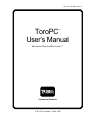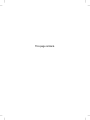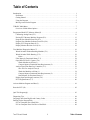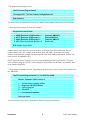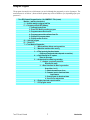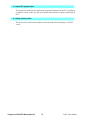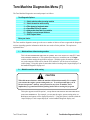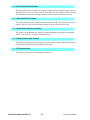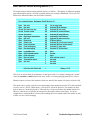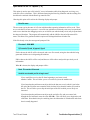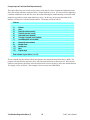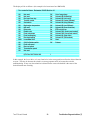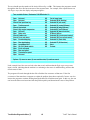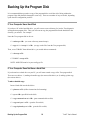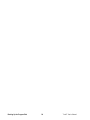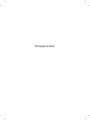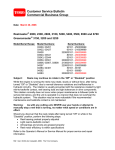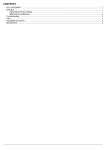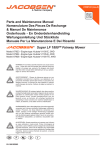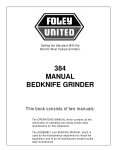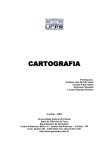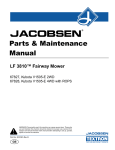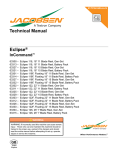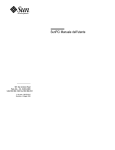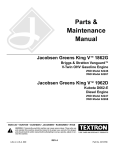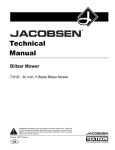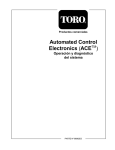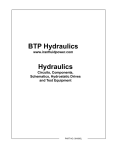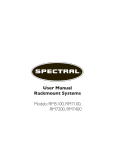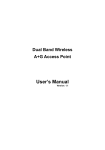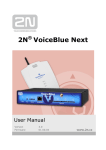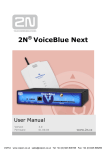Download ToroPCTM User`s Manual
Transcript
Part No. 92797SL, Rev. A ToroPC User’s Manual TM AUTOMATED CONTROL ELECTRONICS TM Commercial Products © The Toro Company – 1992, 1993 This page is blank. FORM 92-797-SL, Rev. A ToroPC User’s Manual This copyrighted software is for use on an IBM compatible PC and for use with the Toro ACE TM system ECU. It is to be used by a trained technician only. Loading and/or using this software indicates your acceptance of the terms of the Software License Agreement stated below. Software License Agreement: 1. This software is a proprietary product of The Toro Company and is protected by U.S. and international copyright laws. 2. You may make one (1) backup copy only. 3. You can use the software only in conjunction with the Toro ACE TM system ECU. 4. You may not sublicense, rent, or lease the software. 5. Any decompilation, recompilation, or modification of the software, not expressly authorized by Toro, is unauthorized. © The Toro Company – 1992, 1993. All Rights Reserved. Information in this document is subject to change without notice. IBM is a registered trademark of International Business Machines Corporation. MS-DOS is a registered trademark of Microsoft Corporation. This page is blank. Table of Contents Introduction . . . . . . . . . . . . . . . . . . . . . . . . . . . . . . . . . . . . . . . . . . . . . . . . . . . . . . . . . . . . . . . . . . . . Definitions . . . . . . . . . . . . . . . . . . . . . . . . . . . . . . . . . . . . . . . . . . . . . . . . . . . . . . . . . . . . . . . . . Getting Started . . . . . . . . . . . . . . . . . . . . . . . . . . . . . . . . . . . . . . . . . . . . . . . . . . . . . . . . . . . . . . Using the Program . . . . . . . . . . . . . . . . . . . . . . . . . . . . . . . . . . . . . . . . . . . . . . . . . . . . . . . . . . . Moving Around in the Program . . . . . . . . . . . . . . . . . . . . . . . . . . . . . . . . . . . . . . . . . . . . . . . . . 1 2 3 5 6 TOROPC Main Menu . . . . . . . . . . . . . . . . . . . . . . . . . . . . . . . . . . . . . . . . . . . . . . . . . . . . . . . . . . . . 7 Overview of Main Menu Options . . . . . . . . . . . . . . . . . . . . . . . . . . . . . . . . . . . . . . . . . . . . . . . 8 Program and Read ECU Memory Menu (P). . . . . . . . . . . . . . . . . . . . . . . . . . . . . . . . . . . . . . . . . . . 9 Calibrating Analog Ports (P-1). . . . . . . . . . . . . . . . . . . . . . . . . . . . . . . . . . . . . . . . . . . . . . . . . 11 Erasing ECU Memory Machine Program (P-2). . . . . . . . . . . . . . . . . . . . . . . . . . . . . . . . . . . . 13 Program New Monitor From File (P-3) . . . . . . . . . . . . . . . . . . . . . . . . . . . . . . . . . . . . . . . . . . 14 Program New Machine Software From File (P-4). . . . . . . . . . . . . . . . . . . . . . . . . . . . . . . . . . 15 Display ECU Program Status (P-5) . . . . . . . . . . . . . . . . . . . . . . . . . . . . . . . . . . . . . . . . . . . . . 18 Display Monitor Revision Level (P-6). . . . . . . . . . . . . . . . . . . . . . . . . . . . . . . . . . . . . . . . . . . 18 Toro Machine Diagnostics Menu (T) . . . . . . . . . . . . . . . . . . . . . . . . . . . . . . . . . . . . . . . . . . . . . . . Watch Switches Without Running Machine (T-1) . . . . . . . . . . . . . . . . . . . . . . . . . . . . . . . . . Watch Switches While Running (T-2). . . . . . . . . . . . . . . . . . . . . . . . . . . . . . . . . . . . . . . . . . . Faults . . . . . . . . . . . . . . . . . . . . . . . . . . . . . . . . . . . . . . . . . . . . . . . . . . . . . . . . . . . . . . . . . Filter Inputs by Functional States (T-3) . . . . . . . . . . . . . . . . . . . . . . . . . . . . . . . . . . . . . . . . . . Open Data File for PC Capture (T-4). . . . . . . . . . . . . . . . . . . . . . . . . . . . . . . . . . . . . . . . . . . . Watch Machine As It Ran (1) . . . . . . . . . . . . . . . . . . . . . . . . . . . . . . . . . . . . . . . . . . . . . . Compare Input to Functional State Requirements (2). . . . . . . . . . . . . . . . . . . . . . . . . . . . Analyze Data From Data Log Controller (T-5) . . . . . . . . . . . . . . . . . . . . . . . . . . . . . . . . . . . . Save File For Analysis Later (4) . . . . . . . . . . . . . . . . . . . . . . . . . . . . . . . . . . . . . . . . . . . . Watch the Machine as It Ran (1) . . . . . . . . . . . . . . . . . . . . . . . . . . . . . . . . . . . . . . . . . . . . Compare Input to Functional State Requirements (2). . . . . . . . . . . . . . . . . . . . . . . . . . . . Search Inputs for Functional State (3). . . . . . . . . . . . . . . . . . . . . . . . . . . . . . . . . . . . . . . . Display Input and Output Locations (T-6). . . . . . . . . . . . . . . . . . . . . . . . . . . . . . . . . . . . . . . . ECU Program Status (T-7) . . . . . . . . . . . . . . . . . . . . . . . . . . . . . . . . . . . . . . . . . . . . . . . . . . . . 19 21 22 23 24 27 29 30 32 33 34 35 37 39 40 Activate Machine Program and Run (J) . . . . . . . . . . . . . . . . . . . . . . . . . . . . . . . . . . . . . . . . . . . . . 41 Reset the ECU (R). . . . . . . . . . . . . . . . . . . . . . . . . . . . . . . . . . . . . . . . . . . . . . . . . . . . . . . . . . . . . . 42 Quit This Program (Q) . . . . . . . . . . . . . . . . . . . . . . . . . . . . . . . . . . . . . . . . . . . . . . . . . . . . . . . . . . 43 Diagnosing Tips . . . . . . . . . . . . . . . . . . . . . . . . . . . . . . . . . . . . . . . . . . . . . . . . . . . . . . . . . . . . . . . Languages other than English and Country Codes. . . . . . . . . . . . . . . . . . . . . . . . . . . . . . . . . . . . . Backing Up the Program Disk . . . . . . . . . . . . . . . . . . . . . . . . . . . . . . . . . . . . . . . . . . . . . . . . . . . . If Your Computer Has a Hard Disk . . . . . . . . . . . . . . . . . . . . . . . . . . . . . . . . . . . . . . . . . . . . . If Your Computer Does Not Have a Hard Disk. . . . . . . . . . . . . . . . . . . . . . . . . . . . . . . . . . . . ToroPC User’s Manual 1 44 46 48 48 48 Table of Contents This page is blank. Introduction The program TOROPC is used to allow interaction with the Toro Electronic Control Unit (ECU) used on machines equipped with Toro AUTOMATED CONTROL ELECTRONICS TM (ACE TM). This allows the user to perform diagnostics on a machine equipped with the ECU or to program new software into an ECU. The program is menu driven, which means that at each step, you are prompted with the available choices. At each point, you need only to enter a minimum amount of information, usually only one letter or number. This makes the program more easily used by those who may not be good typists and those who use it infrequently. There are two types of choices on the menus. One type is indicated by two dashes following the menu choice (i.e. J – – ). This indicates that choosing this option will cause the requested action to occur. The second type of menu choice is indicated by an arrow following the menu choice (i.e. P – >). This indicates that a submenu of choices will be displayed when this option is selected. ToroPC User’s Manual 3 Introduction Definitions Certain words are used in this manual which may be unfamiliar to the user. Some of these words and their definitions are listed here as a quick reference. NOTE: Information which will be displayed on the PC will be shown like this: Information displayed on PC NOTE: Anything that you must enter into the PC (type on the PC keyboard) will be in bold italics. UPPER and lower case letters may be used interchangeably within the program, except for the password, which must be entered in the correct case. <CR> in this manual means pressing the ENTER or RETURN key on the PC keyboard. ESC in the manual means pressing the key labelled ESC, which is usually on the left top of the keyboard. PC refers to the personal computer on which the program TOROPC is run. DOS refers to the disk operating system which is supplied on the PC. TOROPC is designed to run on any IBM or compatible PC, and requires only an RS232 communication port, configured as COM1, a 3.5 inch low or high density floppy disk drive and DOS 3.1 or higher. ECU refers to the Toro designed electronic control unit (85-4400) which is used as the machine controller on Toro products equipped with AUTOMATED CONTROL ELECTRONICS TM (ACE TM). Record is used with regard to the Data Log information. All of the input settings, all of the output settings and any fault indications for one moment of time are saved as one record. When one of the settings changes, a new record is saved. Fault means that the controller has detected either a short circuit or open circuit condition on one of the outputs, and has flagged that output as having a “fault”. Functional state refers to one of the different machine functions which may be permitted if the required inputs are met. For example, START (or engine cranking) is one functional state. LIFTing the cutting units is another functional state. Introduction 4 ToroPC User’s Manual Getting Started CAUTION To avoid the possibility of personal injury, before using TOROPC on a machine: Certain machine functions (such as lowering implement, etc.) may occur even when the engine is not running. To avoid personal injury, be certain to lower implement(s) completely to the ground and lock the parking brakes before starting the program. NOTE: Before using the program, make a backup copy of the program disk (see Backing Up the Program Disk). Use the backup and save the original in a secure location. This way, if a disk is damaged, another copy can be made. To use all options of ToroPC, the disk must not be write protected. This is because the save option requires saving a file to the disk. 1. In order to use TOROPC, it must be connected to a Toro product which is equipped with a Toro ECU, (part number 85-4400) via the special cable (part number 85-4560). To connect the PC to the machine: Turn the key OFF. Find the 6 pin communication connector on the machine wire harness and carefully remove the loop-back connector. Connect the 6 pin end of the special cable to the communication connector on the machine and the 9 pin end of the special cable to the COM1 port (communication RS232 port) on the PC. PC Loop-back connector Special cable Electronic Control Unit (ECU) PC connected to machine Reelmaster 5100-D shown 2. Turn the ignition key switch on the machine to the ON (RUN) position – DO NOT start the engine. 3. Turn on the PC and wait for it to “boot” (start up). After it has booted, insert the Toro program disk into the disk drive. 4. Type a:<CR>. Then type toropc<CR>. ToroPC User’s Manual 5 Introduction 5.The program will prompt you with: Toro ECU Control Program Started (c) Copyright 1991 - The Toro Company All Rights Reserved Enter Password: You must enter a valid password, (followed by a <CR>) or the program will not allow you to continue. 6. The program will prompt you with: (for example) Program files to choose from: 1: 2: 3: 4: 854690 Reelmaster 5100-D Revision 1.0 854770 Reelmaster 223D Revision 1.0 854630 Reelmaster 223D Revision 2.0 854710 Data Log Controller Revision 1.0 (production RM5100-D) (field refit RM223-D) (production RM223-D) (service tool) Enter number of your choice: At this point you must chose the version of software with which you will be working and enter the number (from 1 to 4 in this example) of the desired choice and <CR>. If you choose the wrong alternative, the diagnostic prompts will not correspond to the actual machine information, and/or it will not be possible to program the ECU. NOTE: Selection 4 in this example is used only for programming the Data Log Controller. You must select a machine program (such as 1 in this example) to analyze data from the Data Log Controller when doing machine diagnostics. 7. The program will prompt you with: (depending upon which file you select in step 5, this example is for the RM5100D) Toro ECU Control Program Version 1.0a 01/18/92 File: 854690 Machine: Reelmaster 5100-D Version 1.0 J – – Activate machine program and Run P – > Program and Read ECU Memory Q – – Quit this program R – – Reset ECU T – > Toro Machine Diagnostics Enter your choice: You may select the letter which corresponds to whichever option you wish to use. Introduction 6 ToroPC User’s Manual Using the Program The program is menu driven, which means you are led through the program by a series of prompts. The menu structure is as follows: (Some of these options may not be available to you, depending upon your password.) Toro ECU Control Program Version 1.0a MM/DD/YY File: (name) Machine: (machine description) J – – Activate machine program and Run P – > Program and Read ECU Memory 1 – Calibrate Analog Ports 2 – Erase ECU Memory machine program 3 – Program new monitor from file 4 – Program new machine software from file 5 – Display ECU program status 6 – Display monitor revision Q – – Quit this program R – – Reset ECU T – > Toro Machine Diagnostics 1 – – Watch switches without running machine 2 – – Watch the machine while running 3 – > Filter inputs by functional states (Choices of functional states depends on machine) 4 – > Open Data file for PC capture Enter the file name: 5 – > Analyze data from Data Log controller 1 – > Analyze a previously saved file Enter the file name: 2 – > Read data from the Data Log controller (from either 1 or 2:) 1 – Watch the machine as it ran 2 – Compare input to functional state requirements 3 – Search inputs for functional state 4 – Save file for analysis later 6 – – Display input and output locations 7 – – ECU program status ToroPC User’s Manual 7 Introduction Moving Around in the Program Moving around in the program is accomplished by simply entering the letter or number of the option of choice. In most cases, there is no need for a <CR> following the choice, where a <CR> is required, this manual reminds you to enter it. (The keyboard entries required to get to each selection are shown after the title of each section in parenthesis, for ease of use.) To move back a menu, or if a wrong choice is entered, simply press the ESC key. The ESC key will back up one level, and you may return to the main menu by pressing ESC one or more times. Introduction 8 ToroPC User’s Manual TOROPC Main Menu The main menu display and prompt is as follows: Toro ECU Control Program Version 1.0a MM/DD/YY File: (name) Machine: (machine description) J – – Activate machine program and Run P – > Program and Read Memory Q – – Quit this program R – – Reset ECU T – > Toro Machine Diagnostics Enter your choice: MM/DD/YY is the current month, day, and year as read from the PC clock. If this date or time is incorrect, refer to your PC manual to correct it. (It is necessary to have this date and time correct, since each file saved will have a date and time stamp, so that looking at the files will tell you when they were saved. This is necessary when using the Data Log controller to debug customer machines.) File: (name) and Machine: (machine description) are the name of the file and the description of the machine which were selected in the program startup stage. If the wrong file was selected at startup, you must exit the program and restart, selecting the correct file. If not, the diagnostic prompts and input and output listings will be incorrect for the machine on which the user is working, and it will not be possible to program the ECU. There are two types of choices on the menus. One type is indicated by two dashes following the menu choice (i.e. J – – ). This indicates that choosing this option will cause the requested action to occur. The second type is indicated by an arrow following the menu choice (i.e. P – >). This indicates that a submenu of choices will be displayed when this option is selected. ToroPC User’s Manual 9 TOROPC Main Menu Overview of Main Menu Options J – – Activate machine program and Run In order for the machine to operate, the machine program must be running. If the PC was connected (or the loopback connector disconnected) when the key switch was turned on, the machine program will not be running. In order to activate the machine program, select this option. P – > Program and Read Memory A number of alternatives are available including programming the ECU and reading what software is currently loaded in the ECU. These options are displayed in a submenu which is described under the “Program and Read Memory Menu” section. Q – – Quit this program This option allows the user to quit using the program and exit to the DOS prompt on the PC. R – – Reset ECU This option allows the user to reset the ECU forcing it to start over and verifying that communications are working correctly between the PC and the ECU. T – > Toro Machine Diagnostics A number of alternatives are available allowing the user to diagnose problems with the machine or ECU. These options are displayed in a submenu which is described under the “Toro Machine Diagnostics Menu” section. TOROPC Main Menu 10 ToroPC User’s Manual Program and Read ECU Memory Menu (P) The ECU memory menu display and prompt is as follows: Toro ECU Programming Menu 1 – Calibrate Analog Ports 2 – Erase ECU Memory machine program 3 – Program new monitor from file 4 – Program new machine software from file 5 – Display ECU program status 6 – Display monitor revision Enter your choice: The ECU memory menu gives the user a number of choices: learning what software is currently in the ECU, programming new software into the ECU, and allowing calibration of the analog inputs. 1 – Calibrate Analog Ports The analog inputs to the ECU are capable of reading a voltage supplied through a variable resistor (potentiometer). In order for the ECU to know how to interpret (how to scale) the voltage reading it receives, it must know the minimum and maximum readings of the potentiometer connected to the analog input. With this option, the user is able to allow the ECU to “learn” what these values are. 2 – Erase ECU Memory machine program This option allows the user to erase the ECU memory. Note: this option is not required to be used, even when reprogramming, since option 4 – Program new machine software from file erases memory as part of the programming function. 3 – Program new monitor from file This option allows the user to program a new monitor to the ECU. The monitor is the operating system for the ECU, and is very rarely updated. If this is done, option “4 - Program new monitor from file” must also be done since programming a monitor erases the machine software. 4 – Program new machine software from file This option allows the user to program new machine application software to the ECU. This option would be selected to program a new ECU installed from service parts, or to update a field unit after adding new options or when an improved version of software becomes available. ToroPC User’s Manual 11 Program and Read ECU Memory Menu (P) 5 – Display ECU program status This option will read the current application program information from the ECU and display it on the PC screen. In this way, the user can learn what software is currently installed in an ECU. 6 – Display monitor revision This option will read the current monitor revision from the ECU and display it on the PC screen. Program and Read ECU Memory Menu (P) 12 ToroPC User’s Manual Calibrating Analog Ports (P-1) The Calibrate Analog Ports menu is as follows: (This menu depends upon the specific machine software chosen, and this example is from the RM5100D.) Analog Channel High Low ——————————————————————————————————————— 0:Start 1:HOC Selection Control 2:not used 3:not used 4:not used C) calibrate channel, E) exit and save, Q) quit If you want to calibrate an analog input, note the number of the analog channel, and enter C The prompt will be: Enter channel number: Follow the prompt, and enter the channel number followed by <CR>. The prompt will be: Turn knob to maximum position in the clockwise direction and press any key. Following the prompt, turn the knob clockwise to the maximum position (as far as it will go) and press any key. The new prompt will be: Turn knob to minimum setting in the counterclockwise direction and press any key. Following the prompt, turn the knob counterclockwise to the minimum setting on the decal (not as far as it will go) and then press any key. At this point, you are telling the ECU of the minimum setting, not how far it will turn. Refer to the Operator’s Manual for your machine if you are not sure what the minimum setting is. ToroPC User’s Manual 13 Program and Read ECU Memory Menu (P) The new prompt will be: Turn knob to maximum setting in the clockwise direction and press any key. Following the prompt, turn the knob clockwise to the maximum setting on the decal (not as far as it will go – this will not be as far as in the first step) and then press any key. At this point, you are telling the ECU of the maximum setting, not how far it will turn. The prompt will be: Analog Channel High Low ————————————————————————————————————————— 0:Start 1:HOC Selection Control XXX YYY 2:not used 3:not used 4:not used C) calibrate channel, E) exit and save, Q) quit If you want to save the calibration, enter E. If you want to quit without saving any changes, enter Q. (This is rarely used.) The prompt will be: Are you sure that you want to quit (y or n)? This confirms that you do not want to save any changes. (If you changed the calibration and want the change to be permanent, you must save with E.) Program and Read ECU Memory Menu (P) 14 ToroPC User’s Manual Erasing ECU Memory Machine Program (P-2) Erasing the memory is not normally required, since when the ECU is programmed, the memory is erased as part of the programming process. If this option is selected, the prompt will be: Are you sure you want to erase (y or n)? If n is entered, the prompt will be: Press any key to continue If y is entered, the display will be: Erasure in process. Erasing page XX% When the erasing process is complete, this prompt will appear: Press any key to continue After erasing the application program from the ECU, it must be programmed before it can be used on any machine. To verify what application program is loaded in an ECU, chose option Program and Read ECU Memory, then option Display ECU program status. ToroPC User’s Manual 15 Program and Read ECU Memory Menu (P) Program New Monitor From File (P-3) The monitor is the operating system for the ECU, and is not likely to change. However, in case it would need to be changed, this menu selection will allow a new monitor version to be programmed. When this option is selected, the program automatically starts to reprogram the monitor. It gives the following message: Programming new monitor... Loading into PC memory... At this point, the program will check to see that the disk which you have inserted into the PC actually has a new monitor file on it. If the program does NOT find a new monitor file or if the Toro ECU Monitor Program was not selected when starting ToroPC, it will display this message: You have selected the wrong option!! Program selected requires the program new machine software option. Check your diskette. To program a new monitor you must select the monitor program file after typing TOROPC. Press any key to continue If the program does find a new monitor file, it will load the new monitor into the ECU. It will display the following message: Downloading to the ECU... pages programmed – XX Programming new monitor... Program download successful Press any key to continue Erasure in progress Erasing page - XX% At this point, the new monitor is loaded. NOTE: after loading a new monitor, it is necessary to load the machine software again, even if the ECU had machine software loaded prior to the new monitor being loaded, since the ECU is like new. Follow the instructions for “Program new machine software from file”. Program and Read ECU Memory Menu (P) 16 ToroPC User’s Manual Program New Machine Software From File (P-4) When this option is selected, the program automatically starts to reprogram the ECU. It will attempt to load the file which you selected when you started TOROPC. Be certain that you select the correct file when you start! The following message will be displayed: (this message is dependent upon the file chosen, this example is for the RM5100D) ECU Programming status: Product Name Model Number Serial Number Software Revision Date Programmed Comment Number of cycles : RM5100D : : : 1.0 : 112291 : Autoclip control :3 Enter the model number of machine In order to program new machine software, you must know the model number and serial number of the machine on which the ECU will be installed. The model and serial number are located on the serial number plate on the machine. At this point, you must enter a valid model number followed by a <CR>. The program will check the model number entered against the model number required for the software which you are attempting to load. If you enter a valid model number, the following message will appear: ECU Programming status: Product Name Model Number Serial Number Software Revision Date Programmed Comment Number of cycles : RM5100D : XXXXX : : 1.0 : 112291 : Autoclip control : 3 Enter the serial number You must enter a valid serial number. The program will also check the serial number entered against the valid serial number range for the software which you are attempting to load. ToroPC User’s Manual 17 Program and Read ECU Memory Menu (P) After entering a valid model and serial number, the following message will appear: ECU Programming status: Product Name Model Number Serial Number Software Revision Date Programmed Comment Number of cycles : RM5100D : XXXXX : YYYYYY : 1.0 : 112291 : Autoclip control :3 Is everything ok (y or n or q)? Pressing n allows the user to correct any mistake which may have been made, and the user will again be asked to input the model and serial numbers. Pressing q will cancel the attempt to program new machine software. Pressing y will result in the following display: Programming ECU for new machine... Programming new ECU program... Loading into PC memory ... Downloading to ECU... Pages programmed XX% followed by: Programming new ECU program... Loading into PC memory... Program verified YY% As the program is loading the new software, it will update the percent done. The percent done is listed so that you can see that the program is working as it takes several minutes to load a new software file. When the programming process is complete, the following message will be added to the display: Program download successful Press any key to continue Program and Read ECU Memory Menu (P) 18 ToroPC User’s Manual If you do not enter a valid model number or valid serial number for the software which you are trying to load, the following message will appear: ECU Programming status: Product Name Model Number Serial Number Software Revision Date Programmed Comment Number of cycles : RM5100D : XXXXX Software does not support this machine : YYYYYY Software does not support this machine : 1.0 : 112291 : Autoclip control :3 Is everything ok (Y or N or Q)? Please check model or serial number If you have selected the wrong file at the start of TOROPC and are trying to load a new application program, TOROPC will not allow it due to the model and serial numbers being out of the range. If you are in the Program new application from file option and discover you have selected the wrong file, simply enter <CR> until the Is everything ok (Y or N or Q)? prompt appears, and then select choice Q. Then you may quit from the program and start over, selecting the correct file. If the program fails to program the ECU successfully, a number of error messages may occur. Some examples of error messages are: Error on command to ECU, please try again Please note message which follows: page failed to load correctly Programming aborted Press any key to continue Timeout on communications with ECU Please try again Press any key to continue If any error messages occur, and programming is not completed successfully, do the following steps: 1) 2) 3) 4) Quit from TOROPC. Turn the machine key switch OFF for 2 - 5 seconds, and ON again. Start TOROPC again. Try again to program the ECU. ToroPC User’s Manual 19 Program and Read ECU Memory Menu (P) Display ECU Program Status (P-5) This option will read the program from the ECU and display that information to the PC so that you can tell what software is in the ECU. The following is an example of this display: ECU Programming status: Product Name Model Number Serial Number Software Revision Date Programmed Comment Number of cycles : RM5100D : XXXXX : YYYYYY : 1.0 : 112291 : Autoclip control :3 Press any key to continue Display Monitor Revision Level (P-6) This option will read the monitor revision level from the ECU and display that information to the PC so that you may tell what monitor revision is in the ECU. The following is an example of this display: Current monitor revision level: XX Press any key to continue Program and Read ECU Memory Menu (P) 20 ToroPC User’s Manual Toro Machine Diagnostics Menu (T) The Toro Machine Diagnostics menu and prompt is as follows: Toro Diagnostic Options: 1 – – Watch switches without running machine 2 – – Watch the machine while running 3 – > Filter inputs by functional states 4 – > Open Data File for PC capture 5 – > Analyze data from Data Log controller 6 – – Display input and output locations 7 – – ECU Program Status Enter your choice: The Toro machine diagnostics menu gives the user a number of choices of how to approach the diagnostic session, depending upon the information which the user needs to fix the problem. The options are explained below: 1 – – Watch switches without running machine This is the RECOMMENDED METHOD TO VERIFY THAT ALL INPUTS TO THE ECU ARE FUNCTIONING NORMALLY. This option allows the user to watch the state of all input switches without running the application software. With this option, the machine will not run, so the outputs will not turn on, but the ECU and the PC will be aware of each input switch change. Using this option is somewhat similar to looking at the “inputs displayed” on the handheld diagnostic display tool. 2 – – Watch the machine while running CAUTION When this menu selection is made, the machine will function normally. For example, you can start the engine, operate cutting units, etc. To avoid personal injury, sit on the seat (at operator’s station), warn personnel to stay clear of machine, lower implement(s) to ground and lock the parking brakes before starting the program. This option appears much like option 1, except that IN THIS OPTION THE MACHINE WILL FUNCTION NORMALLY. For example, you can start the engine, operate cutting units, etc. Both inputs and outputs will be displayed on the PC. Using this option is similar to both the “inputs displayed” and “outputs displayed” on the handheld diagnostic display tool. ToroPC User’s Manual 21 Toro Machine Diagnostics Menu (T) 3 – > Filter inputs by functional states This option allows the user to have the program compare the input switch setting to a desired functional state. The user is asked to select a desired function an a submenu, and the program then compares the actual input settings to those required to allow that function to occur. 4 – > Open Data File for PC capture This option allows the user to capture and analyze data with a PC. The display is the same as option 2, however a log of all input/output changes is saved to disk for later review. 5 – > Analyze data from Data Log controller This option is used when the user wants to read the information from a Data Log controller and save it on a PC file, or analyze it without saving it. 6 – – Display input and output locations This option will tell the user which inputs are used for which switches, and which outputs are used for which solenoids, relays or other electrical loads. 7 – – ECU Program Status This option will tell the user what program is in the ECU. Toro Machine Diagnostics Menu (T) 22 ToroPC User’s Manual Watch Switches Without Running Machine (T-1) The watch switches without running machine display is as follows: (This display is different depending upon which machine option is selected at program startup, this example is RM5100D. The text will be different for different machines, but the format is identical.) Toro controller Status: Reelmaster 5100-D Revision 1.0 Open Open Closed Closed Closed Open Open Open Open Open Open Open Open Open Open Open Open Open Not used Not used Run input from key Traction neutral Seat switch High engine temperature Not used Raise reels Enable reels Front reels down Front backlapping Rear backlapping Lower/Mow reels 5/8 (Cl=5) blade switch Front reel speed Rear reel speed Transmission speed Not used Off Off Off Off Off Off Off Off Off Off Off Off Off Off 3 3 3 3 3 0) Fri Dec 20 07:56:04 1991 1 Out of range lamp Solenoid S8,S9 (backlap) Solenoid S2 (rear reels) Solenoid S3 (center lift/lower) Solenoid S4 (wing lift/lower) Solenoid S5 (rear lift/lower) Solenoid S6 (lower front/rear) ETR hold, Alt run Solenoid VS1 (front speed control) Solenoid VS2 (rear speed control) Solenoid S1 (front reels) Solenoid S7 (lift front/rear) Start Preheat Start HOC selection control Not used Not used Not used Battery: 13.7V This screen is used to check the performance of each input switch. For example, changing the “enable” switch from disable to enable should result in the Enable reels listing changing from Open to Closed. When this option is selected, the machine will not run, and all of the outputs will always be listed as Off. This option can be used to verify the correct performance of the analog inputs to the ECU (Start and HOC selection control). NOTE: When the key is off, the ECU will not be powered. For example, the Start input is shown as 3 in this display above. When the key is in the run position, this number must be low. However, when the key is turned to the start position, this number must become larger. Or, for the example above, turning the HOC selector while watching this screen should result in the number in front of HOC selection control changing. ToroPC User’s Manual 23 Toro Machine Diagnostics Menu (T) Watch Switches While Running (T-2) CAUTION When in this part of the program, the machine will function normally. For example, you can start the engine, operate cutting units, etc. To avoid personal injury, sit on the seat (at operator’s station), warn personnel to stay clear of machine, lower implement(s) to ground and lock the parking brakes before beginning diagnostics. The watch switches while running display is as follows: (this display is different depending upon which machine option is selected at program startup, this example is RM5100D) NOTE: after selecting this option, if no data appears on the screen, simply move any input switch (i.e. move enable switch from enable to disable) to get the data to appear. Toro controller Status: Reelmaster 5100-D Revision 1.0 Open Open Closed Closed Closed Open Open Open Open Open Open Open Open Open Open Open Open Open Not used Not used Run input from key Traction neutral Seat switch High engine temperature Not used Raise reels Enable reels Front reels down Front backlapping Rear backlapping Lower/Mow reels 5/8 (Cl=5) blade switch Front reel speed Rear reel speed Transmission speed Not used Off Off Off Off Off Off Off On Off Off Off Off Off Off 0) Fri Dec 20 07:56:04 1991 1 Out of range lamp Solenoid S8,S9 (backlap) Solenoid S2 (rear reels) Solenoid S3 (center lift/lower) Solenoid S4 (wing lift/lower) Solenoid S5 (rear lift/lower) Solenoid S6 (lower front/rear) ETR hold, Alt run Solenoid VS1 (front speed control) Solenoid VS2 (rear speed control) Solenoid S1 (front reels) Solenoid S7 (lift front/rear) Start Preheat This screen is used for two functions; the first is to check the performance of each input switch. Changing the “enable” switch from disable to enable should result in the Enable reels listing changing from Open to Closed, for example. This screen also allows the user to check the output state of each solenoid. While in this display, the machine will actually run if desired. NOTE: A more useful way to use the diagnostics is usually with the KEY SWITCH ON BUT THE MACHINE NOT RUNNING. In this way, the outputs will be turned on and off Toro Machine Diagnostics Menu (T) 24 ToroPC User’s Manual as if the machine were running, but the machine will not move. Then as the inputs are changed, the outputs will be turned on as required, and the user can verify their performance. Faults The Watch switches while running display will also display output faults if they occur: Toro controller Status: Reelmaster 5100-D Revision 1.0 Open Open Closed Closed Closed Open Open Open Open Open Open Open Open Open Open Open Open Open Not used Not used Run input from key Traction neutral Seat switch High engine temperature Not used Raise reels Enable reels Front reels down Front backlapping Rear backlapping Lower/Mow reels 5/8 (Cl=5) blade switch Front reel speed Rear reel speed Transmission speed Not used Off Out of range lamp Off Solenoid S8,S9 (backlap) Off Solenoid S2 (rear reels) Off Solenoid S3 (center lift/lower) Off Solenoid S4 (wing lift/lower) Off Solenoid S5 (rear lift/lower) Off F Solenoid S6 (lower front/rear) On ETR hold, Alt run Off Solenoid VS1 (front speed control) Off Solenoid VS2 (rear speed control) Off Solenoid S1 (front reels) Off Solenoid S7 (lift front/rear) Off Start Off Preheat 0) Fri Dec 20 07:56:04 1991 1 In the example shown above, the ECU has detected a fault (F) on the output for Solenoid S6 (lower front/rear). This means that the output is either short-circuited or open-circuited. The user is immediately directed to correct the electrical problem to S6. To reset a faulted output, the ECU must be turned off, by turning the key switch to the off position. As long as the fault has been detected and not reset, the ECU will not turn that output on again. After the key is turned off and back on, press ESC to back up the program and then reselect option Watch machine while running to restart the ECU. NOTE: You can use this option if the diagnostic light on the machine is flashing. By connecting the PC to the ECU on the machine without turning the ignition key switch off, or changing a input switch, the fault will be displayed. If the machine is turned off, the ECU will reset and not show the fault. You can stop the engine by manually pushing the fuel stop lever on the diesel injection pump or engaging the parking brake, then raising off the seat and pushing the traction pedal (interlock circuit will shut off the engine). ToroPC User’s Manual 25 Toro Machine Diagnostics Menu (T) Filter Inputs by Functional States (T-3) The Filter inputs by functional states display and prompt is as follows: (this screen is dependant upon the machine option selected upon program startup, this example is of RM5100D) Choices: 1.) 2.) 3.) 4.) 5.) 6.) 7.) 8.) 9.) 10.) 11.) 12.) Preheat Start Run(with traction neutral) Run(with operator in seat) Lower (with reels disabled) Transport Raise (with reels disabled) Lower/Mow (with reels enabled) Raise(with reels enabled) Backlap Front Backlap Rear Mow Engine stops Enter number of your choice: (1 to 12): Enter the number (1 to 12 in this example) followed by <CR>. This option allows the computer to compare the actual inputs to the inputs which are required to allow a certain machine function to occur. For example, if the machine will not lower the cutting units to mow, the user could select choice 7. Toro Machine Diagnostics Menu (T) 26 ToroPC User’s Manual The resulting display of inputs filtered by functional states is as follows: (This display again is machine specific, this example is RM5100D) NOTE: After selecting this option, if no data appears on the screen, simply change any input switch (i.e. move enable switch from enable to disable) to start the data display. Toro controller Status: Reelmaster 5100-D Revision 1.0 OK OK OK OK OK OK OK OK OK OK OK OK OK OK OK OK OK OK Not used Not used Run input from key Traction neutral Seat switch High engine temperature Not used Raise reels Enable reels Front reels down Front backlapping Rear backlapping Lower/Mow reels 5/8 (Cl=5) blade switch Front reel speed Rear reel speed Transmission speed Not used Off Off Off Off Off Off Off On Off Off Off Off Off Off 0) Fri Dec 20 07:56:04 1991 1 Out of range lamp Solenoid S8,S9 (backlap) Solenoid S2 (rear reels) Solenoid S3 (center lift/lower) Solenoid S4 (wing lift/lower) Solenoid S5 (rear lift/lower) Solenoid S6 (lower front/rear) ETR hold, Alt run Solenoid VS1 (front speed control) Solenoid VS2 (rear speed control) Solenoid S1 (front reels) Solenoid S7 (lift front/rear) Start Preheat Options: R) return to menu, N) new machine state This display will help isolate hydraulic problems from electrical problems. ToroPC User’s Manual 27 Toro Machine Diagnostics Menu (T) If the ECU finds an error in the inputs causing the requested function not to occur, the display would look like this: (again this is a RM5100D example) Toro controller Status: Reelmaster 5100-D Revision 1.0 OK OK OK OK OK OK OK OK OK OK OK OK BAD OK OK OK OK OK Not used Not used Run input from key Traction neutral Seat switch High engine temperature Not used Raise reels Enable reels Front reels down Front backlapping Rear backlapping Lower/Mow reels 5/8 (Cl=5) blade switch Front reel speed Rear reel speed Transmission speed Not used Off Off Off Off Off Off Off On Off Off Off Off Off Off 0) Fri Dec 20 07:56:04 1991 1 Out of range lamp Solenoid S8,S9 (backlap) Solenoid S2 (rear reels) Solenoid S3 (center lift/lower) Solenoid S4 (wing lift/lower) Solenoid S5 (rear lift/lower) Solenoid S6 (lower front/rear) ETR hold, Alt run Solenoid VS1 (front speed control) Solenoid VS2 (rear speed control) Solenoid S1 (front reels) Solenoid S7 (lift front/rear) Start Preheat Options: R) return to menu, N) new machine state This display indicates to the user that the reason that the machine will not perform the requested function is that the Lower/Mow switch is not in the correct position. The switch may be set incorrectly, or may be non-functional, but the user is directed to the Lower/Mow switch to determine the malfunction in this example. The user has the choice to either return to the previous menu or continue filtering the input switches by selecting a new machine state by which to filter. Toro Machine Diagnostics Menu (T) 28 ToroPC User’s Manual Open Data File for PC Capture (T-4) This option is used to open a file in the PC to save information while doing diagnostic servicing, or to read such a file at a later date. This is different from using the Data Log controller and the resulting files should not be confused with the Data Log controller files. Choosing this option will result in the following display and prompt: Enter file name: The user must type in the name of a file into which machine operating information will be saved. There are several choices of how to proceed. A new file (one which does not already exist) may be opened and used to save data from the debugging session, or an old file (one which already exists) may be opened and the data read from that. The program will automatically add the .MDD to the end of the entered file name. This allows files generated with this option to be distinguished from all other files. If the file already exists, the message and prompt will be: File exists!!: XXXX.MDD O) Overwrite, R) read, A) append, Q) quit If O is chosen, the old file will be destroyed, and a new file created, saving the data which is being generated while the user is diagnosing the machine. If R is chosen, the old file will be read, and the user will be able to analyze this previously saved information. When R is chosen, the display and prompt will be: Read: File contains XX records At which record would you like to begin scan? If you would like to review the file from beginning to end, enter record number 1 <CR>. This will allow you to review the file just as the machine ran. If you know that the problem occurred just before the data was saved, (which is just before the end of the file) then enter a number which is about 10 less than the number of records in the file. This will allow you to skip the initial part of the file in which you are likely not interested. If you know that the problem occurred just at the end of the file, and you want to look through the file backwards, enter the value XX<CR>. This will allow you to begin at the end of the data. Note that this may be confusing since the information is in backwards order from how it actually happened. ToroPC User’s Manual 29 Toro Machine Diagnostics Menu (T) If A is chosen, the old file is kept, and new information will be added on to the end of the old file. This can get very confusing, since it is very difficult to know where the old data ends and the new data begins, so use this option with care! If Q is chosen, the program will cancel the attempt to open a data file. This may be selected if the wrong file name is entered, and the user does not wish to overwrite, read, or append the selected file. After the file is opened and the data (if any) is read, the following message and prompt will appear: Toro Diagnostic options: Source: (Machine or file) | Data Log: (ON or OFF) | File: filename.MDD Options: 1.) Watch the machine as it ran. 2.) Compare input to functional state requirements Enter your choice: One of the options listed in this menu, 1 or 2, must be selected to capture data. It is also used to watch an old file. The message tells that File: filename.MDD is the name of the file which was input by the user. Note that the .MDD is automatically appended by the program. The message Source: Machine indicates that the information (data) which goes into the file will come from watching what is happening on the actual machine. This would be the case for opening a new file. The message Source: filename.MDD indicates that the information which is being interpreted by the program is coming from the file which was opened. The message Data Log: ON indicates that the file is capturing (saving) the information to the file. This would be the case when opening a new file. (When reading data from a file, the message DataLog:OFF does not appear. When the user exits from this option (pressing ESC key), the file which has been created is automatically saved under the file name which was specified at the beginning. The user does not have to remember to save the file, as it is done automatically. Toro Machine Diagnostics Menu (T) 30 ToroPC User’s Manual Watch Machine As It Ran (1) This option allows the user to look through a previously recorded file and observe what happened with the machine during that diagnostic session. This option also allows the user to watch the machine with the PC connected and save the information to a file. While the file is open and the machine is running, each record of input and output information is saved to the file. At the same time, the inputs and outputs are displayed to the user. The display and prompt will be: (example from a RM5100-D) Toro controller Status: Reelmaster 5100-D Revision 1.0 Open Open Closed Closed Closed Open Open Open Open Open Open Open Open Open Open Open Open Open Not used Not used Run input from key Traction neutral Seat switch High engine temperature Not used Raise reels Enable reels Front reels down Front backlapping Rear backlapping Lower/Mow reels 5/8 (Cl=5) blade switch Front reel speed Rear reel speed Transmission speed Not used Off Off Off Off Off Off Off On Off Off Off Off Off Off record XX of record XX) Fri Dec 20 07:56:04 1991 Out of range lamp Solenoid S8,S9 (backlap) Solenoid S2 (rear reels) Solenoid S3 (center lift/lower) Solenoid S4 (wing lift/lower) Solenoid S5 (rear lift/lower) Solenoid S6 (lower front/rear) ETR hold, Alt run Solenoid VS1 (front speed control) Solenoid VS2 (rear speed control) Solenoid S1 (front reels) Solenoid S7 (lift front/rear) Start Preheat 1 ESC) to exit, “b” goes back one record, press any key to continue ToroPC User’s Manual 31 Toro Machine Diagnostics Menu (T) Compare Input to Functional State Requirements (2) This option allows the user to look at a previously saved data file, and to compare the information in the file to the settings which are required to allow a certain function to occur. It is also useful for diagnosing a machine without the saved data file, where the technician doing the troubleshooting is not certain what inputs are required for certain output functions to occur. In this way, the user may determine if the machine is being “told” to do the desired function. The display will be as follows: Choices: 1.) 2.) 3.) 4.) 5.) 6.) 7.) 8.) 9.) 10.) 11.) 12.) Preheat Start Run(with traction neutral) Run(with operator in seat) Lower(with reels disabled) Transport raise(with reels disabled) Lower/Mow(with reels enabled) Raise(with reels enabled) Backlap front Backlap rear Mow Engine stops Enter number of your choice: (1 to 12): The user should enter the number which corresponds to the desired function followed by a <CR>. The program will then filter the data in the file to tell if the desired function is allowed or not. If the desired function is not allowed, the display will tell which switch is not set correctly to allow the desired function. The display will be as follows: (this example is for lower/mow for a RM5100D). Toro Machine Diagnostics Menu (T) 32 ToroPC User’s Manual The display will be as follows: (this example is for lower/mow for a RM5100D) Toro controller Status: Reelmaster 5100-D Revision 1.0 OK OK OK OK OK OK OK OK OK OK OK OK BAD OK OK OK OK OK Not used Not used Run input from key Traction neutral Seat switch High engine temperature Not used Raise reels Enable reels Front reels down Front backlapping Rear backlapping Lower/Mow reels 5/8 (Cl=5) blade switch Front reel speed Rear reel speed Transmission speed Not used Off Off Off Off Off Off Off On Off Off Off Off Off Off 0) Fri Dec 20 07:56:04 1991 1 Out of range lamp Solenoid S8,S9 (backlap) Solenoid S2 (rear reels) Solenoid S3 (center lift/lower) Solenoid S4 (wing lift/lower) Solenoid S5 (rear lift/lower) Solenoid S6 (lower front/rear) ETR hold, Alt run Solenoid VS1 (front speed control) Solenoid VS2 (rear speed control) Solenoid S1 (front reels) Solenoid S7 (lift front/rear) Start Preheat In this example, the Lower/Mow reels was found to be in the wrong position to allow the desired function to occur. This may be because the switch is set wrong (operator error) or because the switch is malfunctioning. In any case, the technician is directed to the exact switch which is the cause of the desired function not occurring. ToroPC User’s Manual 33 Toro Machine Diagnostics Menu (T) Analyze Data From Data Log Controller (T-5) NOTE: When the Toro PC program is first started, a list of program files to choose from is shown (see Page 4). You must select the program for the machine you are diagnosing, not Data Log Controller. This option is selected to extract the information which was previously saved in a Data Log controller while on a machine. The Data Log controller may be accessed in two ways: either while still connected to the machine, or after it has been disconnected from the machine. The Data Log controller is used to capture what happens on a machine, usually in the field, and is usually used to diagnose a machine which is experiencing intermittent failures or problems which are elusive to find. If the Data Log is still connected to the machine, locate the 6 position connector on the Data Log which has a loopback connector on it. Remove the loopback connector, and connect the adapter harness between the 6 pin connector and the PC, and then turn on the machine key switch. The machine key switch must be turned on to power the Data Log controller and allow extraction. If the Data Log is not connected to the machine, a battery must be connected to the Data Log to power it. The harness allows the connection of a standard Toro walk power mower battery for this purpose. Remove the loopback connector from the 6 position connector on the Data Log harness and connect the adapter harness between the 6 pin connector and the PC, and then connect the battery after connecting the PC. (If the Data Log does not have power, it will not respond to communication.) Note: When done accessing the information in the Data Log, be certain to replace the loopback connector on the 6 pin connector. If this is not done, the Data Log will not be able to collect information the next time it is connected to a machine! To analyze data from the Data Log controller, the display and prompt will be as follows: Toro Data Log Controller Analysis 1.) Analyze a previously saved file 2.) Read data from the Data Log controller Enter your choice: If option 1 is chosen, the prompt will be: Enter the file name: The user must enter the file name and <CR> (which already must exist) which contains previously saved data from the machine. This file may have been created from previously reading of the Data Log controller. Toro Machine Diagnostics Menu (T) 34 ToroPC User’s Manual If the file does not exist, the message will be: File not found! Press any key to continue If option 2 is chosen, the display will be: Reading the Data Log information! Pages programmed – XX After the information is completely read in, the following display and prompt will appear: Options: 1.) 2.) 3.) 4.) Watch the machine as it ran. Compare input to functional state requirements Search inputs for functional state Save file for analysis later Enter your choice: Enter the number of your choice. Save File For Analysis Later (4) Often, the user will save the file so that it can be called up later if desired. If the option to save the file is chosen, the prompt will be: Enter the file name: At this point, enter your desired file name and a <CR>. If the file already exists, the message and prompt will be: File exists – overwrite? Overwrite? (y or n) If Y is chosen, the old file will be destroyed, and a new file created, If N is chosen, the attempt to save the file will be aborted, and the old file will remain. The cursor moves to Enter the file name: to allow entering a new filename. ToroPC User’s Manual 35 Toro Machine Diagnostics Menu (T) Watch the Machine as It Ran (1) The option watch machine as it ran will allow the user to step through the data in the Data Log file (either forward or backward) to examine the state of each input and each output every time one of the inputs or outputs changed. This allows understanding exactly what the machine (and operator) did. Selection of this option will result in the following display and prompt: Toro controller Status: Reelmaster 5100-D Revision 1.0 Open Open Closed Closed Closed Open Open Open Open Open Open Open Open Open Open Open Open Open Not used Not used Run input from key Traction neutral Seat switch High engine temperature Not used Raise reels Enable reels Front reels down Front backlapping Rear backlapping Lower/Mow reels 5/8 (Cl=5) blade switch Front reel speed Rear reel speed Transmission speed Not used 0 of X) time prior to last data capture Off Off Off Off Off Off Off On Off Off Off Off Off Off Out of range lamp Solenoid S8,S9 (backlap) Solenoid S2 (rear reels) Solenoid S3 (center lift/lower) Solenoid S4 (wing lift/lower) Solenoid S5 (rear lift/lower) Solenoid S6 (lower front/rear) ETR hold, Alt run Solenoid VS1 (front speed control) Solenoid VS2 (rear speed control) Solenoid S1 (front reels) Solenoid S7 (lift front/rear) Start Preheat -0.0 ESC) to exit, “f” goes forward one record, “space” back one record The state of each of the inputs and outputs at that point in time is reported. Stepping forward one record at a time will allow the user to “watch” exactly what the machine did while it was running. The number is a timer which tells the user how many seconds before the end of the file that the currently displayed record was recorded. This may be helpful to the diagnostic process if the user knows when the problem occurred. This will display the latest record in time – the one that just happened – and the user will step backward in time through the data. Toro Machine Diagnostics Menu (T) 36 ToroPC User’s Manual Compare Input to Functional State Requirements (2) Selection of this option allows the user to “filter” the inputs to determine if they will allow a certain function to occur. For example, if the engine is unexpectedly stopping while being used, the troubleshooting technician may choose this option and “filter” the inputs for an “engine kill” condition. When this option is selected, the following display and prompt will appear: Choices: 1.) 2.) 3.) 4.) 5.) 6.) 7.) 8.) 9.) 10.) 11.) 12.) Preheat Start Run(with traction neutral) Run(in seat) Lower cutting units to turnaround Transport raise Lower/Mow Raise(in mow) Backlap front Backlap rear Mow Engine stops Enter number of your choice: (1 to 12): Enter the number of the function for which you desire to “filter” and a <CR>. For this example of diagnosing and “engine kill”, select option 12. ToroPC User’s Manual 37 Toro Machine Diagnostics Menu (T) After the choice is entered, the program will search through the data in the file (starting at the beginning) until it finds the requested function occurring. At that point, the following display and prompt will appear: Toro controller Status: Reelmaster 5100-D Revision 1.0 Open Open Open Closed Closed Open Open Open Open Open Open Open Open Open Open Open Open Open Not used Not used Run input from key Traction neutral Seat switch High engine temperature Not used Raise reels Enable reels Front reels down Front backlapping Rear backlapping Lower/Mow reels 5/8 (Cl=5) blade switch Front reel speed Rear reel speed Transmission speed Not used Off Off Off Off Off Off Off Off Off Off Off Off Off Off Out of range lamp Solenoid S8,S9 (backlap) Solenoid S2 (rear reels) Solenoid S3 (center lift/lower) Solenoid S4 (wing lift/lower) Solenoid S5 (rear lift/lower) Solenoid S6 (lower front/rear) ETR hold, Alt run Solenoid VS1 (front speed control) Solenoid VS2 (rear speed control) Solenoid S1 (front reels) Solenoid S7 (lift front/rear) Start Preheat 0) time prior to last Data capture 573.6 ESC) to exit, –“f” goes forward one record, “space” back one record In this instance, the engine stopped because the Key Run switch was open – either the key was turned OFF or the switch or wiring was bad. Toro Machine Diagnostics Menu (T) 38 ToroPC User’s Manual Search Inputs for Functional State (3) Selection of this option will cause the program to search through the data file to find a certain state of inputs. Rather than the user being required to look at each record in the file, the user can have the program look for the desired state. This is very useful for the case of a machine which has intermittent shutdown problems, for example. The user would instruct the program to sort for “engine kill” as a state, and the program would find each time that would happen, and display the conditions at each of those times. The display and prompt would be: Choices: 1.) 2.) 3.) 4.) 5.) 6.) 7.) 8.) 9.) 10.) 11.) 12.) Preheat Start Run(with traction neutral) Run(in seat) Lower cutting units to turnaround Transport raise Lower/Mow Raise(in mow) Backlap front Backlap rear Mow Engine stops Enter number of your choice: (1 to 12): ToroPC User’s Manual 39 Toro Machine Diagnostics Menu (T) The user should enter the number of the choice followed by a <CR>. This instructs the program to search through the data file to find an occurrence of the requested state. For example, if the requested state was 12.) Engine stops, then the display and prompt might be: Toro controller Status: Reelmaster 5100-D Revision 1.0 Open Open Closed Open Closed Closed Open Open Closed Closed Open Open Open Open Open Open Open Open Not used Not used Run input from key Traction neutral Seat switch High engine temperature Not used Raise reels Enable reels Front reels down Front backlapping Rear backlapping Lower/Mow reels 5/8 (Cl=5) blade switch Front reel speed Rear reel speed Transmission speed Not used Off Off Off Off Off Off Off Off Off Off Off Off Off Off Out of range lamp Solenoid S8,S9 (backlap) Solenoid S2 (rear reels) Solenoid S3 (center lift/lower) Solenoid S4 (wing lift/lower) Solenoid S5 (rear lift/lower) Solenoid S6 (lower front/rear) ETR hold, Alt run Solenoid VS1 (front speed control) Solenoid VS2 (rear speed control) Solenoid S1 (front reels) Solenoid S7 (lift front/rear) Start Preheat Options: R) return to menu, N) new machine state, S) continue search In the example listed, the user can look at the data record, and learn that the High engine temperature input is closed, indicating that the machine is overheating or the sensor is malfunctioning, and has shut down because of that. The program will search through the data file to find the first occurrence of that state. If the first occurrence of that state does not appear to explain the problem, then choose option S) Continue search to instruct the program to continue looking through the data file to find that state again. In this way, the user can locate the data record associated with the problem quickly and determine the cause of the problem. Toro Machine Diagnostics Menu (T) 40 ToroPC User’s Manual Display Input and Output Locations (T-6) The display input and output locations display is as follows: (This display is dependent upon which machine option was selected at program startup. This example is RM5100D.) Reelmaster 5100-D Revision 1.0 0) 1) 2) 3) 4) 5) 6) 7) 8) 9) 10) 11) 12) 13) 14) 15) 16) 17) Not used Not used Run input from key Traction neutral Seat switch High engine temperature Not used Raise reels Enable reels Front reels down Front backlapping Rear backlapping Lower/Mow reels 5/8 (Cl=5) blade switch Front reel speed Rear reel speed Transmission speed Not used 0) Out of range lamp 1) Solenoid S8,S9 (backlap) 2) Solenoid S2 (rear reels) 3) Solenoid S3 (center lift/lower) 4) Solenoid S4 (wing lift/lower) 5) Solenoid S5 (rear lift/lower) 6) Solenoid S6 (lower front/rear) 7) ETR hold, Alt run 8) Solenoid VS1 (front speed control) 9) Solenoid VS2 (rear speed control) 10) Solenoid S1 (front reels) 11) Solenoid S7 (lift front/rear) 12) Start 13) Preheat A2D Ports: 0) Start 1) HOC Selector Control 2) Not used 3) Not used 4) Not used Press any key to continue This display informs the user of which inputs, outputs and analog inputs are located where on the wiring connector. This display is used to check which inputs and outputs exist for a given machine. ToroPC User’s Manual 41 Toro Machine Diagnostics Menu (T) ECU Program Status (T-7) The ECU program status display is as follows: (This display is dependent upon which software is loaded in the ECU which is being interrogated. This example is RM5100D.) ECU Programming status: Product Name Model Number Serial Number Software Revision Date Programmed Comment Number of Cycles : RM5100D : 03502 : 10001 : 1.0 : 112191 : Autoclip control :3 Press any key to continue This display informs the user of the software which is loaded into the ECU. The software revision level, date programmed, model and serial number are listed for information, as well as a software comment and the total number of times the ECU has been programmed. Toro Machine Diagnostics Menu (T) 42 ToroPC User’s Manual Activate Machine Program and Run (J) The ECU is designed with an operating system which is called the Monitor. In addition to the Monitor it has a machine application program which is the software which makes the ECU know what machine it is on, and how to control that machine. When the ECU is powered up (turned on), it must be told whether or not to run the machine program. The ECU is instructed to run the machine program by having the loopback connector on the 6 pin serial connector on the machine wiring harness. If this connector is not connected, the machine application software program will not run. This means the machine will not operate without the loopback connector! However, when the PC is connected to the ECU during the use of TOROPC, the loopback connector must be removed, since it is connected via the same serial port connector. Thus, if the PC is connected when the key is off, the machine will not operate when the key is turned on. If you desire to run the machine with the PC connected, selecting the option J – – Activate machine program and run will cause the ECU to start running the machine application program to allow the machine to operate. Some of the other options in the program TOROPC will automatically issue the J – – Activate machine program and run command (when it is required), so that after using the program the machine may operate normally with the PC connected even though you may have never issued the command yourself. Selection of this option will result in the following message: ECU is now executing from memory Press any key to continue ToroPC User’s Manual 43 Activate Machine Program and Run (J) Reset the ECU (R) This option allows the user to reset the ECU, forcing the ECU to start over and verifying that communications are working between the PC and the ECU. This option is normally selected after starting the program to verify communications. The ECU may only be reset if it is not yet executing the machine application program. If the ECU is executing application program, and the reset command is issued, the following message will appear: No response from the ECU please check the following: 1) Be certain the serial cable is connected. 2) Be certain the key switch is turned on. 3) Turn the key switch off and on again with the loopback connector off and the computer connected. Correct the problem and press any key. ESC to return to main menu If this message appears, follow the instructions and attempt to reset again. If the ECU is executing application program, you must turn off the key switch and turn it on again in order to allow the program to reset the ECU. If this message appears, and you do not wish to reset the ECU, simply press ESC. If the command is successful in resetting the ECU, the following message appears: Resetting ECU: ECU reset successful. Press any key to continue. Reset the ECU (R) 44 ToroPC User’s Manual Quit This Program (Q) This option is selected when the diagnostic session is completed, and the user wishes to exit from TOROPC to either use the PC for other use or turn off the PC. It is not recommended to turn off the PC while in the program TOROPC. When disconnecting the PC from the machine, always replace the loopback connector on the machine to allow the machine to operate. Selection of this option will result in the PC displaying the DOS prompt. ToroPC User’s Manual 45 Quit This Program (Q) Diagnosing Tips In order to use TOROPC, it must be connected to a Toro product which is equipped with a Toro ECU, (part number 85-4400) via the special cable (part number 85-4560). To connect the PC to the machine, find the 6 pin communication connector on the machine wiring harness and carefully remove the loop-back connector. Connect the 6 pin end of the special cable to the machine, and the 9 pin end to the COM1 port (communication RS232 port) on the PC. PC Loop-back connector Special cable Electronic Control Unit (ECU) Reelmaster 5100-D shown PC connected to machine If Controller Diagnostic Light is Flashing On and Off: The PC may be connected while the Controller Diagnostic Lamp (on the machine) is still blinking, and without turning off the machine. NOTE: If the machine is turned off, the ECU will reset and not show the fault. You can stop the engine by manually pushing the fuel stop lever on the diesel injection pump or engaging the parking brake, then raising off the seat and pushing the traction pedal (interlock circuit will shut off the engine). Once the PC is connected and in the program TOROPC, choose option Toro machine diagnostics, then Watch machine while running and simply move any switch (to get the display to show). The fault indicator will appear next to the faulted output. If Controller Diagnostic Light is NOT Flashing: Turn key switch OFF and connect the PC to the machine. Once the PC is connected and in the program TOROPC, select option Toro machine diagnostics, then option Watch machine without running machine. Move input switches and watch to see that the display shows that they change. If the display does not show that the switch changes, either the switch or the wiring to the switch is faulty. Diagnosing Tips 46 ToroPC User’s Manual To Find an Intermittent Problem: Install the Data Log TM controller on the machine. 1. Turn OFF key switch. Find 6 pin communication connector on machine wiring harness and carefully remove loop-back connector. Connect 6 pin connector on Data Log to 6 pin connector on machine wiring harness. 2. Put Data Log in a secure location on machine, such as in toolbox, on platform, etc. and fasten in place securely to prevent damage due to Data Log falling off the machine. 3. Turn key switch to RUN position. The green light on the Data Log will illuminate to indicate that the Data Log is connected and operating. 4. Operate machine as normal until intermittent problem occurs. DO NOT turn off key switch after problem has occurred ! 5. Press the switch on the Data Log. The red light on the Data Log will illuminate to indicate that the Data Log has stored the information. The switch MUST be pressed before the key switch is turned off or the information is lost. If the information is inadvertently lost, simply operate the machine as normal until the problem occurs again, then save by pressing the switch. 6. Turn off the key switch and remove the Data Log. Connect the loop-back connector on the machine wiring harness. Connect the Data Log controller to the PC and with TOROPC, select option Toro Machine diagnostics, then option Analyze data from Data Log controller to read the information into the PC. Analyze the data to determine the problem. NOTE: An alternate power source is required for the Data Log when it is connected to the PC. Battery (55-7520) and Charger (92-1743 or 22-4710) for Toro walk power mowers are recommended. Data Log controller Data Log Controller PC Data Log controller connected to machine Data Log controller connected to PC NOTE: If the machine will not operate, check to be certain that the loop-back connector is installed on the 6 pin communication connector near the machine ECU. ToroPC User’s Manual 47 Diagnosing Tips Languages and Country Codes TOROPC is configured to print out text in the language of the user automatically. If you desire a language other than English, refer to the table below: Country or location Country code Code page Keyboard code Language Belgium Canada (French) Denmark Finland France Germany International English Italy Japan Latin America Netherlands Norway Portugal Spain Sweden Switzerland United Kingdom USA 032 002 045 358 033 049 061 039 081 003 031 047 351 034 046 041 044 001 850 863 850 850 850 850 437 850 932 850 850 850 850 850 850 850 850 437 be cf dk su fr gr us it jp la nl no po sp sv sg uk us Dutch French Danish English French German English Italian Japanese (Kanji) Spanish Dutch Norwegian Portuguese Spanish English German English English Note that the program defaults to USA English, and no changes are required to cause the program to print English prompts to the screen. To cause the program to display in another language, the PC files “config.sys” and “autoexec.bat” must be changed. Config.sys must include: device = ansi.sys country = country_code,code_page,country.sys device = display.sys con = (lcd,437,1) Note: Country_code must be replaced by the number of the country code of the desired language, and code_page must be replaced by the number of the code page of the desired language. lcd is correct for portable computers with liquid crystal displays, for a PC with an EGA or VGA display, replace lcd with ega. Note: If the files country.sys and/or display.sys are in a subdirectory, i.e. C:\DOS\country.sys rather than C:\country.sys, the subdirectory name must be included in the line in config.sys. Note: Use of Japanese lanuage (Kanji) requires IBM PC-DOS J4.ØV Languages and Country Codes 48 ToroPC User’s Manual Autoexec.bat must include: nlsfunc mode con cp prep = ((code_page) lcd.cpi) keyb keyboard_code,code_page,keyboard.sys chcp code_page Note: keyboard_code must be replaced by the two letter code for the keyboard code of the PC keyboard layout, and code_page must be replaced by the number of the code page of the desired language. lcd is correct for portable computers with liquid crystal displays, for a PC with an EGA or VGA display, replace lcd with ega. For example, to cause the program to display in German for Germany, the config.sys file would look like this: device = ansi.sys country = 49,850,country.sys device = display.sys con = (lcd,437,1) And the autoexec.bat file would look like this (for a PC with a German layout keyboard): nlsfunc mode con cp prep = ((850)lcd.cpi) keyb gr,850,keyboard.sys chcp 850 If you need help to change these files, refer to the MS-DOS manual with your PC. Whenever the PC finds the country code in the Config.sys file, it will automatically print the prompts and messages in that language. In order to change the language, it is necessary to change the Config.sys file, and reboot the PC. ToroPC User’s Manual 49 Languages and Country Codes Backing Up the Program Disk It is recommended that you make a copy of the program disk to avoid the risk of being without the program if the disk should be damaged in some way. There are a number of ways to do this, depending upon what PC configuration you have. If Your Computer Has a Hard Disk If you have a PC with a hard disk drive, you will want to create a directory for just the Toro diagnostic and application program files. Then you will want to copy the program disk onto the hard disk to the directory you created.. For example: Insert the Toro program disk in drive A: C:\>md toropc<CR> (to create a directory named toropc) C:>copy a:\*.* c:\toropc\*.*<CR> (to copy on the files from the Toro program disk) Then, to use TOROPC from the hard drive, you would do these commands: C:\>cd toropc<CR> C:\TOROPC\>toropc<CR> NOTE: ANSI.SYS must be in your config.sys file. If Your Computer Does Not Have a Hard Disk If you do not have a hard drive on your PC, you will want to make a copy of the Toro program disk. There are two choices: 1) making a bootable copy (the most useful choice), or 2) making a plain copy (the easiest choice). To make a bootable copy: Insert a blank disk into the disk drive C:\>format a:<CR> (follow instructions for formatting) C:\>sys a:<CR> (puts DOS on the disk) C:\>copy command.com a:\.<CR> (puts command table on disk) C:\>copy ansi.sys a:\.<CR> (puts the file on disk) C:\>copy keyboard.sys a:\.<CR> (puts the file on disk) Backing Up the Program Disk 50 ToroPC User’s Manual C:\>copy country.sys a:\.<CR> (puts the file on disk) Insert the MS-DOS Operating System diskette (came with the PC) into the disk drive C:\>copy a:\display.sys b:\.<CR> (this will copy the file from the MS-DOS disk to the new disk. whenever you are prompted for disk a:, insert the MS-DOS disk; whenever you are prompted for disk b:, insert the new disk) C:\>copy a:\lcd.cpi b:\.<CR> (same as above) Insert the Toro program disk in the disk drive C:\>copy a:\*.* b:\*.*<CR> (this will copy all of the program disk to the new disk) (whenever you are prompted for disk a:, insert the Toro disk, whenever you are prompted for disk b:, insert the new disk, both disks go into the same disk drive slot). Create the config.sys and autoexec.bat files as described above, and save them on the new disk. If you make a bootable copy, you may insert the disk into the disk drive before turning on the PC, and then simply type toropc<CR> to start the program. To make a plain copy: C:\>format a:<CR> (follow instructions for formatting) Insert the Toro program disk in the disk drive C:>\diskcopy a: a:<CR> if the computer has one disk drive, or C:>\diskcopy a: b:<CR> if the computer has two disk drives. This will copy all of the program disk to the new disk. If you make a plain copy, you must turn on the PC and then insert the program disk and type a:<CR> then toropc<CR> to start the program. The advantage to making a bootable copy is this: If the PC battery goes dead on a battery powered laptop computer, such as the Toshiba T1000SE, the PC will forget that you changed the config.sys file to allow the display control to function correctly for ToroPC. If it forgets, you must again go through the process of changing the config.sys file. However, if you make a bootable disk, the new config.sys file is on the disk, and the PC boots from that disk so it knows to do the right thing even if the battery has gone dead in the mean time. If the battery goes dead, it is important to check and set the system date and time on the PC to be certain that files get dated correctly and to avoid confusion later. If you are using the program with displays in some other language than English, it is very advisable to create a bootable copy of the program disk. This allows the config.sys and autoexec.bat files to be on the boot disk and makes starting the program much easier. ToroPC User’s Manual 51 Backing Up the Program Disk Backing Up the Program Disk 52 ToroPC User’s Manual ToroPC User’s Manual 53 Backing Up the Program Disk Backing Up the Program Disk 54 ToroPC User’s Manual This page is blank. Commercial Products © The Toro Company