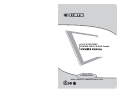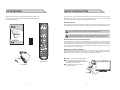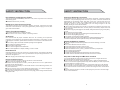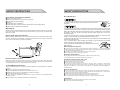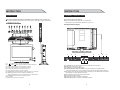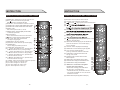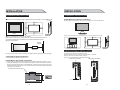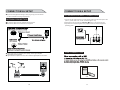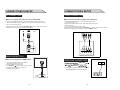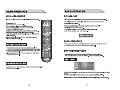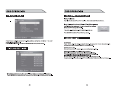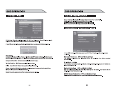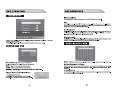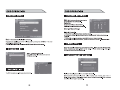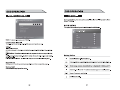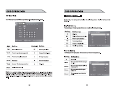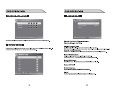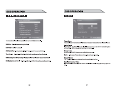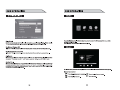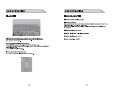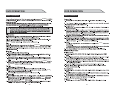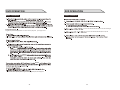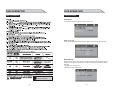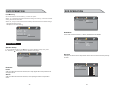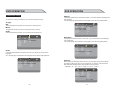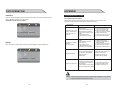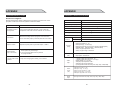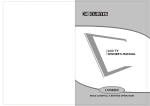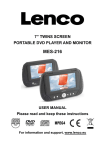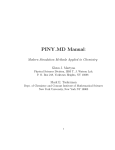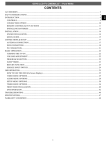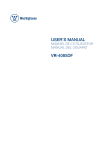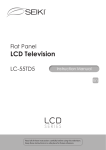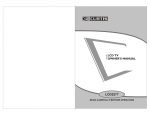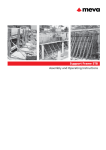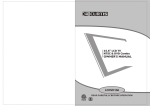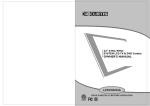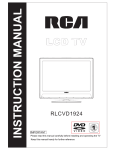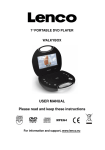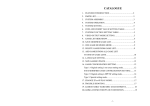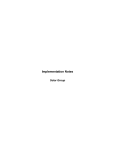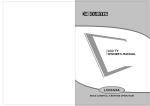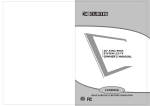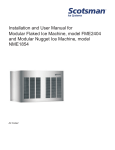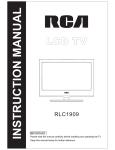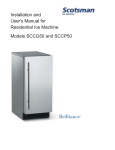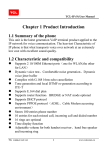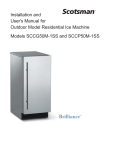Download LCDVD157A - BrandsMart USA
Transcript
15.6” ATSC/NTSC SYSTEM LED TV & DVD Combo LCDVD157A READ CAREFULLY BEFORE OPERATION CONTENTS CONTENTS CONTENTS ....................................................................................................................01 ACCESSORIES ACCESSORIES ...............................................................................................................02 SAFETY INSTRUCTION SAFETY INSTRUCTION ..............................................................................................03~07 INSTRUCTION CONTROLS......................................................................................................................08 CONNECTION OPTION ....................................................................................................09 REMOTE CONTROL KEY FUNCTIONS ..........................................................................10~12 INSTALLING BATTERIES ..................................................................................................13 INSTALLATION STANDARD INSTALLATION..........................................................................................14~15 NOTES OF WALL INSTALLATION .......................................................................................15 CONNECTIONS & SETUP ANTENNA CONNECTION .................................................................................................16 EXTERNAL EQUIPMENT CONNECTIONS ...........................................................................17 ....................................................................................................17 USB CONNECTION PC CONNECTION ............................................................................................................18 HDMI CONNECTION ........................................................................................................18 YPBPR CONNECTION ......................................................................................................19 EARPHONE CONNECTION ...............................................................................................19 BASIC OPERATION TURNING THE TV ON .......................................................................................................20 VOLUME ADJUSTMENT....................................................................................................20 PROGRAM SELECTION ....................................................................................................20 SLEEP TIMER ..................................................................................................................21 RETURN FUNCTION ........................................................................................................21 SOURCE INPUT SWITCH .................................................................................................21 MAIN MENU .................................................................................................................21 OSD OPERATION PICTURE MENU OPTIONS .........................................................................................22~25 SOUND MENU OPTIONS ............................................................................................26~27 CHANNEL MENU OPTIONS ........................................................................................28~29 PARENTAL MENU OPTIONS .......................................................................................30~34 SETUP MENU OPTIONS ............................................................................................35~37 OTHERS MENU OPTIONS ..............................................................................................38 MEDIA MENU OPTIONS ............................................................................................39~41 DVD OPERATION BASIC OPTIONS .......................................................................................................42~46 GENERAL SETUP OPTIONS ......................................................................................47~48 AUDIO SETUP OPTIONS ........................................................................................48~49 PREFERENCE SETUP OPTIONS ..............................................................................50~52 APPENDIX TROUBLE SHOOTING .............................................................................................53~54 PRODUCT SPECIFICATION ..............................................................................................55 ACCESSORIES SAFETY INSTRUCTION Ensure that the following accessories are included with your TV. If an accessory is missing, please contact the dealer where you purchased the product. This LED TV is engineered and manufactured to comply with the international safety standards. The same as other electrical equipments,all the safety and operating instructions should be read before the appliance is operated. About Symbols This manual includes different kinds of symbols. To ensure the correct using, as well as to avoid danger to users and others, the following introductions should be adhered to. EPG This is a WARNING symbol. If the users ignore this warning, there might be personal damage or even death due to incorrect operation. 10+ 15.6” ATSC/NTSC SYSTEM LED TV & DVD Combo SOURCE This is an ATTENTION symbol. If the users ignore this warning, there might be damage to the person or to the appliance due to incorrect operation. No Operations when Problems Occur LCDVD157A If any event out of the ordinary, such as smoking, smell, no picture, no voice, over loud voice, damage of part or cable, and inside of liquid or other things, there might be fire or electrical shock. Under such occasions, please unplug the TV set, make sure there is no smoke or smell, and get contact with the dealer. DO NOT repair it by yourself, or there might be hurt to human body. READ CAREFULLY BEFORE OPERATION User Manual Batteries MTS CC CH LIST GOTO A-B TITLE AUDIO SUBTITLE ANGLE D.SETUP D.MENU INTRO REPEAT PROG Remote control AC Adapter 2 No Entry of Liquid or Object There might be fire or electrical shock if liquid or other object get inside the appliance. Please pay more attention to your children. If it happens, please unplug the TV set, make sure there is no smoke or smell, and get contact with the dealer. ■ Keep the TV away from rain and moisture. ■ Do not set liquids, including flower vases and vessels filled with chemicals or water etc. On top of the TV or around it. ■ Do not set metal or tinder on top of the TV or around it. 3 SAFETY INSTRUCTION SAFETY INSTRUCTION Don’t Remove or Rejigger the TV Set Connect to Earthing Connection There is high voltage subassembly inside the TV set, which may cause fire or electrical shock during repair. ■ DO NOT remove cover ( or back ). This appliance shall be connected to a mains socket outlet with a protective earthing connection. If the provided plug does not fit into your outlet, consult an electrician for replacement of the obsolete outlet. Take care of the cord, or there might be fire or electrical shock due to broken cord. Please make sure that the cord is not over hot, pressed, or tensed. If the cord has problem (the core string emerges or the cord breaks), please get contact with the dealer. ■ Never allow heavy objects such as the TV set itself to be placed on the power cord. Never cover the cord with table cloth, for it may lead you to set heavy object on the cord duo to ignorance. ■ When removing the power plug from the socket, always hold onto the plug, never pull by the cord. ■ Don’t set the cord next to heaters. ■ Don’t touch the plug right after it is unplugged to avoid electrical shock. ■ Don’t touch the plug during lightning. ■ Don’t allow cord to become knotted or tangled. ■ Protect the power cord from being walked on or pinched particularly at plugs, convenience receptacles, and the point where they exit from the apparatus. NO Quiver or Concussion on TV Set This appliance should not be exposed to dripping or broken. Continuous use might cause fire or electrical shock. If the panel gets broken, please unplug the TV set, and get contact with the dealer. Set the TV on Balanced Spot There will be damage if the TV drops or breaks. ■ Don’t set the TV on uneven, oblique, or shacking surface. Ventilation Don’t interfere with its proper ventilation when the TV is working or has just been unplugged, or the display may be spoiled or life shortened due to over heating. In order to keep proper ventilation, please allow a clearance of 10 inches on each side from the wall. ■ Don’t set any object around the ventilation openings of the appliance. ■ Don’t block the ventilation openings. ■ No inversion of the screen. ■ Don’t cover the appliance with table cloth. ■ Don’t set the appliance on carpet, bedding, or near to curtain. Power Sources Unbefitting power sources may cause fire or electrical shock. The appliance should be connected to a power supply of the type described in the operating instructions or as marked on the appliance. ■ Power supply cord should adapt to the socket outlet. Power Cord Connection Incorrect connection of power cord may cause fire or electrical shock. ■ Don’t touch the cord with wet hands. ■ Please check the pontes if it is clean ( no dust ) before use. If it is not, please do the cleaning with dry and soft fabric. ■ Fix the power cord steadily in to the socket outlet to avoid it becoming flexible, or it may have malfunction. ■ Don’t cut off the cord, for it may debase the performance. If you want to lengthen it, please make an appropriate one or get contact with the dealer. ■ If you want to change the fuse in the connector plugs, please change it with the same rating and model. 4 Dispose the Batteries Carefully ■ Incorrect disposal of batteries may cause fire or human damage, and even explosion. ■ Don’t throw batteries into fire or water. ■ Keep the batteries far away from fire or heat. ■ Keep the batteries under cool and dry environment. ■ Match the batteries to the (+) and (-) marks in the battery compartment. ■ Don’t charge up the batteries. ■ Don’t impact the batteries. ■ Please use the batteries that are appointed in the user’s manual. ■ Please treat the used batteries with the observance of the local law. Keep the TV Set away from Moisture and Dust If you set the appliance under moisture or dust environment, it might cause fire or electrical shock due to lampblack or erosive gas. ■ Don’t set the TV in kitchen, places nearby heaters, or places of lampblack and moisture. For heat from high temperature may affect the display or other components, and cause distortion, meltage, and fire. ■ Don’t set the TV, remote control, or other components under sun or near heaters. ■ Don’t set the TV where the difference in temperature is great.Remove the power plug from the socket on occasions when you will not be using the set for an extended period. ■ Before cleaning, please turn off the TV and unplug the power cord. Or there might be fire or electrical shock. 5 SAFETY INSTRUCTION SAFETY INSTRUCTION Don’t Set the TV in the places below: Discs Maintenance ■ ■ ■ ■ ■ ■ ■ 1. To remove a disc from its storage case, press on the center of the case and take the disc out. 2. Hold the disc by the edges, to avoid touching the Recorded side of the disc. Under sun or near heaters. Places where difference in temperature goes great. Places that have bad ventilation. Near fire. Moist places such as bathroom. Places that human walks frequently or places where are quivering fiercely. Places where is deflective or unbalanced. Watching TV Please watch TV indoors where there is proper brightness. Please make sure the sunlight will not fall directly on the picture screen. Please relax your eyes every now and then by taking an overlook. How to Clean the Picture Screen Before cleaning, please turn off the TV and unplug the power cord. Clean the screen with a soft cloth moistened in warm water. A mild soap may be used if the screen is extremely dirty. Dry the screen with a soft cloth after cleaning. 1. Fingerprints and dust should be carefully wiped from the disc's surface with a soft Cloth. Audio discs and DVD discs have no grooves to collect dust and microscopic debris so gently wiping with a soft cloth should remove most particles. Wipe in a straight line from the inside to the outside of the disc. Small dust particles and light stains should have no effect on reproduction quality. 2. Never use chemicals such as record sprays, antistatic sprays, Benzine, or thinners to clean the discs. These chemicals can irreparably damage the disc's surface. 3. Discs should be returned to their cases after use. This avoids serious scratches that could cause the laser pickup to skip. 4. Do not expose discs to direct sunlight, high humidity, or high temperature for extended periods. Exposure to high temperatures can warp the disc. 5. Do not stick paper or write anything with a ball point pen on the label Side of the disc. Notes of Cable Connection ■ Make sure that all cables, including connector plugs, extend lines, and connecting cables between equipments are specify by the manufacturer. Before changing the connection, please turn off the power and unplug the power cord. ■ The power cord should not be the same one as other equipments. ■ Use plugs with a protective earthing connection. Notes of Transportation Please handle with care during transportation. Please use the original carton, or it may damage the TV set. Please retain the original carton. How to Clean the TV Set Clean the TV and control panel with a soft cloth. A mild soap may be used if the screen is extremely dirty. Dry them with a soft cloth after cleaning. Choose the right cleanser, or it may fade the TV set, or make it scratched or cracked. To Avoid Wireless Receiver This TV set is designed to comply with the EMI standard to avoid problems of wireless receiver. ■ Set the TV far away from wireless receiver. ■ Adjust the wireless’s antenna to avoid interference on TV; ■ Make sure the TV set is out of interference with the wireless; ■ The antenna should use coaxial line. ■ Turn off all the equipments, except the TV set to check if the TV interferes the wireless receiver; ■ If the problem occurs, please check all the notes above. Handle the remote control with care Impacts on remote control may lead to trouble. ■ Please don’t throw the remote control; ■ Don’t set heavy object on remote control. ■ The sensor of remote control will not work if the lights, such as sunlight or bright indoor illumination fall directly on it. Make sure that there is no interference from wireless, or it may cause distortion of the picture or unusual sound. There should no equipment like mobile telephone or wireless receiver. Notes on Installation ■ Never use wooden screws and bracket to fix. Use those that are specified by the manufacturer. ■ Use only the stand, tripod, bracket, or table specified by the manufacturer, or sold with the apparatus. Use caution when moving the apparatus. ■ Pleas follow all the operating instructions of the wall or ceiling mounting. ■ Use only the attachments/accessories specified by the manufacturer. ■ If you have any questions on installation, operation, or safety, please call the dealer. Other Notes ■ Please dispose the appliance with the observance of the local law. ■ Do be ware of all electrical equipments. 6 7 INSTRUCTION INSTRUCTION CONTROLS CONNECTION OPTION This manual explains the features available on the model of 15.6 inch LED TV. ■ This is a simplified representation of a front panel. Here shown may be somewhat different from your TV. Front Panel Controls 1 2 3 4 5 This is the back panel LED TV ■ This is a simplified representation of a back panel. Here shown may be somewhat different from your TV. Left Connection Panel 6 7 8 9 LABEL SIDE MIRROR SIDE 1 10 2 3 6 5 7 8 9 •• 11 (1): ( ) In DVD source Load /Eject DVD disk. (2): ( ) Press to play or pause the disc under DVD mode. (3): (VOL-) Press Volume- to decrease the volume. (4): (VOL+) Press Volume+ to increase the volume. (5): (CH-) Press the button to down the channel. (6): (CH+) Press the button to up the channel. (7): (SOURCE) Press this button to select AV source or TV source. (8): (MENU) Press this button to display the OSD menu. When the OSD menu is on, press this button to exit the menu. (9): (POWER) Press this button to standby mode. (10): Indicator. (11): Remote control sensor window. 8 4 (01) (POWER) DC IN : Connect the power cord with DC12V to this input. (02) USB:Input USB device input (03) HDMI Input: Connect HDMI signal. (04) YPBPR(Y:GREEN, PB:BLUE, PR:RED): Connect the component image output of your AV devices here. Then Connect audio output of your AV devices to R and L. (05)AV Video Input:Connect composite video output of your AV device and Connect the audio output of your AV devices to R and L. (06) PC VGA Input: Connect PC VGA signal output. (07) RF: Antenna Input (75 ohm). (08) PC AUDIO Input: Connect PC audio input. (09) EARPHONE output: Connect to headphone output. 9 INSTRUCTION INSTRUCTION REMOTE CONTROL KEY FUNCTIONS REMOTE CONTROL KEY FUNCTIONS (1) POWER button: Switches the set on from power on or off . (2) EPG/ button: Enter Electronic Program Guide; Press in DVD source Load/ Eject DVD disk. (3) MUTE button: Press to eliminate or restore the TV sound. (4) P.MODE button: Press to select preset picture mode. (5) S.MODE button: Press to select Sound mode button. (6) ASPECT button: Press to select picture mode 4:3, 16:9 etc. (7) DISPLAY button: Press to display current status, (24) MTS button: Press to select the audio channels. (25) CC button: Press to display the closed caption. button: Press to play or pause the disc under DVD mode. (26) (27) button: (28) FAV+/ button: Changes the Favorite channels up; EPG TV channel, input source. (8) Numerical buttons: Press number buttons for direct access TV channels. (9) button: Press to return to previous channel. (10) 10+/- button: Direct input numerical button for 2 digit or 3 digit program. (11) MENU button: LED menu selection. (12) EXIT button: Exit the OSD menu (On-screen display). (13) SOURCE button: Press to display all possible input sources (14) SLEEP button: Sets the sleep timer。 (15) " "button: When OSD menu is on, press this button to move the selection focus up or change settings. 20 (16) " "button: When OSD menu is on, press this button 21 to move the selection focus down or change settings. (17) " "button: When OSD menu is on, press this button to move the selection focus left. (18) " "button: When OSD menu is on, press this button to move the selection focus right. (19) " ENTER "button: Press the button to confirm the operation. (20) CH- button: Changes the channels down. (21) CH+ button: Changes the channels up. (22) VOL- button: Adjusts the volume down. (23) VOL+ button: Adjusts the volume up. (29) FAV-/ button: Changes the Favorite channels down; (30) FAV/ button: Add/Erase function for favorite; 10+ (31) CH LIST/ button: TV Channel List button; 10+ SOURCE button:Single-step video file playback.To resume normal playback , press play button . (33) GOTO button: DVD start playing from the desired time. (32) 19 23 22 MTS (34) (35) (36) (37) CC CH LIST GOTO A -B PROG TITLE AUDIO SUBTITLE ANGLE D.SETUP D.MENU INTRO REPEAT (38) (39) (40) (41) Press time and enter time. The unit starts playing from you selected. A-B button: Press to AB playback the DVD play. PROG button: To select the DVD program playback. TITLE: During a DVD disc playback, press to go to title menu if the disc contains title. AUDIO button: Change the DVD audio mode: left, right, mono, stereo. SUBTITLE button: Press the button to select different captions. ANGLE button: Select different angle of DVD. D.SETUP button: Display the DVD SETUP menu. D.MENU button: Display the DVD MENU. (42) INTRO button: It will achieve navigation function when play VCD disk. While the disk is working, press INTRO button. Play each clip by 3 sec(Video Discs) . - If started the disc menu, preview will not function. - If the current track started over 3 sec, this function will start from next track. (43) REPEAT button: Repeat playback the DVD play. 10 EPG 11 24 25 28 29 32 33 36 37 40 41 SOURCE MTS CC CH LIST GOTO A-B PROG TITLE AUDIO SUBTITLE ANGLE D.SETUP D.MENU INTRO REPEAT 27 26 31 30 35 34 39 38 43 42 INTRODUCTION INSTALLATION REMOTE CONTROL KEY FUNCTIONS INSTALLING BATTERIES Universal remote code This is the code for remote control of LCDVD157A,if you want to change to a universal remote control, you can edit this code into your universal remote control. (1)Open the battery compartment cover on the back side (2)Insert two 1.5V batteries of AAA type with correct polarity (3)Close the battery compartment cover on the back side Notes on Using Batteries The use of the wrong type of batteries may cause chemical leaks and/or explosion. Please note the following: Always ensure that the batteries are inserted with the positive and negative terminals in the correct direction as shown in the batteries compartment. Different types of batteries have different characteristics. Do not mix different types. Do not mix old and new batteries. Mixing old and new batteries will shorten battery life and /or cause chemical leaks from the old batteries. When batteries fail to function, replace them immediately. Chemicals which leak from batteries may cause skin irritation. If any chemical matter seeps out of the batteries, wipe it up immediately using a dry cloth. Due to varying storage conditions, the battery life for the batteries included with your unit may be shortened. If the remote control is not used for a long period of time, remove the batteries. Notes on using the Remote control. Do not strike or drop the remote. Do not expose the remote control to liquids and do not place it in humid environment. Do not install or place the remote control in direct sunlight. The heat may damage the remote control. Not included. The universal code for this remote is: 2295. 12 13 INSTALLATION INSTALLATION STANDARD INSTALLATION STANDARD INSTALLATION ■The TV can be installed in various ways such as on a wall, or on a desktop etc. 10inches b. Wall Mount: Horizontal installation (2) Remove the table stand of the TV when install the TV on a wall as follow: 10inches 10inches 10inches 10inches ■The TV is designed to be mounted horizontally. Ensure that you connect the earth ground wire to prevent possible electric shock. If grounding methods are not possible, have a qualified electrician install a separate circuit breaker. (3)For proper ventilation, allow a clearance of 10” on each side from the wall. 10inches 10inches 10inches Power Supply 10inches Short-Circuit Breaker NOTES OF WALL INSTALLATION Do not try to ground the unit by connecting it to telephone wires, lightening rods or gas pipes. a. Desktop Pedestal Installation This is the default installation way of the TV. (1) Keep the TV stand for may be future use. (2) Don’t set the TV set on shelves, carpets, beds, or closets. (3) Don’t cover the TV with curtain or paper. (4) Leave ventilation space to avoid the following: No good for ventilation No good for ventilation b. Wall Mount: Horizontal installation (1) Secure the wall brackets with the bolts (not provided as parts of the product, must purchase separately) on the wall. Match the height of the bracket that is mounted on the wall. The wall bracket is of nomal dimension. Please see the position of the wall brackets bolts as follow picture .The actual dimension of the wall brackts bolt should according to the products. The wall brackets bolt position 75mm 75mm 14 15 CONNECTIONS & SETUP ■ To prevent the equipment damage, never plug in any power cords until you have finished connecting all equipment. ANTENNA CONNECTION ■ For optimum picture quality, adjust antenna direction. ■ An antenna cable and converter are not supplied. CONNECTIONS & SETUP EXTERNAL EQUIPMENT CONNECTIONS 1. Connect the AV jacks between TV and external equipment. Match the jack colors (Video = yellow, Audio Left = white, and Audio Right = red). 2. Select AV source with using the SOURCE/ button on the remote control. 3. Operate the corresponding external equipment. Refer to external equipment operating guide. Camcorder P HI L IP S TURBO DRIVE Video Game Set AV ■In poor signal areas, to get better picture quality, install a signal amplifier to the antenna as shown below. ■If signal needs to be split for two TVs, use an antenna signal splitter for connection. USB CONNECTION Note:Can only support MP3 format of music USB 16 17 CONNECTIONS & SETUP CONNECTIONS & SETUP PC CONNECTION YPBPR CONNECTION When connecting with a D-sub 15 pin cable(VGA) When connecting with a component cable (VGA) 1. Connect the VGA output of the PC to the PC VGA Input jack on the set. 2. Connect the audio outputs of the PC to the PC Audio Input jack on the set. 3. Turn on the PC and the set. 4. Select PC source with using the SOURCE/ button on the remote control. 5. Refer to the PC manual for operating instructions. 1. Connect the video outputs (Y, PB, PR) of the DVD to the YpbPr jacks on the set 2. Connect the audio outputs of the DVD to the Audio Input (L/R) jacks on the set. 3. Turn on the DVD player, insert a DVD. 4. Select YPbPr source with using the SOURCE/ button on the remote control. 5. Refer to the DVD player's manual for operating instructions. PC DVD Y Pb Pr L R Y=GREEN, Pb=BLUE, Pr=RED HDMI CONNECTION When connecting with a HDMI cable 1. Connect the HDMI output of the DVD to the HDMI Input jack on the set. 2. Select HDMI source with using the SOURCE/ button on the remote control 3. Refer to the DVD player's manual for operating instructions. 18 EARPHONE CONNECTION TV EARPHONE EARPHONE EARPHONE 2. Turn on the TV, the earphone is sound, but the sepeaker no sound output. 19 TV DVD OPERATION DVD OPERATION Basic Operation Basic Operation SOURCE 20 CLOSE then LOADING ENTER 20 Eject STOP authorized D.MENU D.MENU D.MENU ENTER D.MENU Forward / Backward D.MENU 42 43 DVD OPERATION DVD OPERATION Basic Operation Basic Operation Forward / Backward 16,x32. Forward / Backward there are four:Stereo,Mix-Mono,Mono Left, and Mono Right. Single-Step Play Single-step video file playback. To resume normal playback , press play button . there are four:Stereo,Mix-Mono,Mono Left, and Mono Right. REPEAT REPEAT Repeat Chapter/ Repeat Title/Repeat All . REPEAT There are three repeat options:Single Remain,Single Elapsed,and Display Off. 44 45 DVD OPERATION DVD OPERATION Basic Operation General Setup TV Display This is used to select the aspect 4:3/PS, 4: 3/LB, 16: 9. SUBTITLE - - General Setup Page - TV Display 16:9 4:3/Pan Scan ENG OSD Lang 4:3/Letter Box SUBTITLE Screen Saver Last Memory MUTE On Off Wide to eliminate or restore the sound. OSD Language This is used to select the OSD language:English,French,German,Spanish,Italian,. - - General Setup Page - TV Display 16: 9 OSD Lang ENG English Screen Saver Last Memory On Off French German Spanish Italian Screen Saver Start the screen saver, the screen saver image will appear when the player stops or the picture is frozen for a few minutes. This saver can keep the screen from being damaged. ·On (Start the screen saver). ·Off (Remove the screen saver). - - General Setup Page - TV Display 16: 9 THE REGION CODE OF THE PLAYER IS REGION 1 46 OSD Lang ENG Screen Saver Last Memory On Off On Off 47 DVD OPERATION DVD OPERATION Last Memory Can set the items on the last memory, “on”and “off” option. Select “on”, shutdown the machine before the settings for memory, re-boot the machine setting. Set near the same time. Select “off”, every time the machine automatically switched back to the default settings. ·On (Start the last memory). ·Off (Remove the last memory). - - Speaker Setup Page - Downmix STR LT/RT Stereo - - General Setup Page - TV Display 16:9 OSD Lang ENG Screen Saver Last Memory On Off Dual Mono On Off This is used to select the Stereo, L-MONO, R-MONO and MIX-MONO. - - Audio Setup Page - Speaker Setup Dual Mono Dynamic Audio Setup Stereo L-Mono R-Mono Mix-Mono Speaker Setup In the “Audio Setup page” press “ ” button to select “Speaker Setup” item, press the “ENTER”or “ ” button (play) into the “Speaker Setup Page”. - - Audio Setup Page - Speaker Setup Dual Mono Dynamic Dynamic This option is used to set the compression ratio in order to control the sound (Volume) contrast. - - Audio Setup Page - Speaker Setup Dual Mono Dynamic Downmix LT/RT FULL 3/4 1/2 A disc recorded multi channel soundtrack, the output signal will be incorporated to left and right channel. 1/4 OFF Stereo A disc recorded multi channel soundtrack, The output signal will be incorporated to stereo. 48 49 DVD OPERATION DVD OPERATION Preference Setup Subtitle You must sure no disc in the DVD then you can select Preference Page. If a language listed below is recorded on the disc, you set the subtitle to be displayed in such language. If not, the language recorded will be used:English,French,German,Spanish,Italian. TV Type PAL - - Preference Page - - This is selected when the player is connected to an PAL System TV. TV Type Audio Subtitle Disc Menu Parental Password Default MULTI The player will set the TV system according to the disc in the tray. NTSC This is selected when the player is connected to a NTSC System TV. Multi ENG ENG ENG English French German Spanish Italian Off Disc Menu - - Preference Page - TV Type Audio Subtitle Disc Menu Parental Password Default Multi ENG ENG ENG PAL Multi NTSC If a language listed below is record on the disc, you can set the Menu to be displayed in such language. If not, the language recorded will be used:English,French,German,Spanish,Italian. - - Preference Page - TV Type Audio Subtitle Disc Menu Parental Password Default Audio If a language listed below is recorded on the disc, you can play the sound in such language. If not, the language recorded will be used:English,French,German,Spanish,Italian. Multi ENG ENG ENG English French German Spanish Italian Parental - - Preference Page - TV Type Audio Subtitle Disc Menu Parental Password Default Multi ENG ENG ENG English French German Spanish Italian When playing disc with parental lock function, you may select an Age Control Grade according to grade of disc and your own preference. For example, if PG is selected, DVD Video disc rated higher than the PG grade cannot be played. · KID SAFE ·G ·PG ·PG 13 · P GR ·R · NC 17 · ADULT - - Preference Page - TV Type Audio Subtitle Disc Menu Parental Password Default 50 Multi ENG ENG ENG 1 KID SAF 2 G 3 4 5 6 7 8 51 PG PG 13 PGR R NC17 ADULT APPENDIX DVD OPERATION Password TROUBLESHOOTING User can change the password that is required when the user wants to change the Age Control Grade in the Parental Lock function. NOTE:(Default password is 123456 ) The Symptom of Trouble Symptom - - Preference Page - TV Type Audio Subtitle Disc Menu Parental Password Default Attempt the following steps to diagnose the symptom you have seen. If the symptom couldn’t be corrected, please contact the dealer. Multi ENG ENG ENG Change Default User can load the original factory setting by choose RESET and press OK button. Multi ENG ENG ENG Correct measures 1. Connect antenna cables again or change the plug. 2. Connect antenna cables again or change new cables. 3. Adjust antenna again. 4. There is no need to correct. 5. Check with local operator. 1. The antenna cables may be weak. 2. The television could not tune correctly. 3. The weather is bad 4. The transmitter is wrong. 5. Television input incorrectly. 1. Adjust antenna again. 2. Search channels again or adjust television. 3. There is no need to correct. 4. Check with local operator. 5. Check the outside devices. Disturb Intermittent Your unit is being affected by other television, automobiles, fluorescent lamps, portable radio. Check the shield contains of television and put the television as far away as possible through cables. No picture & No sound 1. Television is under AV mode. 2. The picture and volume are set to minimum. 3. The television is under sleep mode or electricity-saving mode. There are spots on the screen, and the sound is not clear when you watch TV. The picture is doubled or tripled, but sound is good. - - Preference Page - TV Type Audio Subtitle Disc Menu Parental Password Default Possible causes 1. The antenna cables may be disconnected. 2. The antenna cables may be disconnected or cankered. 3. The antenna cables may be weak. 4. The weather is bad. 5. The transmitter is wrong. Reset 1. Check the picture/sound control (enter main menu). 2. Make sure power in on. NOTE : Consumer should not repair by yourself, high-voltage is in unit, please request professional technician to help. 52 53 APPENDIX APPENDIX TROUBLESHOOTING PRODUCT SPECIFICATION Non-defect Judgment Attempt the following steps to diagnose the symptom you have seen. If the symptom couldn’t be corrected, please contact the dealer. Phenomena The display monitor's panel goes hot. Check Parts LED TV takes inside lighten phosphor. It may increase the temperature of the screen in some occasions. It's not a defect. Model LCDVD157A Resolution 1366 X 768 Viewing size(mm) 344.23H X 193.54V PC best Mode 1360 X 768 @60Hz Sound output 2W +2W 4Ω Power consumption ﹤36W ﹤1W Stand by power consumption Power input Unusual dots Black dots and Bright points may appear on the LED screen. This is a structural property of the LED panel and is not a defect. Stripes on screen Adjust the impulse phase may decrease stripes.(RGB in) Flicker fluctuate (only in PC source) 1.Frequency from PC is below 75Hz, enhance it. But the picture may be less bright. 2.Turn on the upright filter. But it may descend the upright resolution. The top of the monitor gets hot. Environment Temperature conditions Relative humidity PC input (VGA) Radio frequency (RF) It may occur during long-time working. It's not a defect. YPbPr input Video input (AV) HDMI input 54 DC12V, 3A Work:5℃-35 ℃ Store:- 15 ℃ -60 ℃ Work:20%- 80% Store:20%- 90% RGB Input impedance:75Ω RGB Input range:0.7±0.15Vp-p RGB Input supported format: support resolution 640X480 (60Hz) 800X600 (60Hz) 1024X768 (60Hz) 1360X768 (60Hz) Audio (L /R) Input impedance:20KΩ Audio (L /R) Input range:500mVrms Input impedance: 75Ω(un balance) Incept system: NTSC/ATSC Y, PB/ CB, PR/CR Input impedance: 75Ω Y, PB/ CB, PR/CR Input range: Y: 1 ± 0.3 Vp-p PB/PR (CB/CR): 0.7 ± 0.3 Vp-p Audio(L/R) Input impedance: 20kΩ Audio(L/R) Input range: 500mVrms Input supported format: 480i, 480p, 576i, 576p, 720p, 1080i,1080p CVBS input impedance:75Ω CVBS input range:1±0.3Vp-p Audio(L/R) input impedance:20KΩ Audio(L/R) input range:500mVrms CVBS input supported format:NTSC Input supported format: 480i, 480p, 576i, 576p, 720p, 1080i, 1080p 55