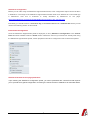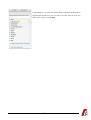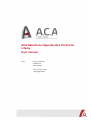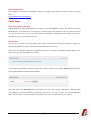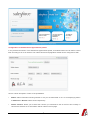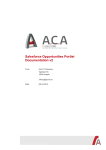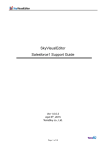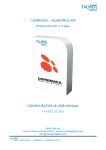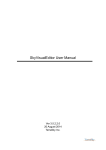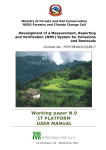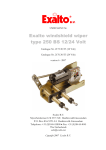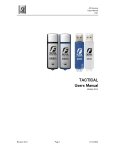Download ACA Salesforce Opportunities Portlet for Liferay - ACA IT
Transcript
ACA Salesforce Opportunities Portlet for Liferay Administrator configuration From | ACA IT-Solutions Ilgatlaan 5C 3500 Hasselt Jelle Van der Linden [email protected] Date | 10.03.2014 Salesforce Configuration Before you can start using the Salesforce Opportunities Portlet, a few configuration steps need to be taken in Salesforce. The usage of the Salesforce Opportunities Porltlet needs to be defined as a Connected App in Salesforce. How this is achieved is neatly described by Salesforce on the page: https://help.salesforce.com/apex/HTViewHelpDoc?id=connected_app_overview.htm. Eventually you should become a Consumer Key, a Consumer Secret and a Callback URL which you will need in the following section in this manual. Initial Portlet Configuration Once the Salesforce Opportunities portlet is deployed, an entry Salesforce Configuration in the Control Panel becomes available under the Portal section. Before the users of your Portal can actually start using the Salesforce Opportunities portlet, certain properties need to be configured in this Control Panel portlet. Salesforce Remote Access page parameters Upon entering the Salesforce Configuration portlet, you will be presented with a small form that requires you to provide some global configuration concerning the remote access to Salesforce as described below. 2 Field Description Consumer Key This is needed as a parameter at several stages of the OAuth2 authentication process. It can be found as a Salesforce administrator at salesforce.com. You can find it at the following location: user name > setup > Develop > Remote Access > Application Name > Consumer Key Salesforce Help about Remote Access Consumer At the same location as the consumer key the Secret consumer secret can be found Redirect Uri Url needed for Salesforce to return to the servlet Servlet of your application, your Liferay host needs to be in the url and this is the call back url found next to the consumer key and consumer secret Salesforce Flag to indicate that data will be retrieve from a Production Salesforce Production Environment Data or Data Salesforce Test Environment Currency Currency label that will be prepended to all monetary values in columns Amount and Expected Revenue. Can take any text up to three characters. Example 3MVG9Gmy2zmPB01p45NOc82kqJc fUfZL7gG9HJucswK0MR0WhGDKk6 PtxNmOAffpzB9R3tz8YEEKZOh0aZ_ v_ 3914023905717280354 http://localhost:8080/delegate/OAuth Code EUR Click on the Save button to store the provided data so end users of your Portal can start using the Salesforce Opportunities portlet on their pages. 3 Congratulations, you have now successfully configured the Salesforce Opportunities Portlet and your end users can start using it! They can find it in the category named ACA. 4 Contact ACA IT-Solutions Hasselt Ilgatlaan 5C B-3500 Hasselt E: [email protected] Contact hours: 09:00 - 17:30 ACA IT-Solutions Westerlo Nijverheidsstraat 48 D B-2260 Westerlo E: [email protected] Contact hours: 08:30 - 17:30 5 ACA Salesforce Opportunities Portlet for Liferay User manual From | ACA IT-Solutions Ilgatlaan 5C 3500 Hasselt Jelle Van der Linden [email protected] Initial Configuration Your Salesforce and Liferay administrator need(s) to configure the Salesforce portlet first via the Control Panel. Liferay administrator configuration Portlet Usage Adding the portlet to the page Add the Salesforce Opportunities portlet to a page by using the dockbar of Liferay. The portlet is under the ACA category. The page can be a site page or a personal page. The preferences for the portlet are stored on a per-user basis, so a user can never access the configuration configured by another user. To go to the preferences page, click on the wrench icon. Authorization The first time you want to use this portlet, you'll need to provide your authorization details so Liferay can retrieve your Salesforce data. For this a redirect to Salesforce must occur. When you have added the Salesforce Opportunities portlet to the page, a message appears telling you to authorize by going to the preferences section. In the preferences section the status of the portlet is shown together with a button Authorize (or Revoke in case an authorization has taken place already). The action behind the Authorize button will redirect you to the log in page of Salesforce. Please provide your Salesforce username/password combination and click on the log in button. You will be redirected again, this time back to the Portal where the preferences section is expanded with new options. 2 Configuration of the Salesforce Opportunities portlet In the preferences section of the Salesforce Opportunities portlet, an authenticated user can define a fixed filter according to his or her wishes. The visible columns and pagination details can be configured as well. Here is a short description of each of the possibilities: • Status: status information showing whether or not you are authorized or not. An accompanying button to Authorize or Revoke will be shown respectively. • Visible columns: allows you to select the columns you would like to see in the front end. Initially no columns are selected so no information will be visible in the full page. 3 • Filter on Values: provide you the possibility to create a filter for the Salesforce results, based on owner, type, stage and expertise area. • Results per Page: select an amount for the number of results to show per page from a predesigned list of amounts. • Save: save your personal preferences for this instance of the Salesforce Opportunities Portlet. By saving your personal preferences and returning to the full page again, you will see the (paginated) set of resulting opportunities for the filter you have applied. Front view of the portlet In the full page view of the Salesforce Opportunities portlet, a table with the resulting opportunities is shown. This view has the following features: • Use the pagination at the top to go to a different page in the list • Click on an opportunity name to open it in Salesforce • The total amount of opportunities found is visible in the table footer • Sorting of each column is provided by the arrows. Click on them to change the sorting order. • Each column supports filtering. For each columns this is a contains expression except the amount where it is from left to right. • The figures in the Amounts column support internationalization for the number format 4 Contact ACA IT-Solutions Hasselt Ilgatlaan 5C B-3500 Hasselt E: [email protected] Contact hours: 09:00 - 17:30 ACA IT-Solutions Westerlo Nijverheidsstraat 48 D B-2260 Westerlo E: [email protected] Contact hours: 08:30 - 17:30 5